How To Set Up A Wireless Network What
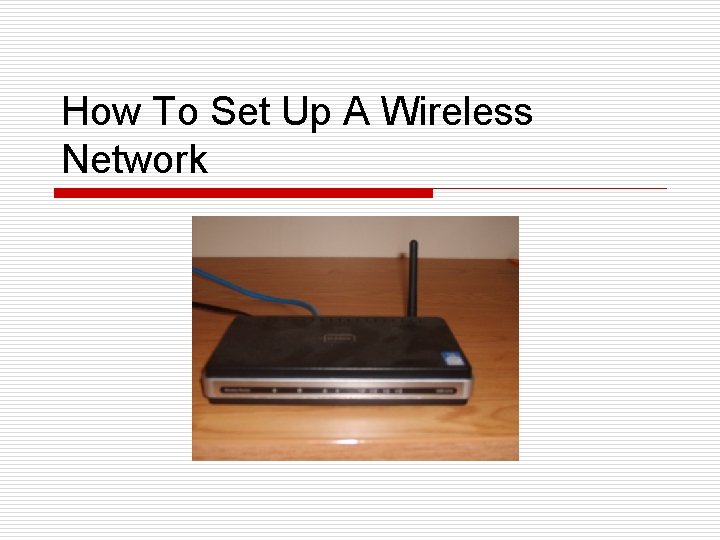
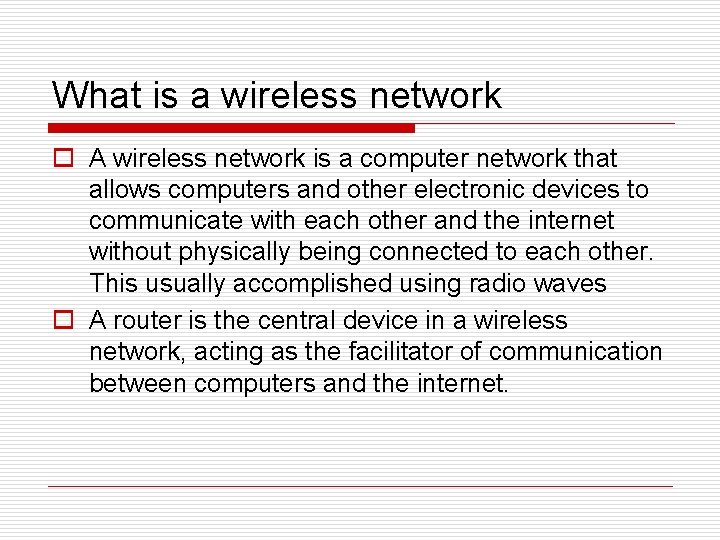
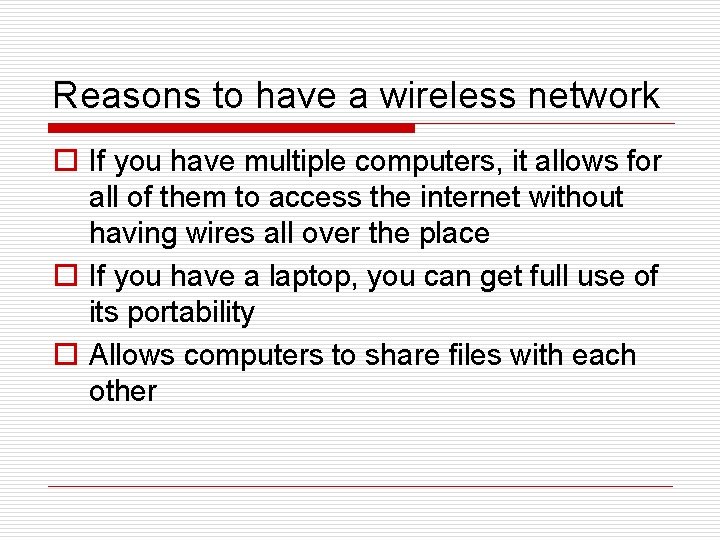
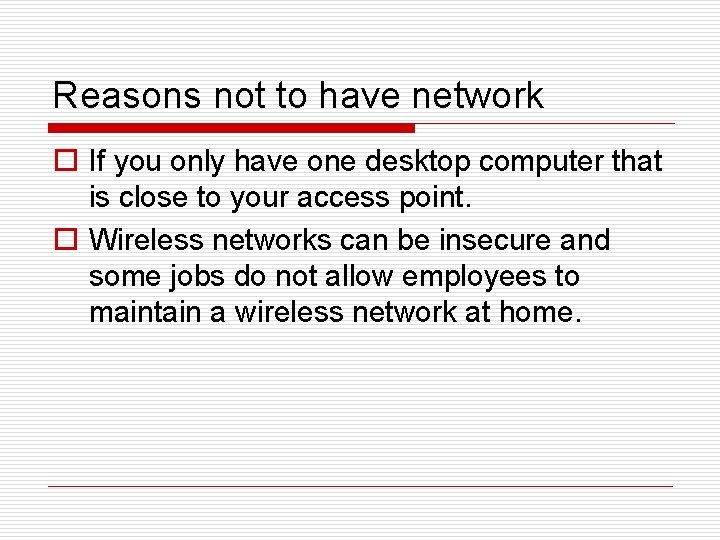
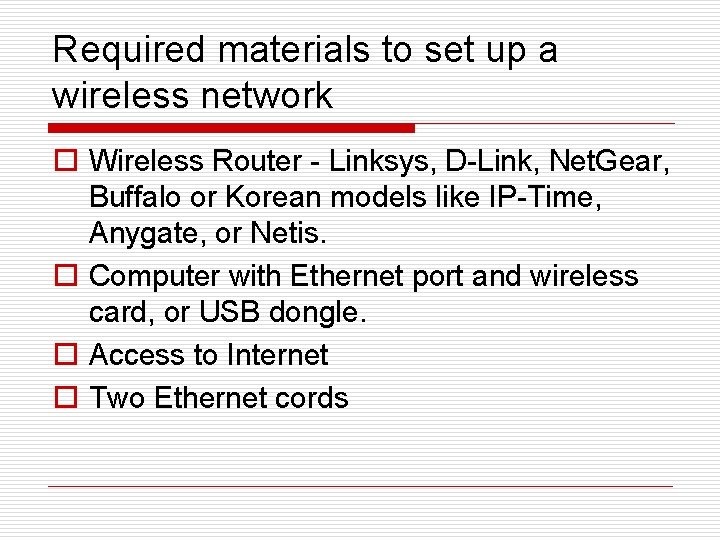
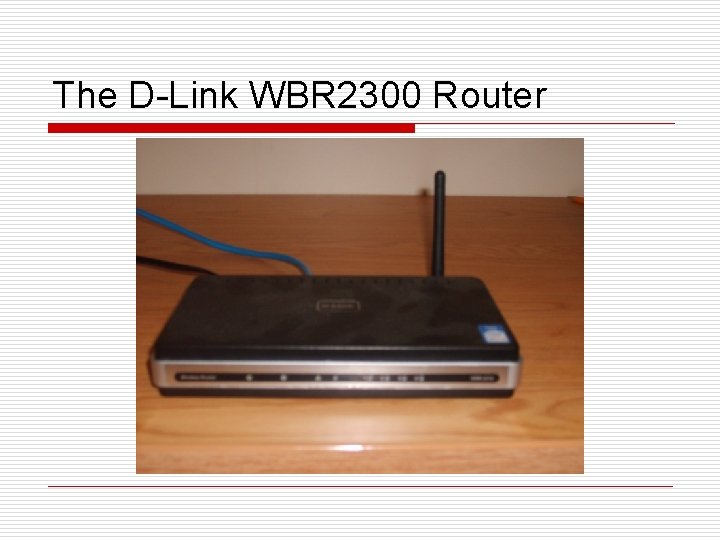
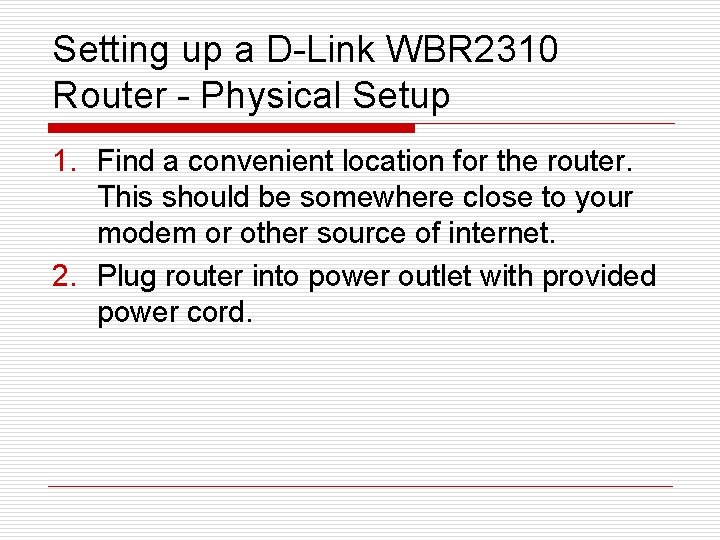
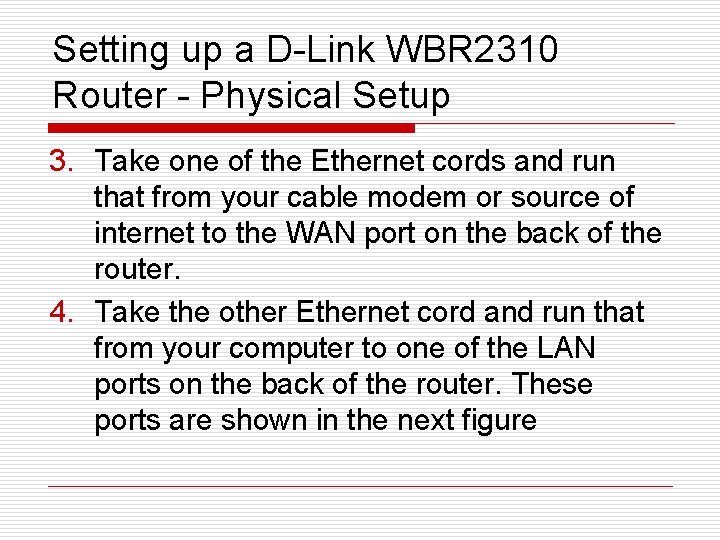
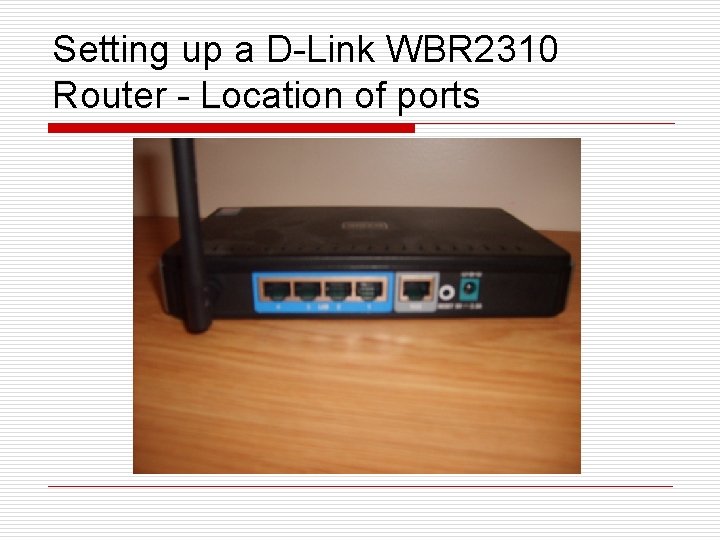
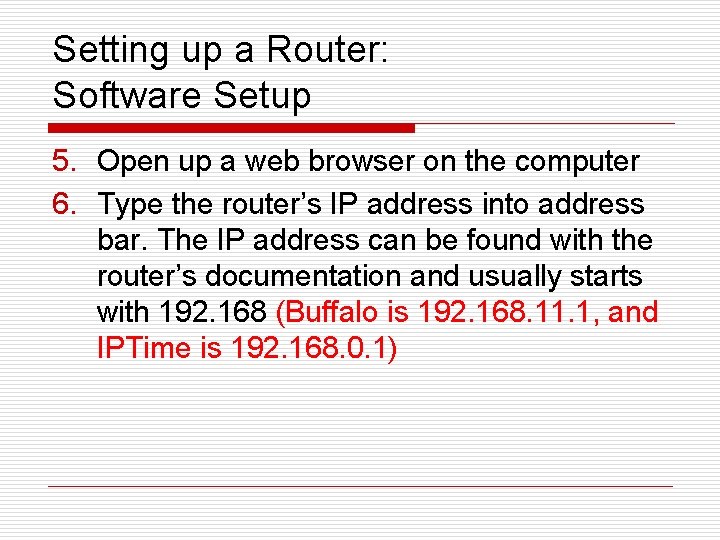
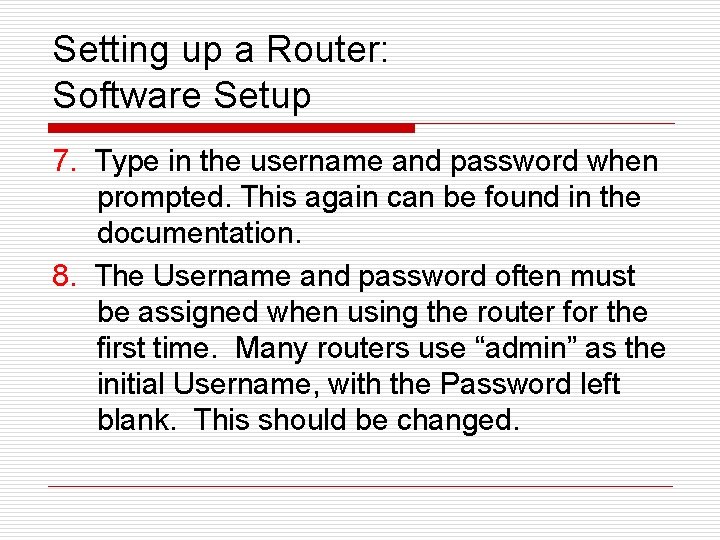
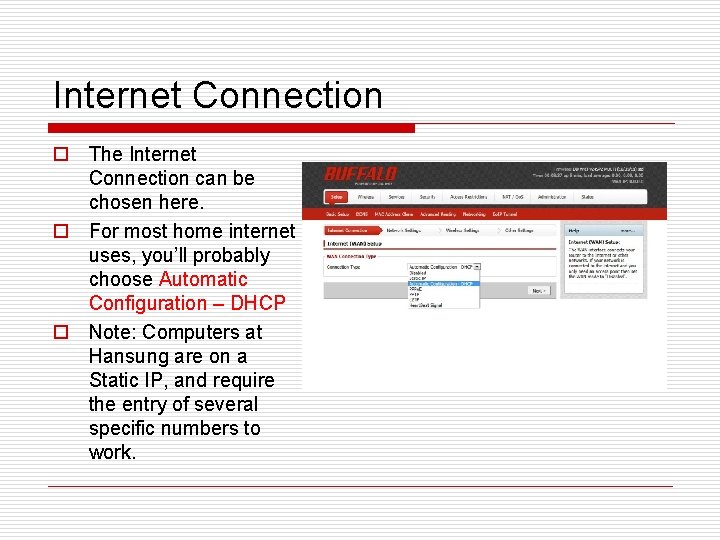
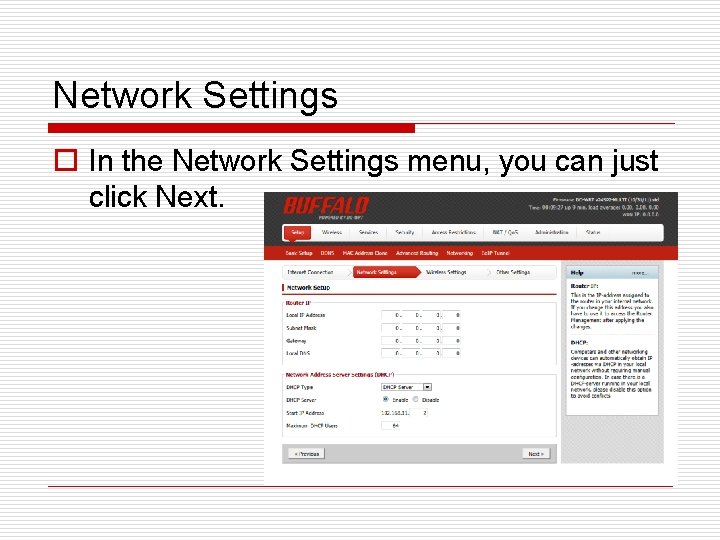
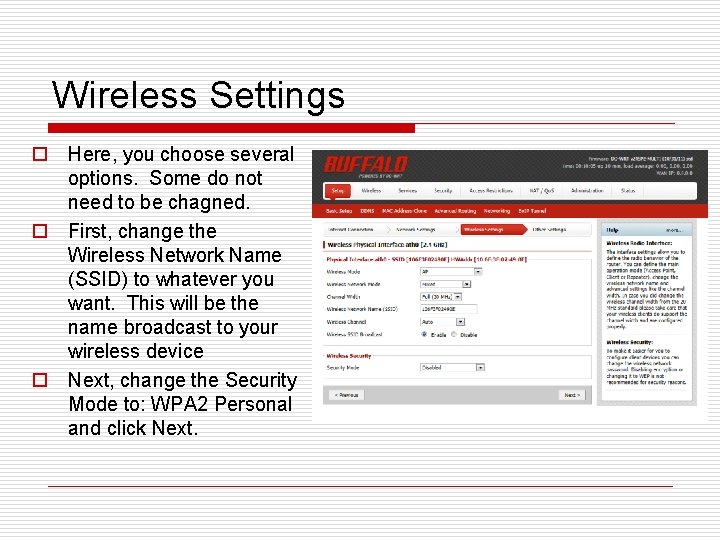
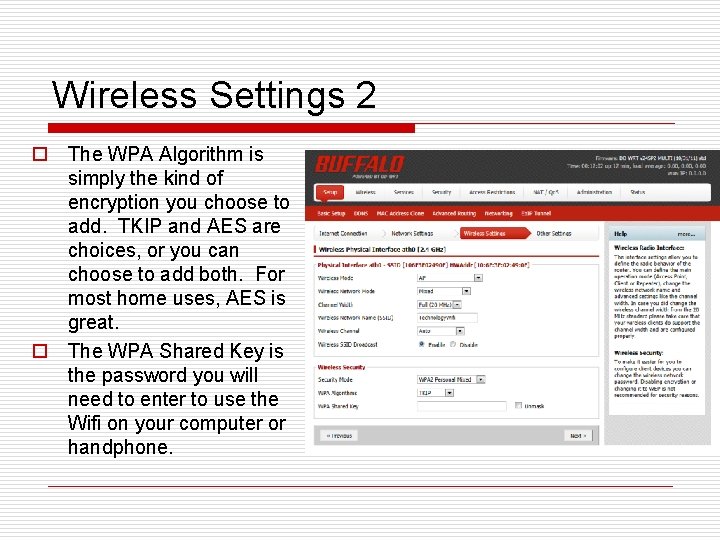
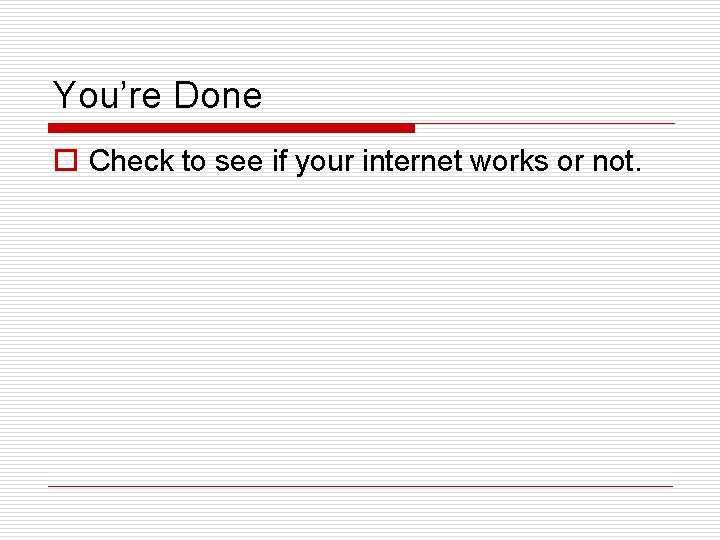
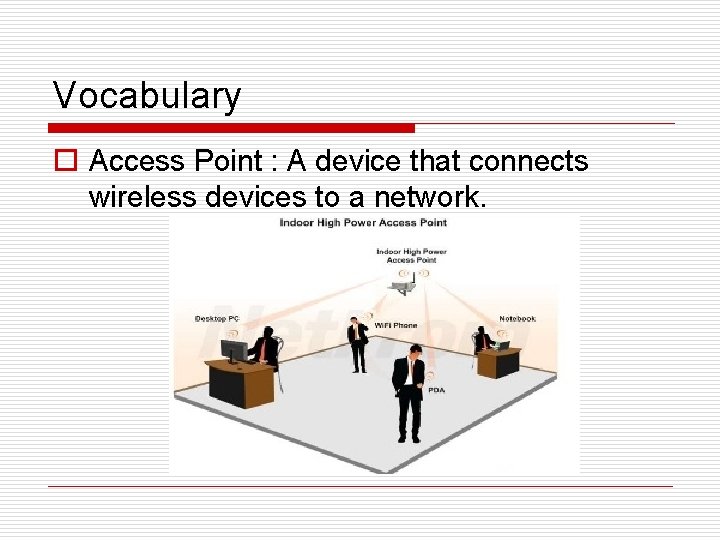
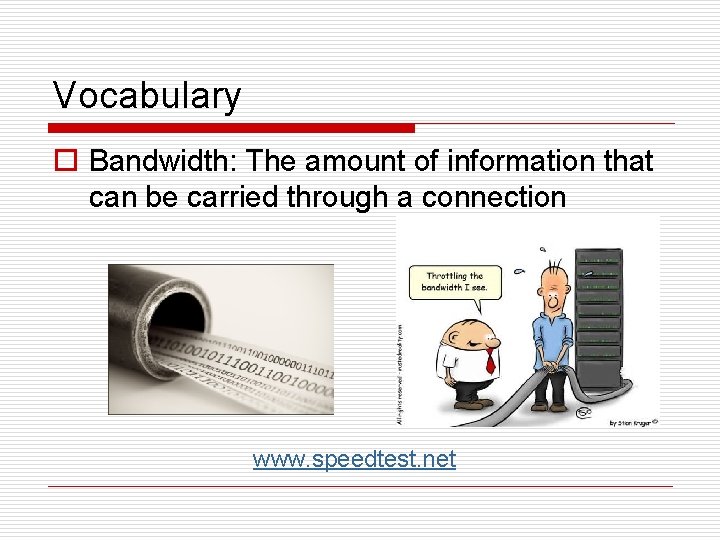
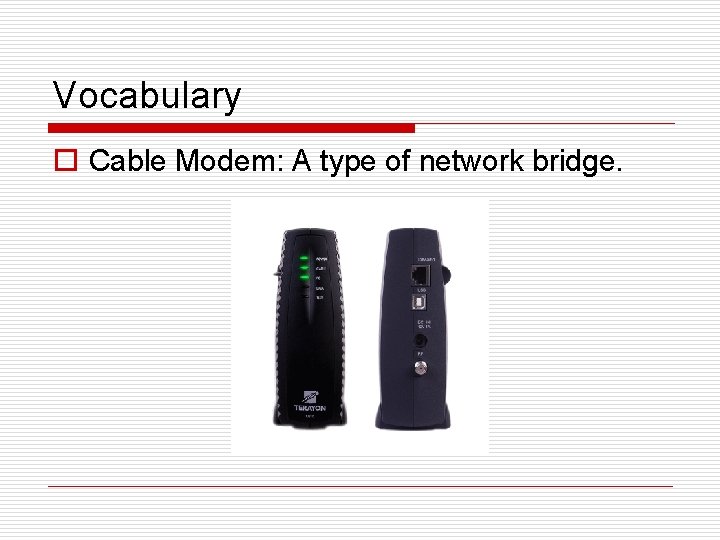
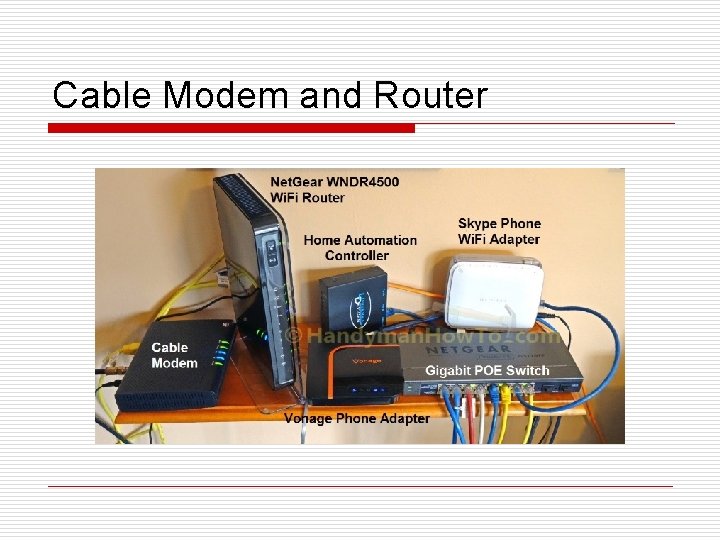
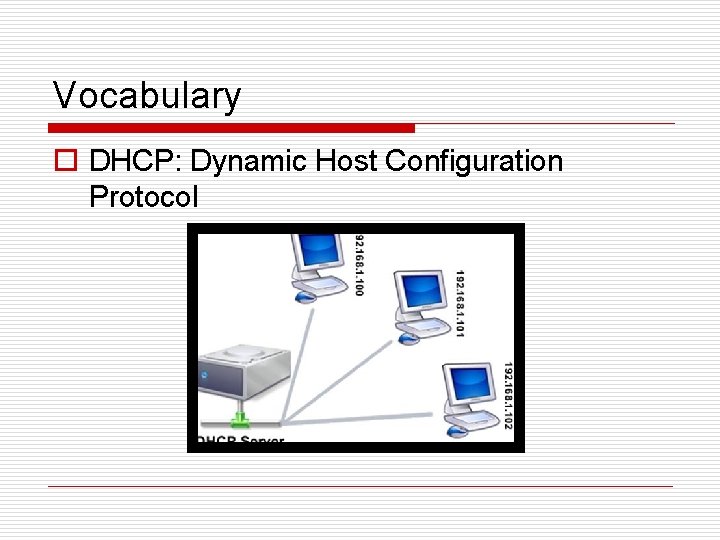
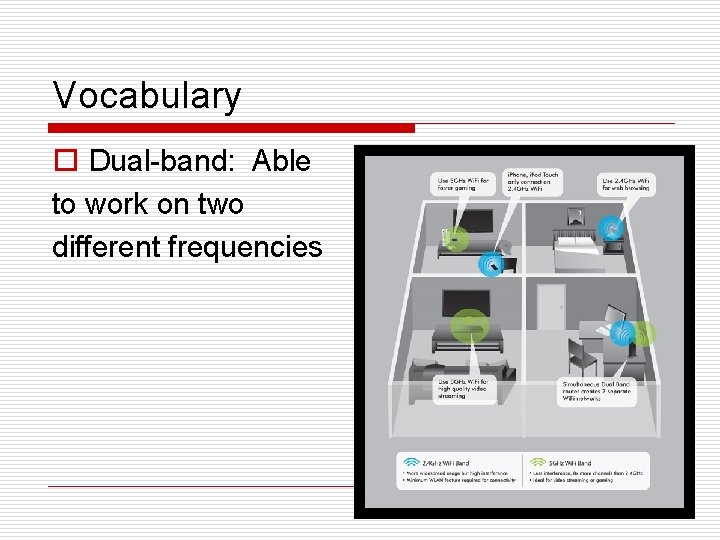
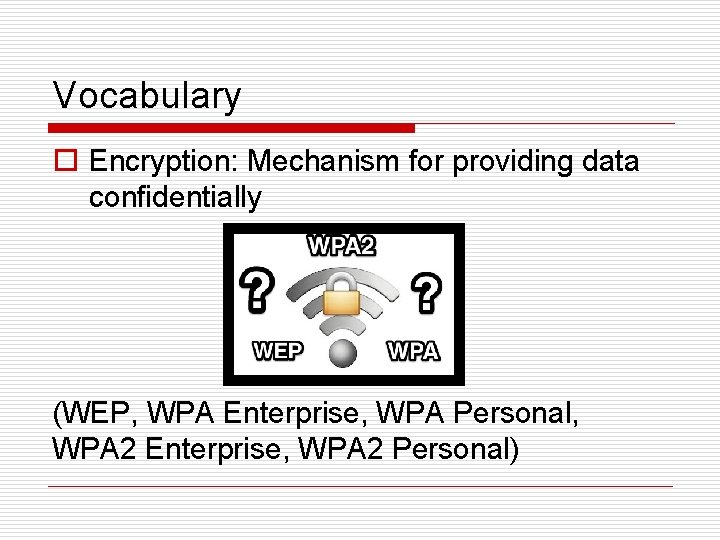
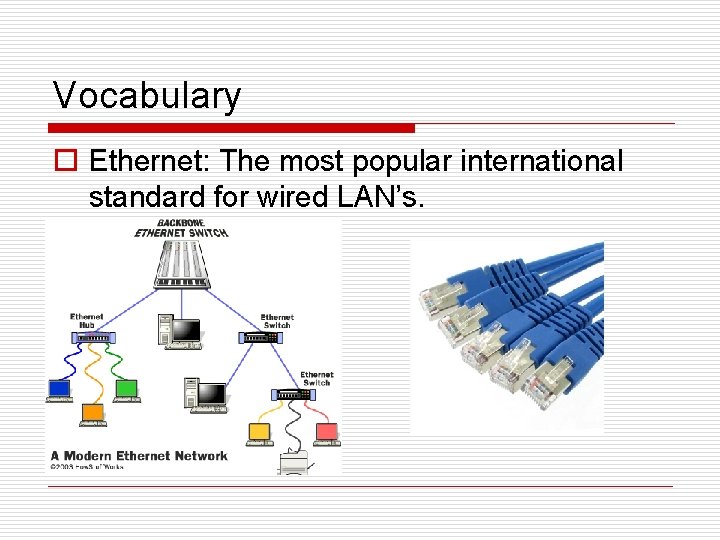
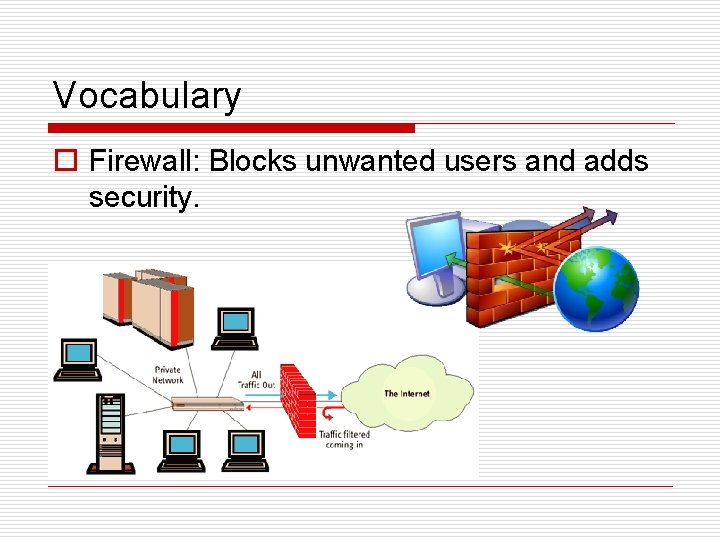
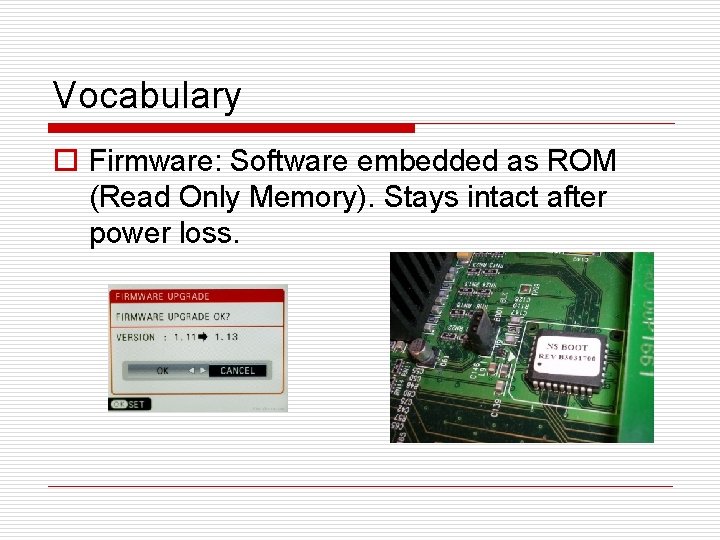
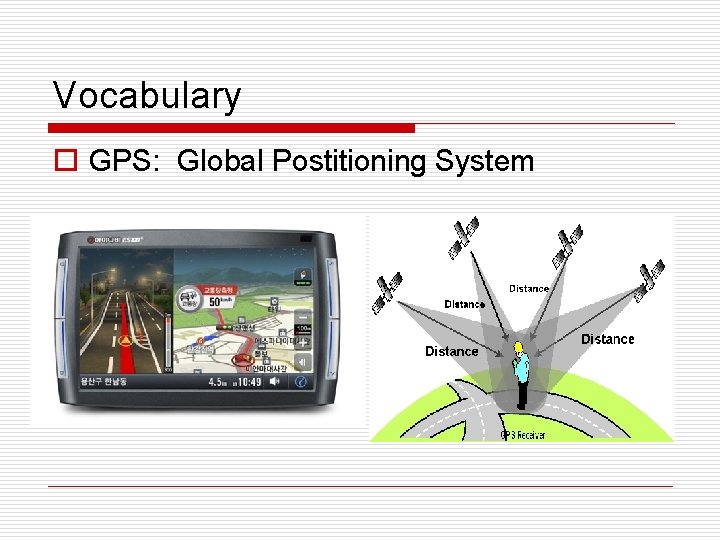
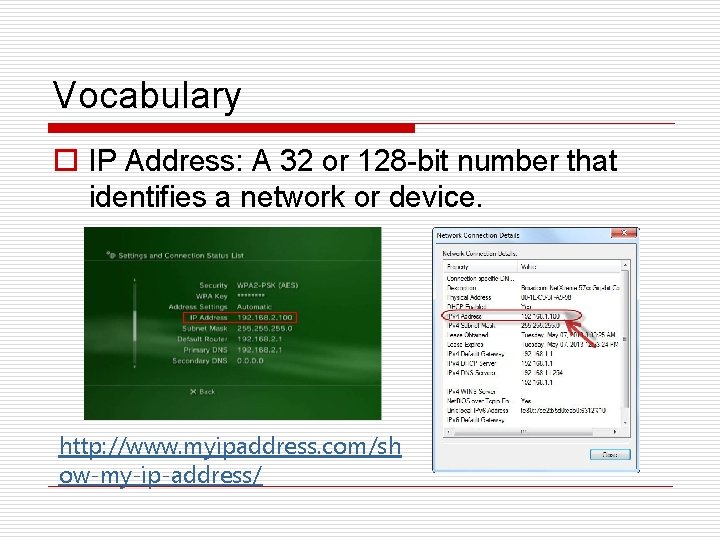
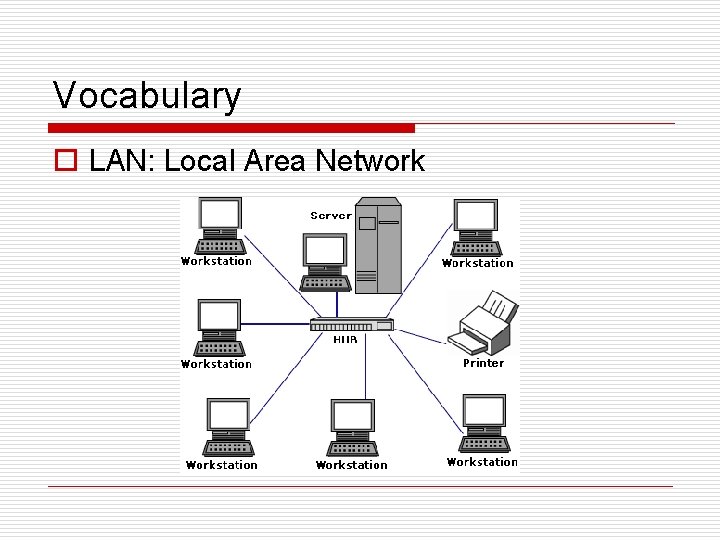
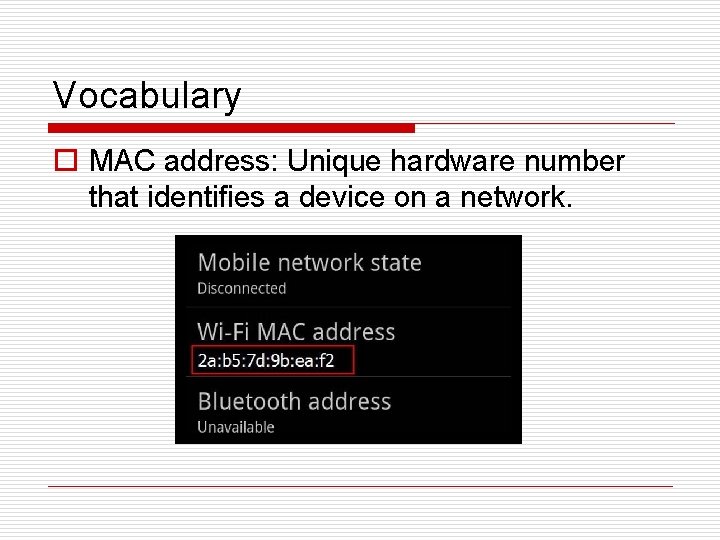
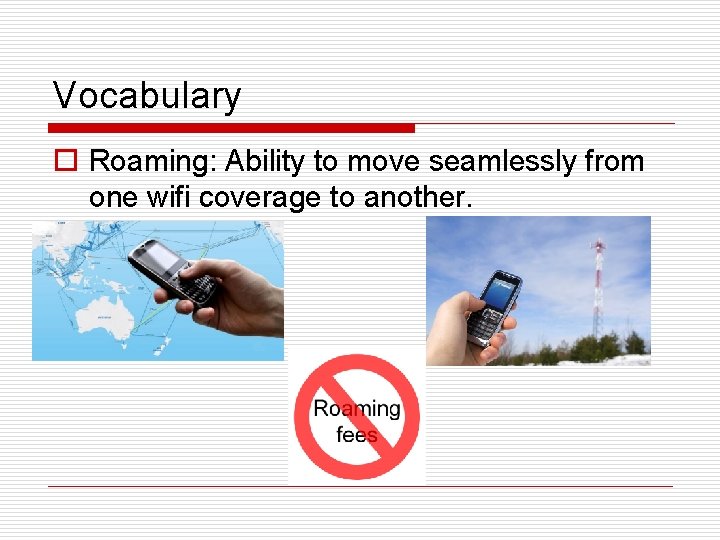
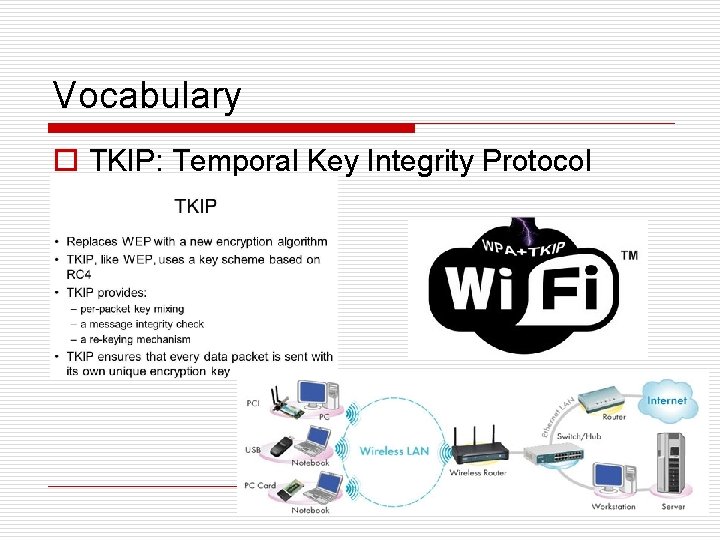
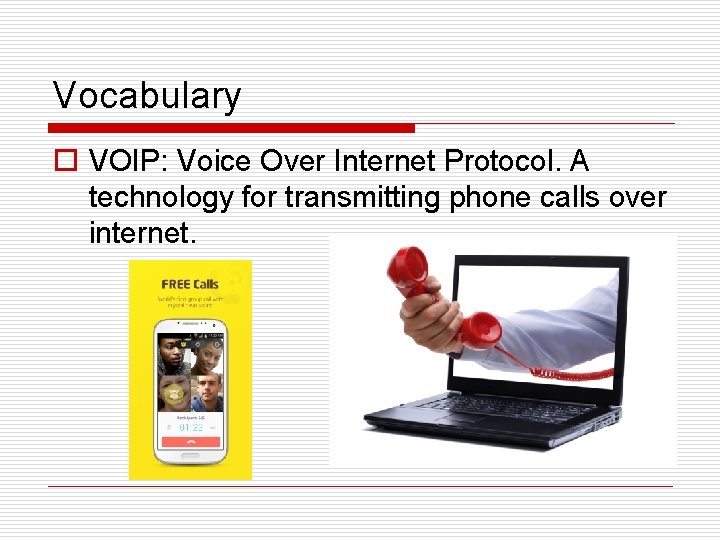
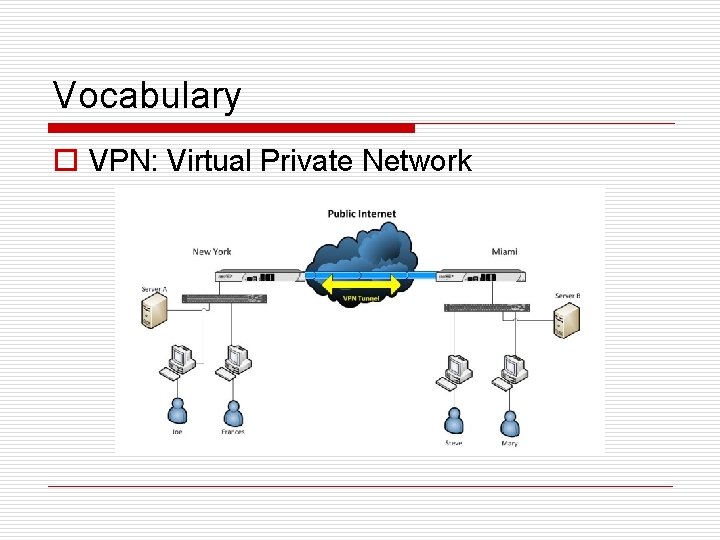
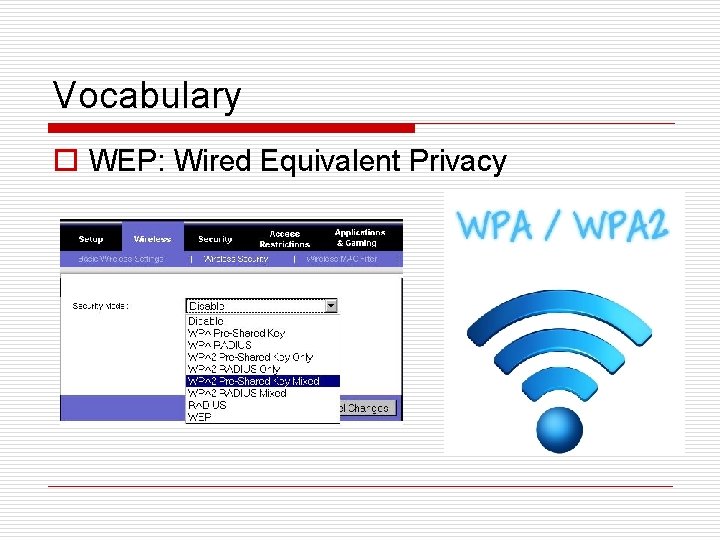
- Slides: 35
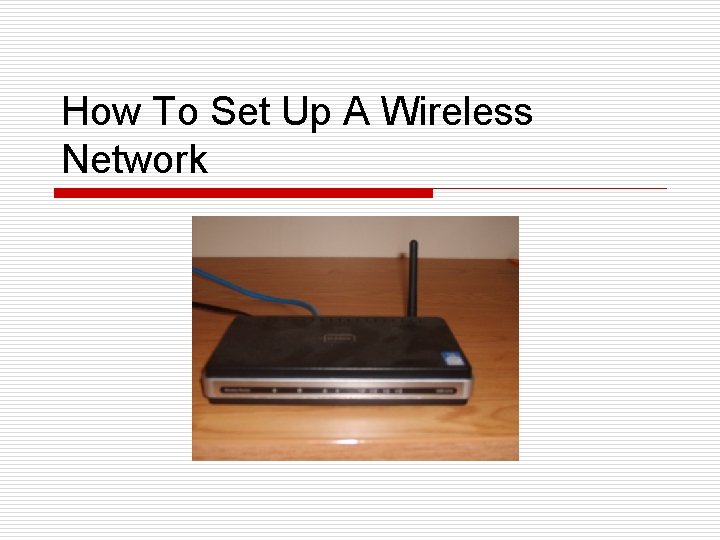
How To Set Up A Wireless Network
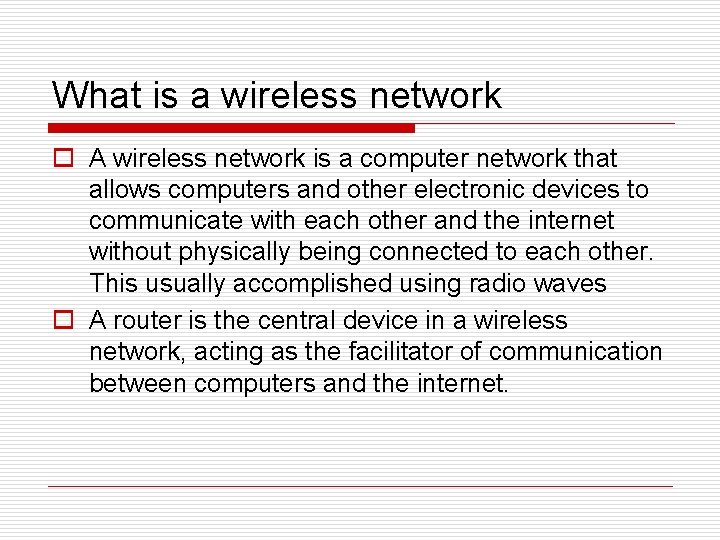
What is a wireless network o A wireless network is a computer network that allows computers and other electronic devices to communicate with each other and the internet without physically being connected to each other. This usually accomplished using radio waves o A router is the central device in a wireless network, acting as the facilitator of communication between computers and the internet.
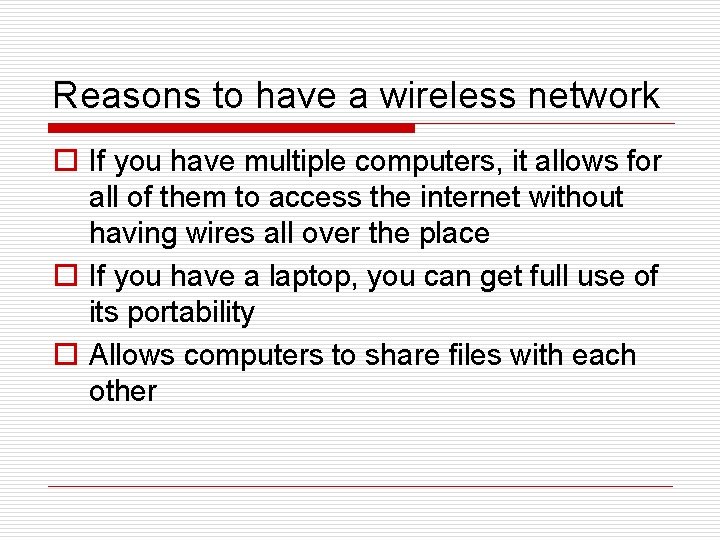
Reasons to have a wireless network o If you have multiple computers, it allows for all of them to access the internet without having wires all over the place o If you have a laptop, you can get full use of its portability o Allows computers to share files with each other
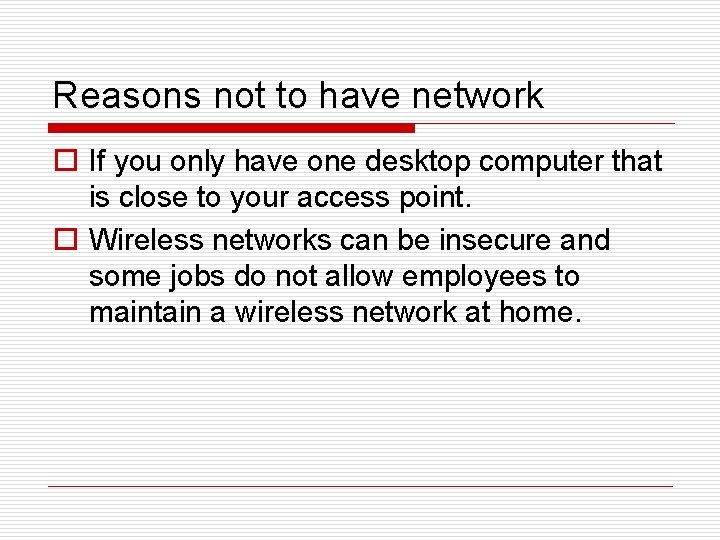
Reasons not to have network o If you only have one desktop computer that is close to your access point. o Wireless networks can be insecure and some jobs do not allow employees to maintain a wireless network at home.
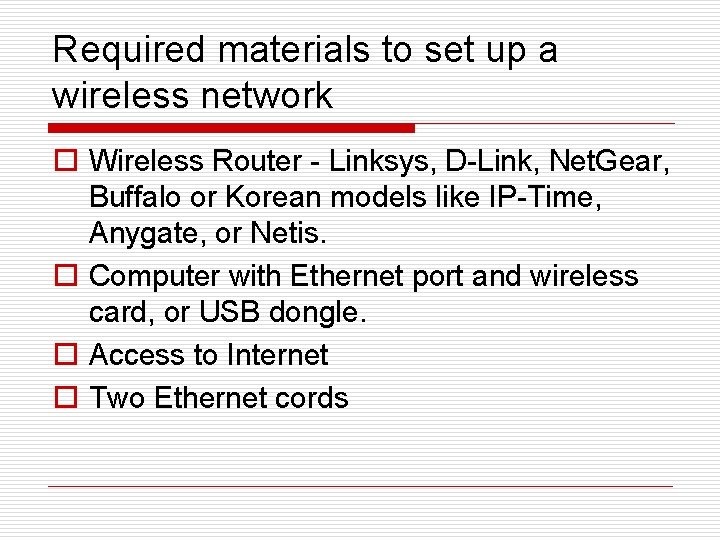
Required materials to set up a wireless network o Wireless Router - Linksys, D-Link, Net. Gear, Buffalo or Korean models like IP-Time, Anygate, or Netis. o Computer with Ethernet port and wireless card, or USB dongle. o Access to Internet o Two Ethernet cords
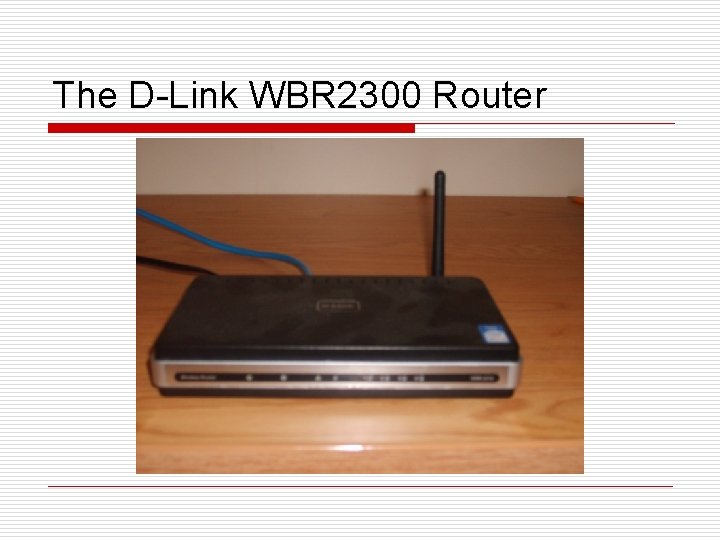
The D-Link WBR 2300 Router
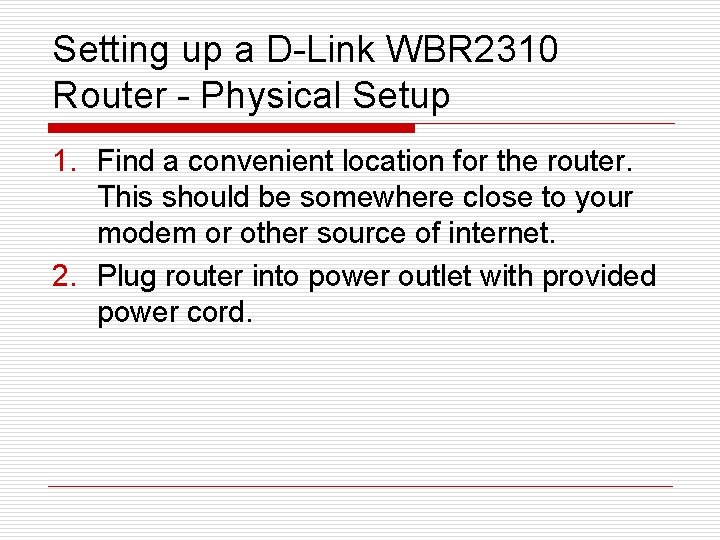
Setting up a D-Link WBR 2310 Router - Physical Setup 1. Find a convenient location for the router. This should be somewhere close to your modem or other source of internet. 2. Plug router into power outlet with provided power cord.
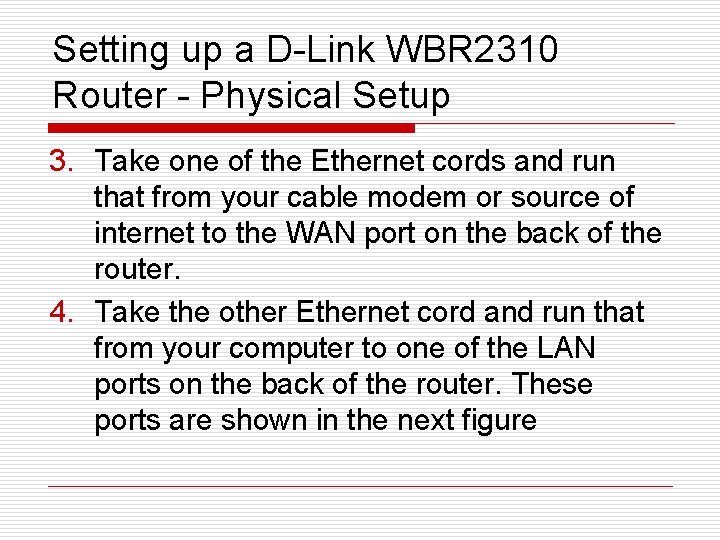
Setting up a D-Link WBR 2310 Router - Physical Setup 3. Take one of the Ethernet cords and run that from your cable modem or source of internet to the WAN port on the back of the router. 4. Take the other Ethernet cord and run that from your computer to one of the LAN ports on the back of the router. These ports are shown in the next figure
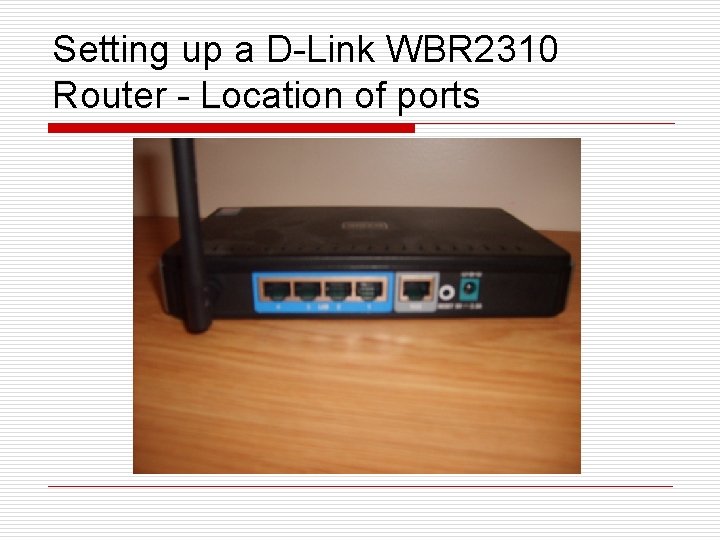
Setting up a D-Link WBR 2310 Router - Location of ports
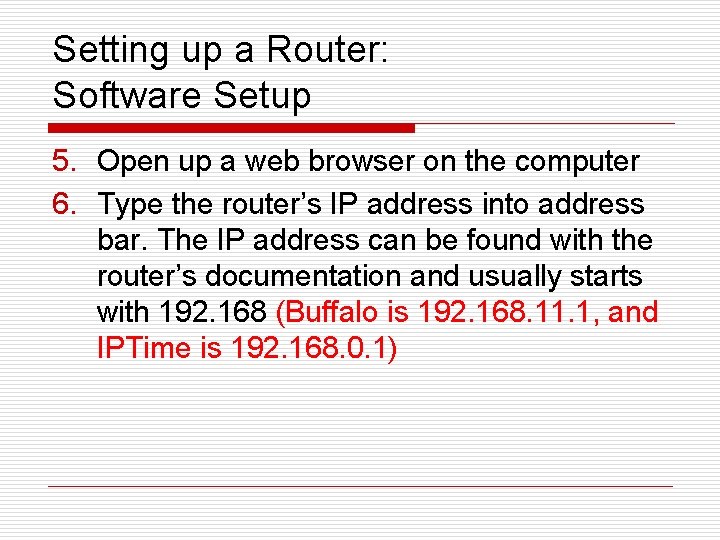
Setting up a Router: Software Setup 5. Open up a web browser on the computer 6. Type the router’s IP address into address bar. The IP address can be found with the router’s documentation and usually starts with 192. 168 (Buffalo is 192. 168. 11. 1, and IPTime is 192. 168. 0. 1)
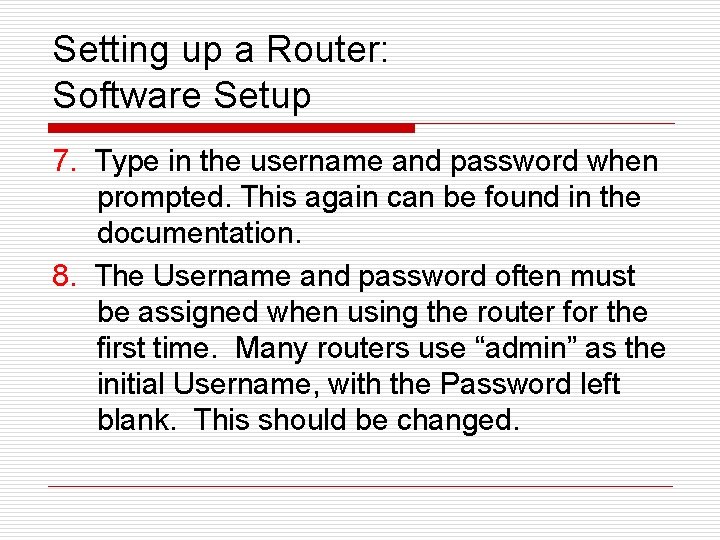
Setting up a Router: Software Setup 7. Type in the username and password when prompted. This again can be found in the documentation. 8. The Username and password often must be assigned when using the router for the first time. Many routers use “admin” as the initial Username, with the Password left blank. This should be changed.
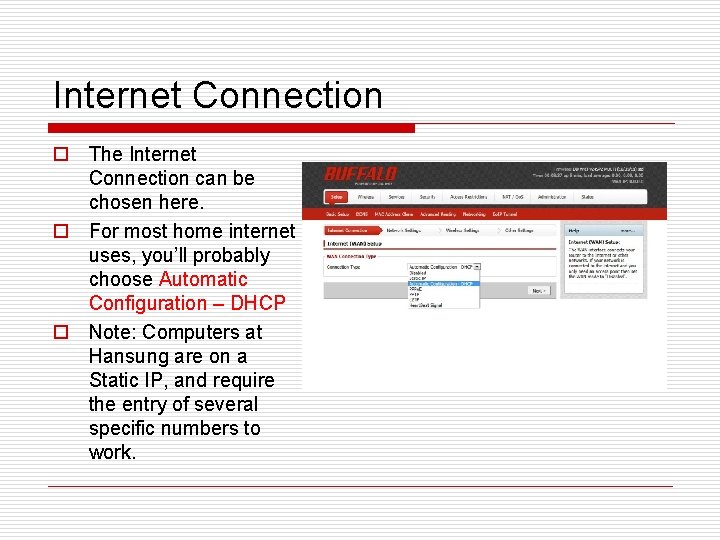
Internet Connection o The Internet Connection can be chosen here. o For most home internet uses, you’ll probably choose Automatic Configuration – DHCP o Note: Computers at Hansung are on a Static IP, and require the entry of several specific numbers to work.
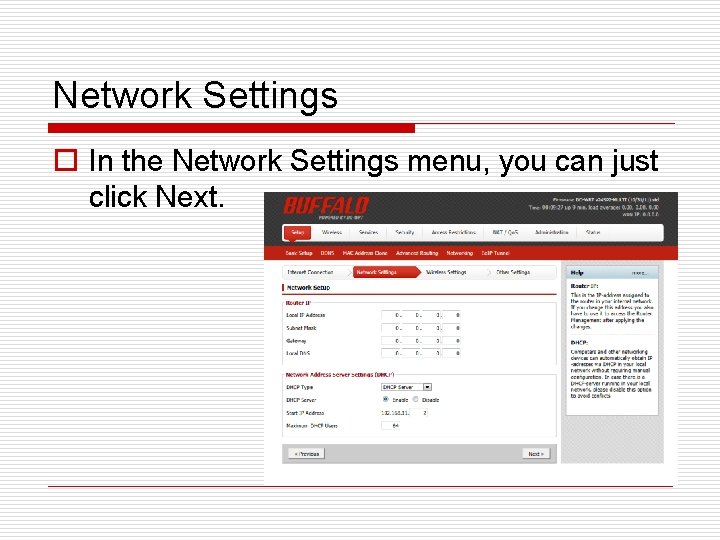
Network Settings o In the Network Settings menu, you can just click Next.
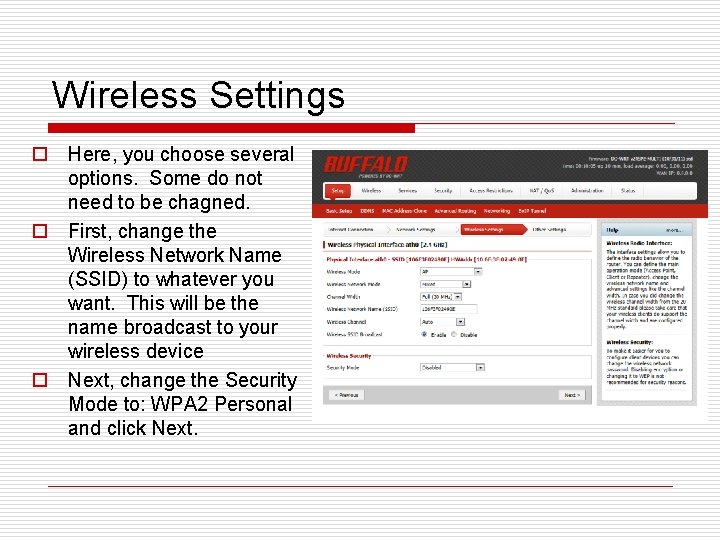
Wireless Settings o Here, you choose several options. Some do not need to be chagned. o First, change the Wireless Network Name (SSID) to whatever you want. This will be the name broadcast to your wireless device o Next, change the Security Mode to: WPA 2 Personal and click Next.
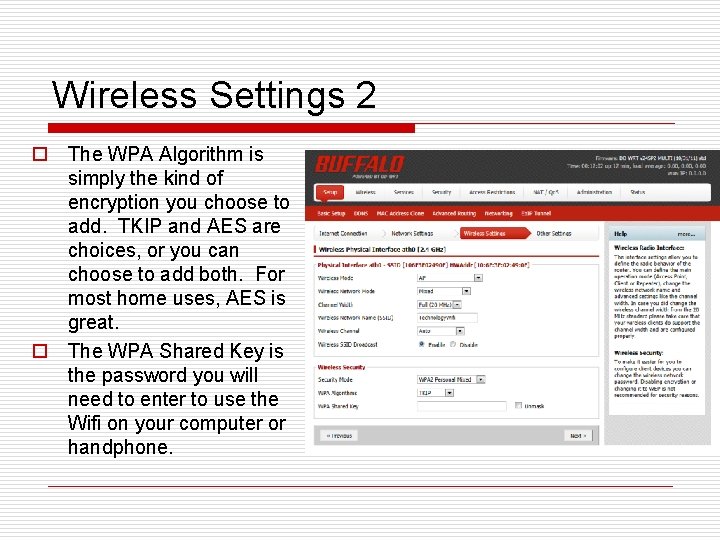
Wireless Settings 2 o The WPA Algorithm is simply the kind of encryption you choose to add. TKIP and AES are choices, or you can choose to add both. For most home uses, AES is great. o The WPA Shared Key is the password you will need to enter to use the Wifi on your computer or handphone.
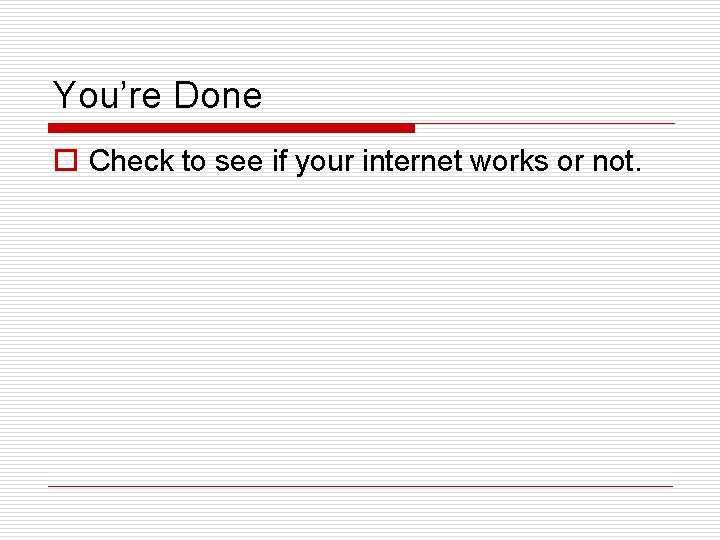
You’re Done o Check to see if your internet works or not.
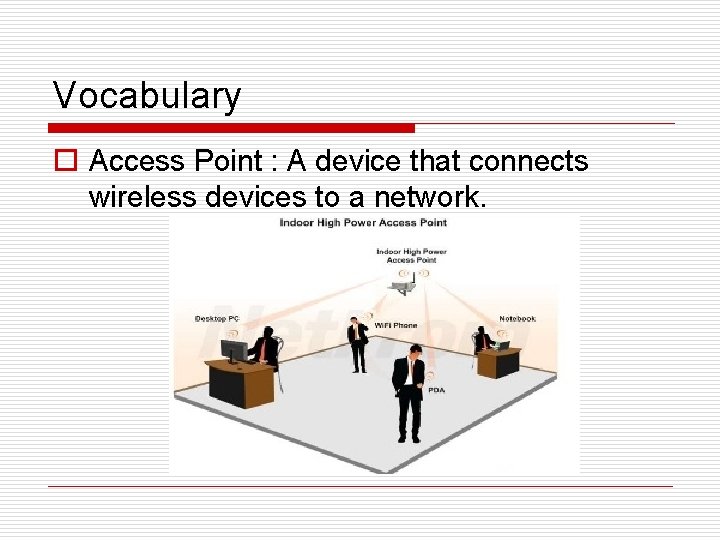
Vocabulary o Access Point : A device that connects wireless devices to a network.
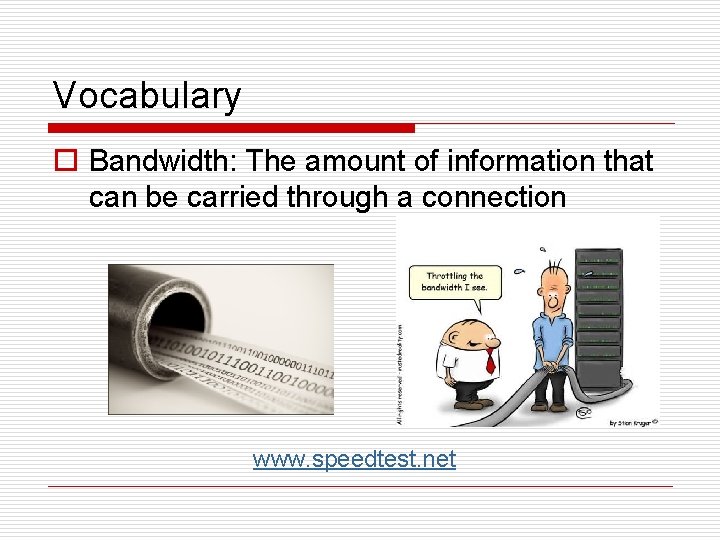
Vocabulary o Bandwidth: The amount of information that can be carried through a connection www. speedtest. net
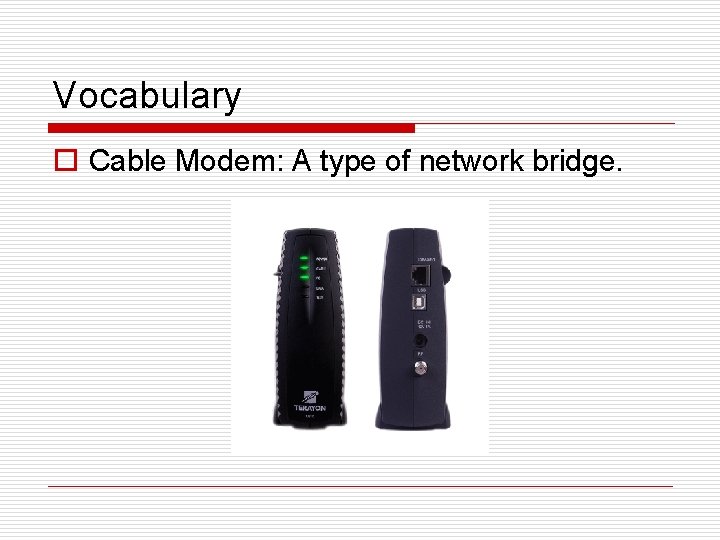
Vocabulary o Cable Modem: A type of network bridge.
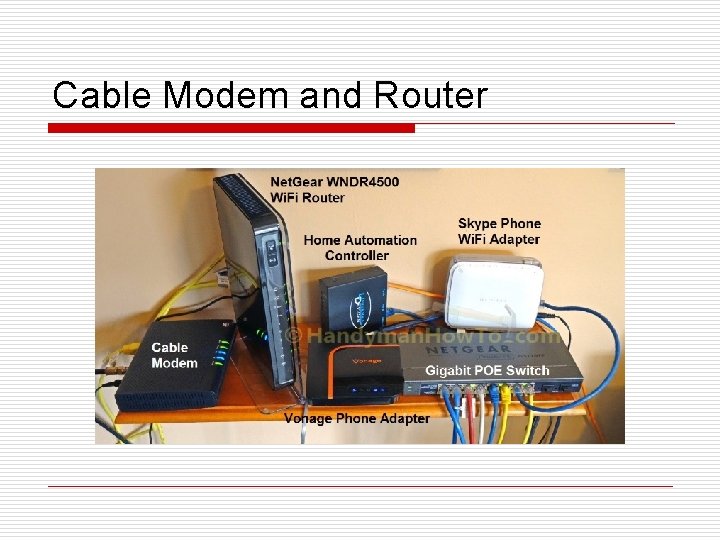
Cable Modem and Router
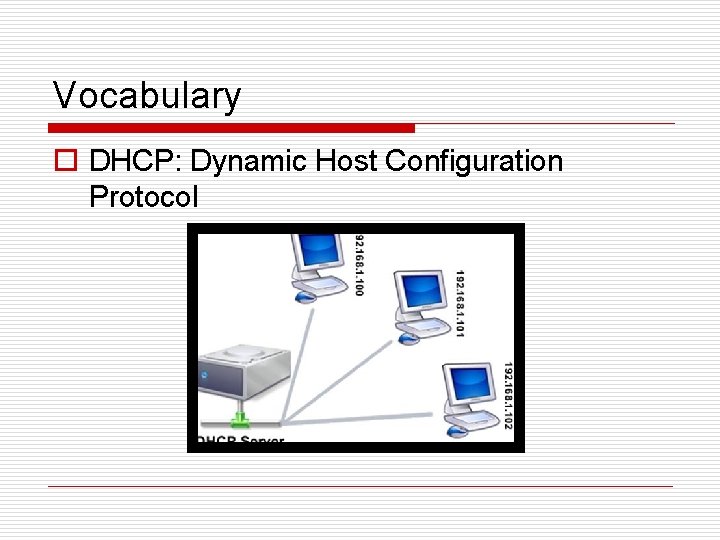
Vocabulary o DHCP: Dynamic Host Configuration Protocol
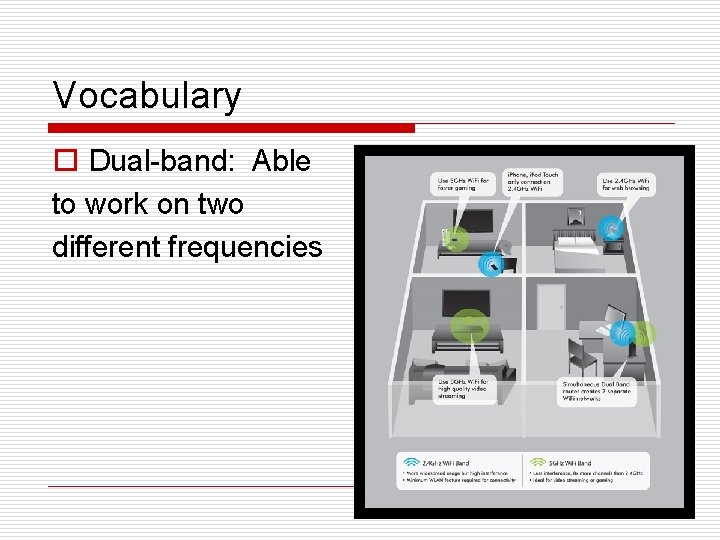
Vocabulary o Dual-band: Able to work on two different frequencies
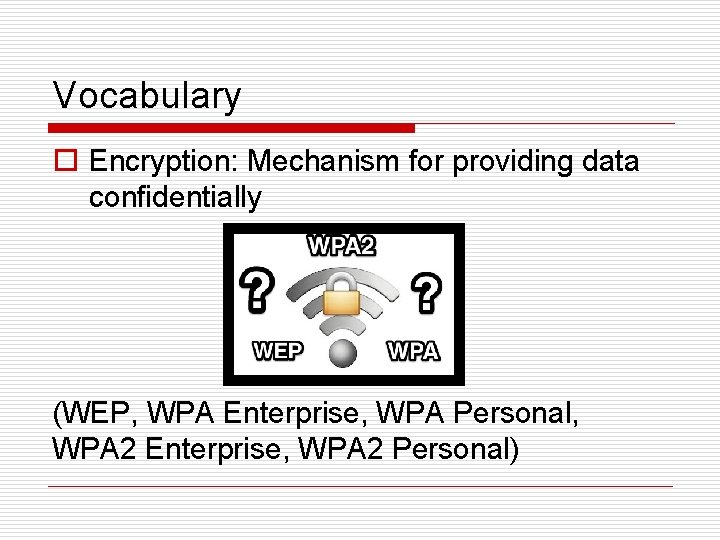
Vocabulary o Encryption: Mechanism for providing data confidentially (WEP, WPA Enterprise, WPA Personal, WPA 2 Enterprise, WPA 2 Personal)
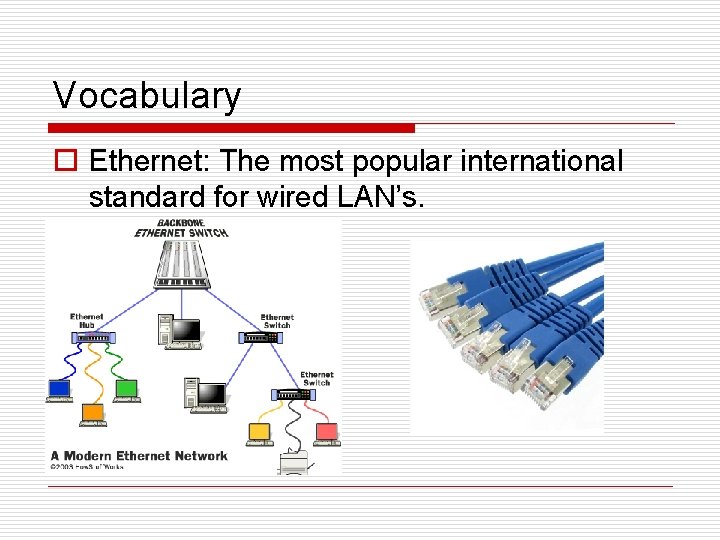
Vocabulary o Ethernet: The most popular international standard for wired LAN’s.
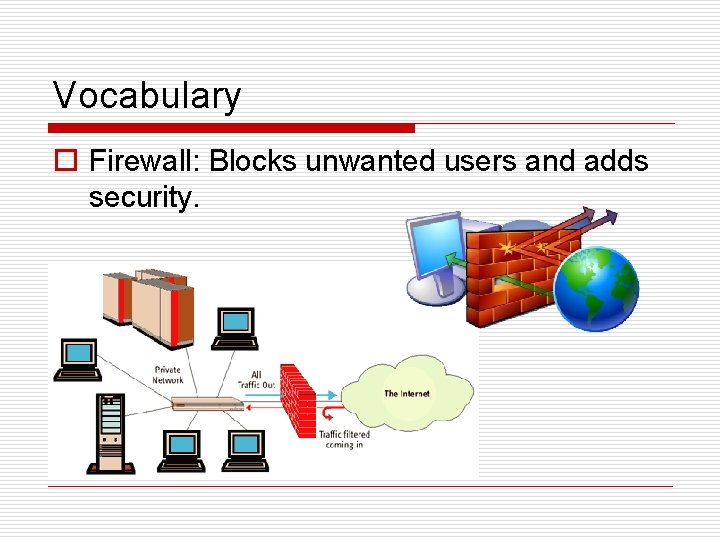
Vocabulary o Firewall: Blocks unwanted users and adds security.
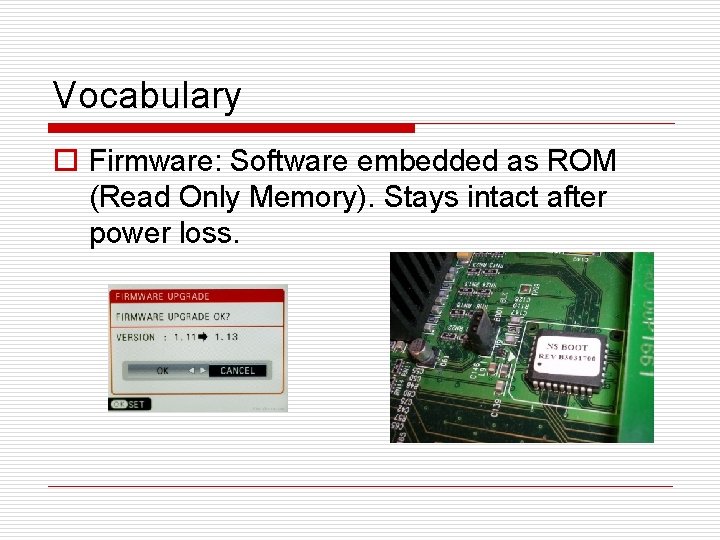
Vocabulary o Firmware: Software embedded as ROM (Read Only Memory). Stays intact after power loss.
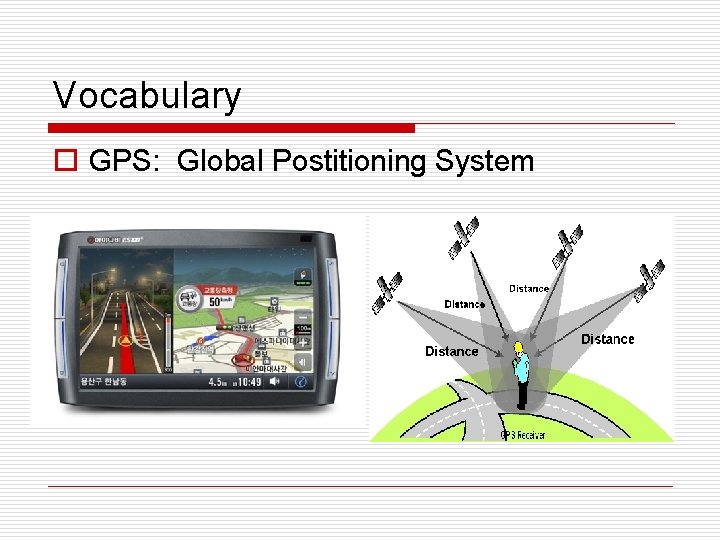
Vocabulary o GPS: Global Postitioning System
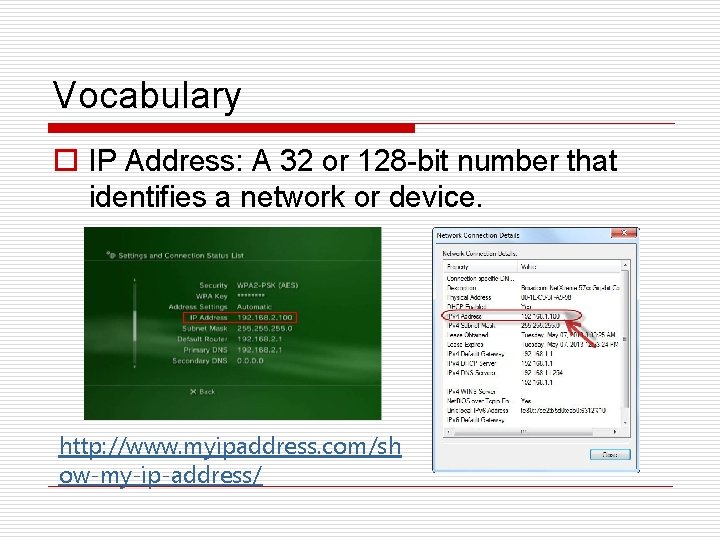
Vocabulary o IP Address: A 32 or 128 -bit number that identifies a network or device. http: //www. myipaddress. com/sh ow-my-ip-address/
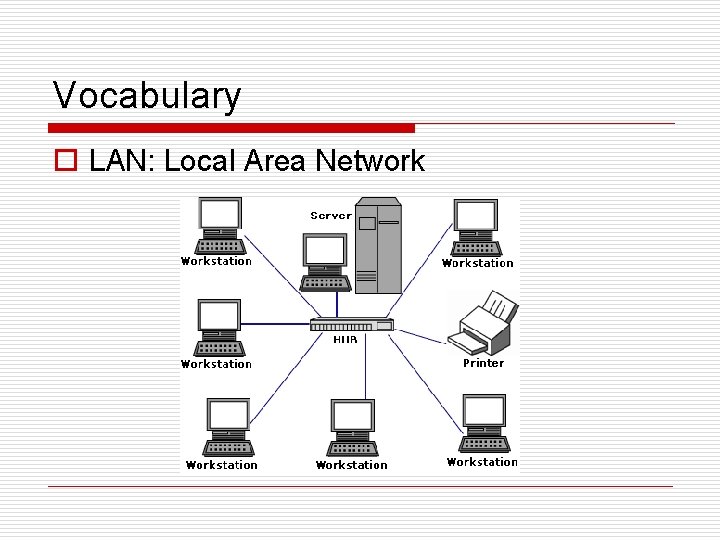
Vocabulary o LAN: Local Area Network
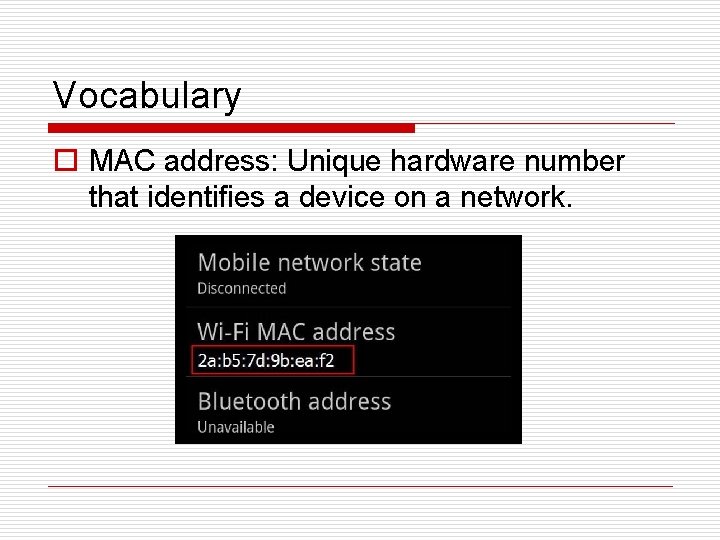
Vocabulary o MAC address: Unique hardware number that identifies a device on a network.
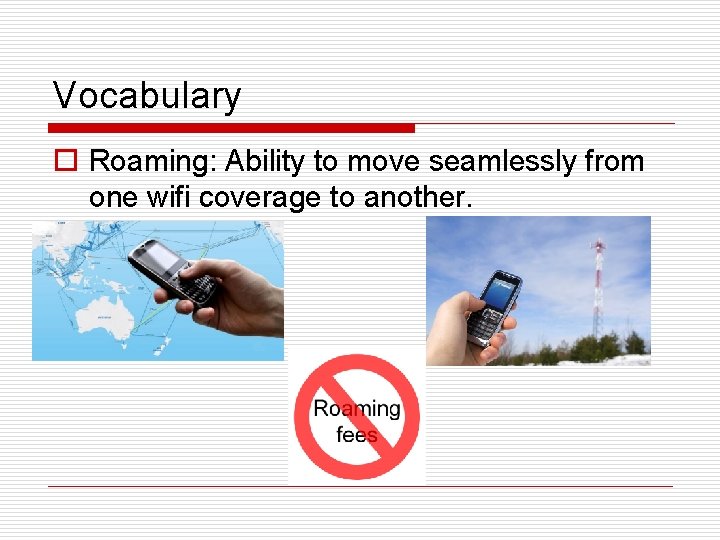
Vocabulary o Roaming: Ability to move seamlessly from one wifi coverage to another.
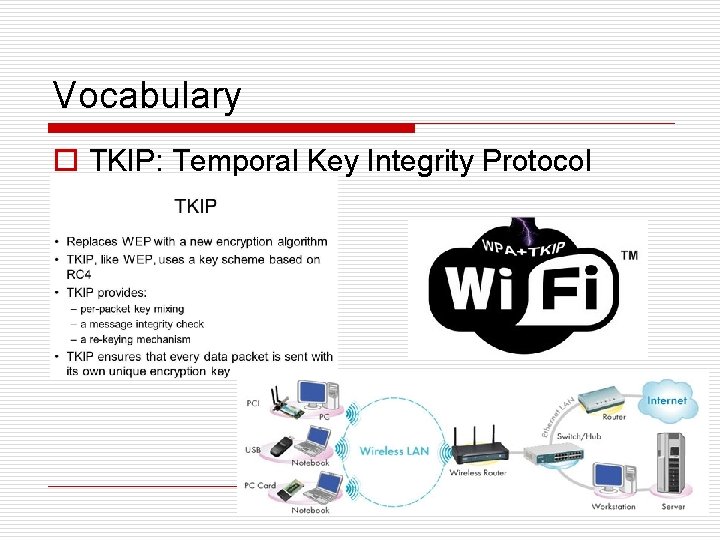
Vocabulary o TKIP: Temporal Key Integrity Protocol
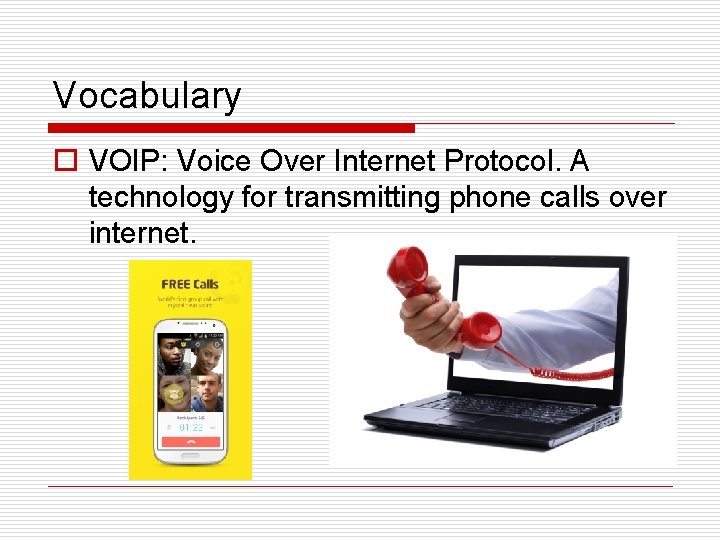
Vocabulary o VOIP: Voice Over Internet Protocol. A technology for transmitting phone calls over internet.
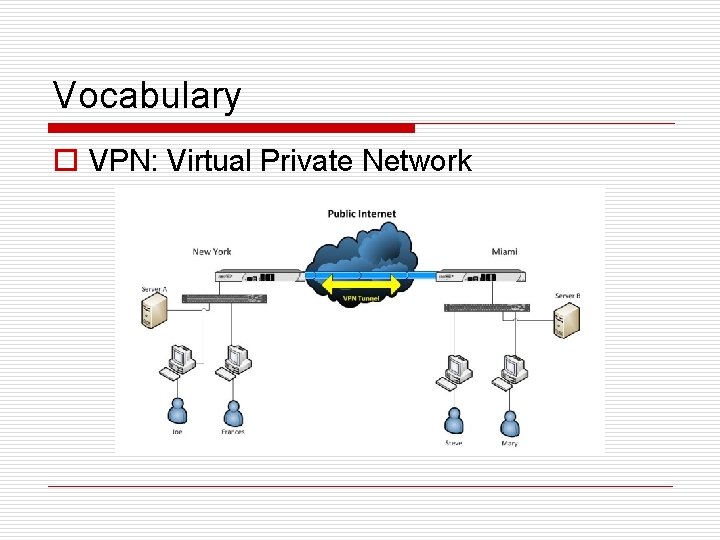
Vocabulary o VPN: Virtual Private Network
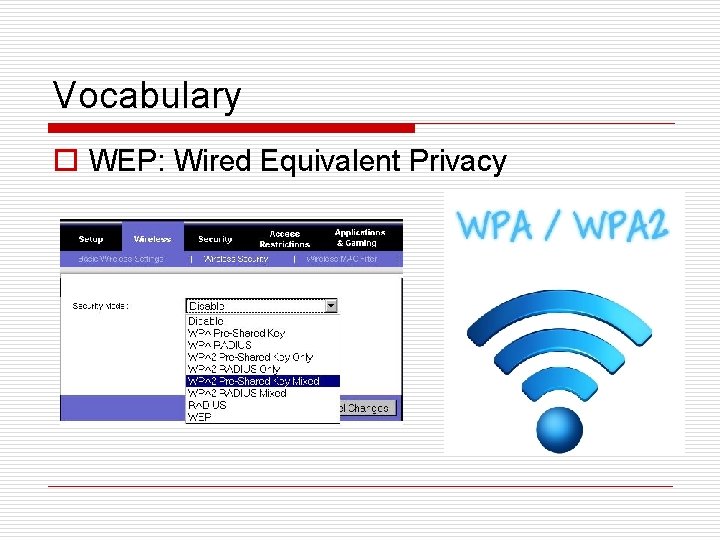
Vocabulary o WEP: Wired Equivalent Privacy