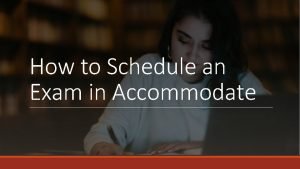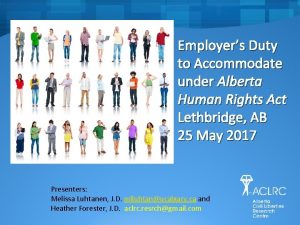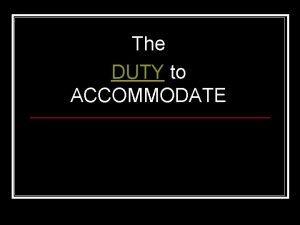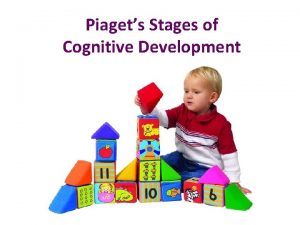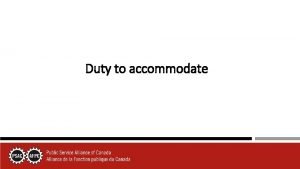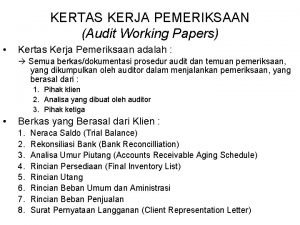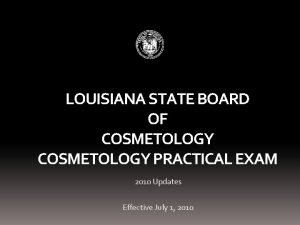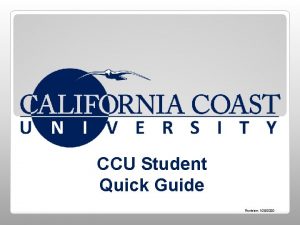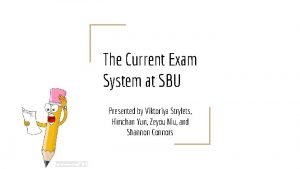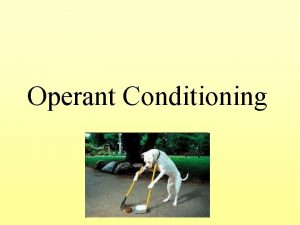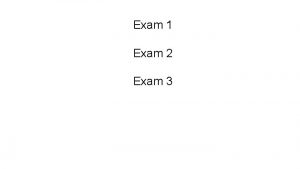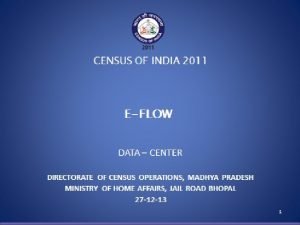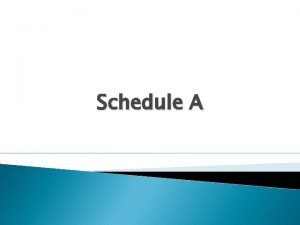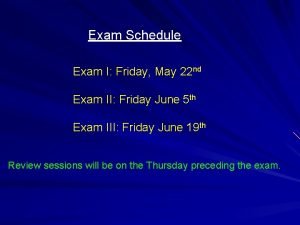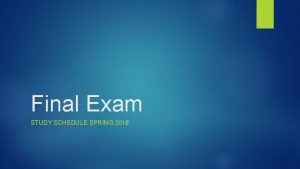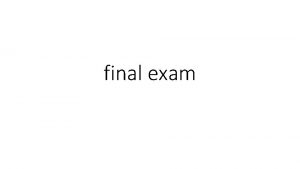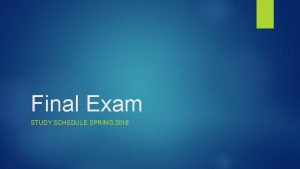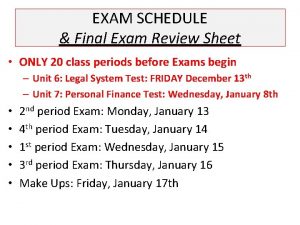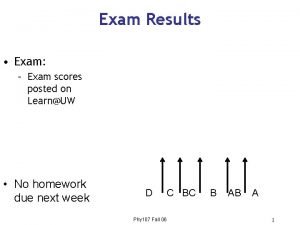How to Schedule an Exam in Accommodate How
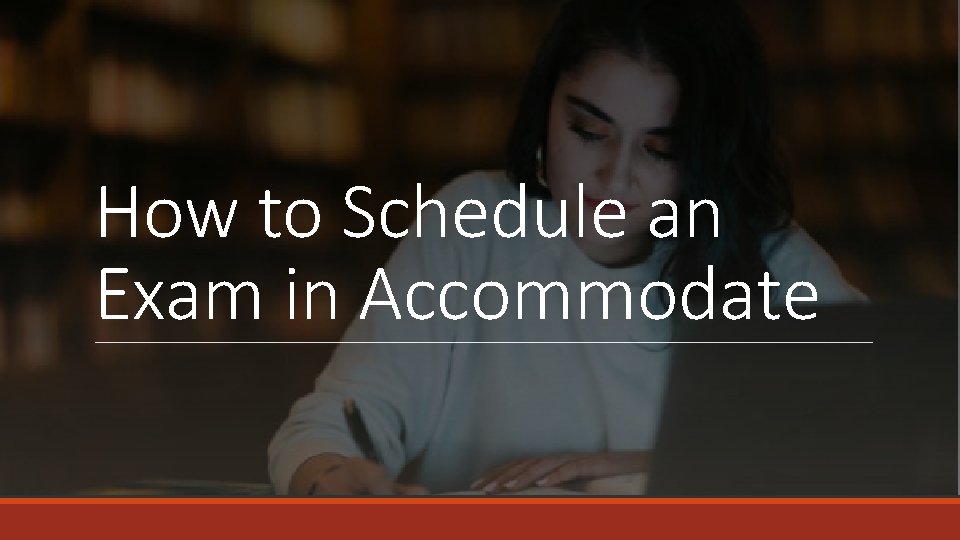
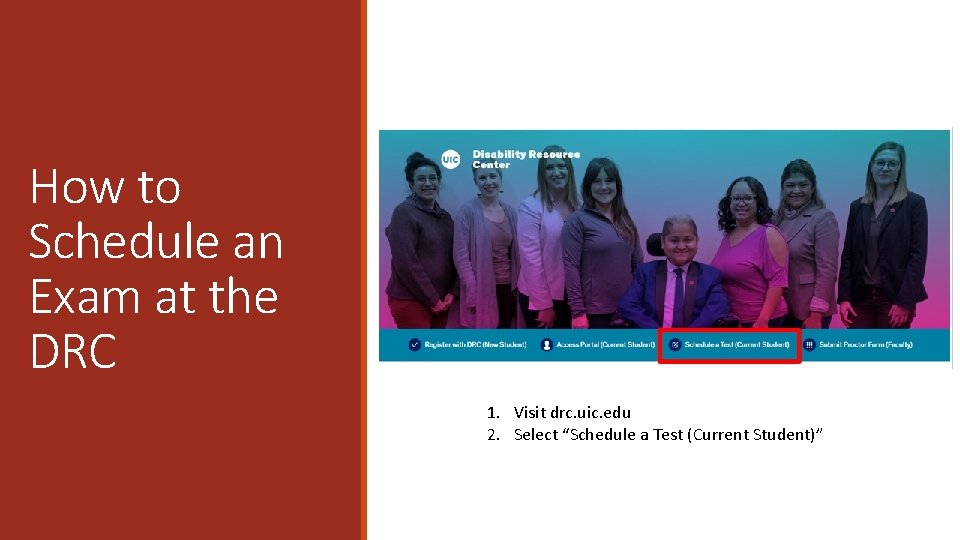
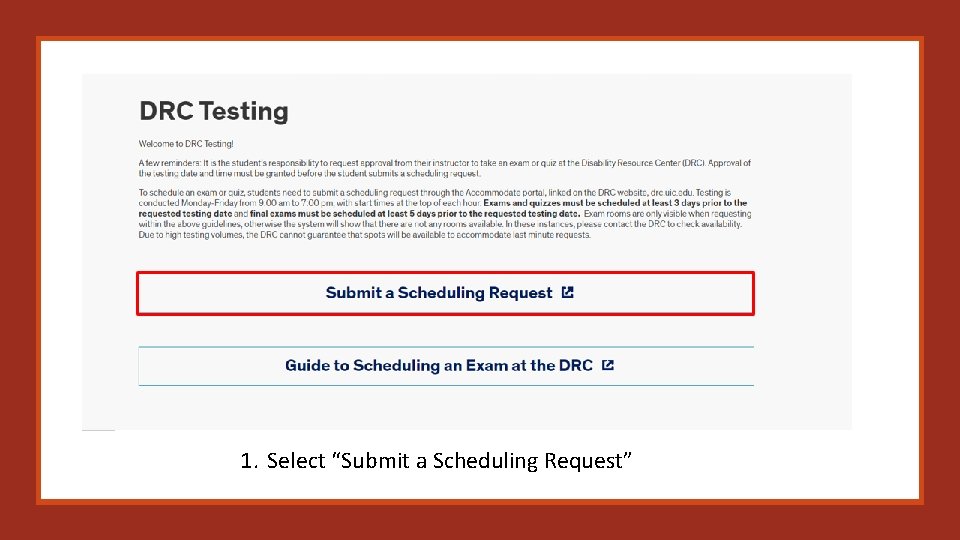
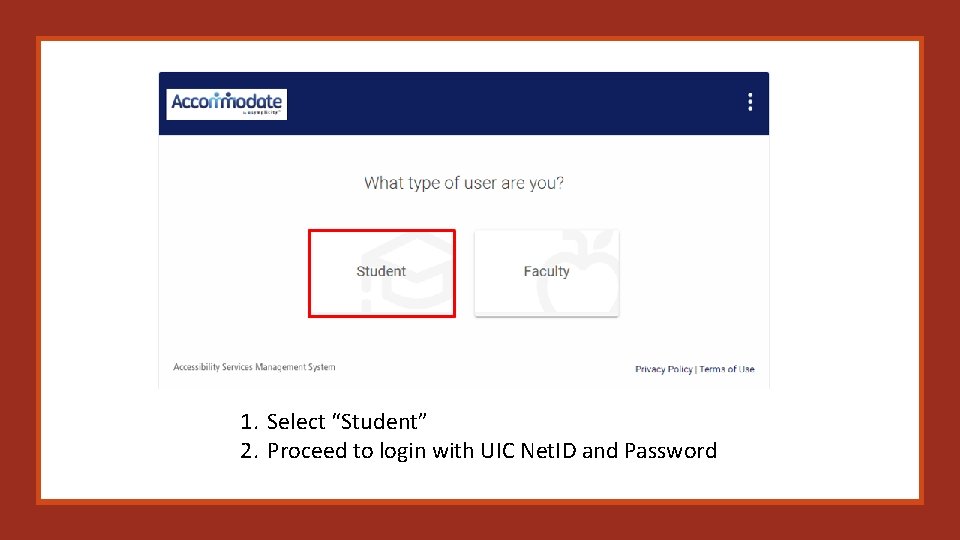
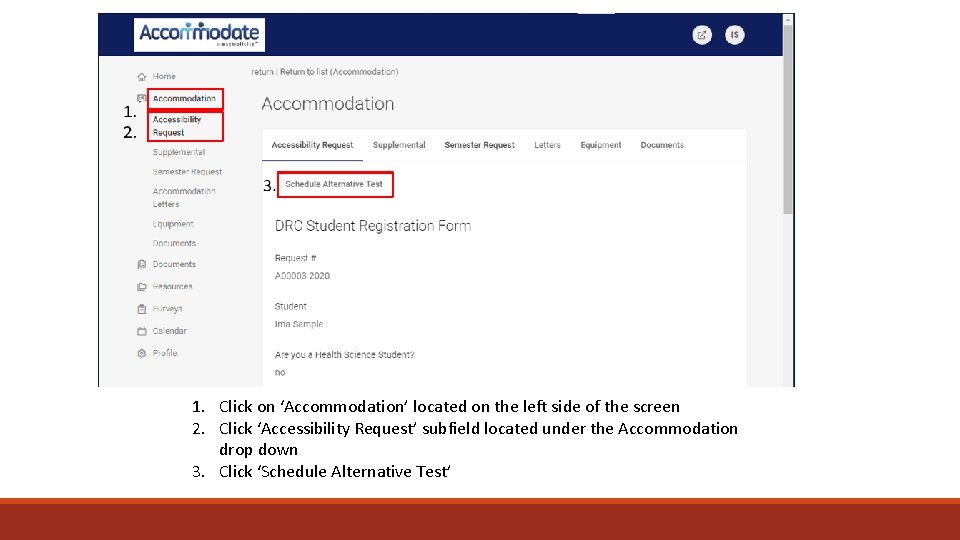
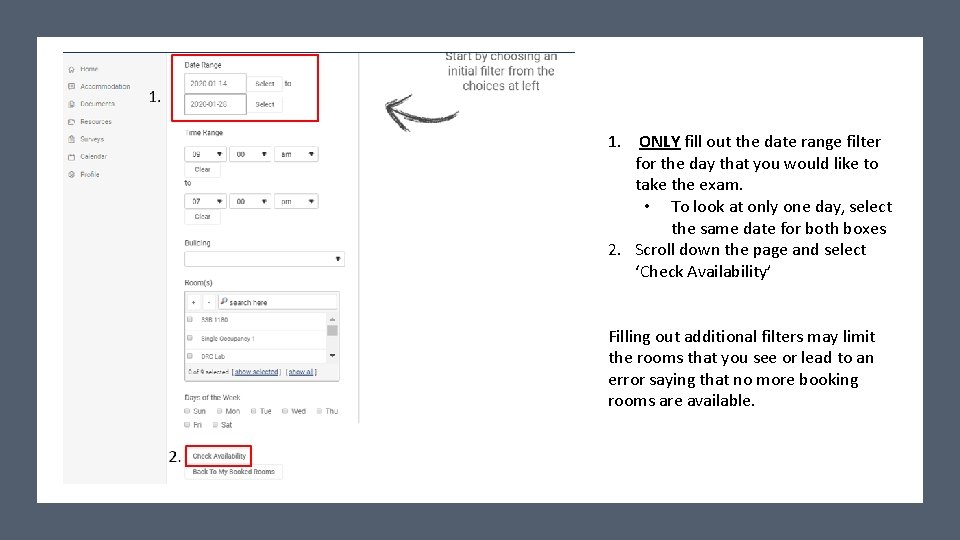
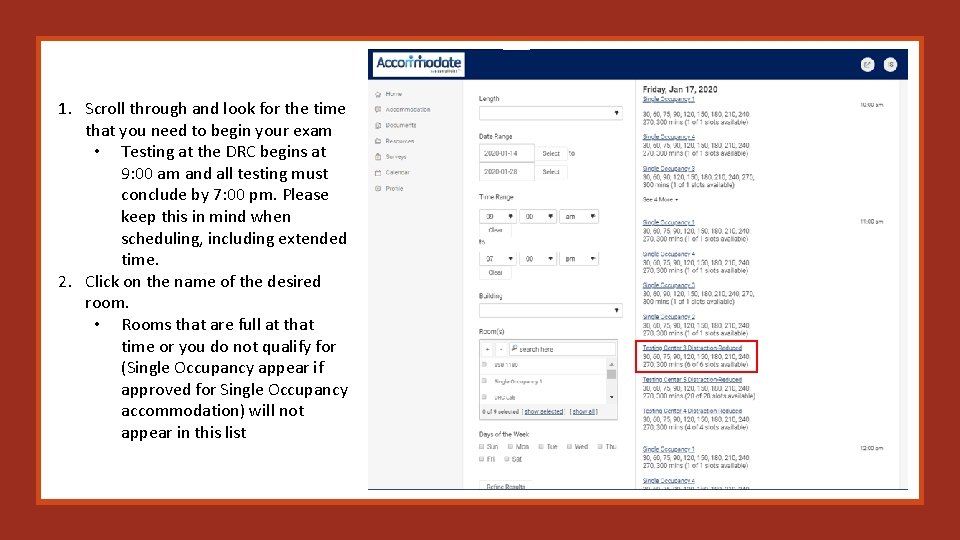
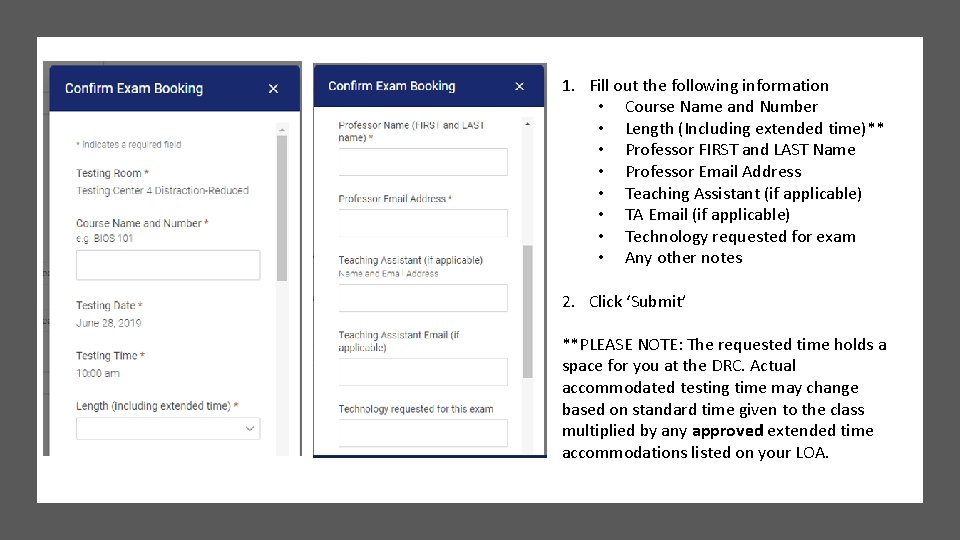
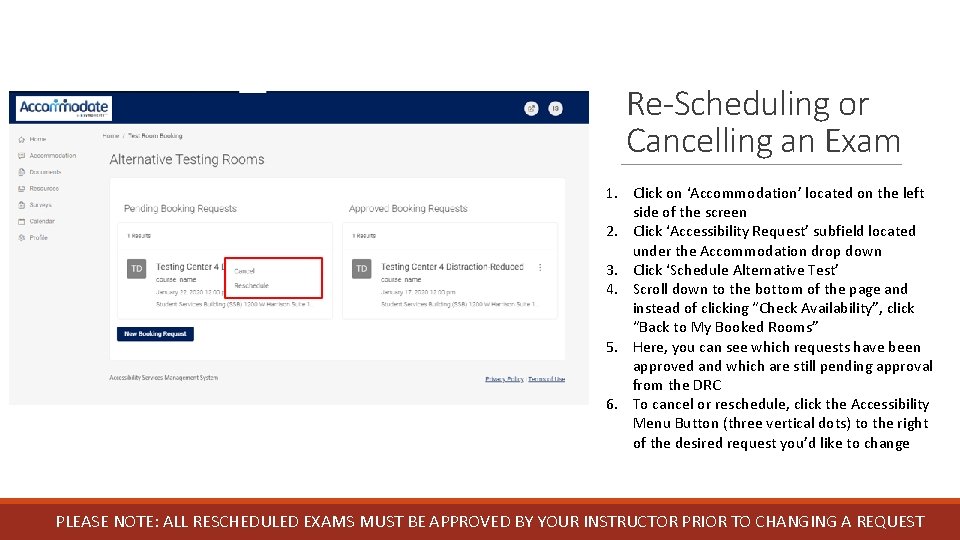
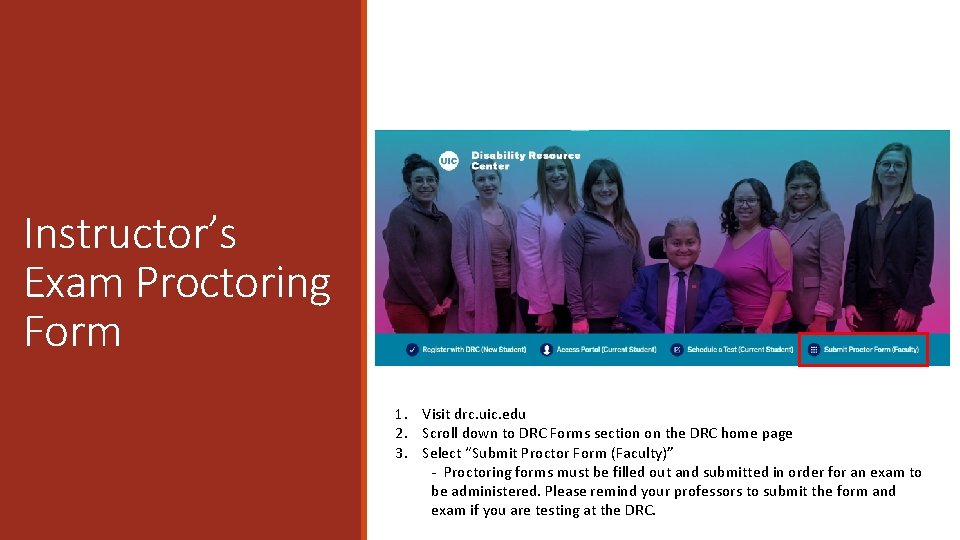
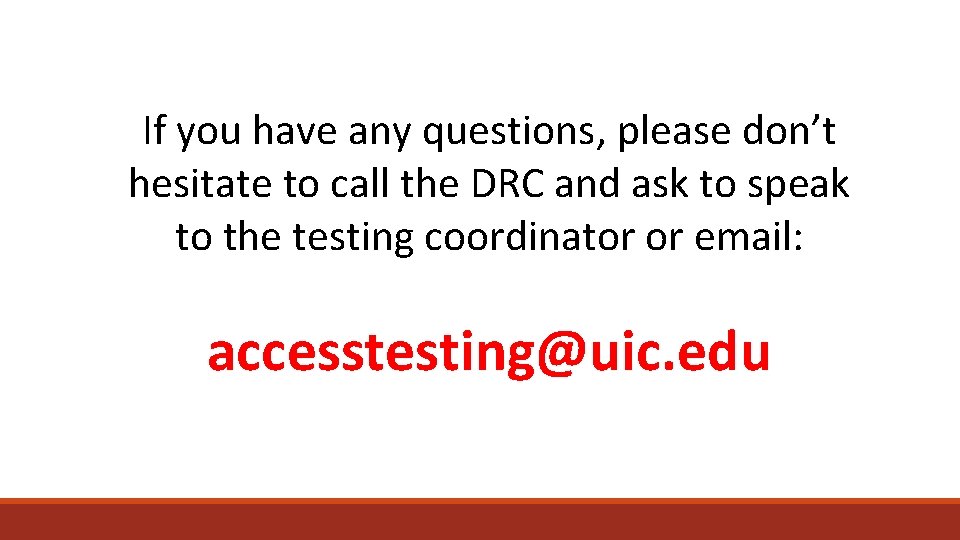
- Slides: 11
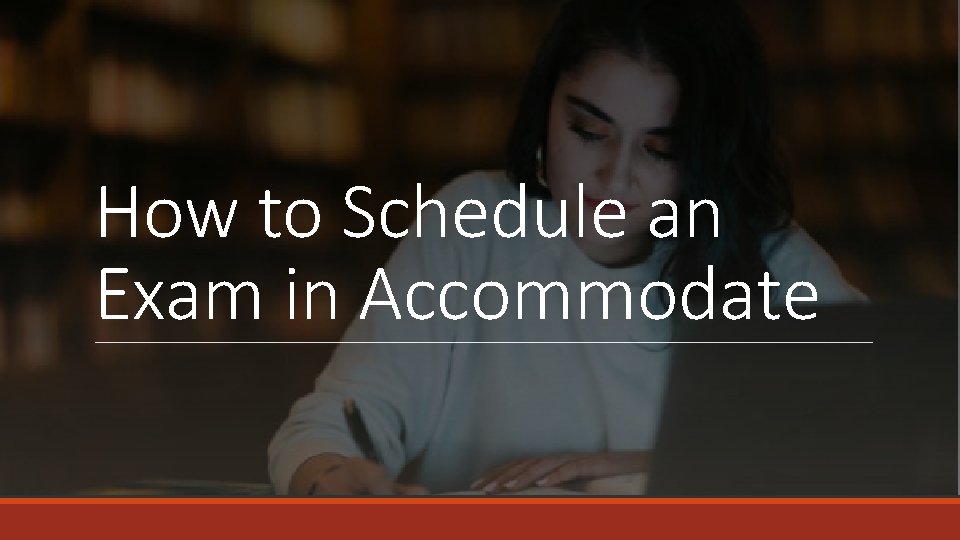
How to Schedule an Exam in Accommodate
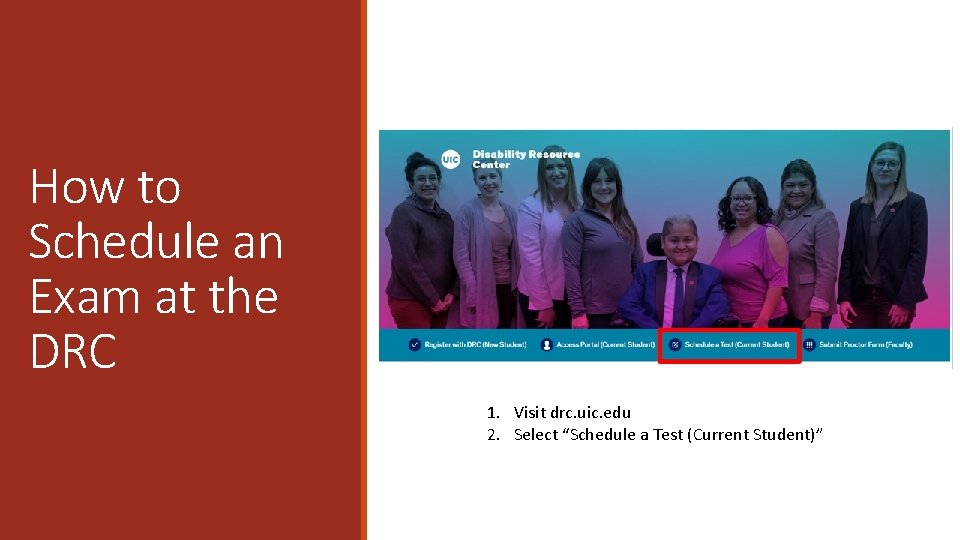
How to Schedule an Exam at the DRC 1. Visit drc. uic. edu 2. Select “Schedule a Test (Current Student)”
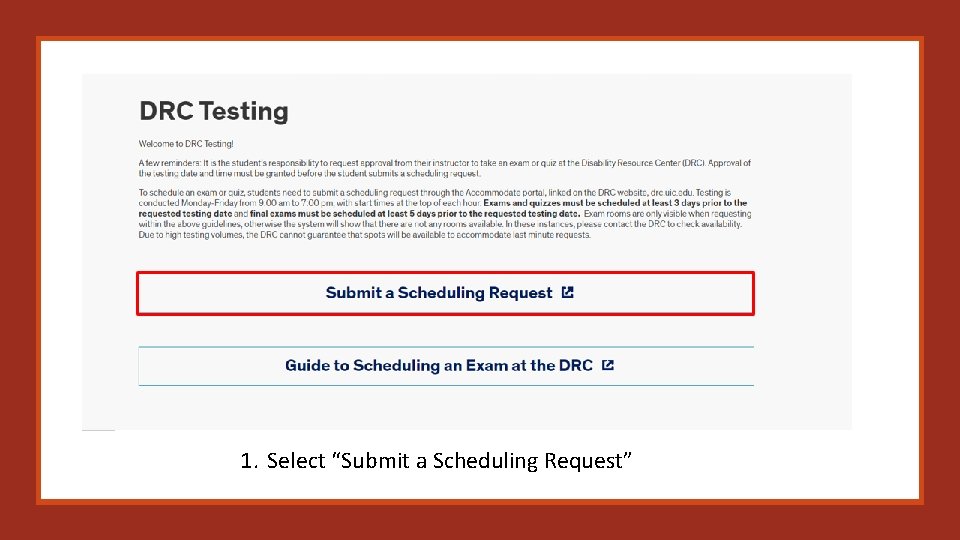
1. Select “Submit a Scheduling Request”
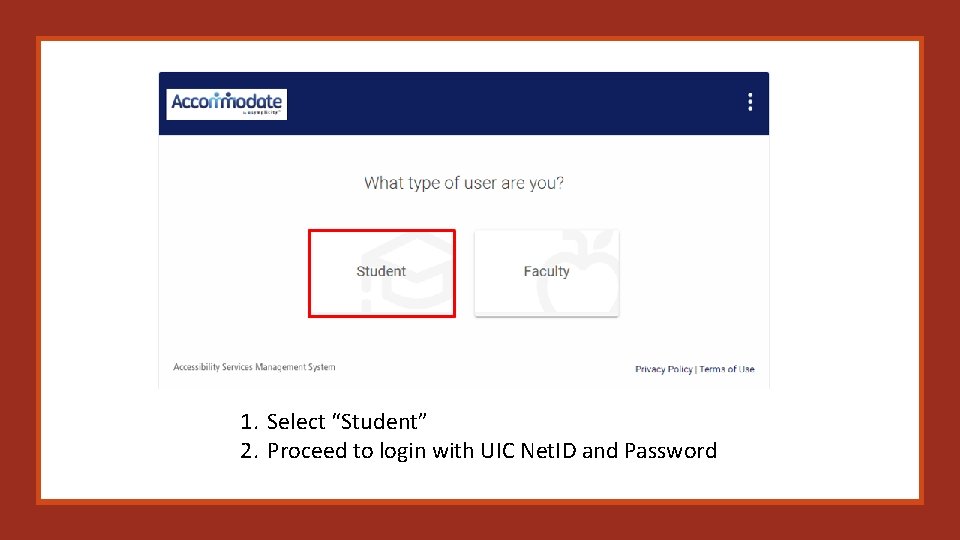
1. Select “Student” 2. Proceed to login with UIC Net. ID and Password
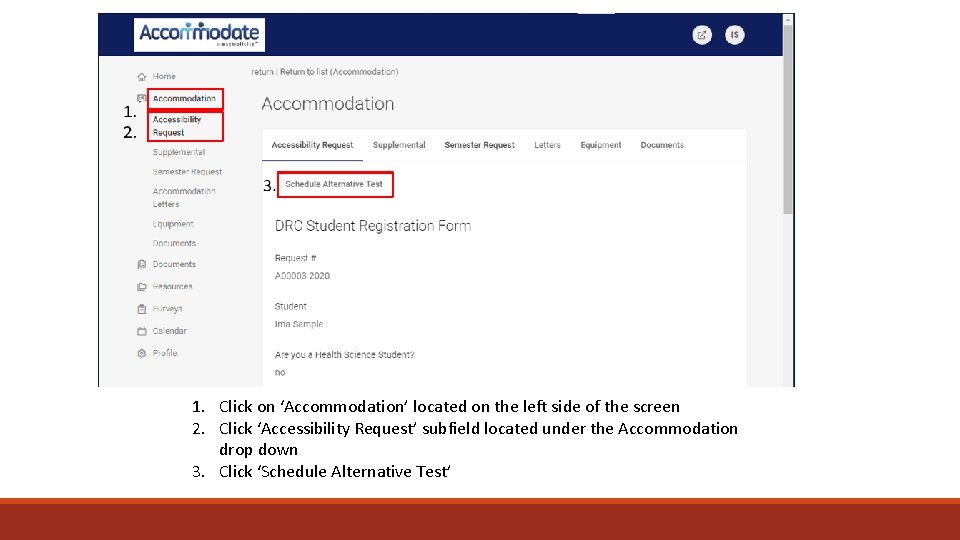
How to Schedule an Exam 1. Click on ‘Accommodation’ located on the left side of the screen 2. Click ‘Accessibility Request’ subfield located under the Accommodation drop down 3. Click ‘Schedule Alternative Test’
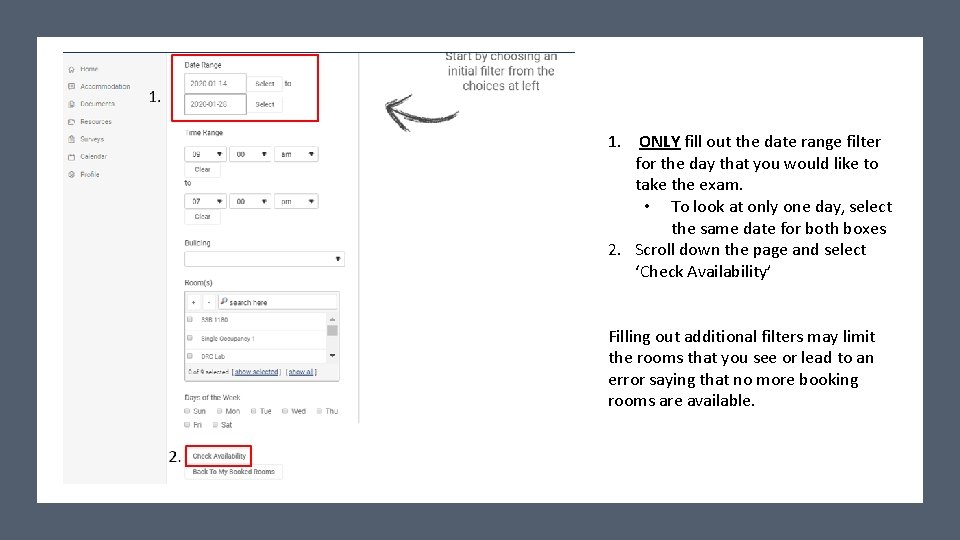
1. ONLY fill out the date range filter for the day that you would like to take the exam. • To look at only one day, select the same date for both boxes 2. Scroll down the page and select ‘Check Availability’ Filling out additional filters may limit the rooms that you see or lead to an error saying that no more booking rooms are available.
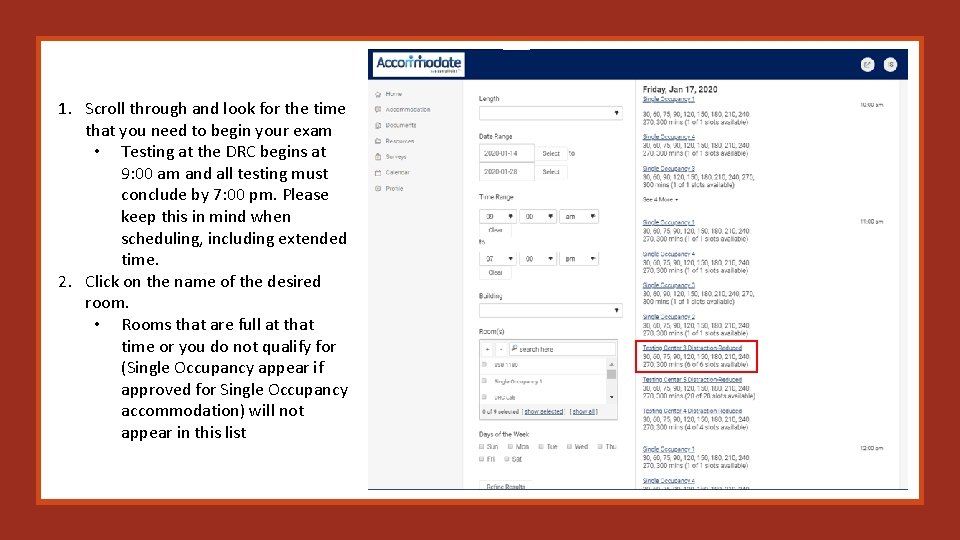
1. Scroll through and look for the time that you need to begin your exam • Testing at the DRC begins at 9: 00 am and all testing must conclude by 7: 00 pm. Please keep this in mind when scheduling, including extended time. 2. Click on the name of the desired room. • Rooms that are full at that time or you do not qualify for (Single Occupancy appear if approved for Single Occupancy accommodation) will not appear in this list
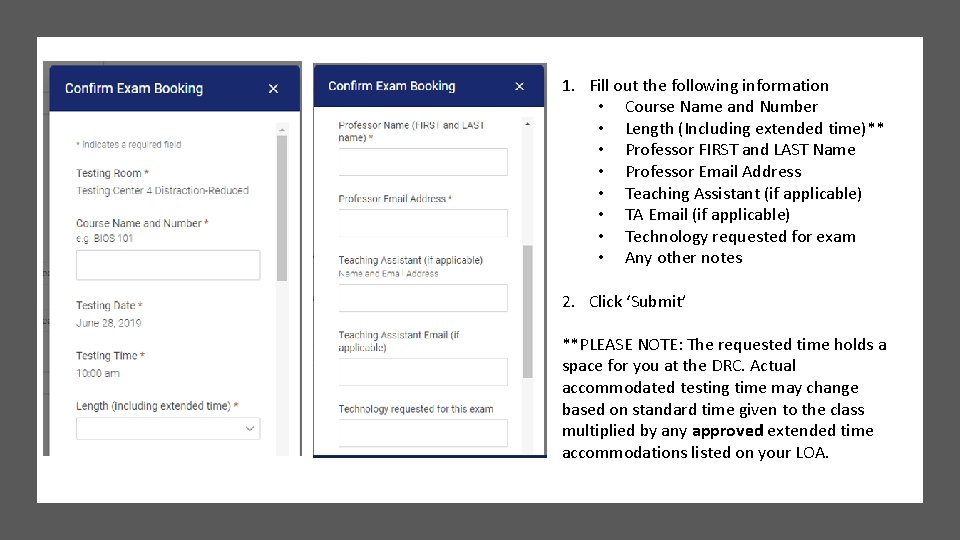
1. Fill out the following information • Course Name and Number • Length (Including extended time)** • Professor FIRST and LAST Name • Professor Email Address • Teaching Assistant (if applicable) • TA Email (if applicable) • Technology requested for exam • Any other notes 2. Click ‘Submit’ **PLEASE NOTE: The requested time holds a space for you at the DRC. Actual accommodated testing time may change based on standard time given to the class multiplied by any approved extended time accommodations listed on your LOA.
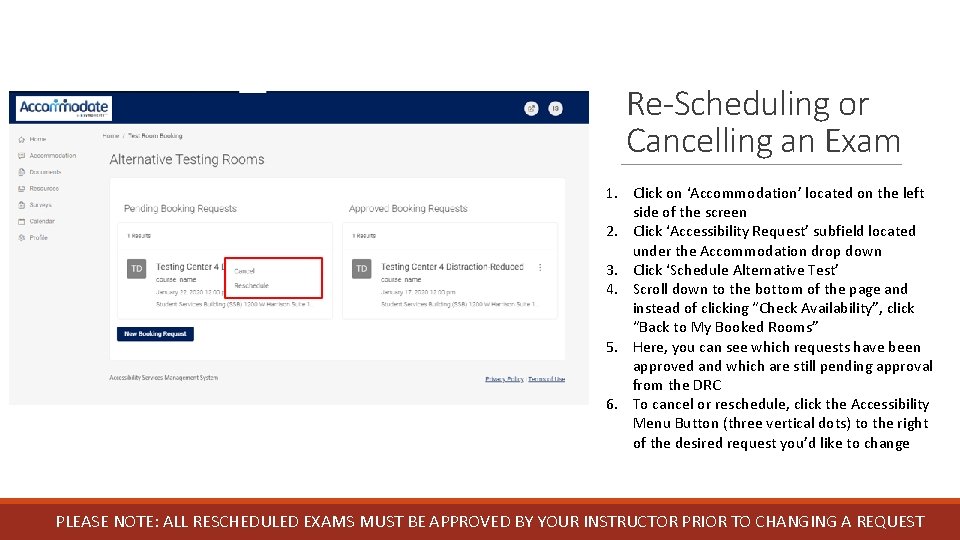
Re-Scheduling or Cancelling an Exam 1. Click on ‘Accommodation’ located on the left side of the screen 2. Click ‘Accessibility Request’ subfield located under the Accommodation drop down 3. Click ‘Schedule Alternative Test’ 4. Scroll down to the bottom of the page and instead of clicking “Check Availability”, click “Back to My Booked Rooms” 5. Here, you can see which requests have been approved and which are still pending approval from the DRC 6. To cancel or reschedule, click the Accessibility Menu Button (three vertical dots) to the right of the desired request you’d like to change PLEASE NOTE: ALL RESCHEDULED EXAMS MUST BE APPROVED BY YOUR INSTRUCTOR PRIOR TO CHANGING A REQUEST
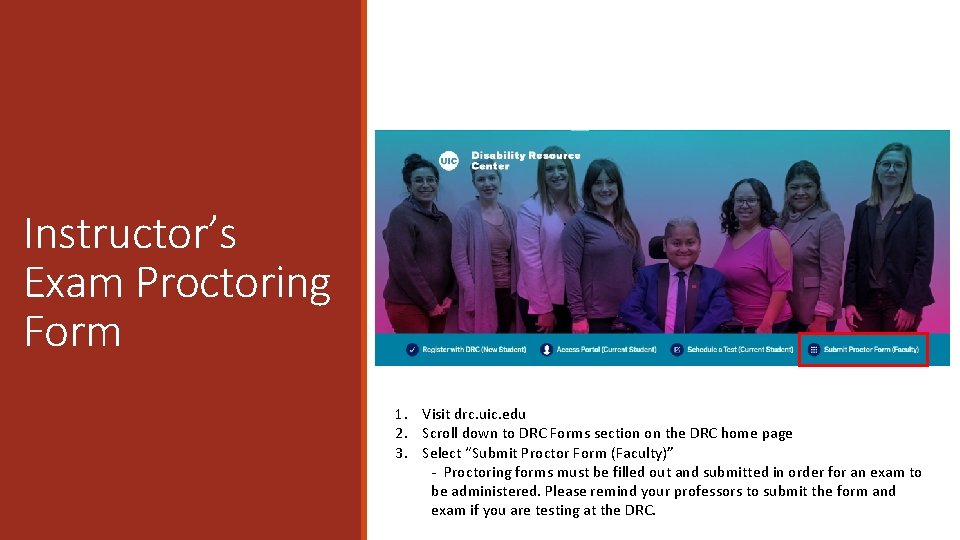
Instructor’s Exam Proctoring Form 1. Visit drc. uic. edu 2. Scroll down to DRC Forms section on the DRC home page 3. Select “Submit Proctor Form (Faculty)” - Proctoring forms must be filled out and submitted in order for an exam to be administered. Please remind your professors to submit the form and exam if you are testing at the DRC.
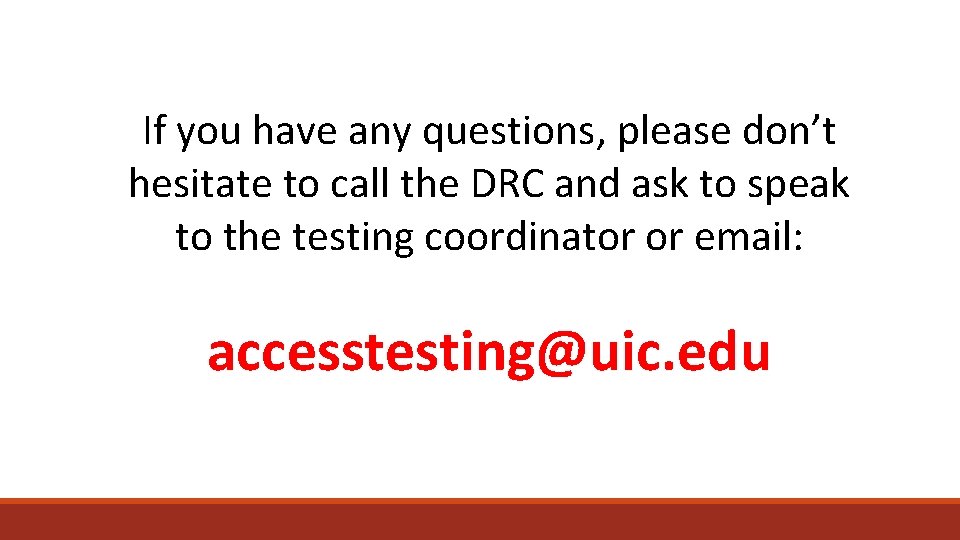
If you have any questions, please don’t hesitate to call the DRC and ask to speak to the testing coordinator or email: accesstesting@uic. edu