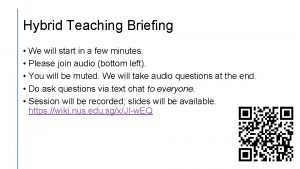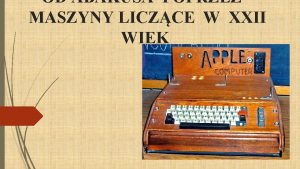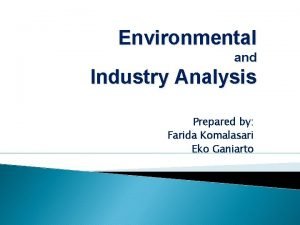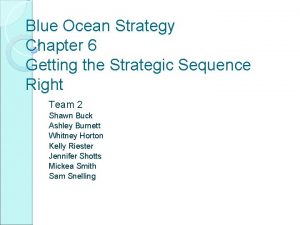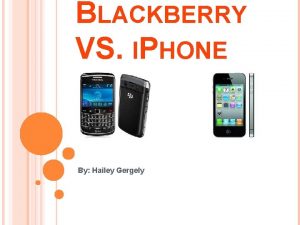How to Schedule a Zoom Meeting Iphone App
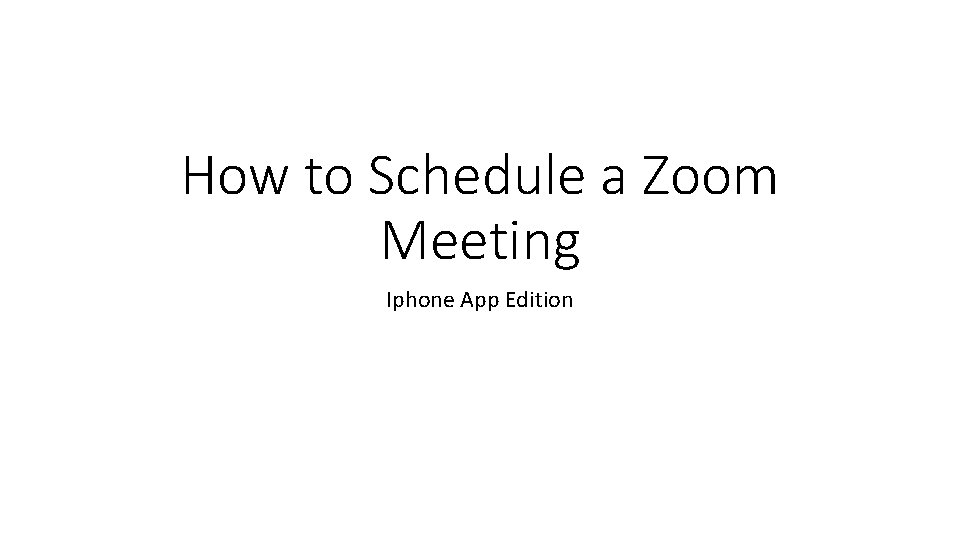
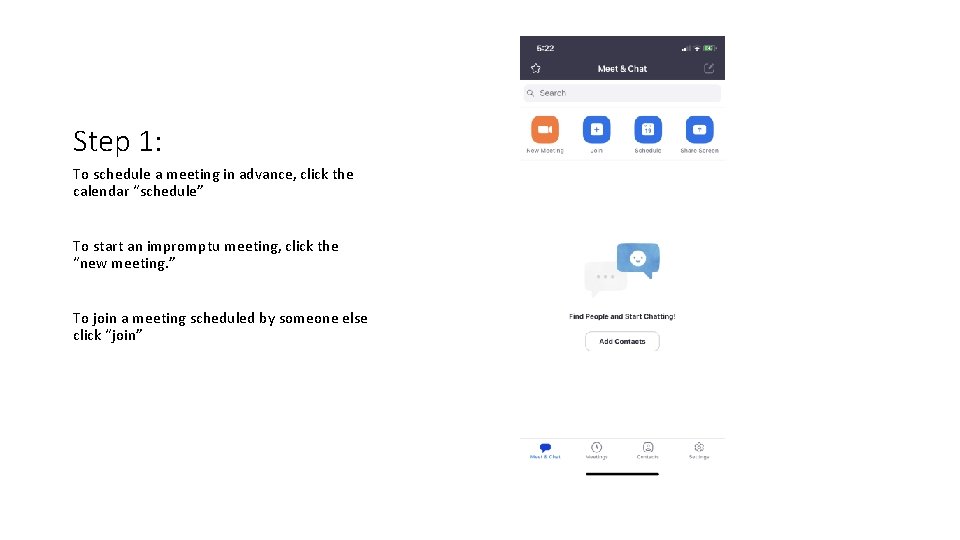
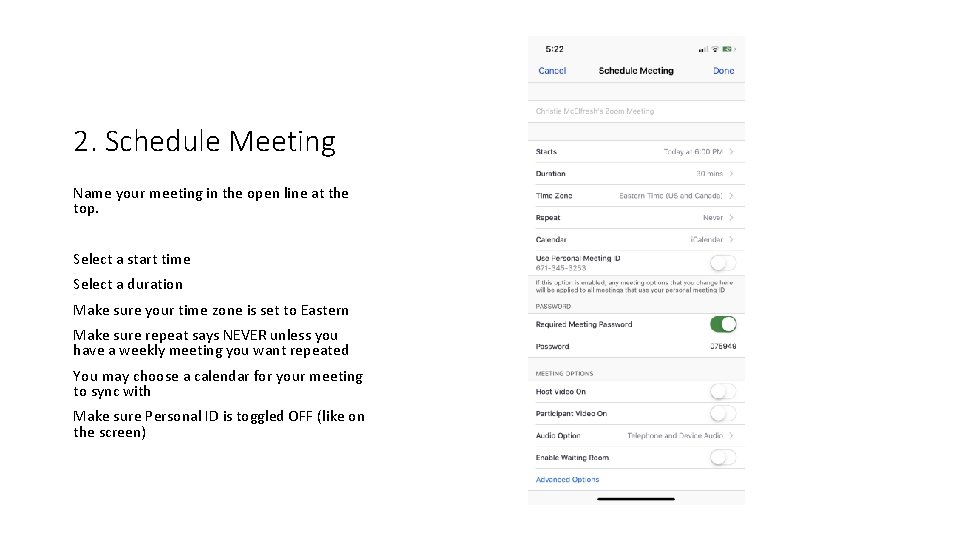
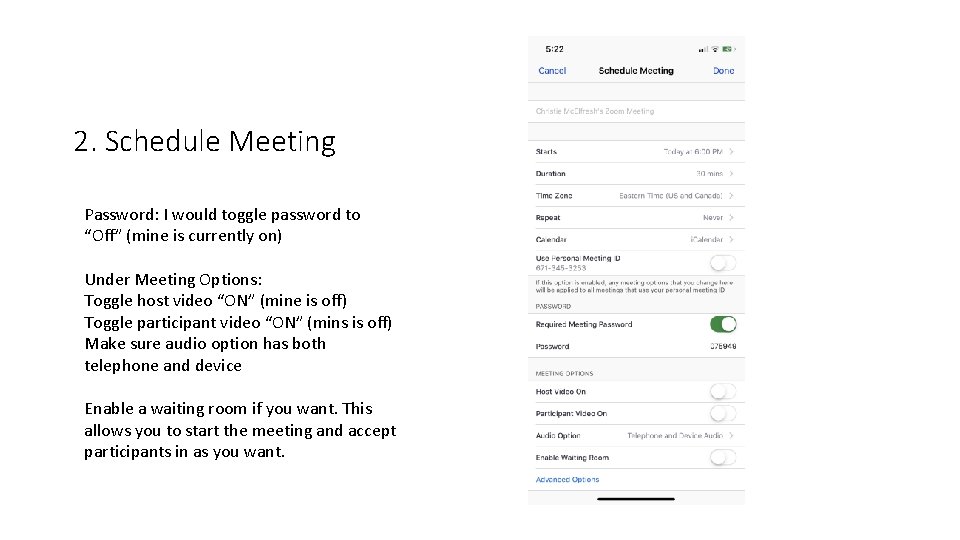
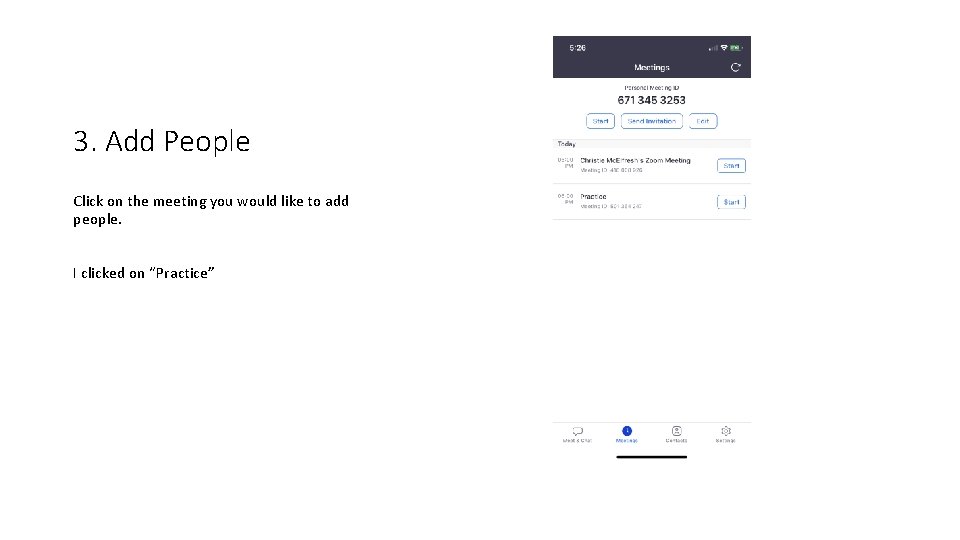
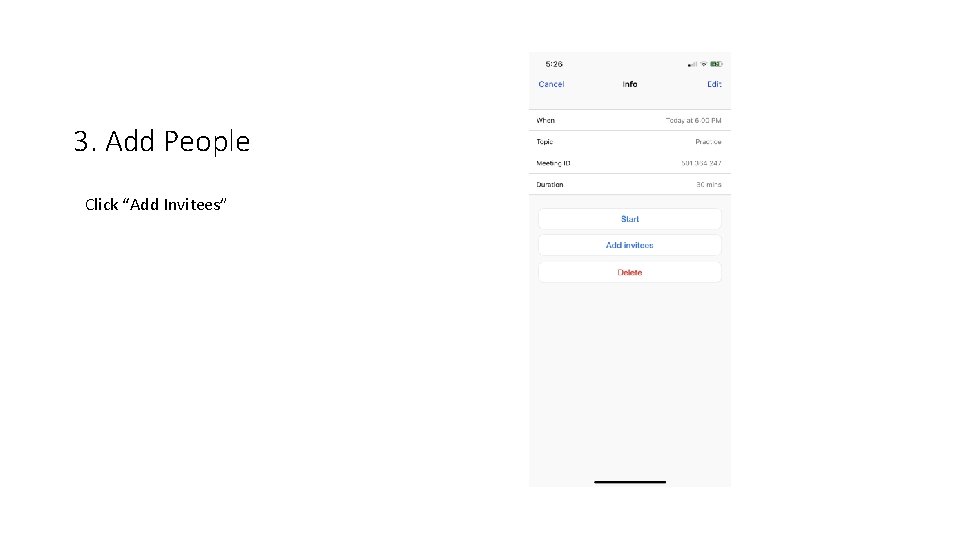
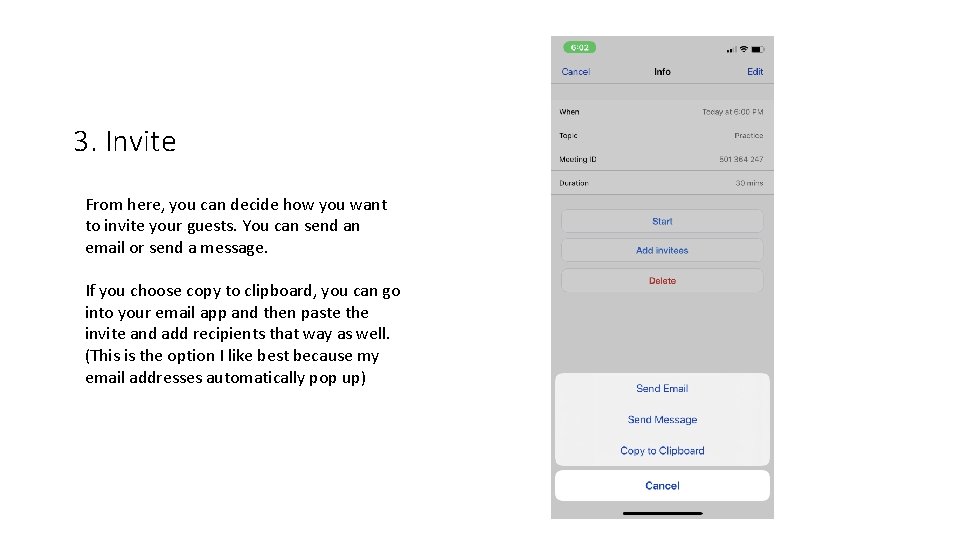
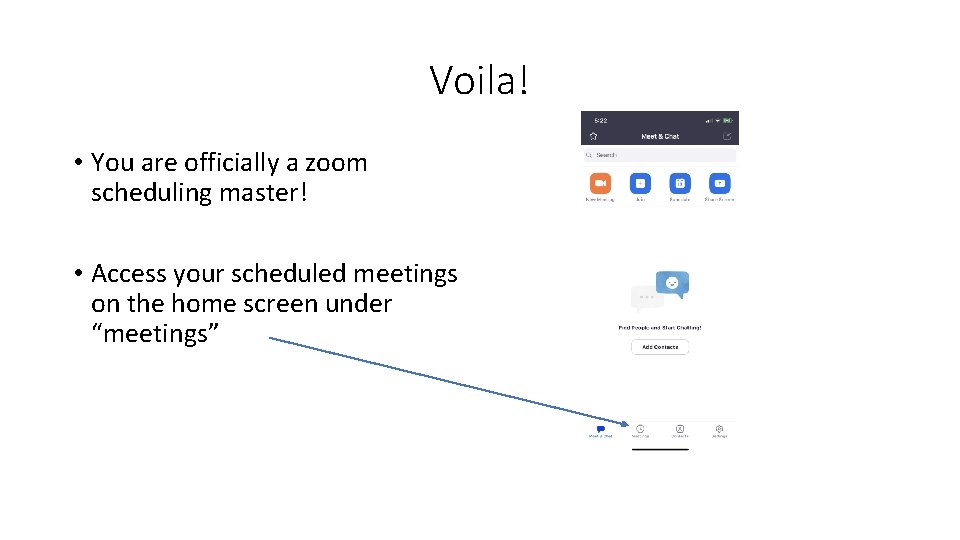
- Slides: 8
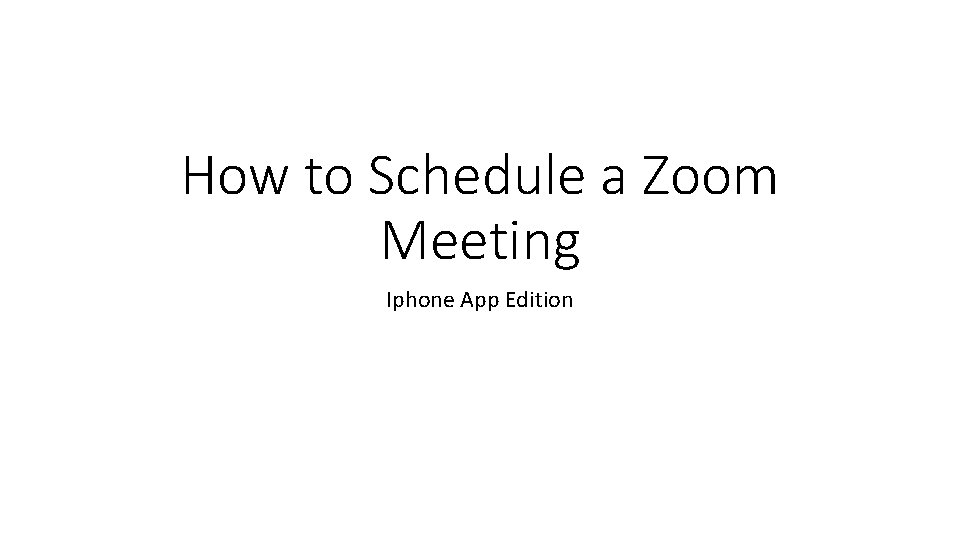
How to Schedule a Zoom Meeting Iphone App Edition
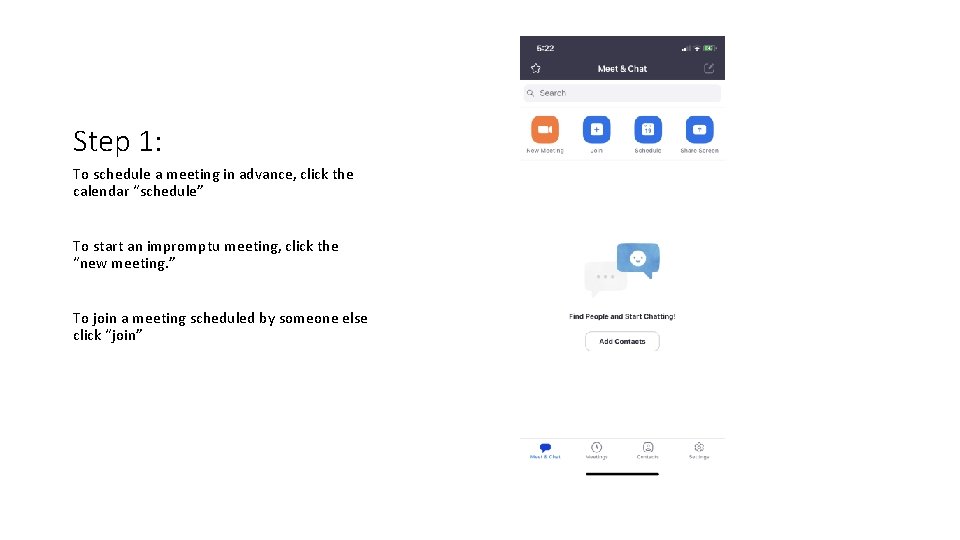
Step 1: To schedule a meeting in advance, click the calendar “schedule” To start an impromptu meeting, click the “new meeting. ” To join a meeting scheduled by someone else click “join”
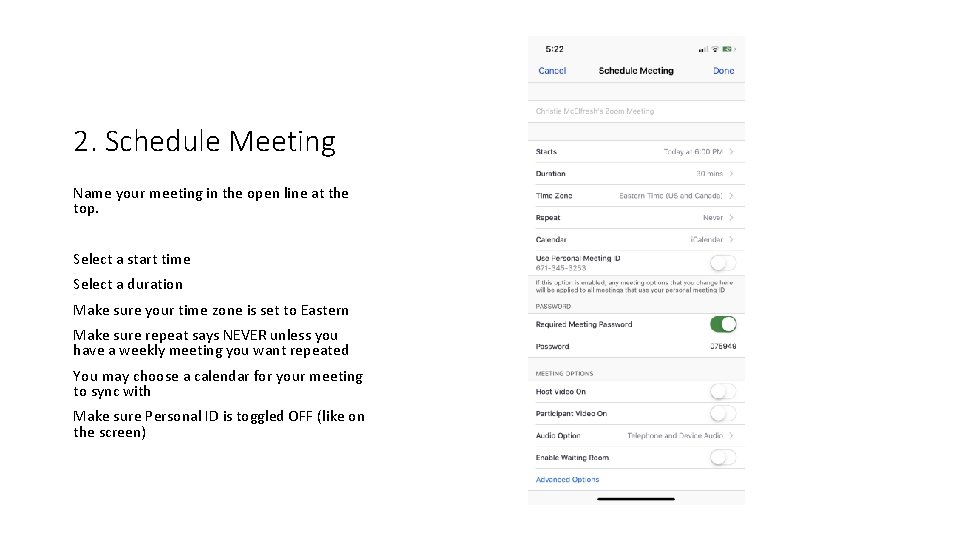
2. Schedule Meeting Name your meeting in the open line at the top. Select a start time Select a duration Make sure your time zone is set to Eastern Make sure repeat says NEVER unless you have a weekly meeting you want repeated You may choose a calendar for your meeting to sync with Make sure Personal ID is toggled OFF (like on the screen)
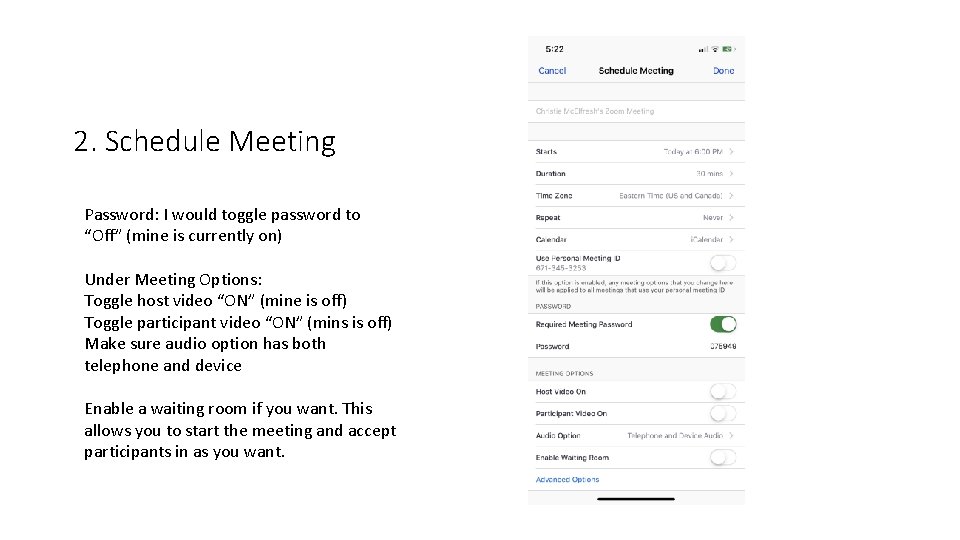
2. Schedule Meeting Password: I would toggle password to “Off” (mine is currently on) Under Meeting Options: Toggle host video “ON” (mine is off) Toggle participant video “ON” (mins is off) Make sure audio option has both telephone and device Enable a waiting room if you want. This allows you to start the meeting and accept participants in as you want.
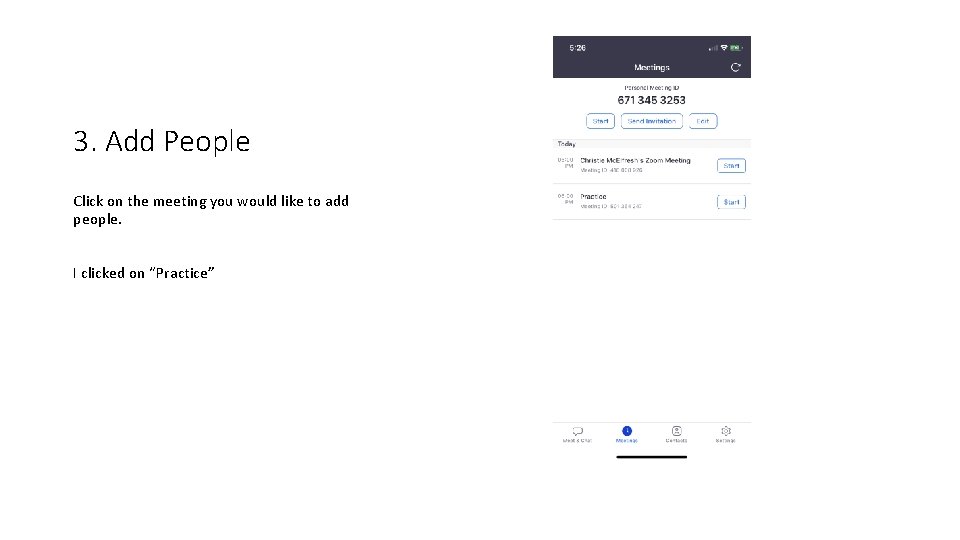
3. Add People Click on the meeting you would like to add people. I clicked on “Practice”
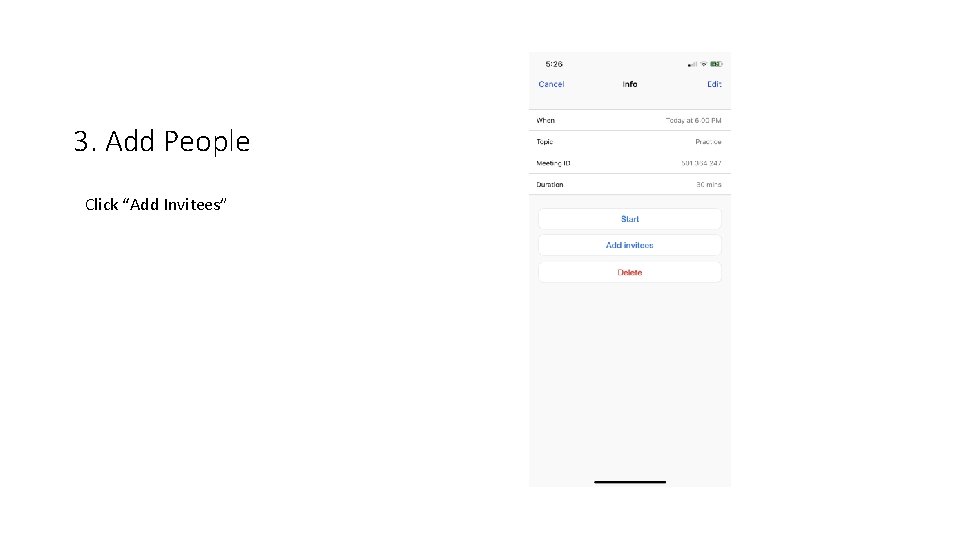
3. Add People Click “Add Invitees”
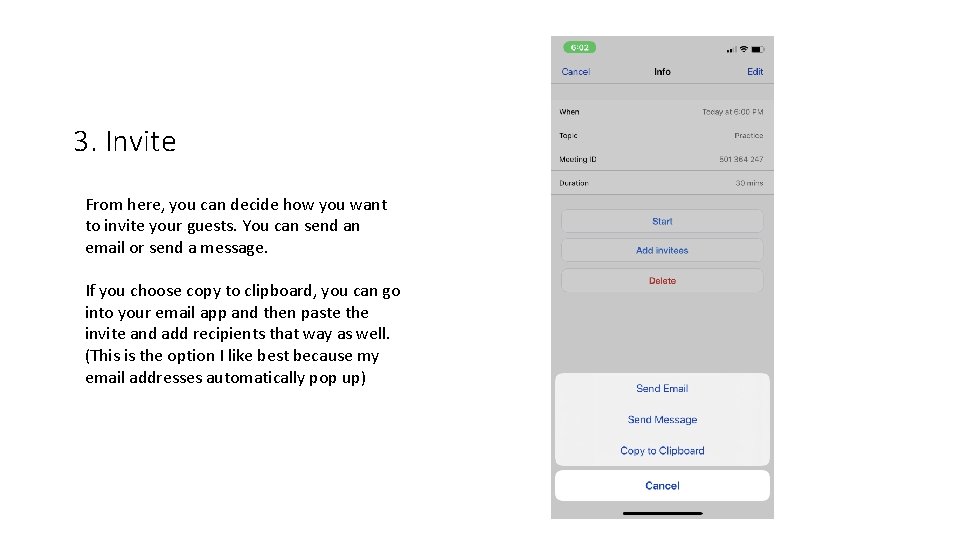
3. Invite From here, you can decide how you want to invite your guests. You can send an email or send a message. If you choose copy to clipboard, you can go into your email app and then paste the invite and add recipients that way as well. (This is the option I like best because my email addresses automatically pop up)
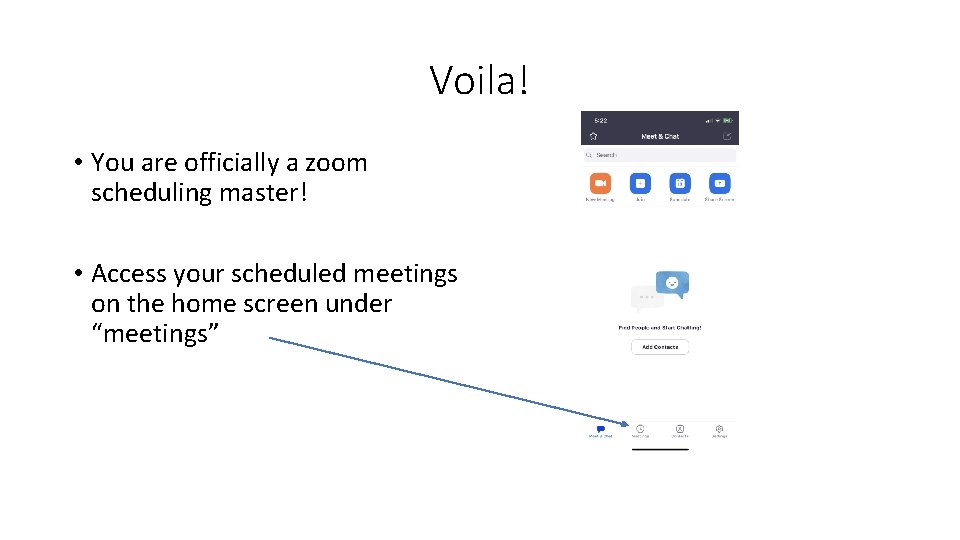
Voila! • You are officially a zoom scheduling master! • Access your scheduled meetings on the home screen under “meetings”