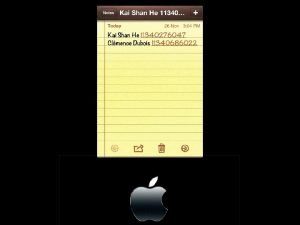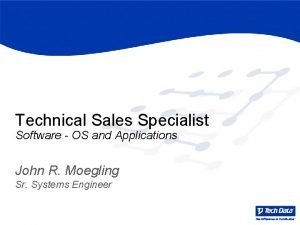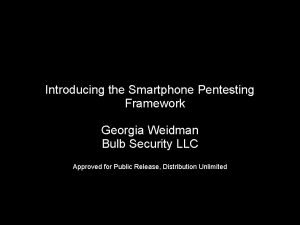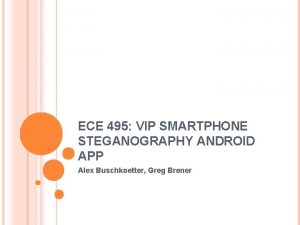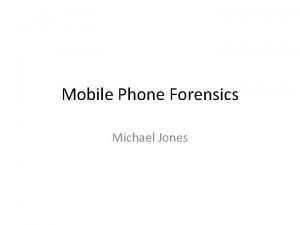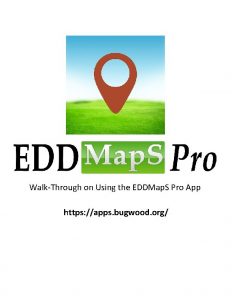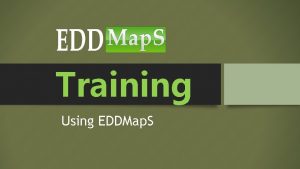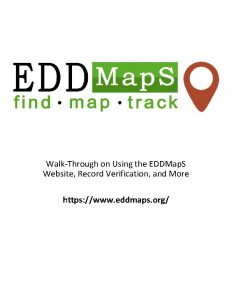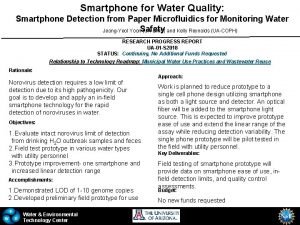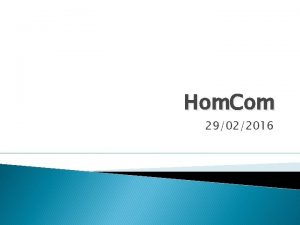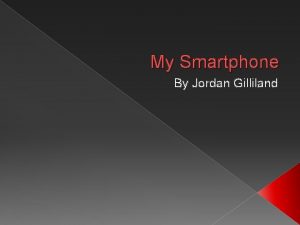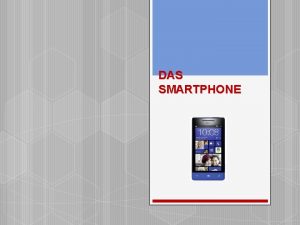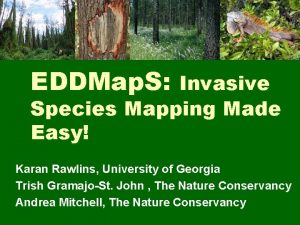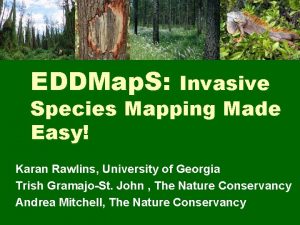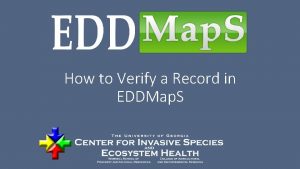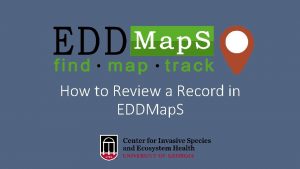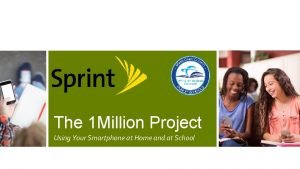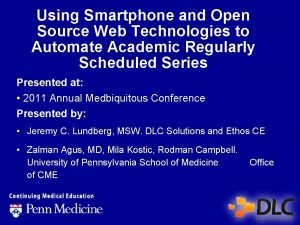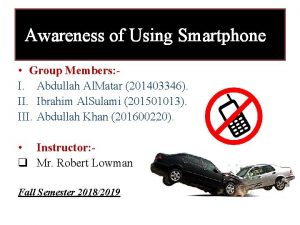How to Report Using the EDDMap S Smartphone
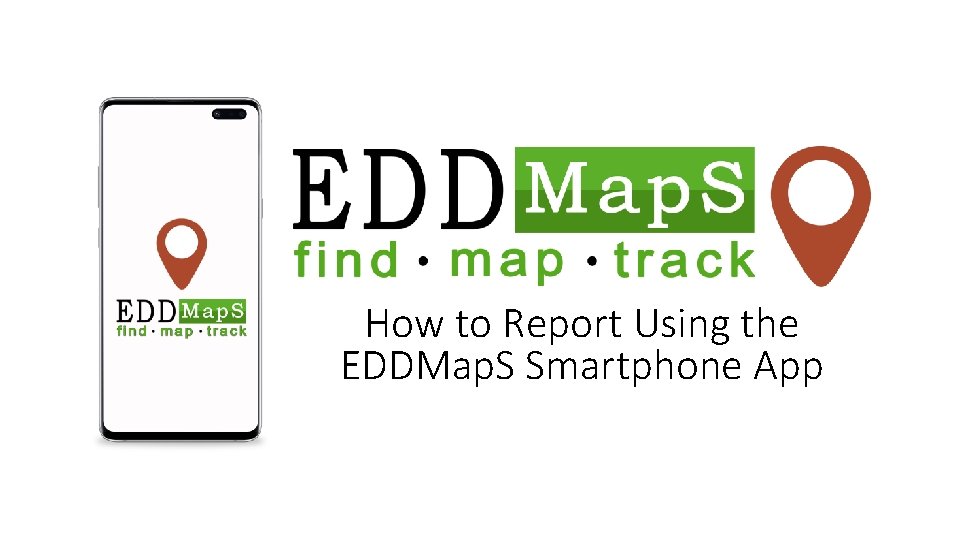
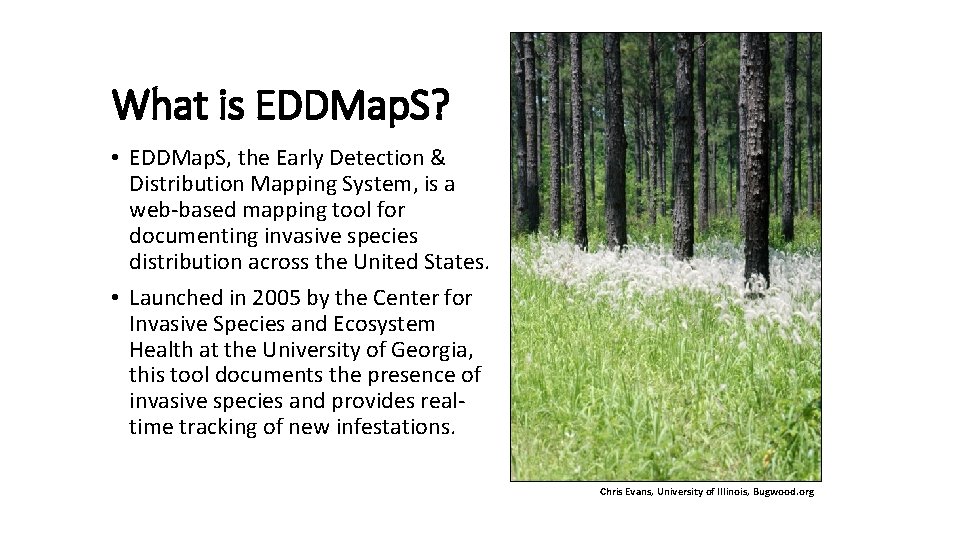
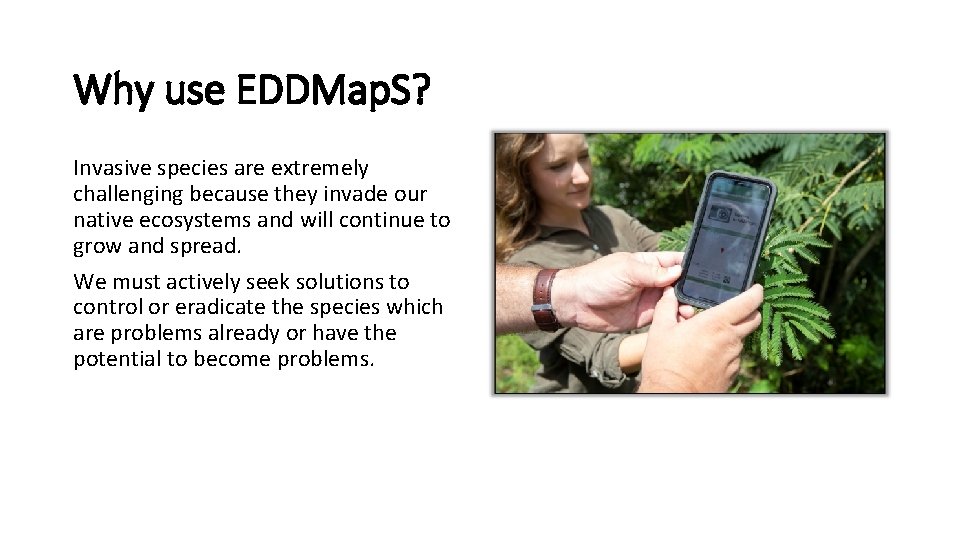
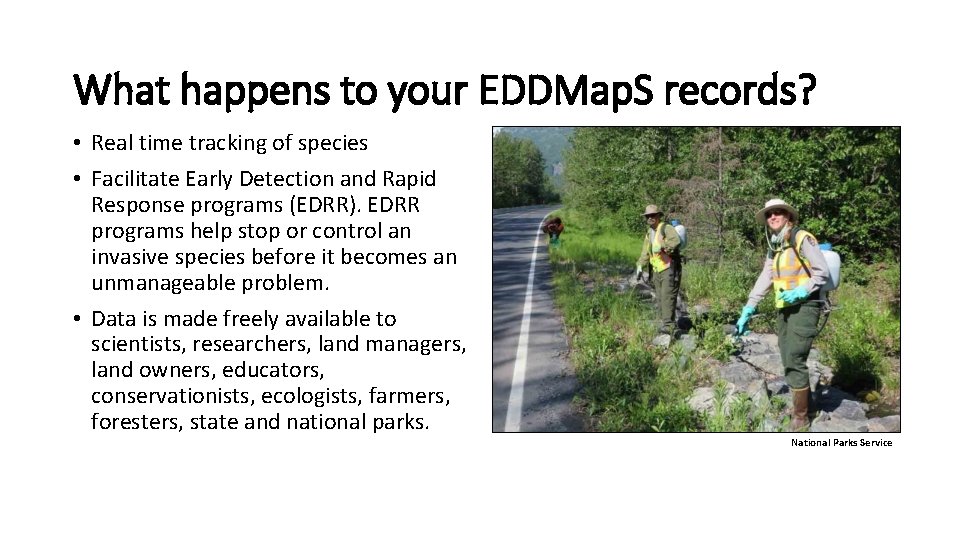
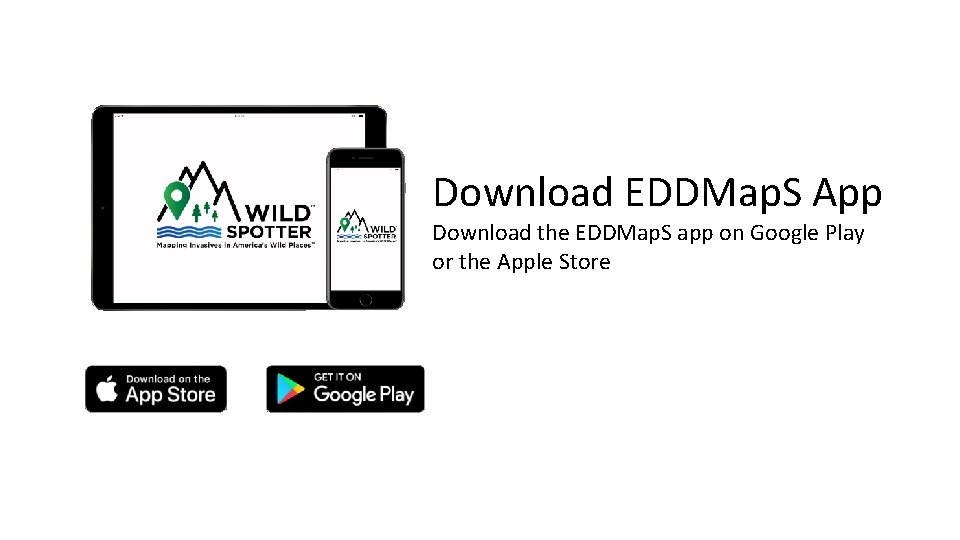
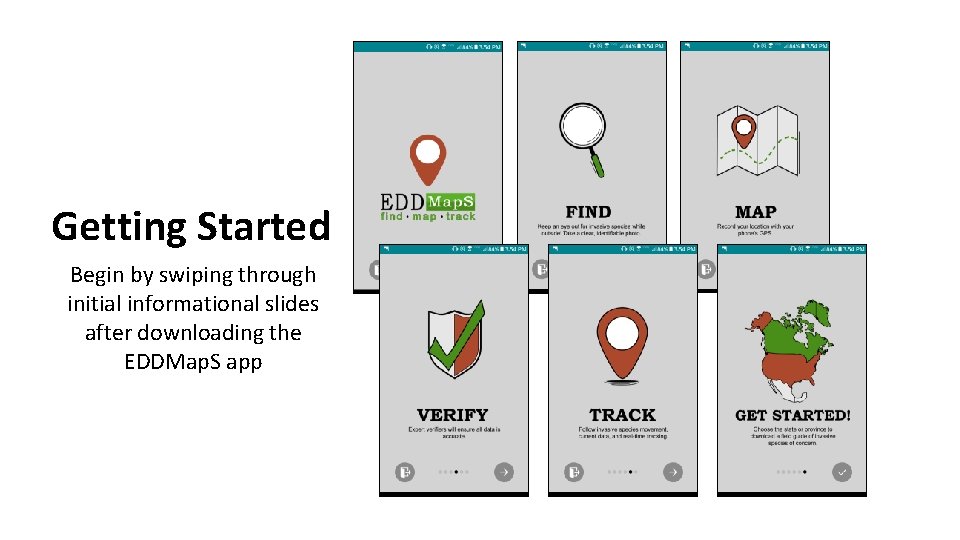
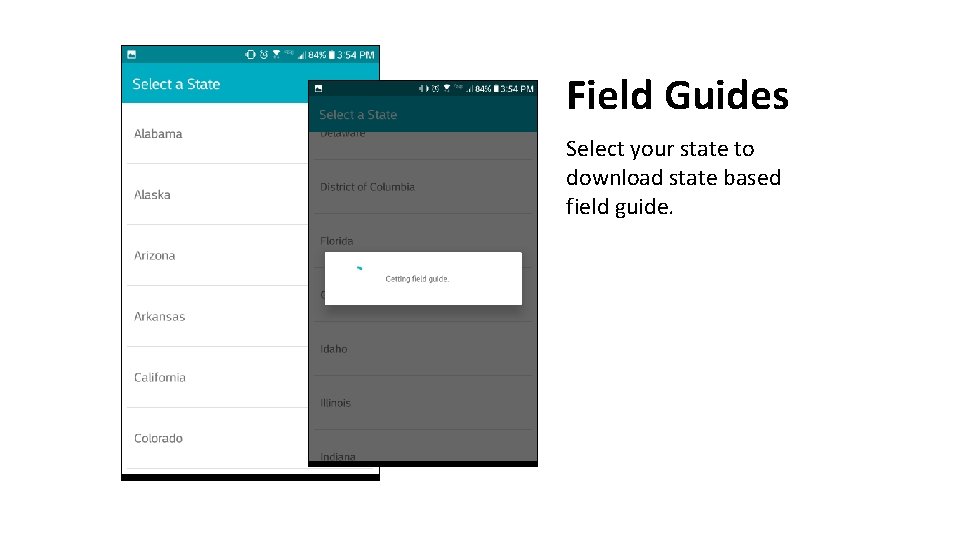
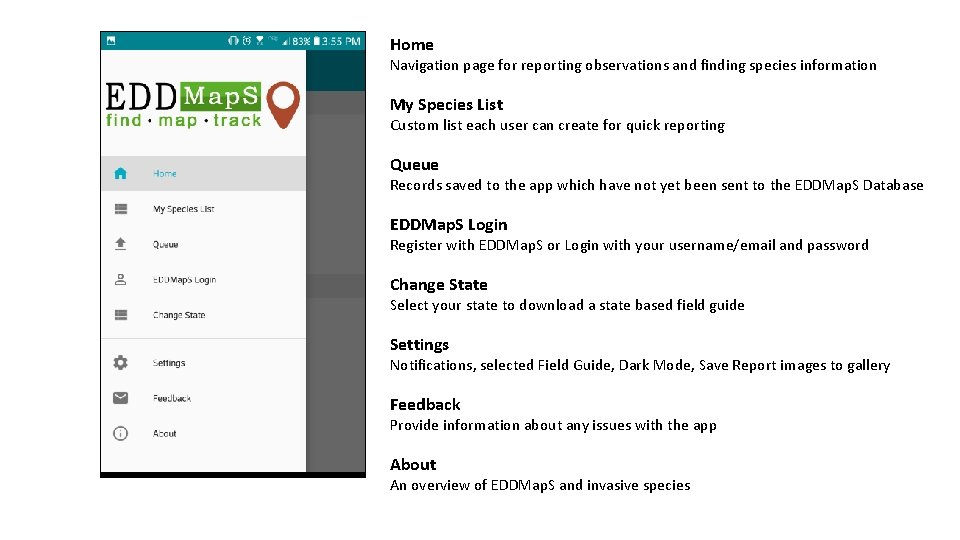
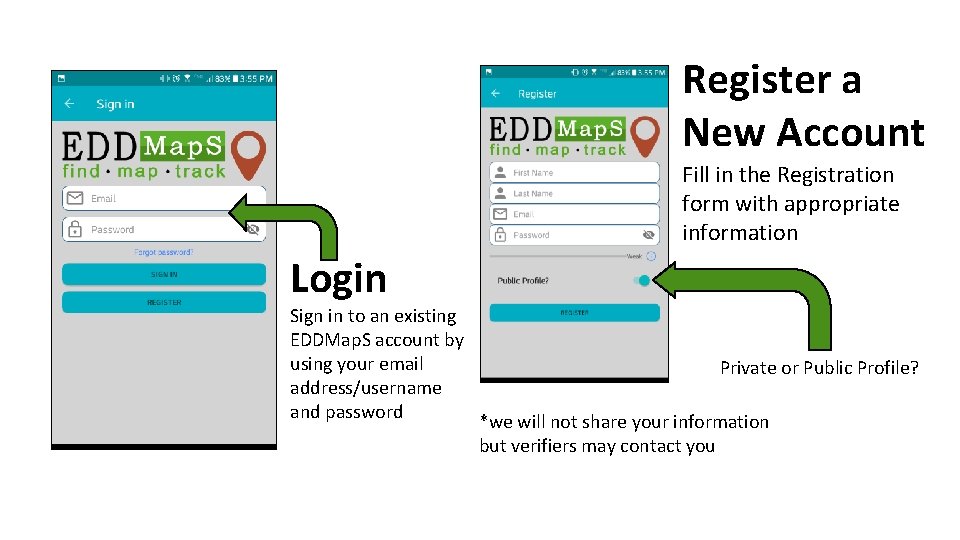
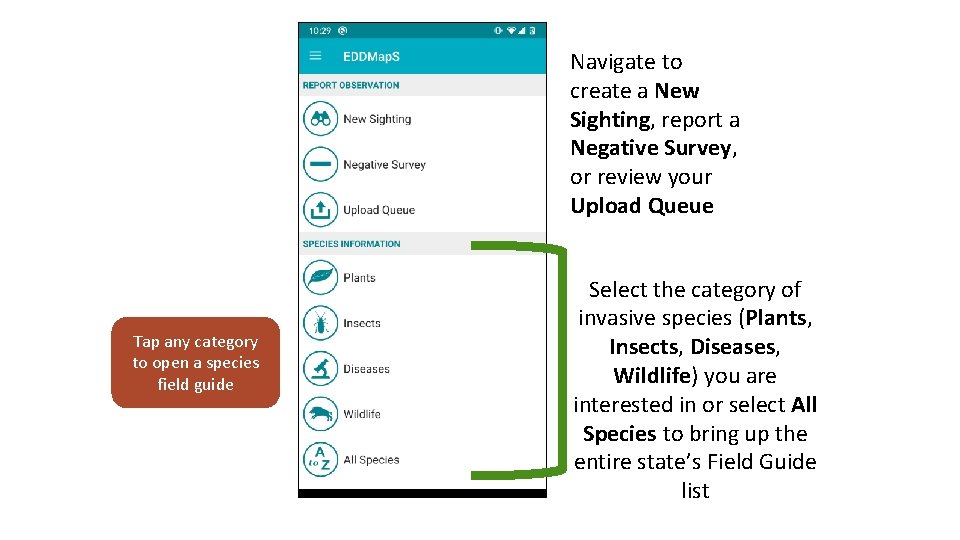
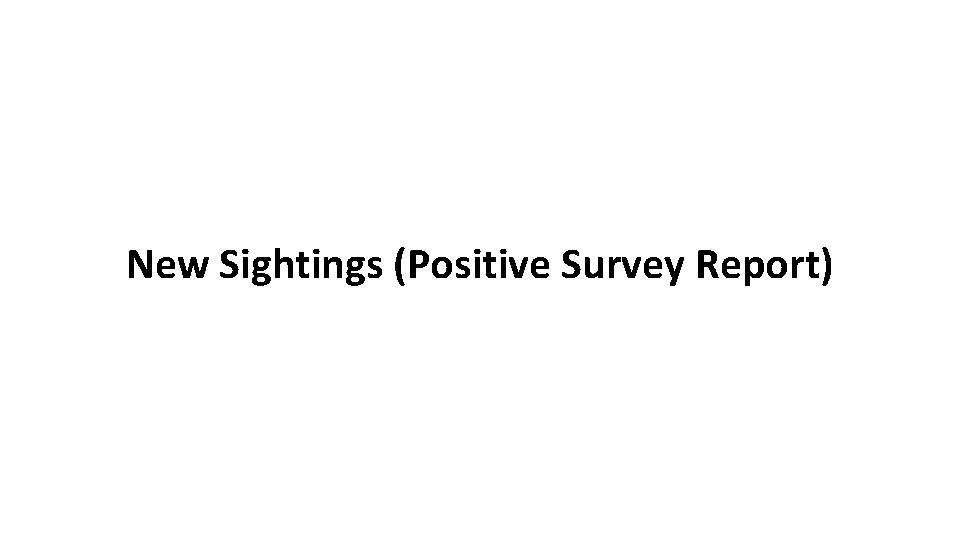
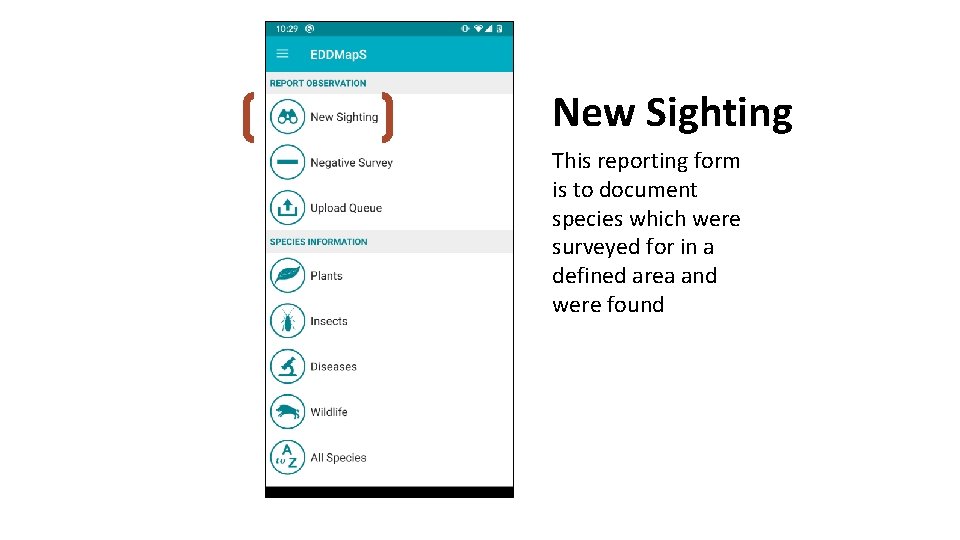
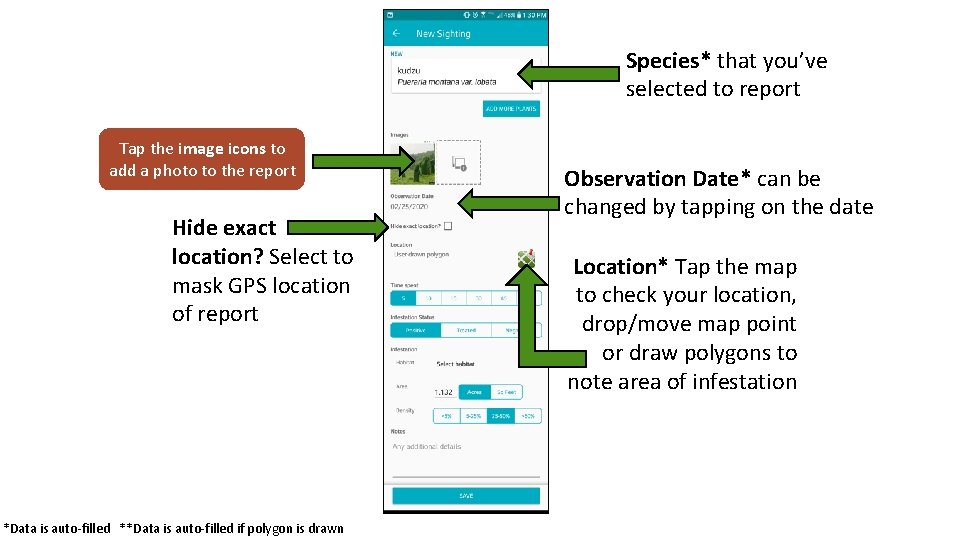
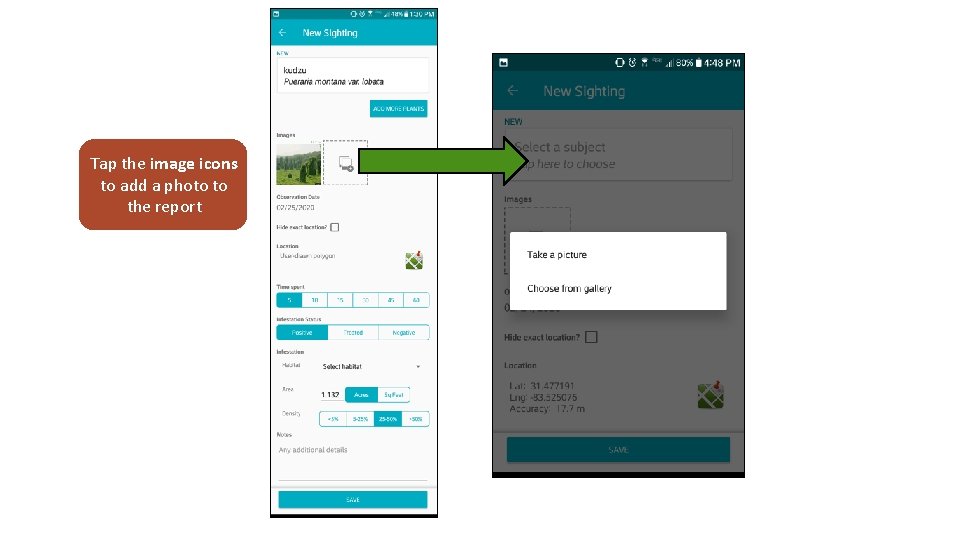
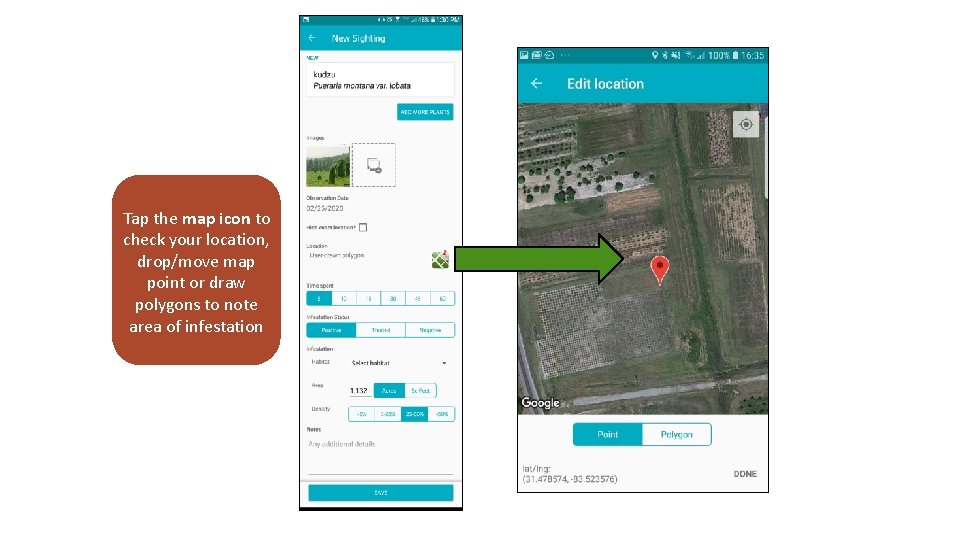
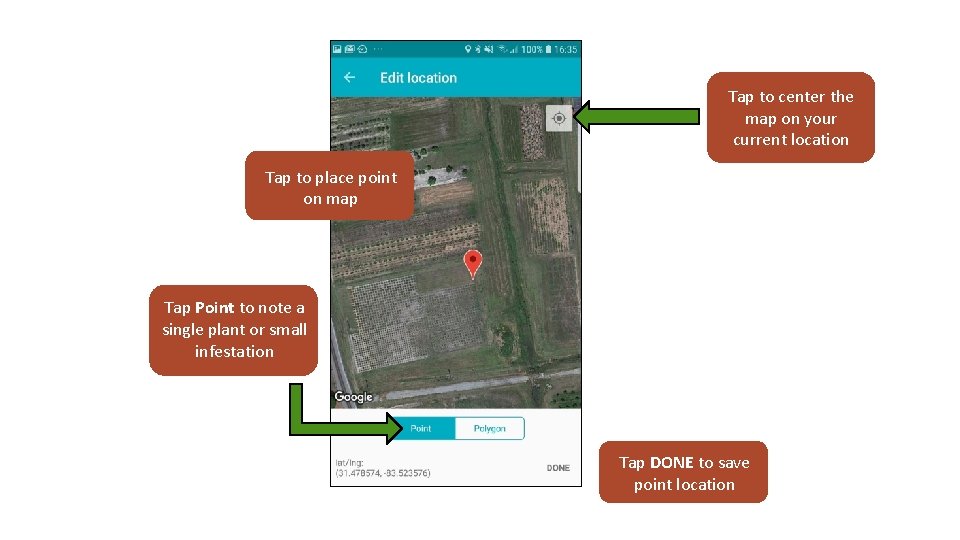
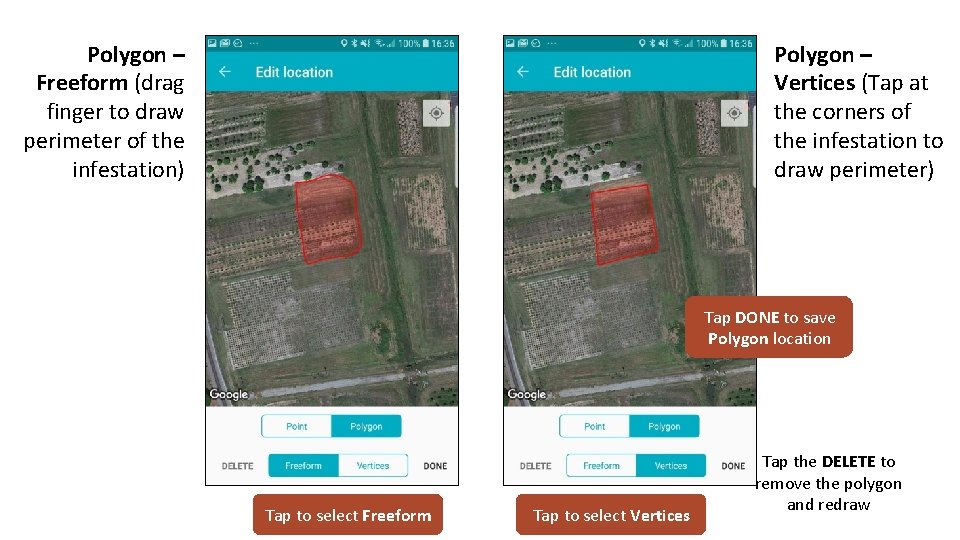
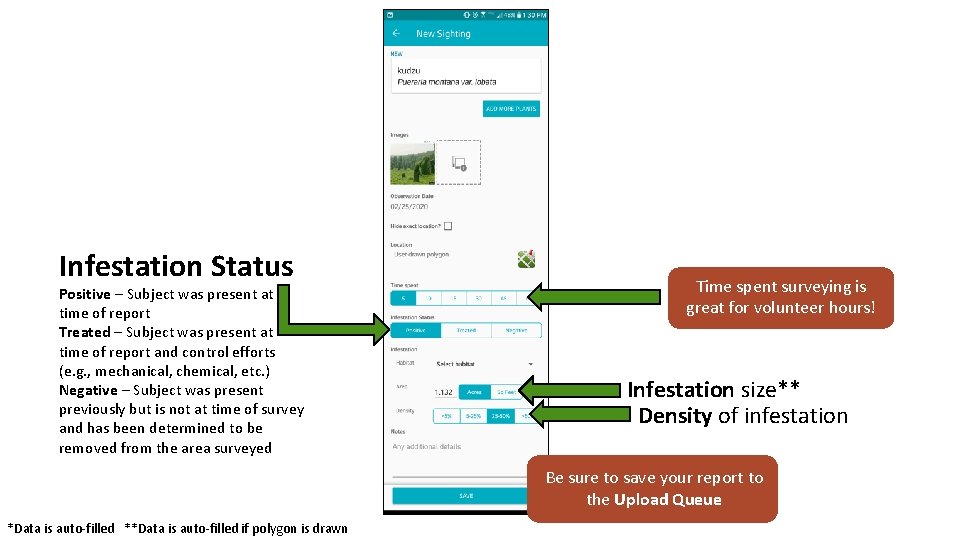

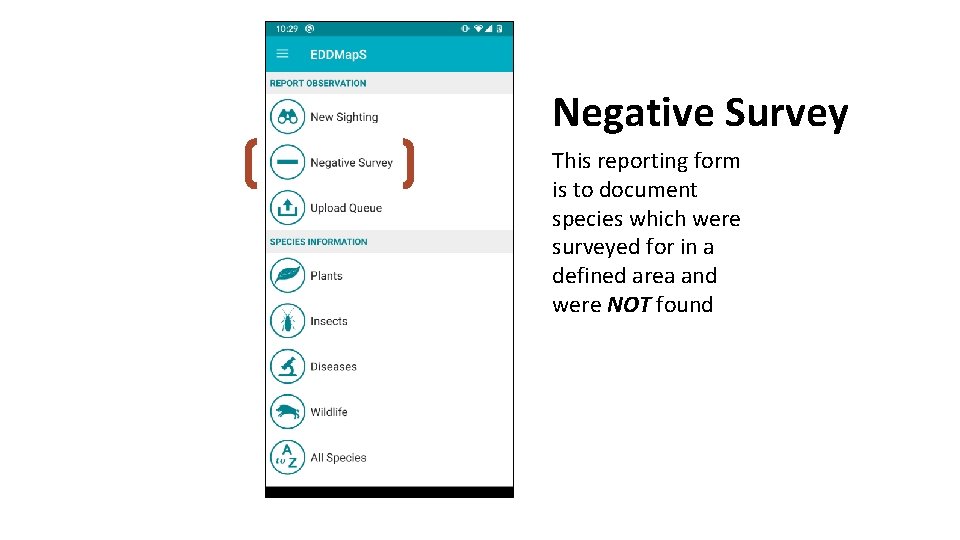
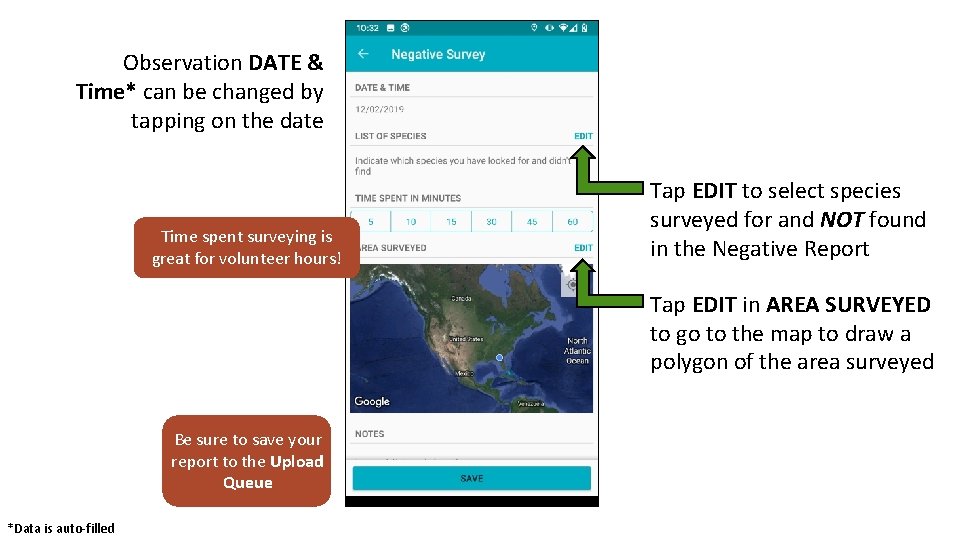
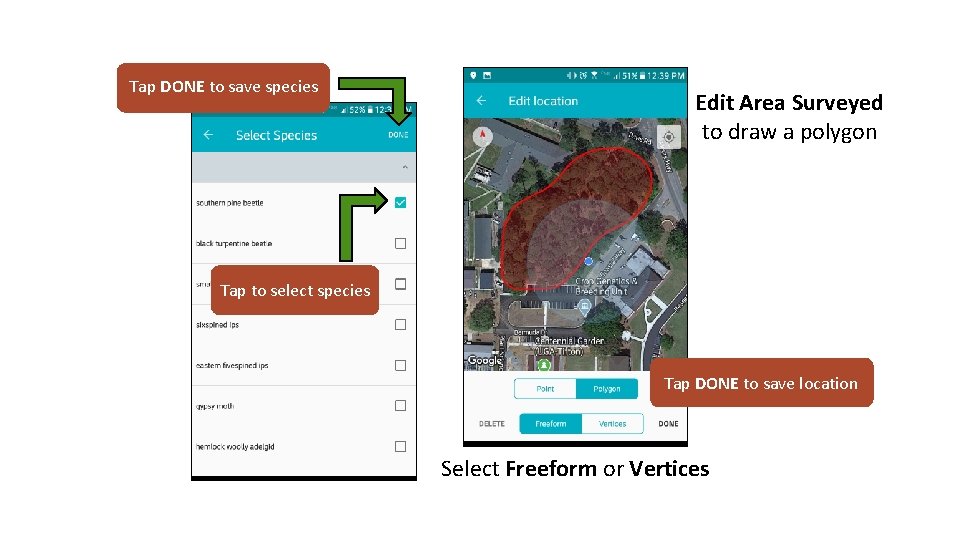
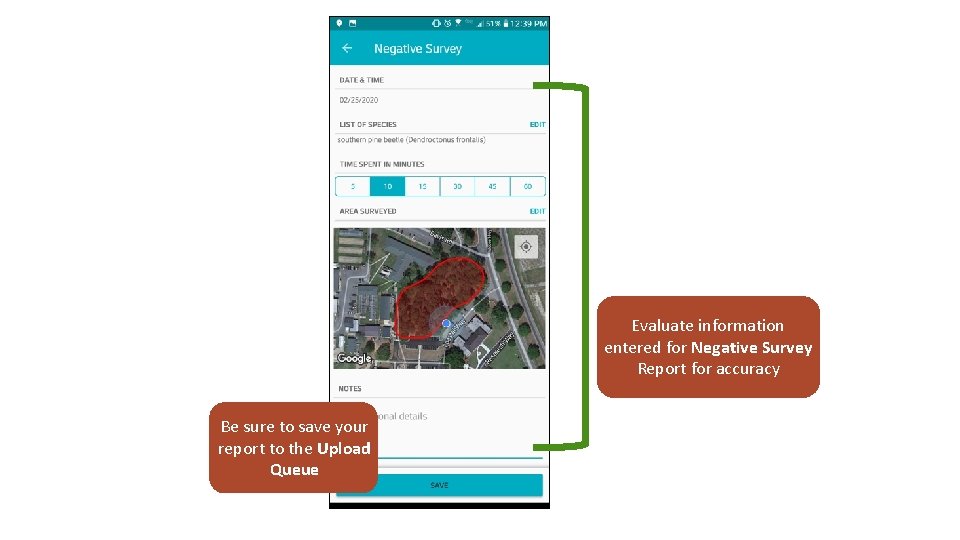
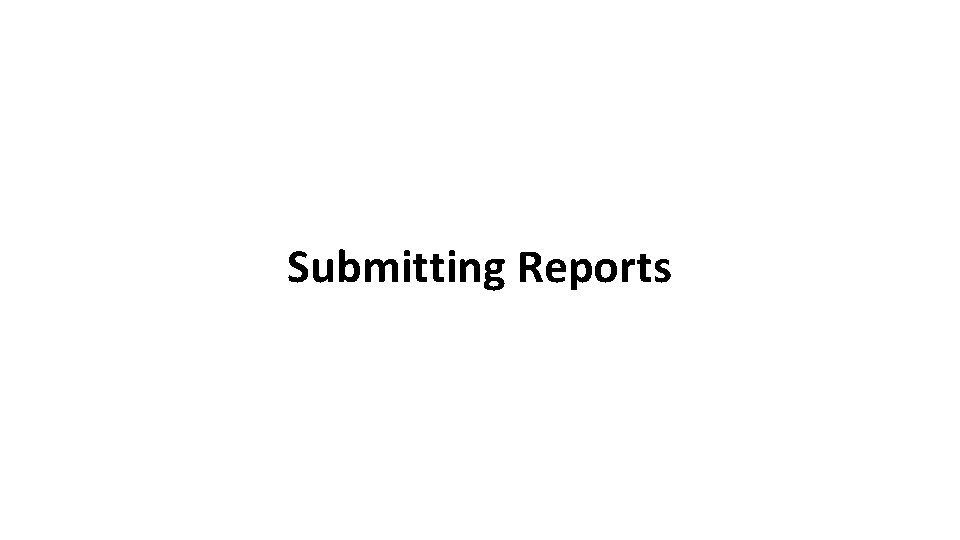
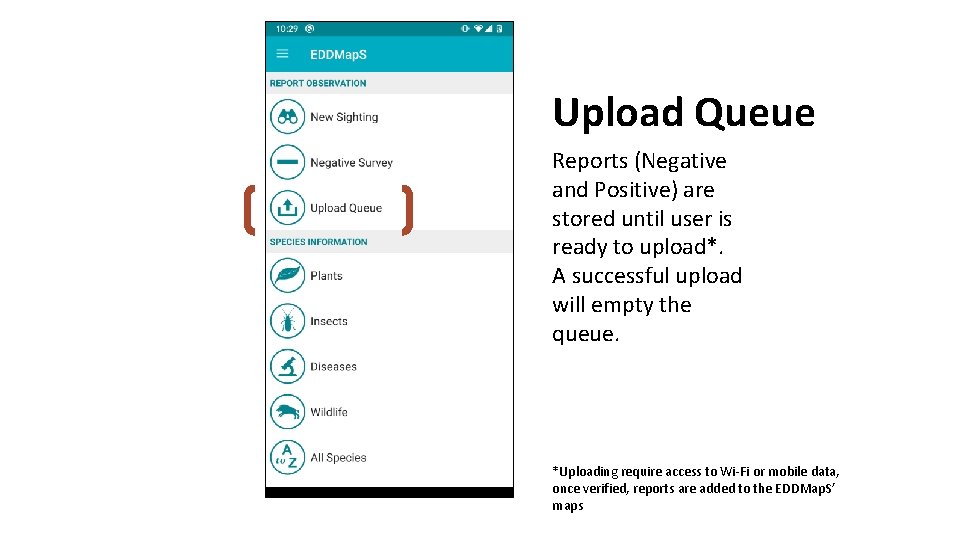
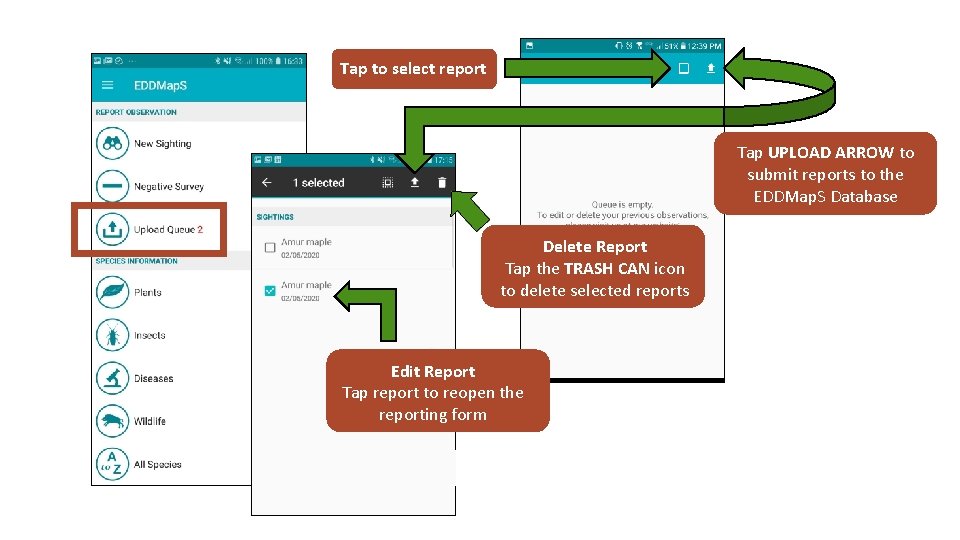
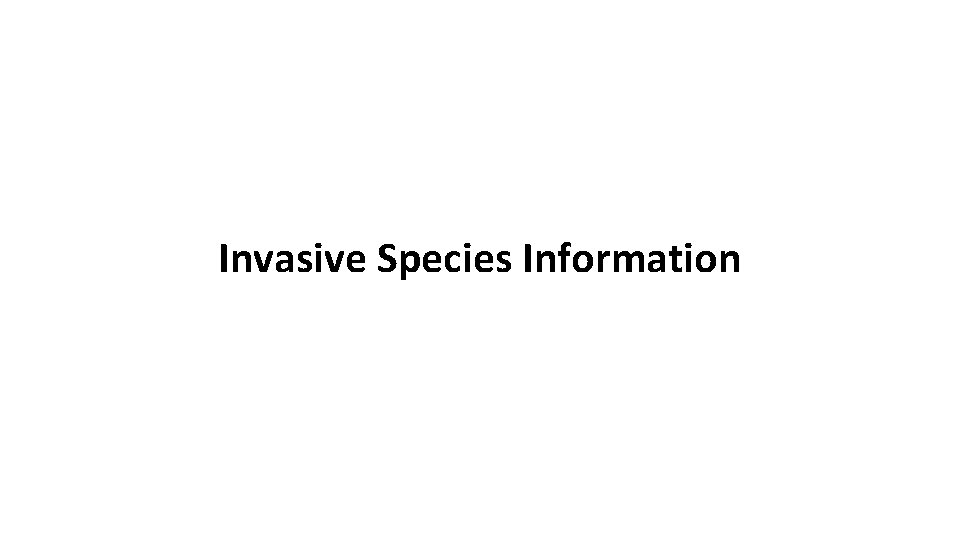
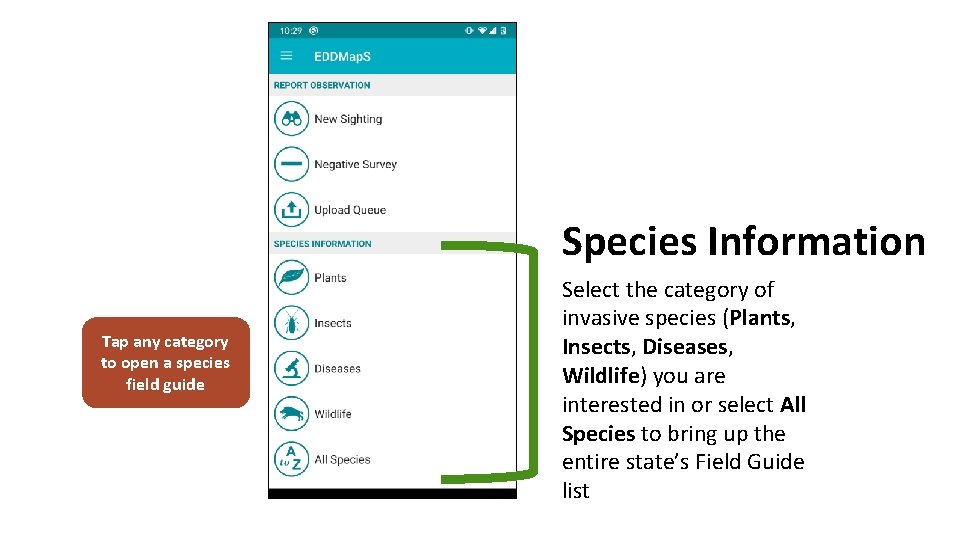
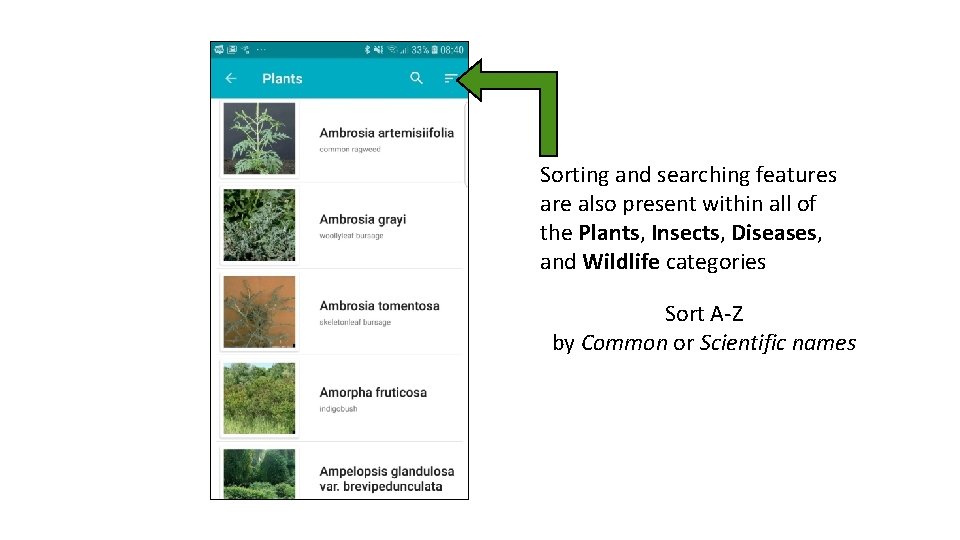
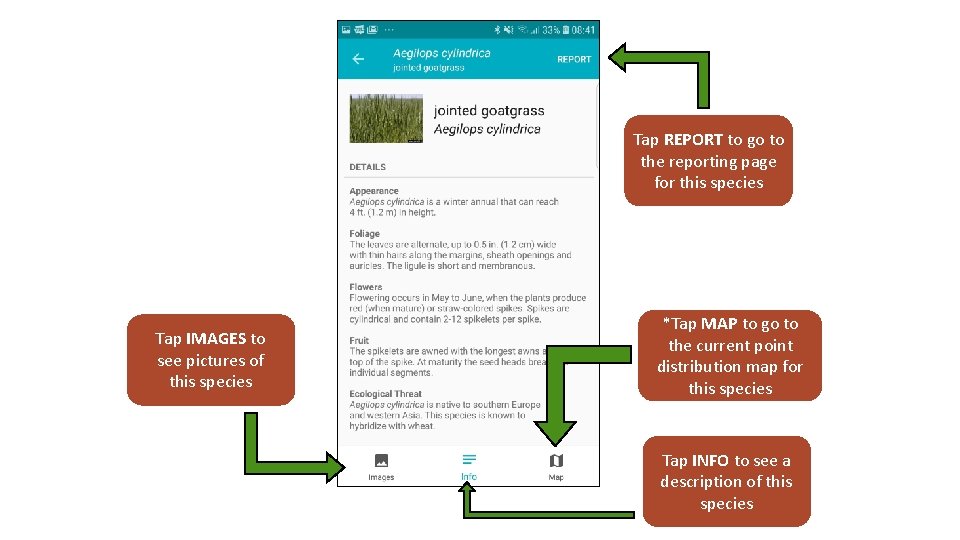
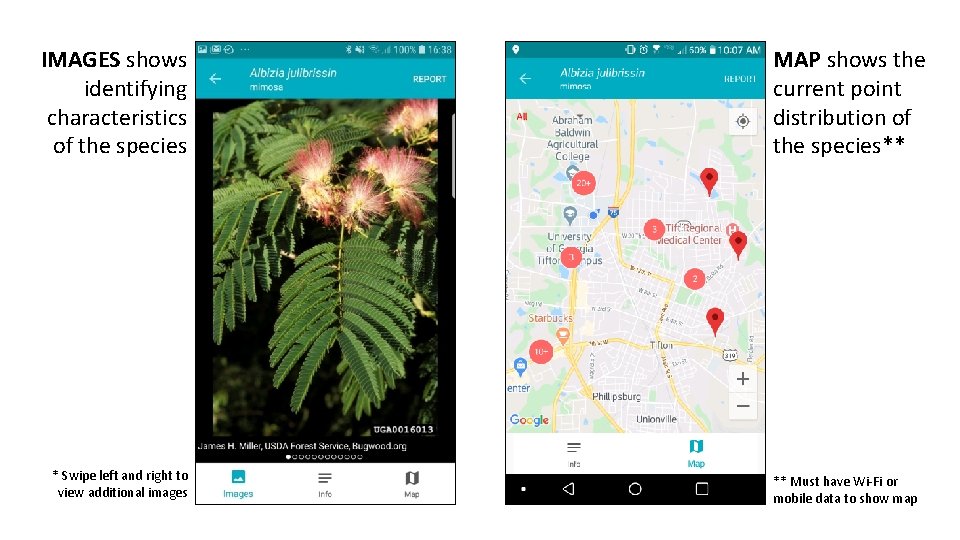
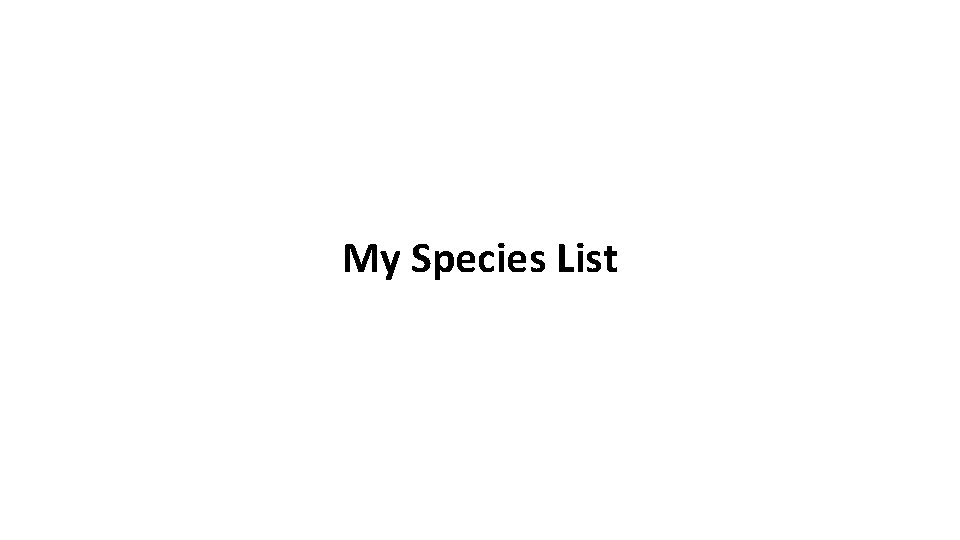
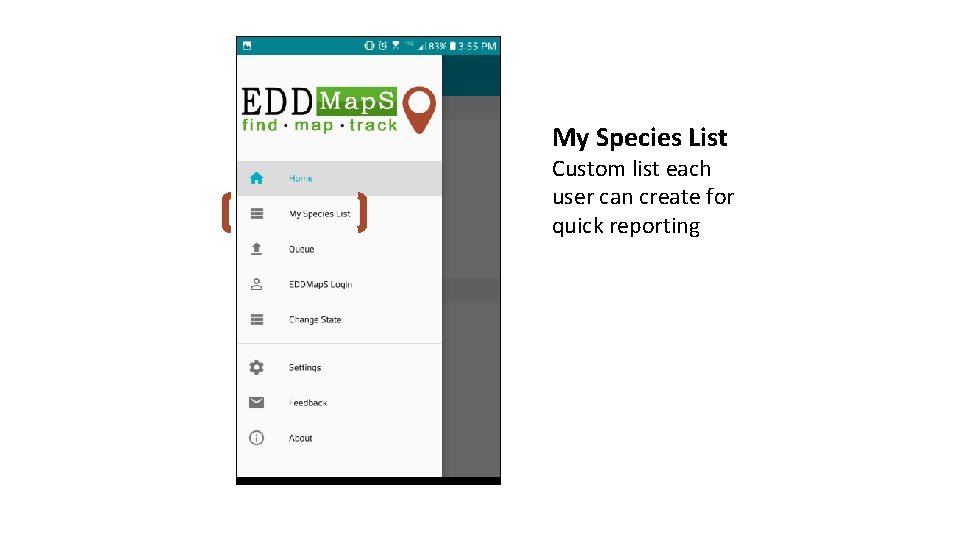
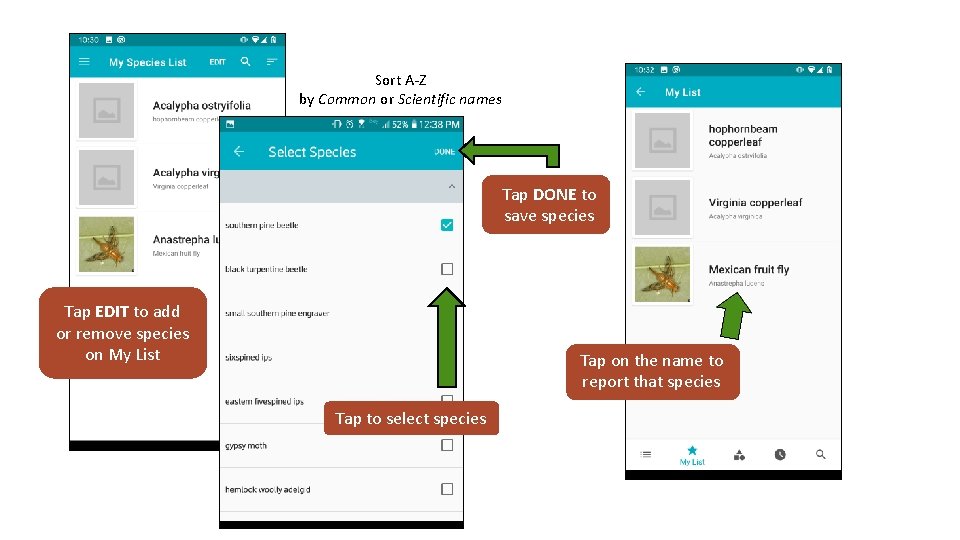
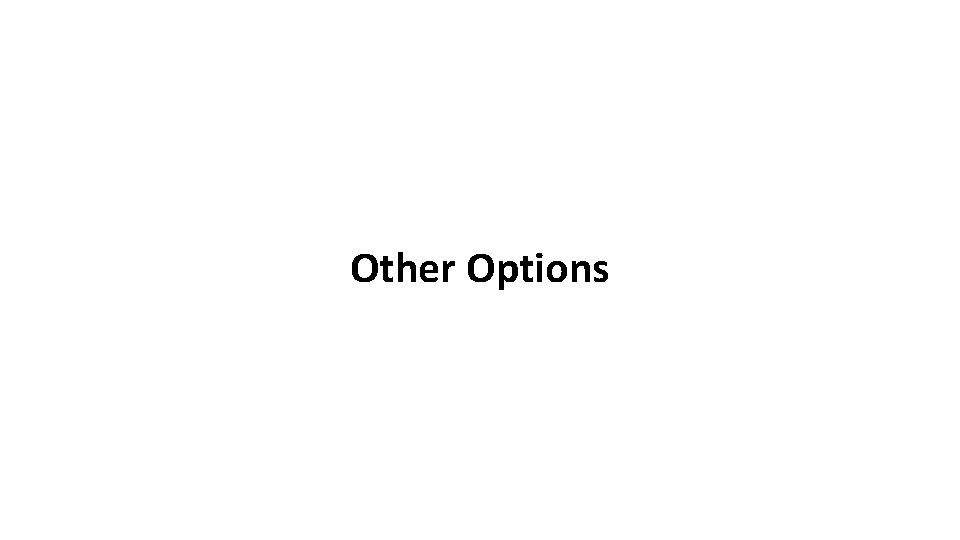
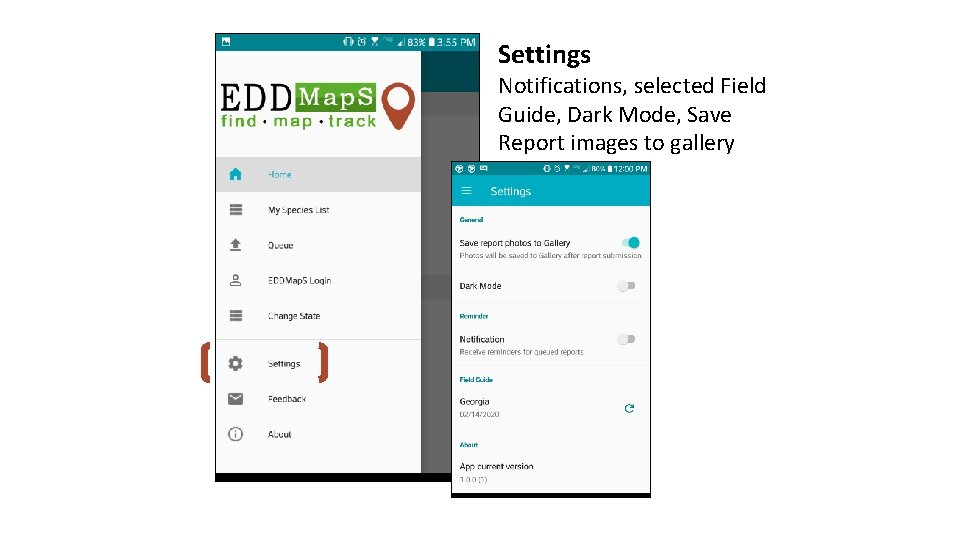
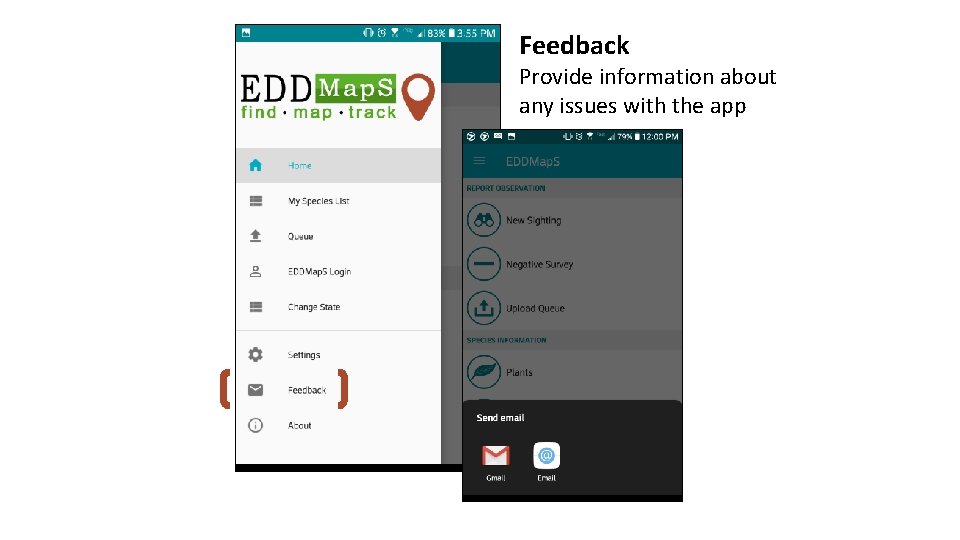
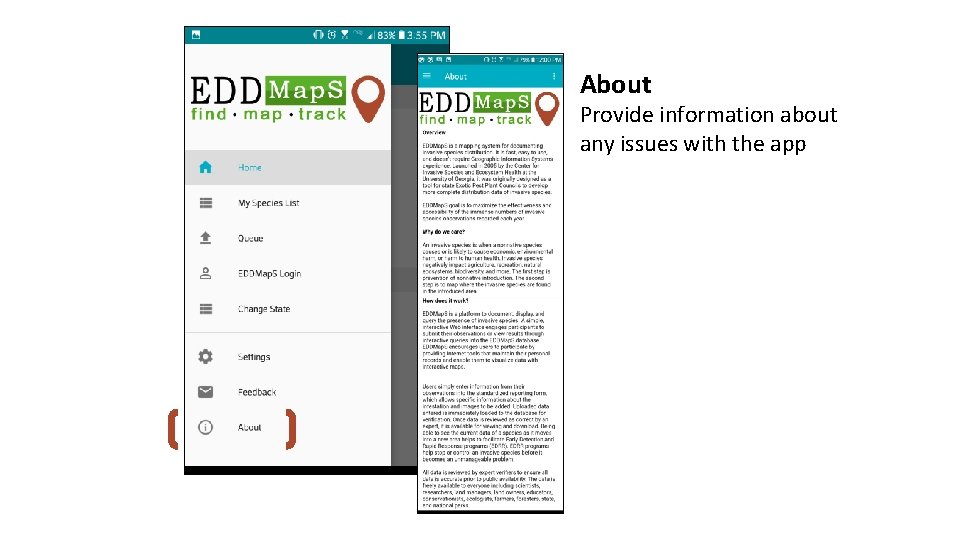
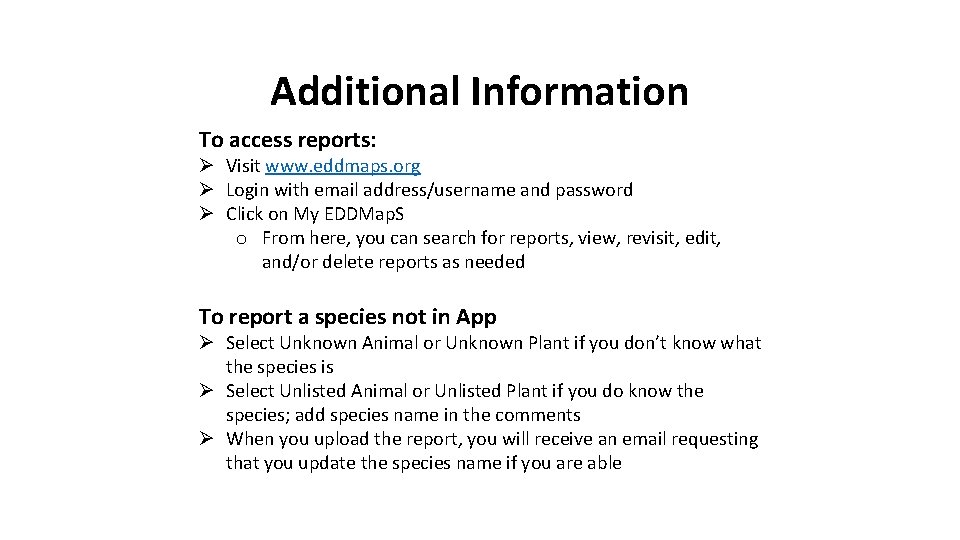
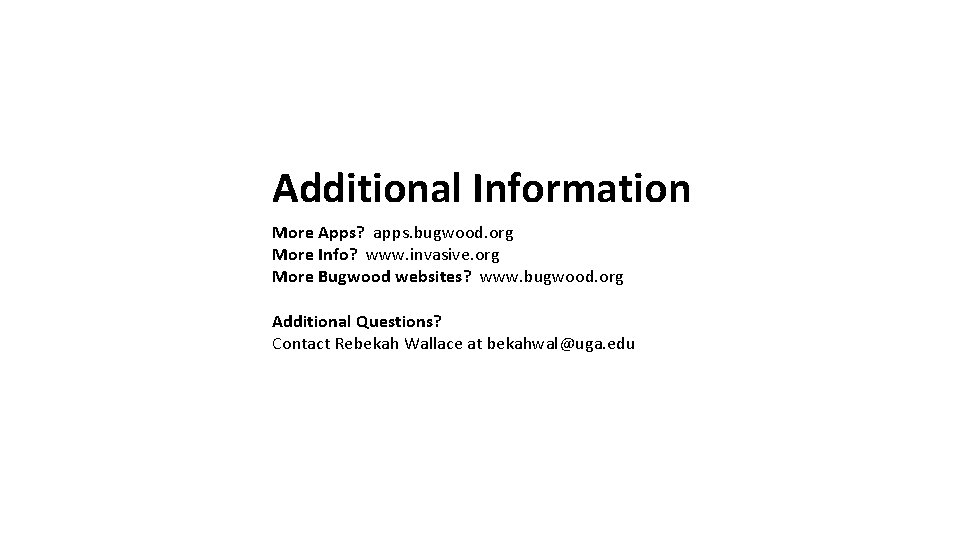
- Slides: 40
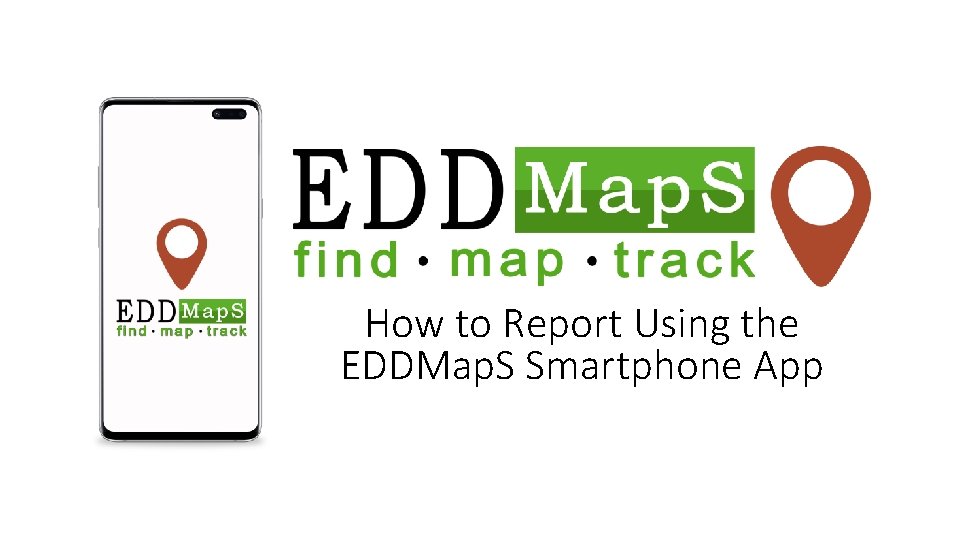
How to Report Using the EDDMap. S Smartphone App
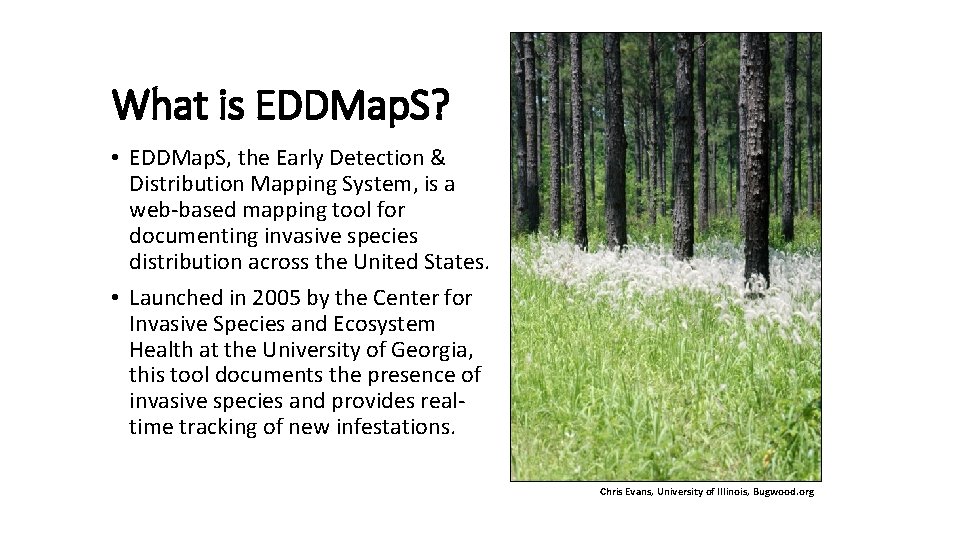
What is EDDMap. S? • EDDMap. S, the Early Detection & Distribution Mapping System, is a web-based mapping tool for documenting invasive species distribution across the United States. • Launched in 2005 by the Center for Invasive Species and Ecosystem Health at the University of Georgia, this tool documents the presence of invasive species and provides realtime tracking of new infestations. Chris Evans, University of Illinois, Bugwood. org
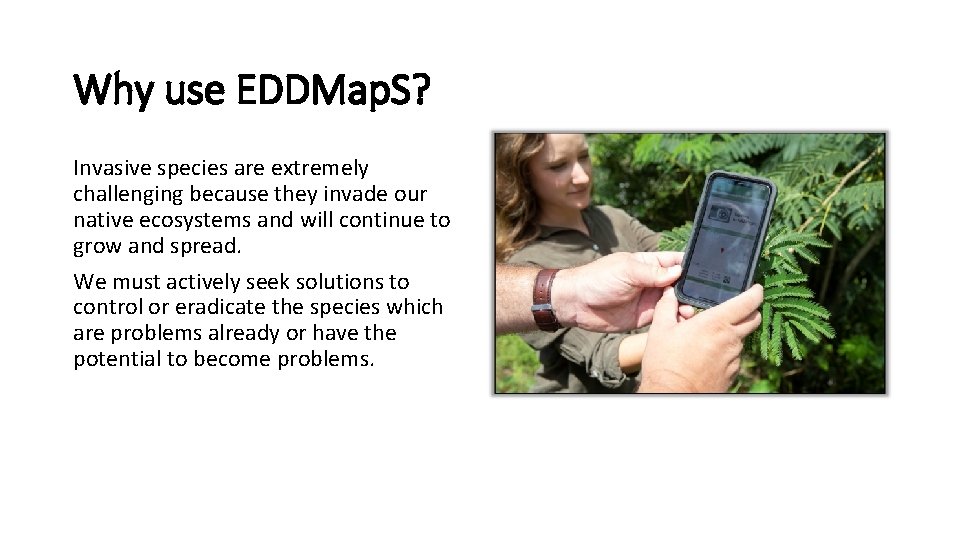
Why use EDDMap. S? Invasive species are extremely challenging because they invade our native ecosystems and will continue to grow and spread. We must actively seek solutions to control or eradicate the species which are problems already or have the potential to become problems.
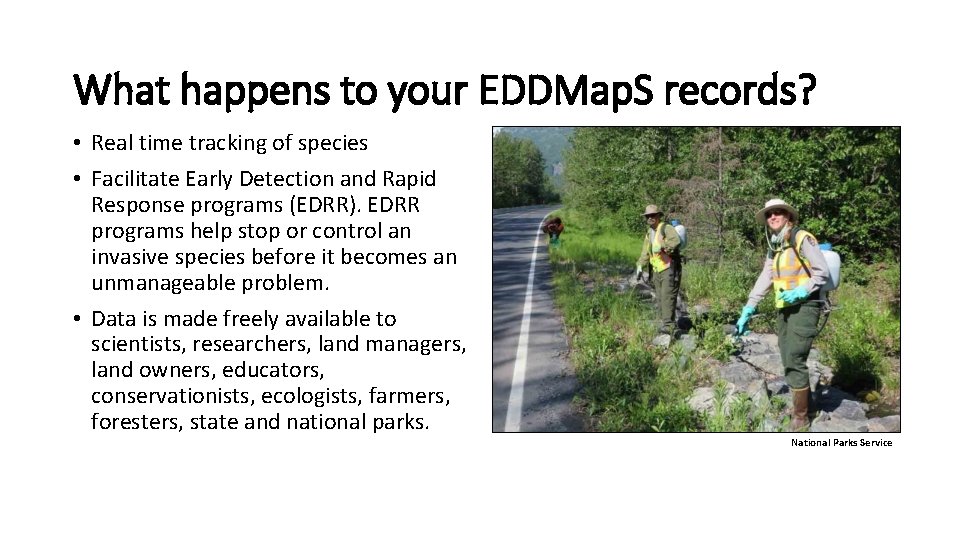
What happens to your EDDMap. S records? • Real time tracking of species • Facilitate Early Detection and Rapid Response programs (EDRR). EDRR programs help stop or control an invasive species before it becomes an unmanageable problem. • Data is made freely available to scientists, researchers, land managers, land owners, educators, conservationists, ecologists, farmers, foresters, state and national parks. National Parks Service
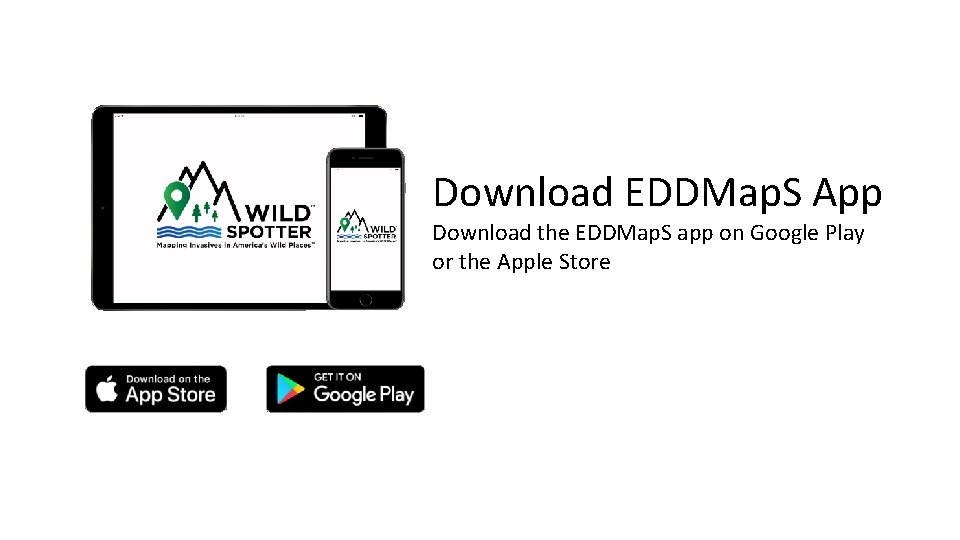
Download EDDMap. S App Download the EDDMap. S app on Google Play or the Apple Store
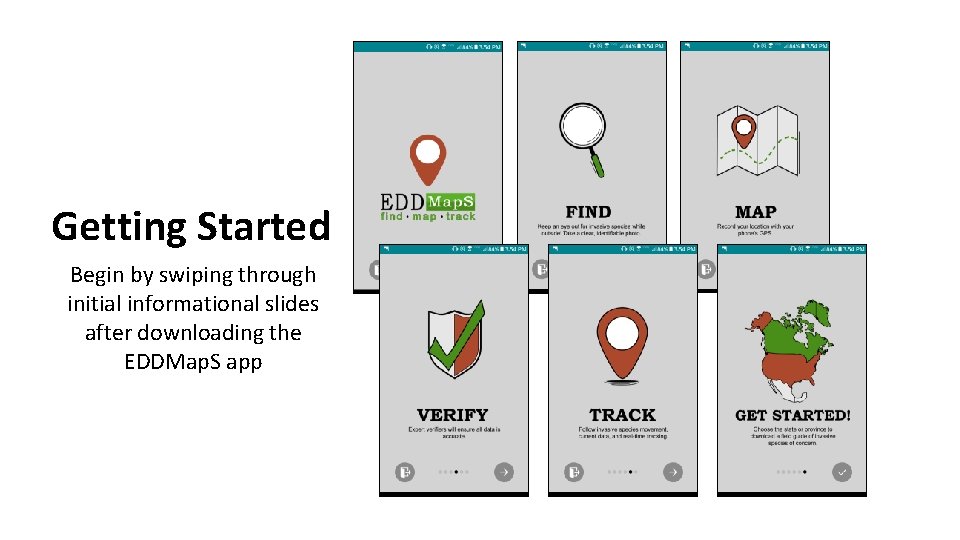
Getting Started Begin by swiping through initial informational slides after downloading the EDDMap. S app
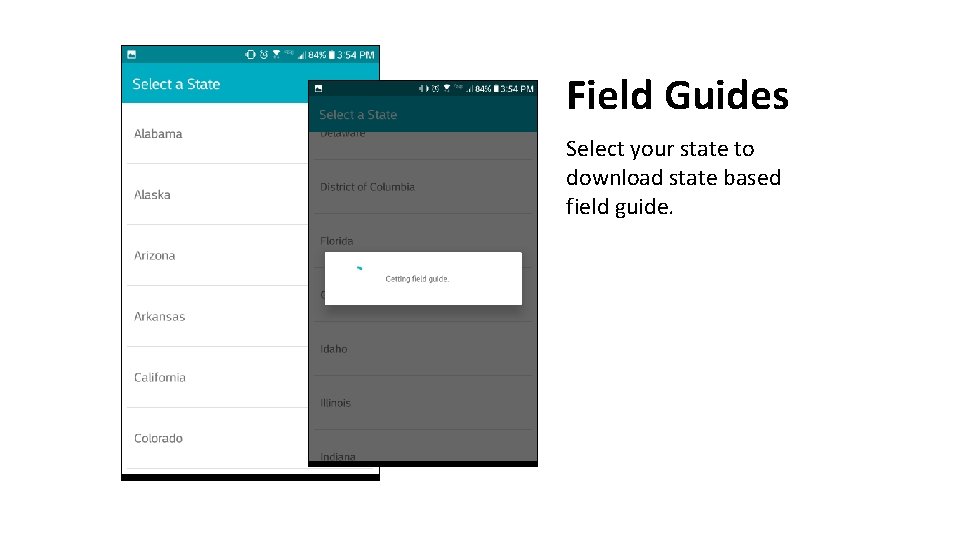
Field Guides Select your state to download state based field guide.
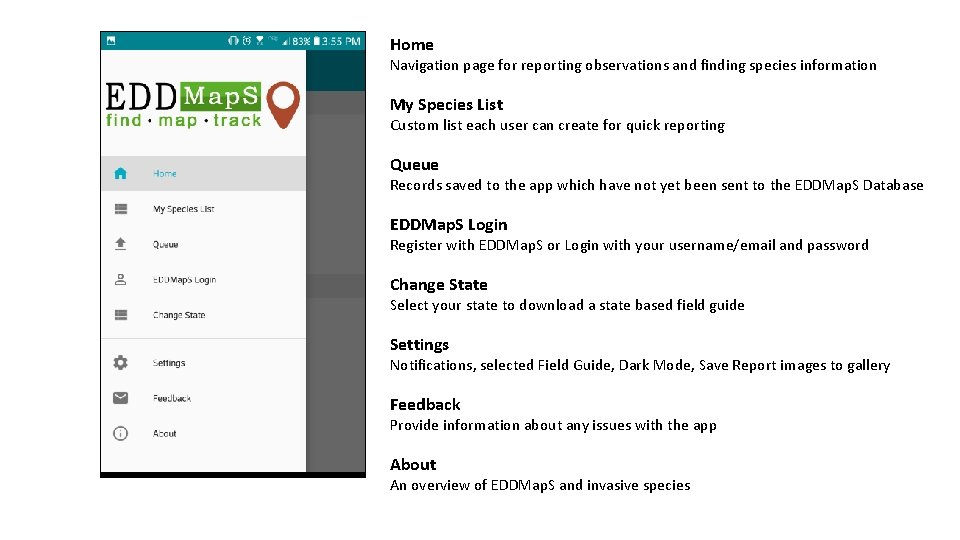
Home Navigation page for reporting observations and finding species information My Species List Custom list each user can create for quick reporting Queue Records saved to the app which have not yet been sent to the EDDMap. S Database EDDMap. S Login Register with EDDMap. S or Login with your username/email and password Change State Select your state to download a state based field guide Settings Notifications, selected Field Guide, Dark Mode, Save Report images to gallery Feedback Provide information about any issues with the app About An overview of EDDMap. S and invasive species
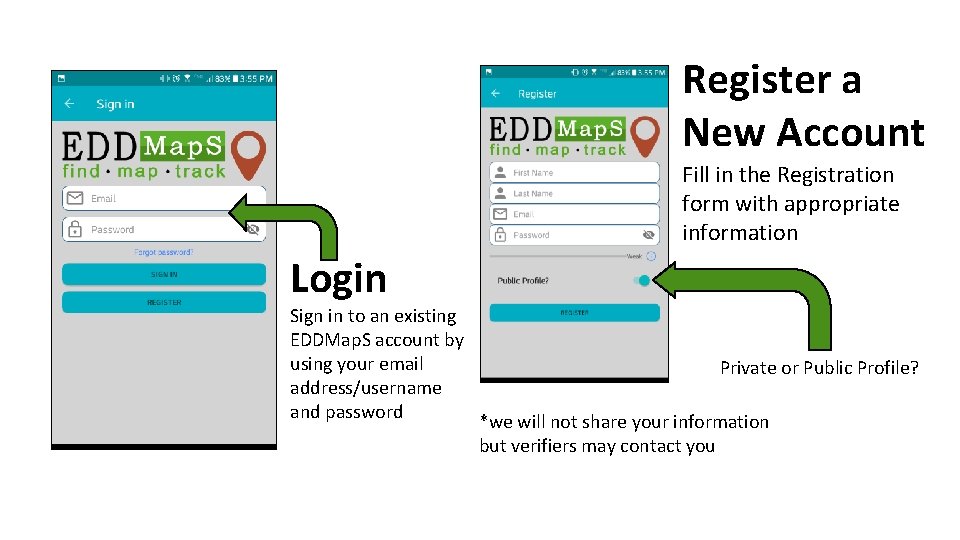
Register a New Account Fill in the Registration form with appropriate information Login Sign in to an existing EDDMap. S account by using your email Private or Public Profile? address/username and password *we will not share your information but verifiers may contact you
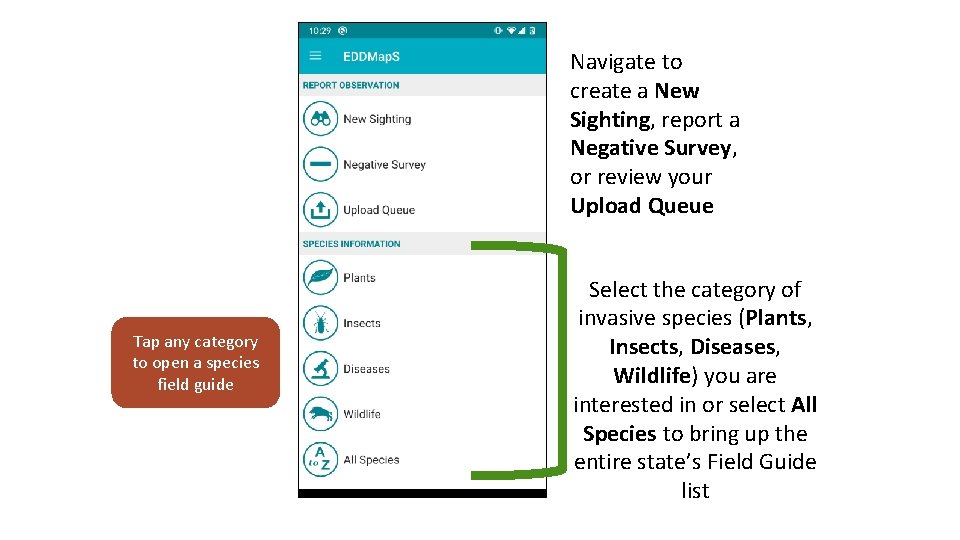
Navigate to create a New Sighting, report a Negative Survey, or review your Upload Queue Tap any category to open a species field guide Select the category of invasive species (Plants, Insects, Diseases, Wildlife) you are interested in or select All Species to bring up the entire state’s Field Guide list
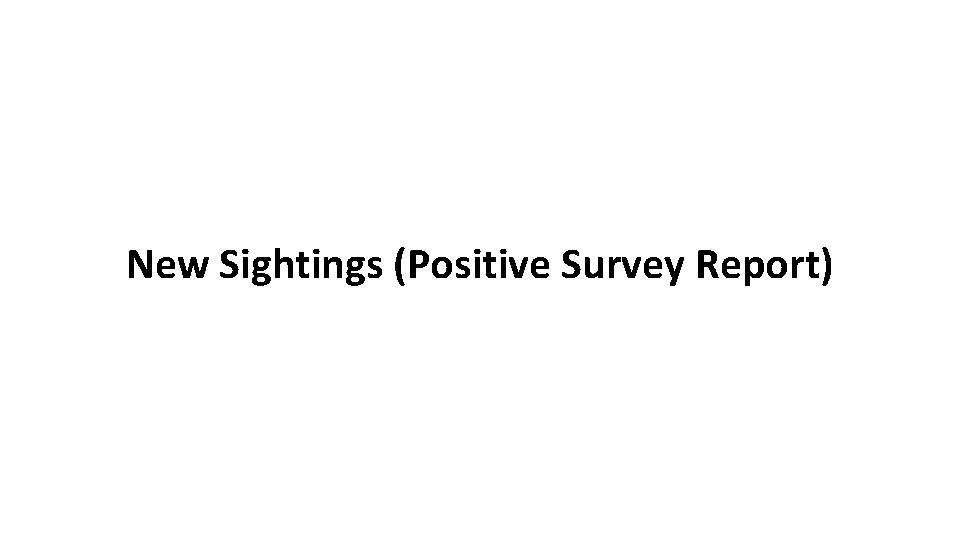
New Sightings (Positive Survey Report)
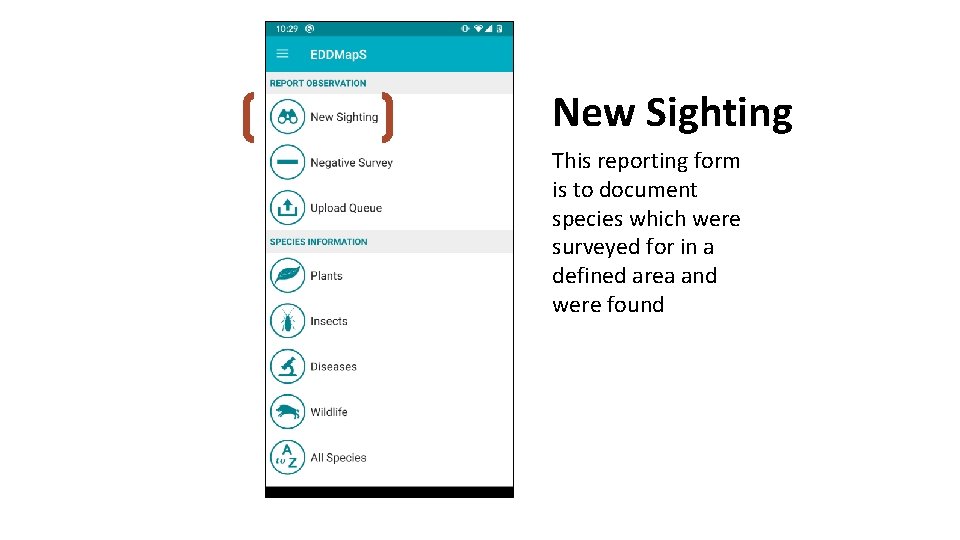
New Sighting This reporting form is to document species which were surveyed for in a defined area and were found
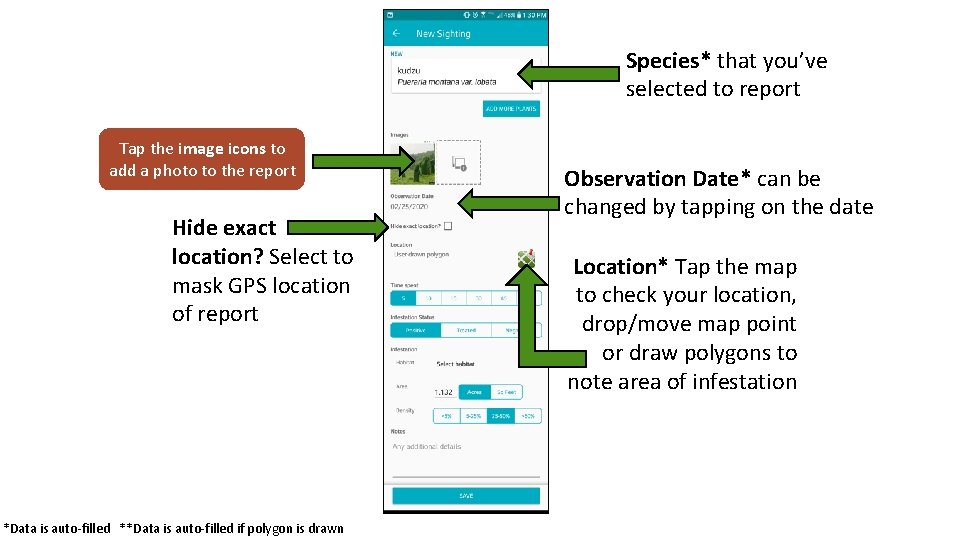
Species* that you’ve selected to report Tap the image icons to add a photo to the report Hide exact location? Select to mask GPS location of report *Data is auto-filled **Data is auto-filled if polygon is drawn Observation Date* can be changed by tapping on the date Location* Tap the map to check your location, drop/move map point or draw polygons to note area of infestation
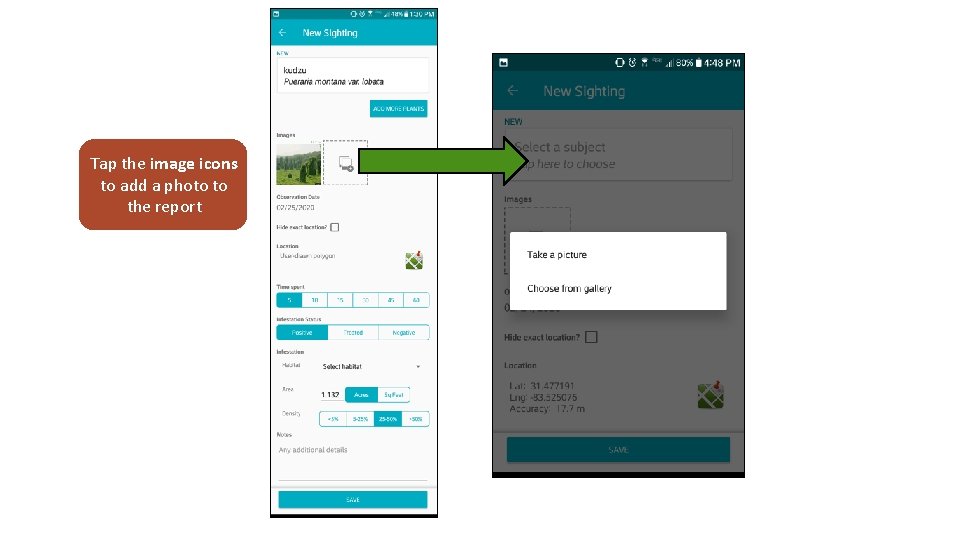
Tap the image icons to add a photo to the report
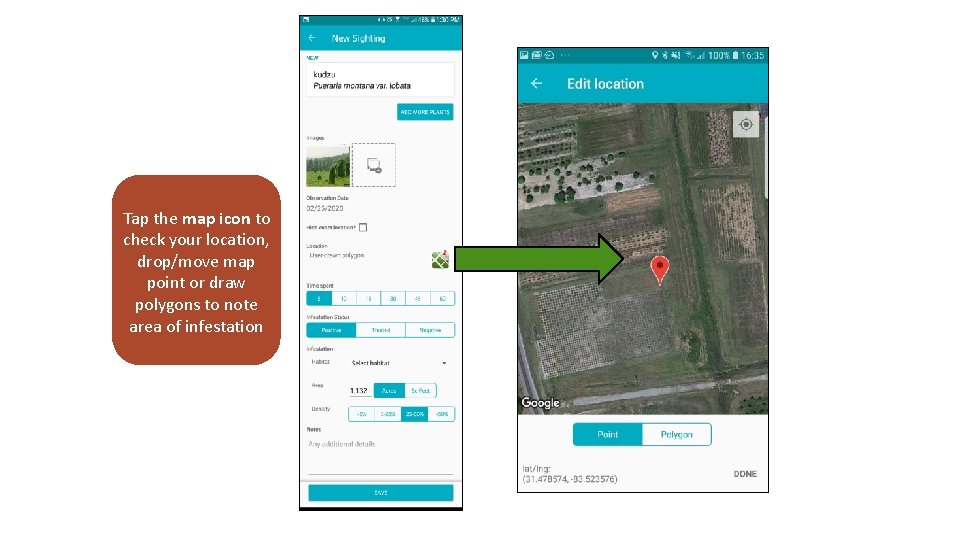
Tap the map icon to check your location, drop/move map point or draw polygons to note area of infestation
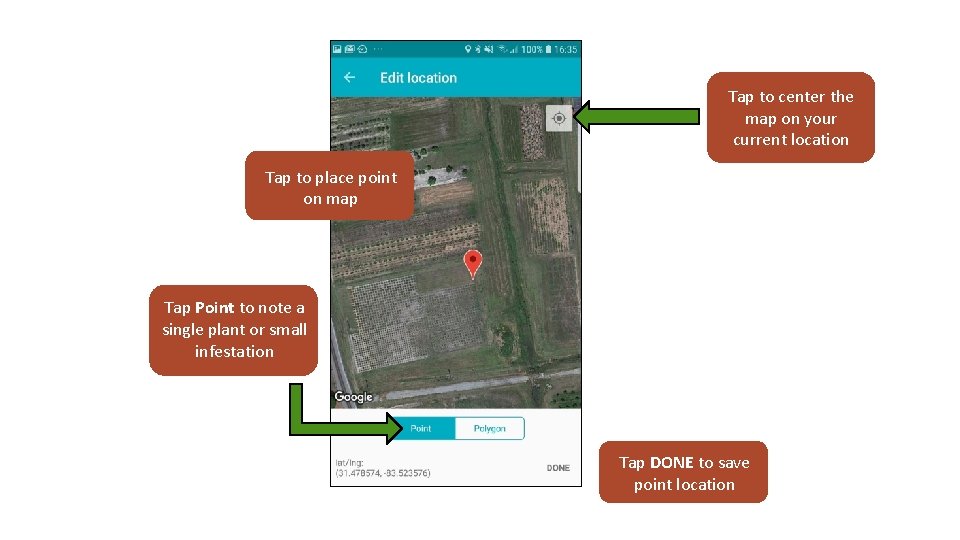
Tap to center the map on your current location Tap to place point on map Tap Point to note a single plant or small infestation Tap DONE to save point location
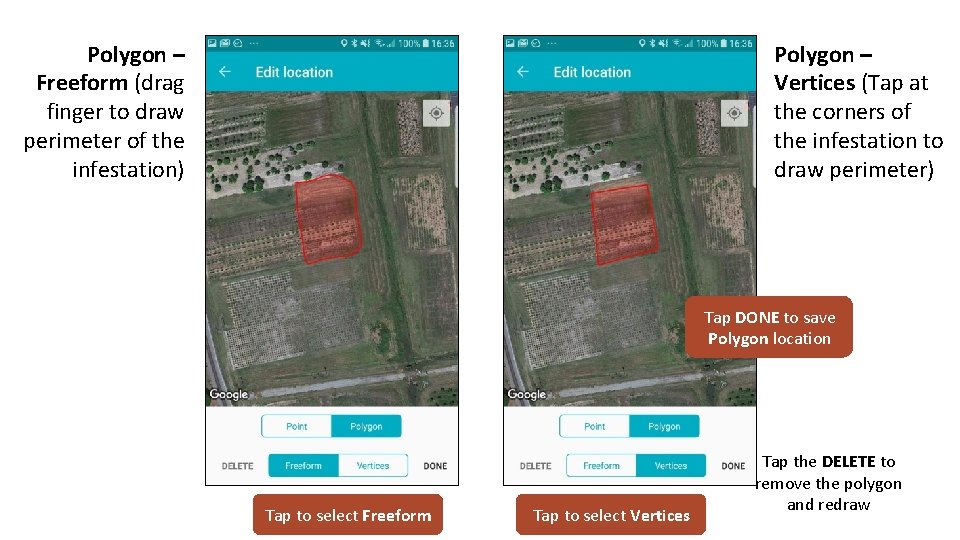
Polygon – Freeform (drag finger to draw perimeter of the infestation) Polygon – Vertices (Tap at the corners of the infestation to draw perimeter) Tap DONE to save Polygon location Tap to select Freeform Tap to select Vertices Tap the DELETE to remove the polygon and redraw
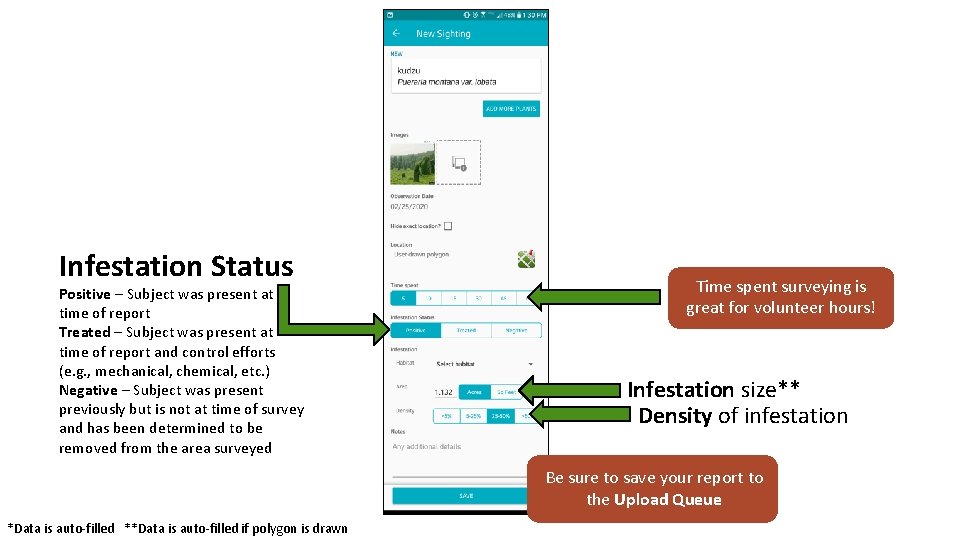
Infestation Status Positive ─ Subject was present at time of report Treated ─ Subject was present at time of report and control efforts (e. g. , mechanical, chemical, etc. ) Negative ─ Subject was present previously but is not at time of survey and has been determined to be removed from the area surveyed Time spent surveying is great for volunteer hours! Infestation size** Density of infestation Be sure to save your report to the Upload Queue *Data is auto-filled **Data is auto-filled if polygon is drawn

Negative Survey Reports
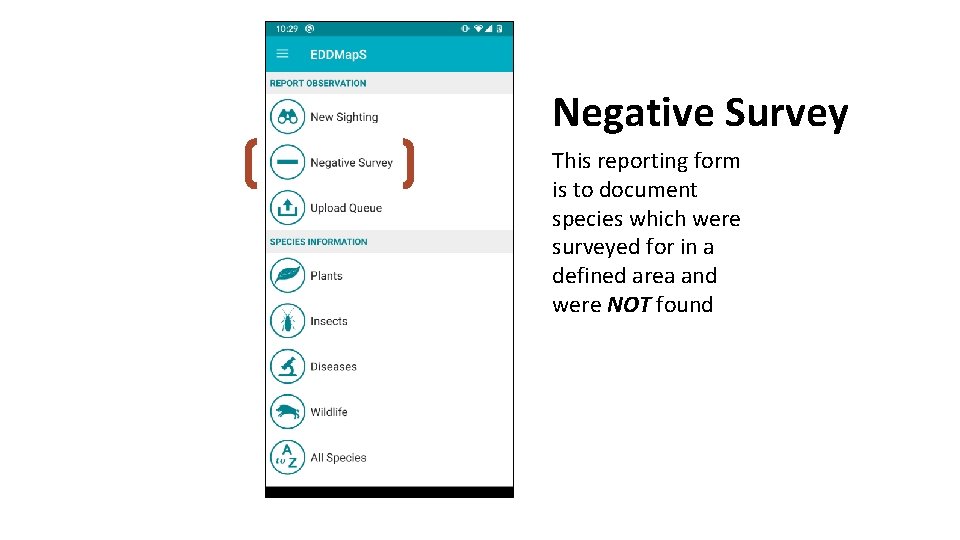
Negative Survey This reporting form is to document species which were surveyed for in a defined area and were NOT found
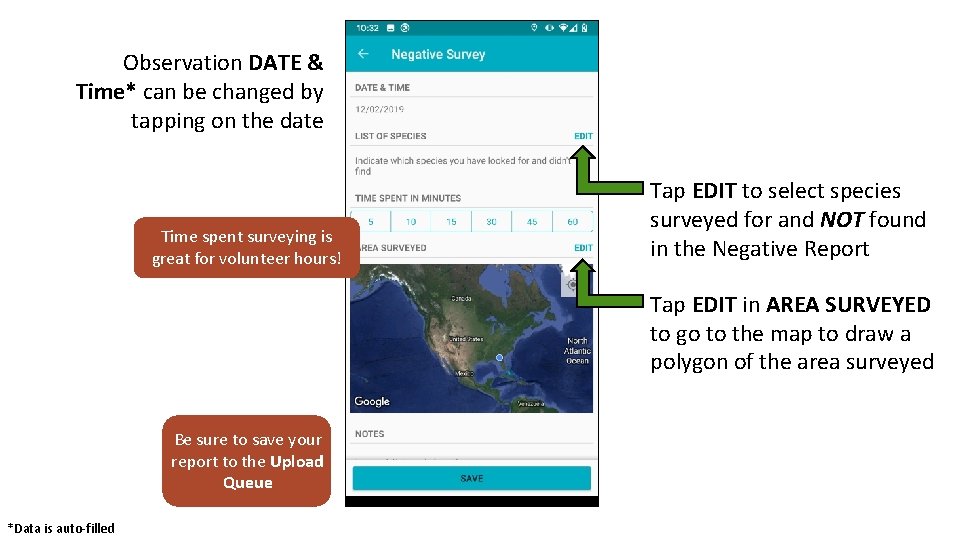
Observation DATE & Time* can be changed by tapping on the date Time spent surveying is great for volunteer hours! Tap EDIT to select species surveyed for and NOT found in the Negative Report Tap EDIT in AREA SURVEYED to go to the map to draw a polygon of the area surveyed Be sure to save your report to the Upload Queue *Data is auto-filled
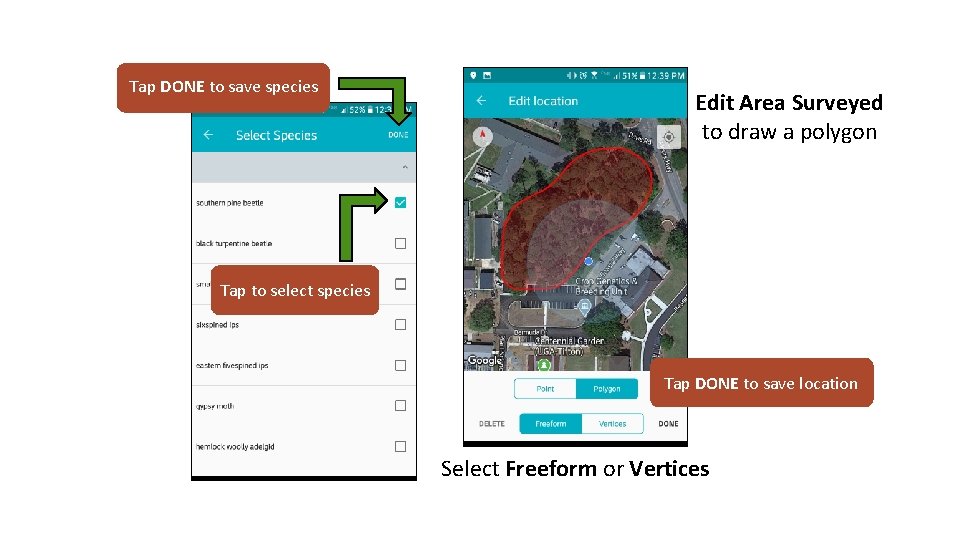
Tap DONE to save species Edit Area Surveyed to draw a polygon Tap to select species Tap DONE to save location Select Freeform or Vertices
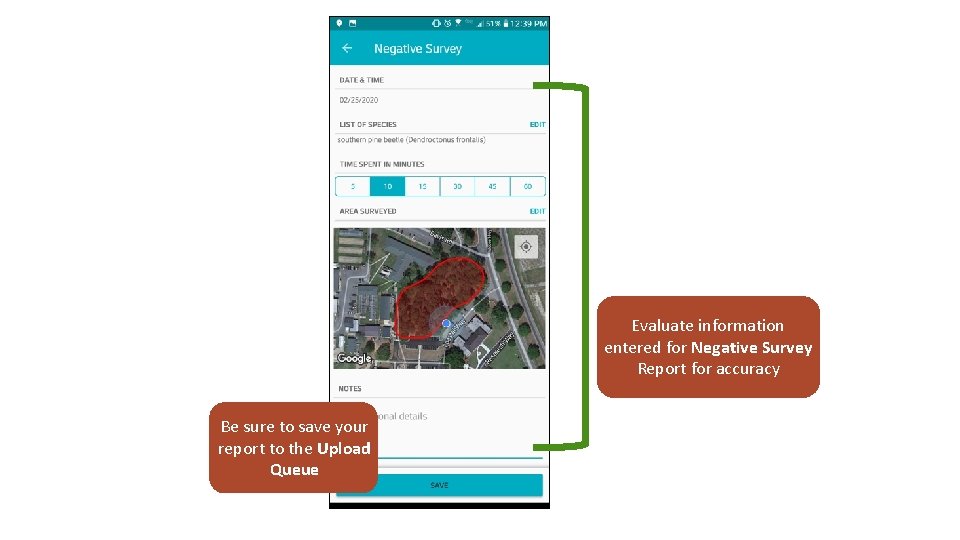
Evaluate information entered for Negative Survey Report for accuracy Be sure to save your report to the Upload Queue
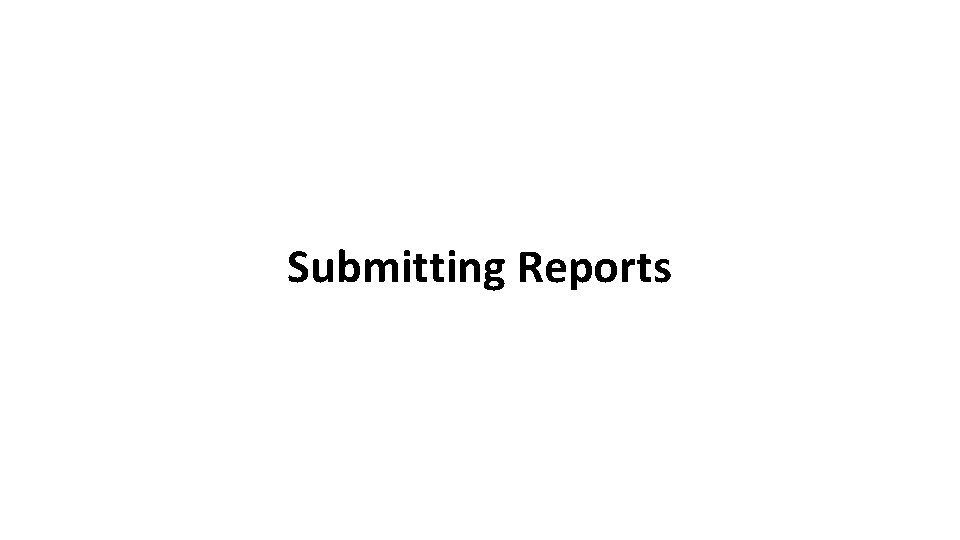
Submitting Reports
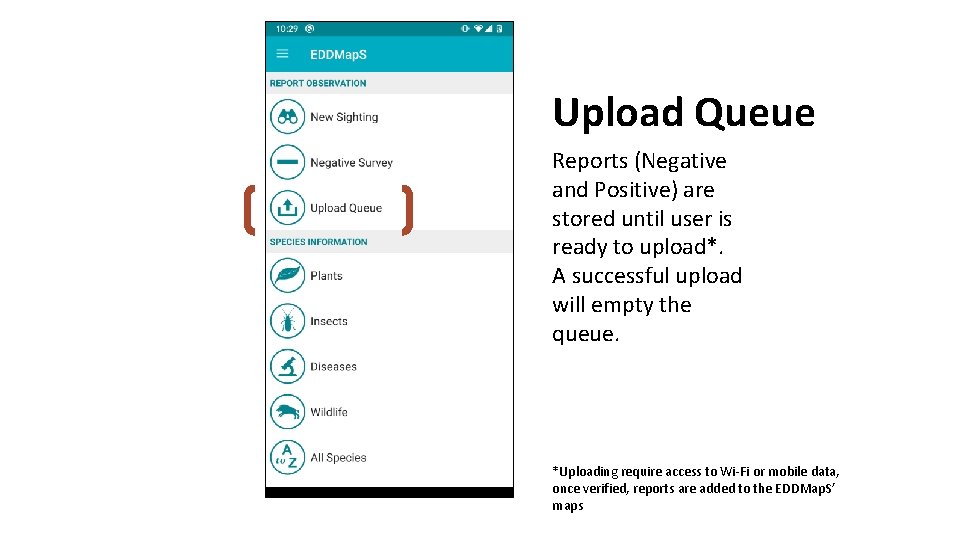
Upload Queue Reports (Negative and Positive) are stored until user is ready to upload*. A successful upload will empty the queue. *Uploading require access to Wi-Fi or mobile data, once verified, reports are added to the EDDMap. S’ maps
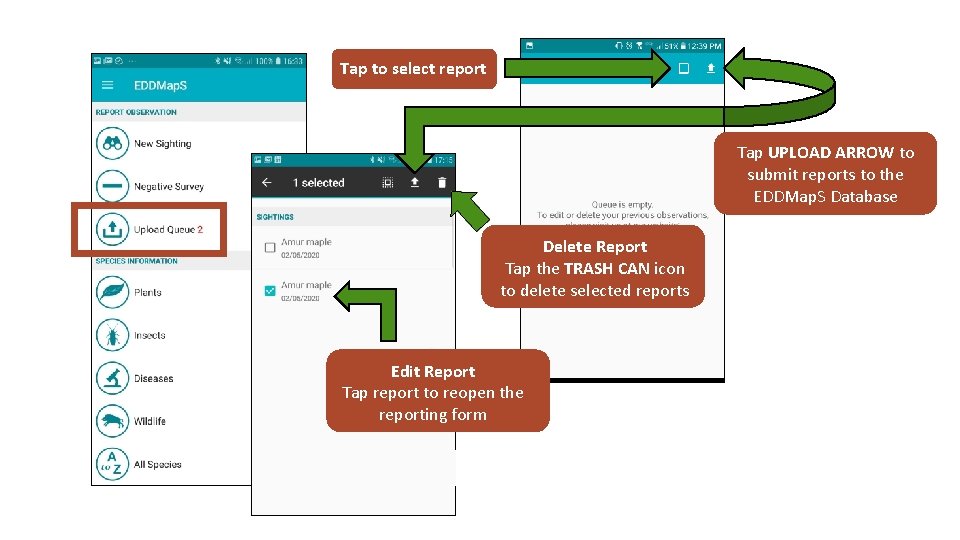
Tap to select report Tap UPLOAD ARROW to submit reports to the EDDMap. S Database Delete Report Tap the TRASH CAN icon to delete selected reports Edit Report Tap report to reopen the reporting form
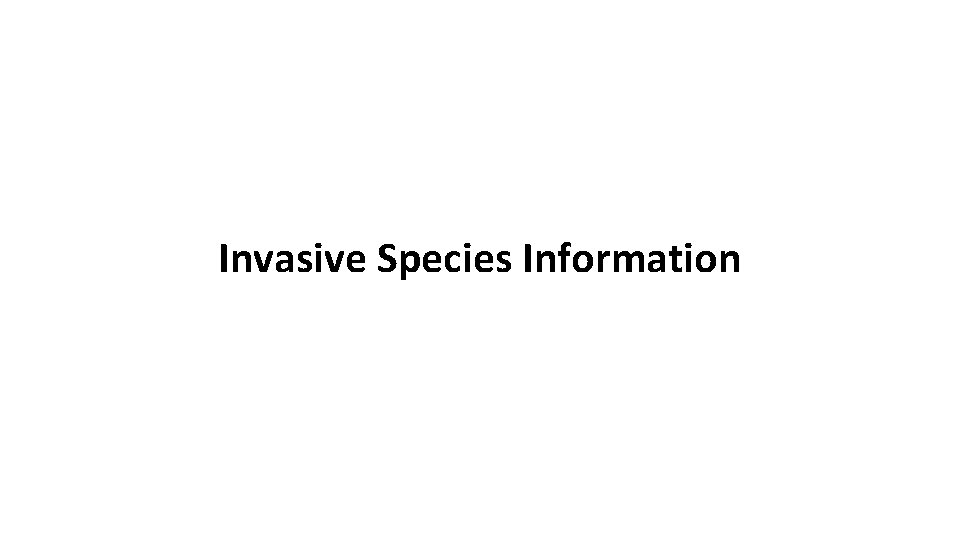
Invasive Species Information
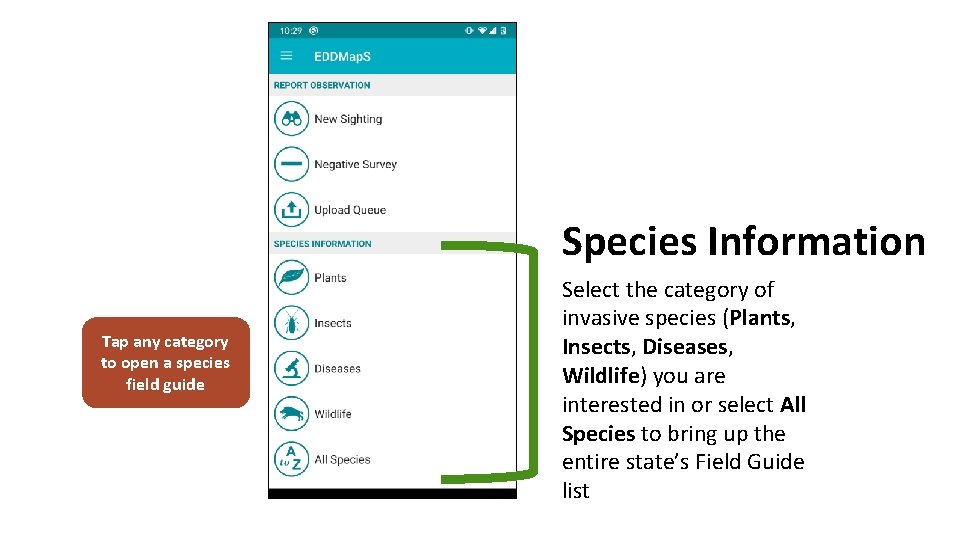
Species Information Tap any category to open a species field guide Select the category of invasive species (Plants, Insects, Diseases, Wildlife) you are interested in or select All Species to bring up the entire state’s Field Guide list
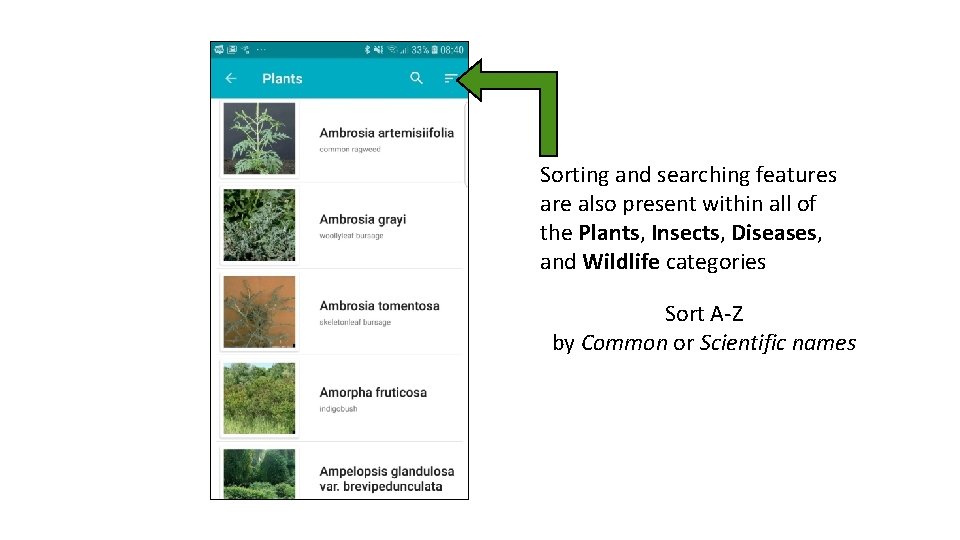
Sorting and searching features are also present within all of the Plants, Insects, Diseases, and Wildlife categories Sort A-Z by Common or Scientific names
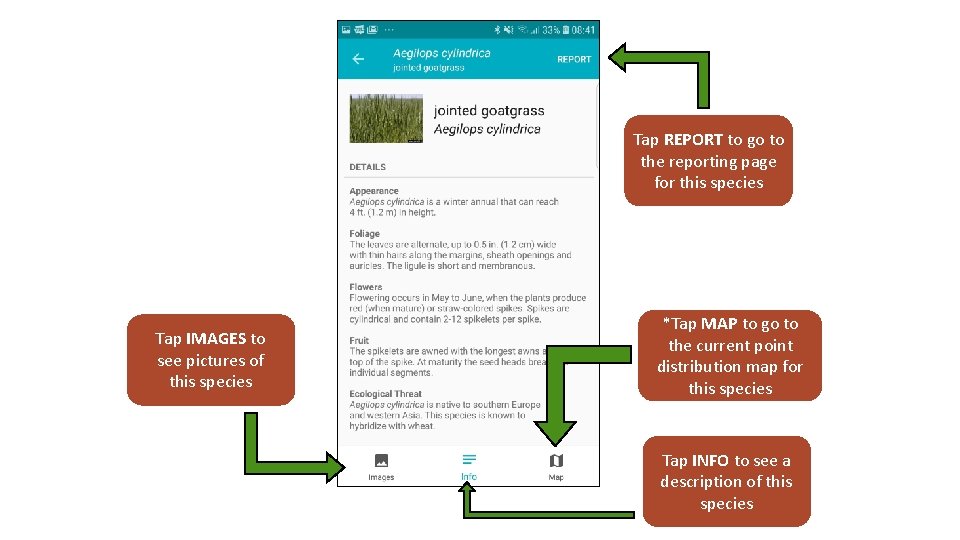
Tap REPORT to go to the reporting page for this species Tap IMAGES to see pictures of this species *Tap MAP to go to the current point distribution map for this species Tap INFO to see a description of this species
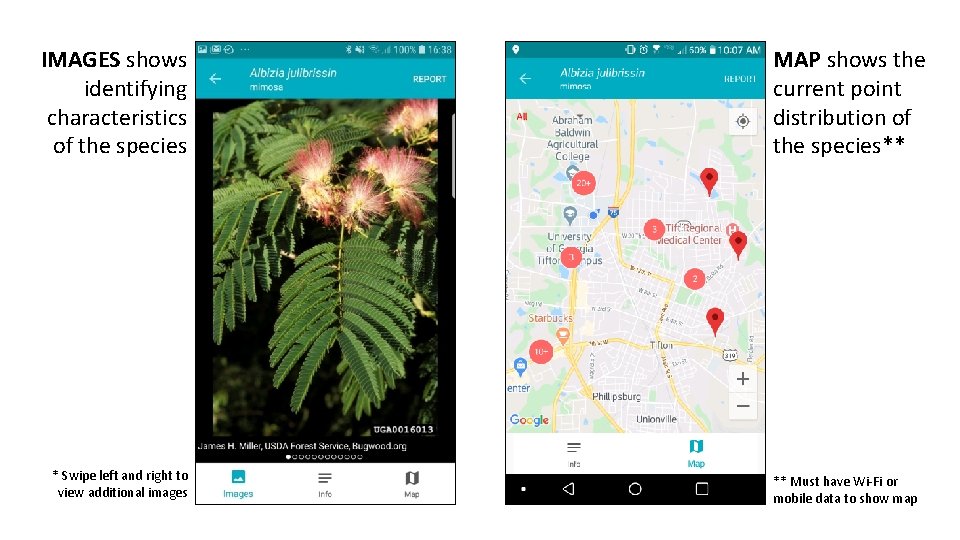
IMAGES shows identifying characteristics of the species * Swipe left and right to view additional images MAP shows the current point distribution of the species** ** Must have Wi-Fi or mobile data to show map
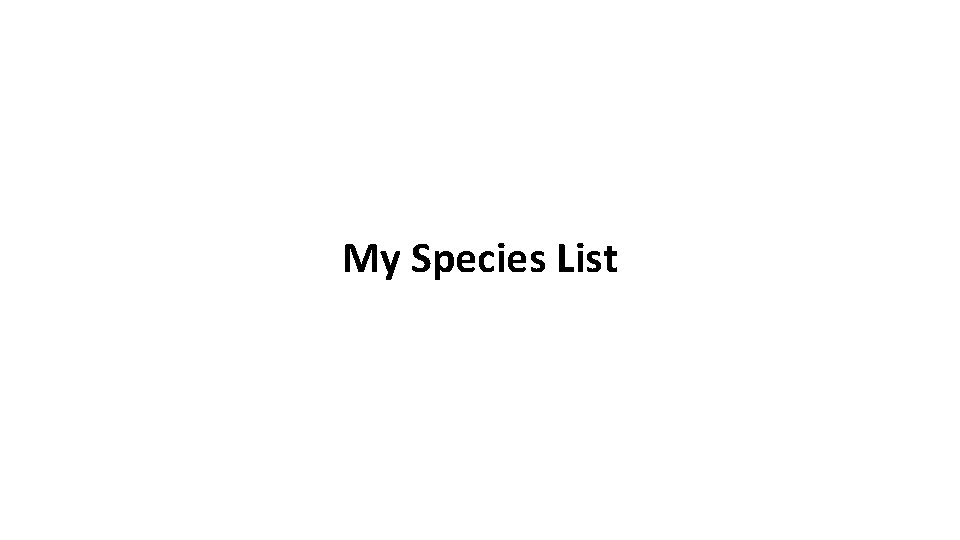
My Species List
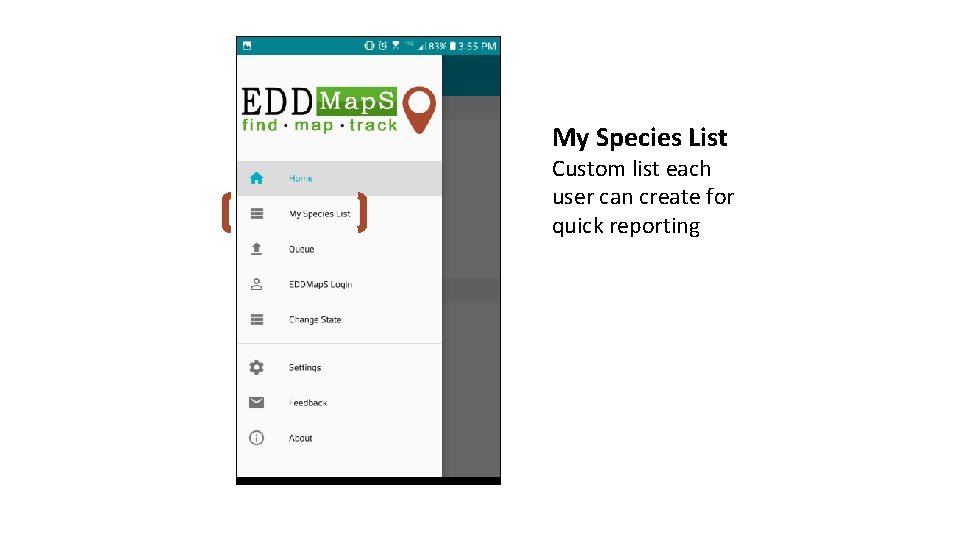
My Species List Custom list each user can create for quick reporting
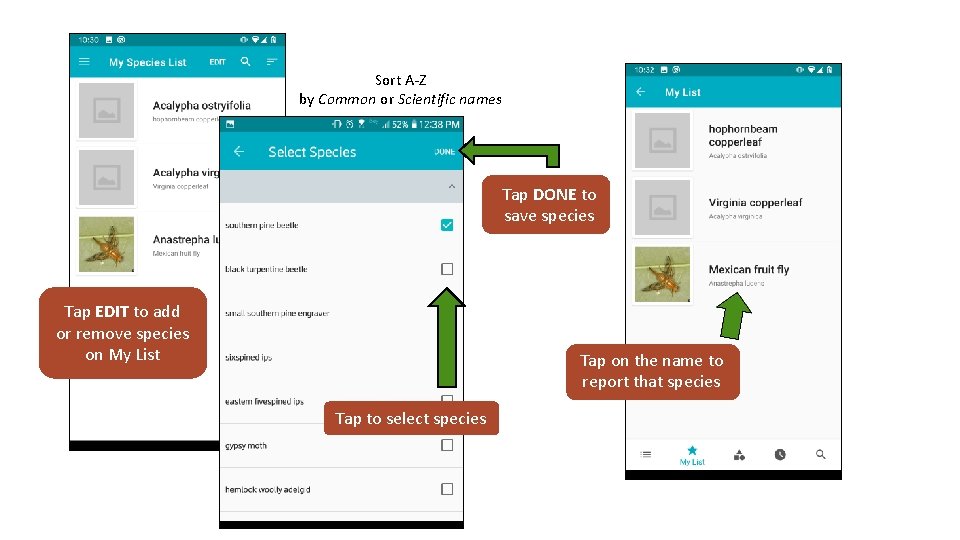
Sort A-Z by Common or Scientific names Tap DONE to save species Tap EDIT to add or remove species on My List Tap on the name to report that species Tap to select species
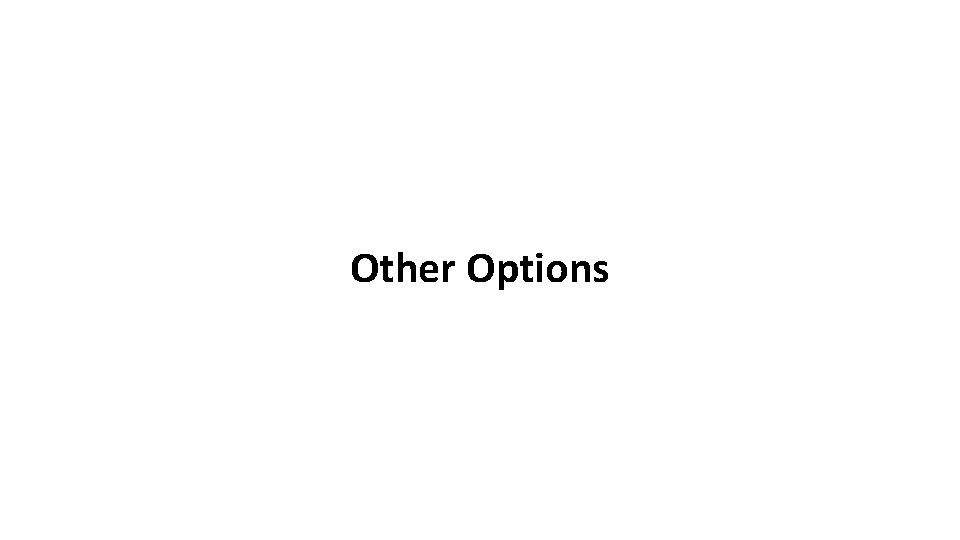
Other Options
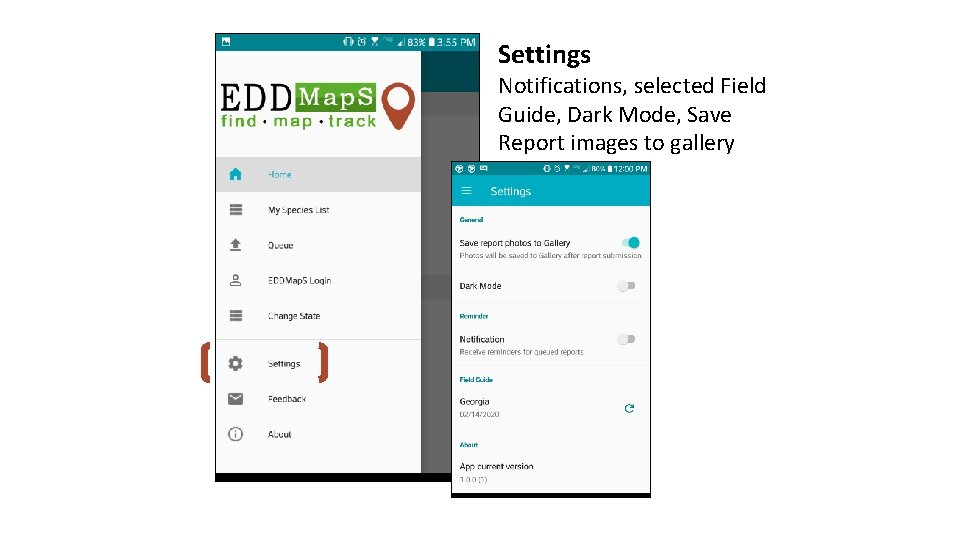
Settings Notifications, selected Field Guide, Dark Mode, Save Report images to gallery
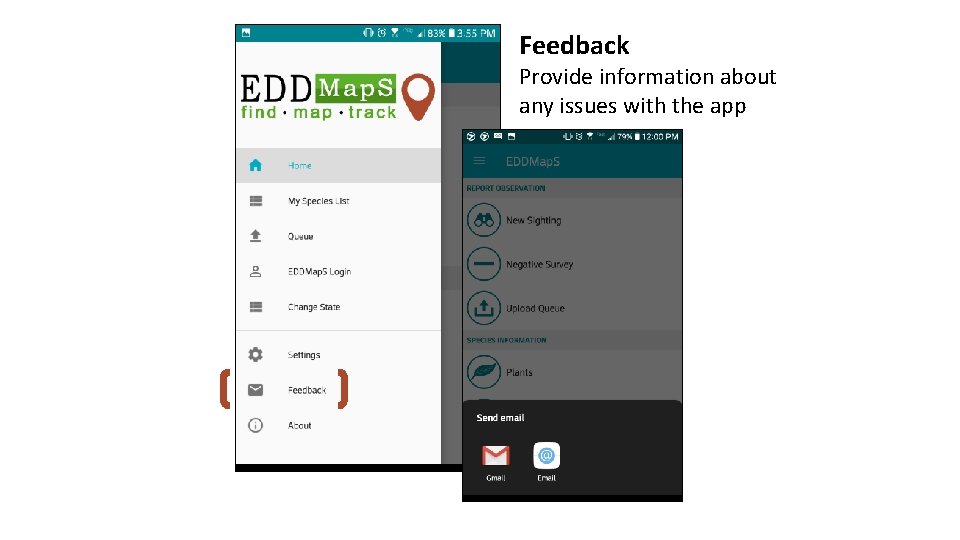
Feedback Provide information about any issues with the app
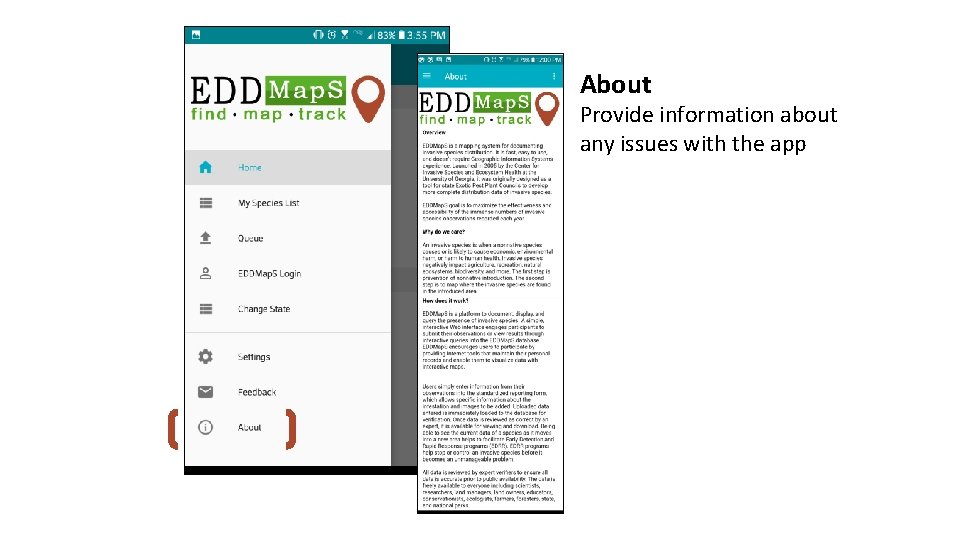
About Provide information about any issues with the app
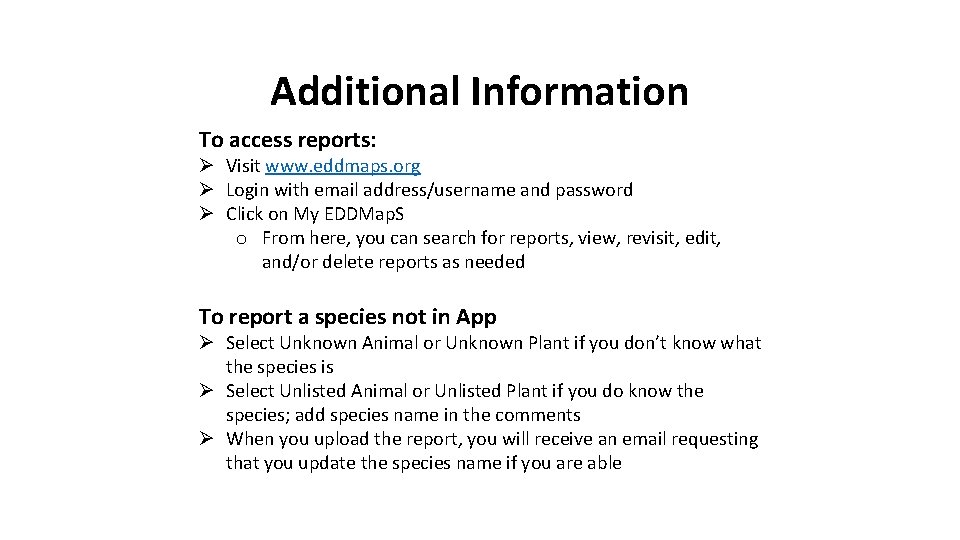
Additional Information To access reports: Ø Visit www. eddmaps. org Ø Login with email address/username and password Ø Click on My EDDMap. S o From here, you can search for reports, view, revisit, edit, and/or delete reports as needed To report a species not in App Ø Select Unknown Animal or Unknown Plant if you don’t know what the species is Ø Select Unlisted Animal or Unlisted Plant if you do know the species; add species name in the comments Ø When you upload the report, you will receive an email requesting that you update the species name if you are able
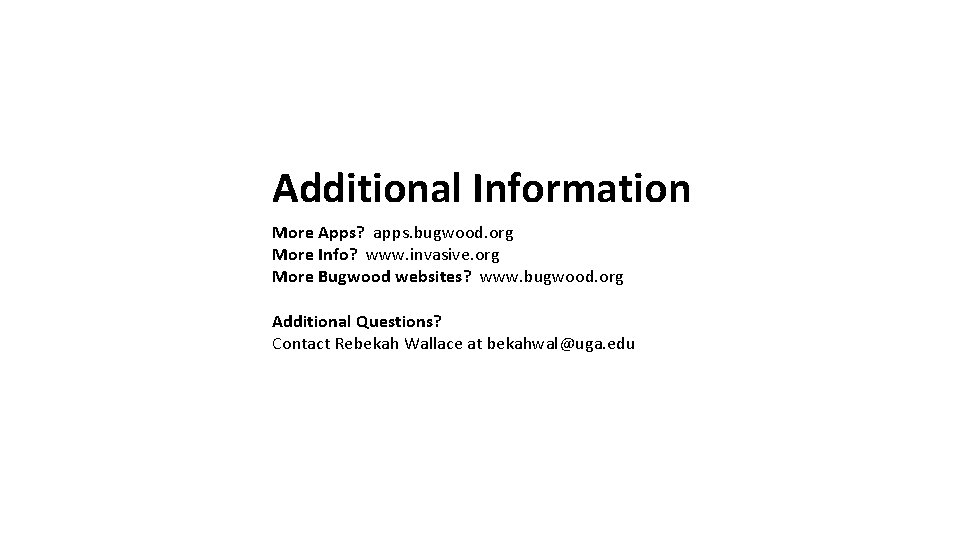
Additional Information More Apps? apps. bugwood. org More Info? www. invasive. org More Bugwood websites? www. bugwood. org Additional Questions? Contact Rebekah Wallace at bekahwal@uga. edu
 Mobile hardware architecture
Mobile hardware architecture Language
Language Summary on mobile phones
Summary on mobile phones Flamytech computer school
Flamytech computer school Cycle de vie d un smartphone
Cycle de vie d un smartphone Specialist software examples
Specialist software examples Csece
Csece Smartphone pentest framework
Smartphone pentest framework Iodé smartphone
Iodé smartphone Smartphone energy consumption
Smartphone energy consumption Ece 495
Ece 495 Smartphone forensic system
Smartphone forensic system Jangan menyentuh
Jangan menyentuh Hát kết hợp bộ gõ cơ thể
Hát kết hợp bộ gõ cơ thể Ng-html
Ng-html Bổ thể
Bổ thể Tỉ lệ cơ thể trẻ em
Tỉ lệ cơ thể trẻ em Gấu đi như thế nào
Gấu đi như thế nào Chụp tư thế worms-breton
Chụp tư thế worms-breton Hát lên người ơi alleluia
Hát lên người ơi alleluia Môn thể thao bắt đầu bằng từ chạy
Môn thể thao bắt đầu bằng từ chạy Thế nào là hệ số cao nhất
Thế nào là hệ số cao nhất Các châu lục và đại dương trên thế giới
Các châu lục và đại dương trên thế giới Công thức tiính động năng
Công thức tiính động năng Trời xanh đây là của chúng ta thể thơ
Trời xanh đây là của chúng ta thể thơ Mật thư anh em như thể tay chân
Mật thư anh em như thể tay chân Làm thế nào để 102-1=99
Làm thế nào để 102-1=99 Phản ứng thế ankan
Phản ứng thế ankan Các châu lục và đại dương trên thế giới
Các châu lục và đại dương trên thế giới Thơ thất ngôn tứ tuyệt đường luật
Thơ thất ngôn tứ tuyệt đường luật Quá trình desamine hóa có thể tạo ra
Quá trình desamine hóa có thể tạo ra Một số thể thơ truyền thống
Một số thể thơ truyền thống Cái miệng nó xinh thế chỉ nói điều hay thôi
Cái miệng nó xinh thế chỉ nói điều hay thôi Vẽ hình chiếu vuông góc của vật thể sau
Vẽ hình chiếu vuông góc của vật thể sau Thế nào là sự mỏi cơ
Thế nào là sự mỏi cơ đặc điểm cơ thể của người tối cổ
đặc điểm cơ thể của người tối cổ Thế nào là giọng cùng tên?
Thế nào là giọng cùng tên? Vẽ hình chiếu đứng bằng cạnh của vật thể
Vẽ hình chiếu đứng bằng cạnh của vật thể Fecboak
Fecboak Thẻ vin
Thẻ vin đại từ thay thế
đại từ thay thế