HOW TO RECORD A POWERPOINT WINDOWS RECORD SLIDE
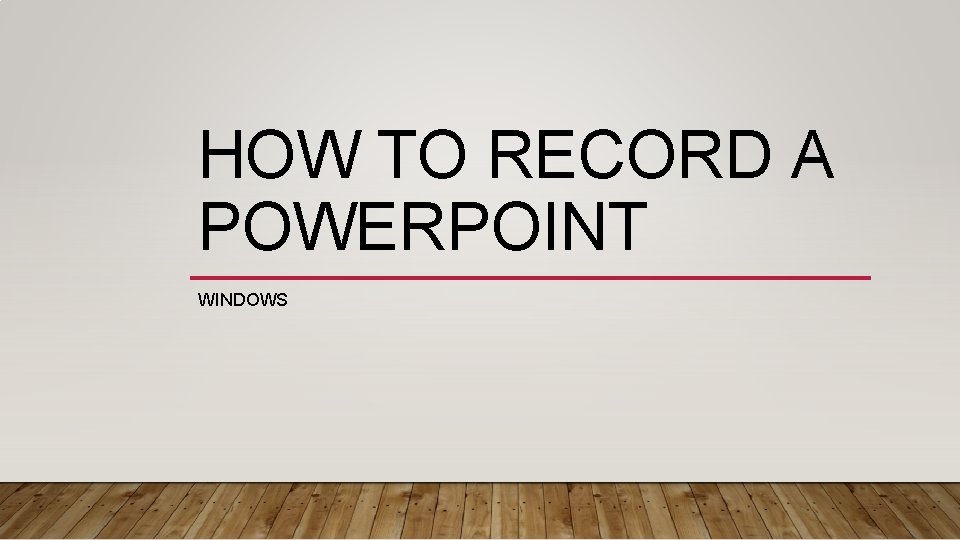
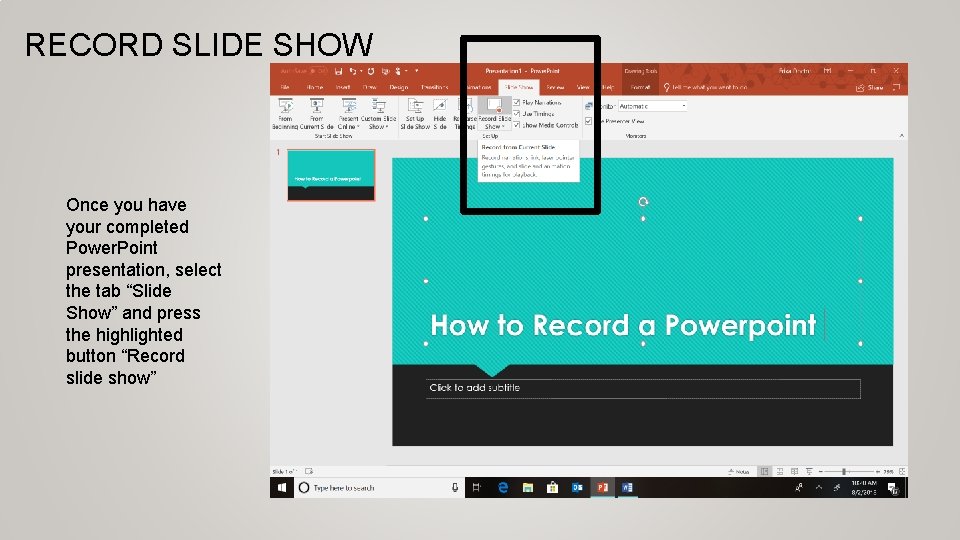
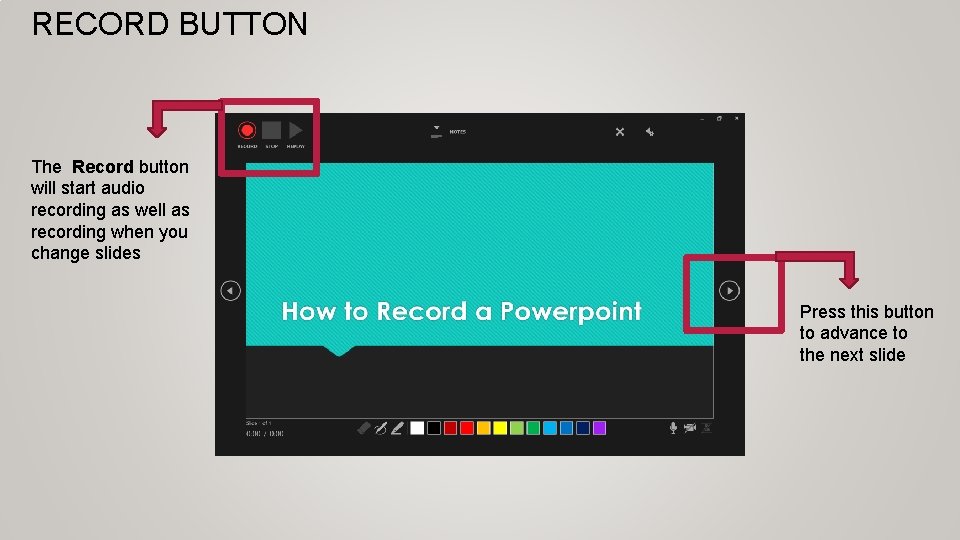
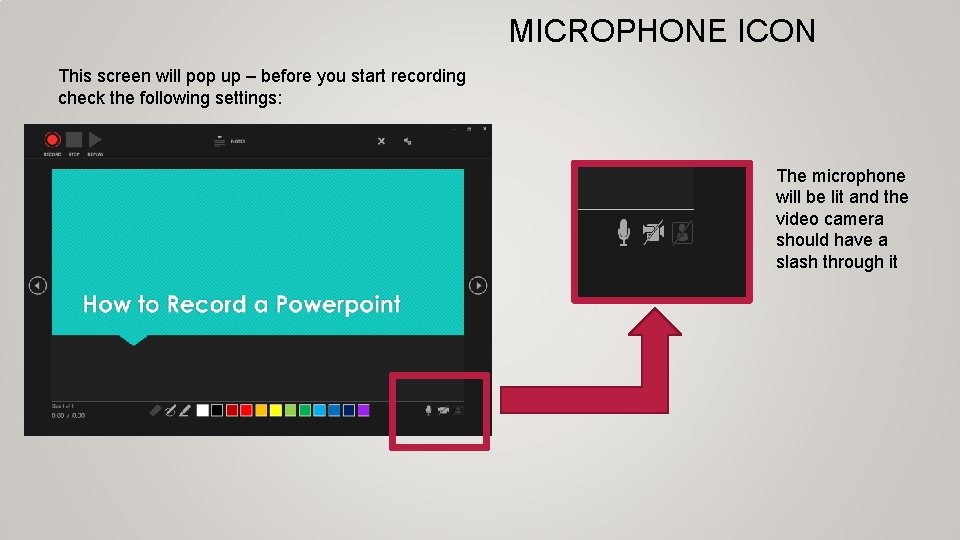
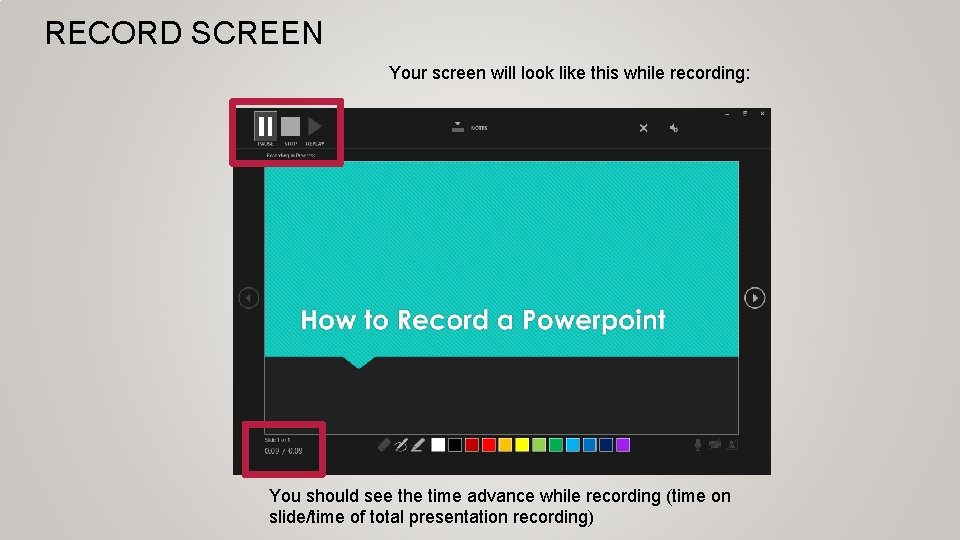
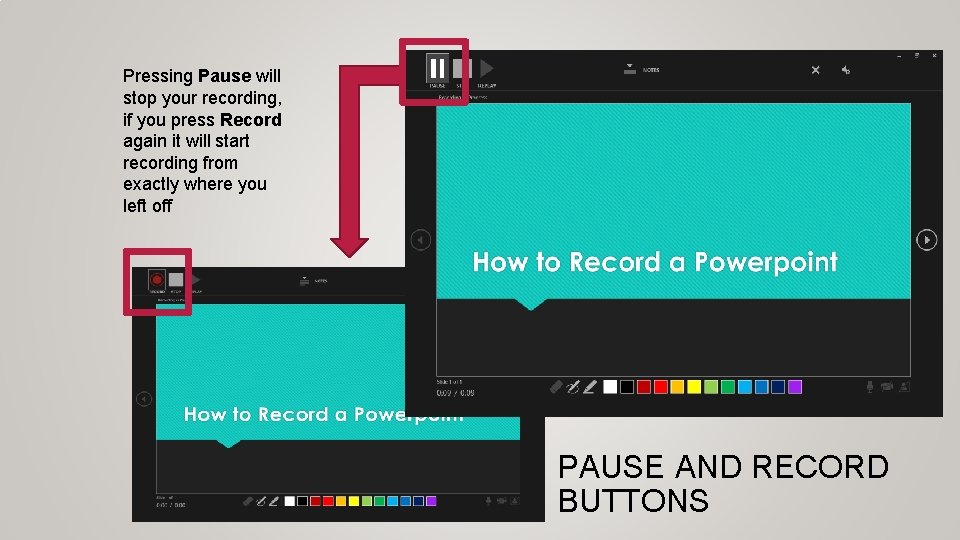
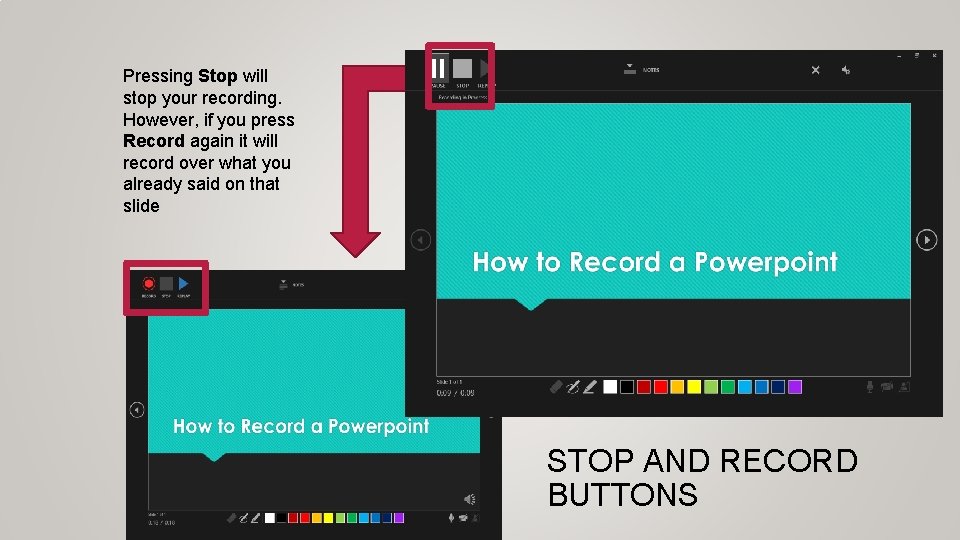

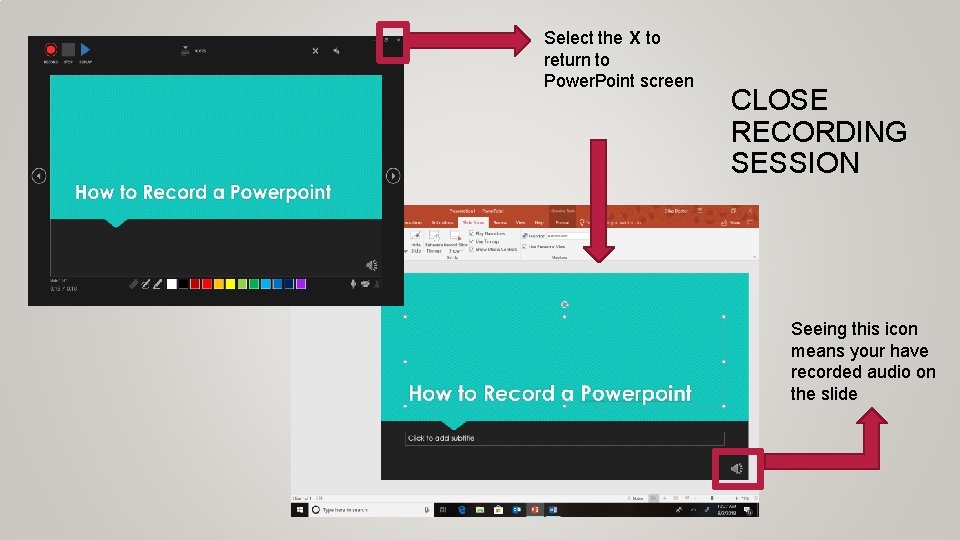
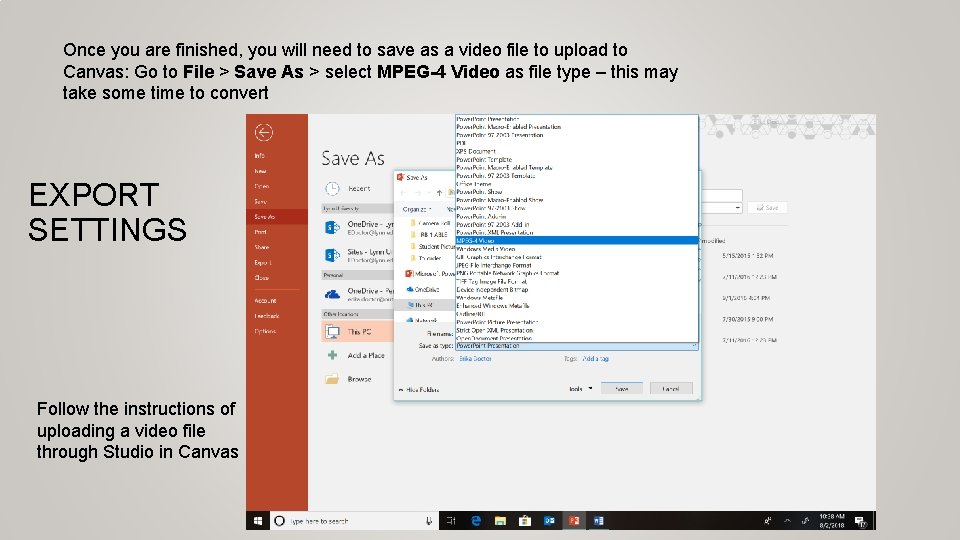
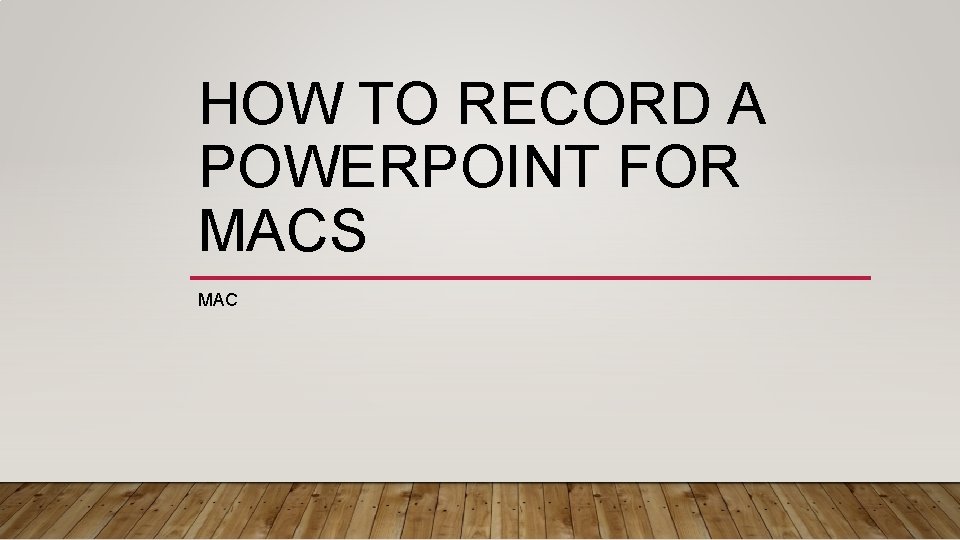
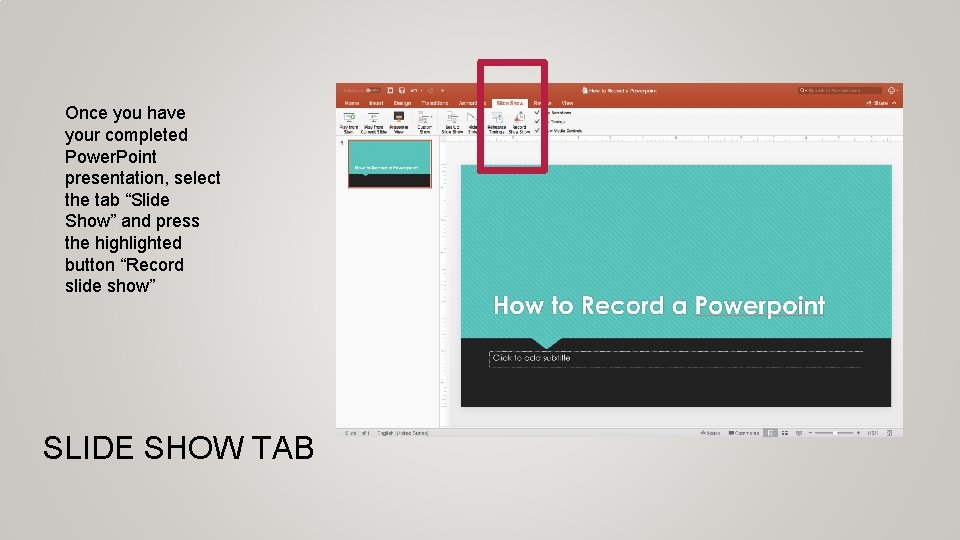
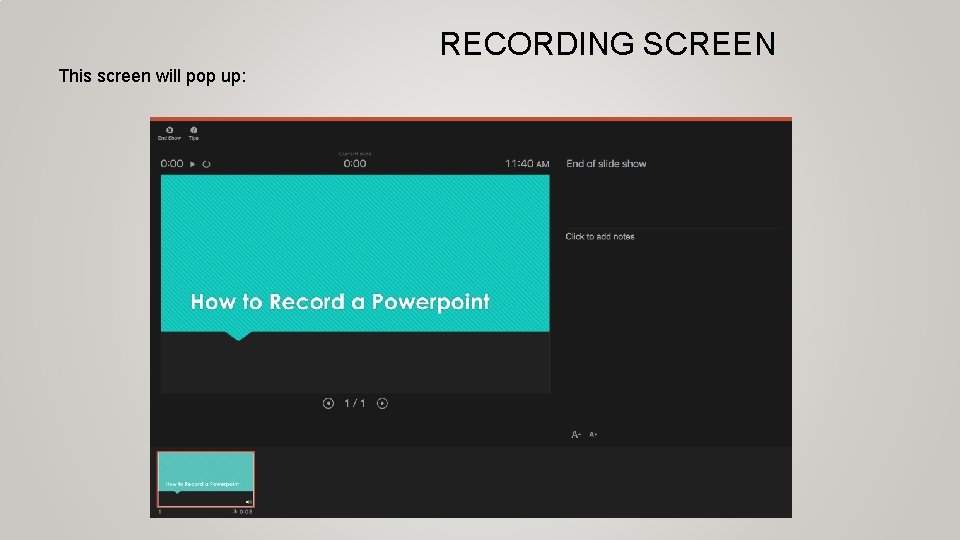
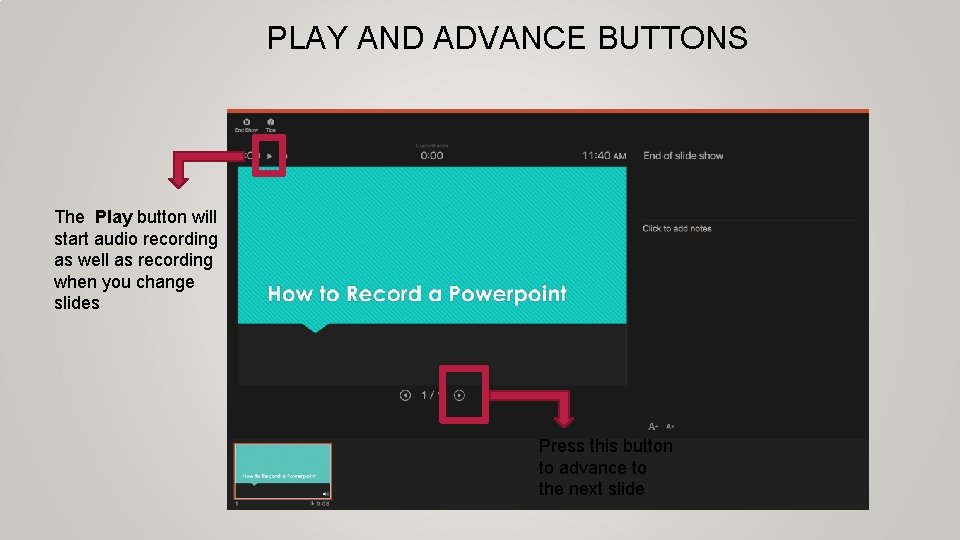
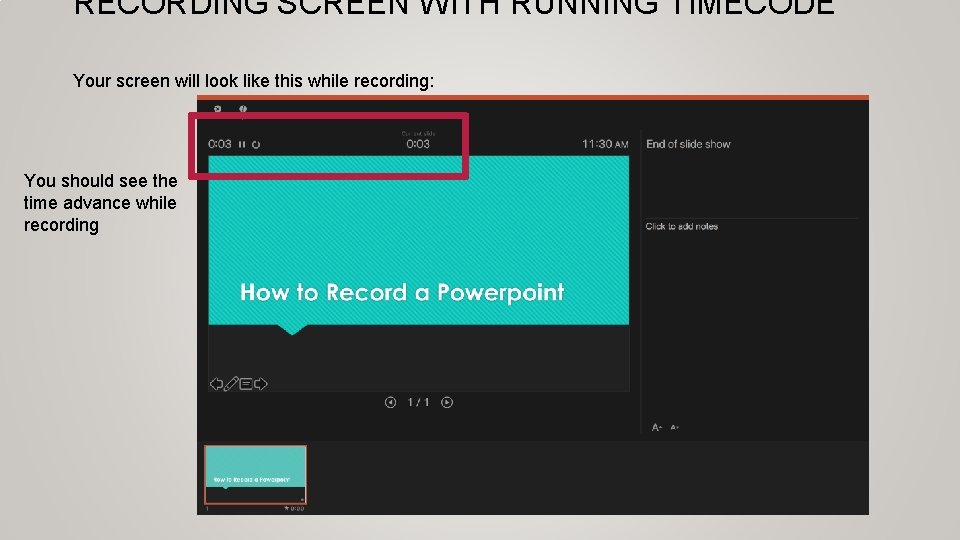
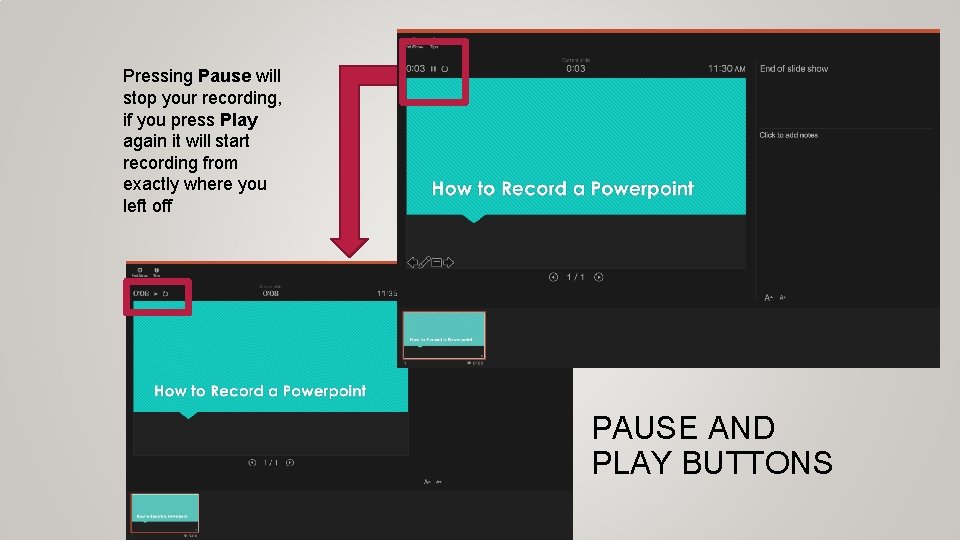
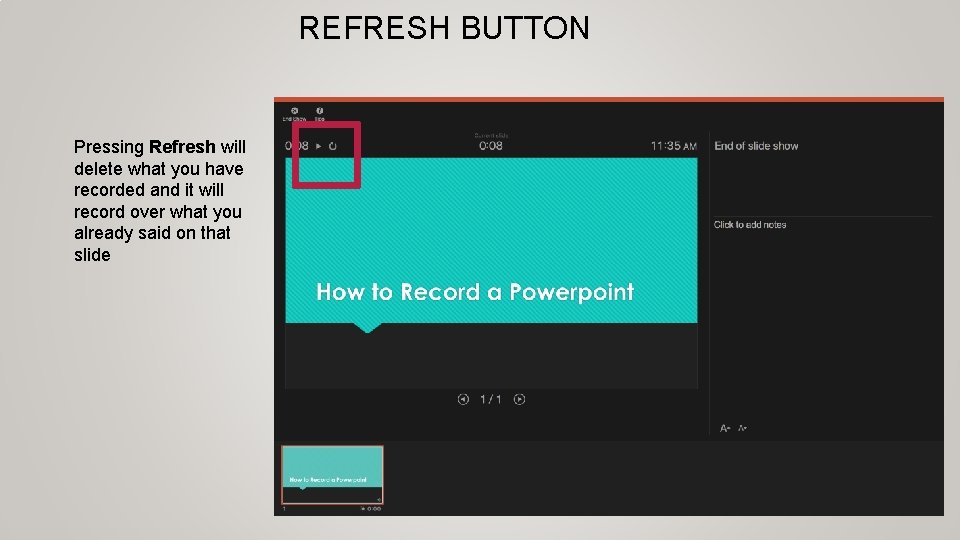
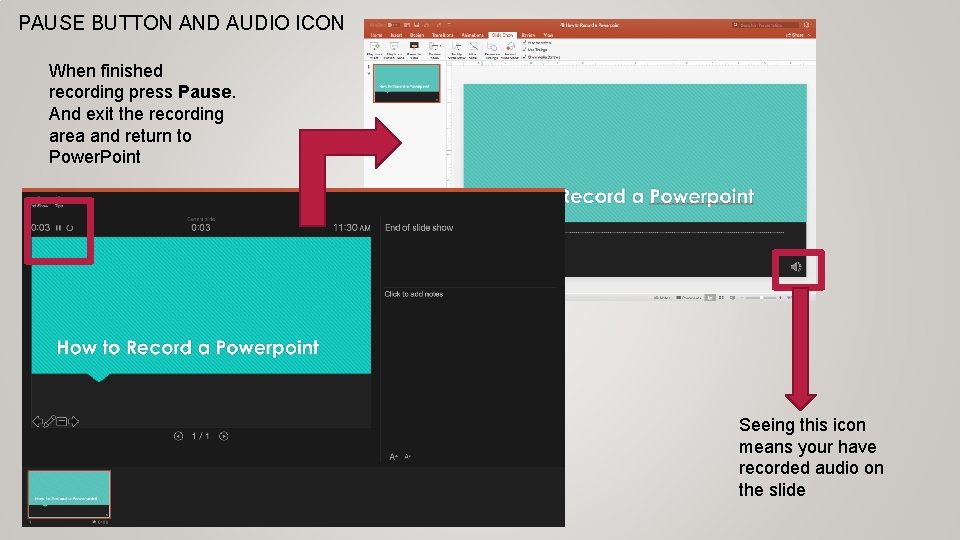
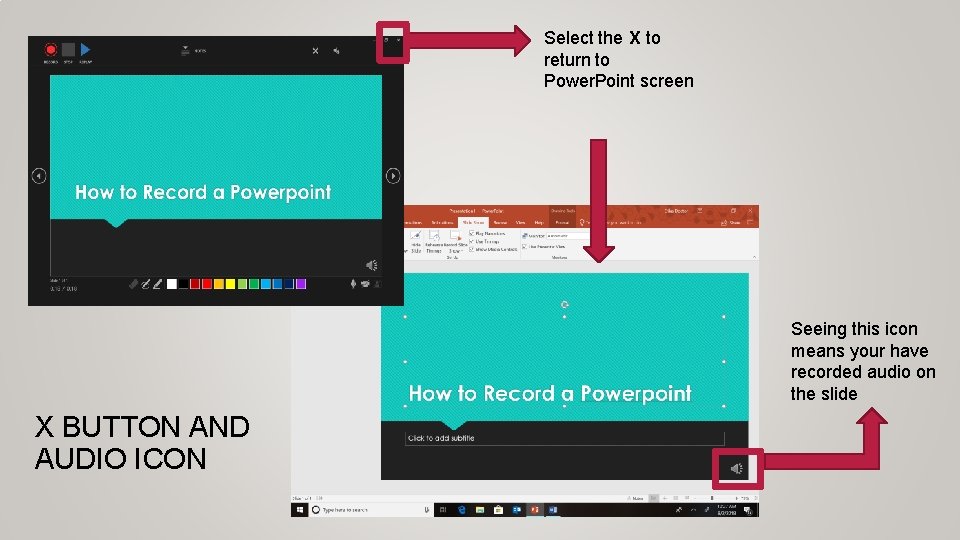
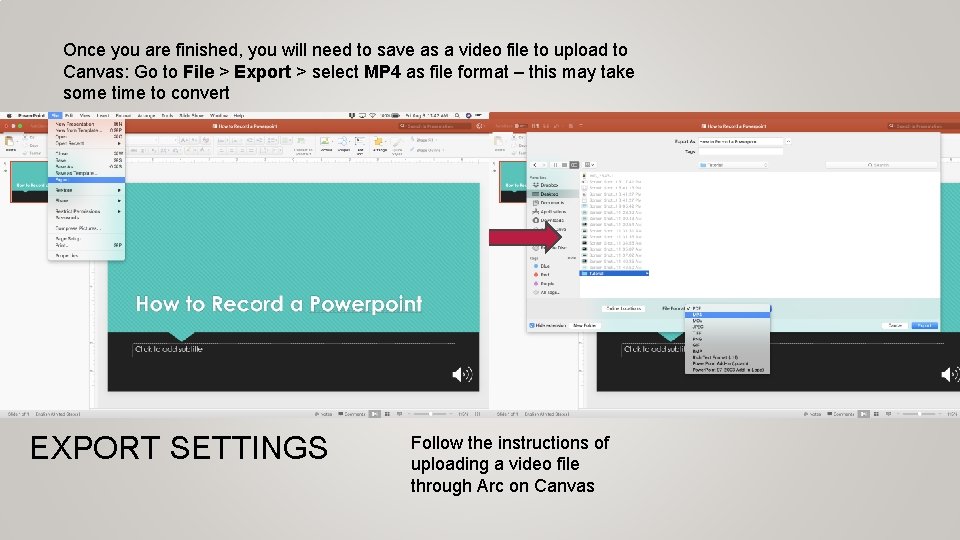
- Slides: 20
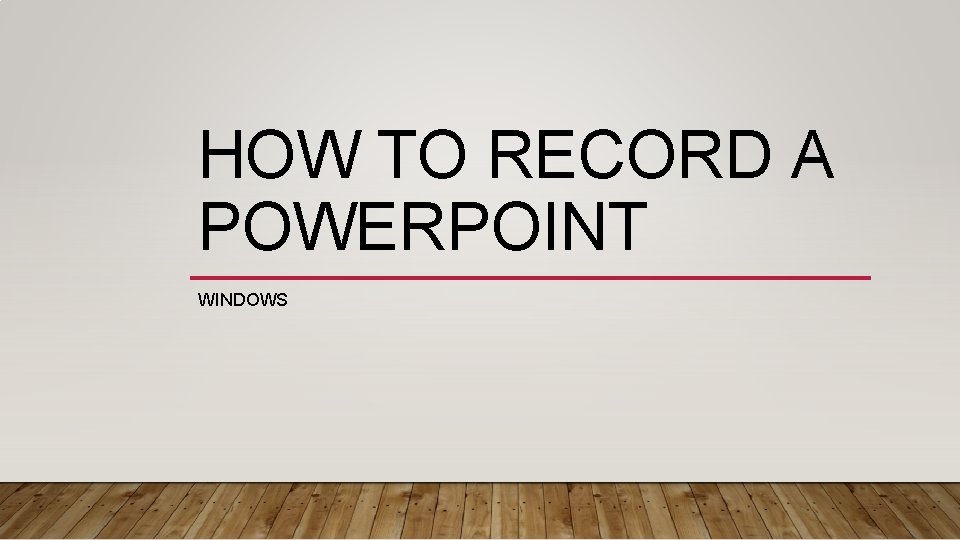
HOW TO RECORD A POWERPOINT WINDOWS
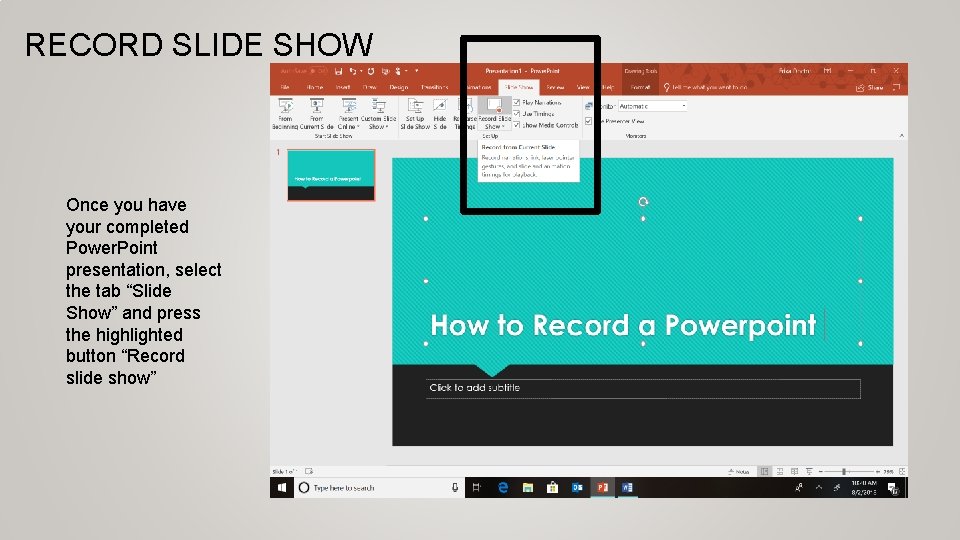
RECORD SLIDE SHOW Once you have your completed Power. Point presentation, select the tab “Slide Show” and press the highlighted button “Record slide show”
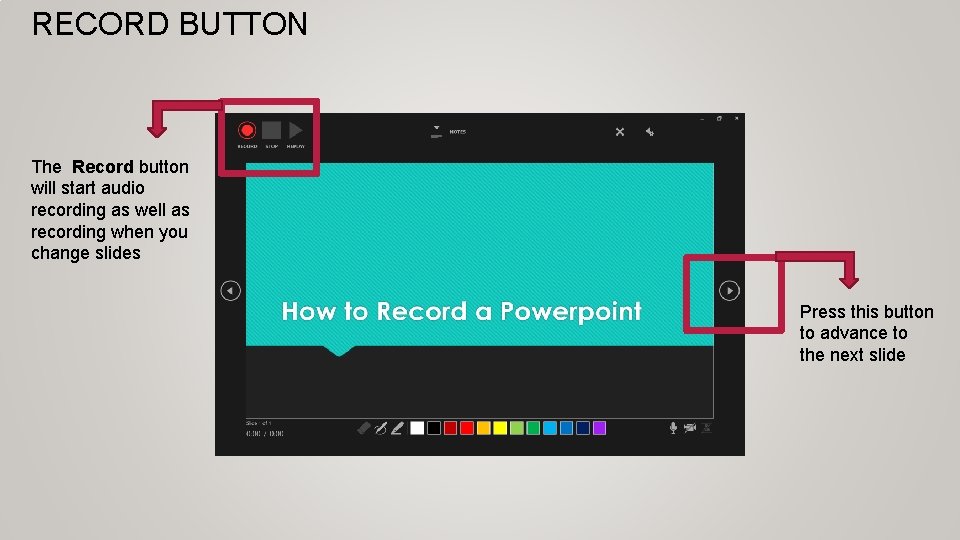
RECORD BUTTON The Record button will start audio recording as well as recording when you change slides Press this button to advance to the next slide
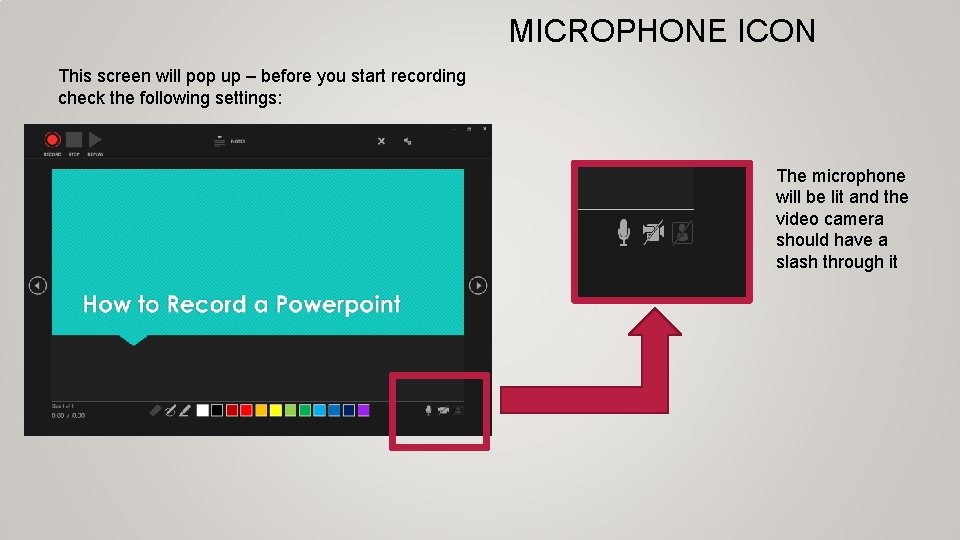
MICROPHONE ICON This screen will pop up – before you start recording check the following settings: The microphone will be lit and the video camera should have a slash through it
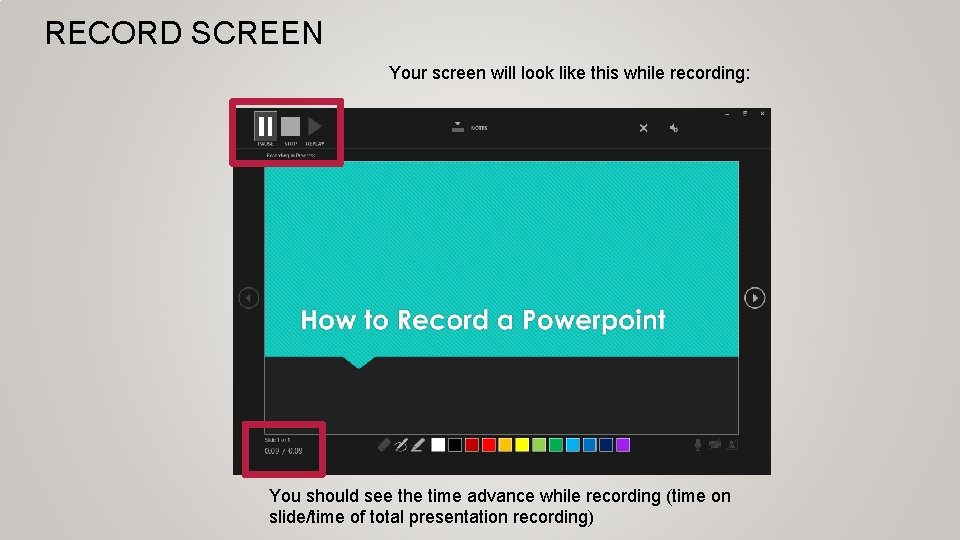
RECORD SCREEN Your screen will look like this while recording: You should see the time advance while recording (time on slide/time of total presentation recording)
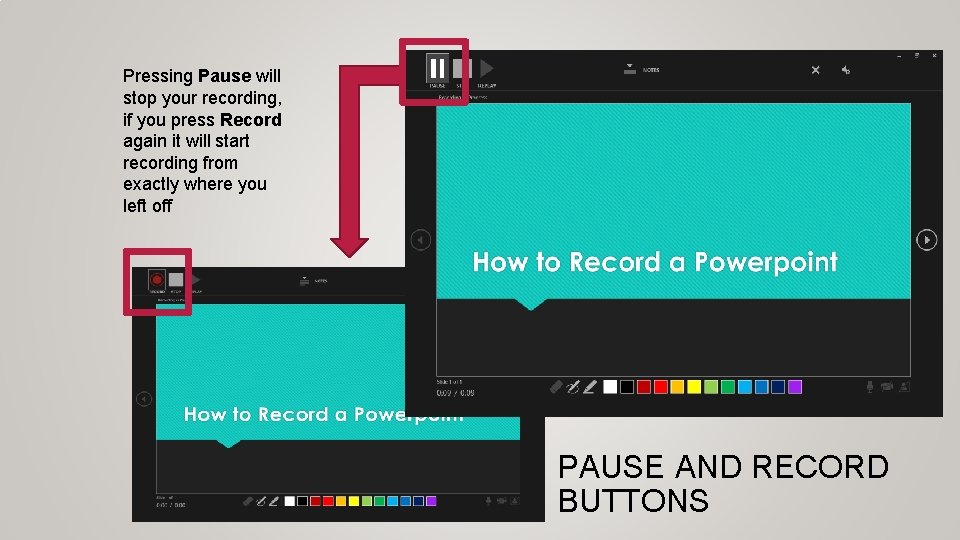
Pressing Pause will stop your recording, if you press Record again it will start recording from exactly where you left off PAUSE AND RECORD BUTTONS
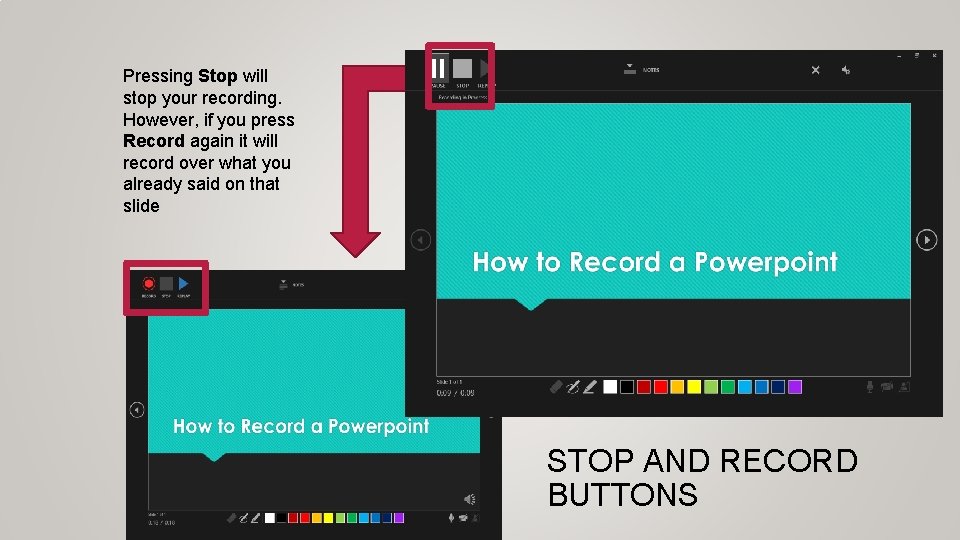
Pressing Stop will stop your recording. However, if you press Record again it will record over what you already said on that slide STOP AND RECORD BUTTONS

STOP AND REPLAY BUTTONS When finished recording press Stop. Replay will allow you to hear your recording from any slide. Seeing this icon means your have recorded audio on the slide
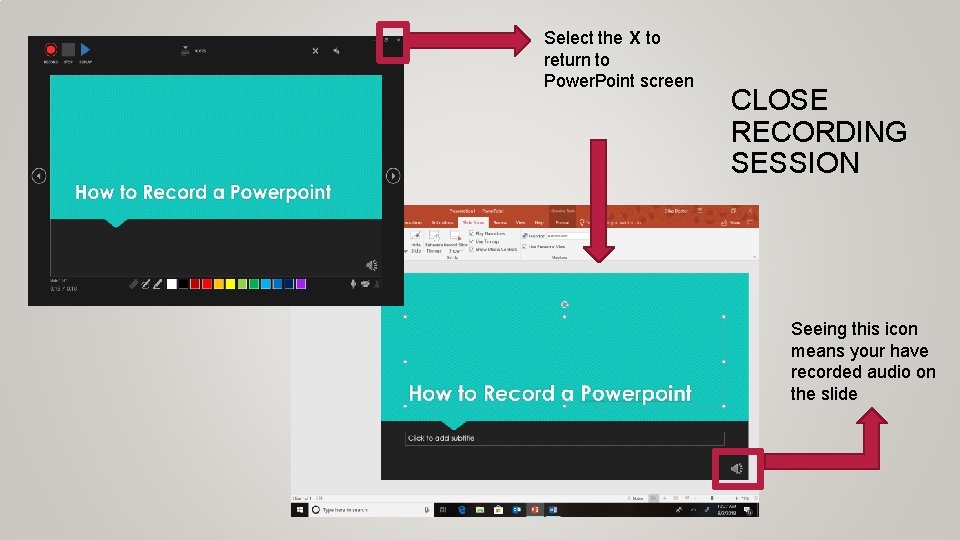
Select the X to return to Power. Point screen CLOSE RECORDING SESSION Seeing this icon means your have recorded audio on the slide
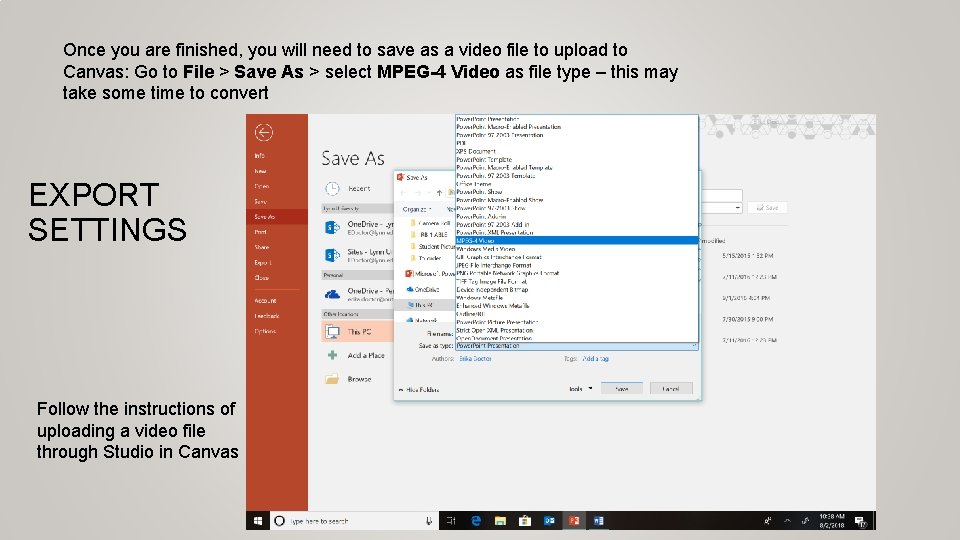
Once you are finished, you will need to save as a video file to upload to Canvas: Go to File > Save As > select MPEG-4 Video as file type – this may take some time to convert EXPORT SETTINGS Follow the instructions of uploading a video file through Studio in Canvas
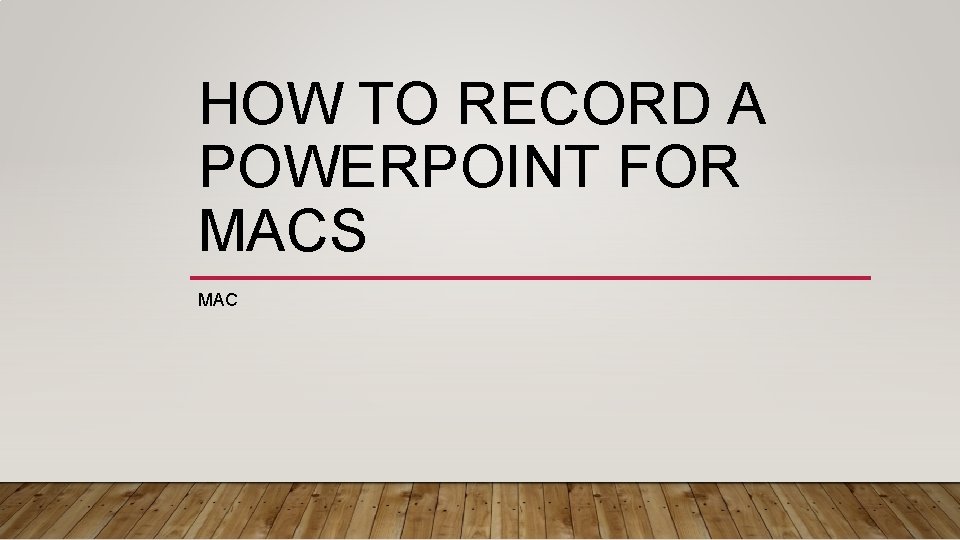
HOW TO RECORD A POWERPOINT FOR MACS MAC
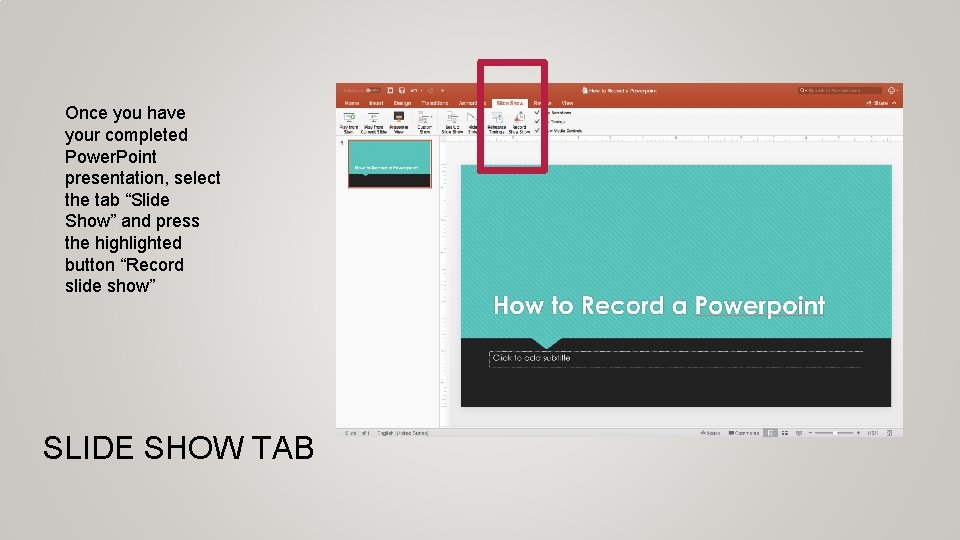
Once you have your completed Power. Point presentation, select the tab “Slide Show” and press the highlighted button “Record slide show” SLIDE SHOW TAB
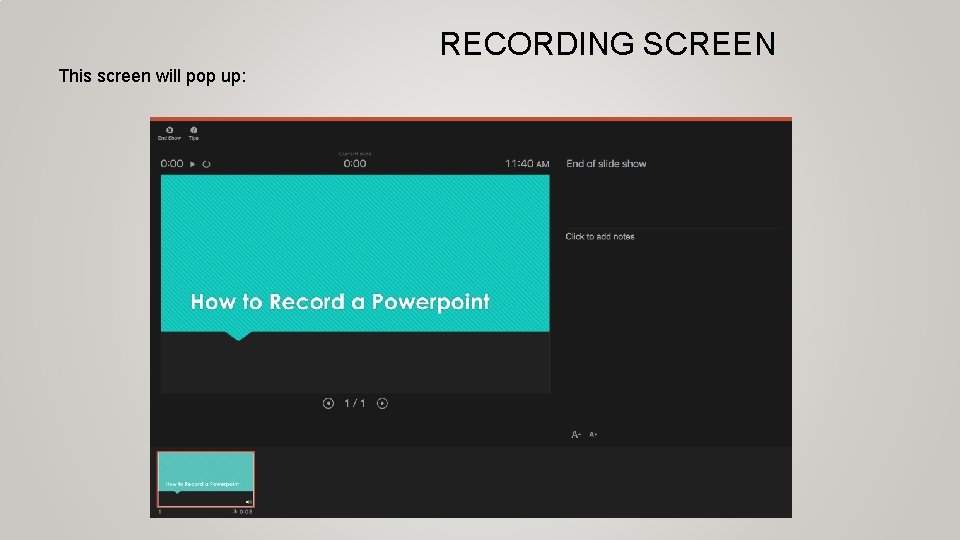
RECORDING SCREEN This screen will pop up:
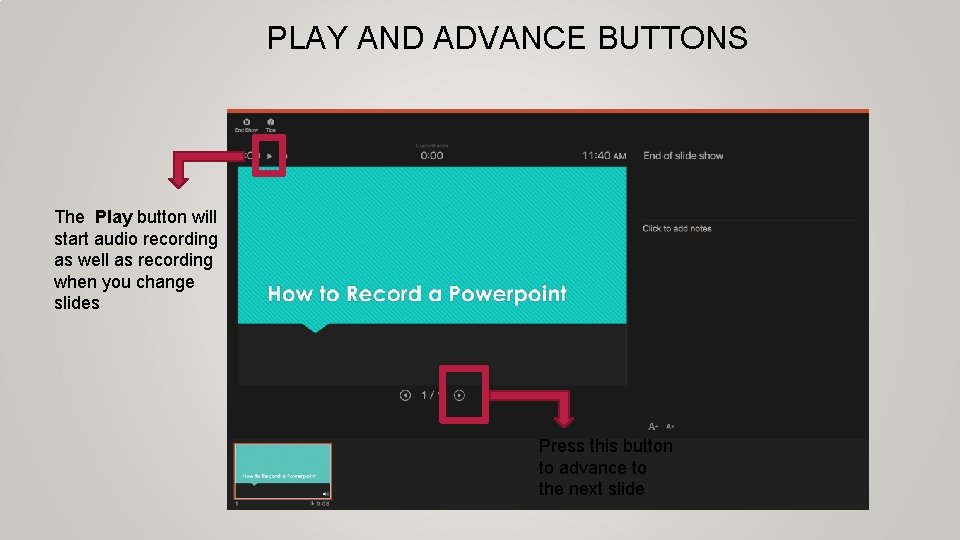
PLAY AND ADVANCE BUTTONS The Play button will start audio recording as well as recording when you change slides Press this button to advance to the next slide
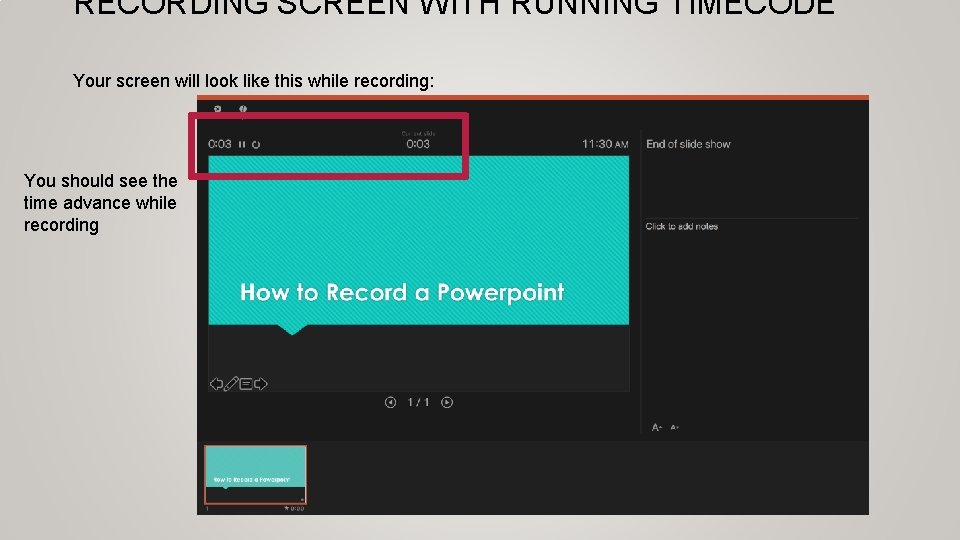
RECORDING SCREEN WITH RUNNING TIMECODE Your screen will look like this while recording: You should see the time advance while recording
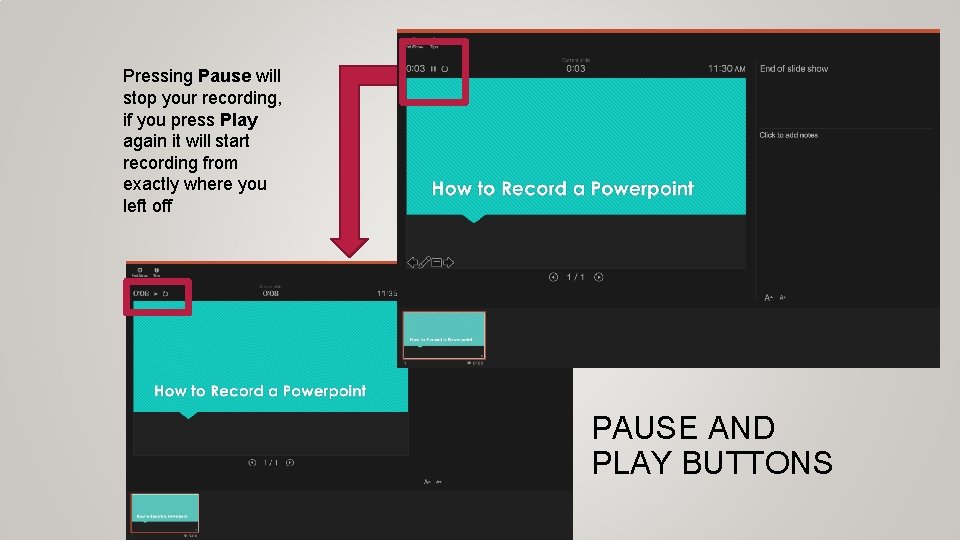
Pressing Pause will stop your recording, if you press Play again it will start recording from exactly where you left off PAUSE AND PLAY BUTTONS
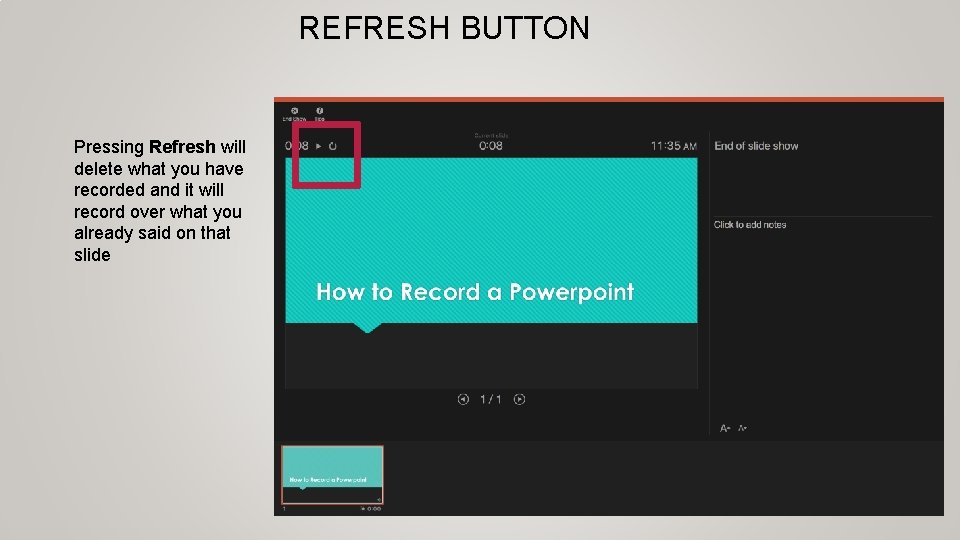
REFRESH BUTTON Pressing Refresh will delete what you have recorded and it will record over what you already said on that slide
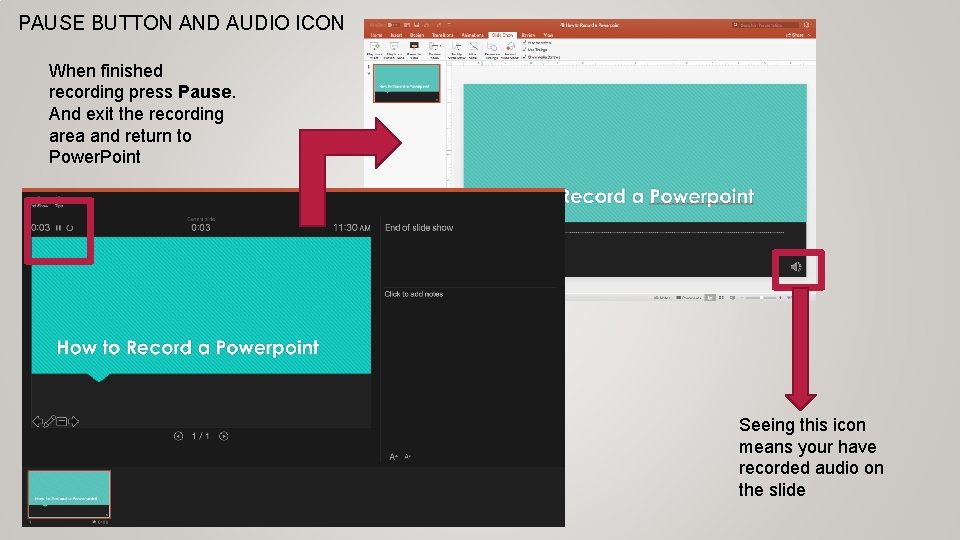
PAUSE BUTTON AND AUDIO ICON When finished recording press Pause. And exit the recording area and return to Power. Point Seeing this icon means your have recorded audio on the slide
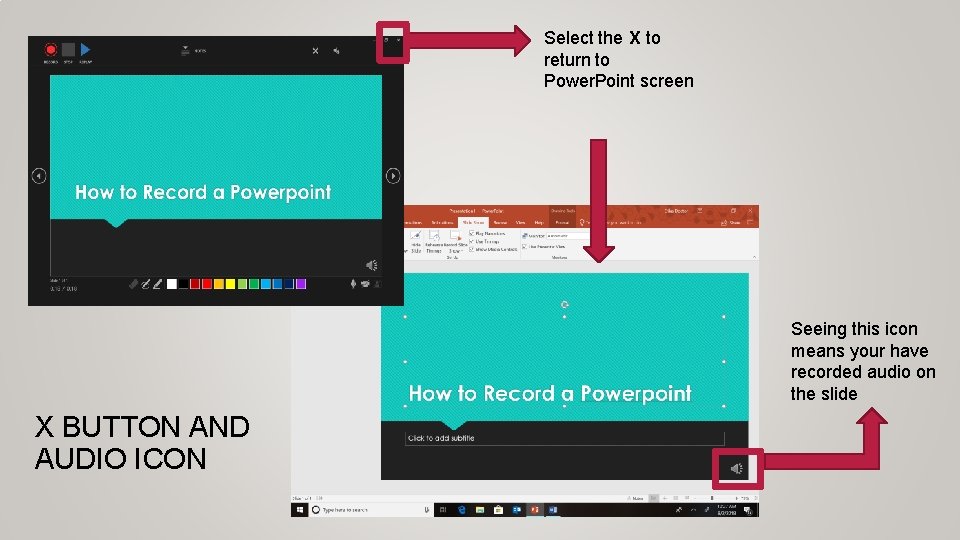
Select the X to return to Power. Point screen Seeing this icon means your have recorded audio on the slide X BUTTON AND AUDIO ICON
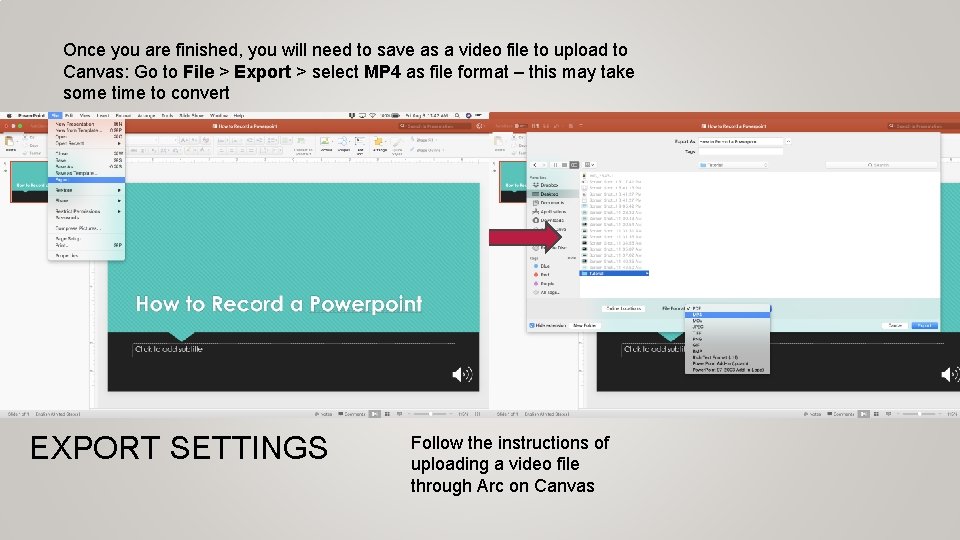
Once you are finished, you will need to save as a video file to upload to Canvas: Go to File > Export > select MP 4 as file format – this may take some time to convert EXPORT SETTINGS Follow the instructions of uploading a video file through Arc on Canvas