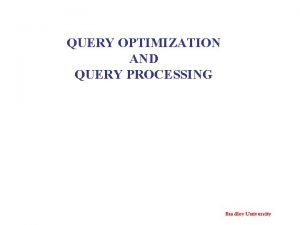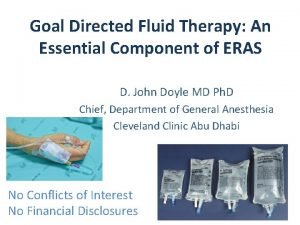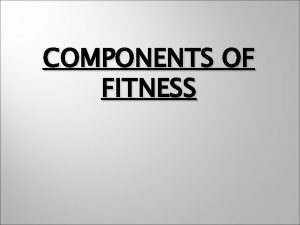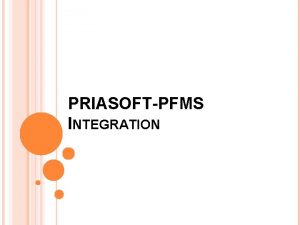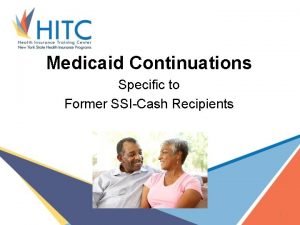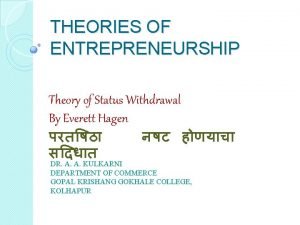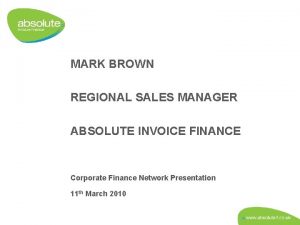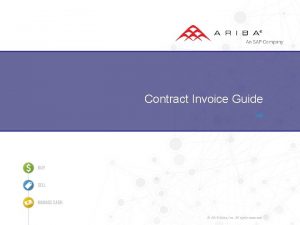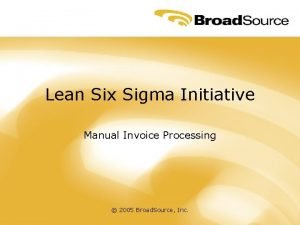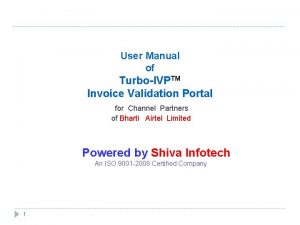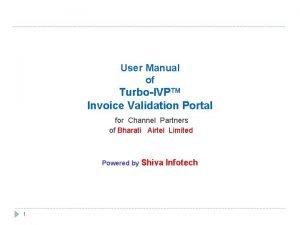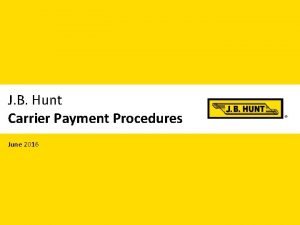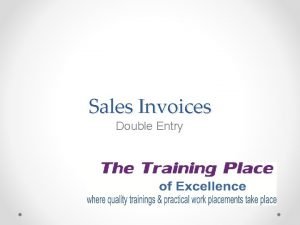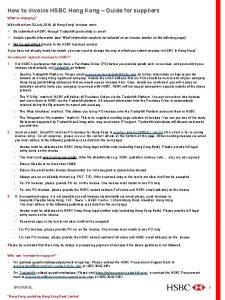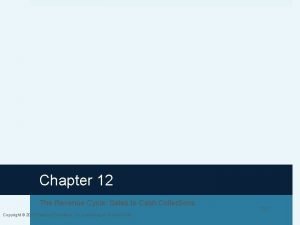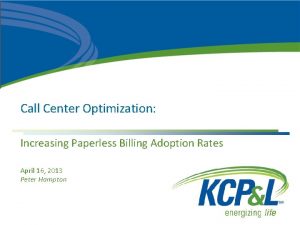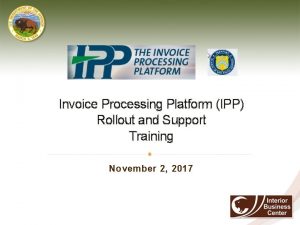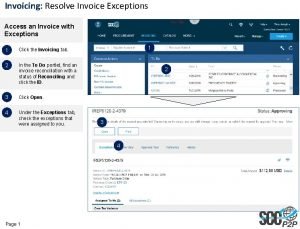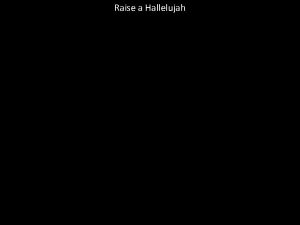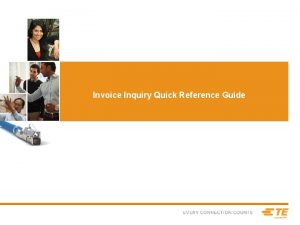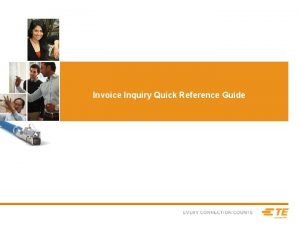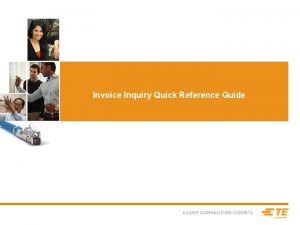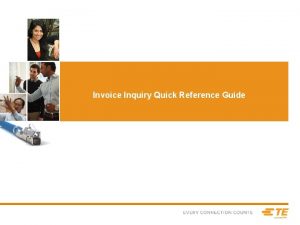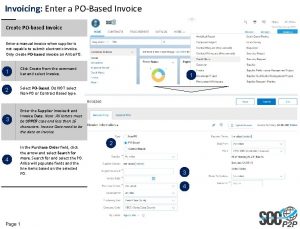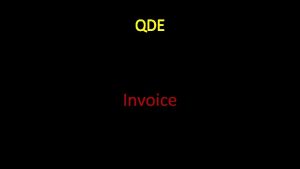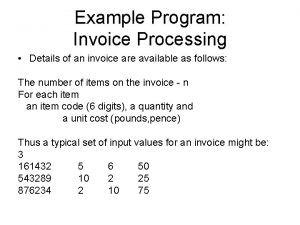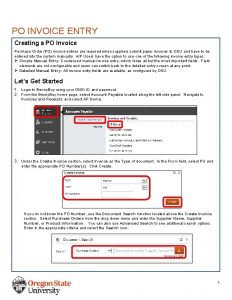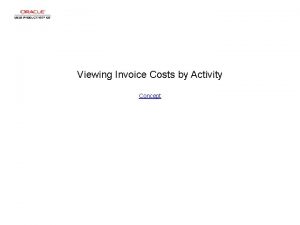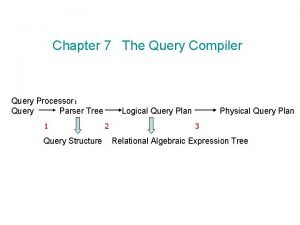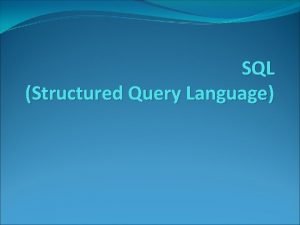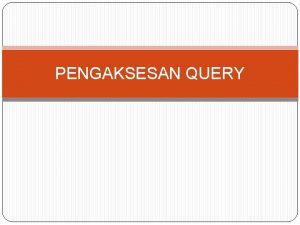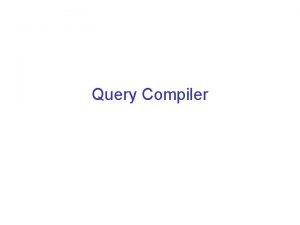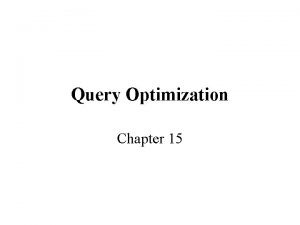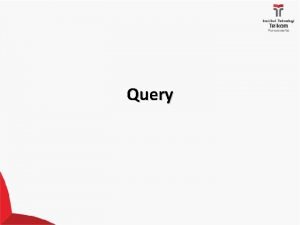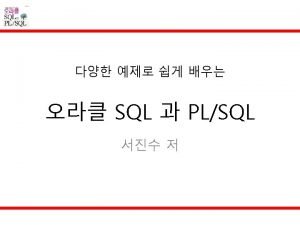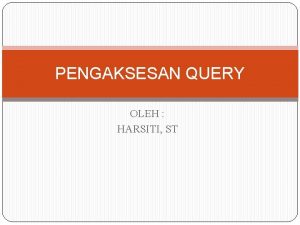How to RAISE INVOICE PAYMENT STATUS RELATED QUERY
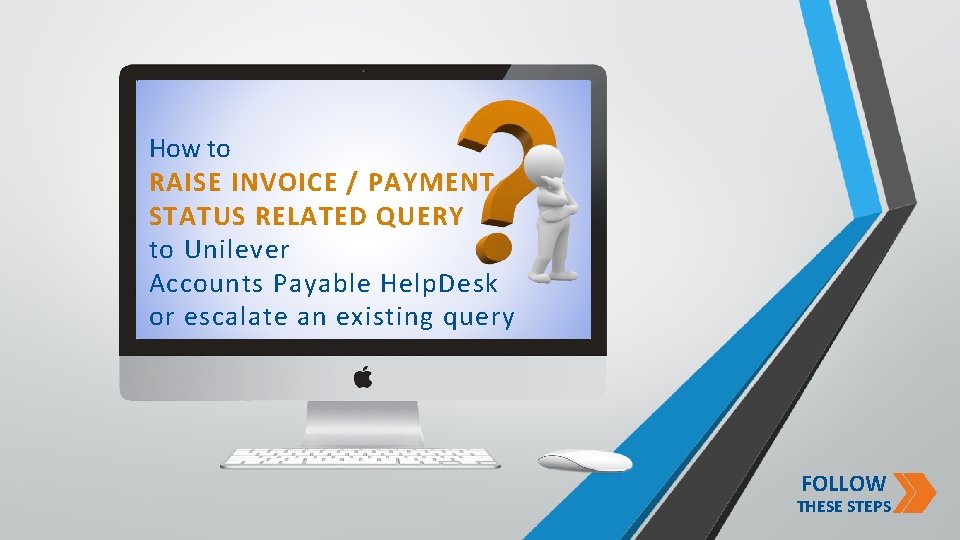
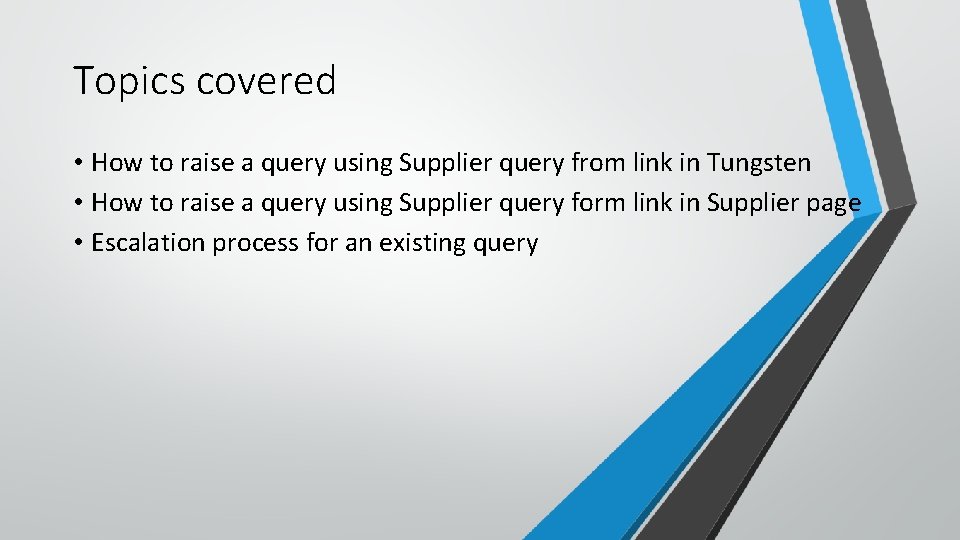
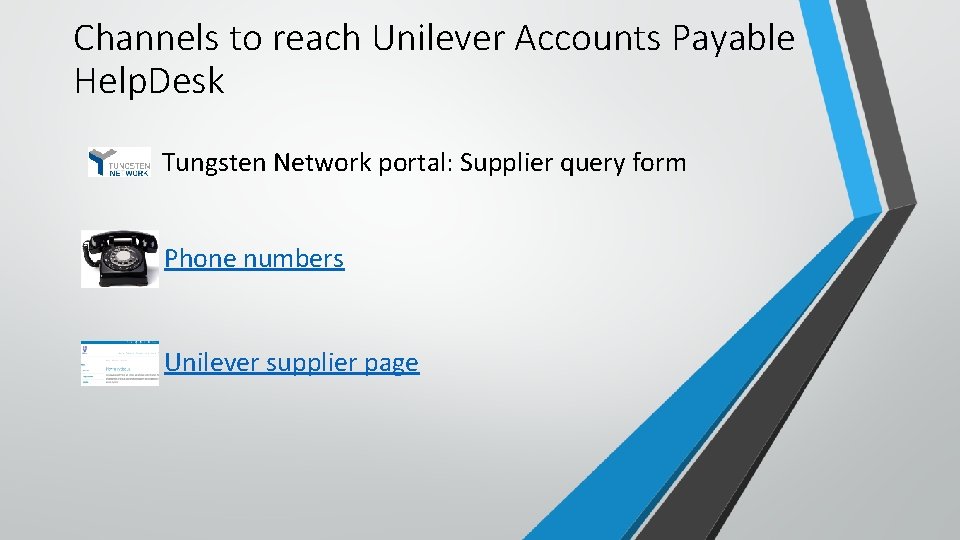
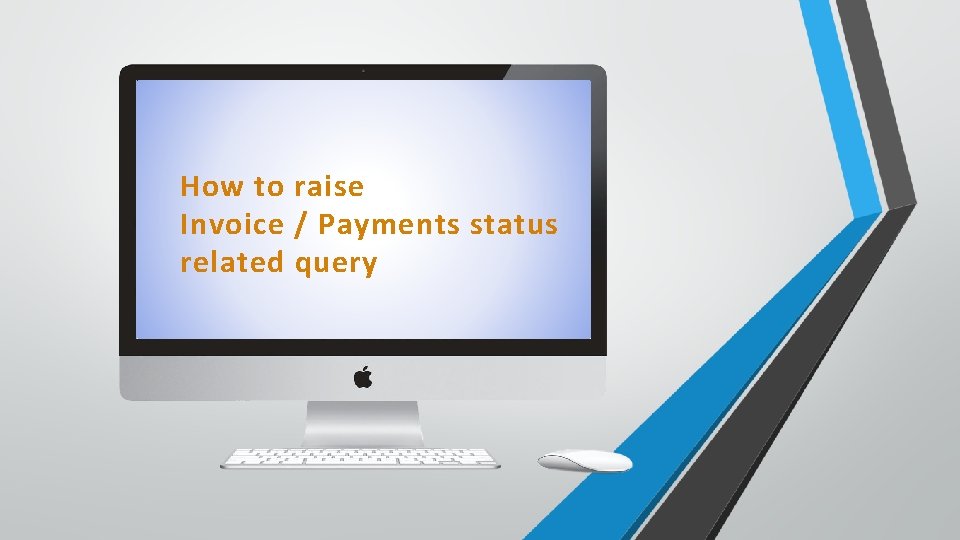
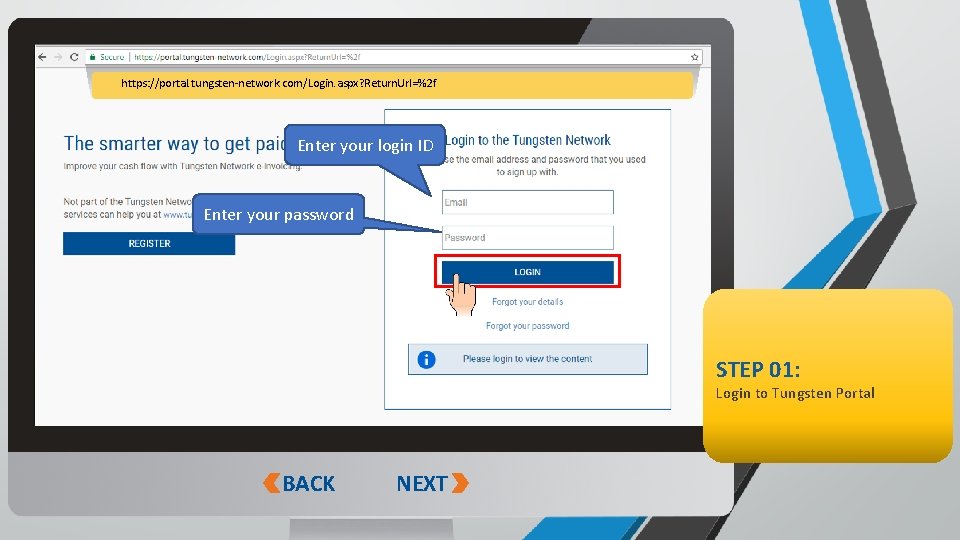
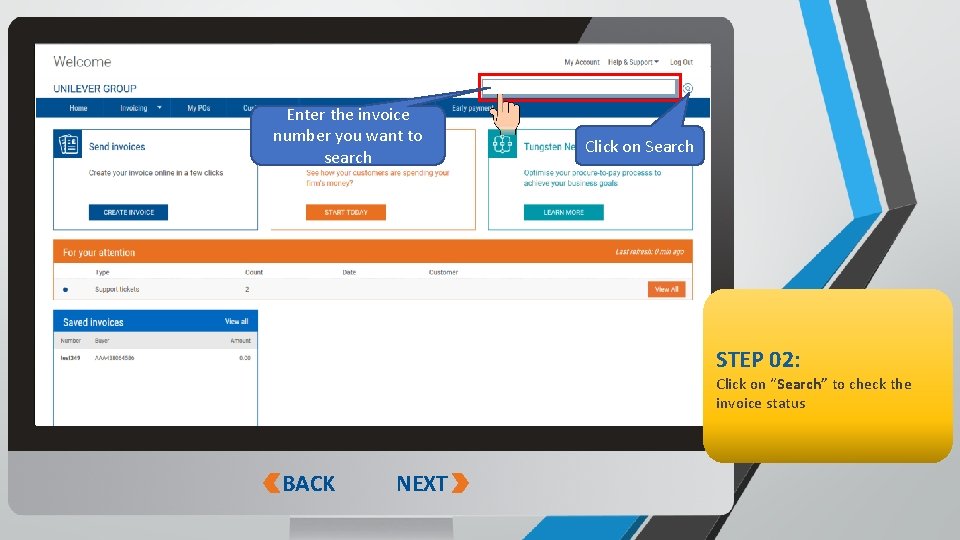
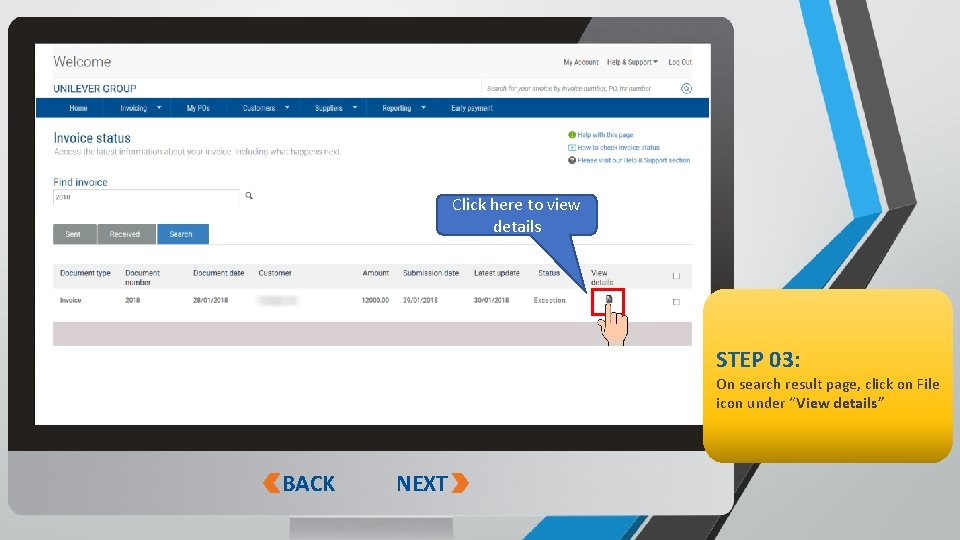
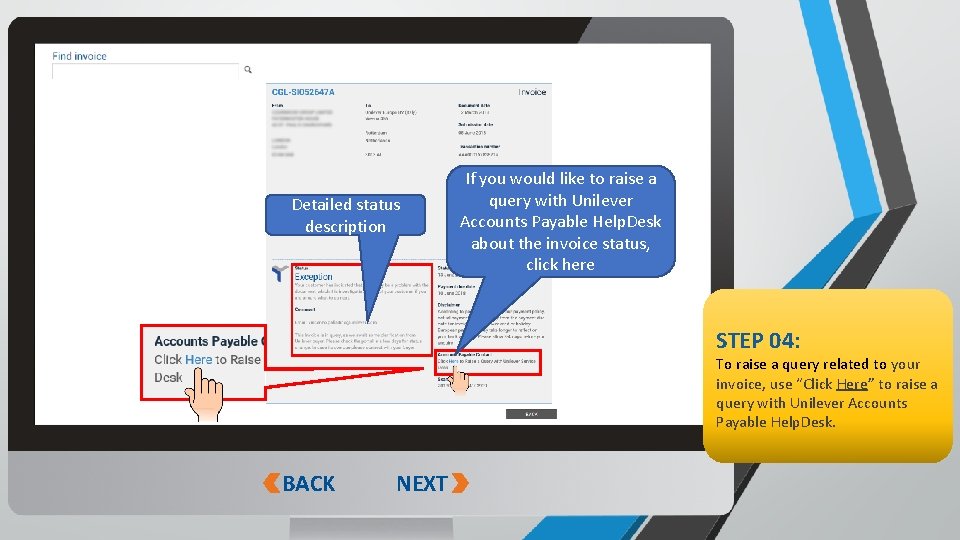
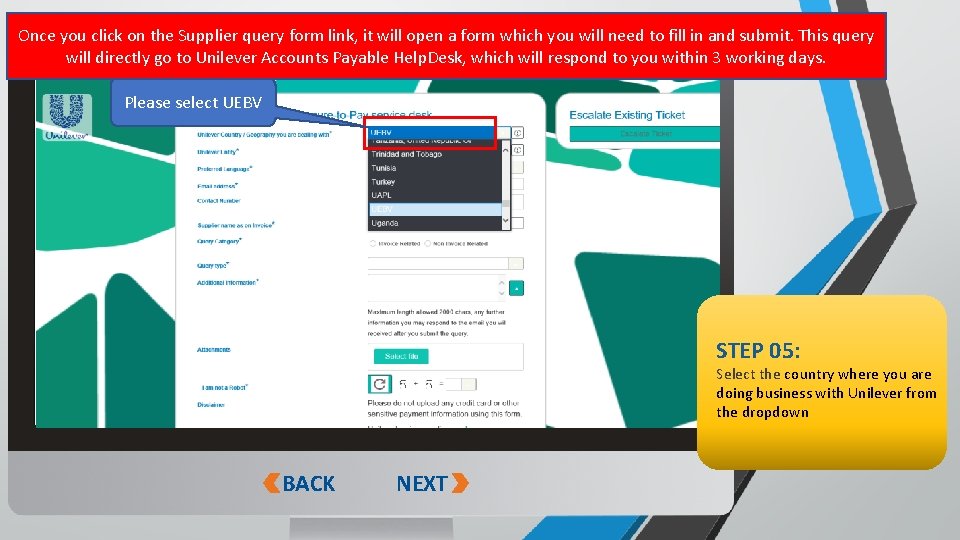
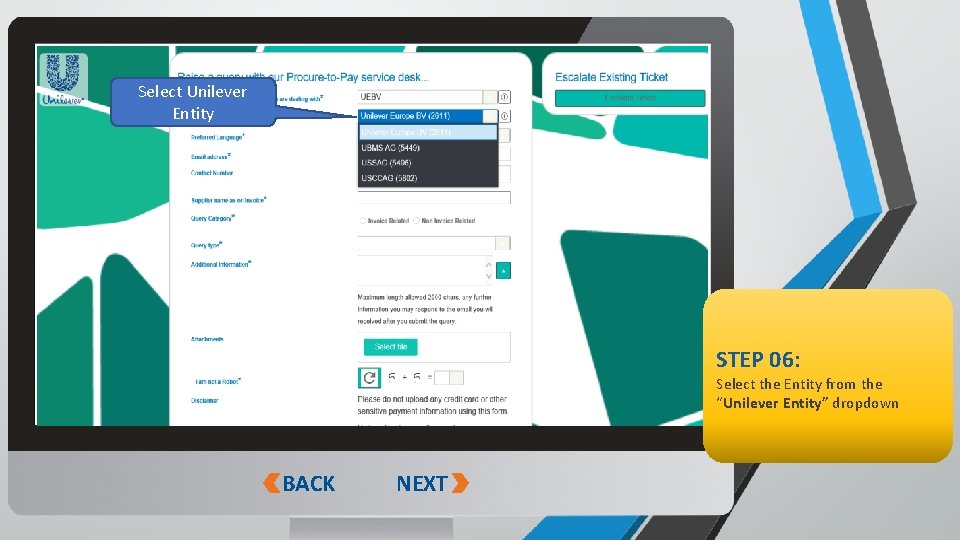
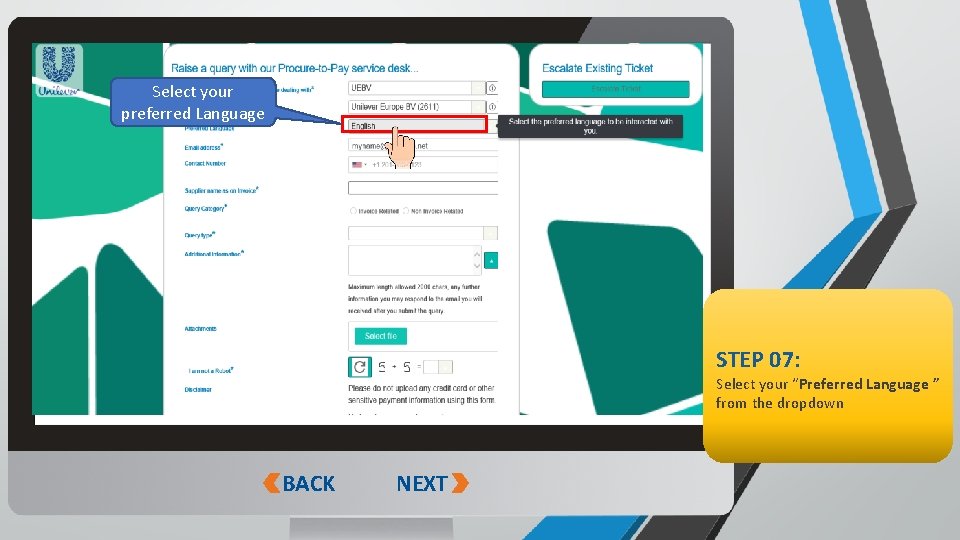
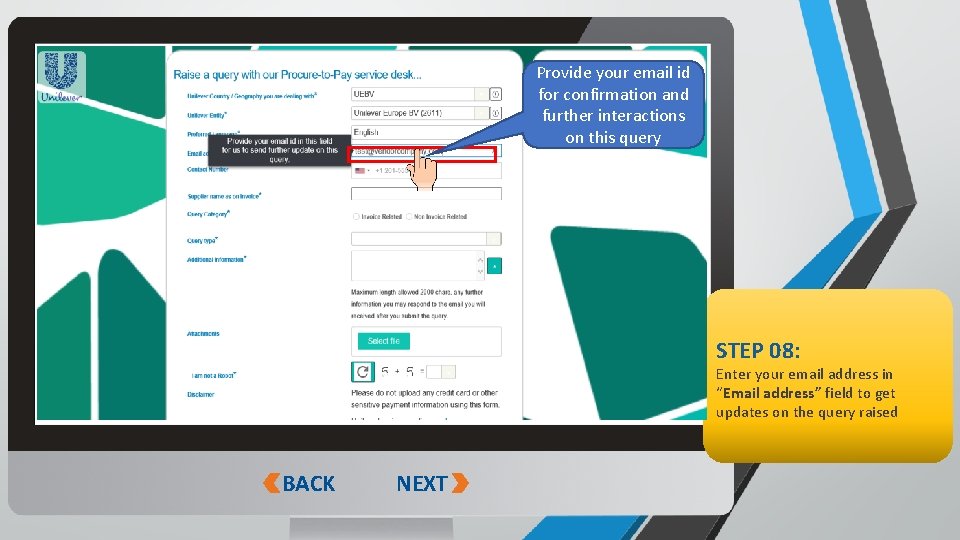
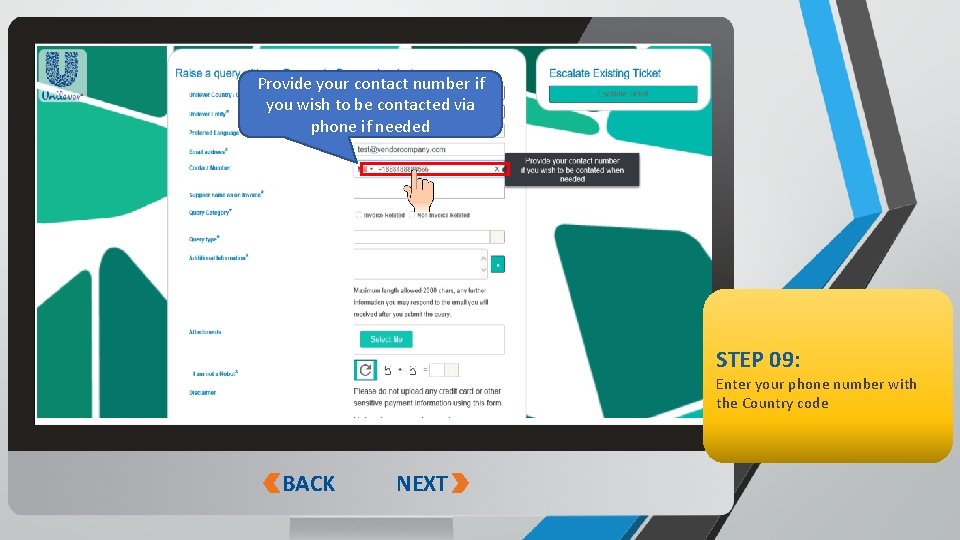
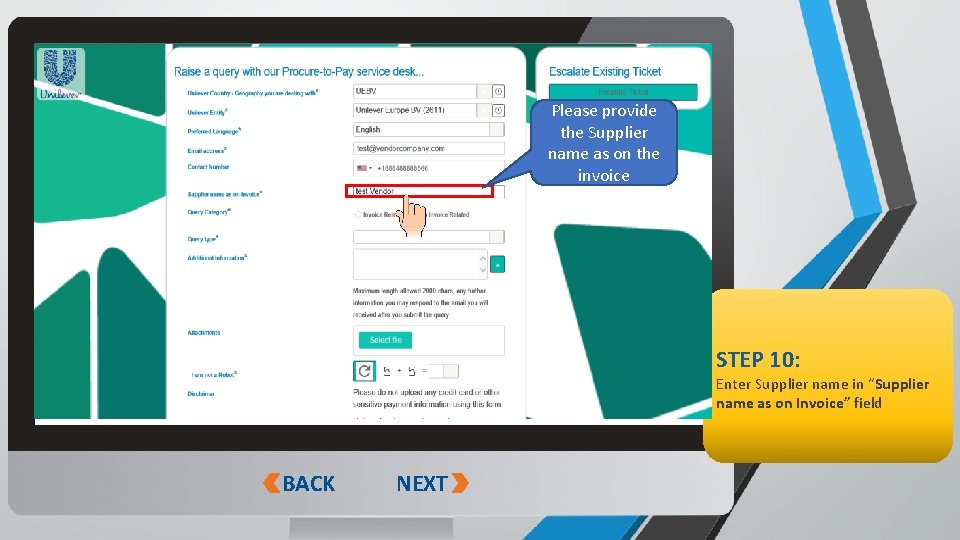
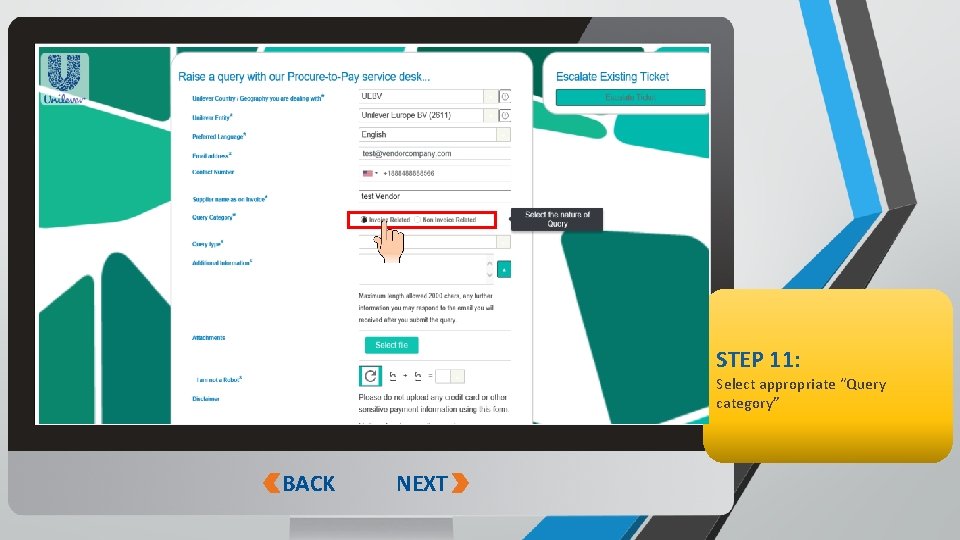
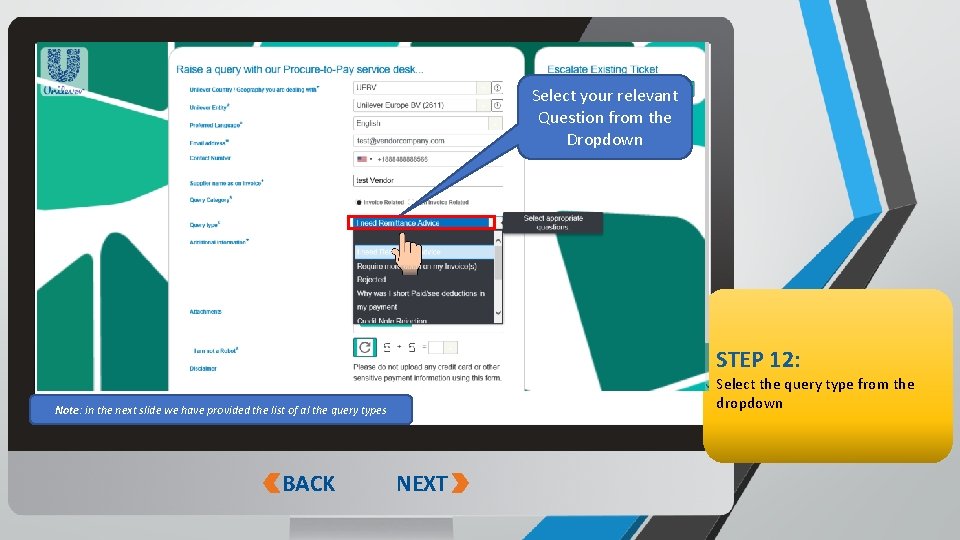
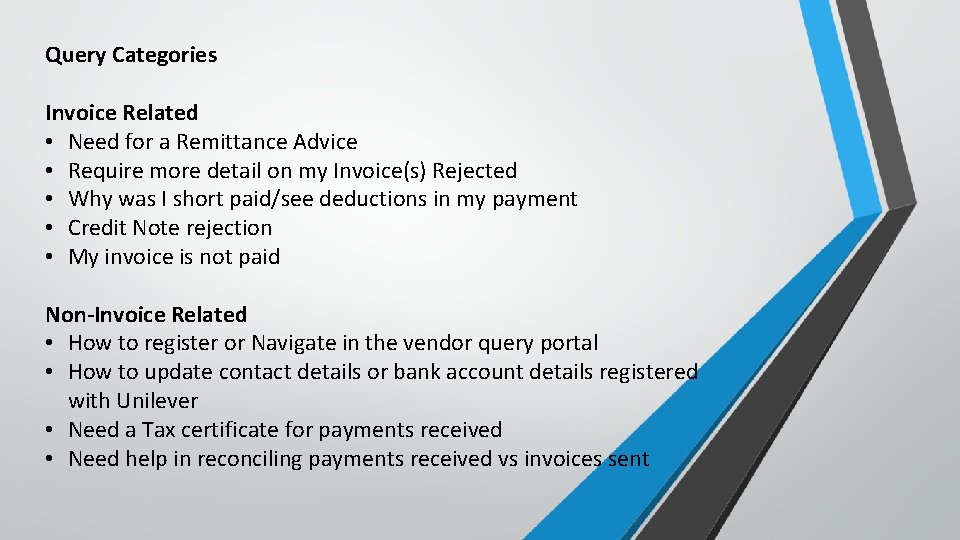
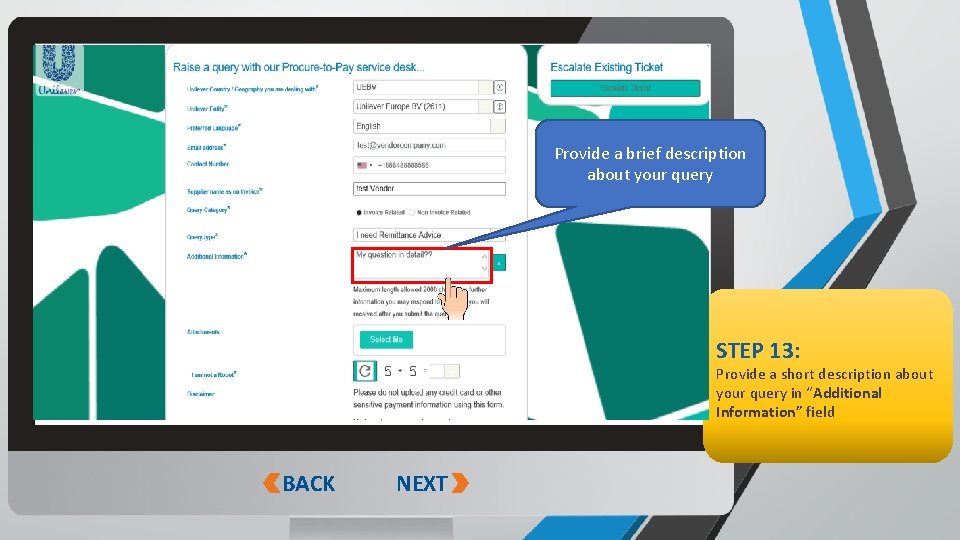
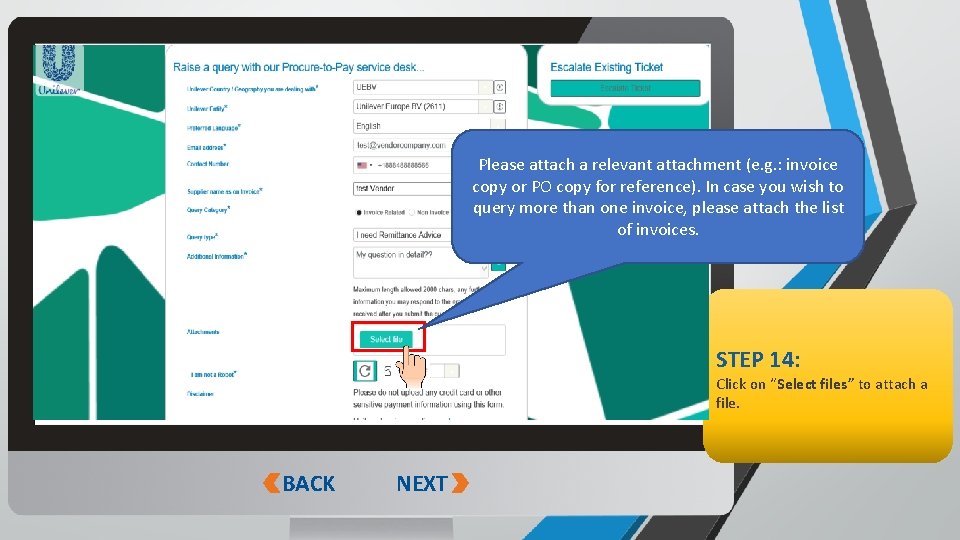
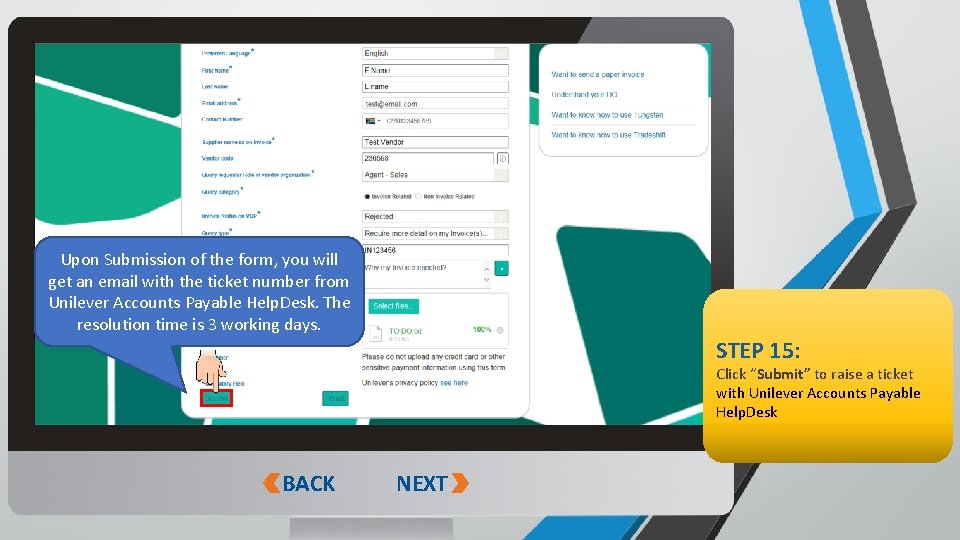
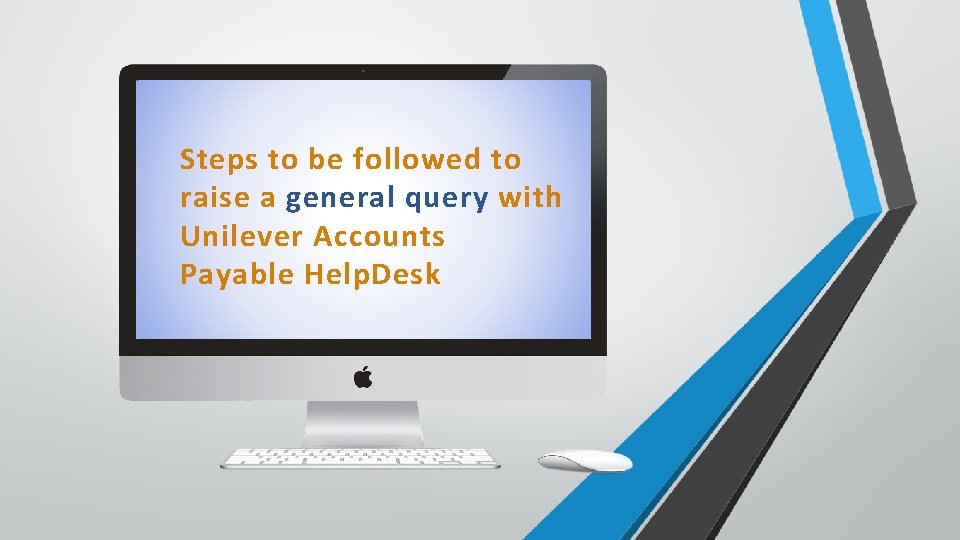
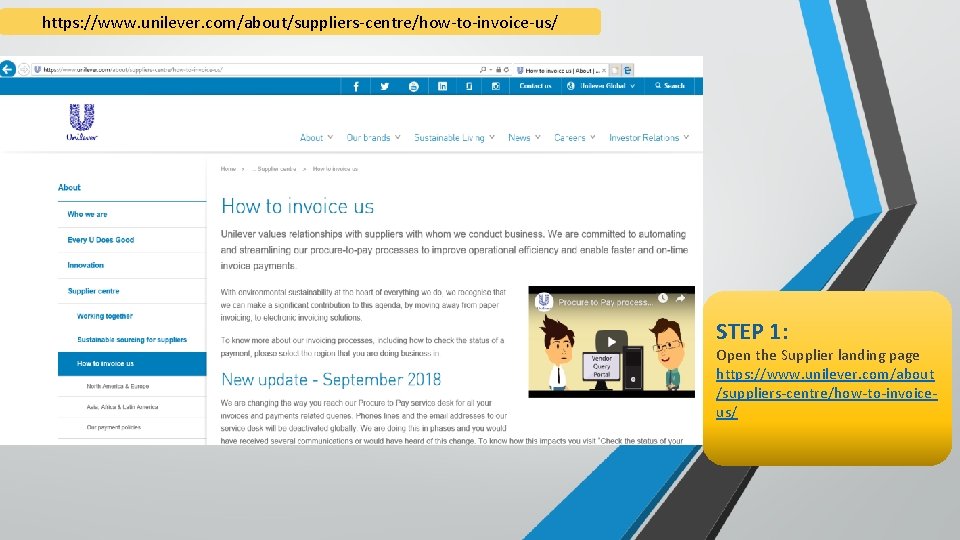
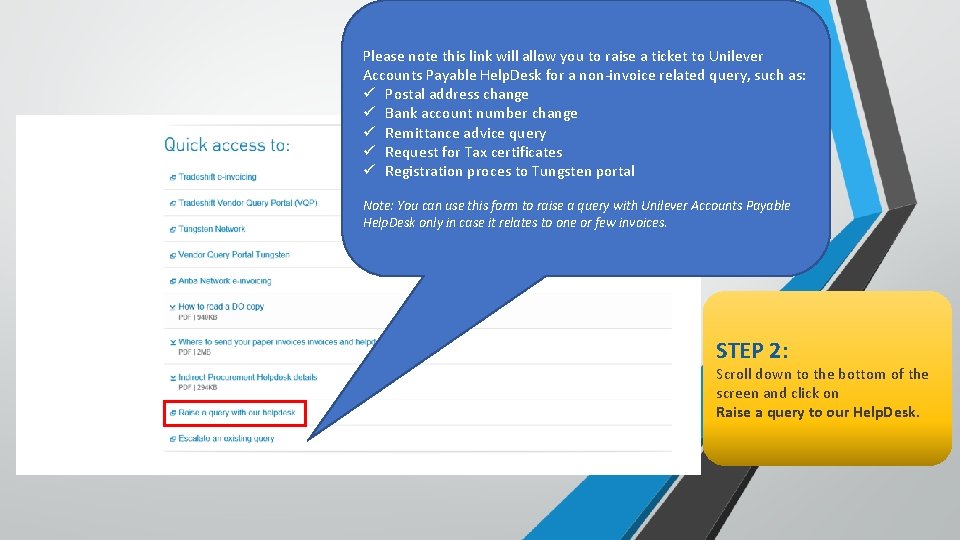
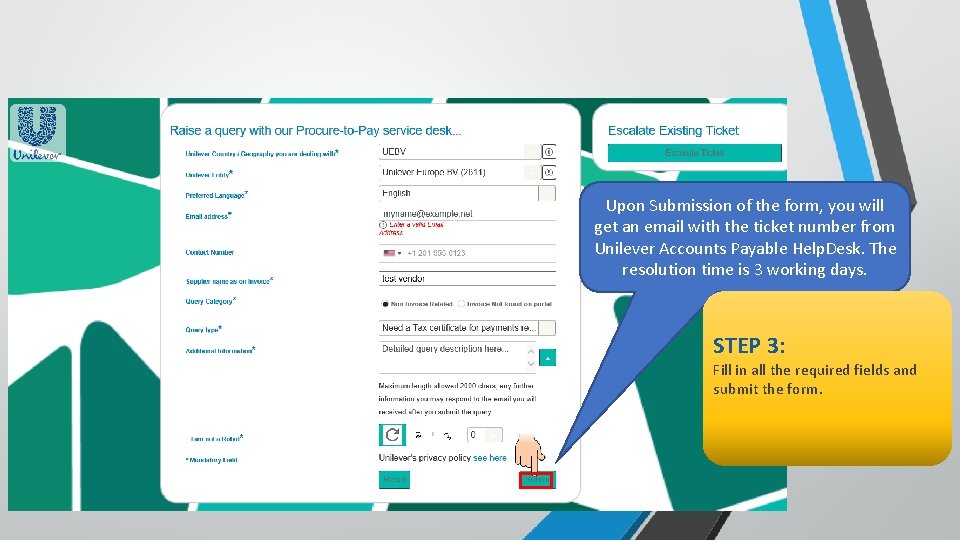
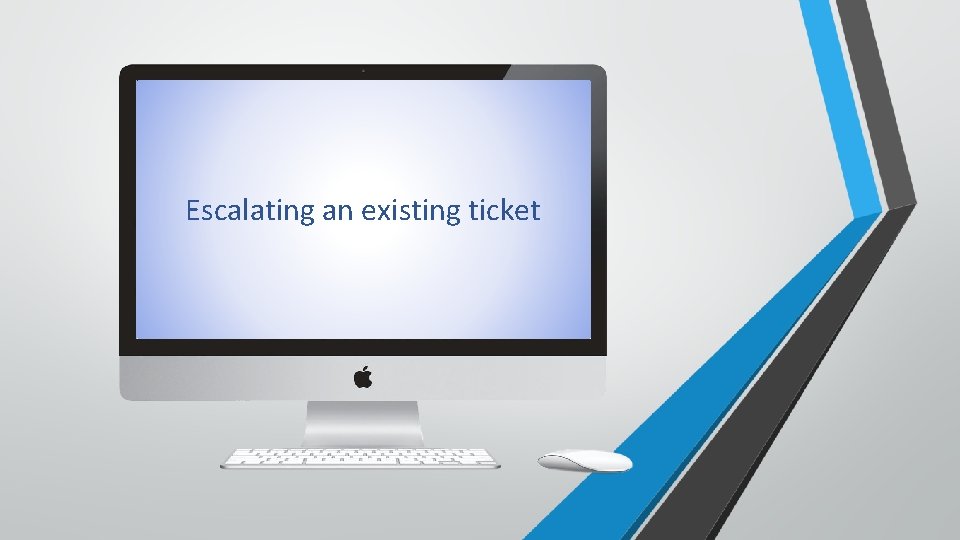
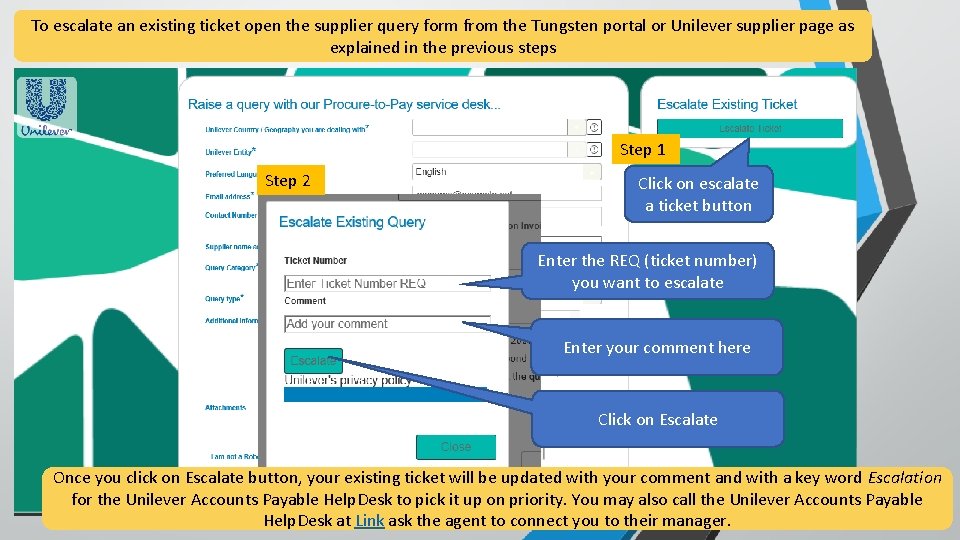
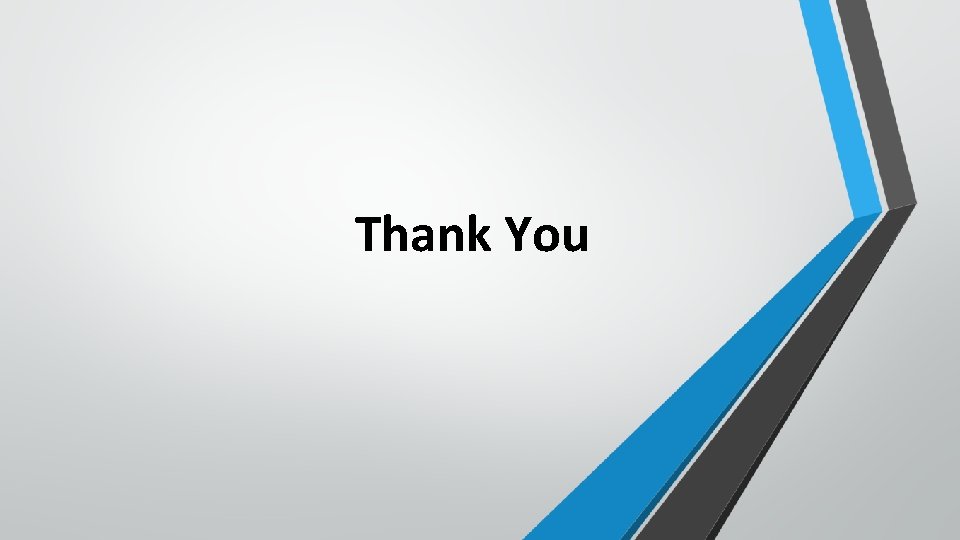
- Slides: 27
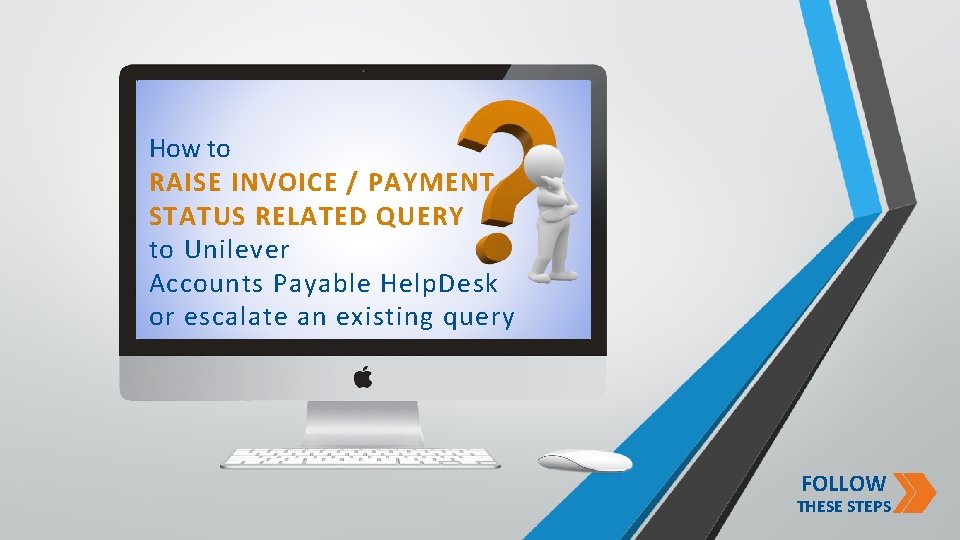
How to RAISE INVOICE / PAYMENT STATUS RELATED QUERY to Unilever Accounts Payable Help. Desk or escalate an existing query FOLLOW THESE STEPS Sensitivity: Public
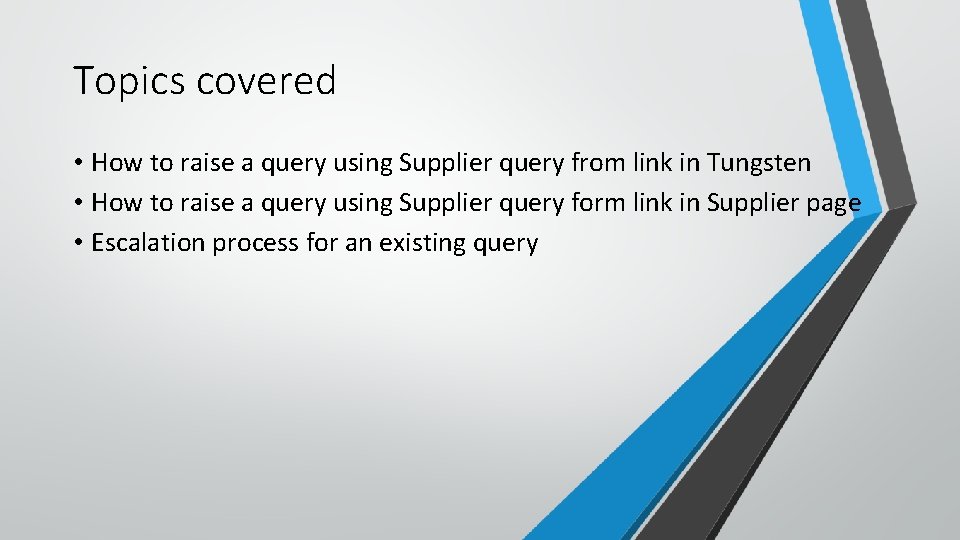
Topics covered • How to raise a query using Supplier query from link in Tungsten • How to raise a query using Supplier query form link in Supplier page • Escalation process for an existing query Sensitivity: Public
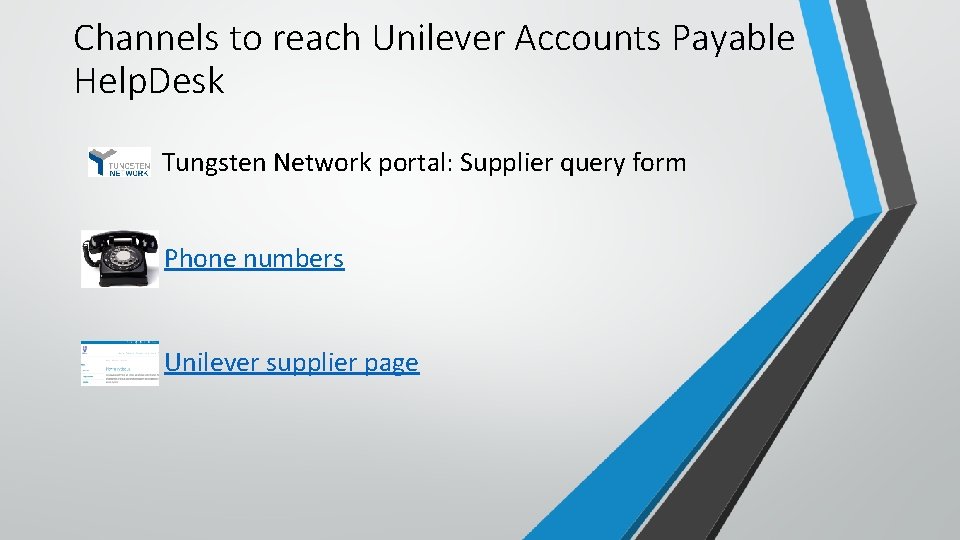
Channels to reach Unilever Accounts Payable Help. Desk Tungsten Network portal: Supplier query form Phone numbers Unilever supplier page Sensitivity: Public
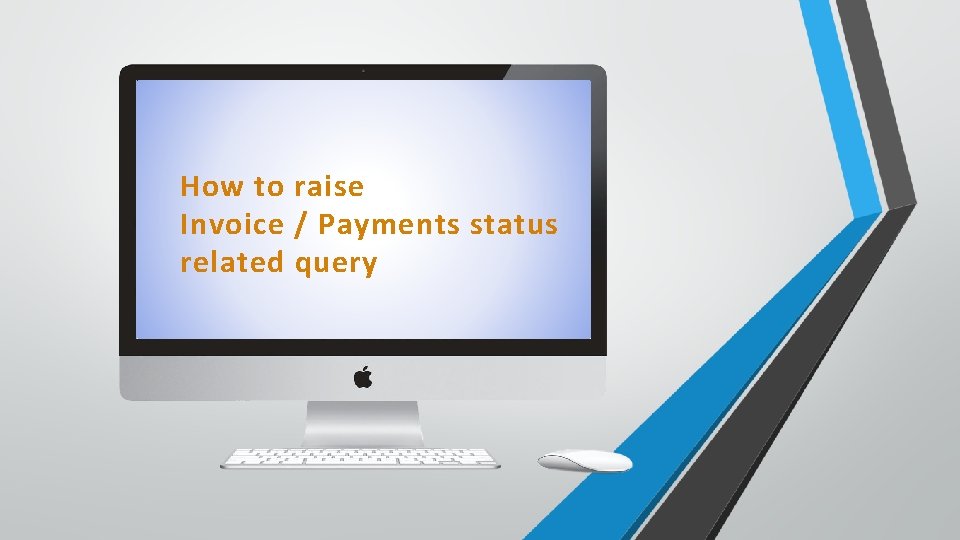
How to raise Invoice / Payments status related query Sensitivity: Public
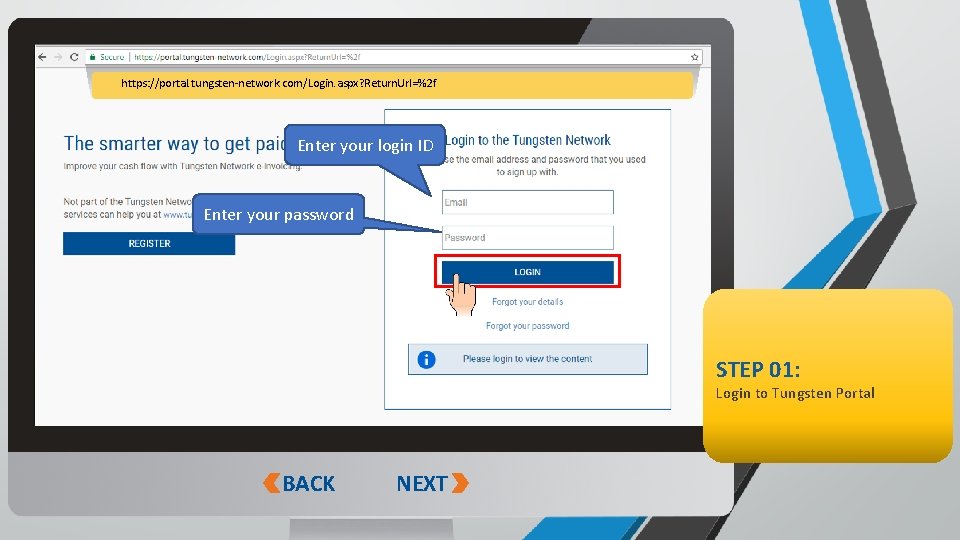
https: //portal. tungsten-network. com/Login. aspx? Return. Url=%2 f Enter your login ID xyz@gmail. com Enter your password **** STEP 01: Login to Tungsten Portal BACK Sensitivity: Public NEXT
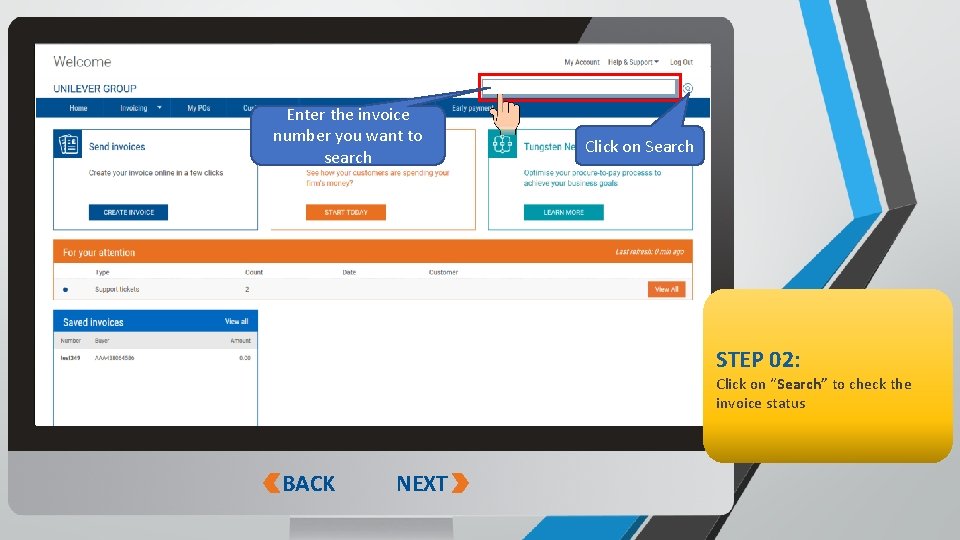
https: //portal. tungsten-network. com/Login. aspx? Return. Url=%2 f Enter the invoice number you want to search 2018 Click on Search STEP 02: Click on “Search” to check the invoice status BACK Sensitivity: Public NEXT
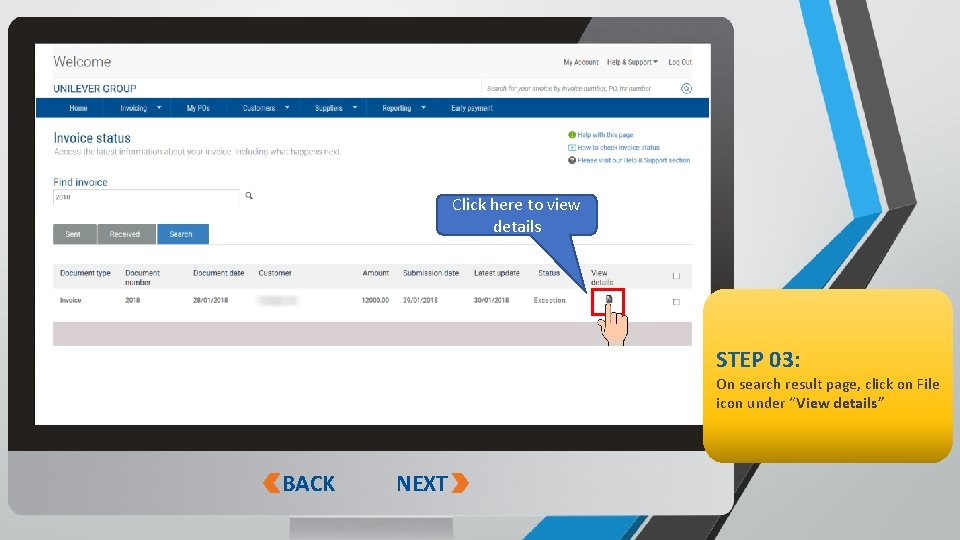
Click here to view details STEP 03: On search result page, click on File icon under “View details” BACK Sensitivity: Public NEXT
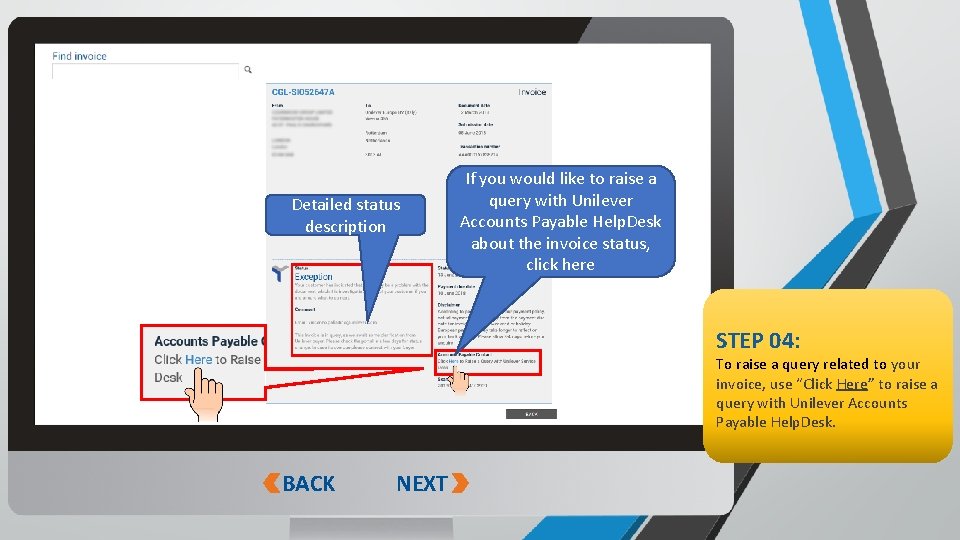
Detailed status description If you would like to raise a query with Unilever Accounts Payable Help. Desk about the invoice status, click here STEP 04: To raise a query related to your invoice, use “Click Here” to raise a query with Unilever Accounts Payable Help. Desk. BACK Sensitivity: Public NEXT
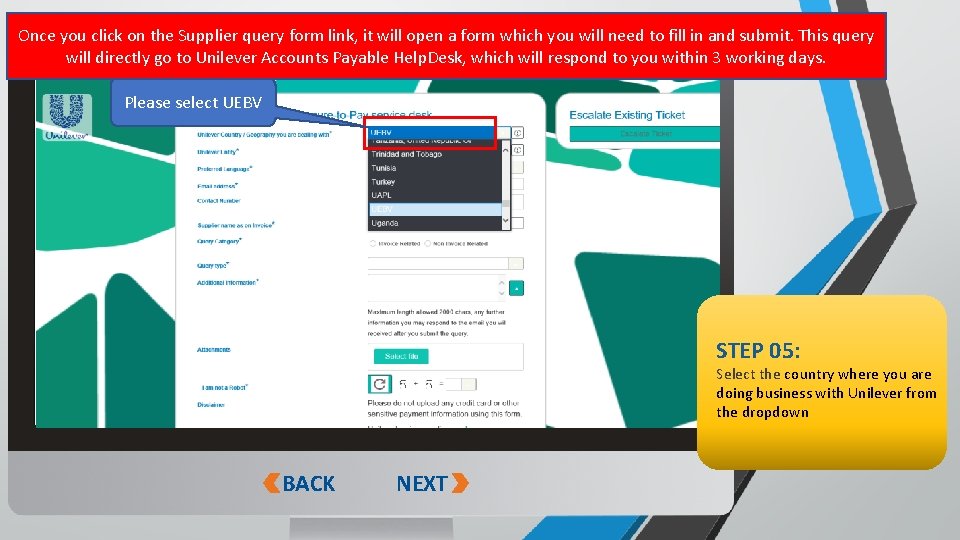
Once you click on the Supplier query form link, it will open a form which you will need to fill in and submit. This query will directly go to Unilever Accounts Payable Help. Desk, which will respond to you within 3 working days. Please select UEBV STEP 05: Select the country where you are doing business with Unilever from the dropdown BACK Sensitivity: Public NEXT
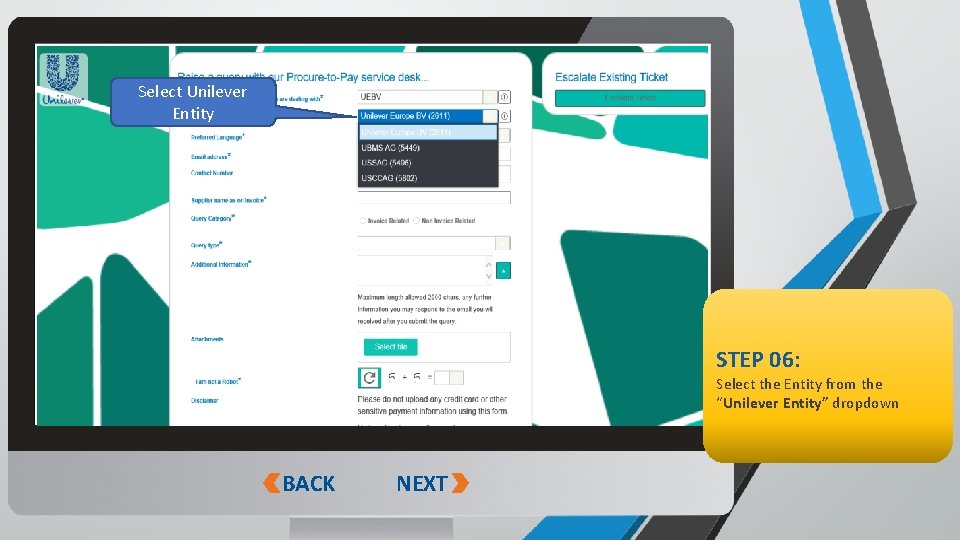
Select Unilever Entity STEP 06: Select the Entity from the “Unilever Entity” dropdown BACK Sensitivity: Public NEXT
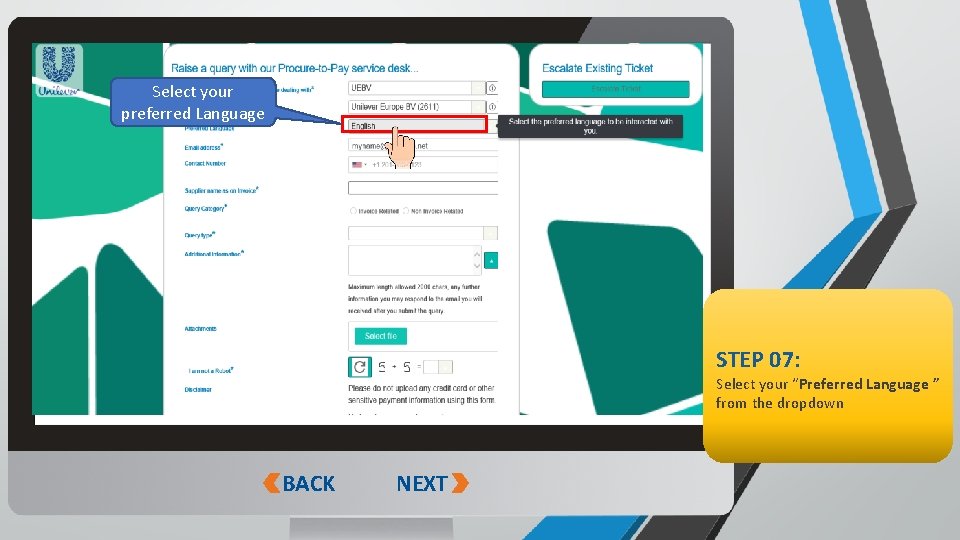
Select your preferred Language STEP 07: Select your “Preferred Language ” from the dropdown BACK Sensitivity: Public NEXT
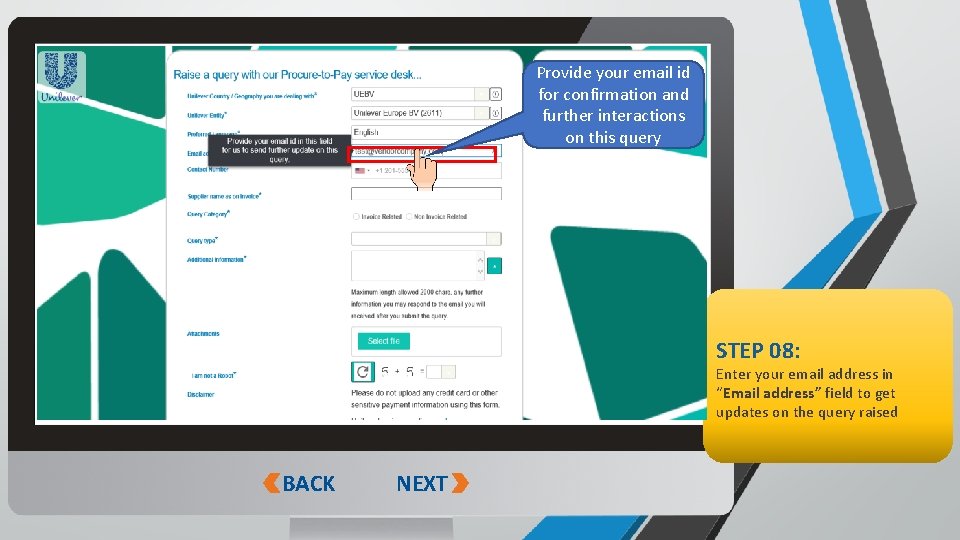
Provide your email id for confirmation and further interactions on this query STEP 08: Enter your email address in “Email address” field to get updates on the query raised BACK Sensitivity: Public NEXT
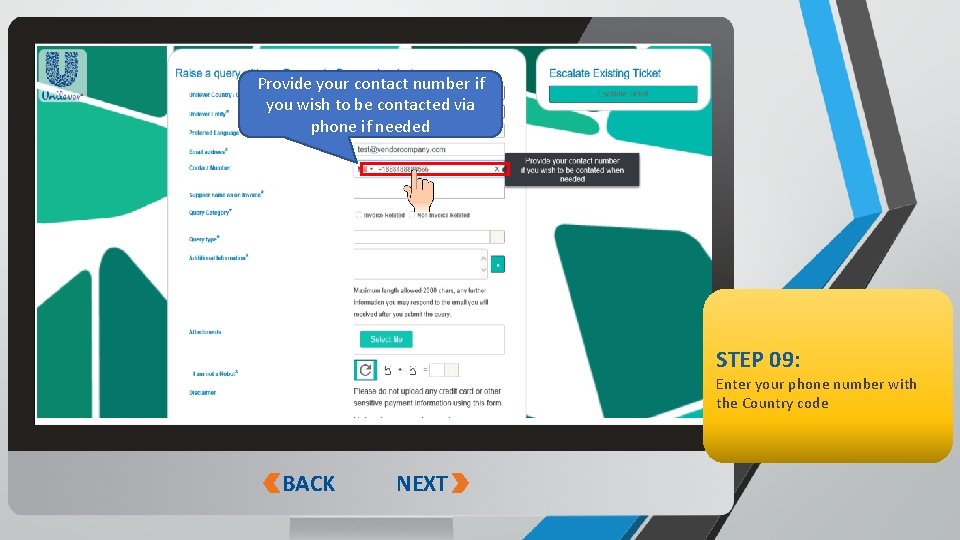
Provide your contact number if you wish to be contacted via phone if needed STEP 09: Enter your phone number with the Country code BACK Sensitivity: Public NEXT
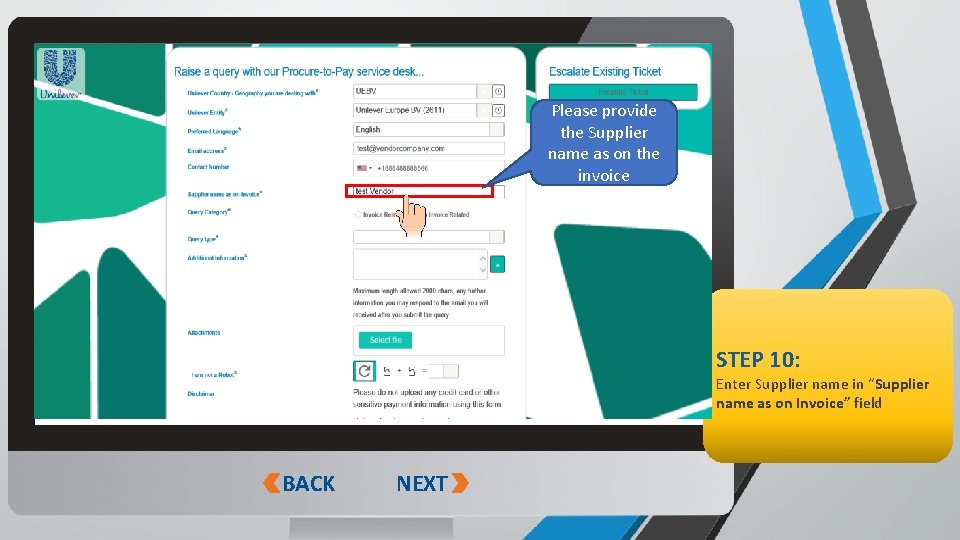
Please provide the Supplier name as on the invoice STEP 10: Enter Supplier name in “Supplier name as on Invoice” field BACK Sensitivity: Public NEXT
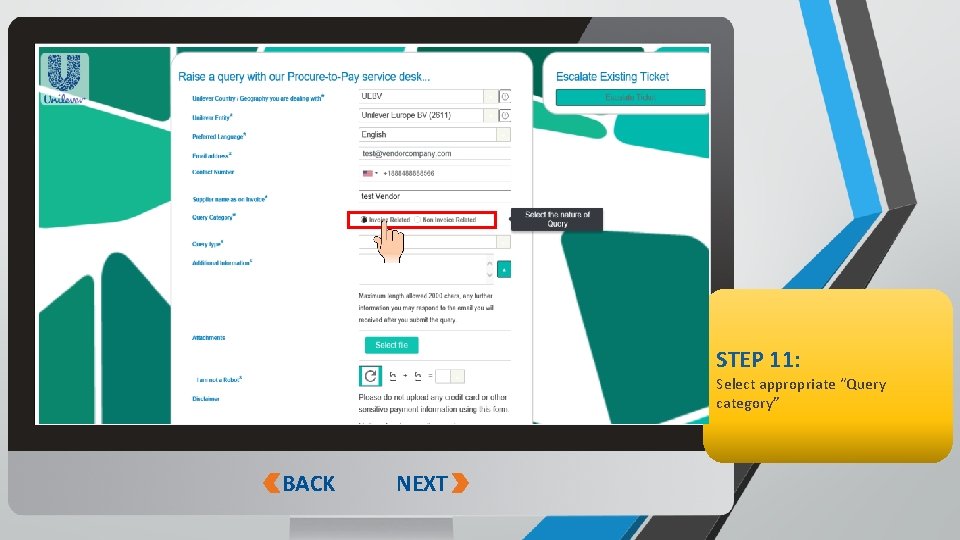
STEP 11: Select appropriate “Query category” BACK Sensitivity: Public NEXT
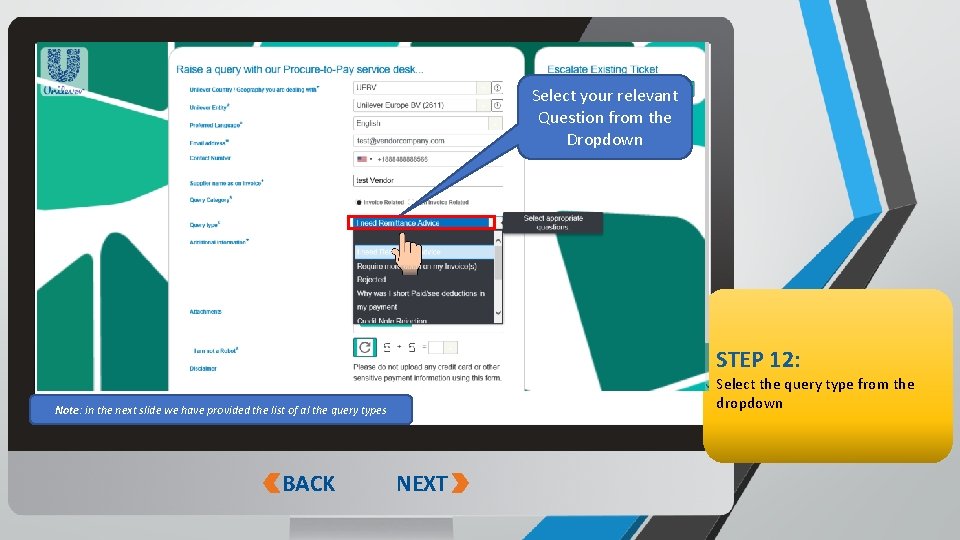
Select your relevant Question from the Dropdown STEP 12: Select the query type from the dropdown Note: in the next slide we have provided the list of al the query types BACK Sensitivity: Public NEXT
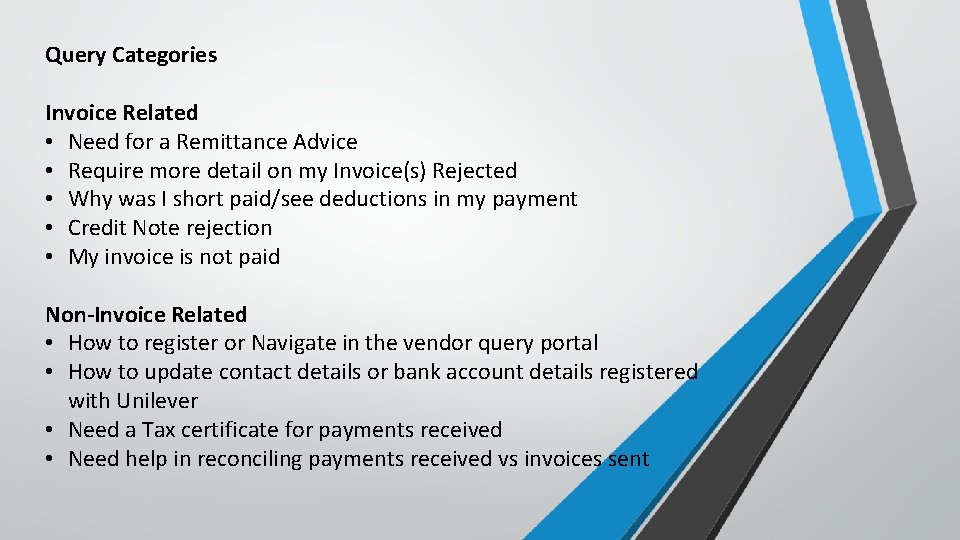
Query Categories Invoice Related • Need for a Remittance Advice • Require more detail on my Invoice(s) Rejected • Why was I short paid/see deductions in my payment • Credit Note rejection • My invoice is not paid Non-Invoice Related • How to register or Navigate in the vendor query portal • How to update contact details or bank account details registered with Unilever • Need a Tax certificate for payments received • Need help in reconciling payments received vs invoices sent Sensitivity: Public
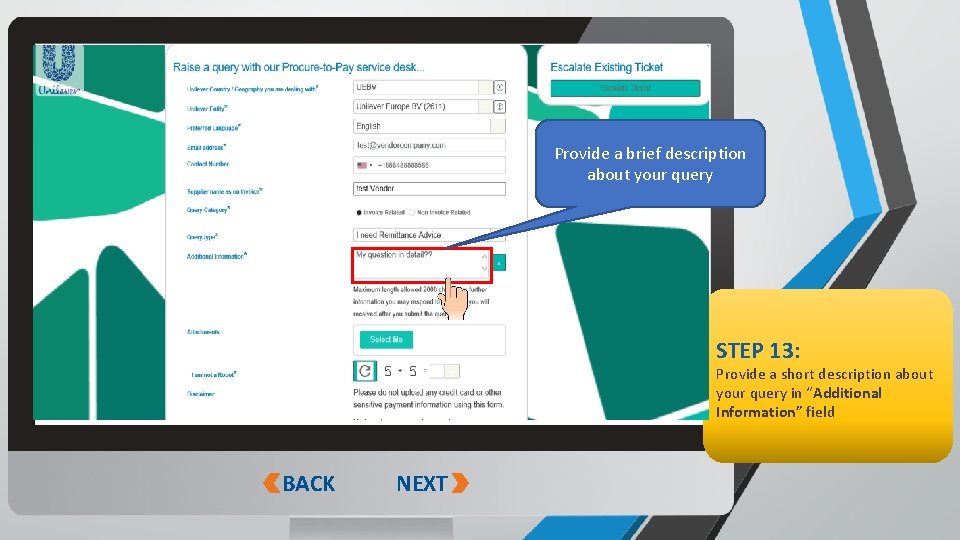
Provide a brief description about your query Why my invoice rejected? STEP 13: Provide a short description about your query in “Additional Information” field BACK Sensitivity: Public NEXT
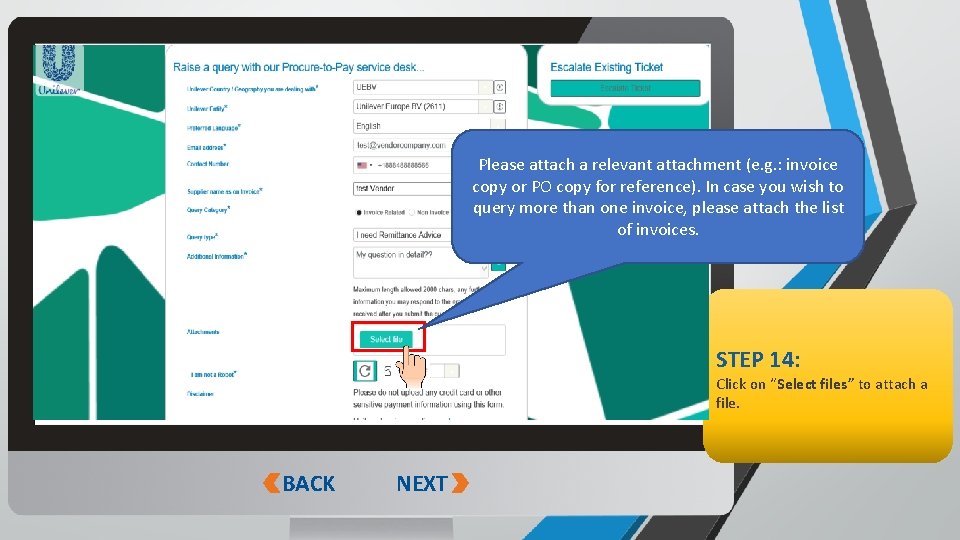
Please attach a relevant attachment (e. g. : invoice copy or PO copy for reference). In case you wish to query more than one invoice, please attach the list of invoices. STEP 14: Click on “Select files” to attach a file. BACK Sensitivity: Public NEXT
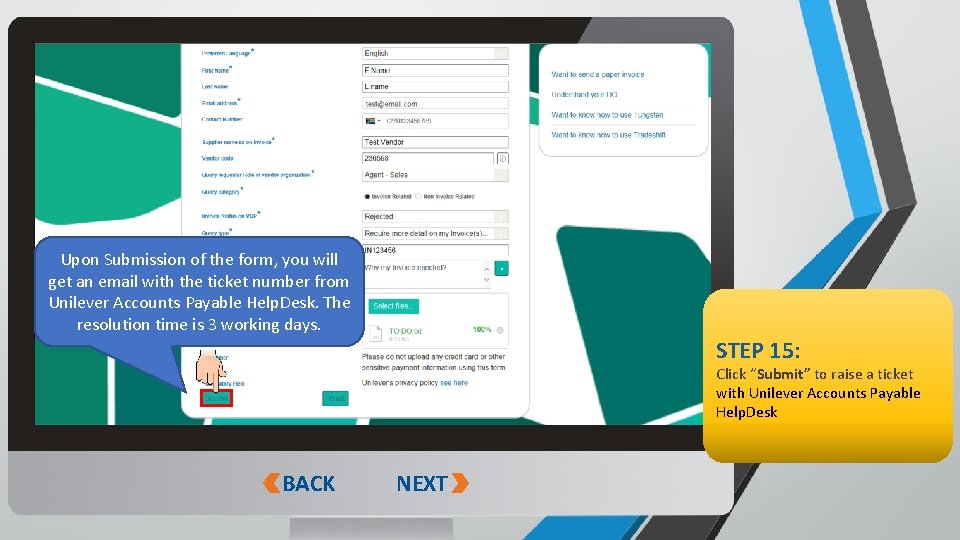
Upon Submission of the form, you will get an email with the ticket number from Unilever Accounts Payable Help. Desk. The resolution time is 3 working days. STEP 15: Click “Submit” to raise a ticket with Unilever Accounts Payable Help. Desk BACK Sensitivity: Public NEXT
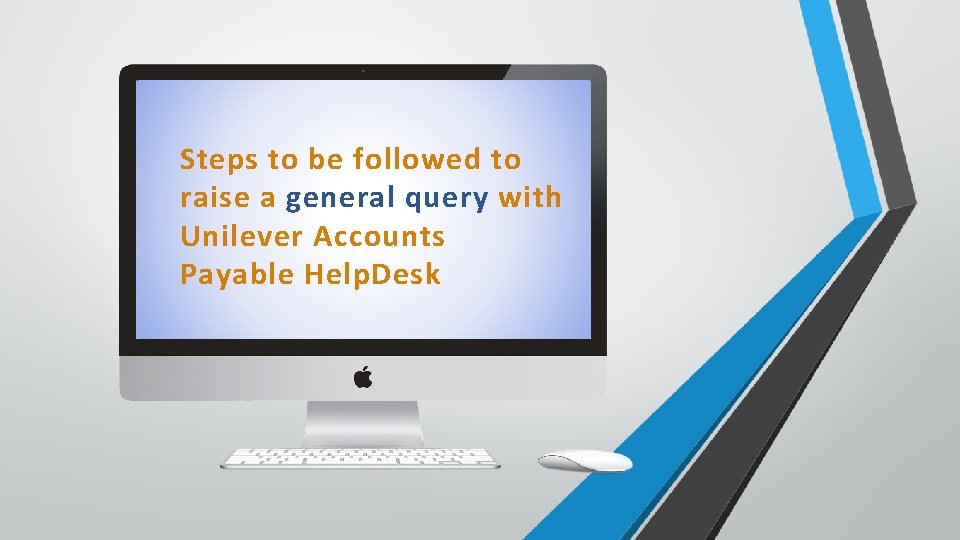
Steps to be followed to raise a general query with Unilever Accounts Payable Help. Desk Sensitivity: Public
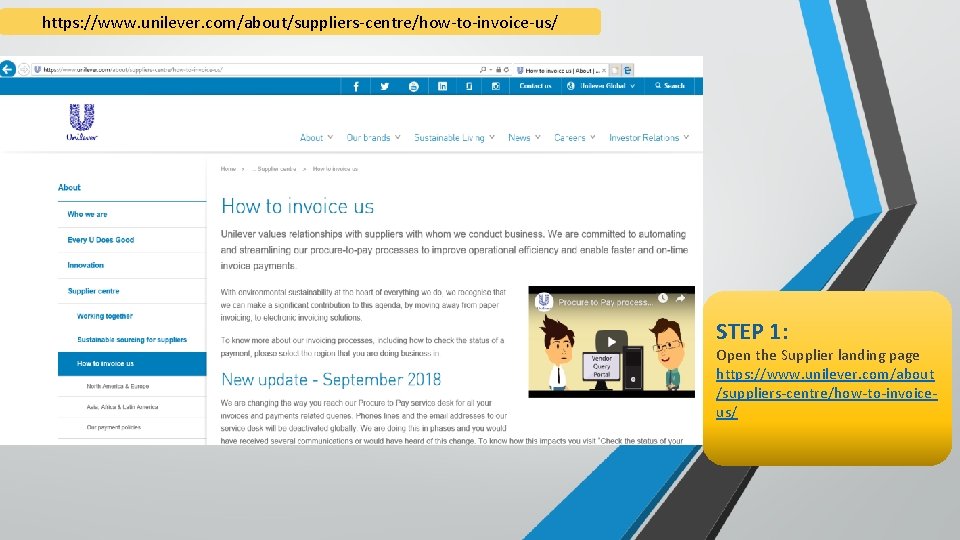
https: //www. unilever. com/about/suppliers-centre/how-to-invoice-us/ STEP 1: Open the Supplier landing page https: //www. unilever. com/about /suppliers-centre/how-to-invoiceus/ Sensitivity: Public
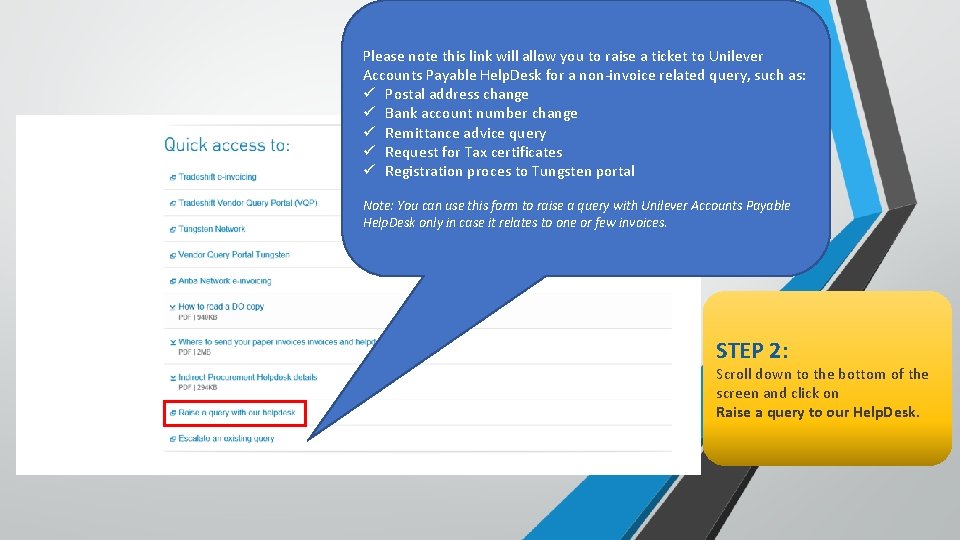
Please note this link will allow you to raise a ticket to Unilever Accounts Payable Help. Desk for a non-invoice related query, such as: ü Postal address change ü Bank account number change ü Remittance advice query ü Request for Tax certificates ü Registration proces to Tungsten portal Note: You can use this form to raise a query with Unilever Accounts Payable Help. Desk only in case it relates to one or few invoices. STEP 2: Scroll down to the bottom of the screen and click on Raise a query to our Help. Desk. Sensitivity: Public
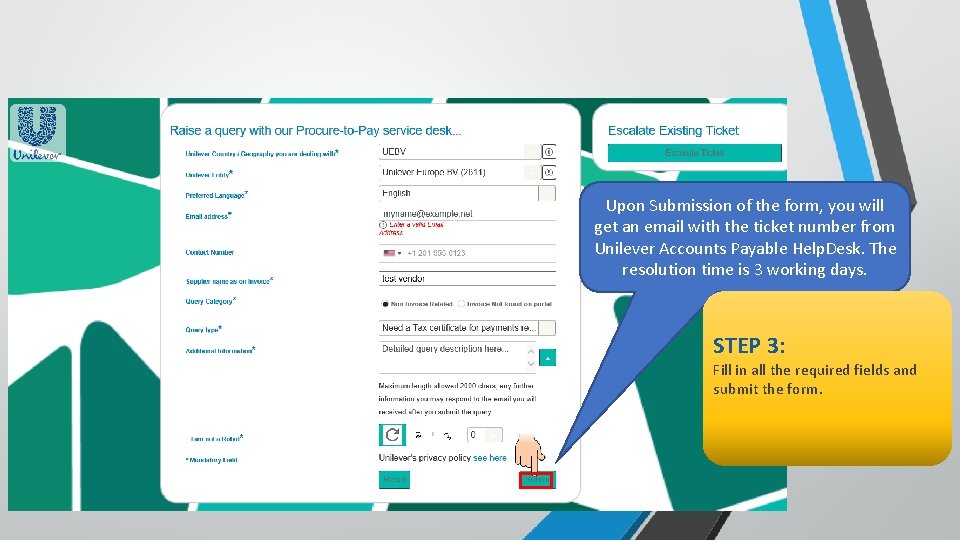
Upon Submission of the form, you will get an email with the ticket number from Unilever Accounts Payable Help. Desk. The resolution time is 3 working days. STEP 3: Fill in all the required fields and submit the form. Sensitivity: Public
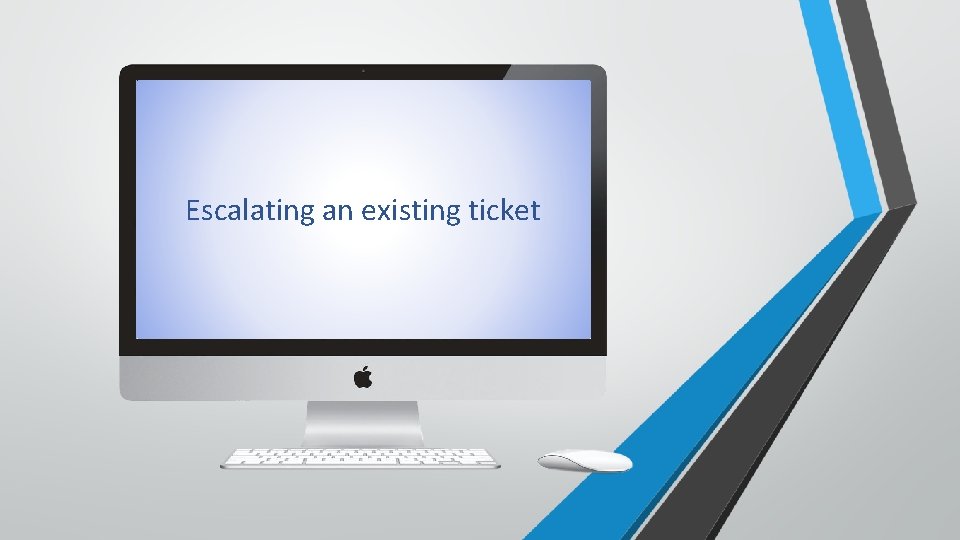
Escalating an existing ticket Sensitivity: Public
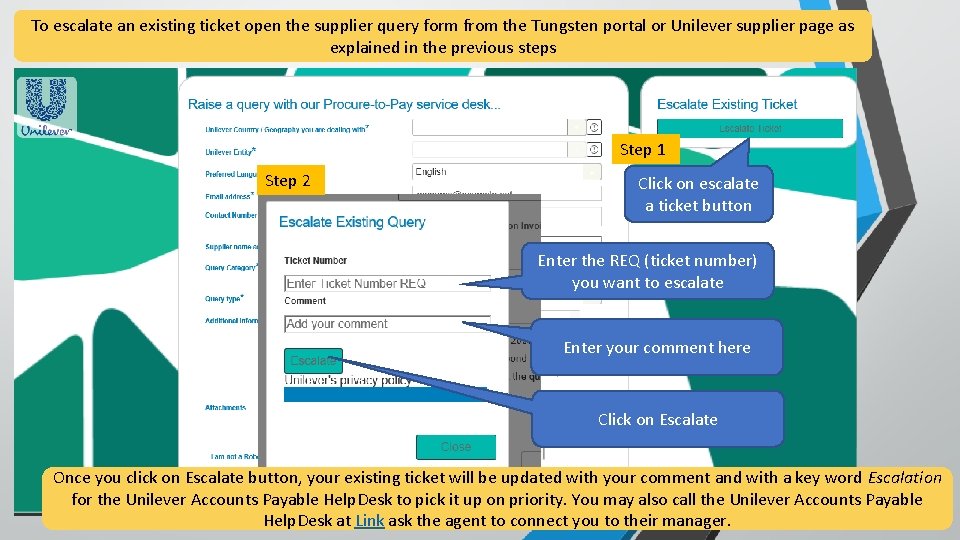
To escalate an existing ticket open the supplier query form from the Tungsten portal or Unilever supplier page as explained in the previous steps Step 1 Step 2 Click on escalate a ticket button Enter the REQ (ticket number) you want to escalate Enter your comment here Click on Escalate Once you click on Escalate button, your existing ticket will be updated with your comment and with a key word Escalation for the Unilever Accounts Payable Help. Desk to pick it up on priority. You may also call the Unilever Accounts Payable Help. Desk at Link ask the agent to connect you to their manager. Sensitivity: Public
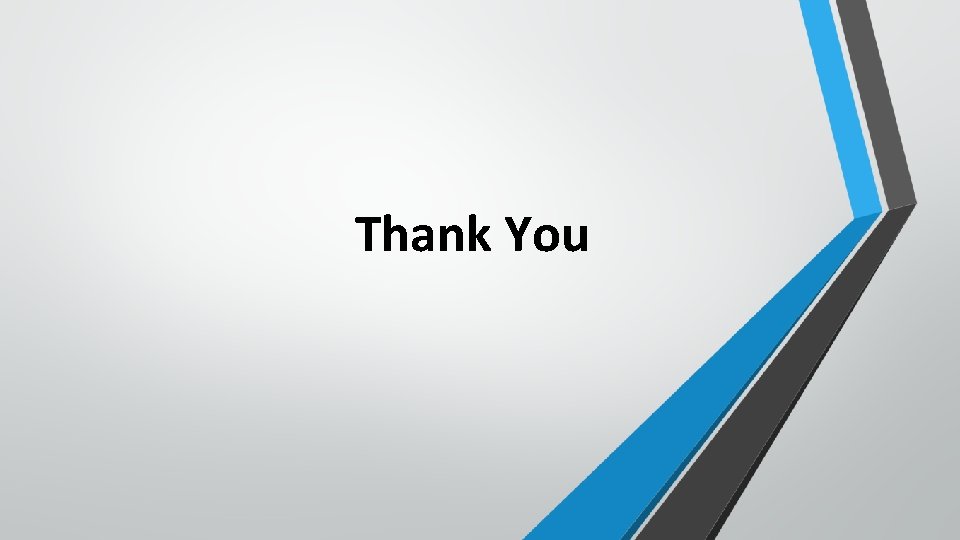
Thank You Sensitivity: Public
 Query tree and query graph
Query tree and query graph Iterative query
Iterative query Query tree and query graph
Query tree and query graph Passive leg raise blood pressure
Passive leg raise blood pressure Physical fitness is of two types related and related
Physical fitness is of two types related and related Benefits of skill related fitness
Benefits of skill related fitness Priasoft-pfms online payment status
Priasoft-pfms online payment status Www mgnregs.ap.gov.in
Www mgnregs.ap.gov.in Sdx payment status codes
Sdx payment status codes What is entrepreneurship theory of withdrawal of status
What is entrepreneurship theory of withdrawal of status Absolute invoice finance
Absolute invoice finance E invoice viettel
E invoice viettel Valuation of fixed income securities
Valuation of fixed income securities Mheducation invoice
Mheducation invoice Bl packing list
Bl packing list Sipoc for invoice processing
Sipoc for invoice processing Turbo ivp
Turbo ivp Turbo invoice
Turbo invoice Invoice1
Invoice1 Gesupplier
Gesupplier Transflo velocity desktop download
Transflo velocity desktop download What does dead clic stand for
What does dead clic stand for Hong kong invoice
Hong kong invoice Revenue cycle sales to cash collections
Revenue cycle sales to cash collections Ups paperless invoice enrollment
Ups paperless invoice enrollment Invoice processing platform system
Invoice processing platform system Pending buyer action coupa
Pending buyer action coupa Invoice exceptions
Invoice exceptions