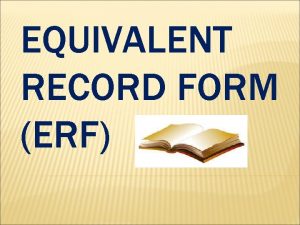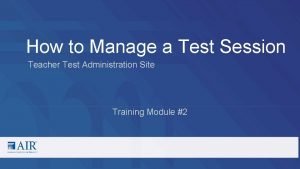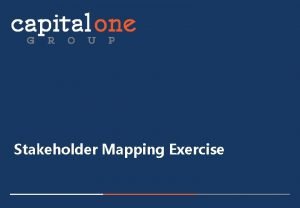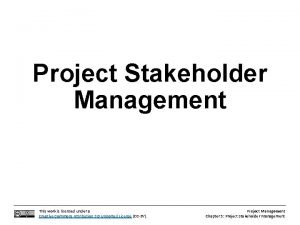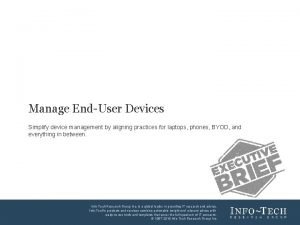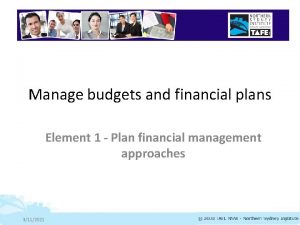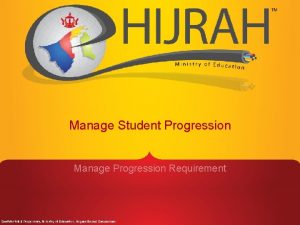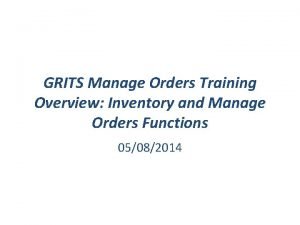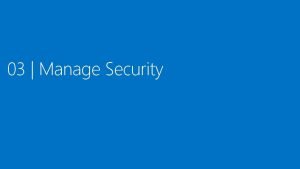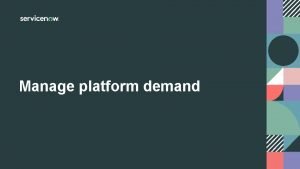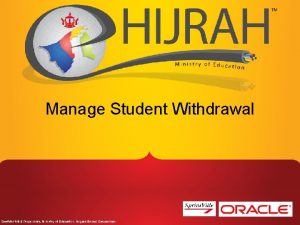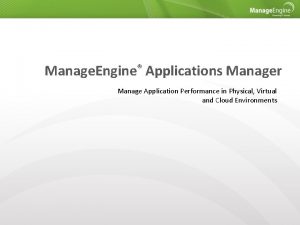How to Manage a Test Session Teacher Test
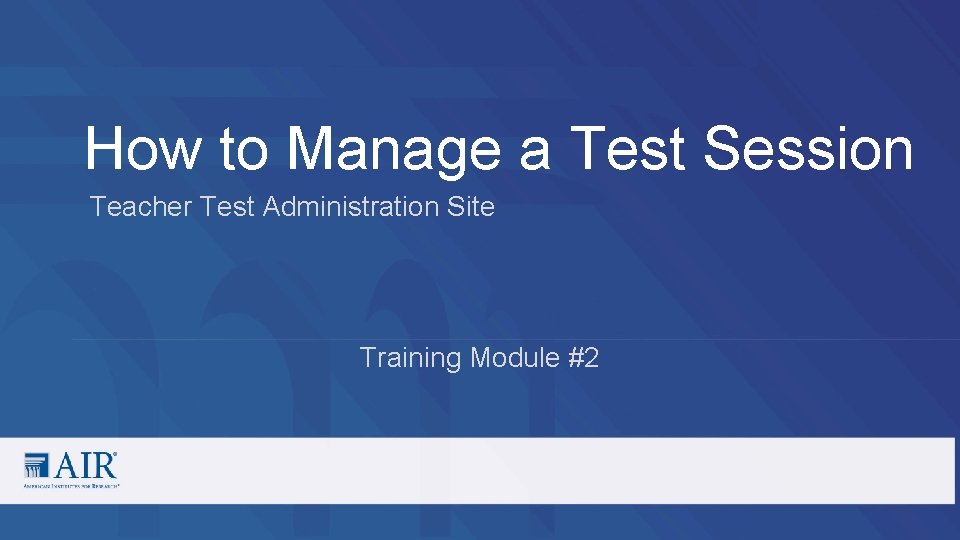
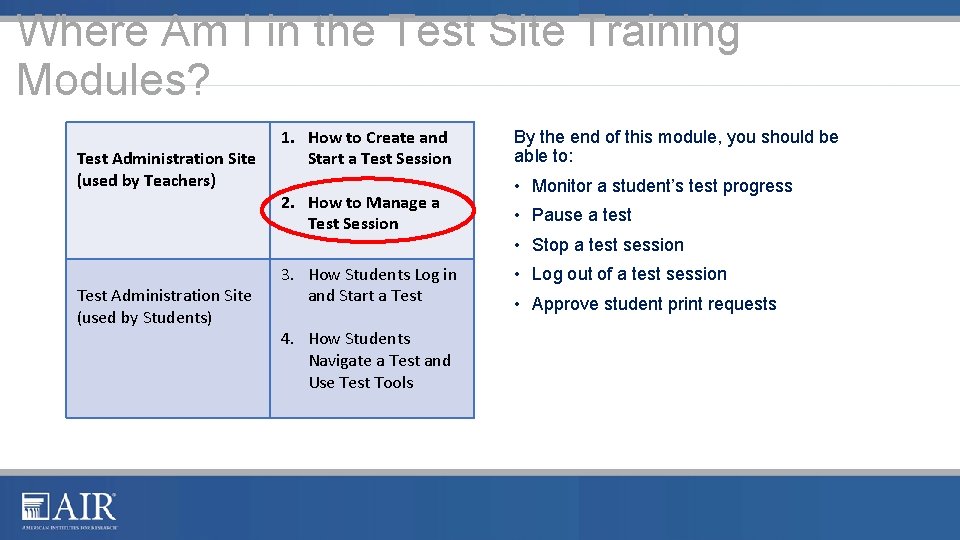

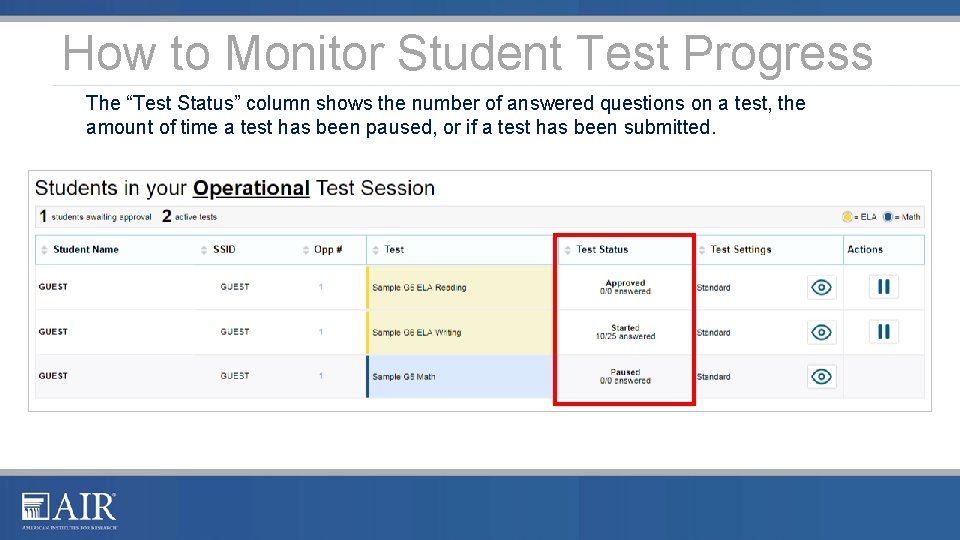
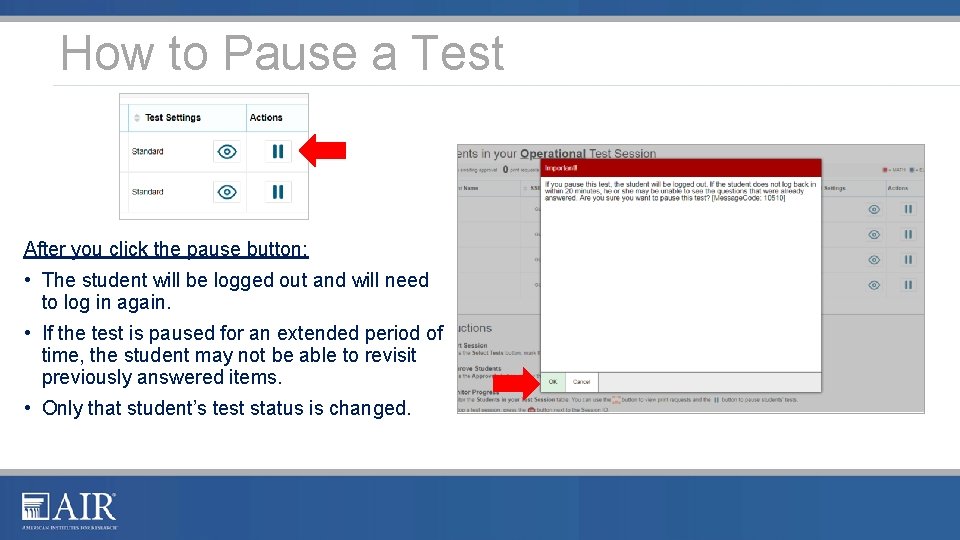
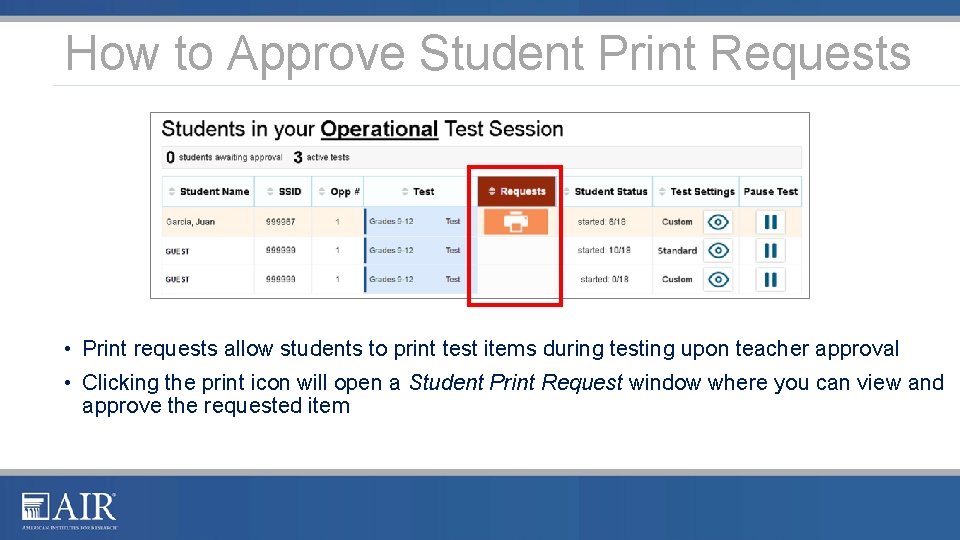
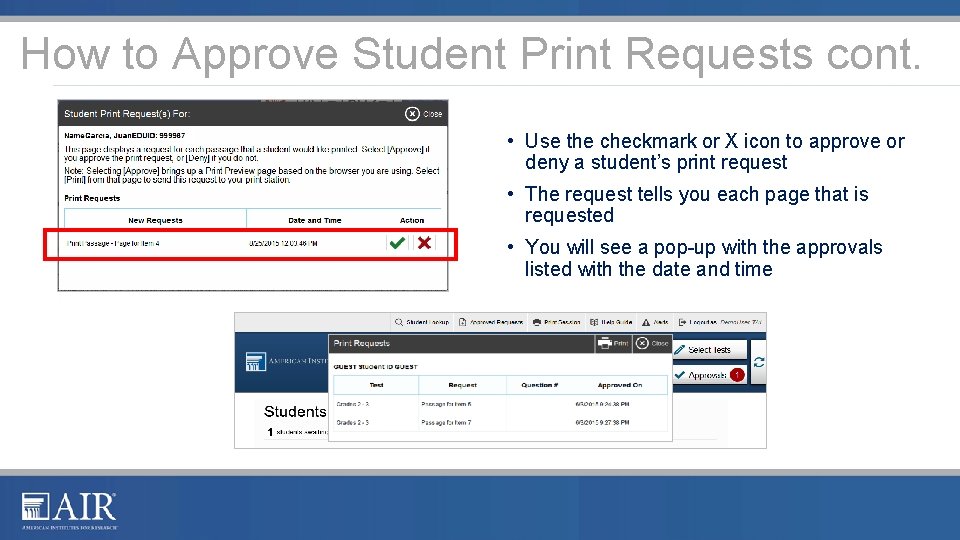
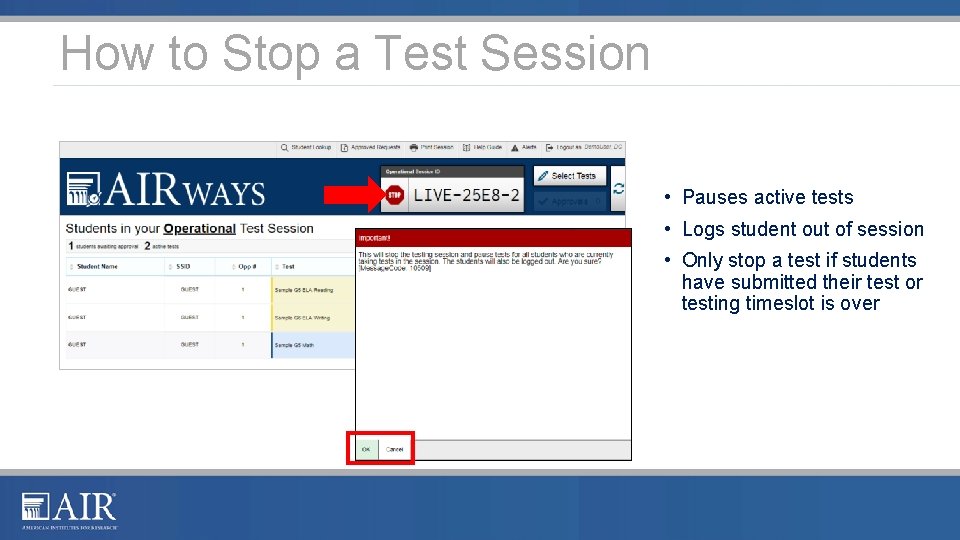
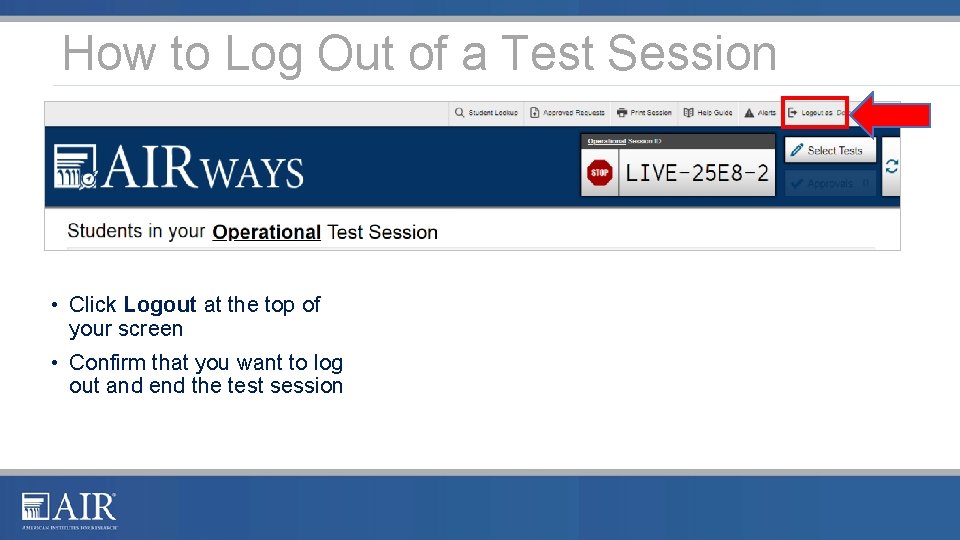
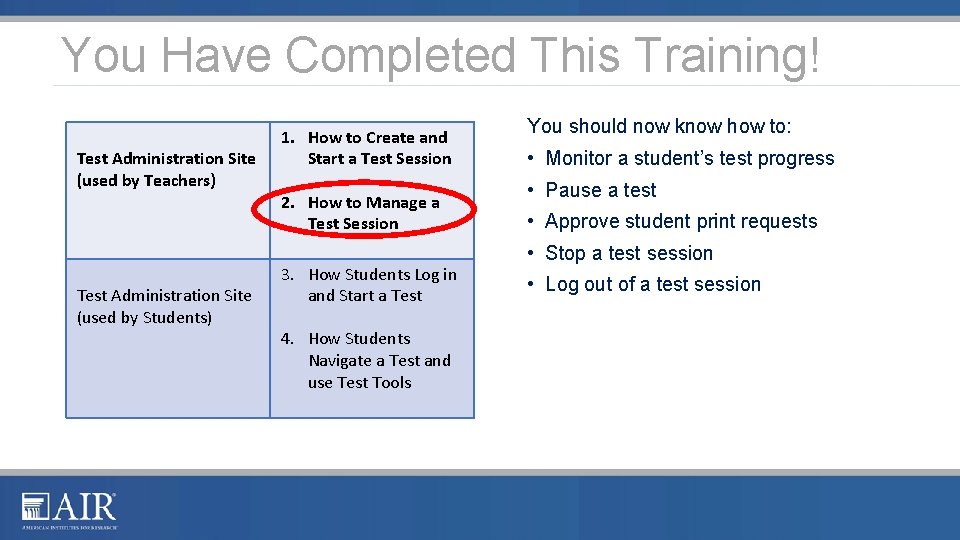
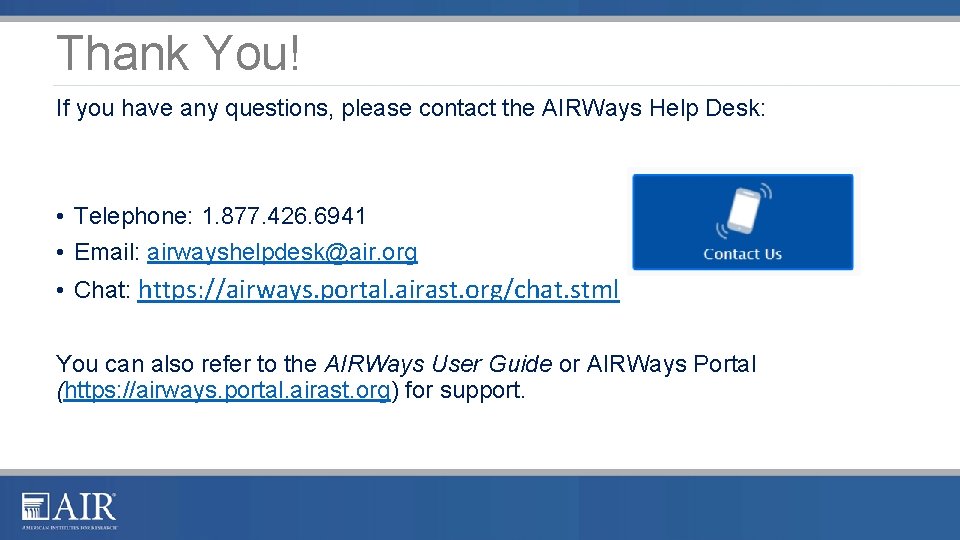
- Slides: 11
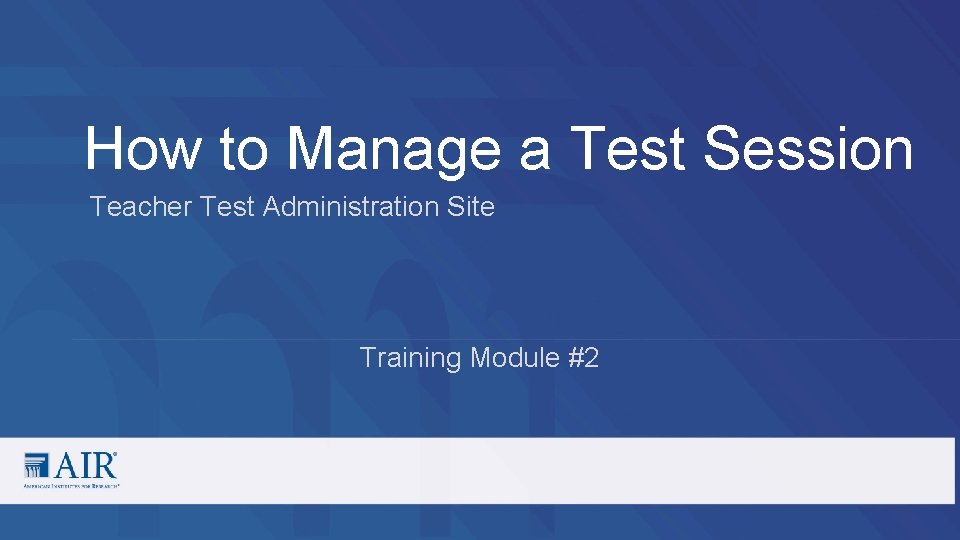
How to Manage a Test Session Teacher Test Administration Site Training Module #2
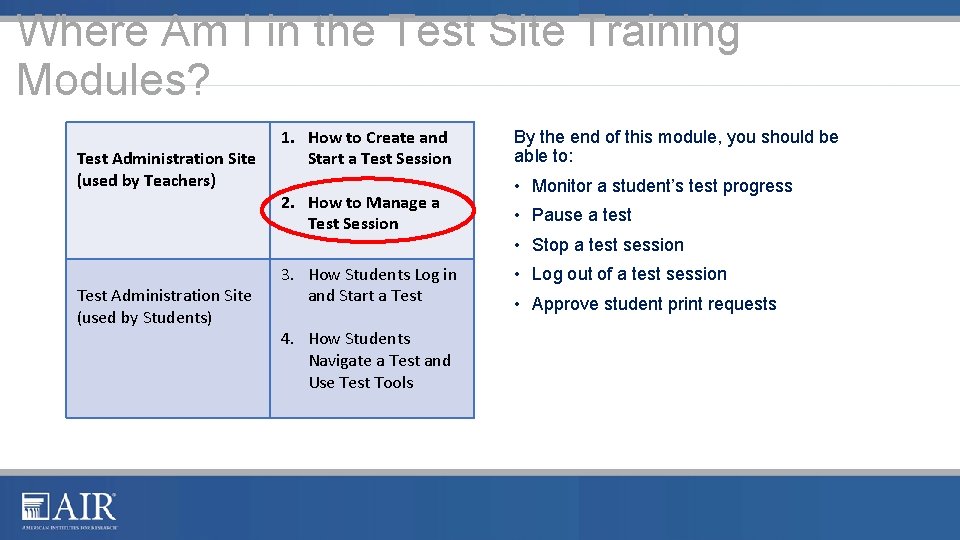
Where Am I in the Test Site Training Modules? Test Administration Site (used by Teachers) Test Administration Site (used by Students) 1. How to Create and Start a Test Session 2. How to Manage a Test Session 3. How Students Log in and Start a Test 4. How Students Navigate a Test and Use Test Tools By the end of this module, you should be able to: • Monitor a student’s test progress • Pause a test • Stop a test session • Log out of a test session • Approve student print requests

How to Manage a Test Session • Monitor a student’s test progress • View a student’s test settings • Pause a test • Approve student’s print requests • Stop a test session
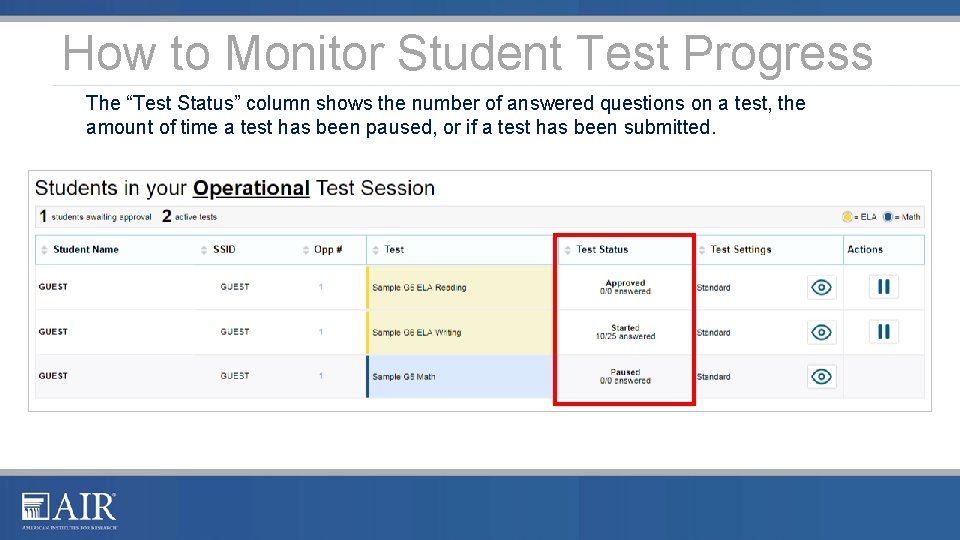
How to Monitor Student Test Progress The “Test Status” column shows the number of answered questions on a test, the amount of time a test has been paused, or if a test has been submitted.
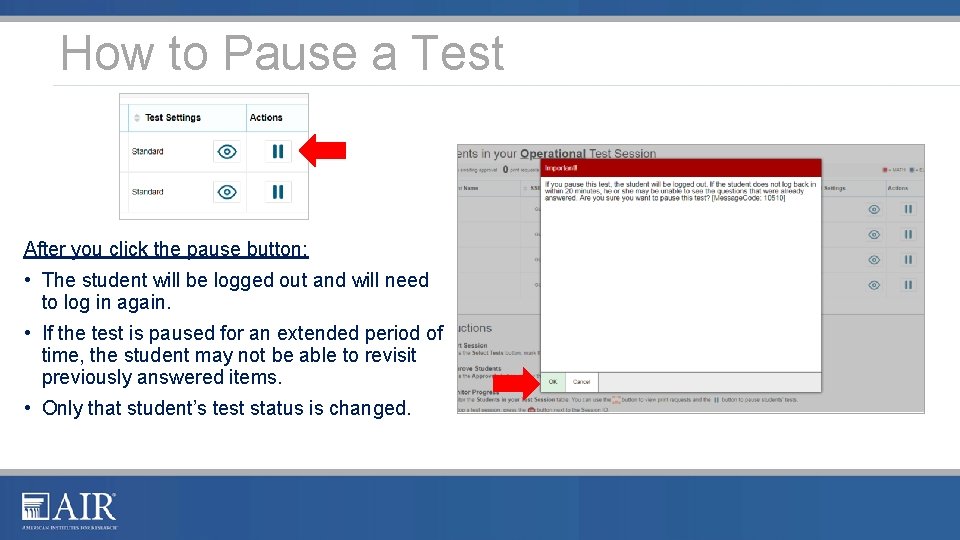
How to Pause a Test After you click the pause button: • The student will be logged out and will need to log in again. • If the test is paused for an extended period of time, the student may not be able to revisit previously answered items. • Only that student’s test status is changed.
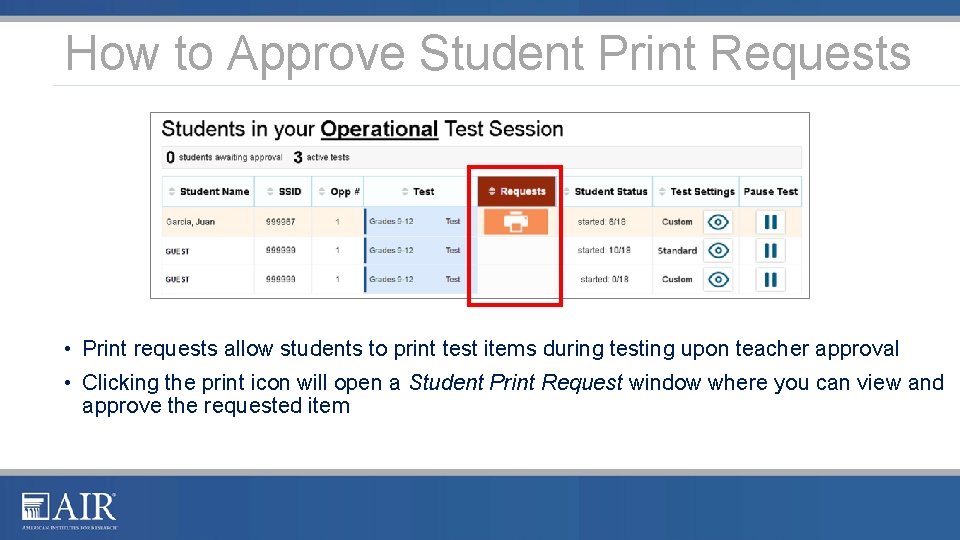
How to Approve Student Print Requests • Print requests allow students to print test items during testing upon teacher approval • Clicking the print icon will open a Student Print Request window where you can view and approve the requested item
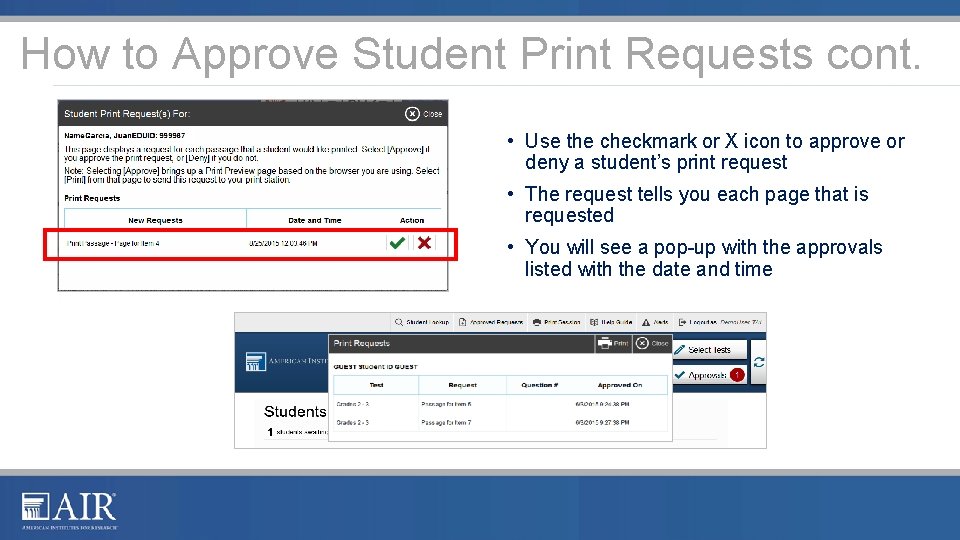
How to Approve Student Print Requests cont. • Use the checkmark or X icon to approve or deny a student’s print request • The request tells you each page that is requested • You will see a pop-up with the approvals listed with the date and time
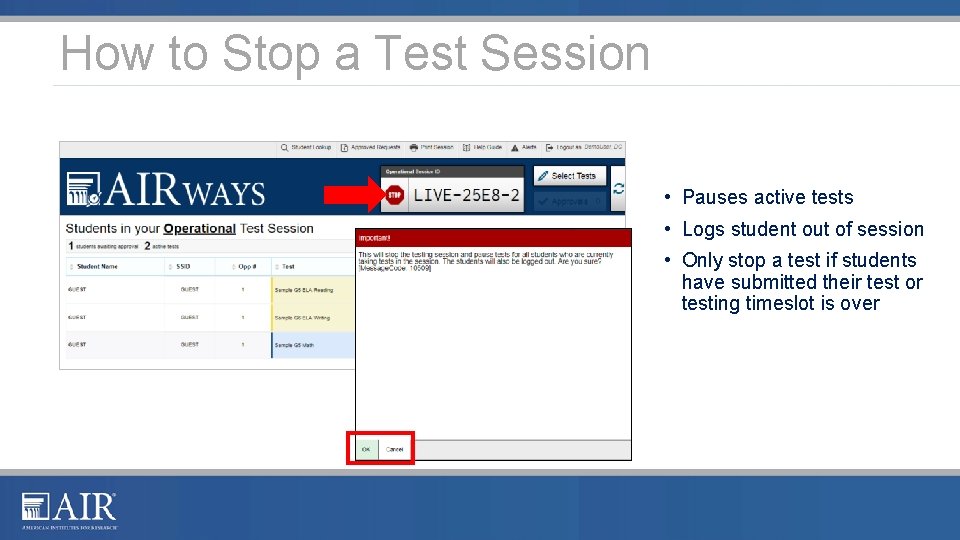
How to Stop a Test Session • Pauses active tests • Logs student out of session • Only stop a test if students have submitted their test or testing timeslot is over
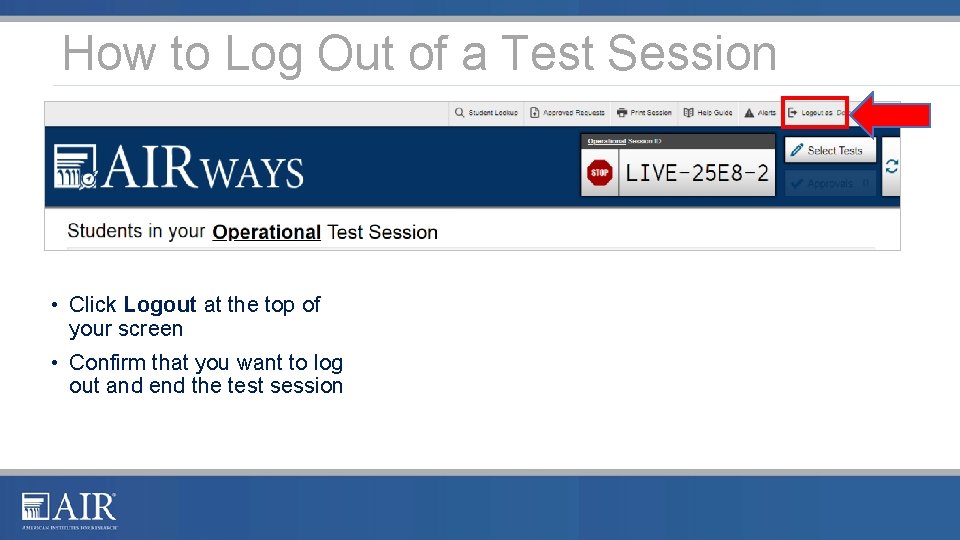
How to Log Out of a Test Session • Click Logout at the top of your screen • Confirm that you want to log out and end the test session
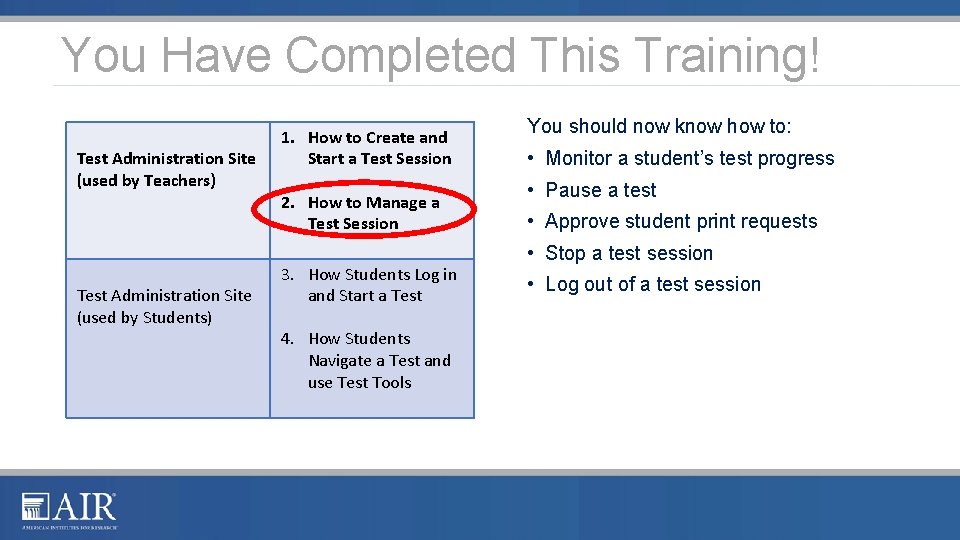
You Have Completed This Training! Test Administration Site (used by Teachers) Test Administration Site (used by Students) 1. How to Create and Start a Test Session 2. How to Manage a Test Session 3. How Students Log in and Start a Test 4. How Students Navigate a Test and use Test Tools You should now know how to: • Monitor a student’s test progress • Pause a test • Approve student print requests • Stop a test session • Log out of a test session
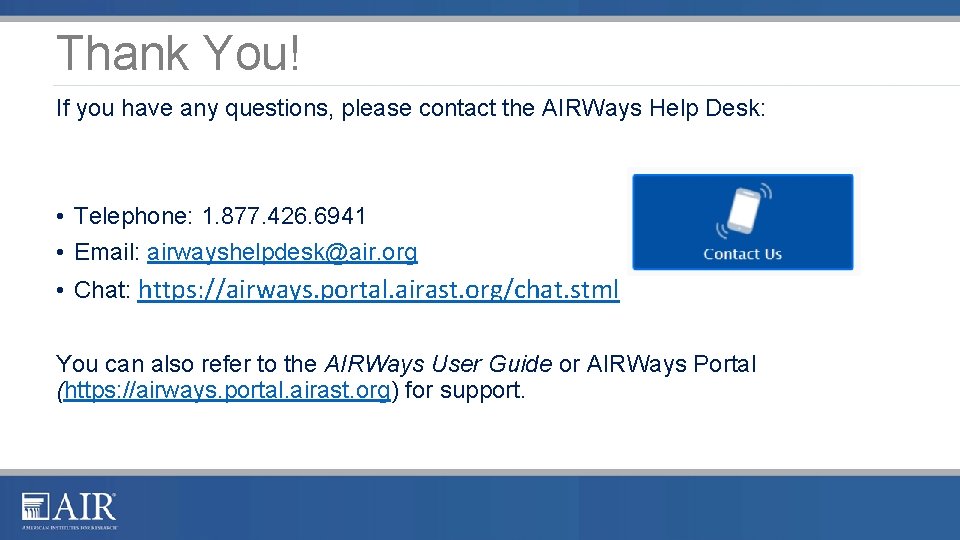
Thank You! If you have any questions, please contact the AIRWays Help Desk: • Telephone: 1. 877. 426. 6941 • Email: airwayshelpdesk@air. org • Chat: https: //airways. portal. airast. org/chat. stml You can also refer to the AIRWays User Guide or AIRWays Portal (https: //airways. portal. airast. org) for support.