How to make plots in Minitab Prof Eric
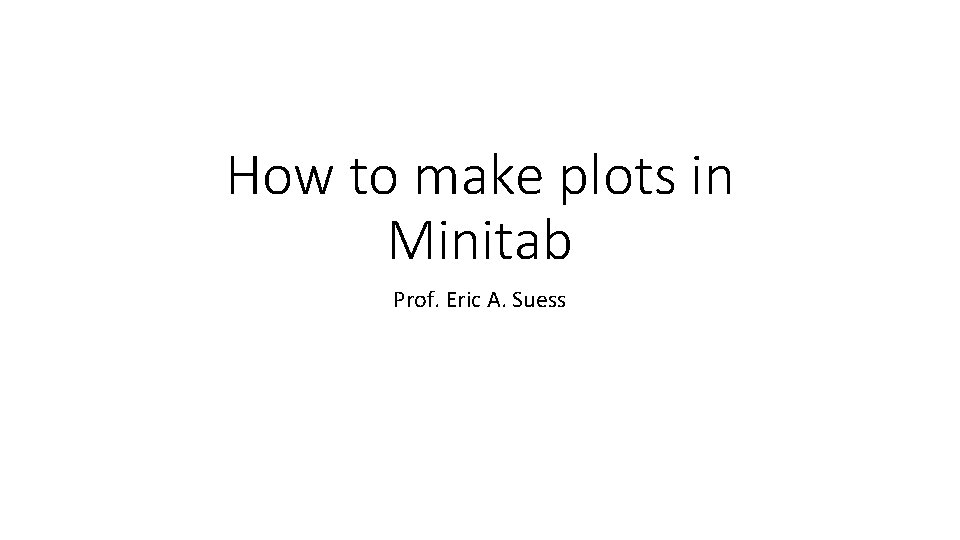
How to make plots in Minitab Prof. Eric A. Suess
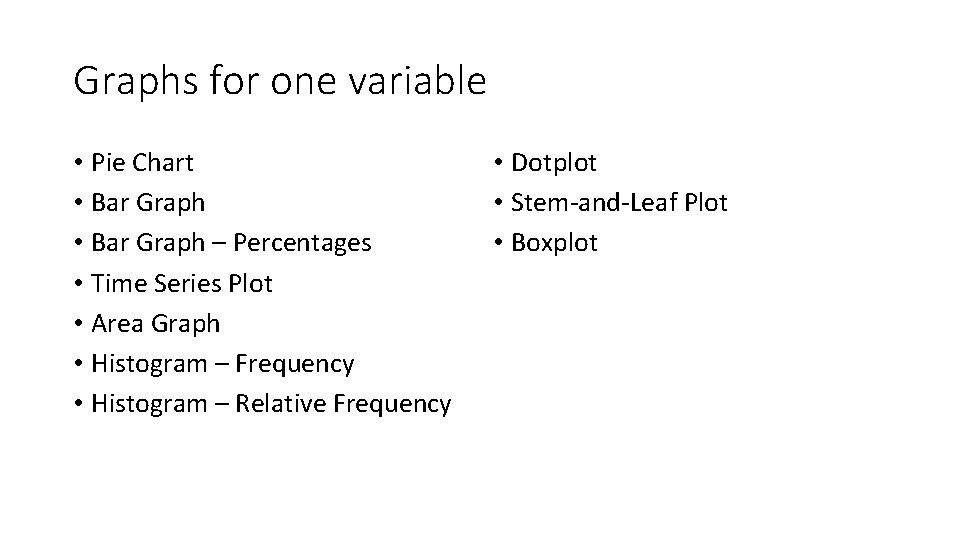
Graphs for one variable • Pie Chart • Bar Graph – Percentages • Time Series Plot • Area Graph • Histogram – Frequency • Histogram – Relative Frequency • Dotplot • Stem-and-Leaf Plot • Boxplot
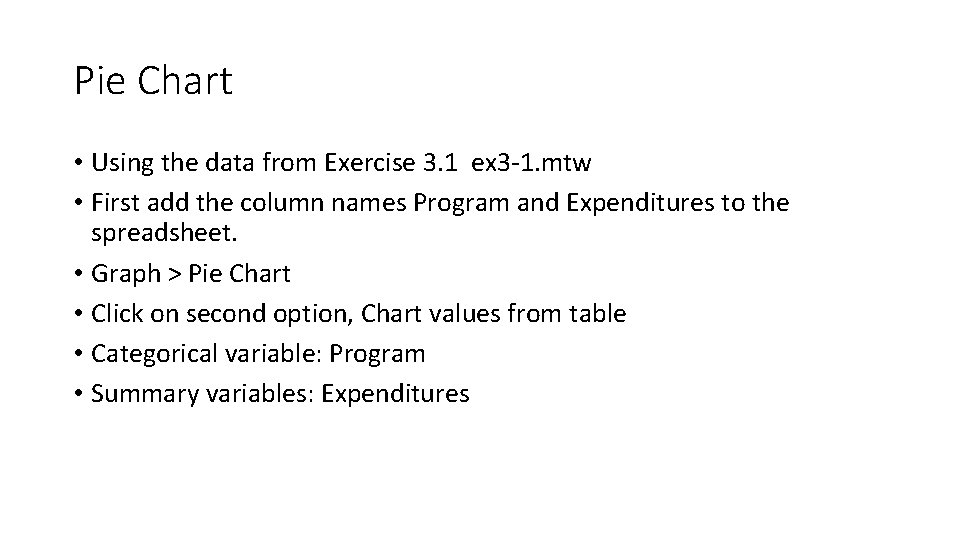
Pie Chart • Using the data from Exercise 3. 1 ex 3 -1. mtw • First add the column names Program and Expenditures to the spreadsheet. • Graph > Pie Chart • Click on second option, Chart values from table • Categorical variable: Program • Summary variables: Expenditures
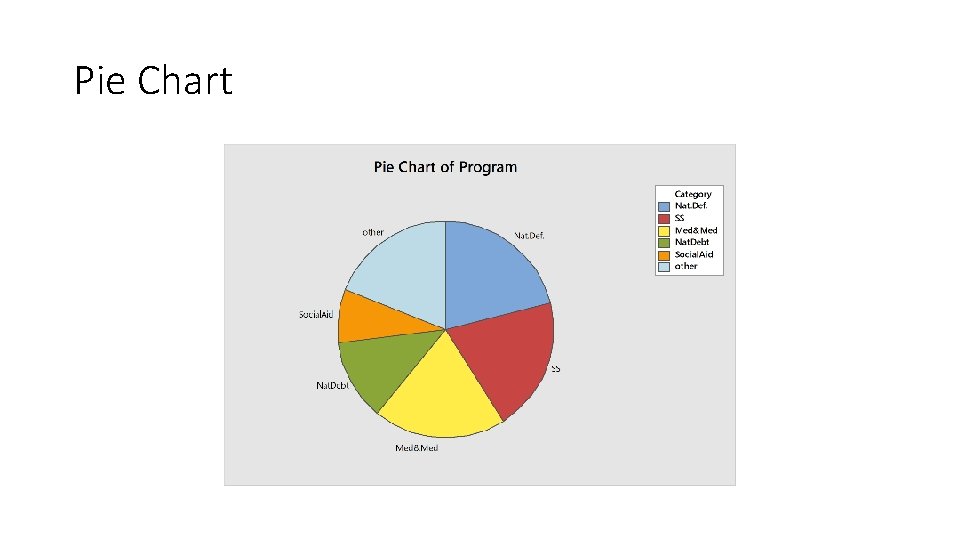
Pie Chart
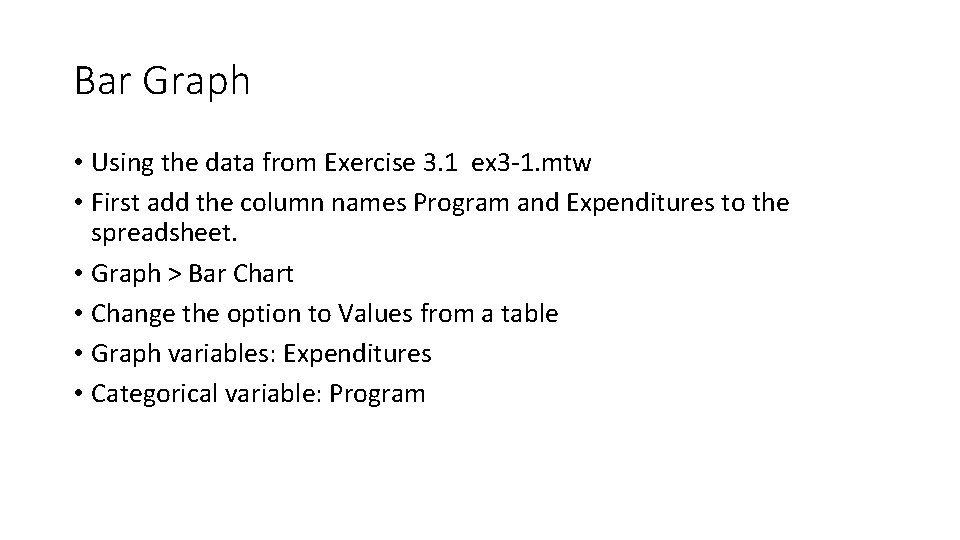
Bar Graph • Using the data from Exercise 3. 1 ex 3 -1. mtw • First add the column names Program and Expenditures to the spreadsheet. • Graph > Bar Chart • Change the option to Values from a table • Graph variables: Expenditures • Categorical variable: Program
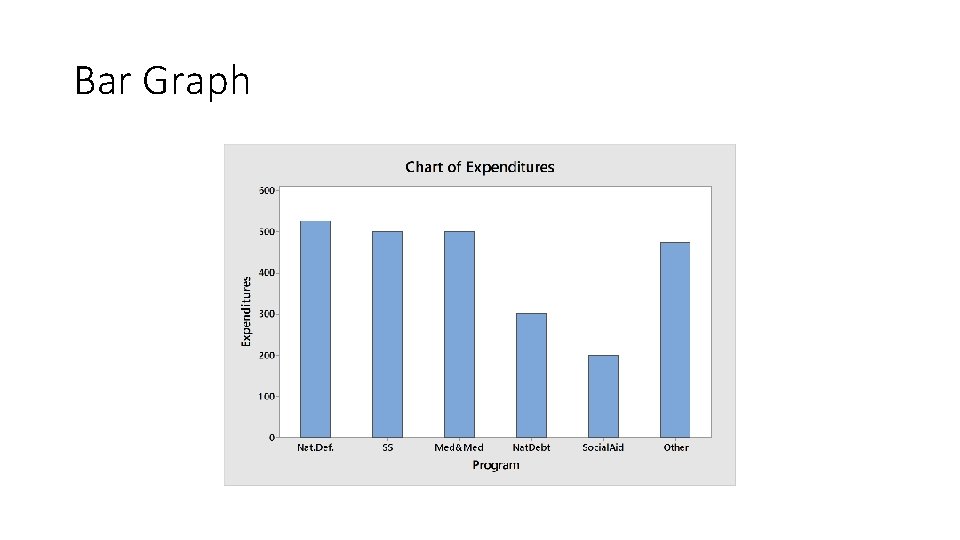
Bar Graph
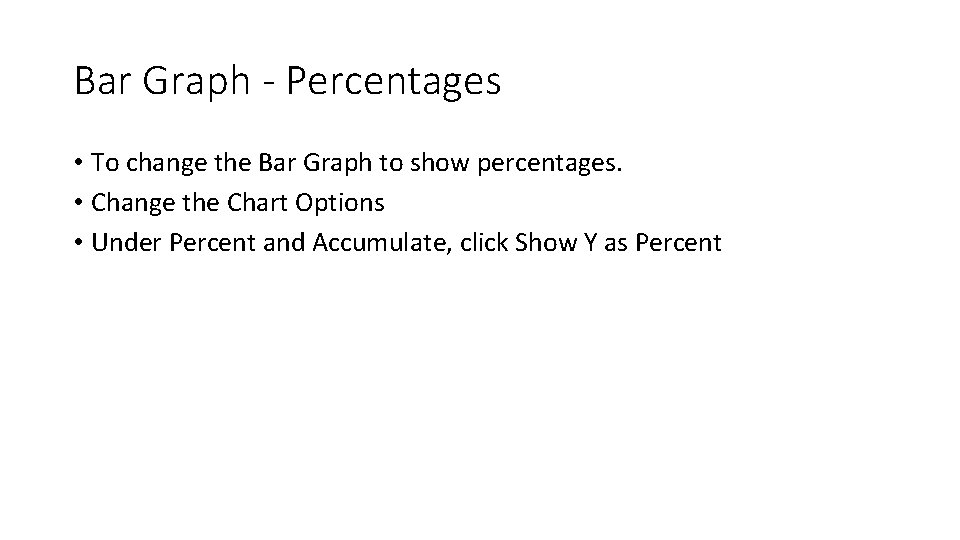
Bar Graph - Percentages • To change the Bar Graph to show percentages. • Change the Chart Options • Under Percent and Accumulate, click Show Y as Percent
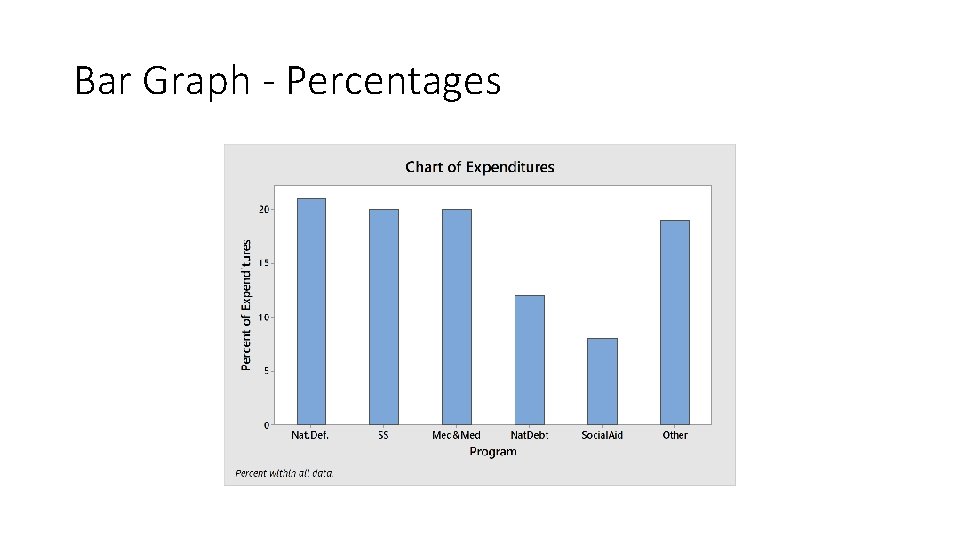
Bar Graph - Percentages
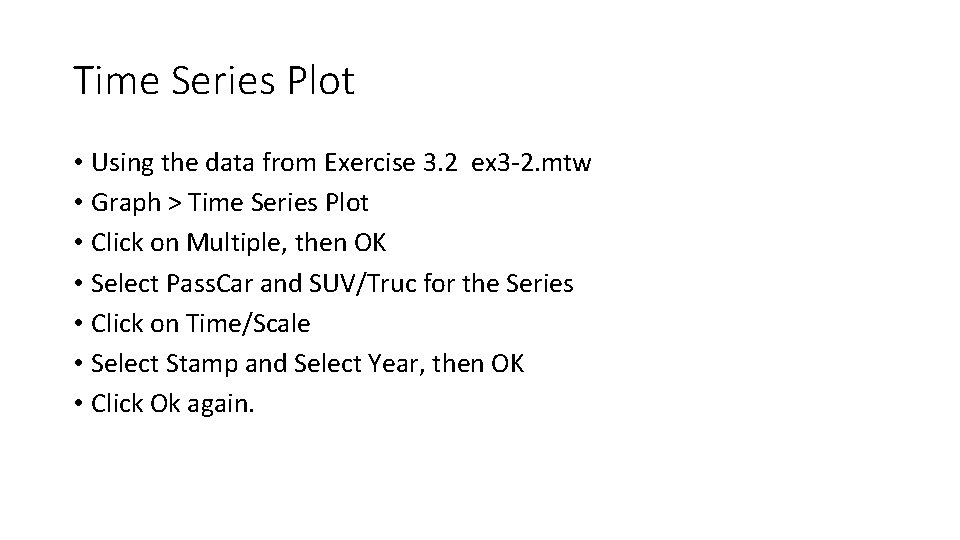
Time Series Plot • Using the data from Exercise 3. 2 ex 3 -2. mtw • Graph > Time Series Plot • Click on Multiple, then OK • Select Pass. Car and SUV/Truc for the Series • Click on Time/Scale • Select Stamp and Select Year, then OK • Click Ok again.
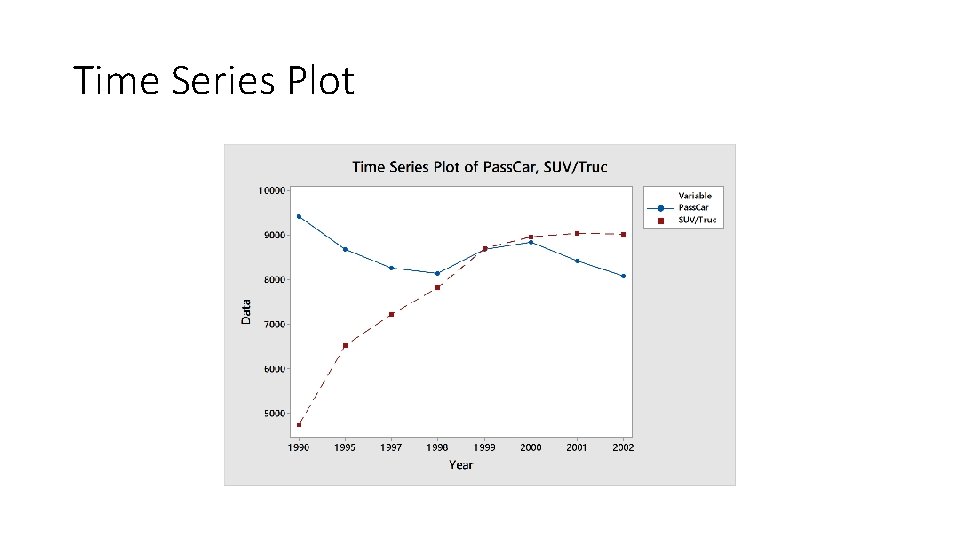
Time Series Plot
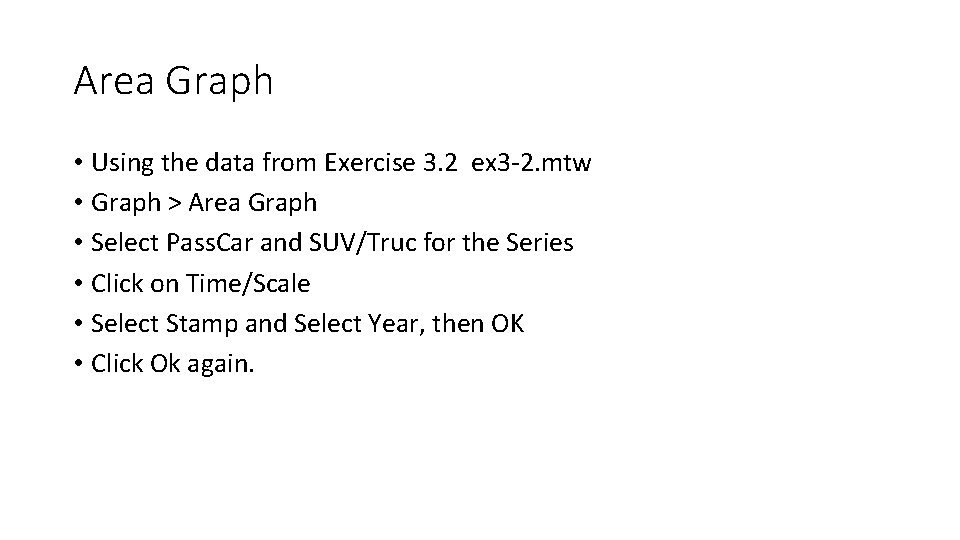
Area Graph • Using the data from Exercise 3. 2 ex 3 -2. mtw • Graph > Area Graph • Select Pass. Car and SUV/Truc for the Series • Click on Time/Scale • Select Stamp and Select Year, then OK • Click Ok again.
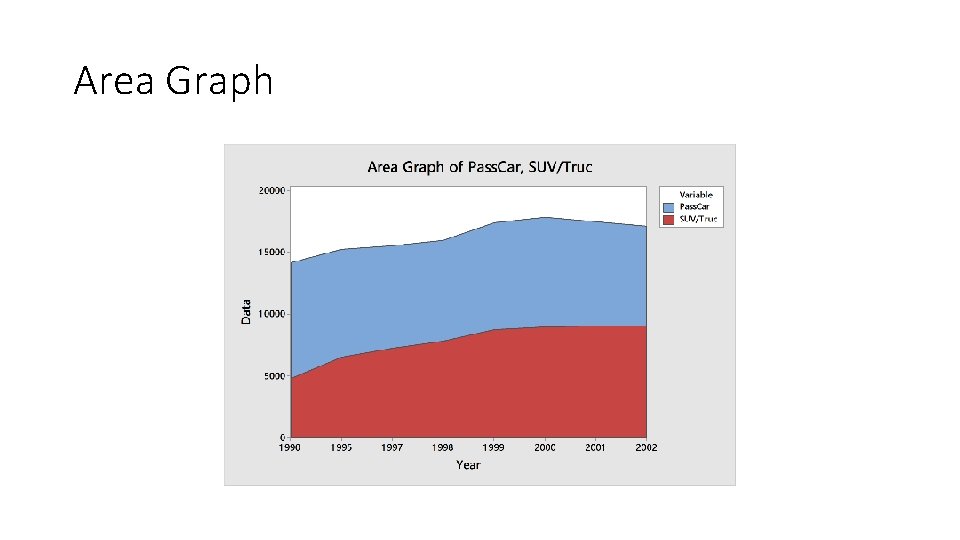
Area Graph
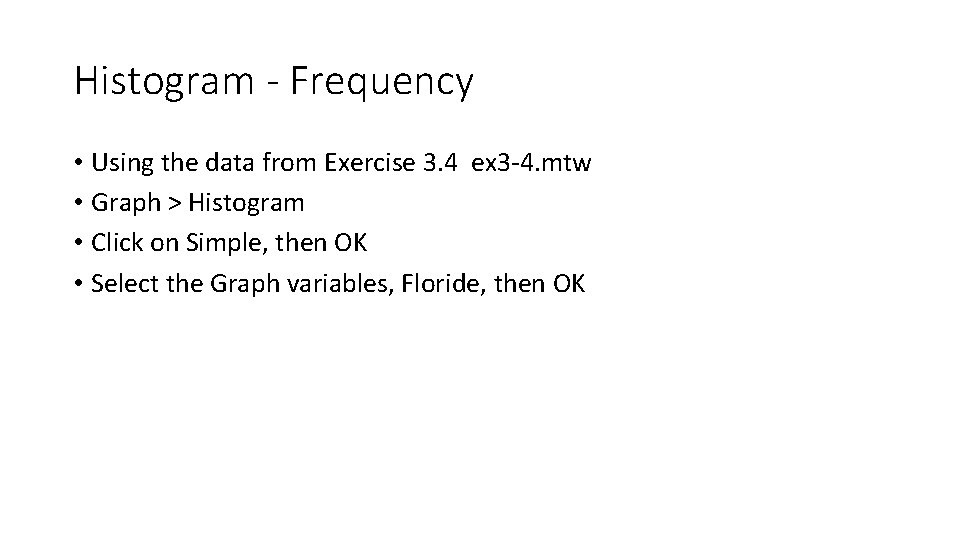
Histogram - Frequency • Using the data from Exercise 3. 4 ex 3 -4. mtw • Graph > Histogram • Click on Simple, then OK • Select the Graph variables, Floride, then OK
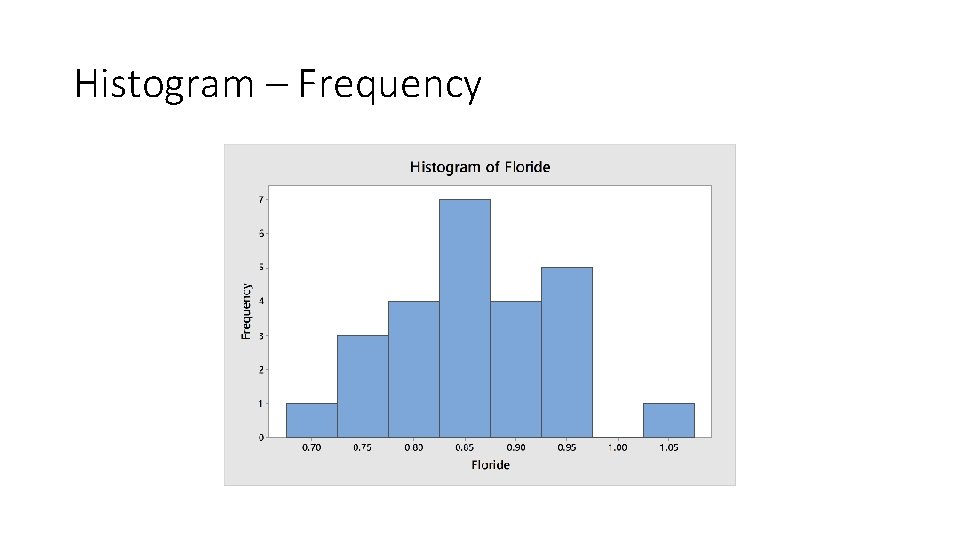
Histogram – Frequency
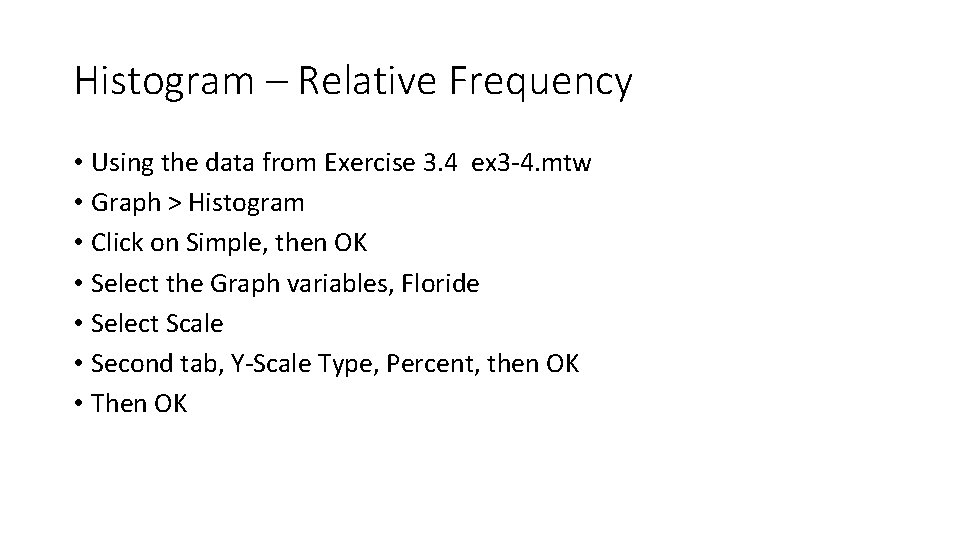
Histogram – Relative Frequency • Using the data from Exercise 3. 4 ex 3 -4. mtw • Graph > Histogram • Click on Simple, then OK • Select the Graph variables, Floride • Select Scale • Second tab, Y-Scale Type, Percent, then OK • Then OK
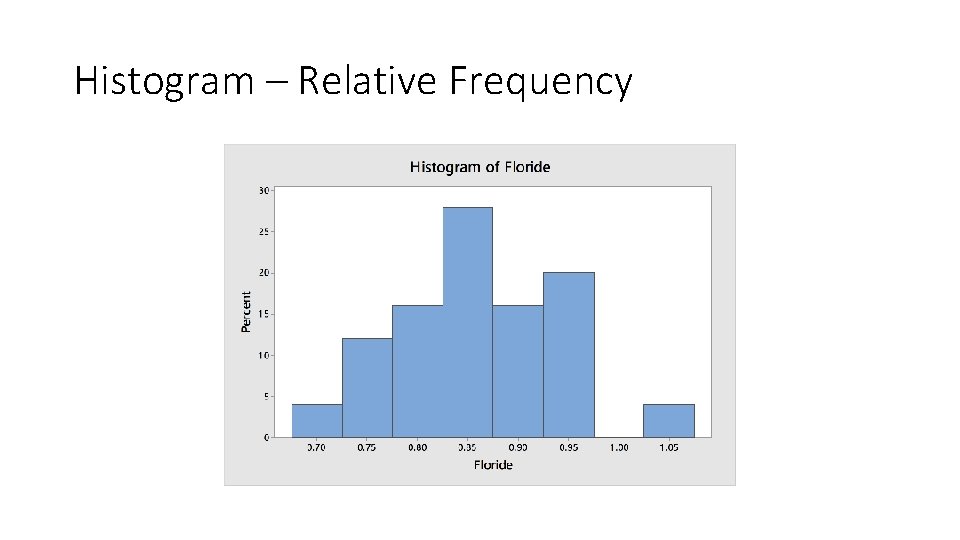
Histogram – Relative Frequency
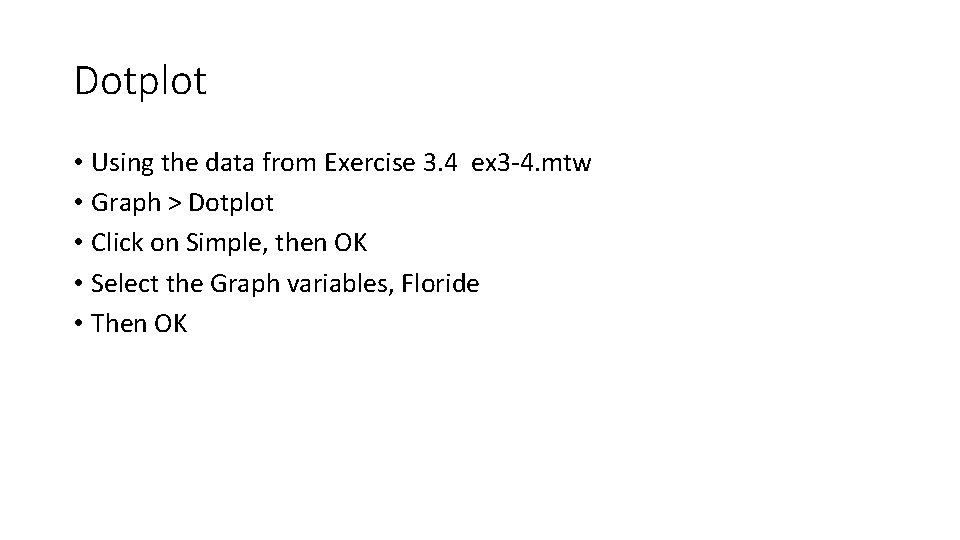
Dotplot • Using the data from Exercise 3. 4 ex 3 -4. mtw • Graph > Dotplot • Click on Simple, then OK • Select the Graph variables, Floride • Then OK
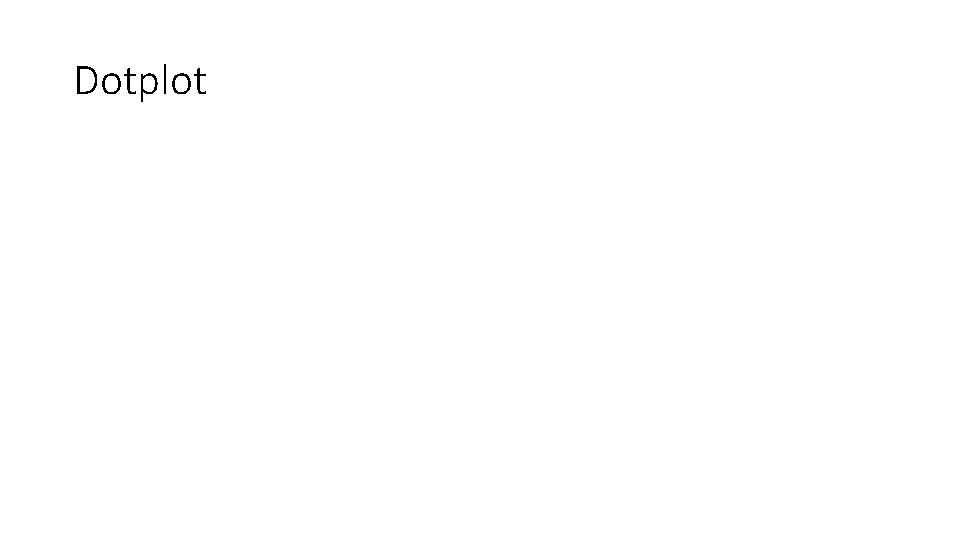
Dotplot
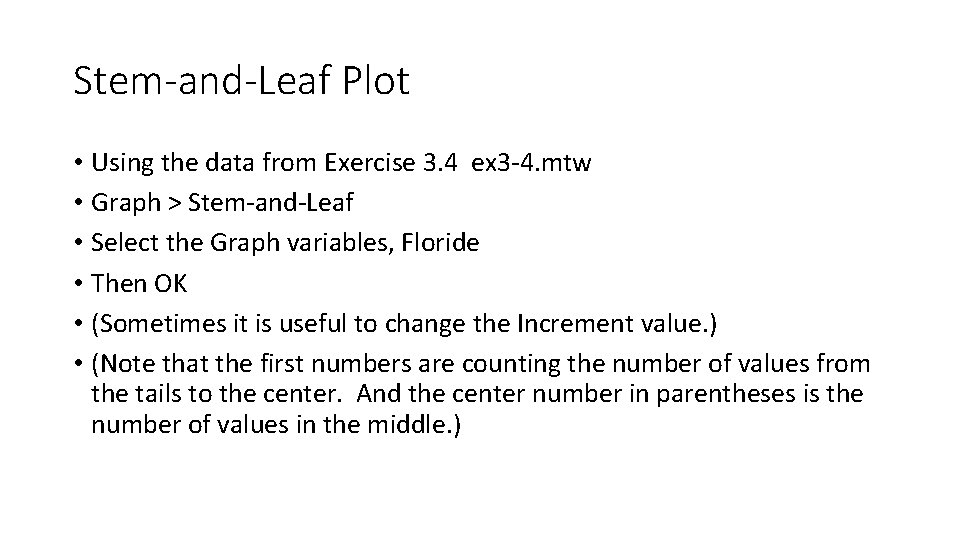
Stem-and-Leaf Plot • Using the data from Exercise 3. 4 ex 3 -4. mtw • Graph > Stem-and-Leaf • Select the Graph variables, Floride • Then OK • (Sometimes it is useful to change the Increment value. ) • (Note that the first numbers are counting the number of values from the tails to the center. And the center number in parentheses is the number of values in the middle. )
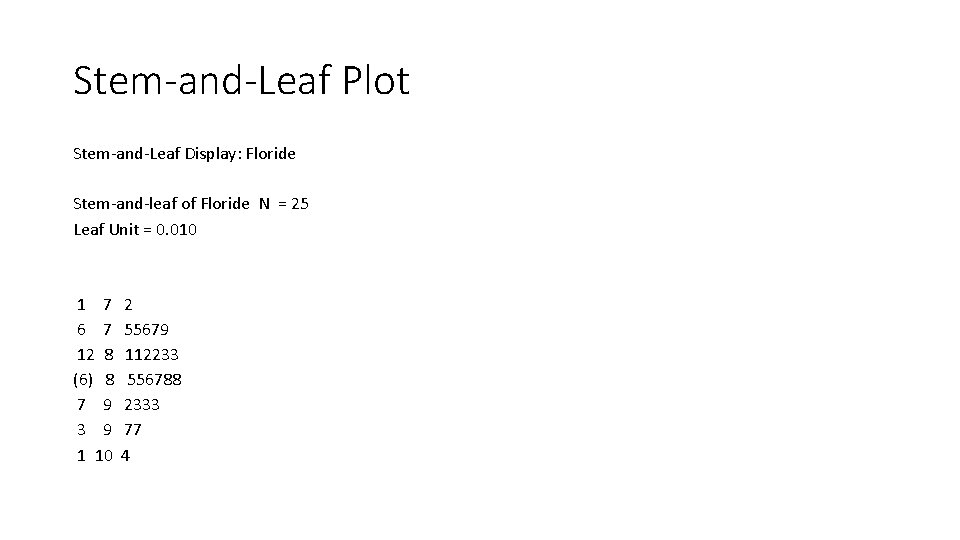
Stem-and-Leaf Plot Stem-and-Leaf Display: Floride Stem-and-leaf of Floride N = 25 Leaf Unit = 0. 010 1 7 6 7 12 8 (6) 8 7 9 3 9 1 10 2 55679 112233 556788 2333 77 4
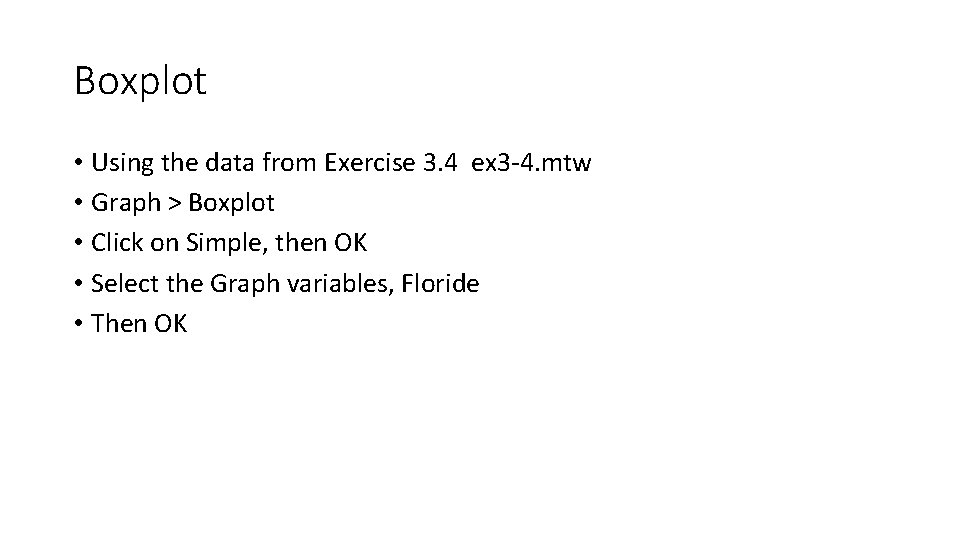
Boxplot • Using the data from Exercise 3. 4 ex 3 -4. mtw • Graph > Boxplot • Click on Simple, then OK • Select the Graph variables, Floride • Then OK
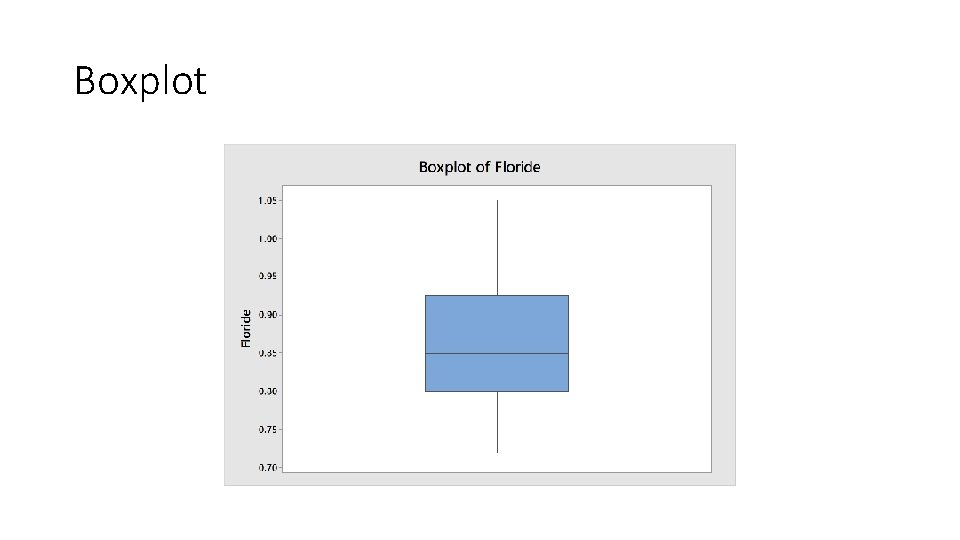
Boxplot
- Slides: 22