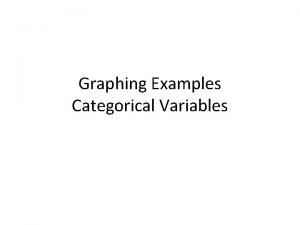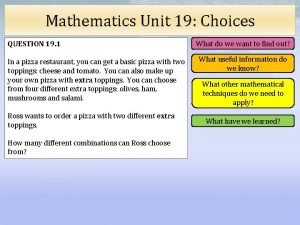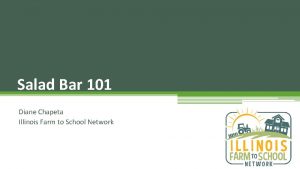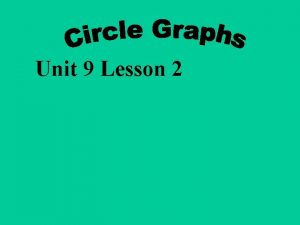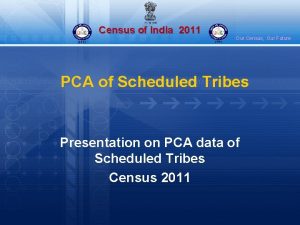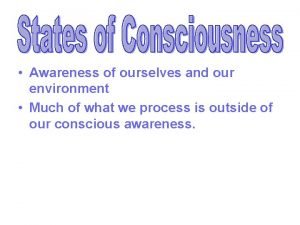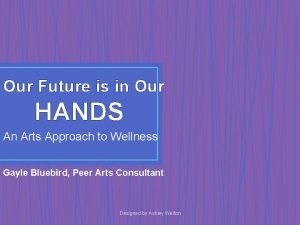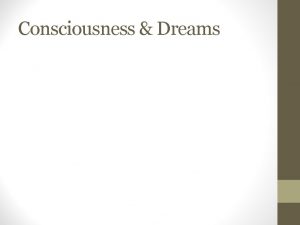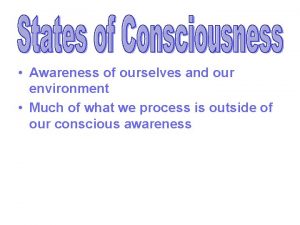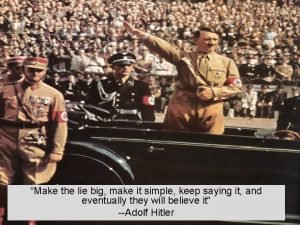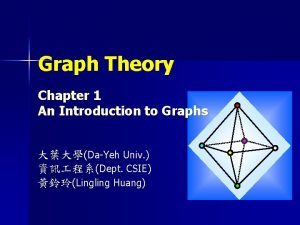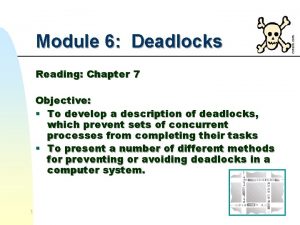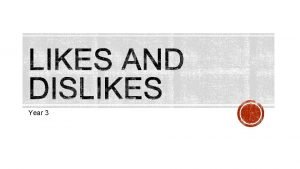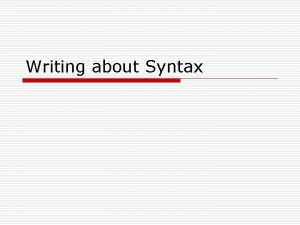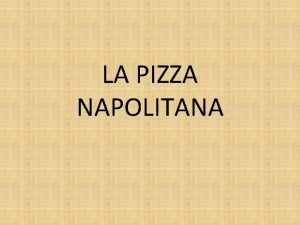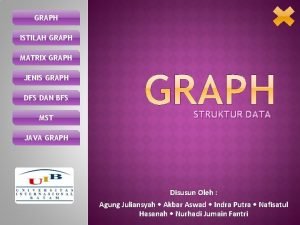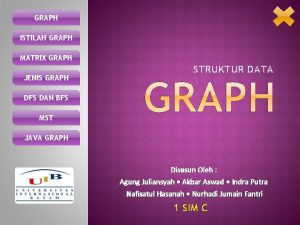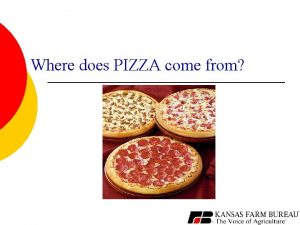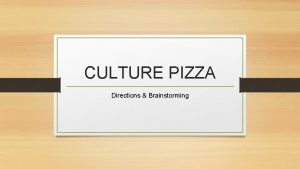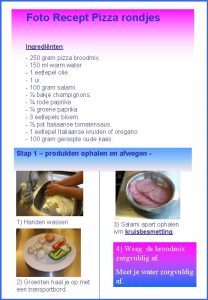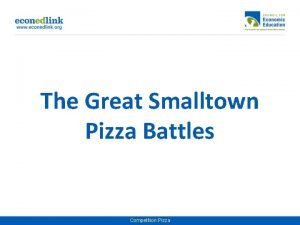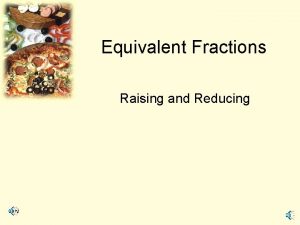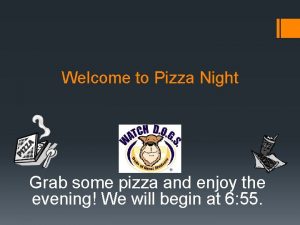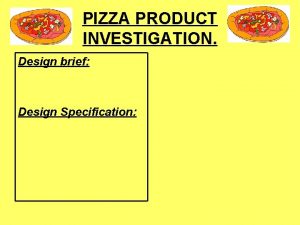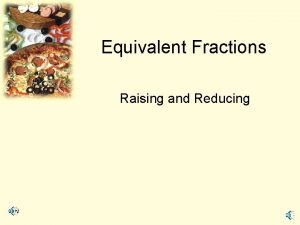How to make Graph our favorite pizza toppings
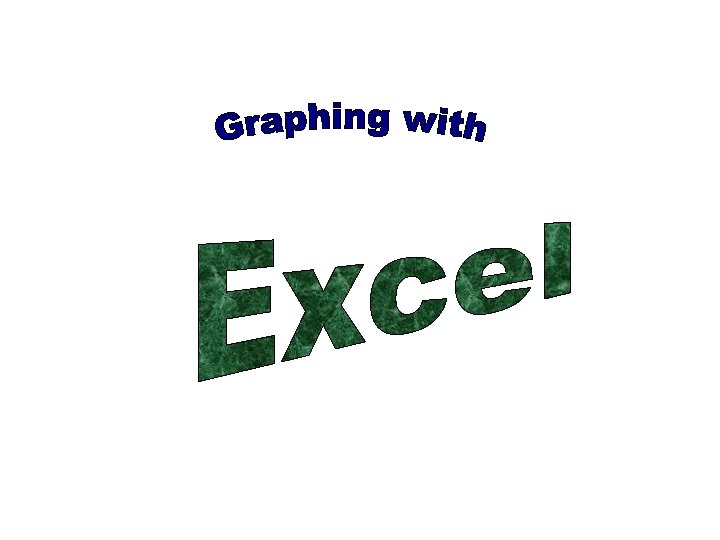
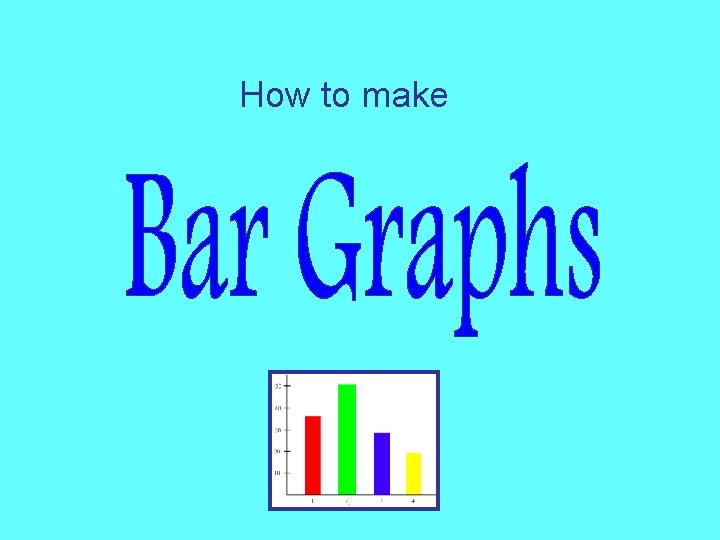
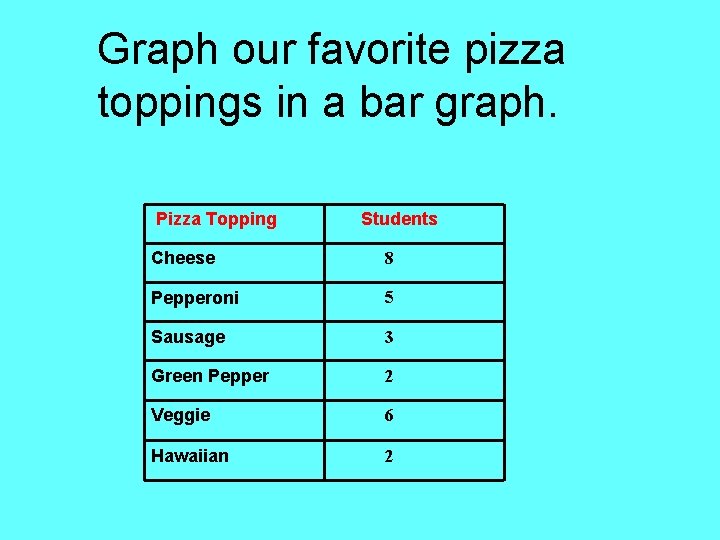
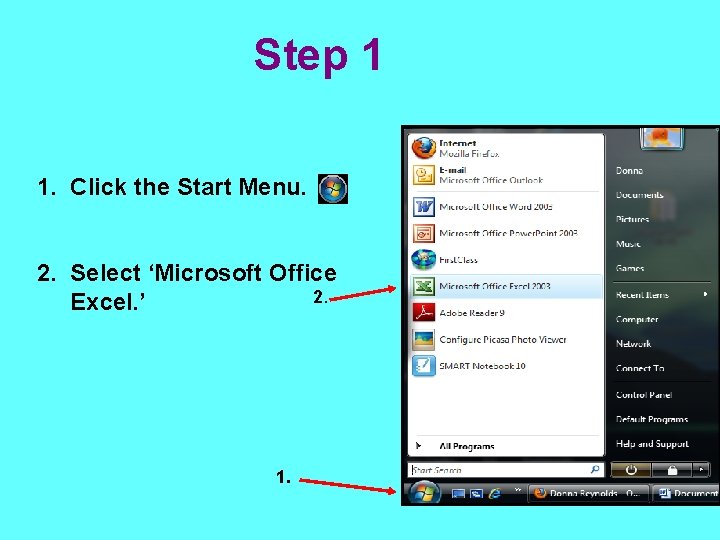
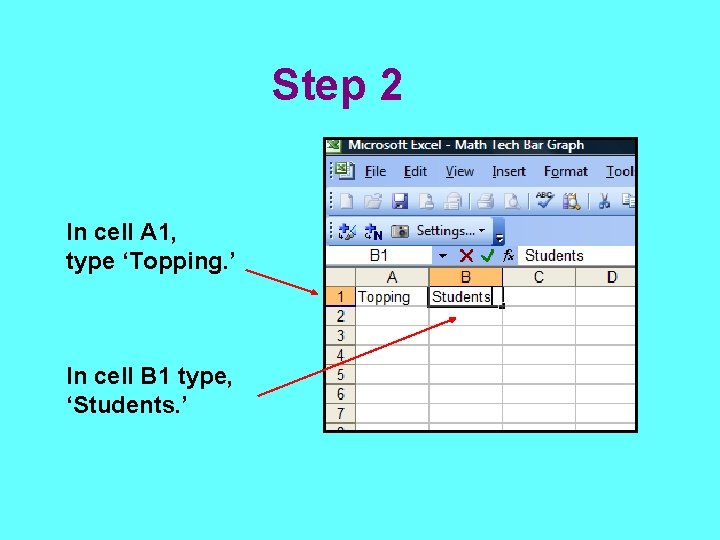
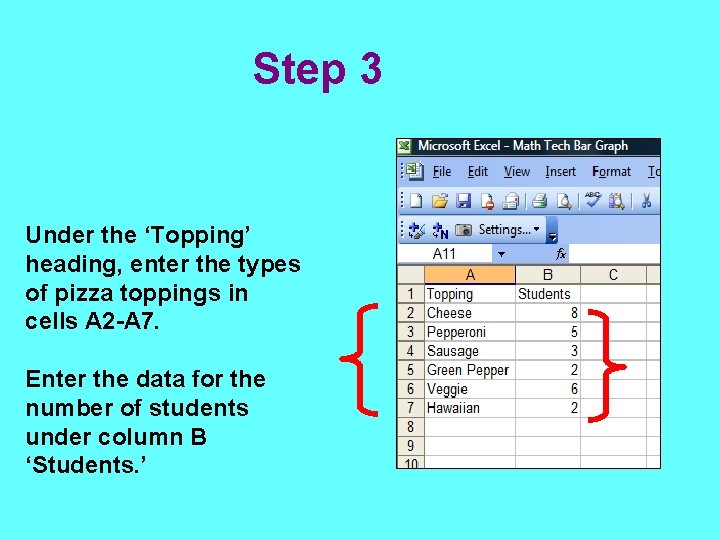
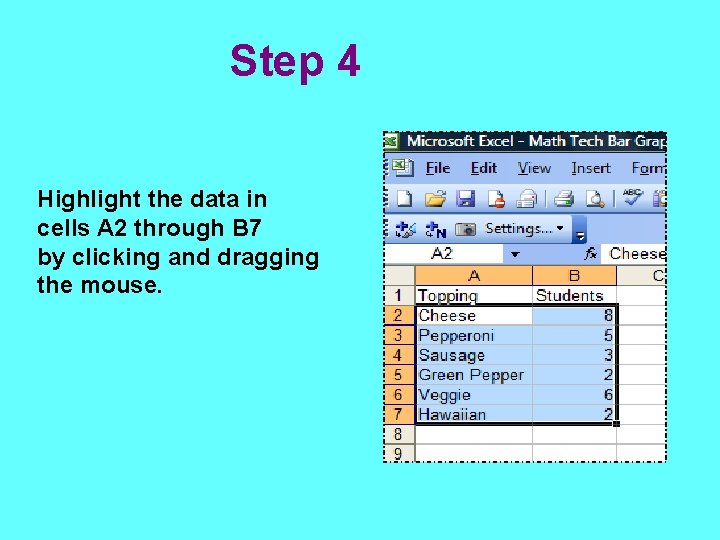
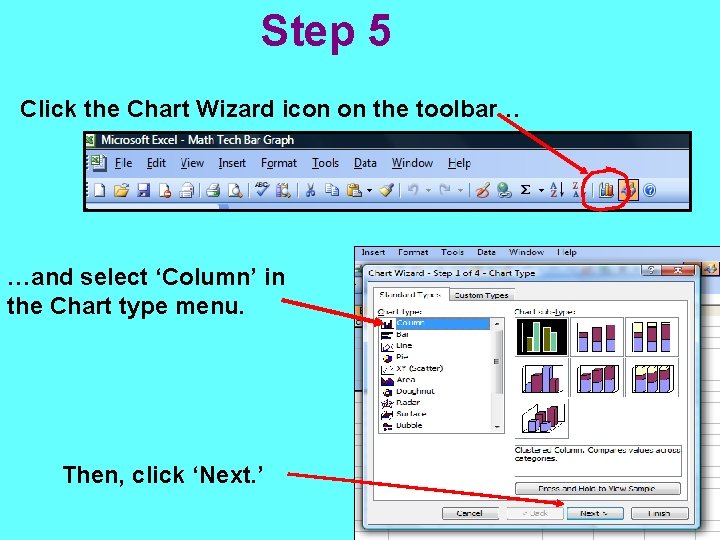
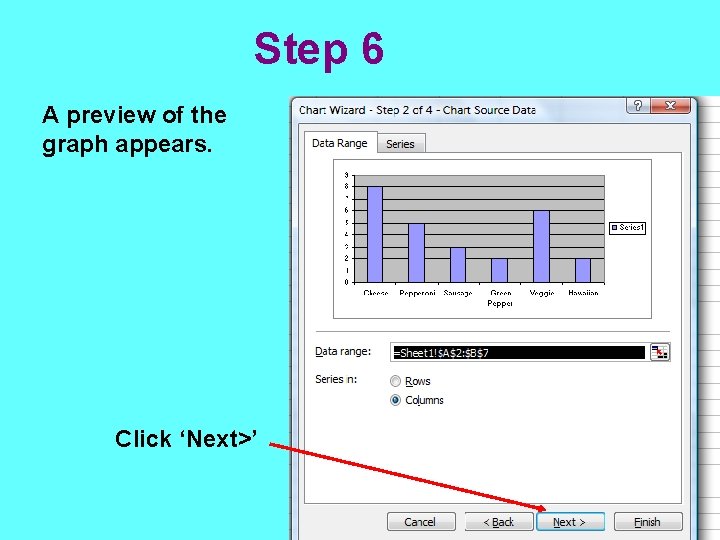
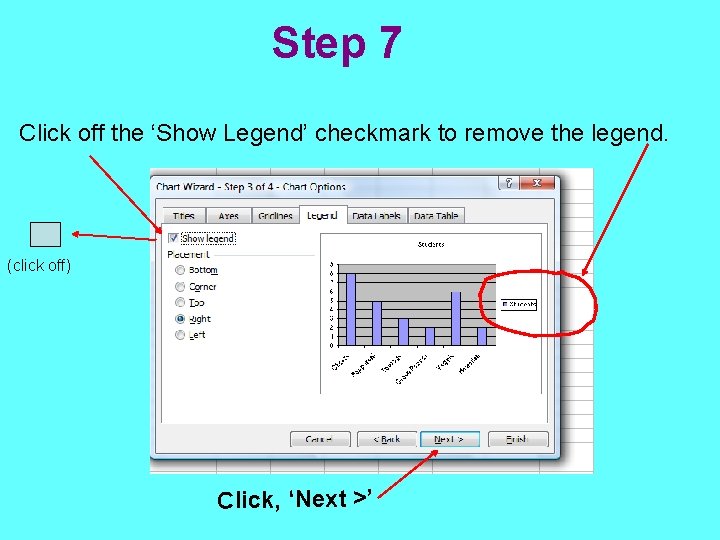
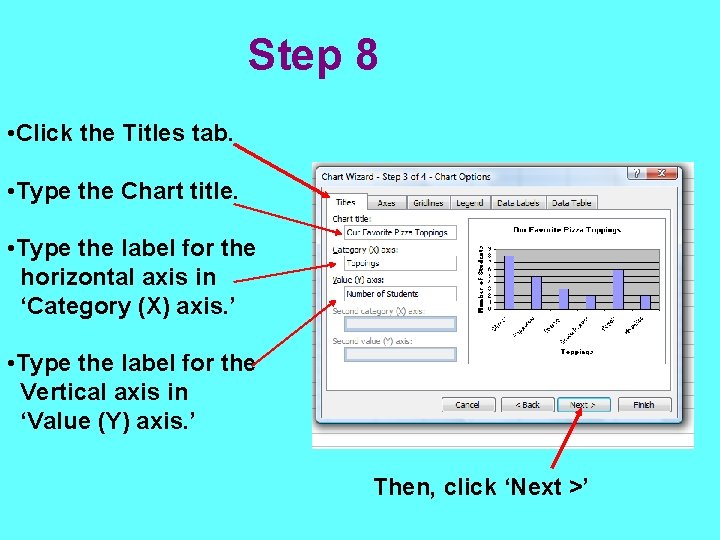
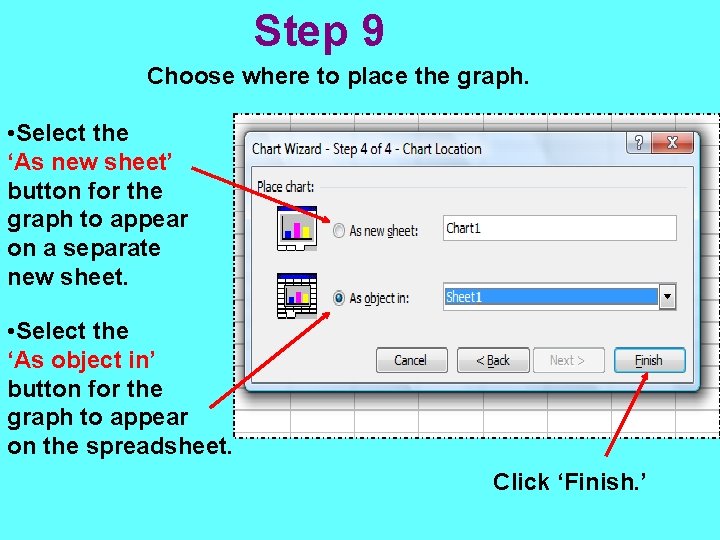
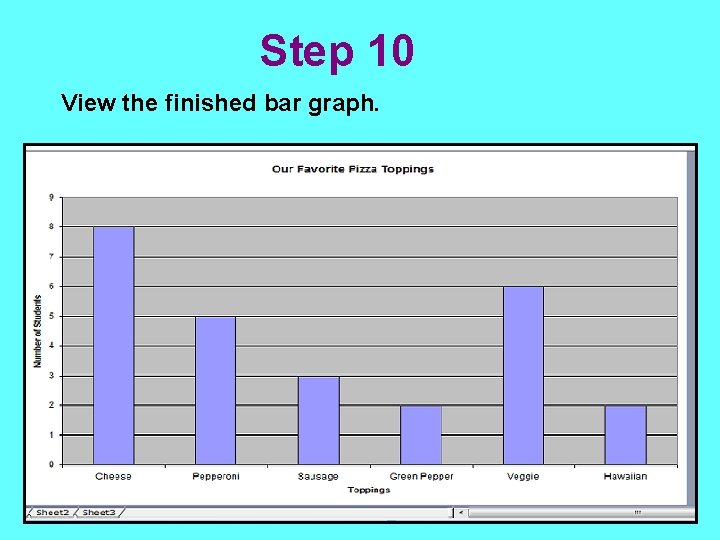
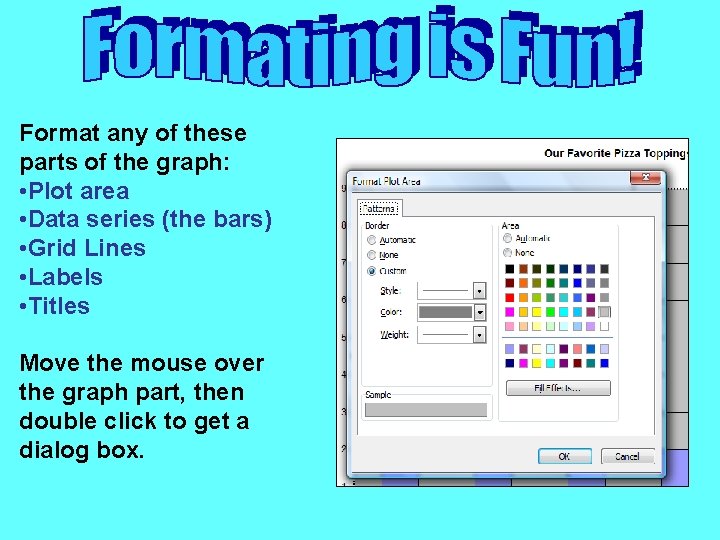
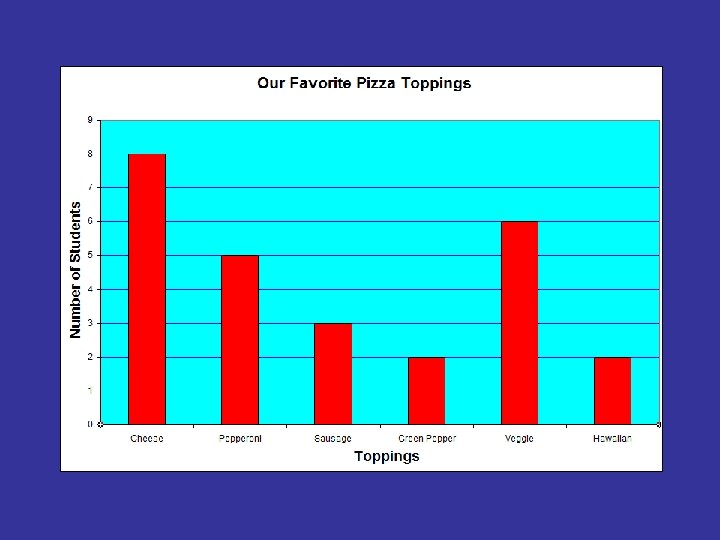
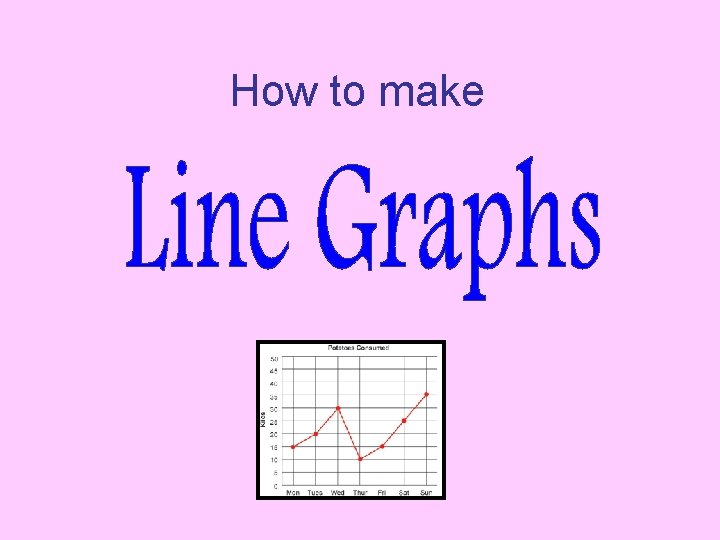
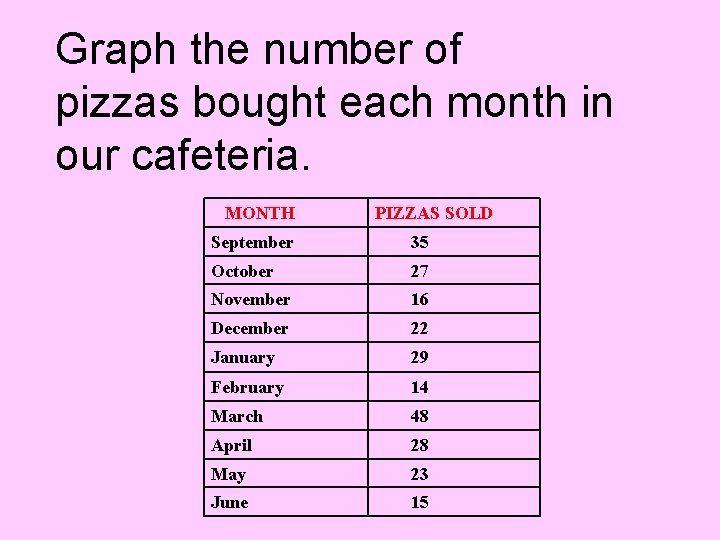
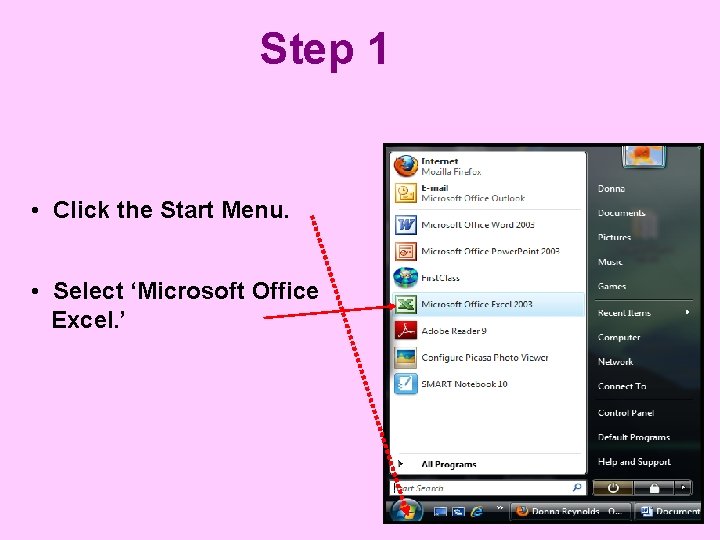
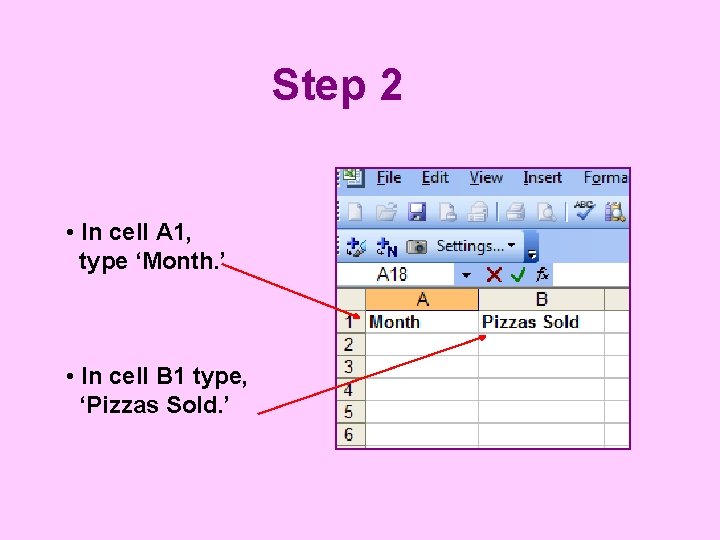
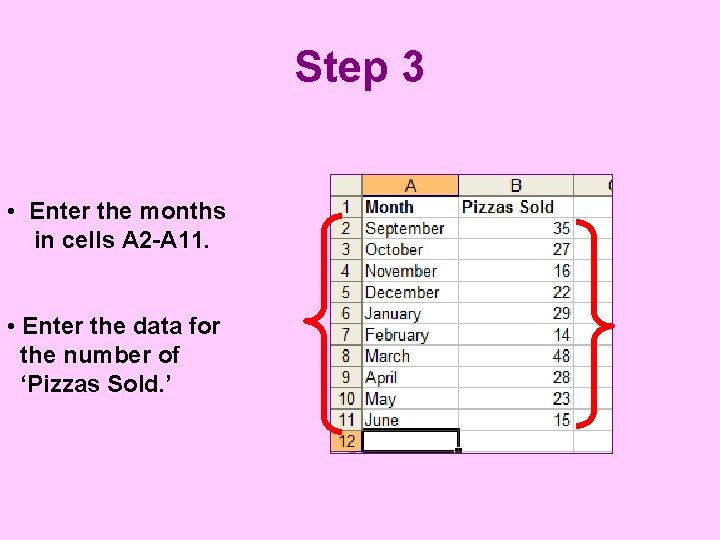
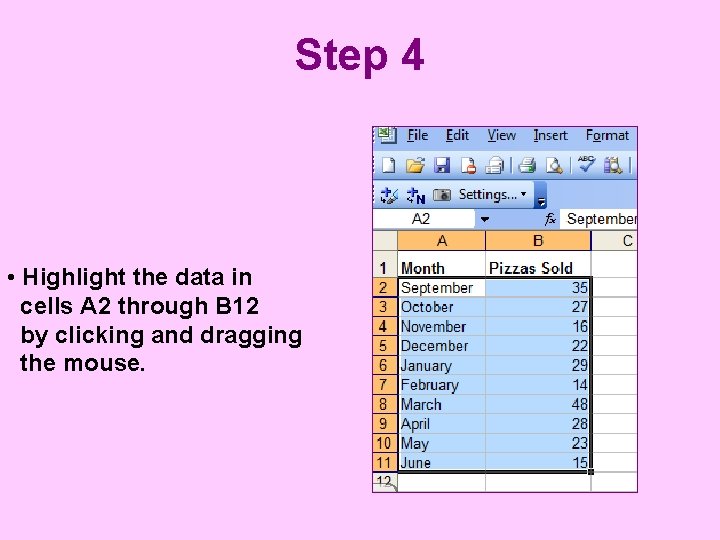
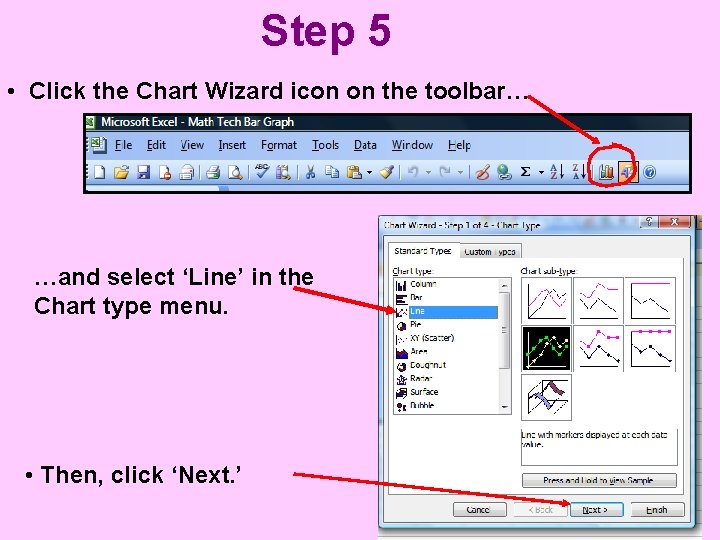
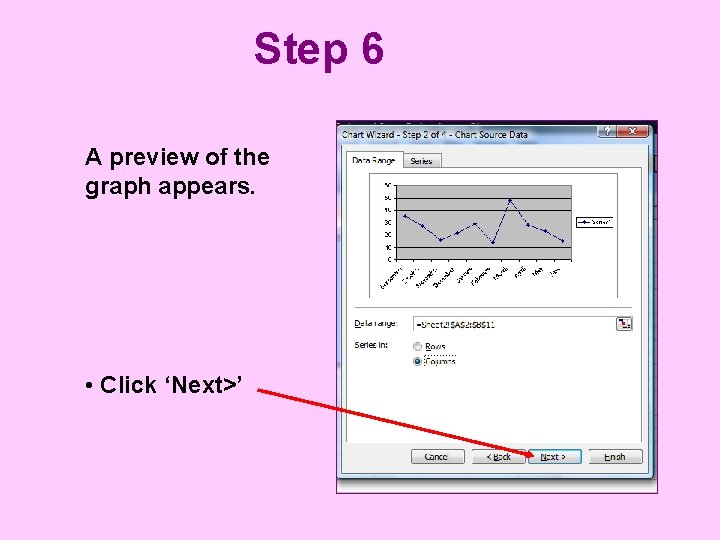
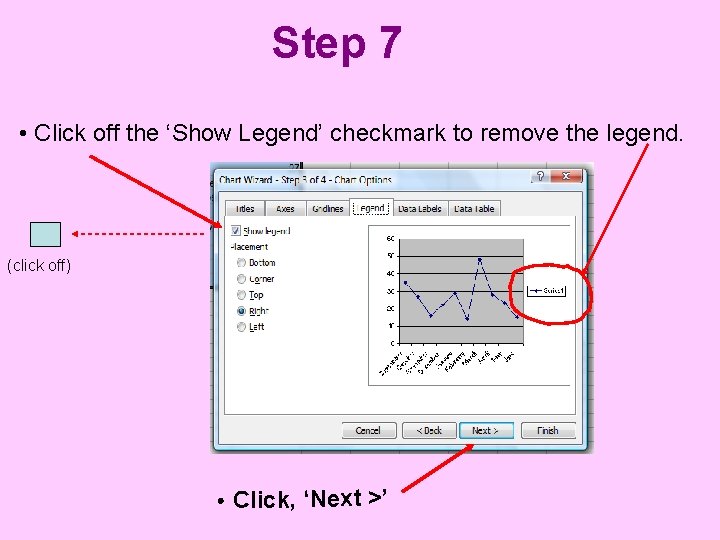
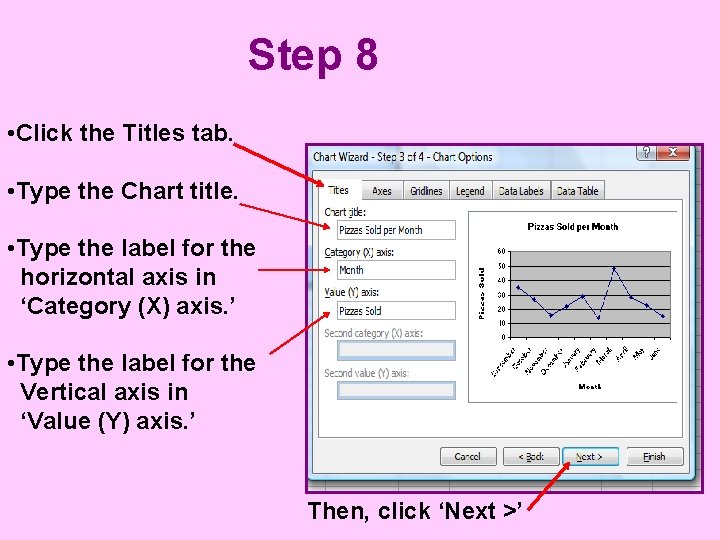

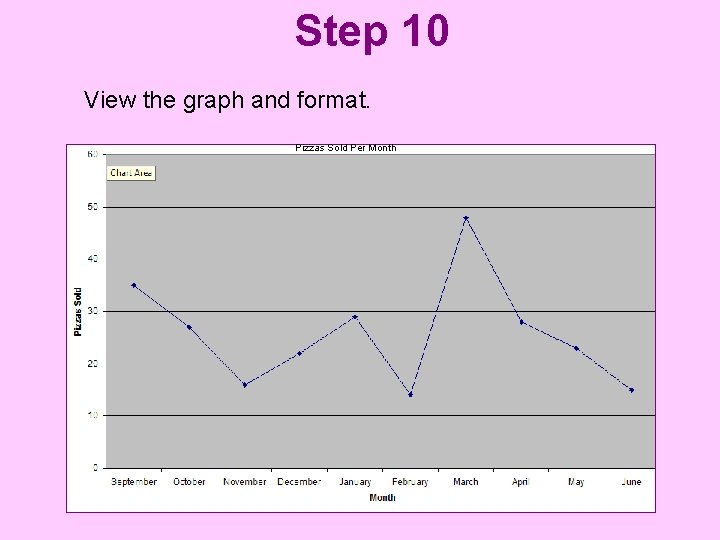
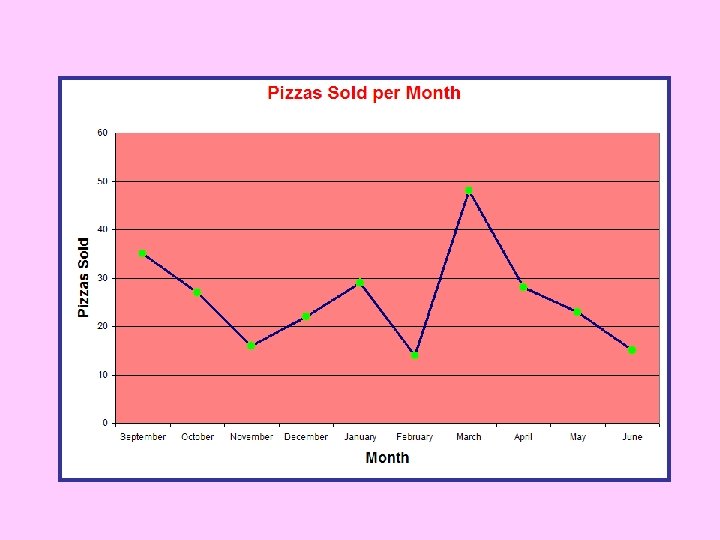
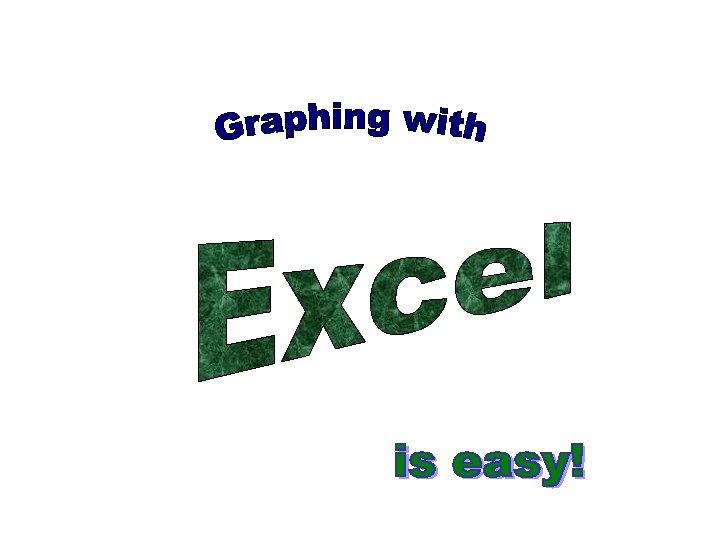
- Slides: 29
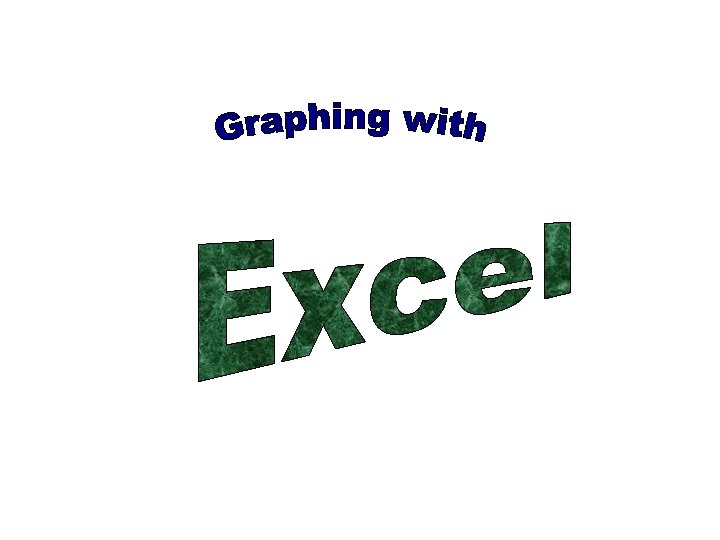
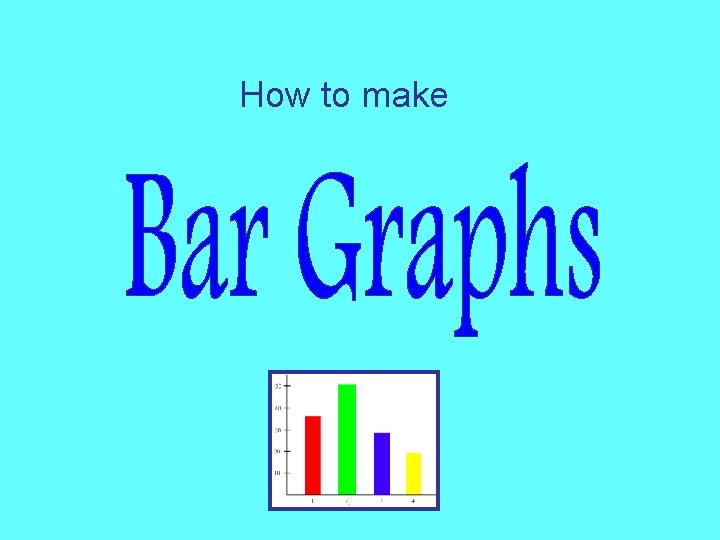
How to make
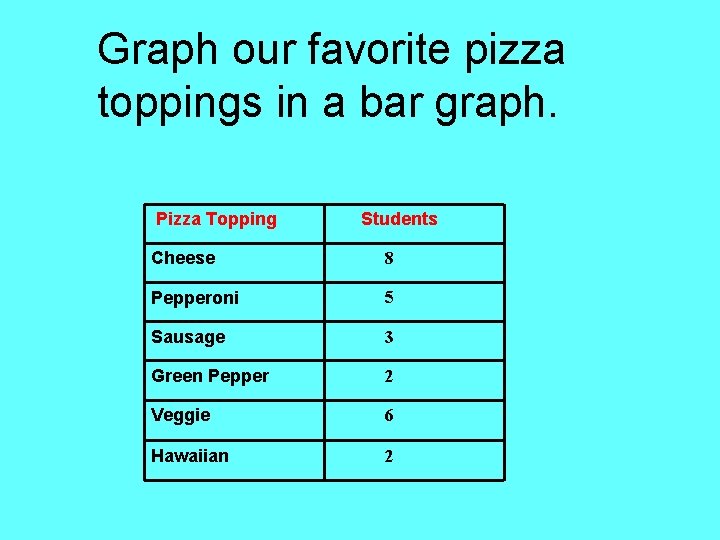
Graph our favorite pizza toppings in a bar graph. Pizza Topping Students Cheese 8 Pepperoni 5 Sausage 3 Green Pepper 2 Veggie 6 Hawaiian 2
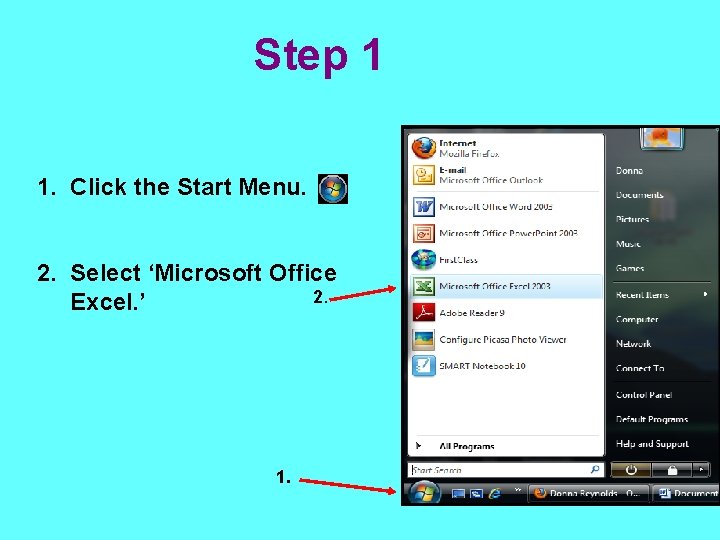
Step 1 1. Click the Start Menu. 2. Select ‘Microsoft Office 2. Excel. ’ 1.
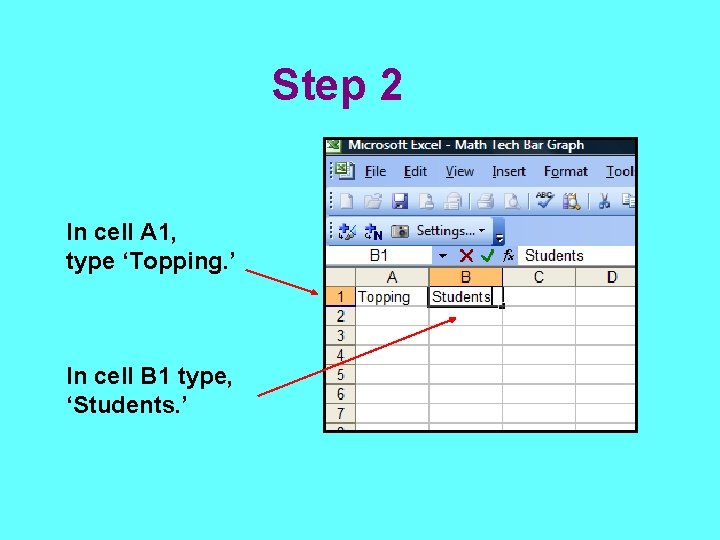
Step 2 In cell A 1, type ‘Topping. ’ In cell B 1 type, ‘Students. ’
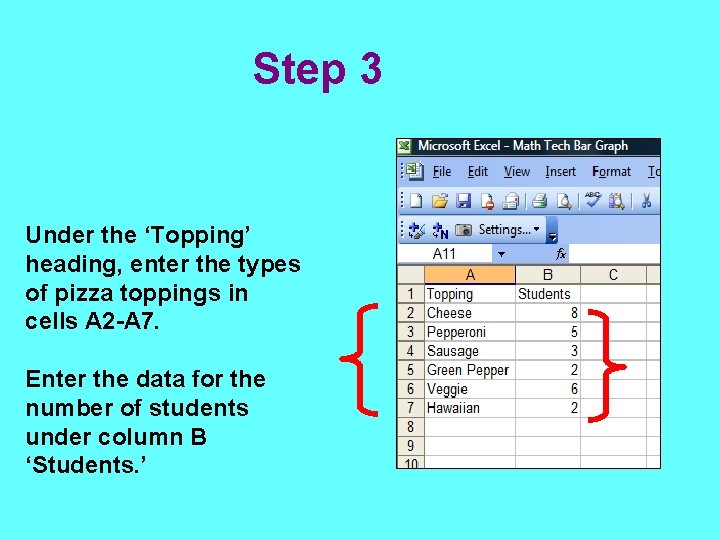
Step 3 Under the ‘Topping’ heading, enter the types of pizza toppings in cells A 2 -A 7. Enter the data for the number of students under column B ‘Students. ’
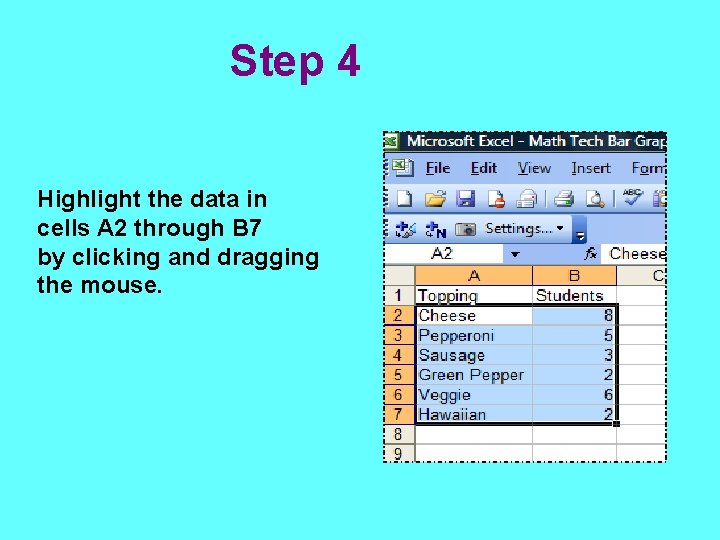
Step 4 Highlight the data in cells A 2 through B 7 by clicking and dragging the mouse.
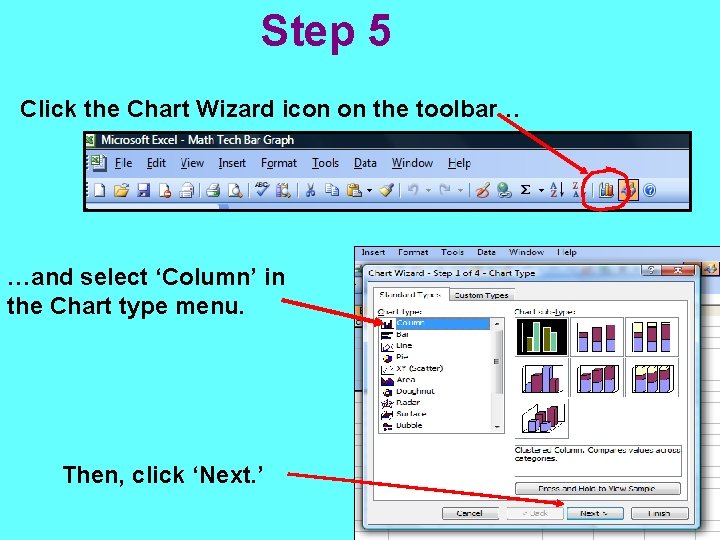
Step 5 Click the Chart Wizard icon on the toolbar… …and select ‘Column’ in the Chart type menu. Then, click ‘Next. ’
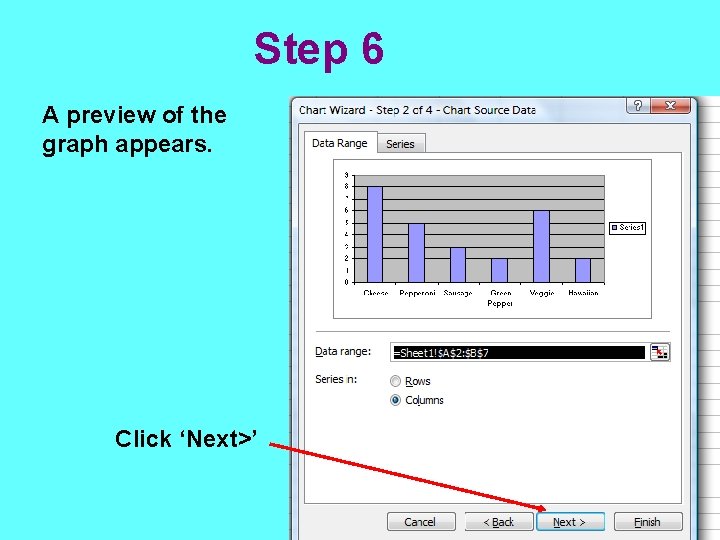
Step 6 A preview of the graph appears. Click ‘Next>’
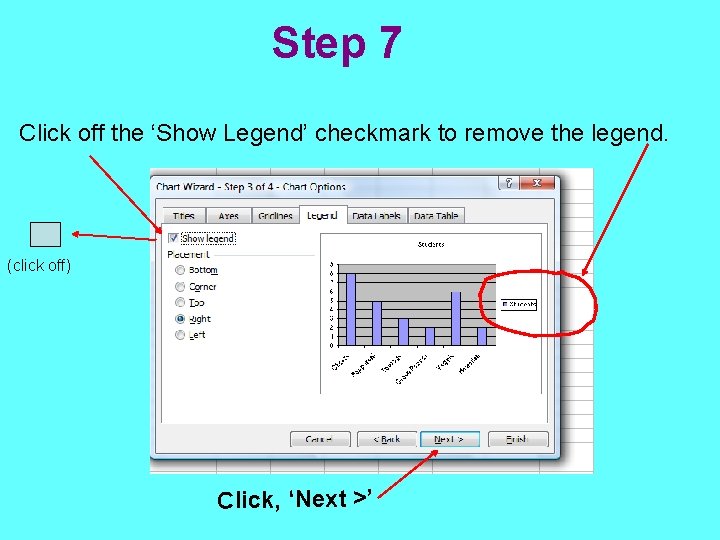
Step 7 Click off the ‘Show Legend’ checkmark to remove the legend. (click off) Click, ‘Next >’
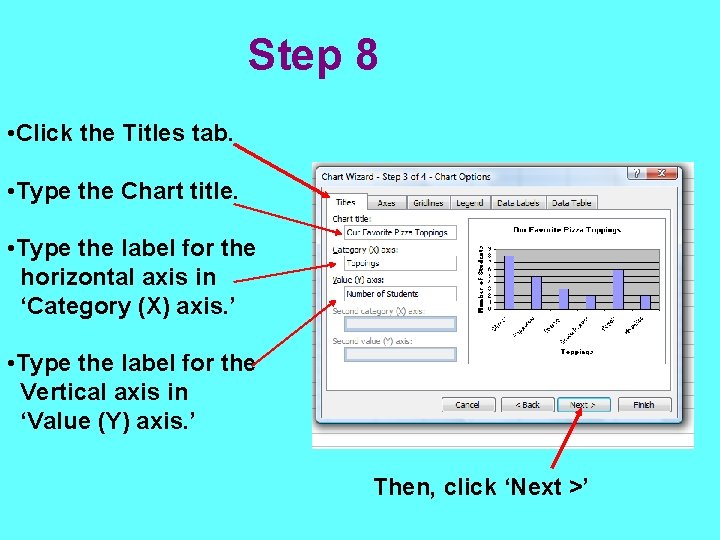
Step 8 • Click the Titles tab. • Type the Chart title. • Type the label for the horizontal axis in ‘Category (X) axis. ’ • Type the label for the Vertical axis in ‘Value (Y) axis. ’ Then, click ‘Next >’
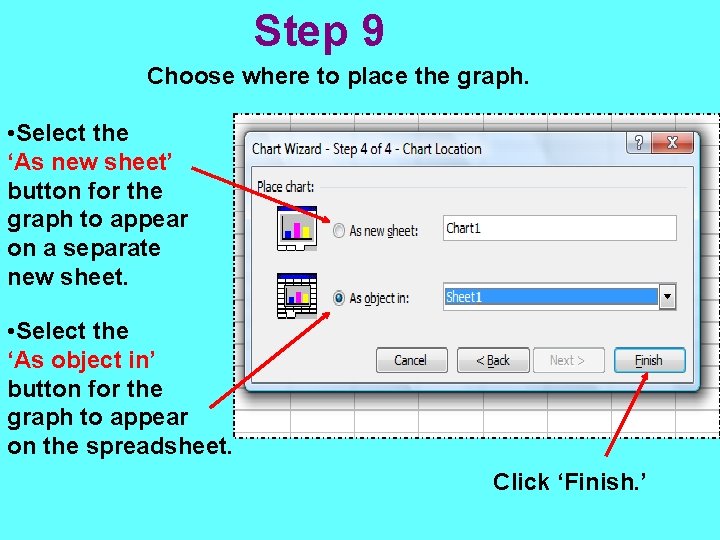
Step 9 Choose where to place the graph. • Select the ‘As new sheet’ button for the graph to appear on a separate new sheet. • Select the ‘As object in’ button for the graph to appear on the spreadsheet. Click ‘Finish. ’
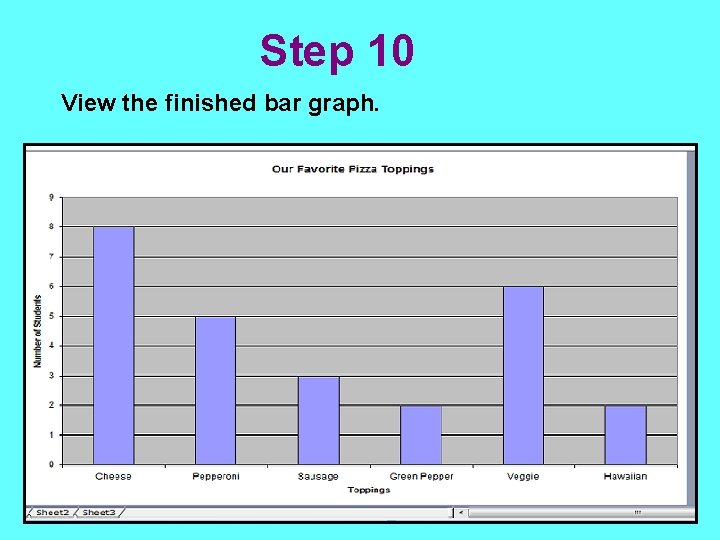
Step 10 View the finished bar graph.
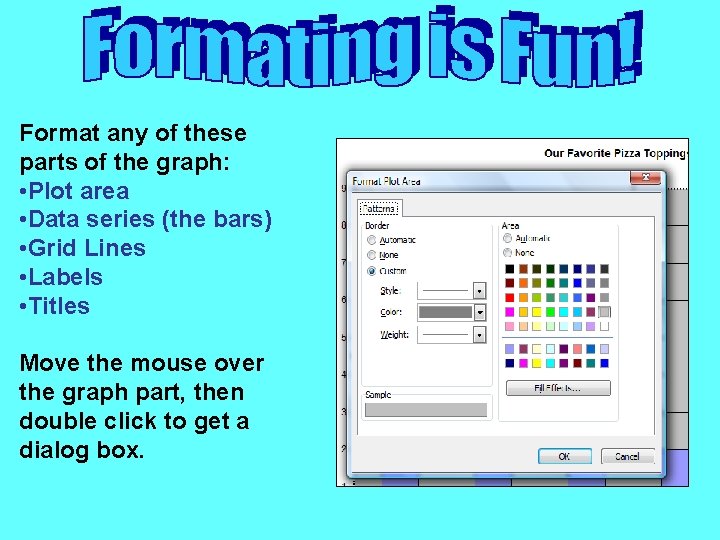
Format any of these parts of the graph: • Plot area • Data series (the bars) • Grid Lines • Labels • Titles Move the mouse over the graph part, then double click to get a dialog box.
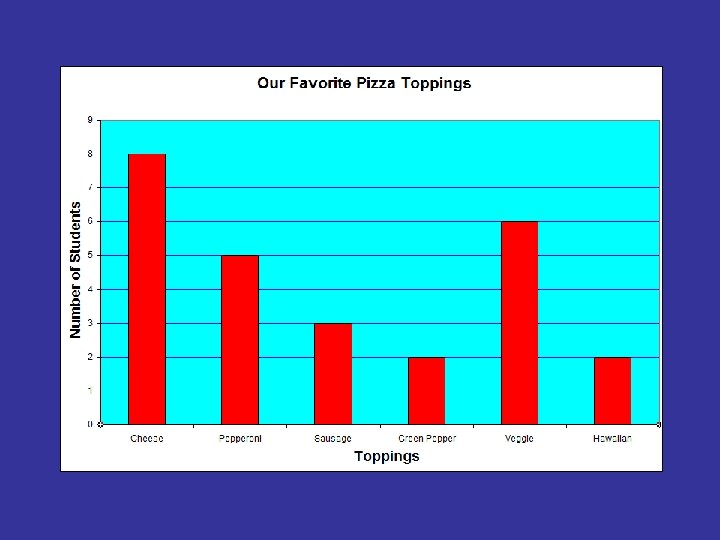
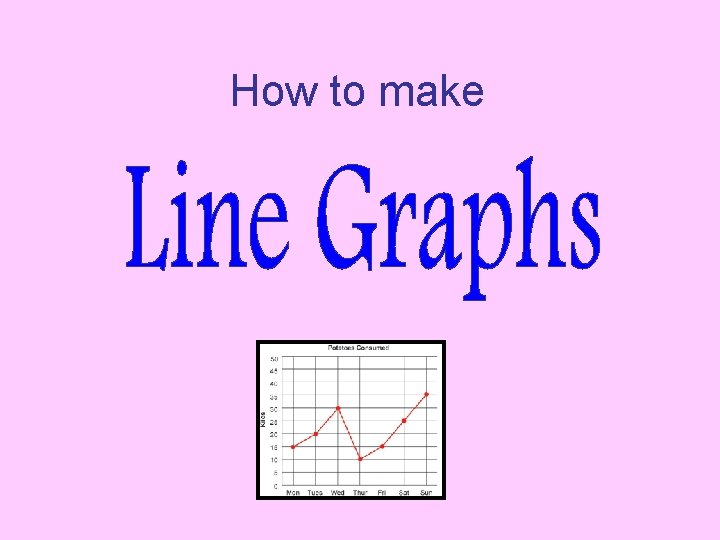
How to make
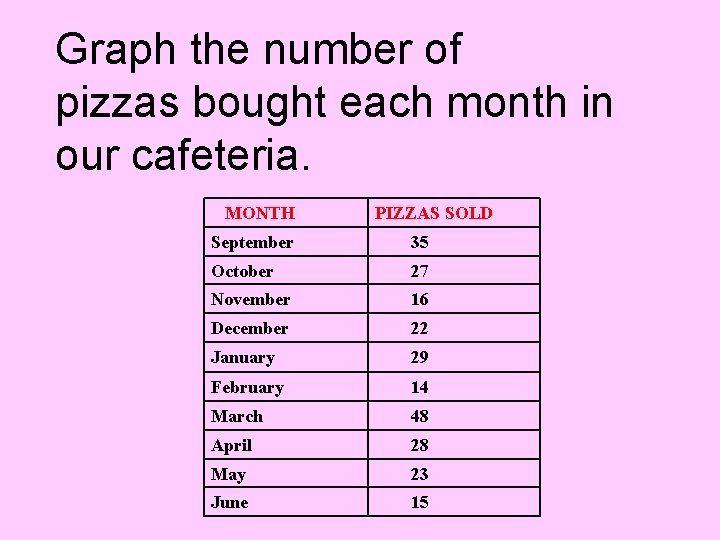
Graph the number of pizzas bought each month in our cafeteria. MONTH PIZZAS SOLD September 35 October 27 November 16 December 22 January 29 February 14 March 48 April 28 May 23 June 15
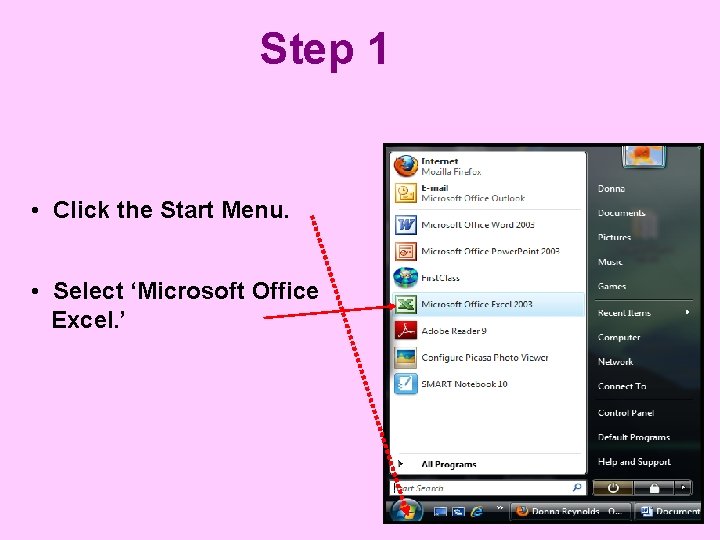
Step 1 • Click the Start Menu. • Select ‘Microsoft Office Excel. ’
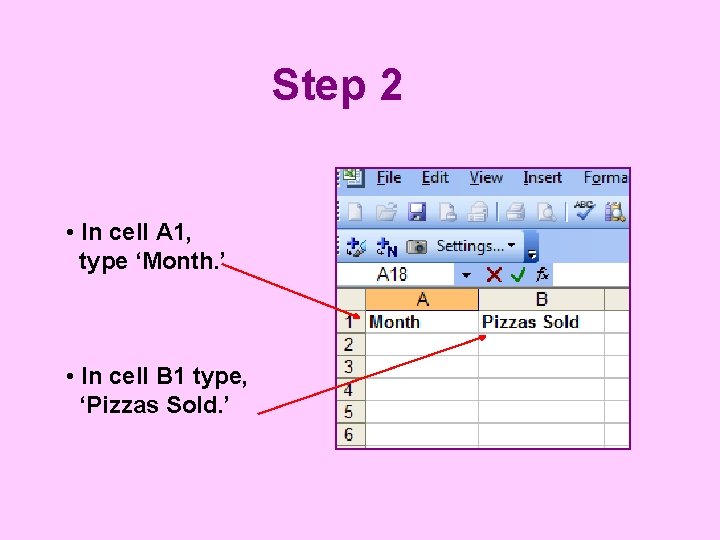
Step 2 • In cell A 1, type ‘Month. ’ • In cell B 1 type, ‘Pizzas Sold. ’
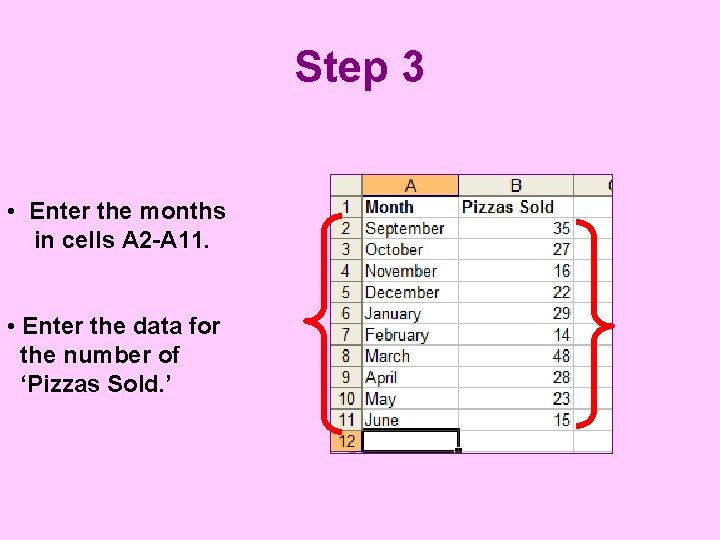
Step 3 • Enter the months in cells A 2 -A 11. • Enter the data for the number of ‘Pizzas Sold. ’
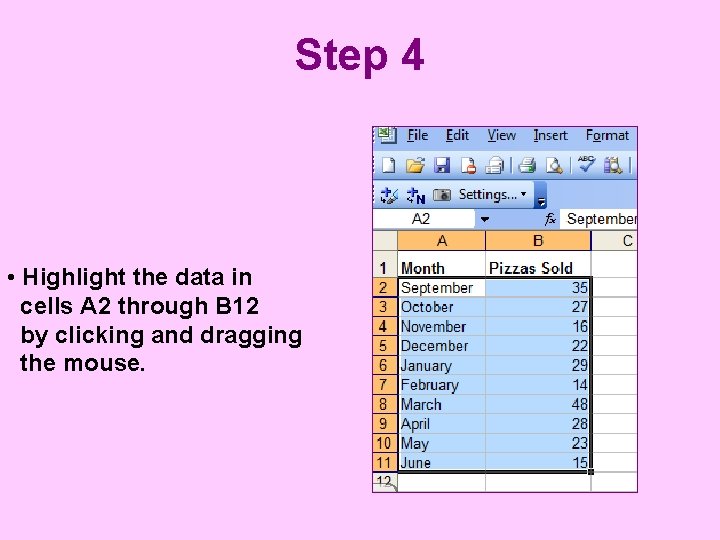
Step 4 • Highlight the data in cells A 2 through B 12 by clicking and dragging the mouse.
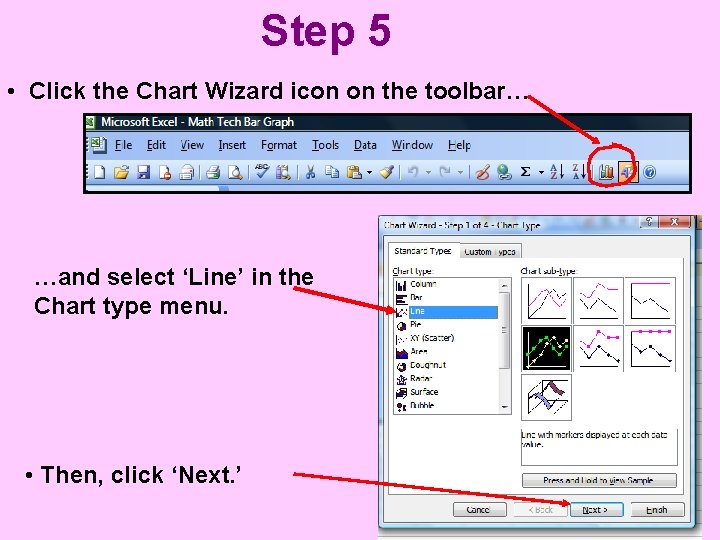
Step 5 • Click the Chart Wizard icon on the toolbar… …and select ‘Line’ in the Chart type menu. • Then, click ‘Next. ’
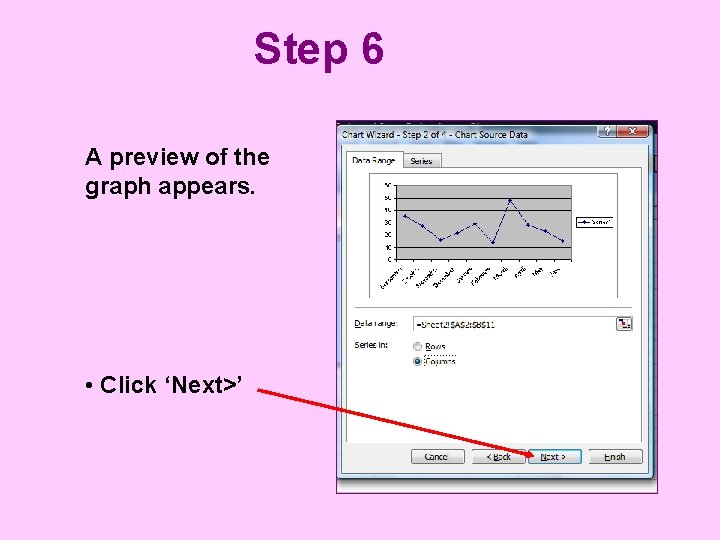
Step 6 A preview of the graph appears. • Click ‘Next>’
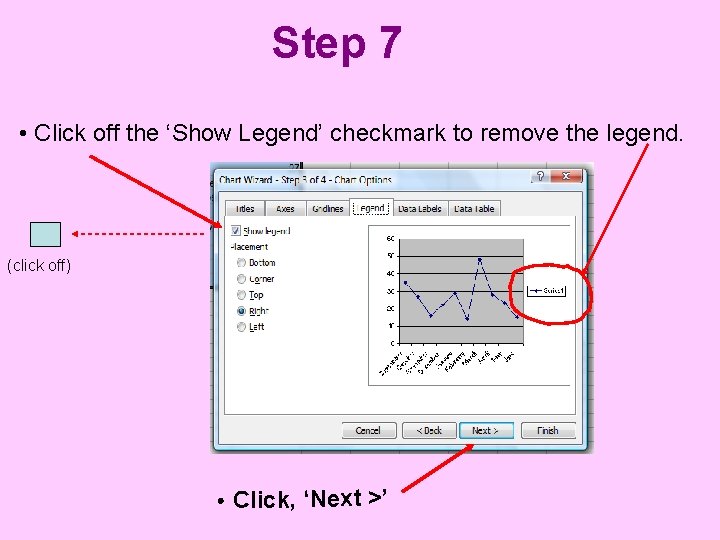
Step 7 • Click off the ‘Show Legend’ checkmark to remove the legend. (click off) • Click, ‘Next >’
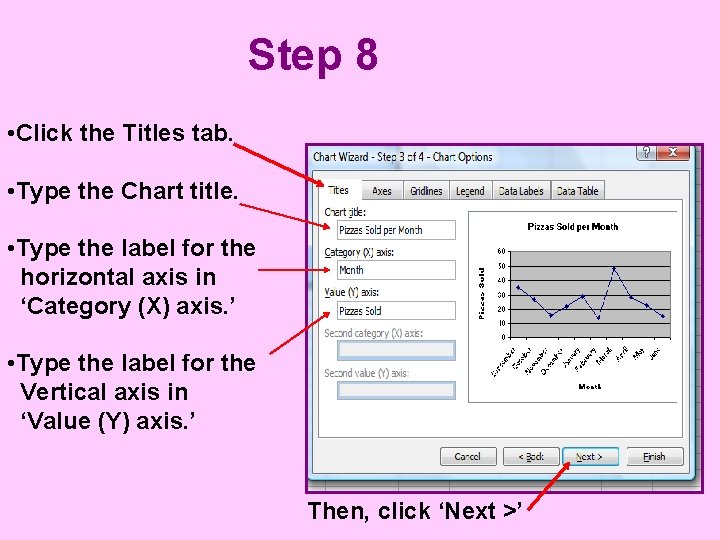
Step 8 • Click the Titles tab. • Type the Chart title. • Type the label for the horizontal axis in ‘Category (X) axis. ’ • Type the label for the Vertical axis in ‘Value (Y) axis. ’ Then, click ‘Next >’

Step 9 Choose where to place the graph. • Select the ‘As new sheet’ button for the graph to appear on a separate new sheet. • Select the ‘As object in’ button for the graph to appear on the spreadsheet. • Click ‘Finish. ’
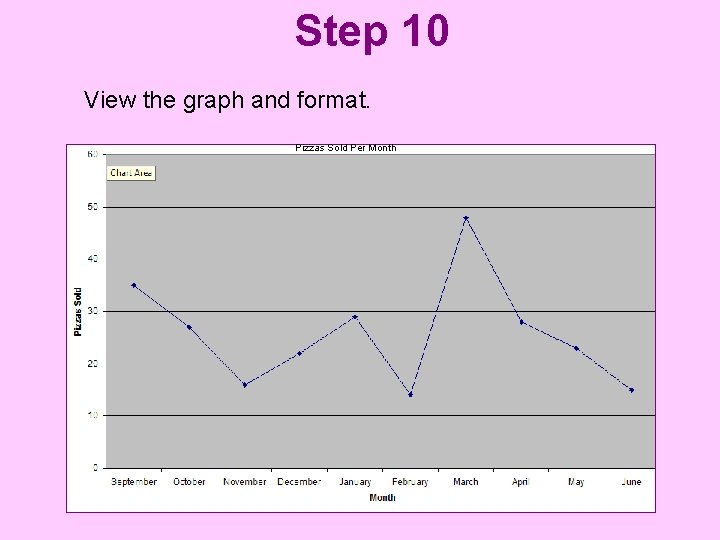
Step 10 View the graph and format. Pizzas Sold Per Month
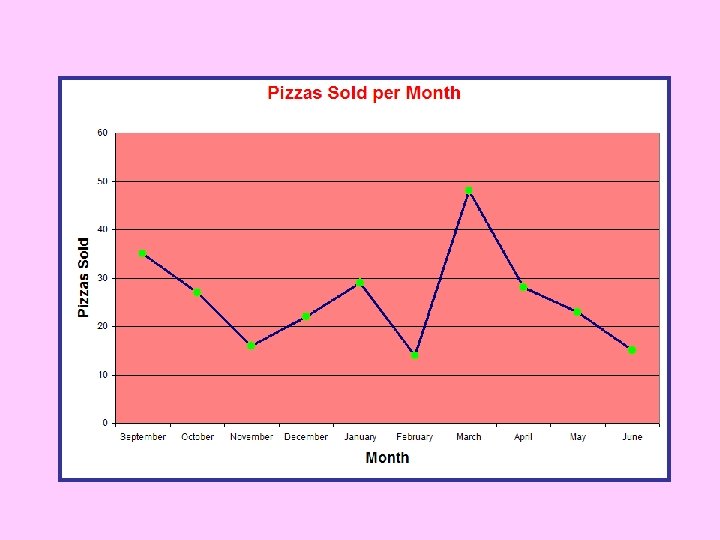
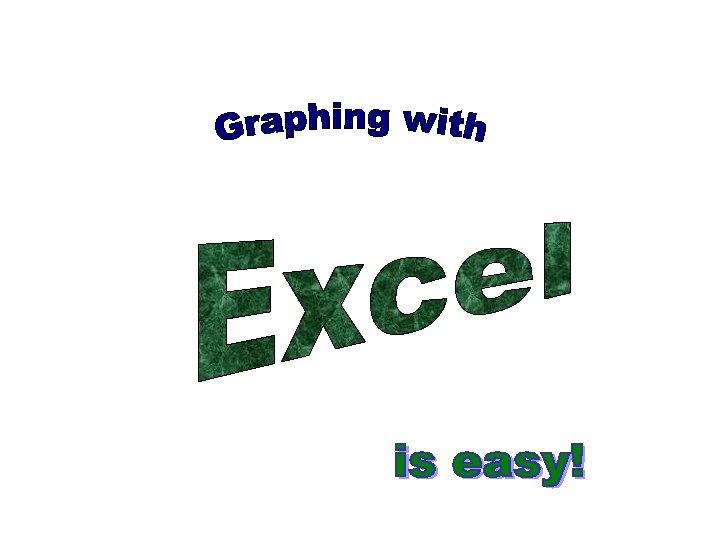
 Favorite pizza toppings pie chart
Favorite pizza toppings pie chart Pizza bar graph
Pizza bar graph Marcus aurelius our life is what our thoughts make it
Marcus aurelius our life is what our thoughts make it Our life is what our thoughts make it
Our life is what our thoughts make it In a pizza restaurant you get a basic pizza
In a pizza restaurant you get a basic pizza Good pizza great pizza kapitel 3
Good pizza great pizza kapitel 3 Salad bar items list
Salad bar items list Pie chart favorite food
Pie chart favorite food Thinking affects our language which then affects our
Thinking affects our language which then affects our Our census our future
Our census our future Christ be our light bernadette farrell
Christ be our light bernadette farrell We bow our hearts we bend our knees
We bow our hearts we bend our knees Our census our future
Our census our future Poet of money madness
Poet of money madness Awareness of ourselves and our environment is:
Awareness of ourselves and our environment is: Awareness of ourselves and our environment is
Awareness of ourselves and our environment is God our father christ our brother
God our father christ our brother Our future is in our hands quotes
Our future is in our hands quotes Awareness of ourselves and our environment is
Awareness of ourselves and our environment is Awareness of ourselves and our environment
Awareness of ourselves and our environment We first make our habits
We first make our habits Make the lie big
Make the lie big Go make a difference we can make a difference
Go make a difference we can make a difference Dawes plan
Dawes plan Vocabulary for bar graph
Vocabulary for bar graph Line graph graph theory
Line graph graph theory Wait-for graph
Wait-for graph I don't like pizza
I don't like pizza Writing syntax
Writing syntax Colonna'''s pizza
Colonna'''s pizza