HOW TO MAKE AN ONLINE PAYMENT Once you
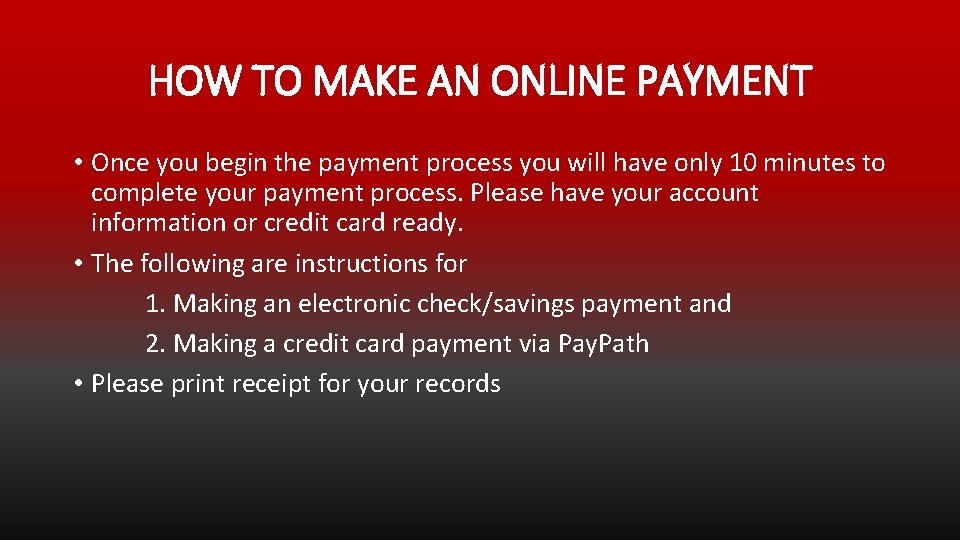
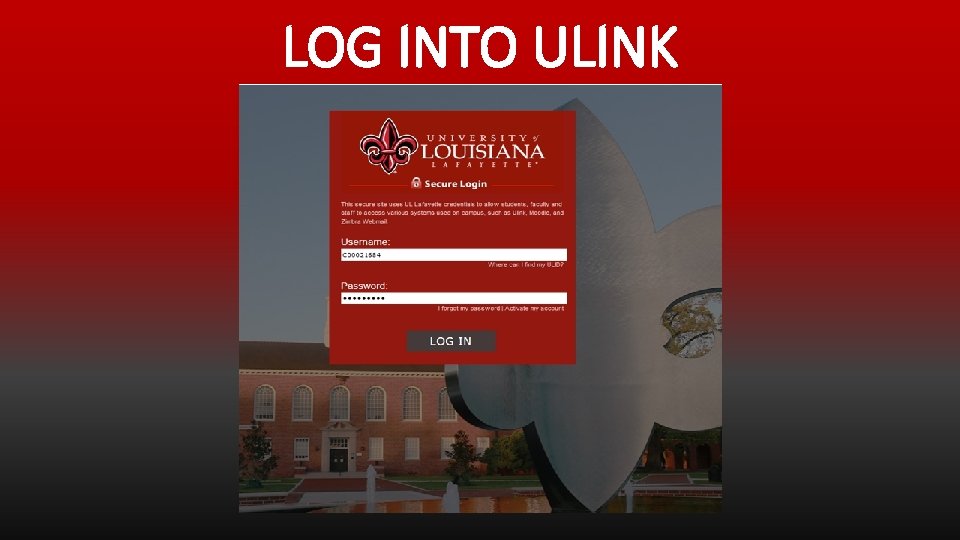
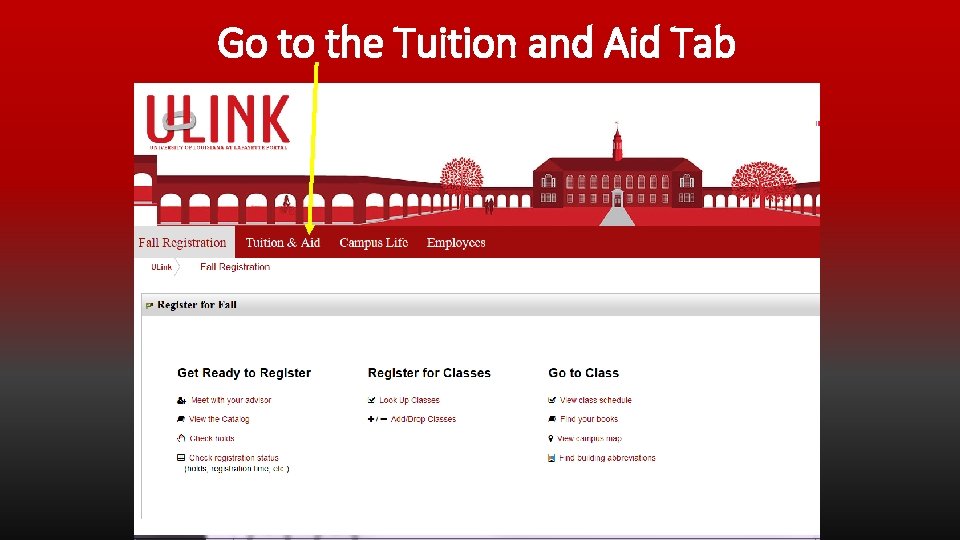
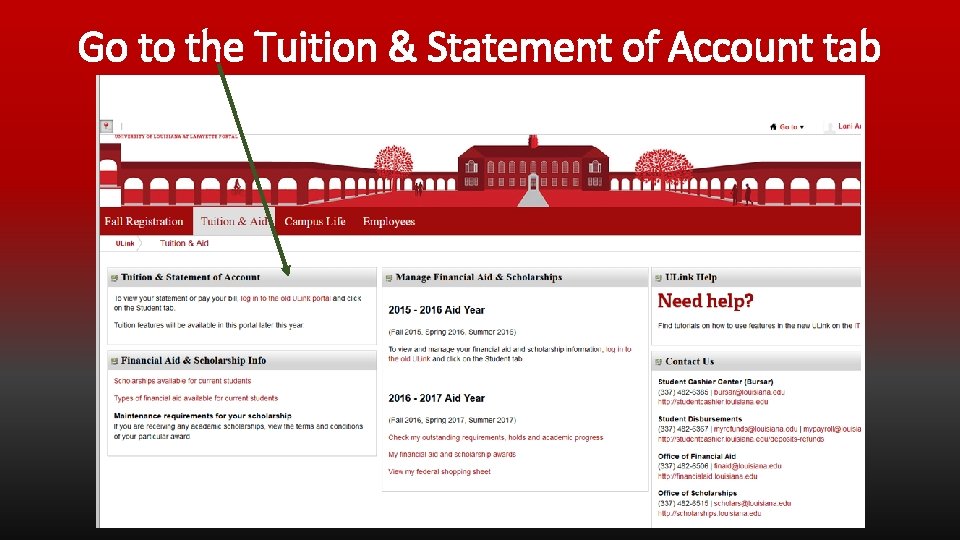
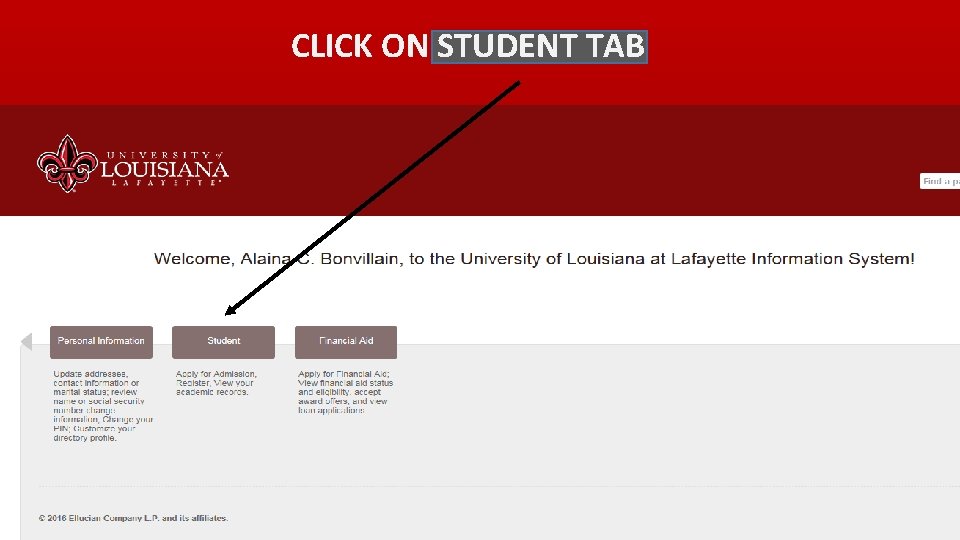
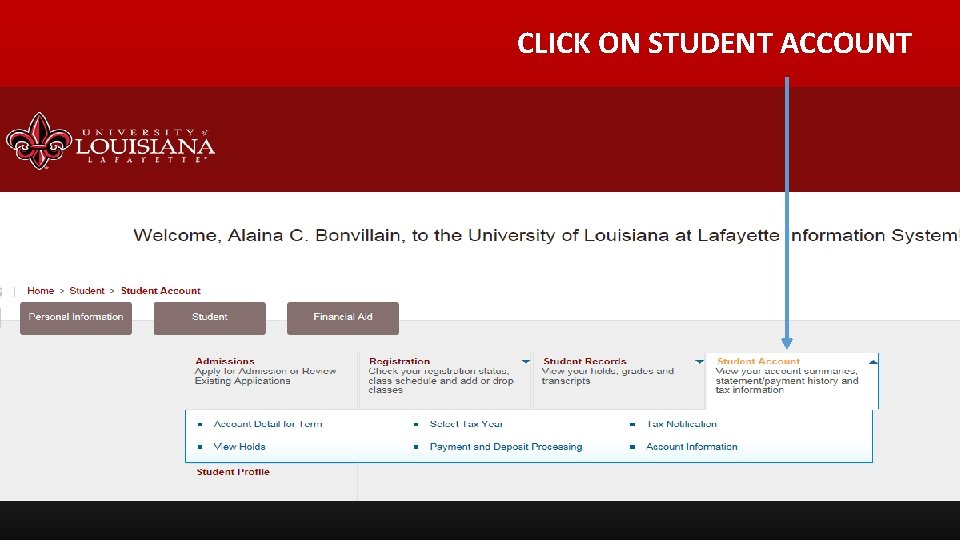
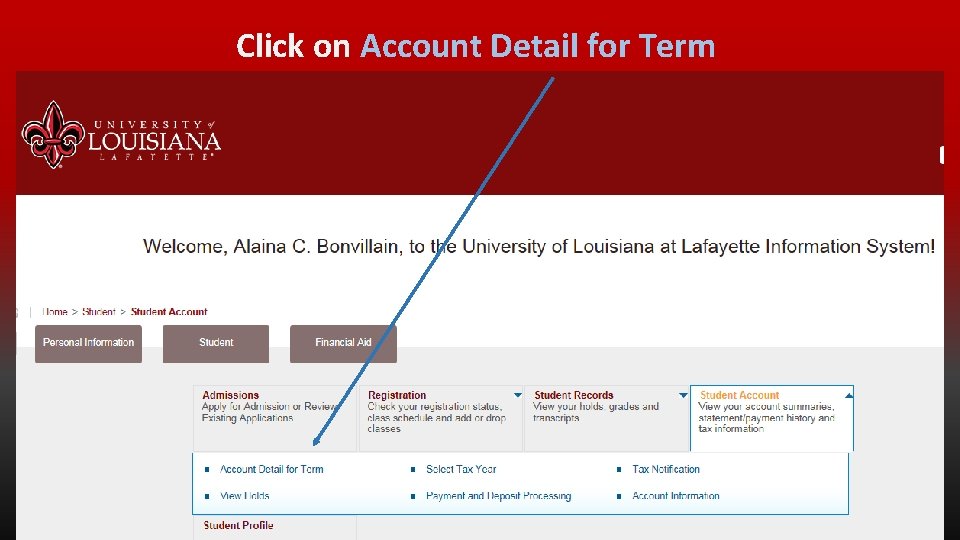
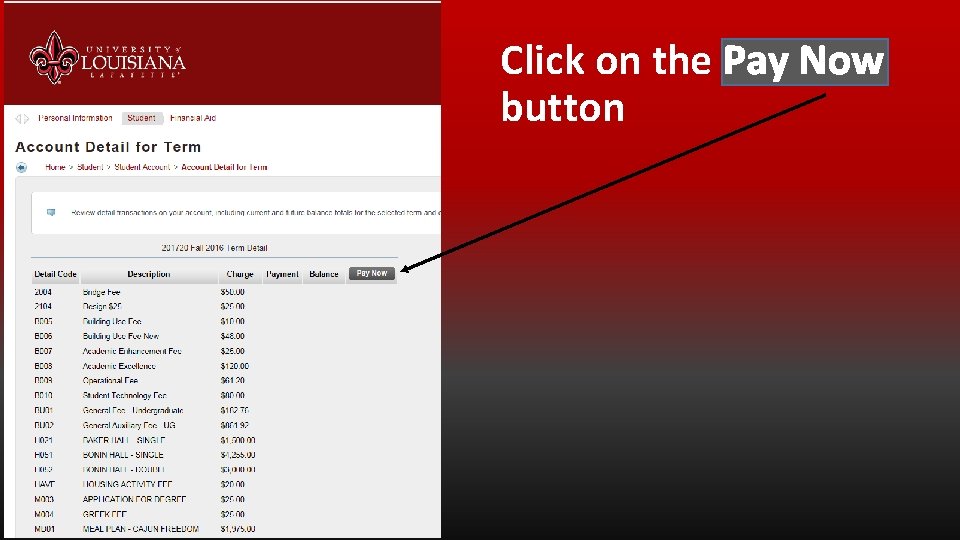
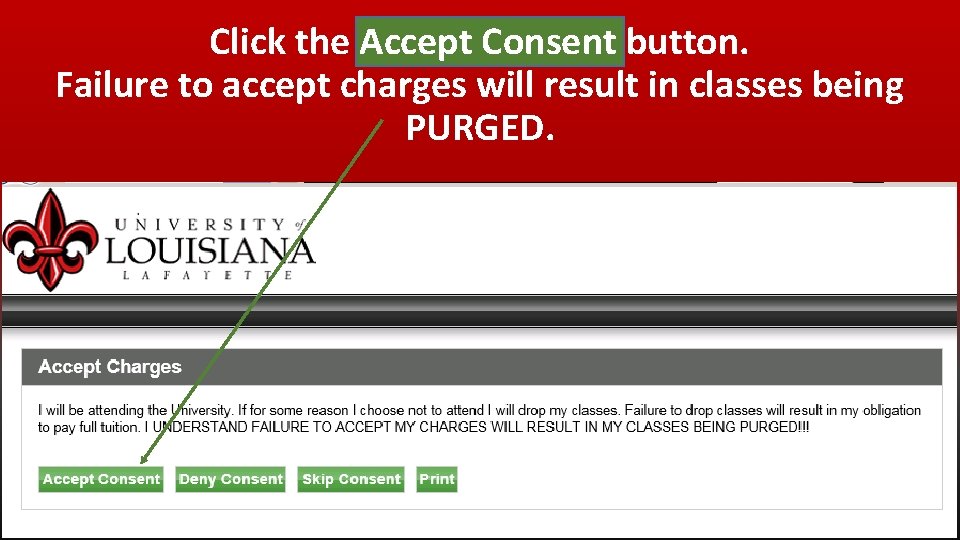
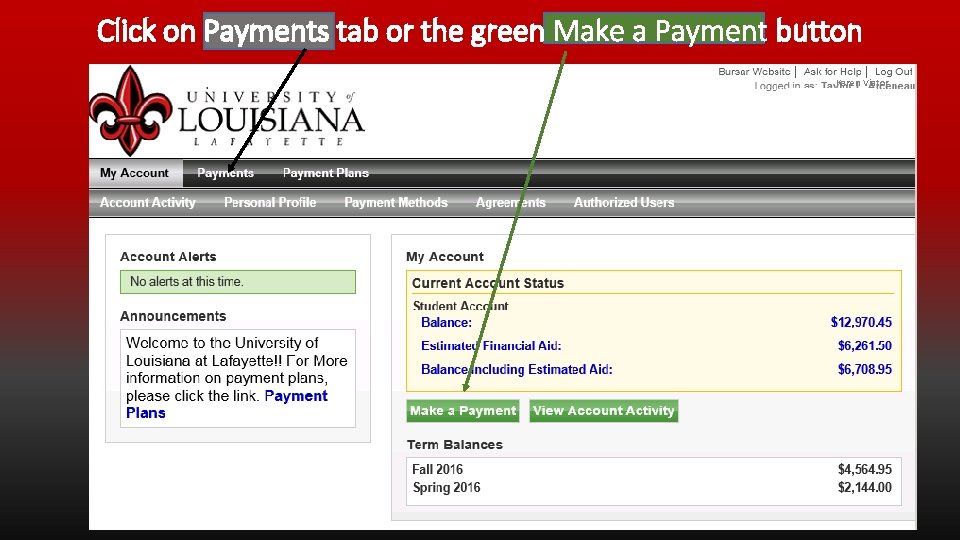
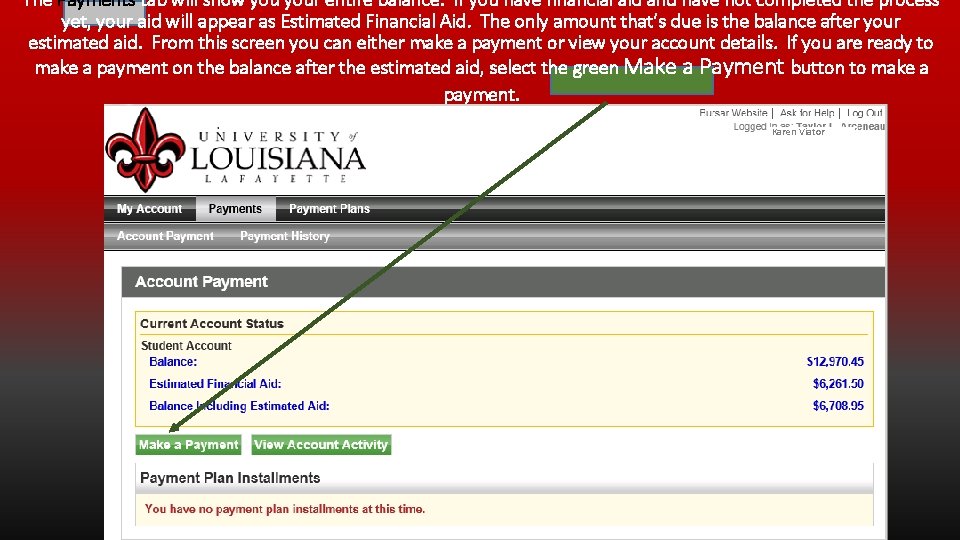
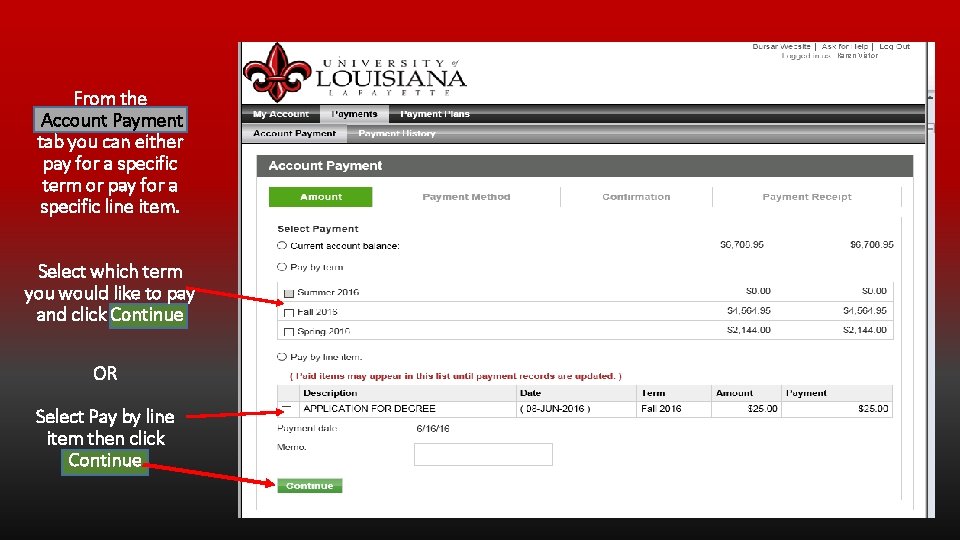
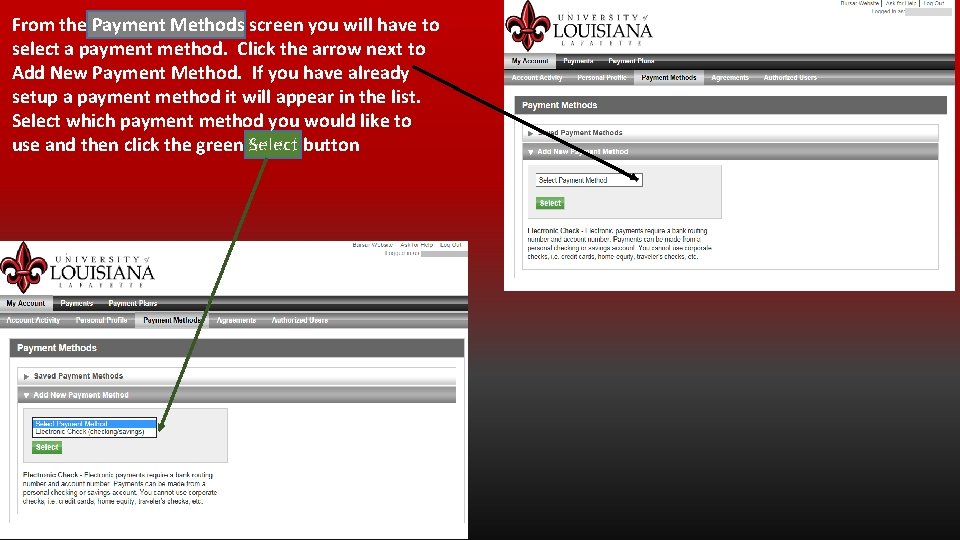
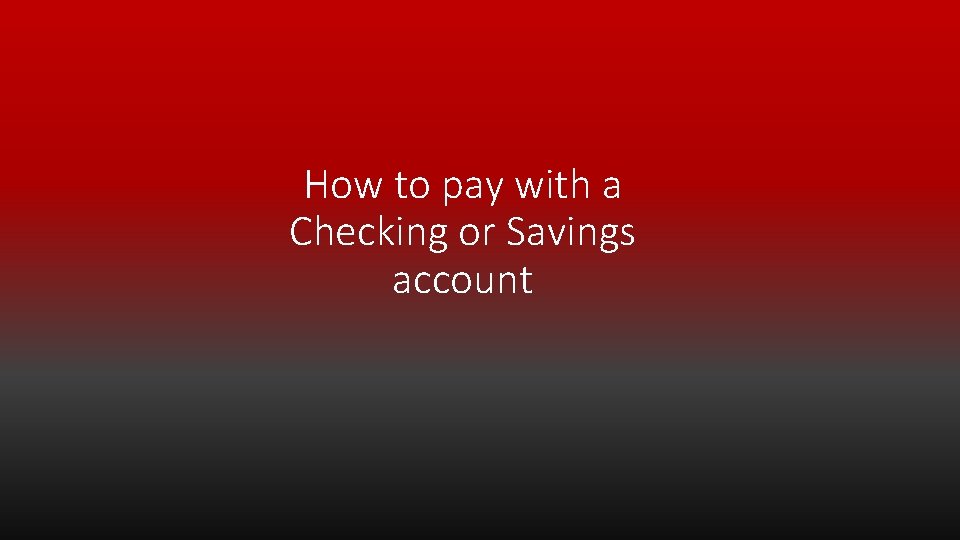
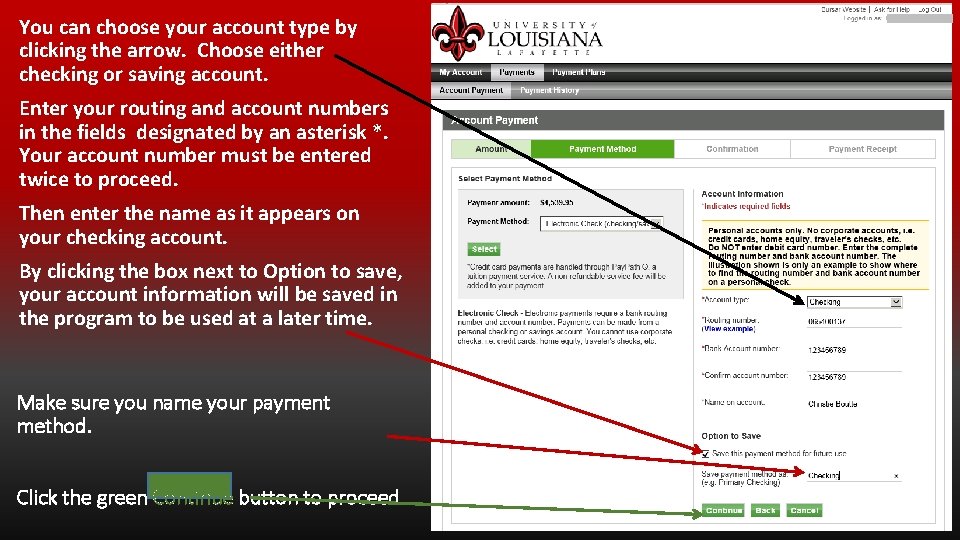
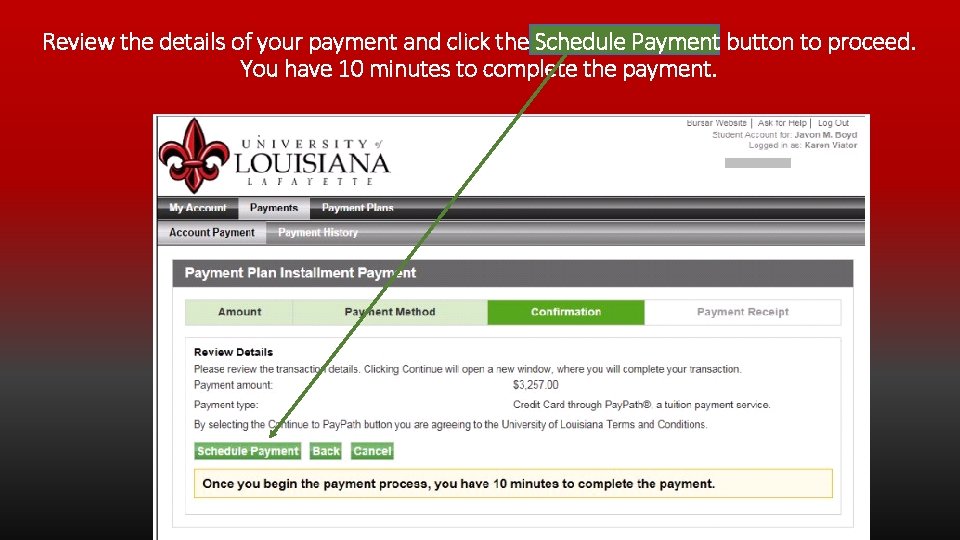
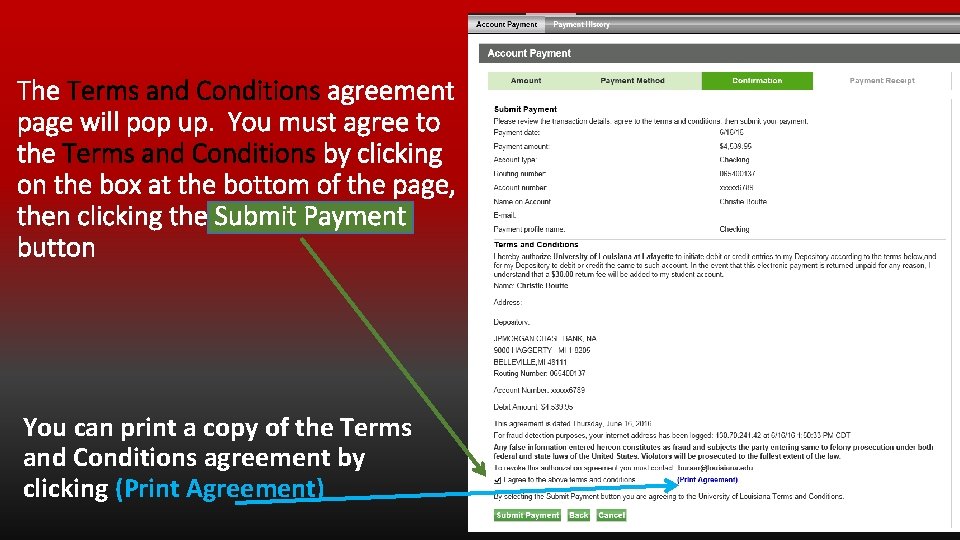
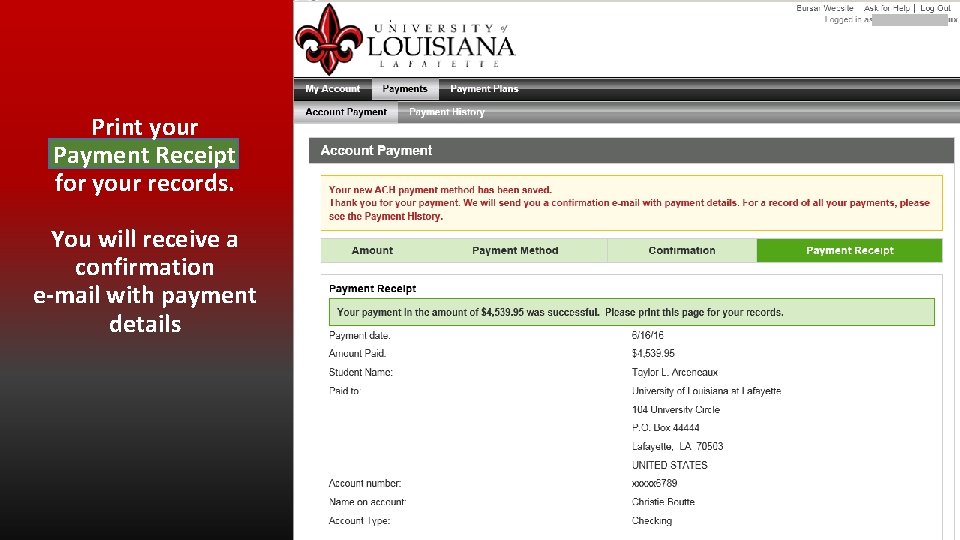
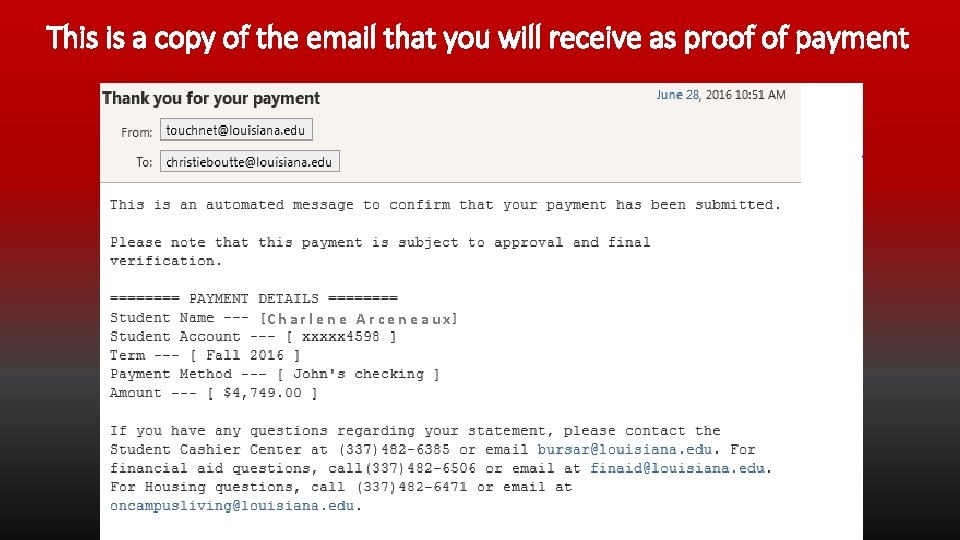
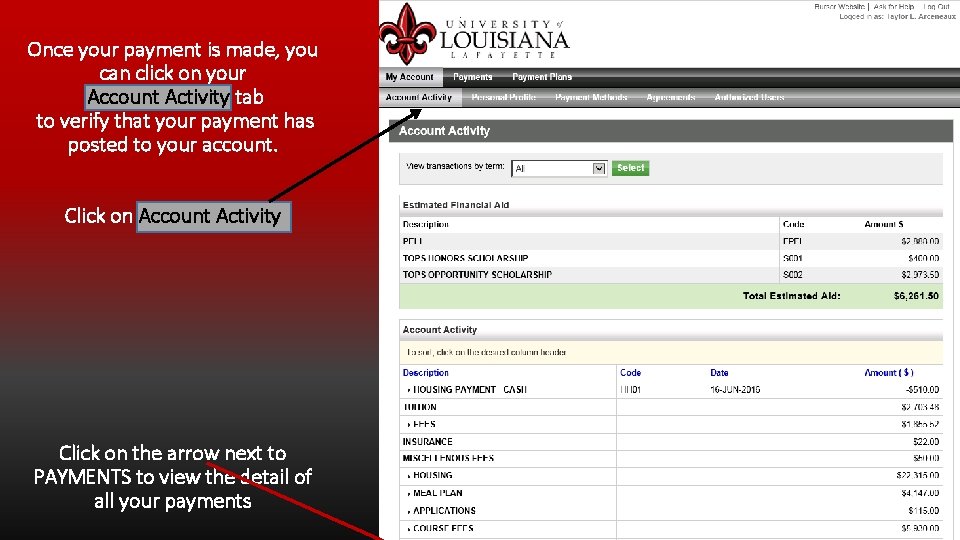
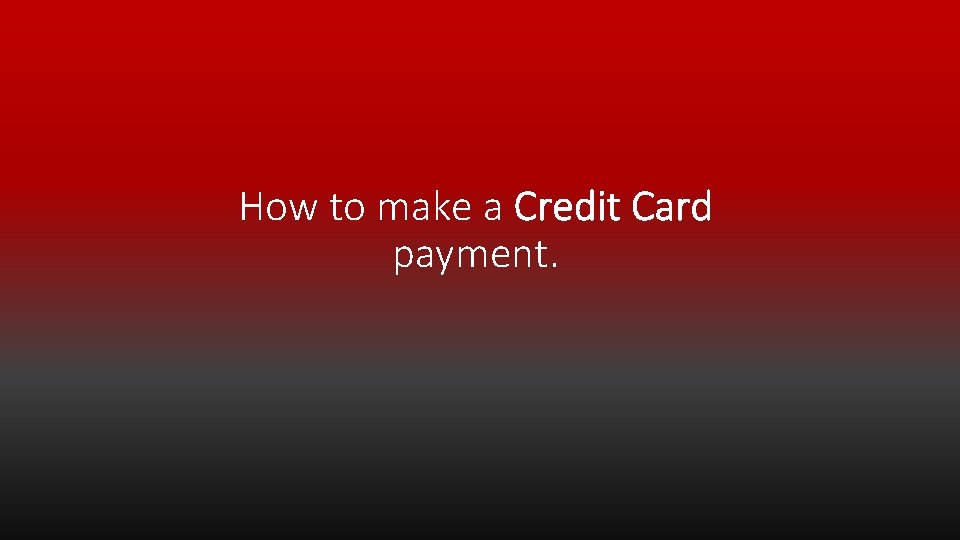
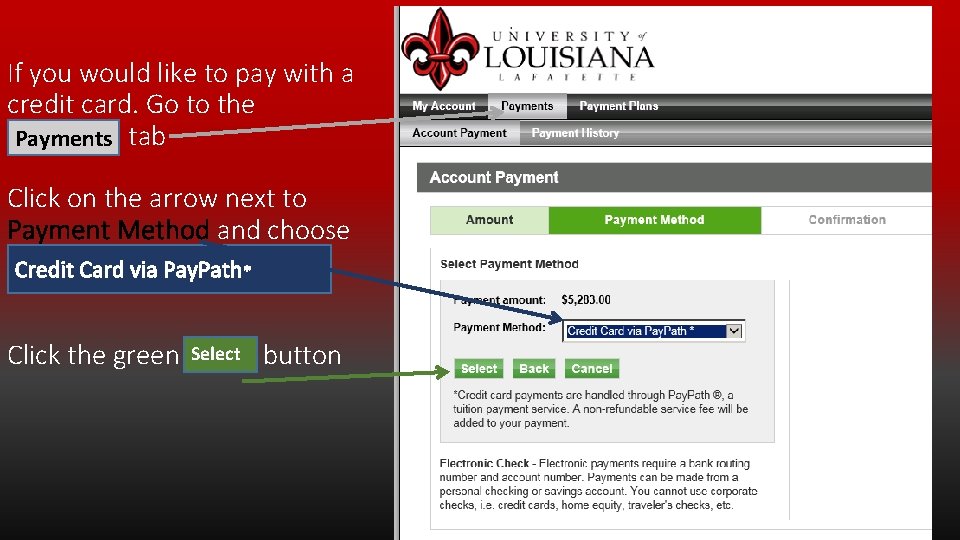
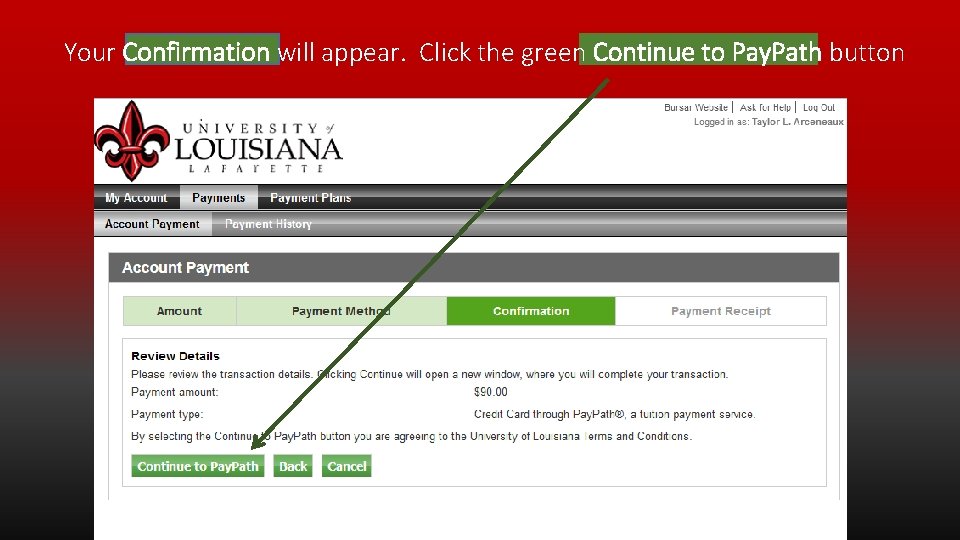
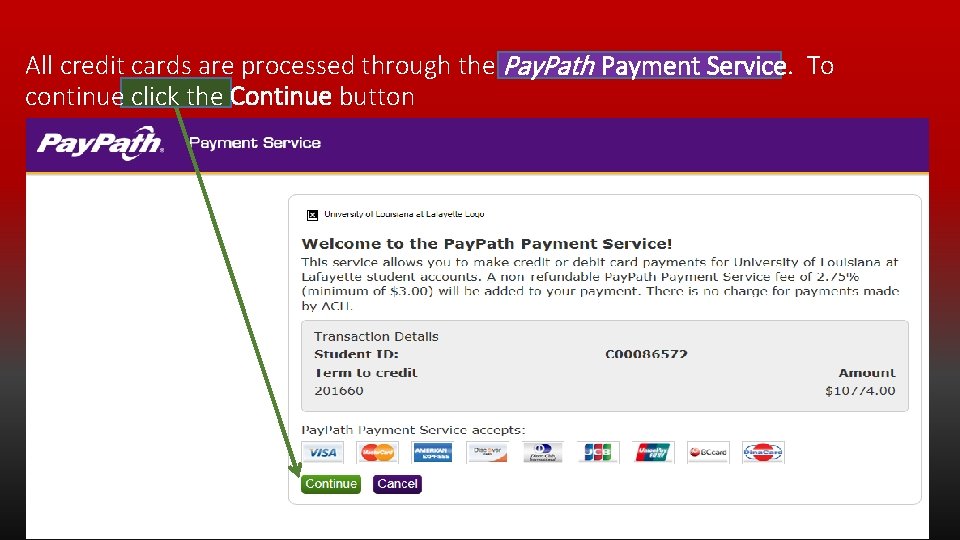
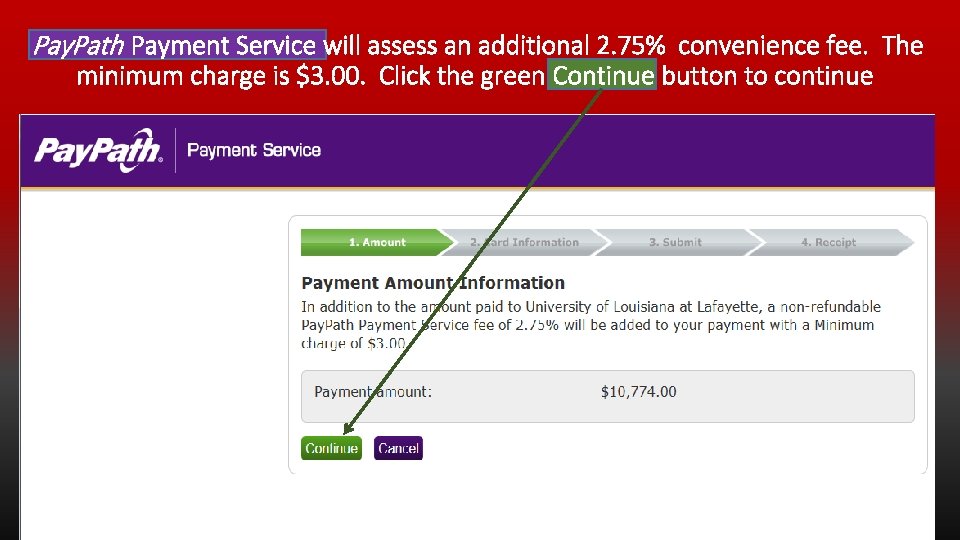
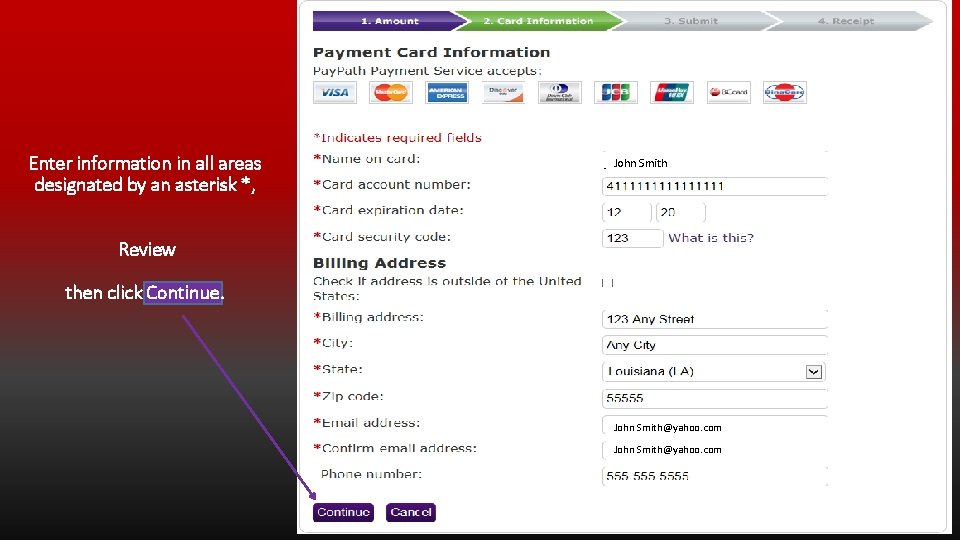
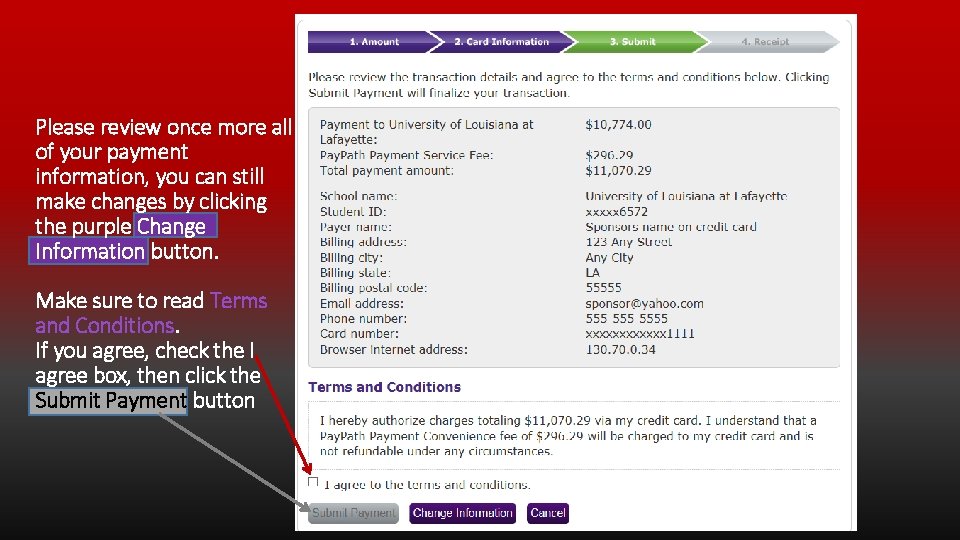
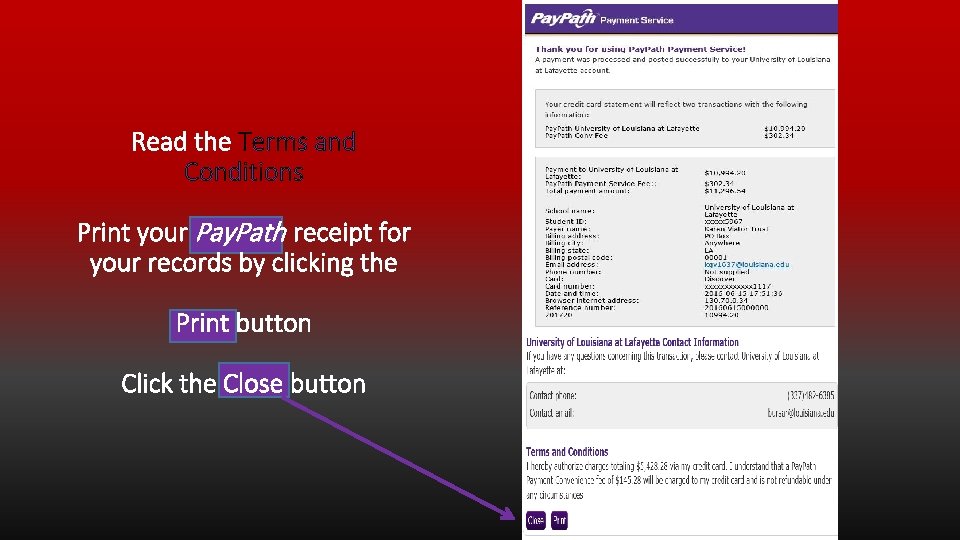
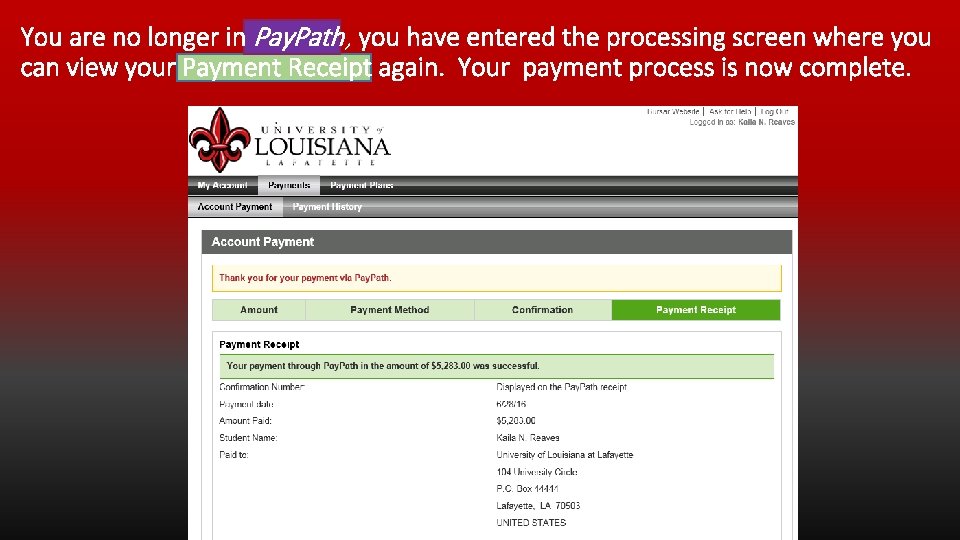
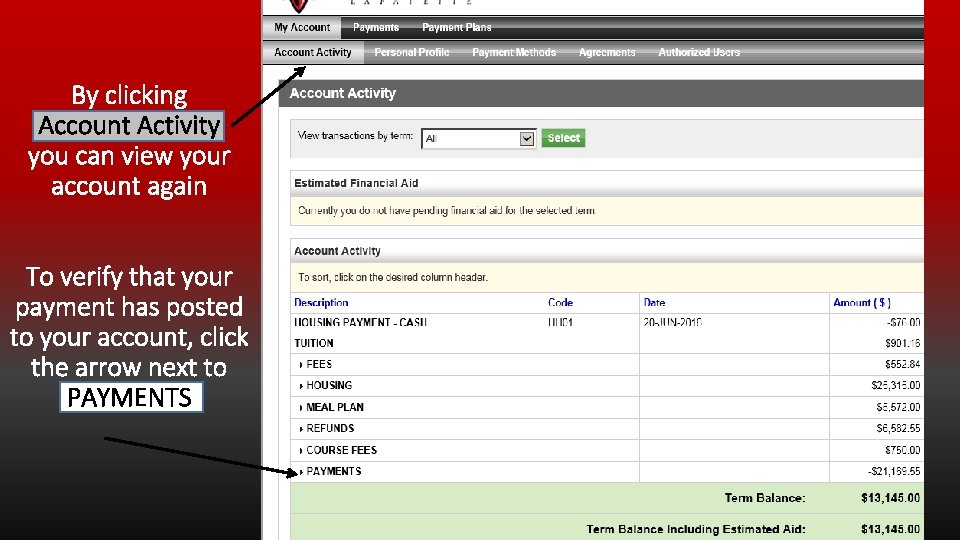
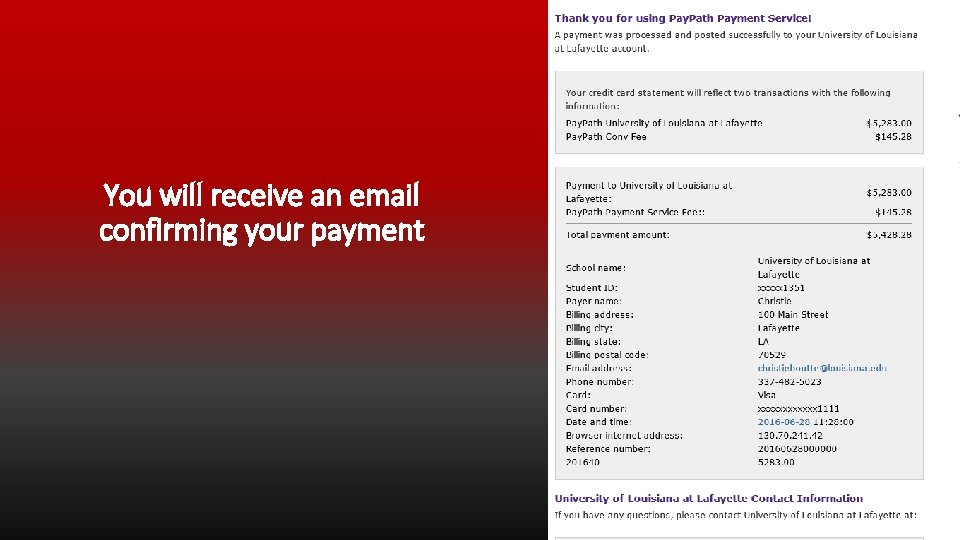
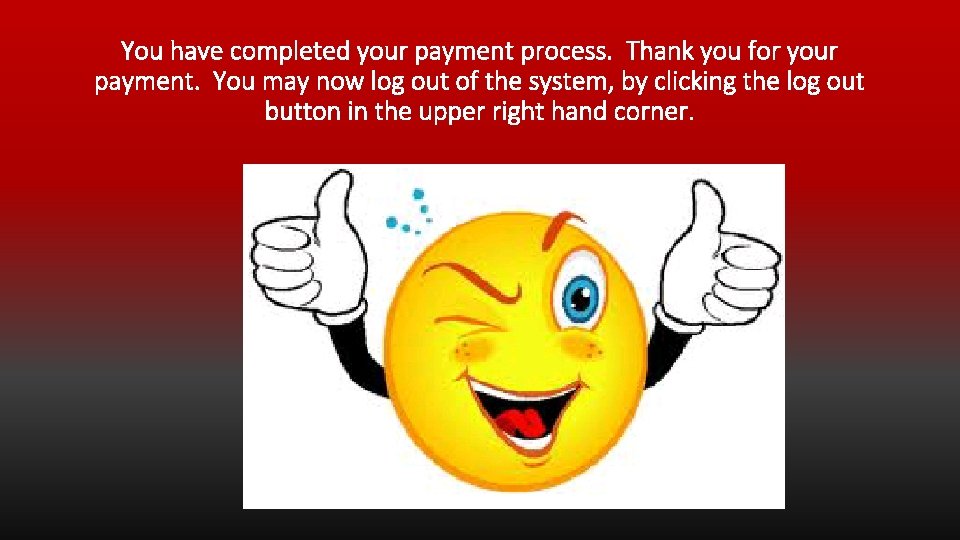
- Slides: 32
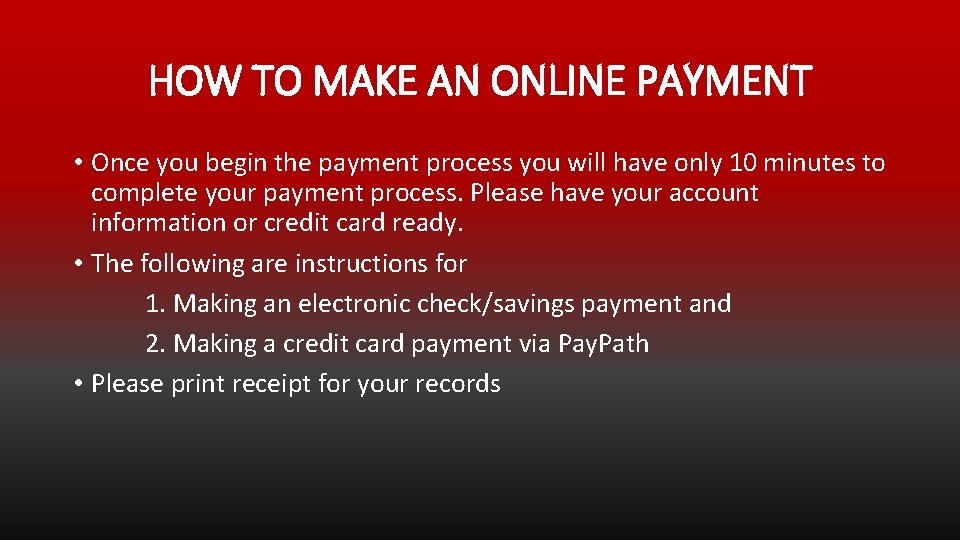
HOW TO MAKE AN ONLINE PAYMENT • Once you begin the payment process you will have only 10 minutes to complete your payment process. Please have your account information or credit card ready. • The following are instructions for 1. Making an electronic check/savings payment and 2. Making a credit card payment via Pay. Path • Please print receipt for your records
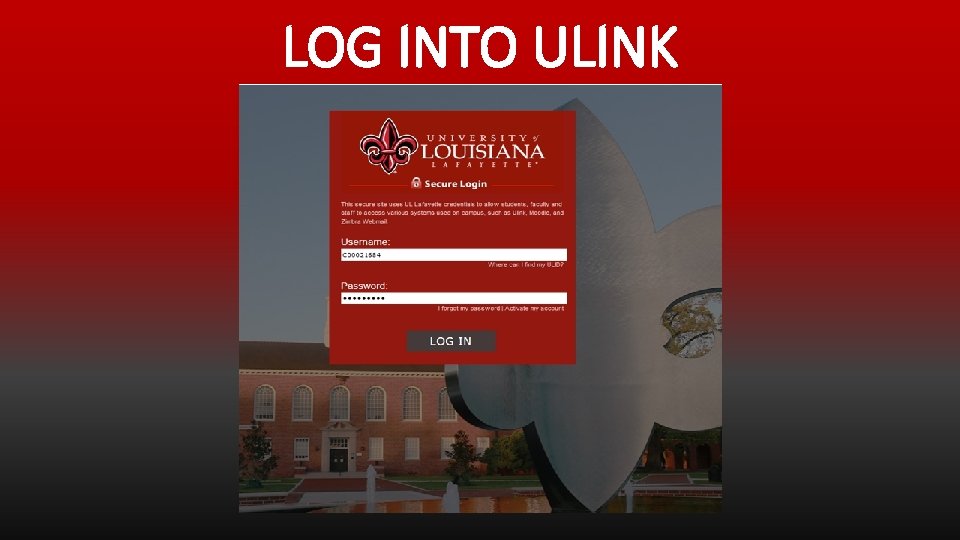
LOG INTO ULINK
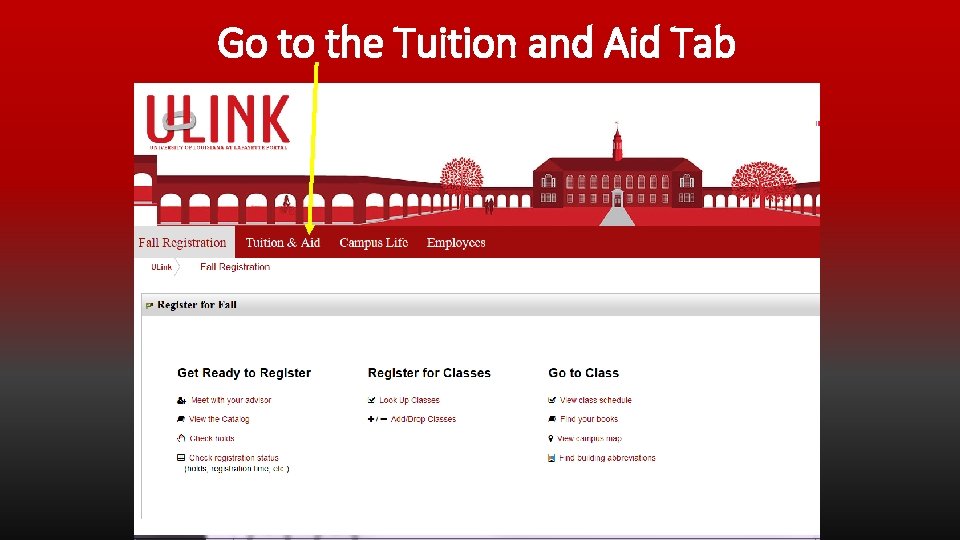
Go to the Tuition and Aid Tab
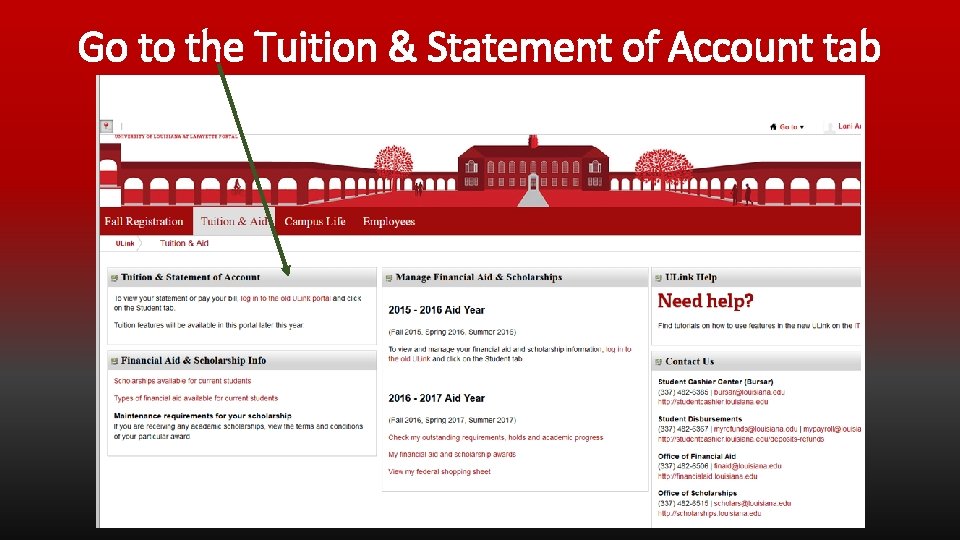
Go to the Tuition & Statement of Account tab
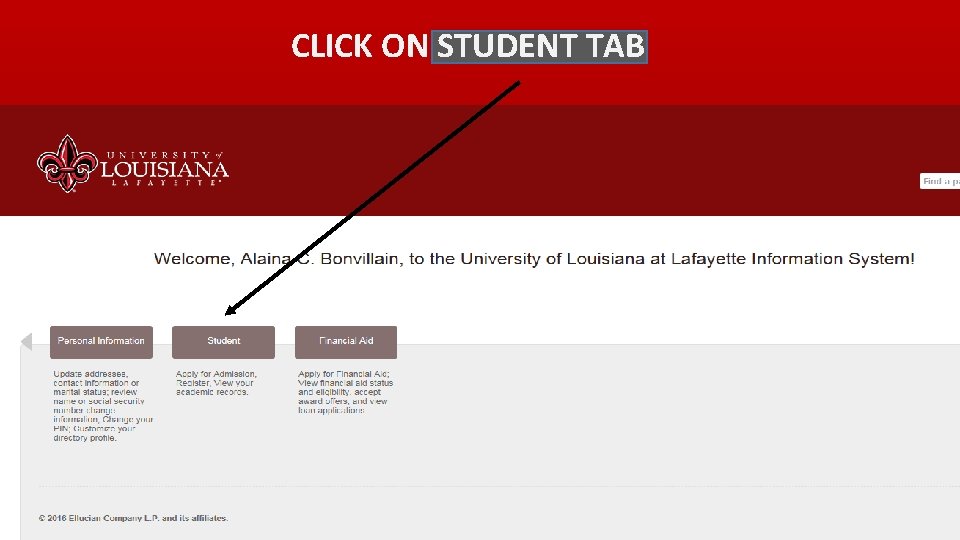
CLICK ON STUDENT TAB
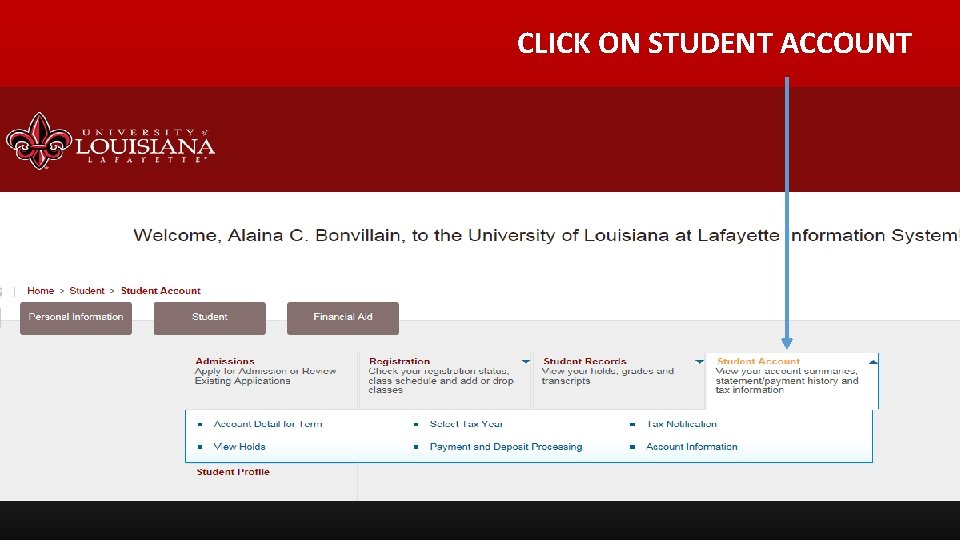
CLICK ON STUDENT ACCOUNT
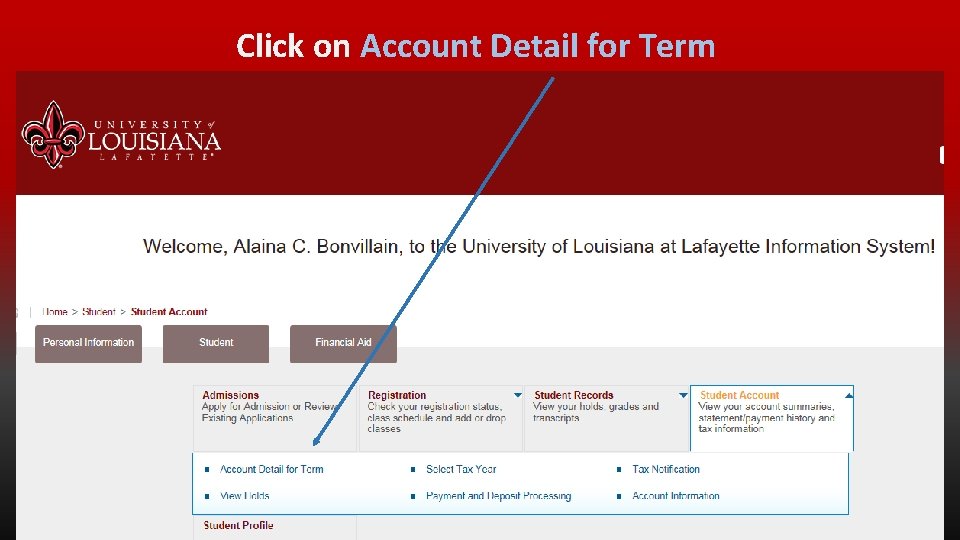
Click on Account Detail for Term
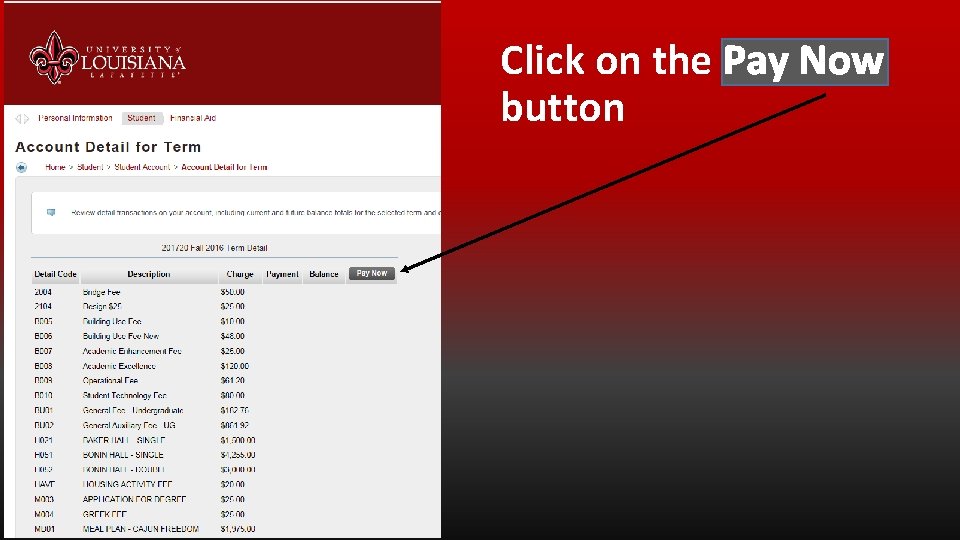
Click on the Pay Now button
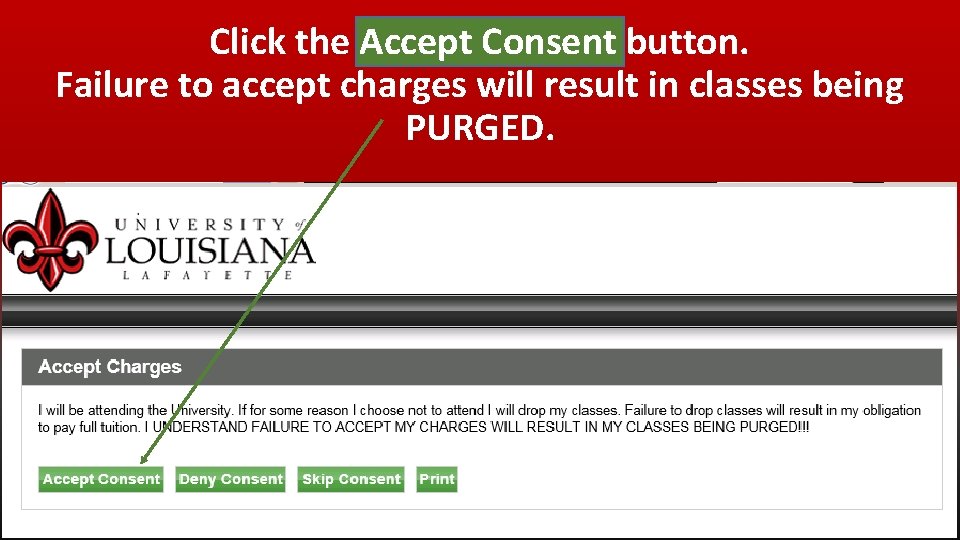
Click the Accept Consent button. Failure to accept charges will result in classes being PURGED.
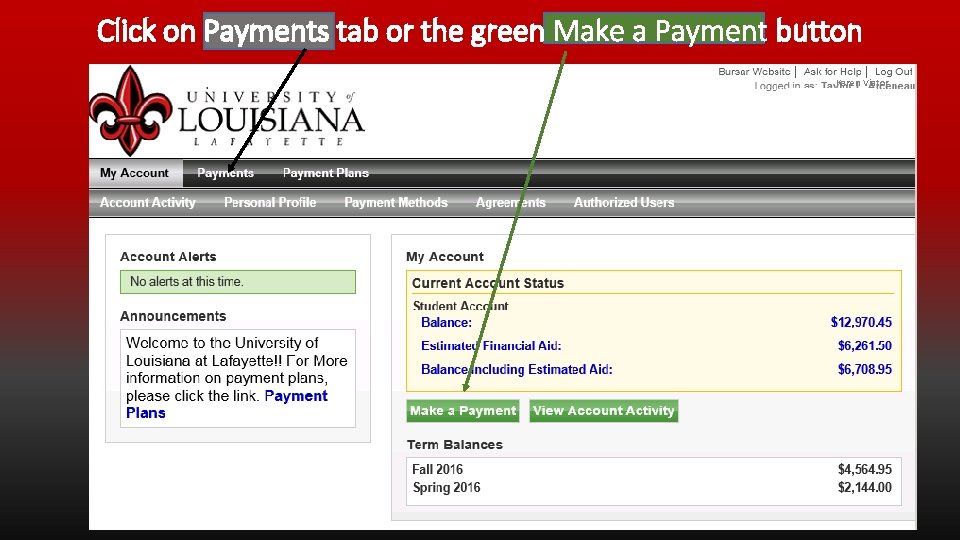
Click on Payments tab or the green Make a Payment button Karen Viator
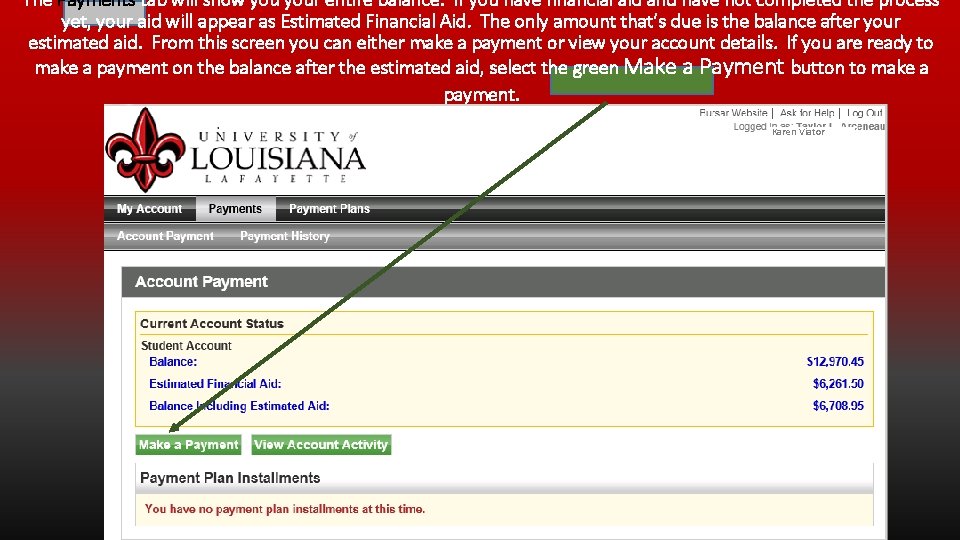
The Payments tab will show your entire balance. If you have financial aid and have not completed the process yet, your aid will appear as Estimated Financial Aid. The only amount that’s due is the balance after your estimated aid. From this screen you can either make a payment or view your account details. If you are ready to make a payment on the balance after the estimated aid, select the green Make a Payment button to make a payment. Karen Viator
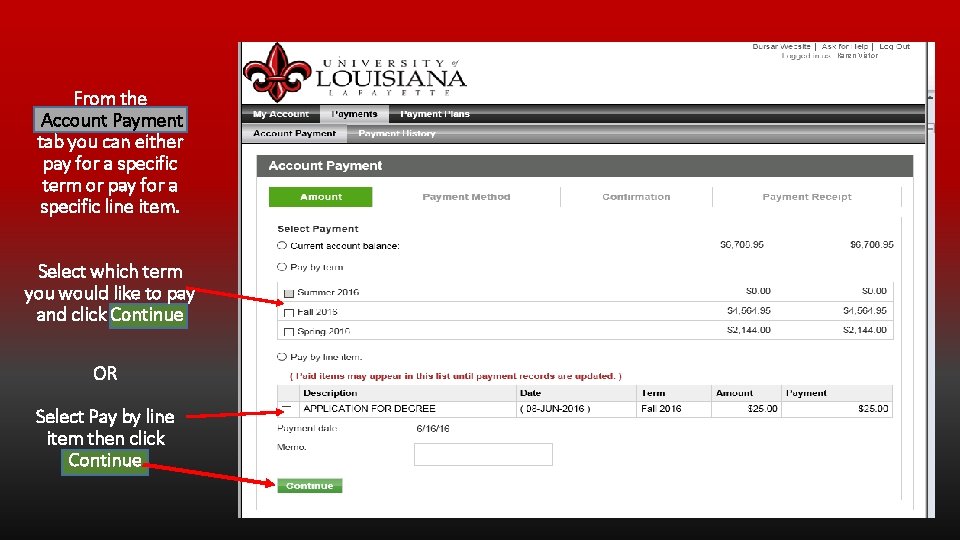
Karen Viator From the Account Payment tab you can either pay for a specific term or pay for a specific line item. Select which term you would like to pay and click Continue OR Select Pay by line item then click Continue
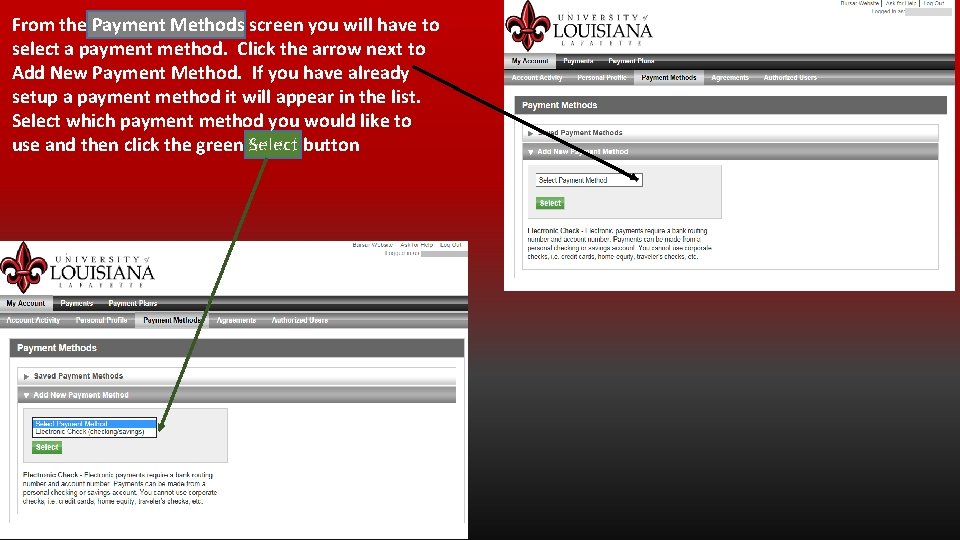
From the Payment Methods screen you will have to select a payment method. Click the arrow next to Add New Payment Method. If you have already setup a payment method it will appear in the list. Select which payment method you would like to use and then click the green Select button
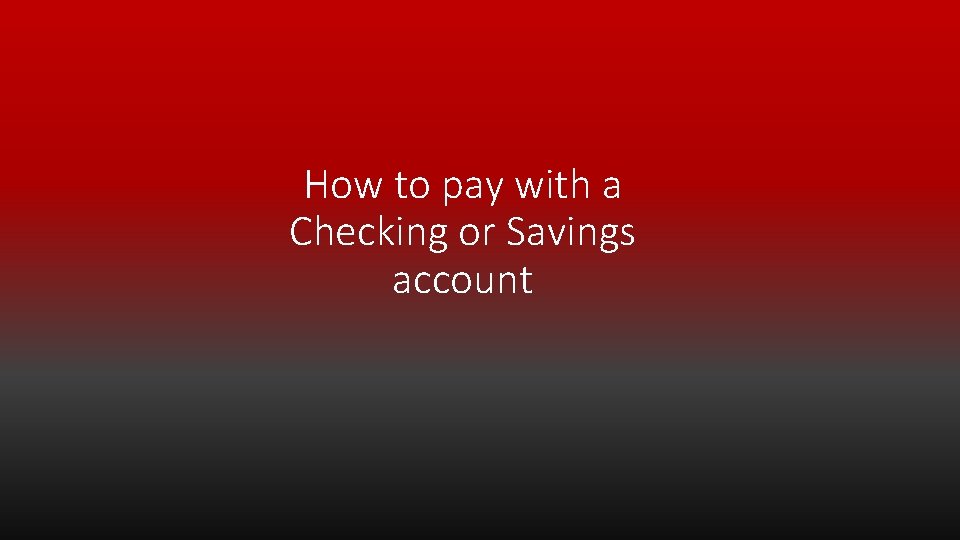
How to pay with a Checking or Savings account
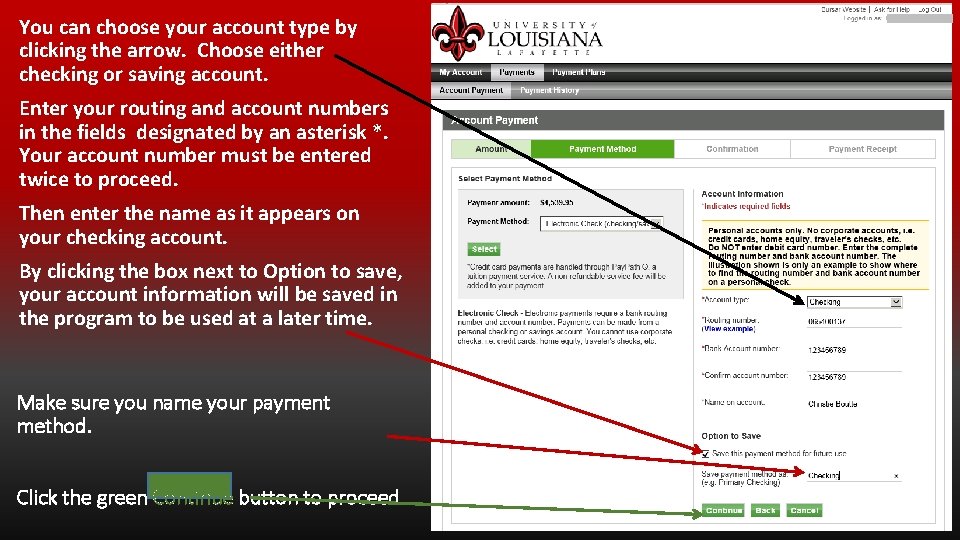
You can choose your account type by clicking the arrow. Choose either checking or saving account. Enter your routing and account numbers in the fields designated by an asterisk *. Your account number must be entered twice to proceed. Then enter the name as it appears on your checking account. By clicking the box next to Option to save, your account information will be saved in the program to be used at a later time. Make sure you name your payment method. Click the green Continue button to proceed.
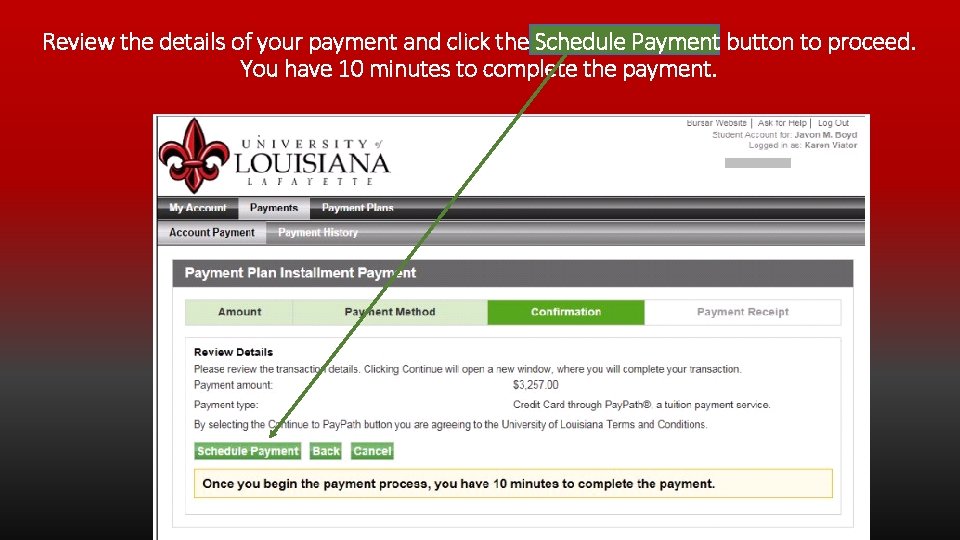
Review the details of your payment and click the Schedule Payment button to proceed. You have 10 minutes to complete the payment.
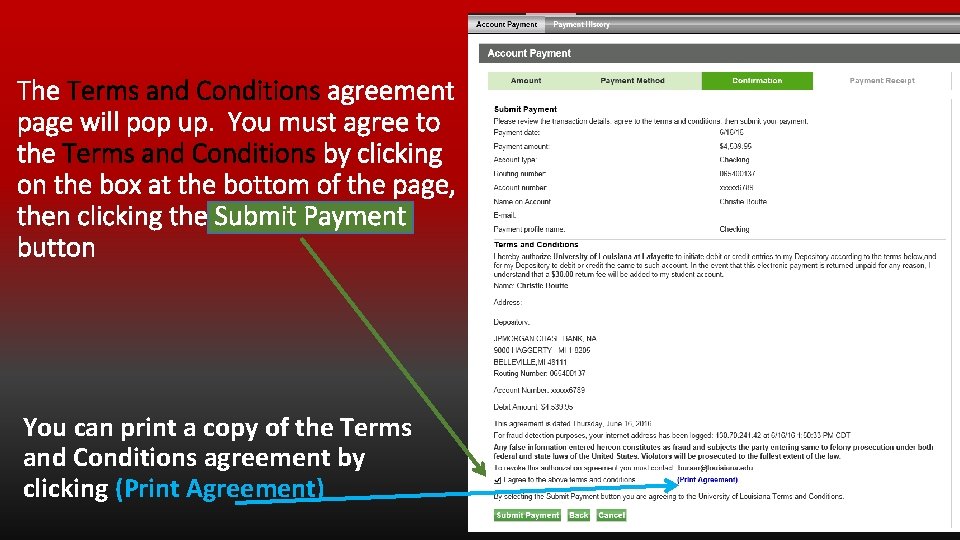
The Terms and Conditions agreement page will pop up. You must agree to the Terms and Conditions by clicking on the box at the bottom of the page, then clicking the Submit Payment button You can print a copy of the Terms and Conditions agreement by clicking (Print Agreement)
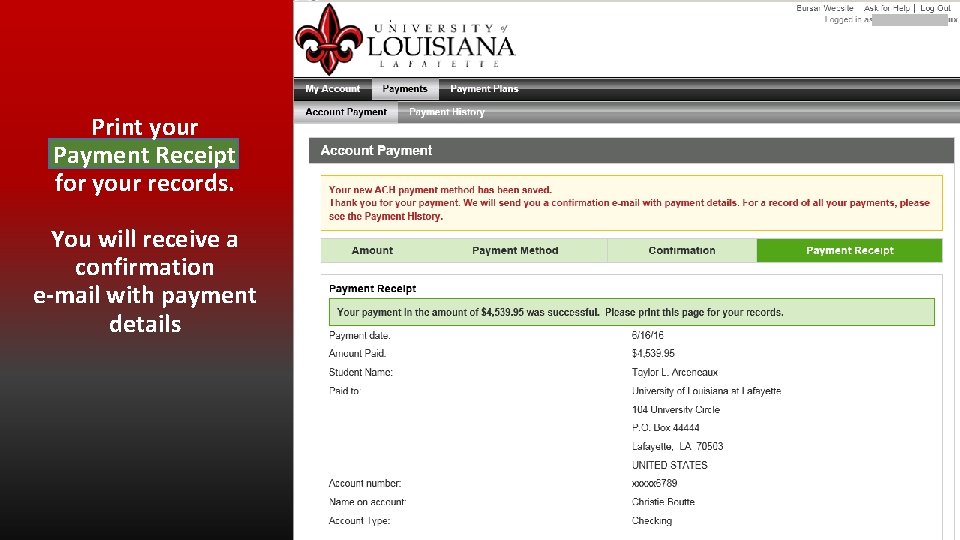
Print your Payment Receipt for your records. You will receive a confirmation e-mail with payment details
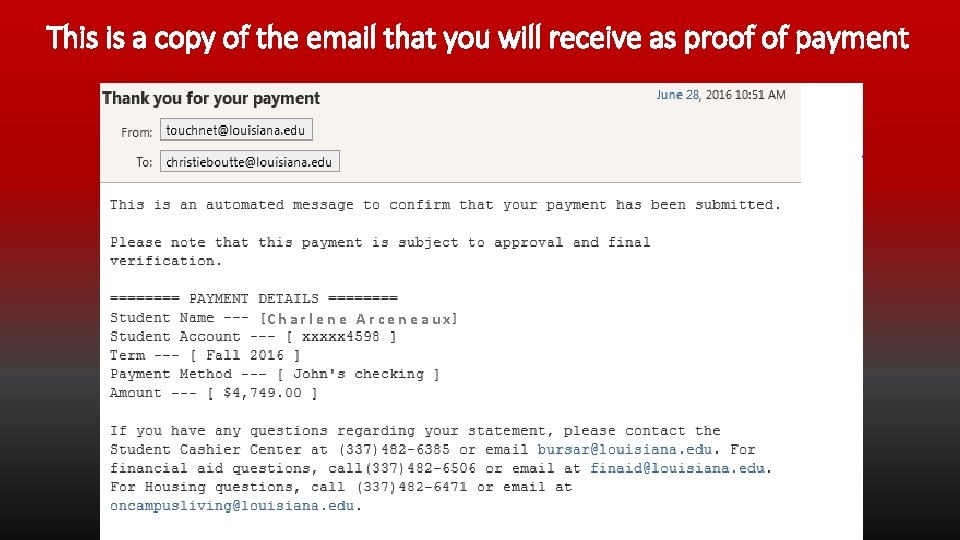
This is a copy of the email that you will receive as proof of payment Charlene Arceneaux
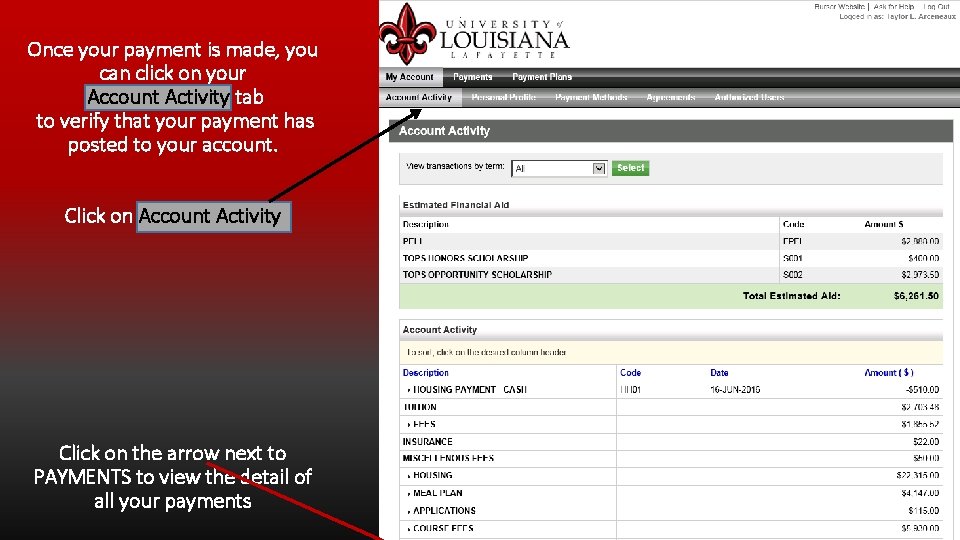
Once your payment is made, you can click on your Account Activity tab to verify that your payment has posted to your account. Click on Account Activity Click on the arrow next to PAYMENTS to view the detail of all your payments
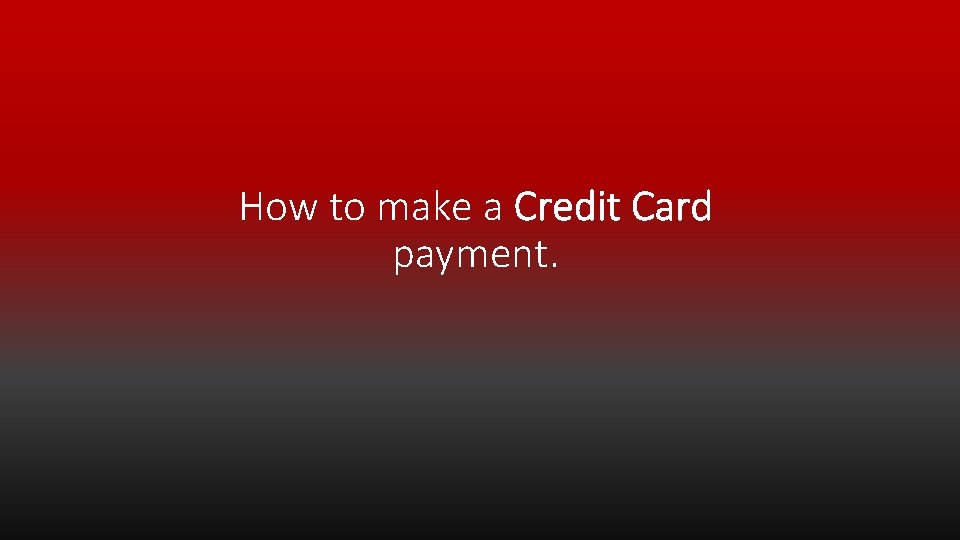
How to make a Credit Card payment.
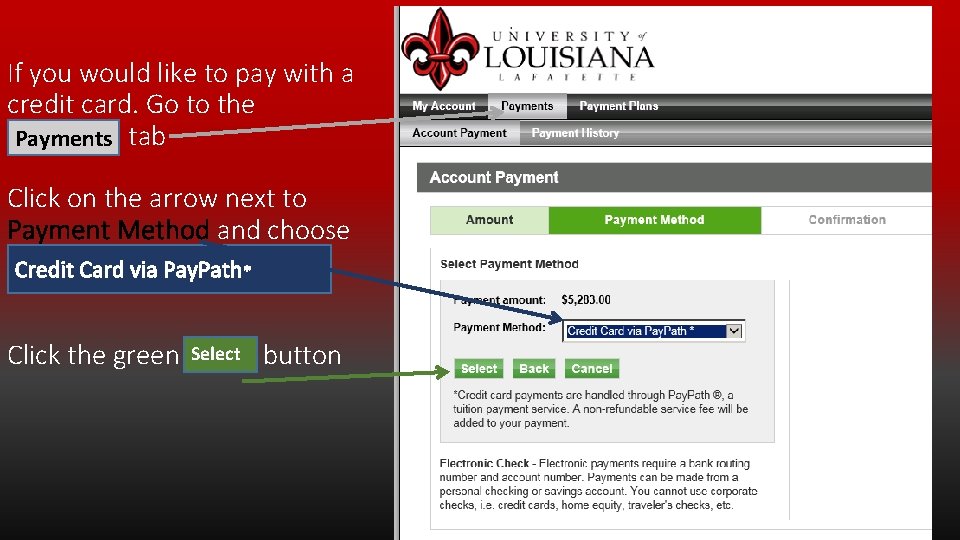
If you would like to pay with a credit card. Go to the Payments tab Click on the arrow next to Payment Method and choose Credit Card via Pay. Path* Select button Click the green Select
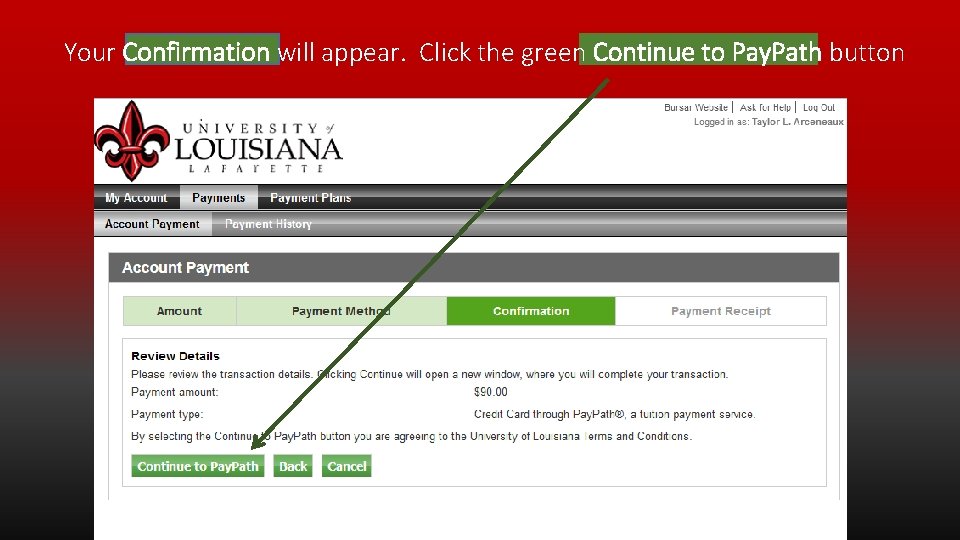
Your Confirmation will appear. Click the green Continue to Pay. Path button
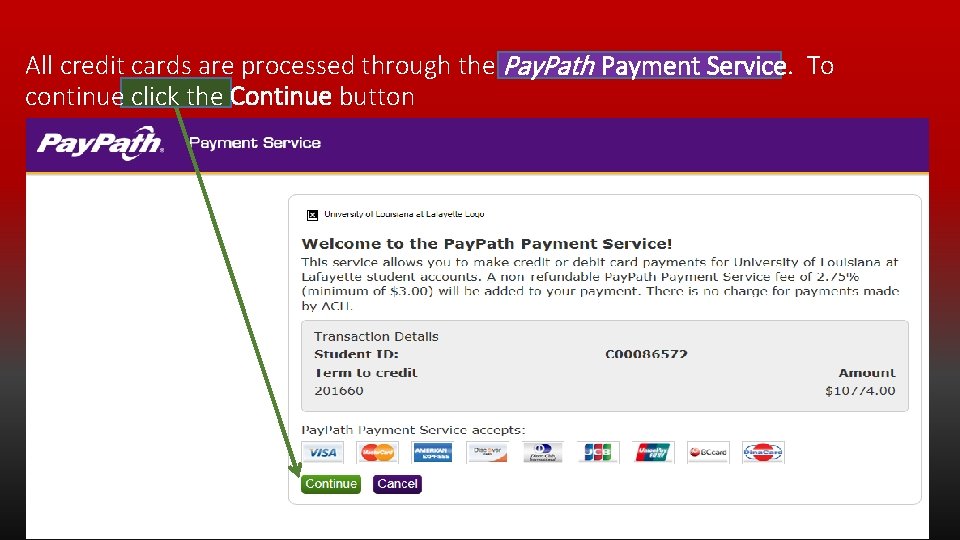
All credit cards are processed through the Pay. Path Payment Service. To continue click the Continue button
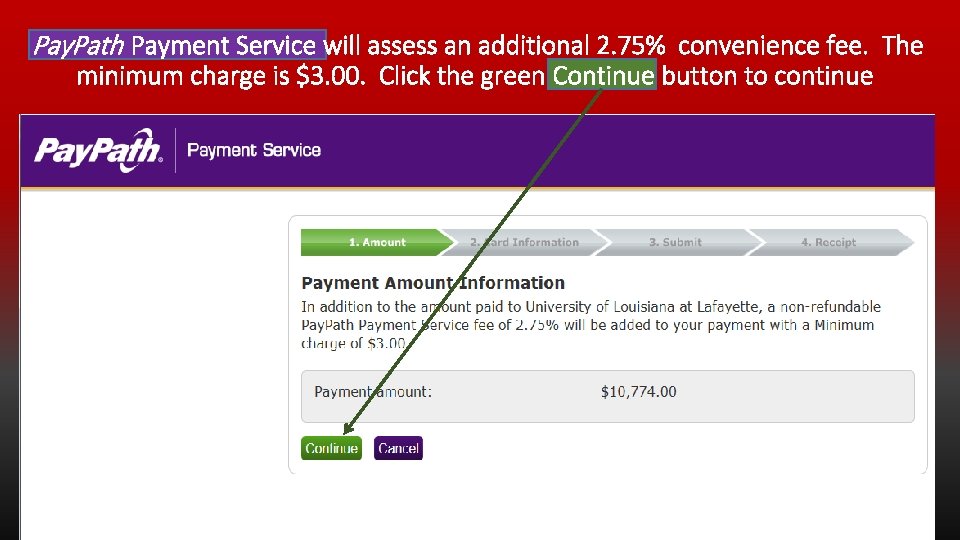
Pay. Path Payment Service will assess an additional 2. 75% convenience fee. The minimum charge is $3. 00. Click the green Continue button to continue
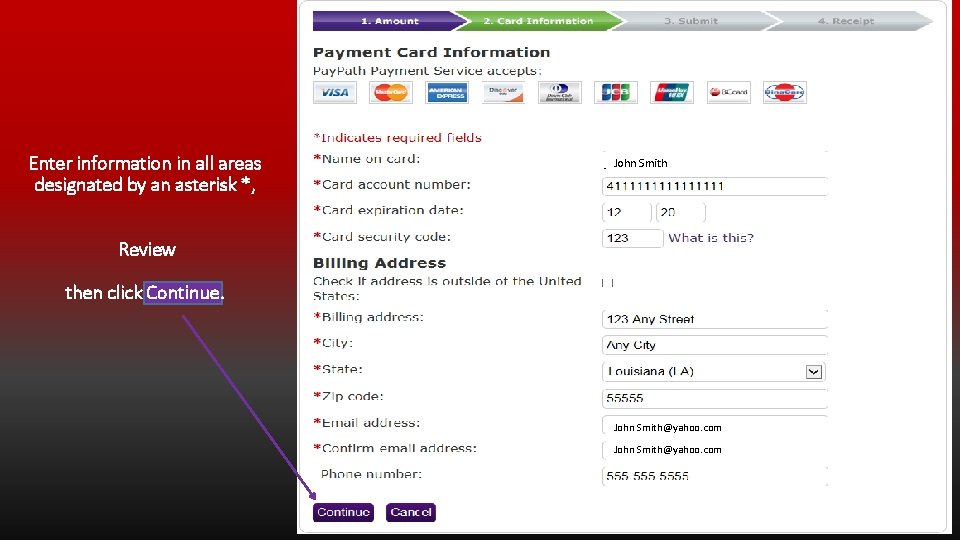
Enter information in all areas designated by an asterisk *, John. Smith John Review then click Continue. John Smith@yahoo. com
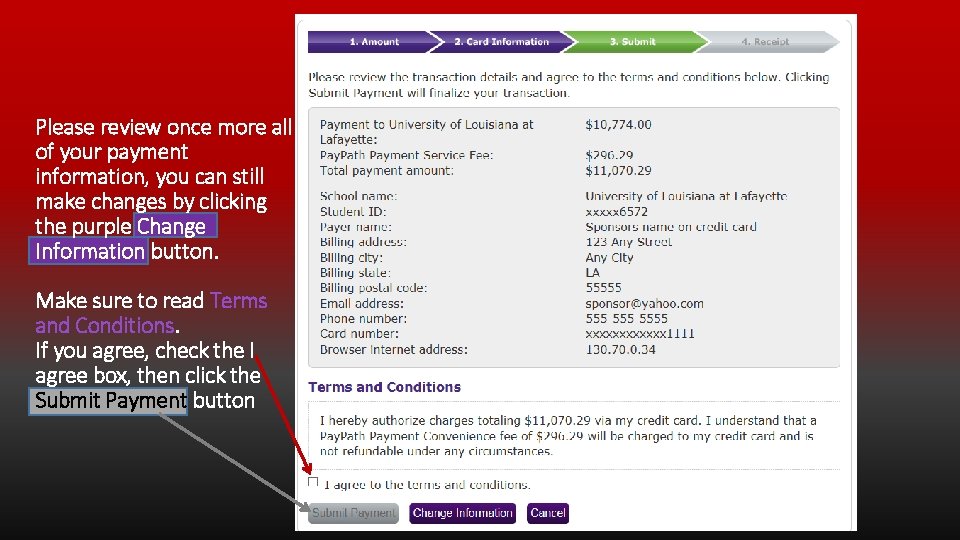
Please review once more all of your payment information, you can still make changes by clicking the purple Change Information button. Make sure to read Terms and Conditions. If you agree, check the I agree box, then click the Submit Payment button
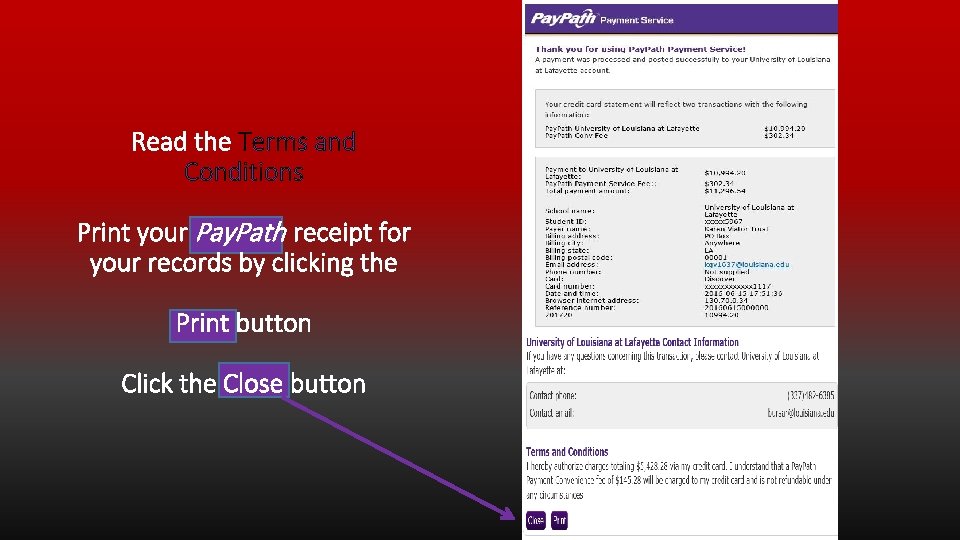
Read the Terms and Conditions Print your Pay. Path receipt for your records by clicking the Print button Click the Close button
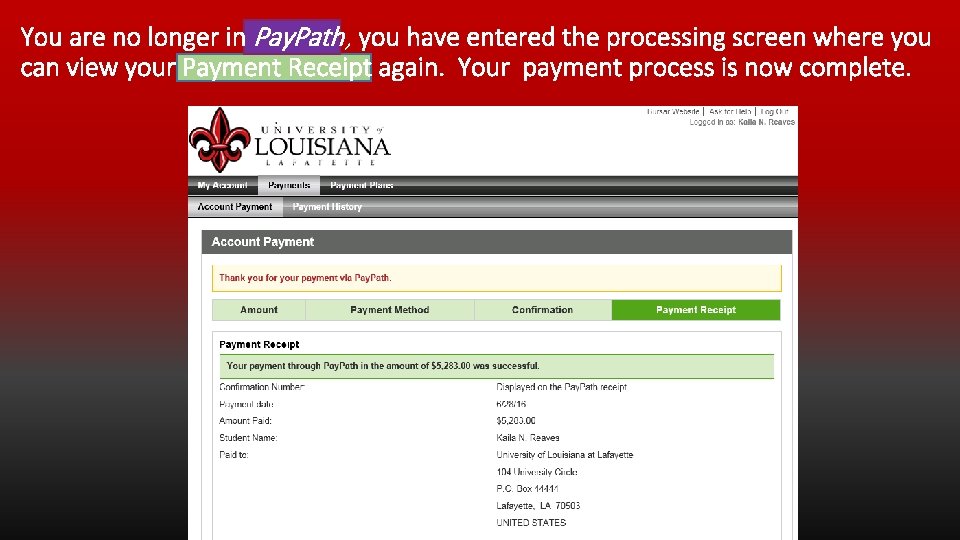
You are no longer in Pay. Path, you have entered the processing screen where you can view your Payment Receipt again. Your payment process is now complete.
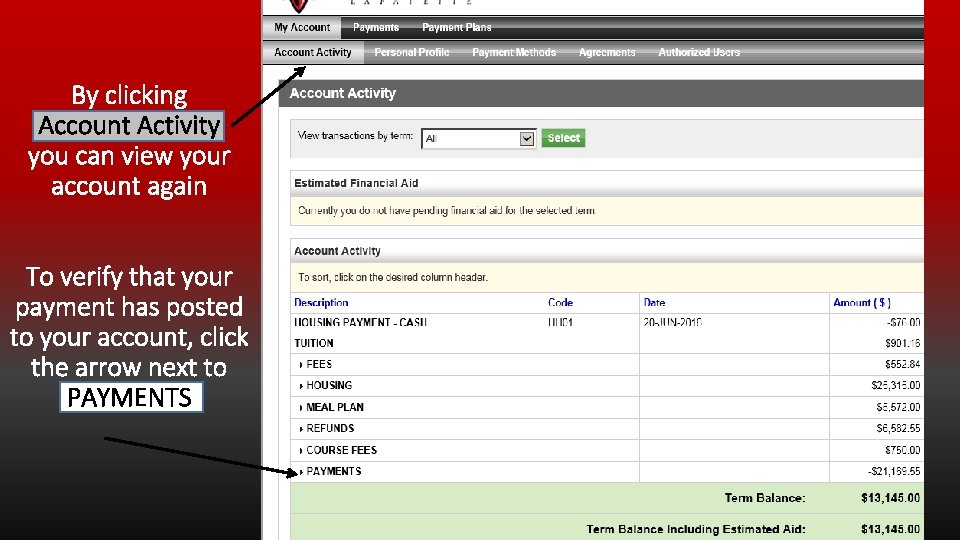
By clicking Account Activity you can view your account again To verify that your payment has posted to your account, click the arrow next to PAYMENTS
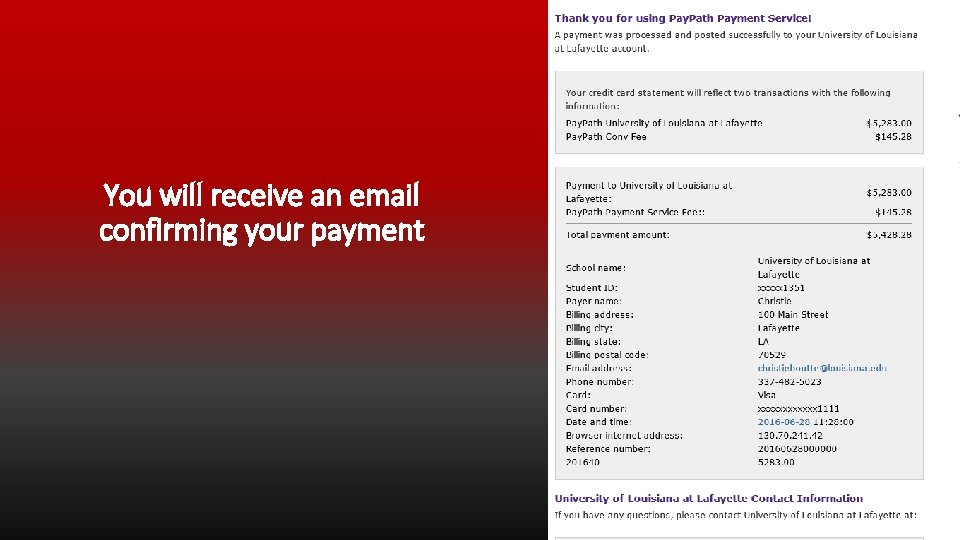
You will receive an email confirming your payment
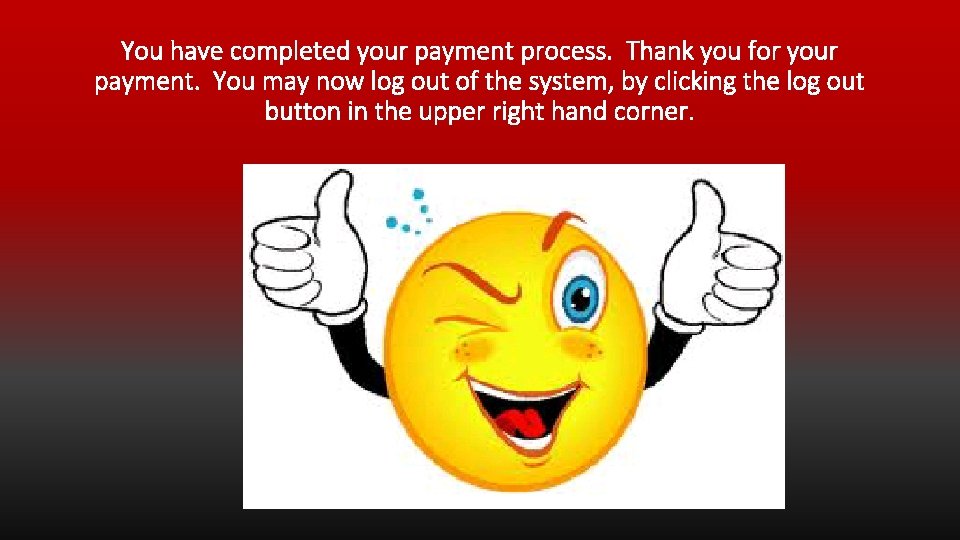
You have completed your payment process. Thank you for your payment. You may now log out of the system, by clicking the log out button in the upper right hand corner.