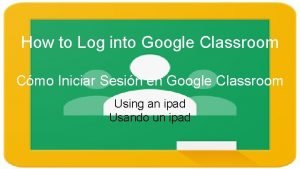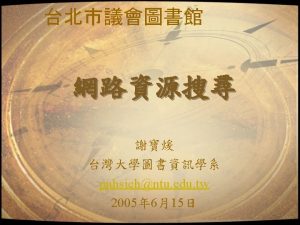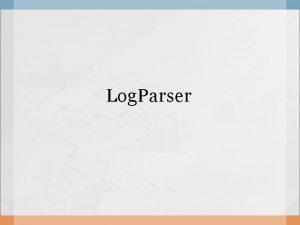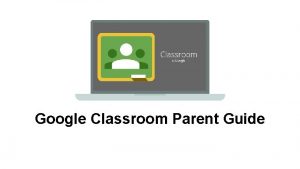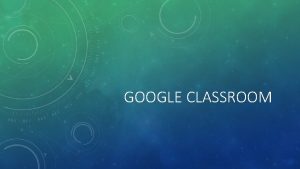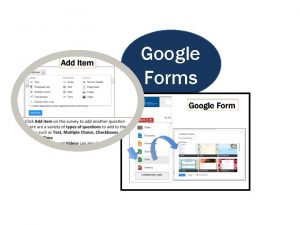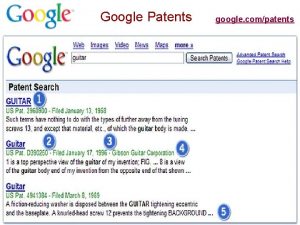How to Log into Google Classroom Cmo Iniciar
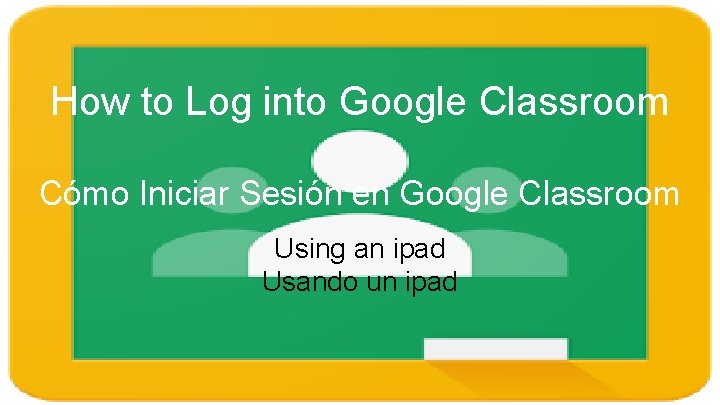
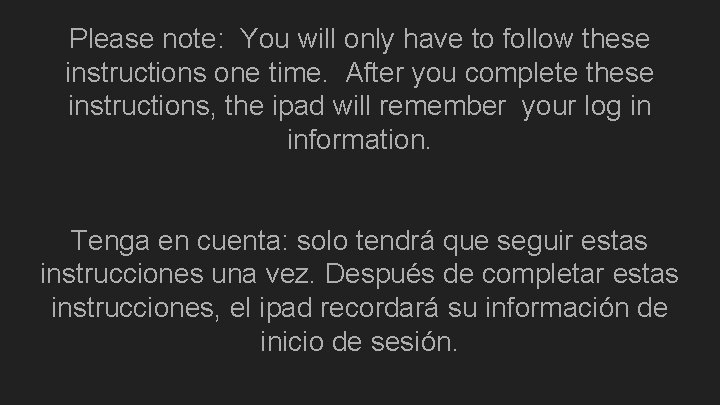
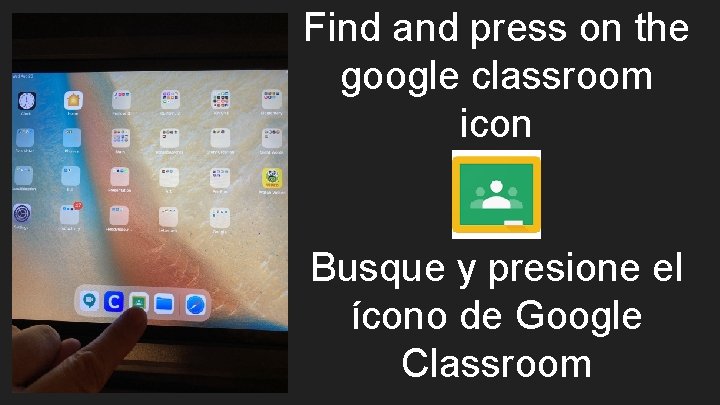
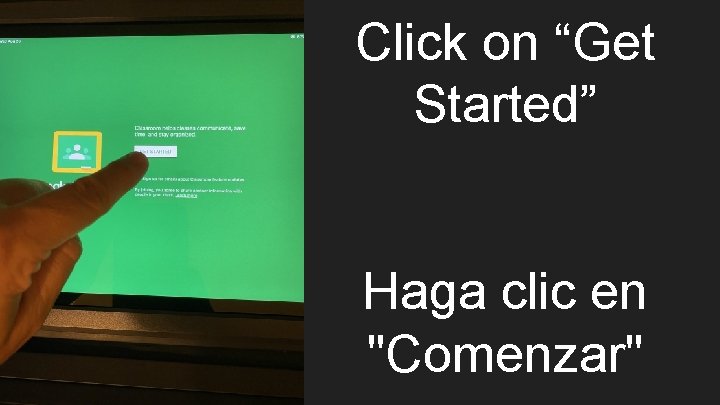

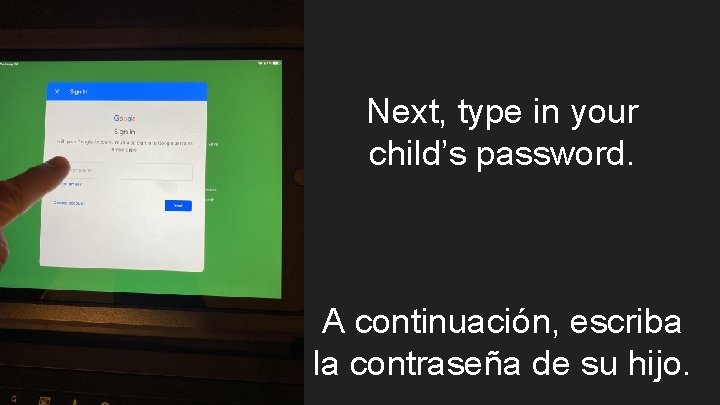
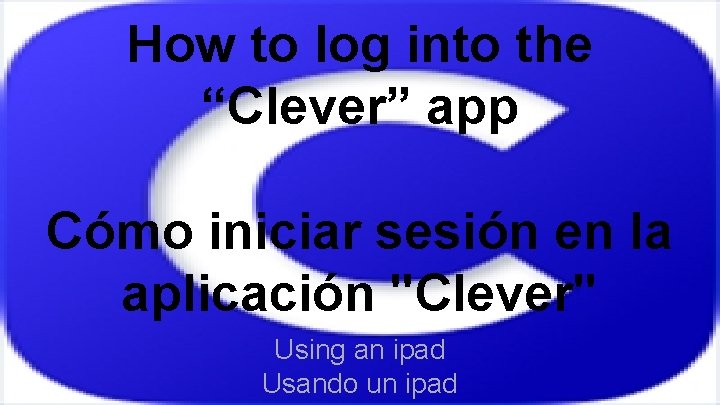
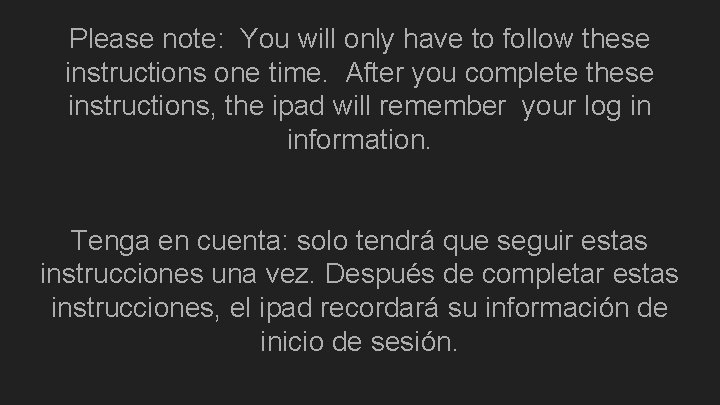
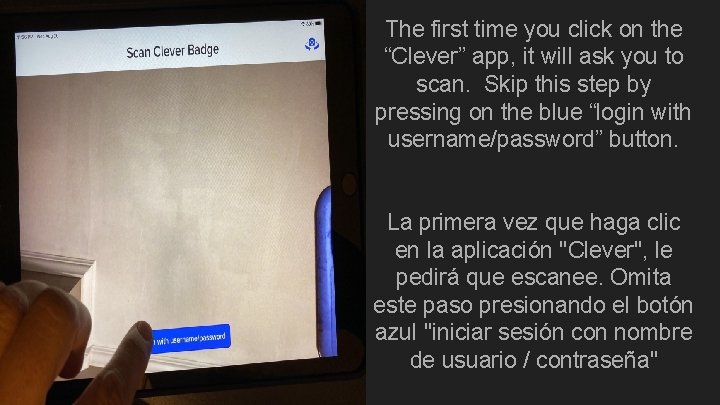
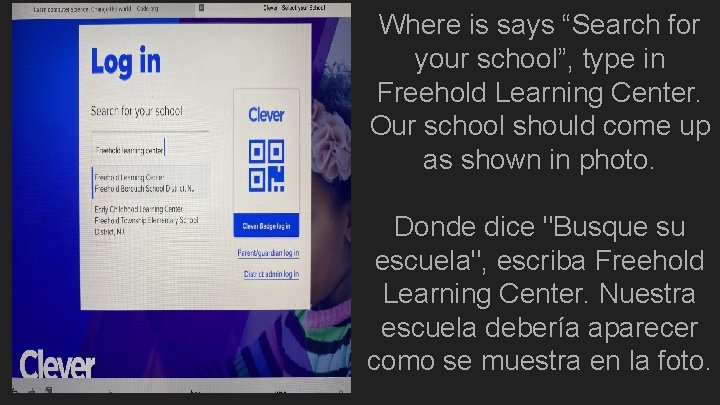
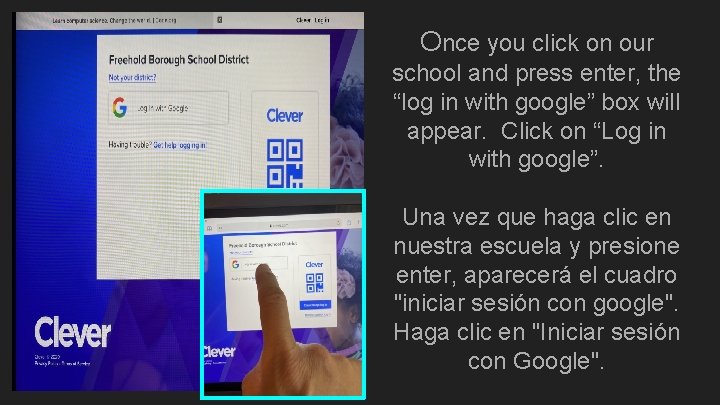
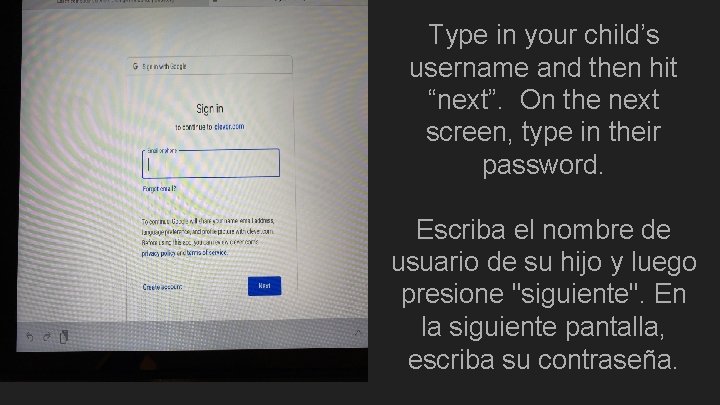
- Slides: 12
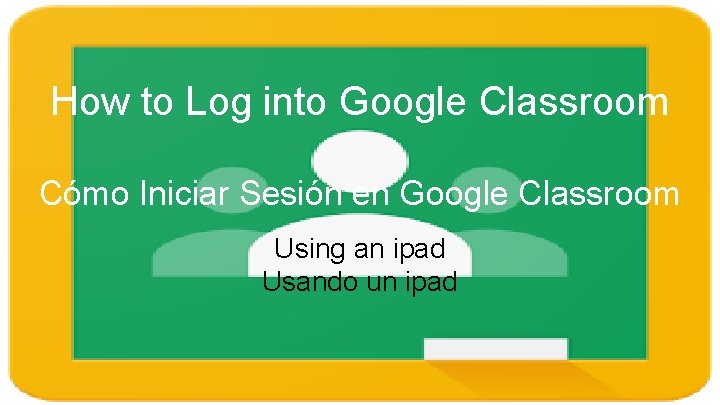
How to Log into Google Classroom Cómo Iniciar Sesión en Google Classroom Using an ipad Usando un ipad
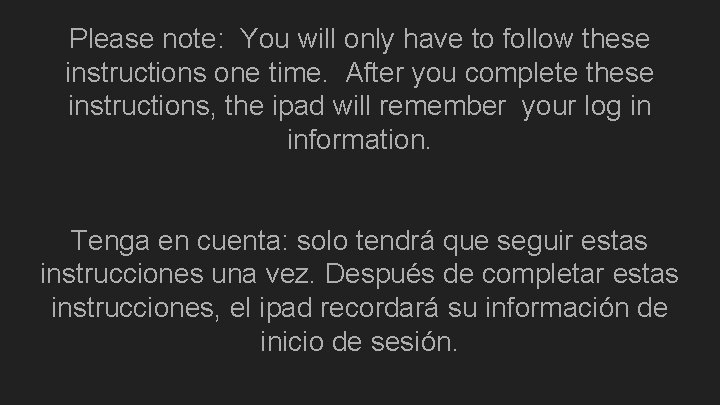
Please note: You will only have to follow these instructions one time. After you complete these instructions, the ipad will remember your log in information. Tenga en cuenta: solo tendrá que seguir estas instrucciones una vez. Después de completar estas instrucciones, el ipad recordará su información de inicio de sesión.
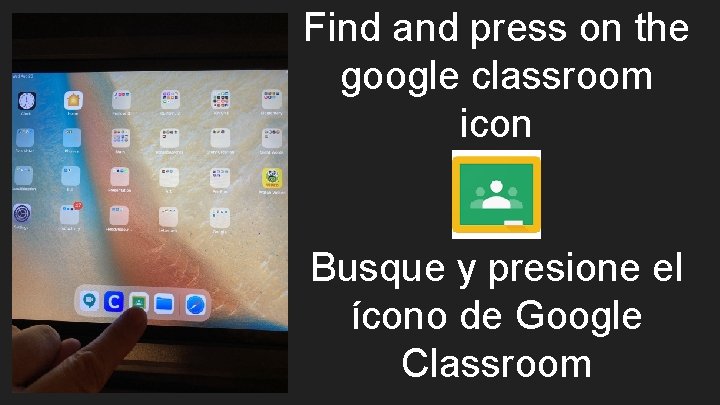
Find and press on the google classroom icon Busque y presione el ícono de Google Classroom
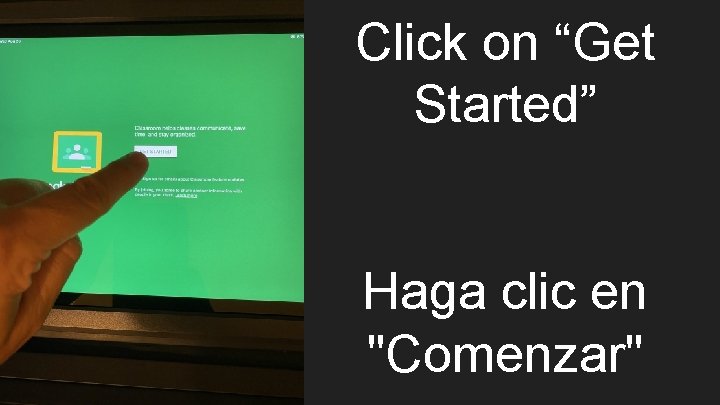
Click on “Get Started” Haga clic en "Comenzar"

Sign in using your child’s username and then hit next. Inicie sesión con el nombre de usuario de su hijo y luego presione Siguiente.
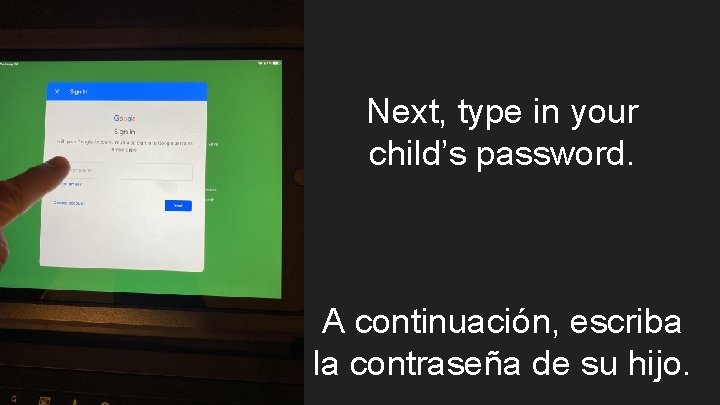
Next, type in your child’s password. A continuación, escriba la contraseña de su hijo.
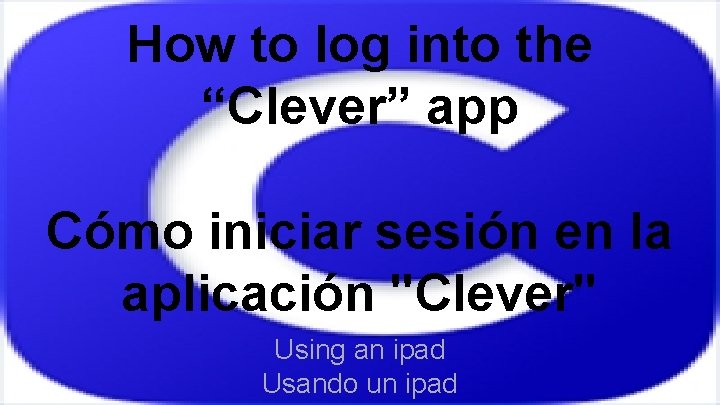
How to log into the “Clever” app Cómo iniciar sesión en la aplicación "Clever" Using an ipad Usando un ipad
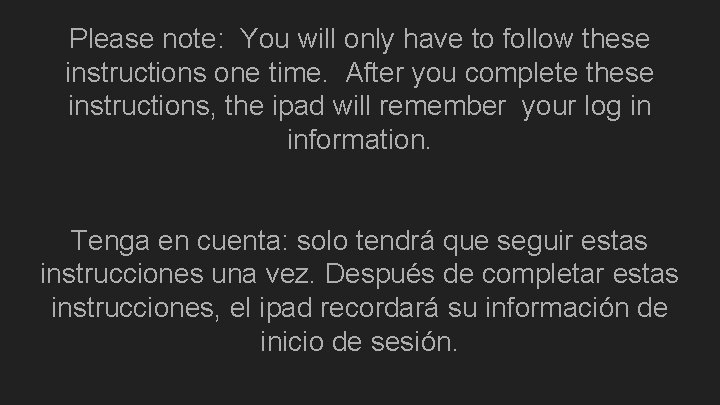
Please note: You will only have to follow these instructions one time. After you complete these instructions, the ipad will remember your log in information. Tenga en cuenta: solo tendrá que seguir estas instrucciones una vez. Después de completar estas instrucciones, el ipad recordará su información de inicio de sesión.
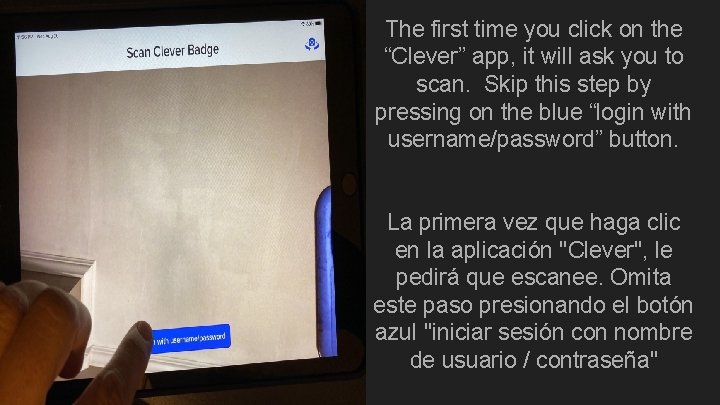
The first time you click on the “Clever” app, it will ask you to scan. Skip this step by pressing on the blue “login with username/password” button. La primera vez que haga clic en la aplicación "Clever", le pedirá que escanee. Omita este paso presionando el botón azul "iniciar sesión con nombre de usuario / contraseña"
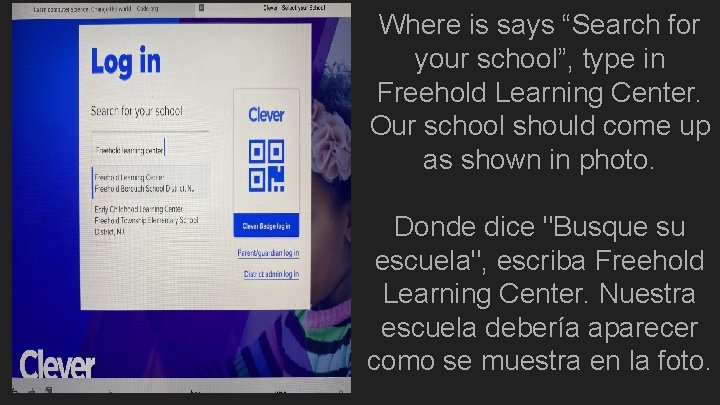
Where is says “Search for your school”, type in Freehold Learning Center. Our school should come up as shown in photo. Donde dice "Busque su escuela", escriba Freehold Learning Center. Nuestra escuela debería aparecer como se muestra en la foto.
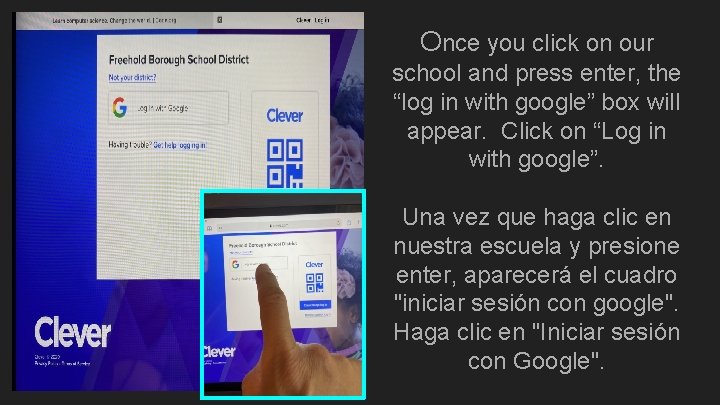
Once you click on our school and press enter, the “log in with google” box will appear. Click on “Log in with google”. Una vez que haga clic en nuestra escuela y presione enter, aparecerá el cuadro "iniciar sesión con google". Haga clic en "Iniciar sesión con Google".
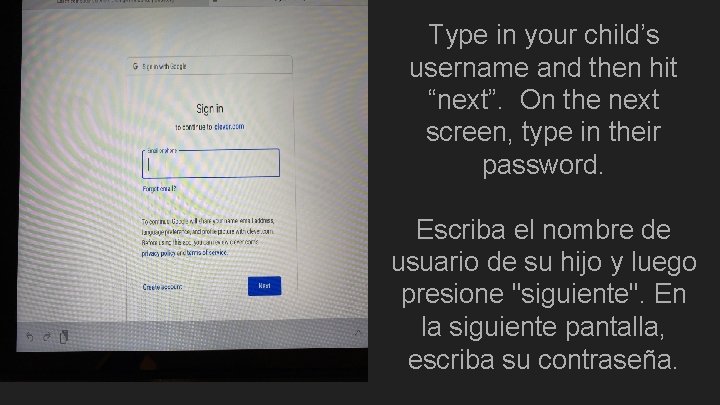
Type in your child’s username and then hit “next”. On the next screen, type in their password. Escriba el nombre de usuario de su hijo y luego presione "siguiente". En la siguiente pantalla, escriba su contraseña.
 Classroom.google.cmo
Classroom.google.cmo Jika log 5 = 0 699 nilai log 20 adalah
Jika log 5 = 0 699 nilai log 20 adalah Logaritma adalah
Logaritma adalah 1+3,3 log 80
1+3,3 log 80 Kebalikan log
Kebalikan log Jika log 2=0 301 nilai log 32 adalah
Jika log 2=0 301 nilai log 32 adalah ³log 27 + ³log 6 - ³log 2
³log 27 + ³log 6 - ³log 2 Jika log 3 = 0 477 dan log 5 = 0 699 nilai dari log 45 =
Jika log 3 = 0 477 dan log 5 = 0 699 nilai dari log 45 = Fungsi persamaan dan pertidaksamaan logaritma
Fungsi persamaan dan pertidaksamaan logaritma Gmailgmailgmailgmail
Gmailgmailgmailgmail Hipotesis ejemplos
Hipotesis ejemplos Como iniciar un ensayo
Como iniciar un ensayo Escuchar
Escuchar