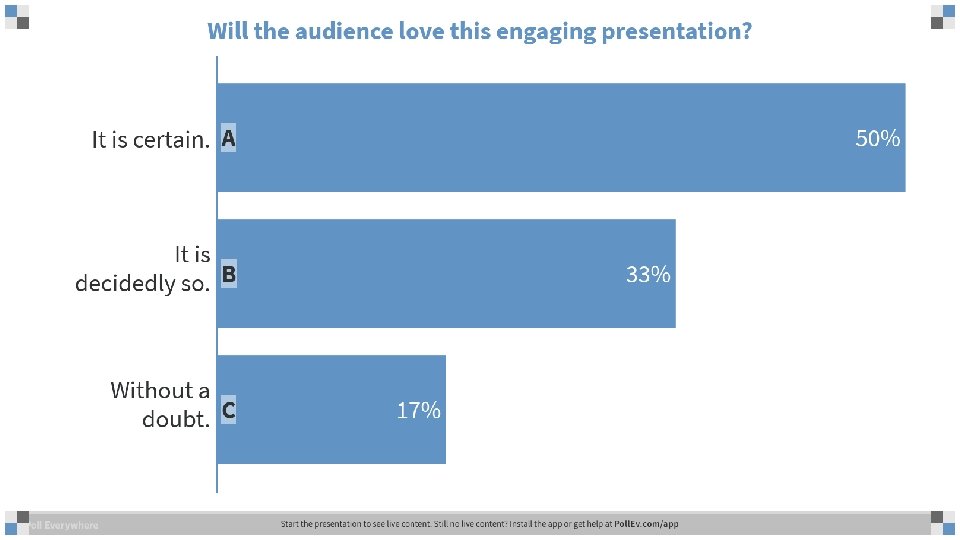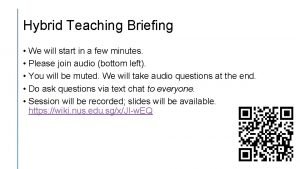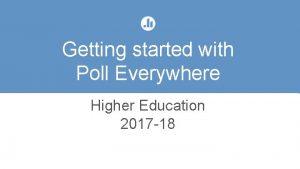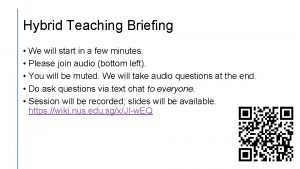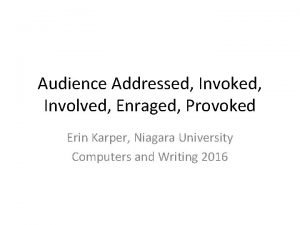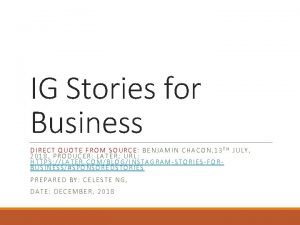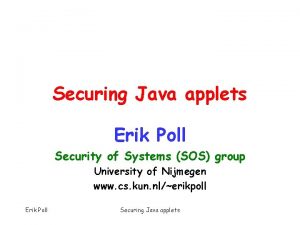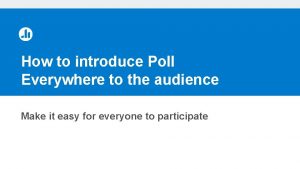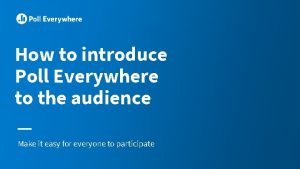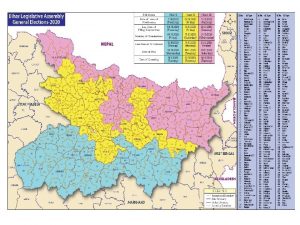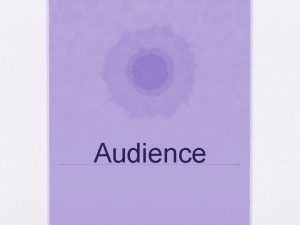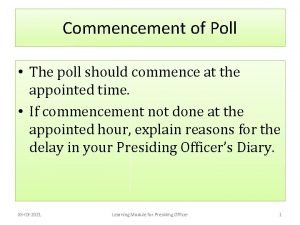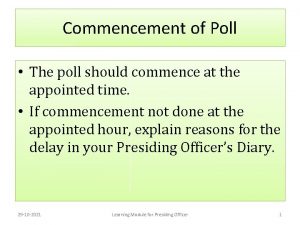How to introduce Poll Everywhere to the audience
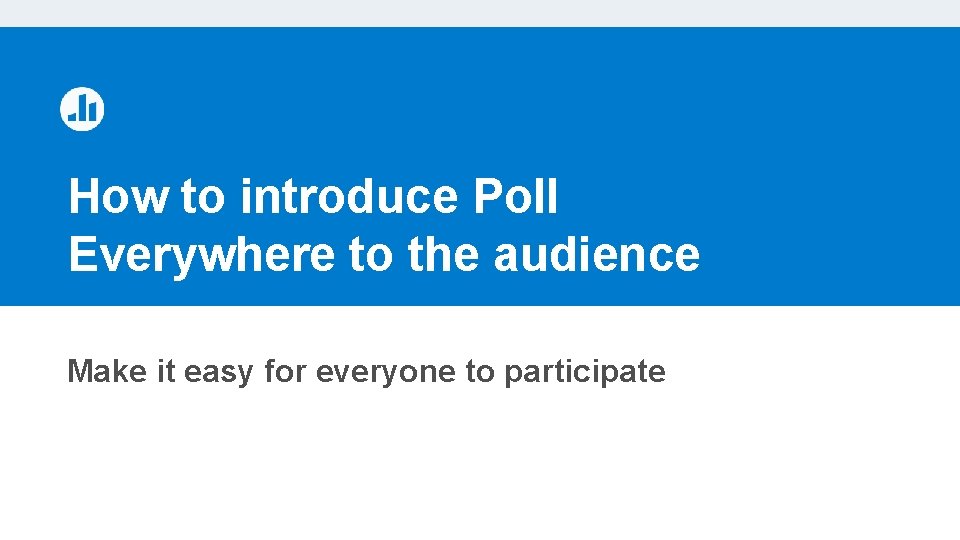
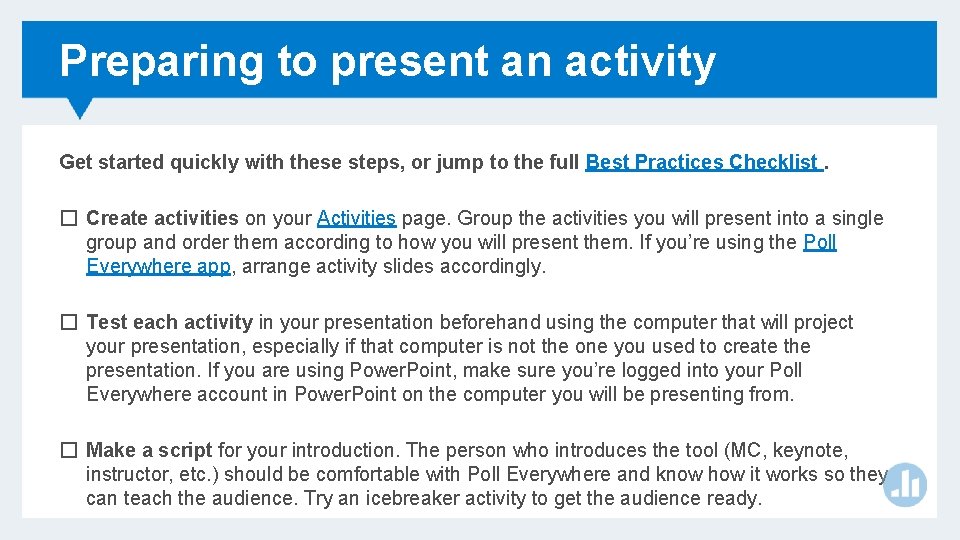
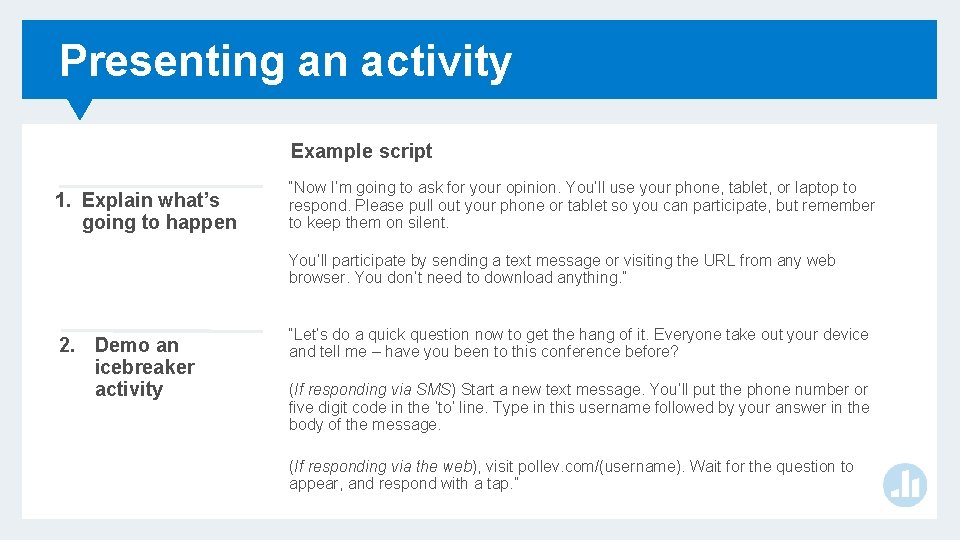
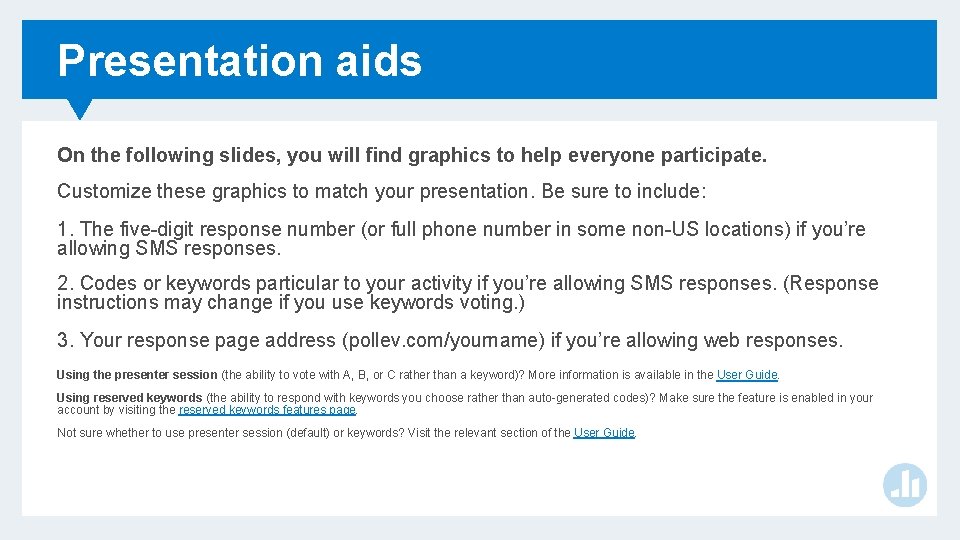
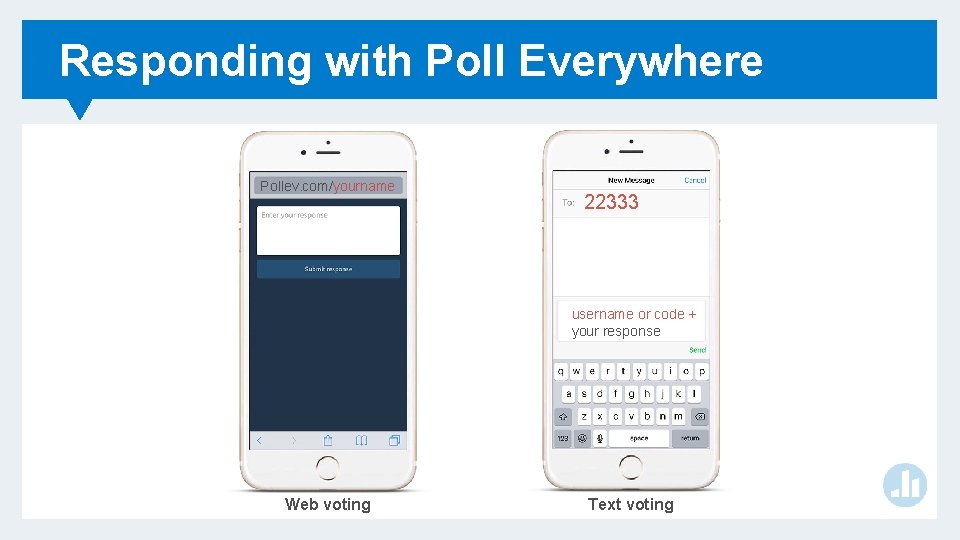
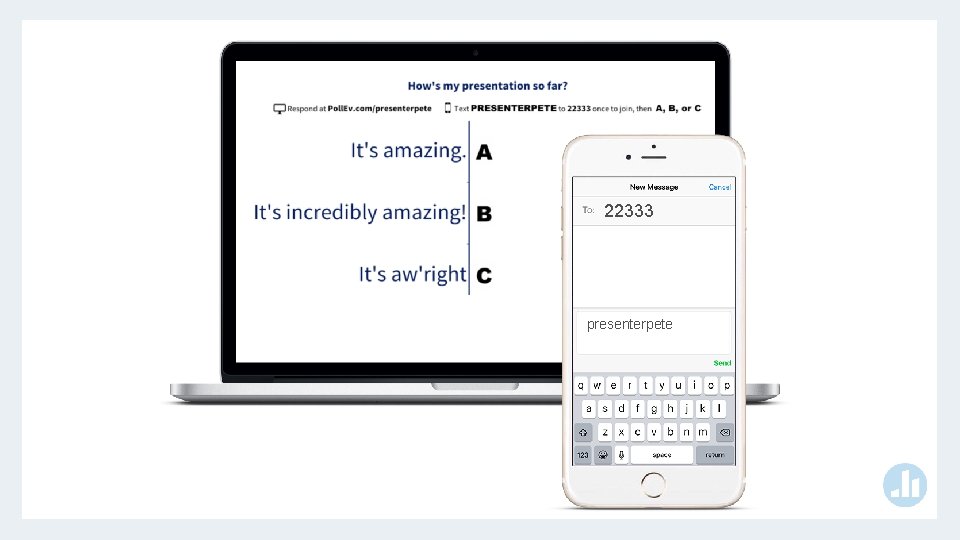
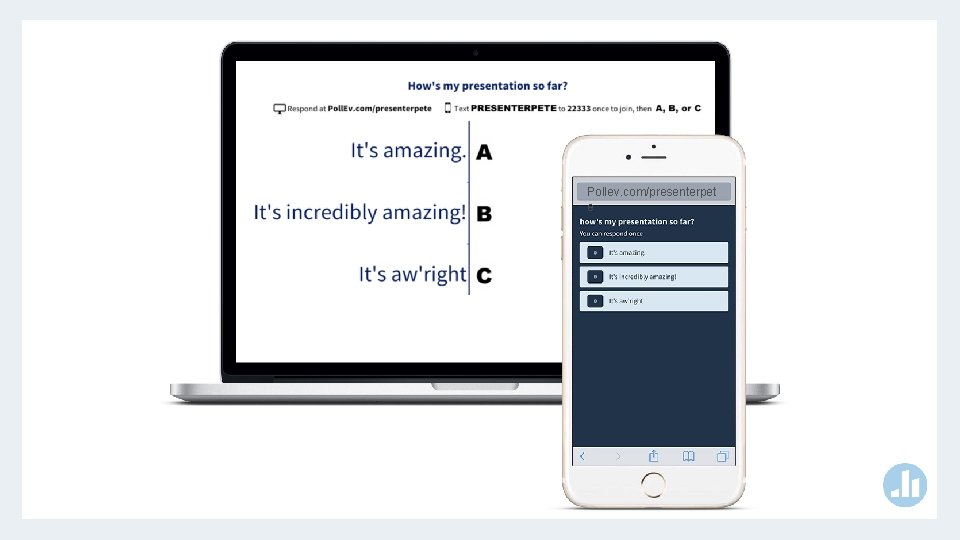
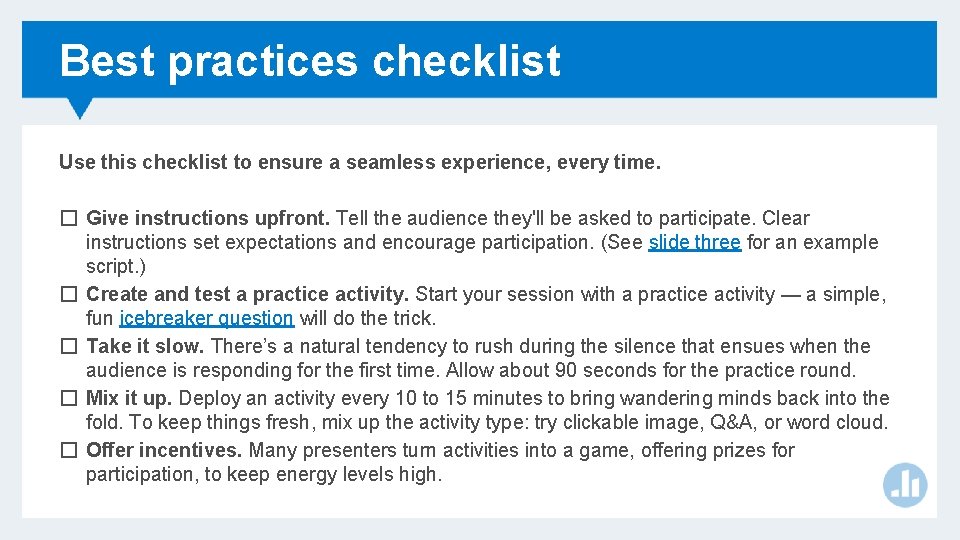
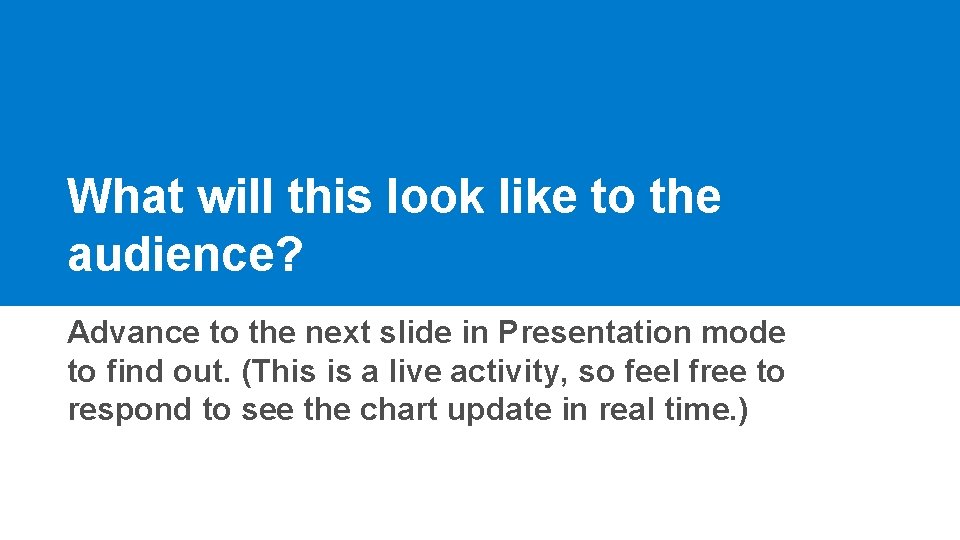
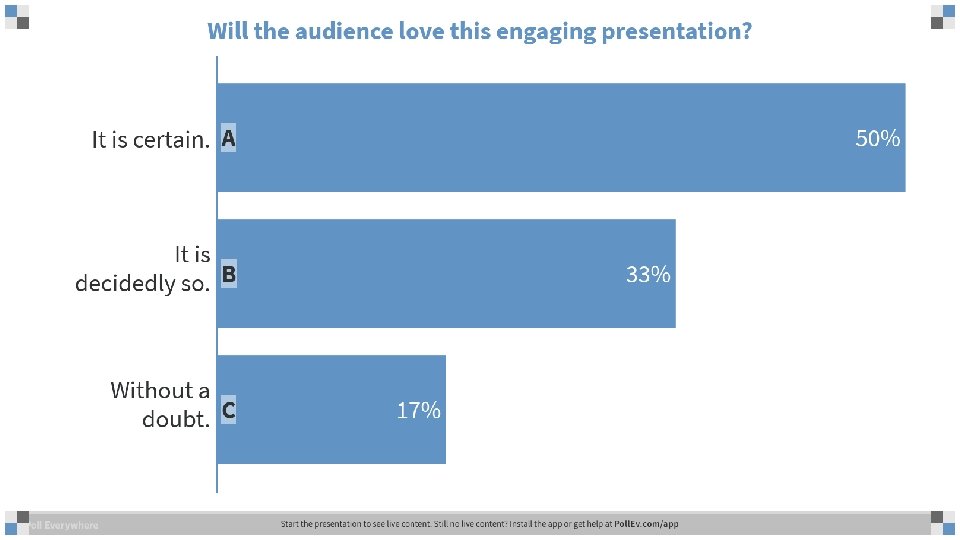
- Slides: 10
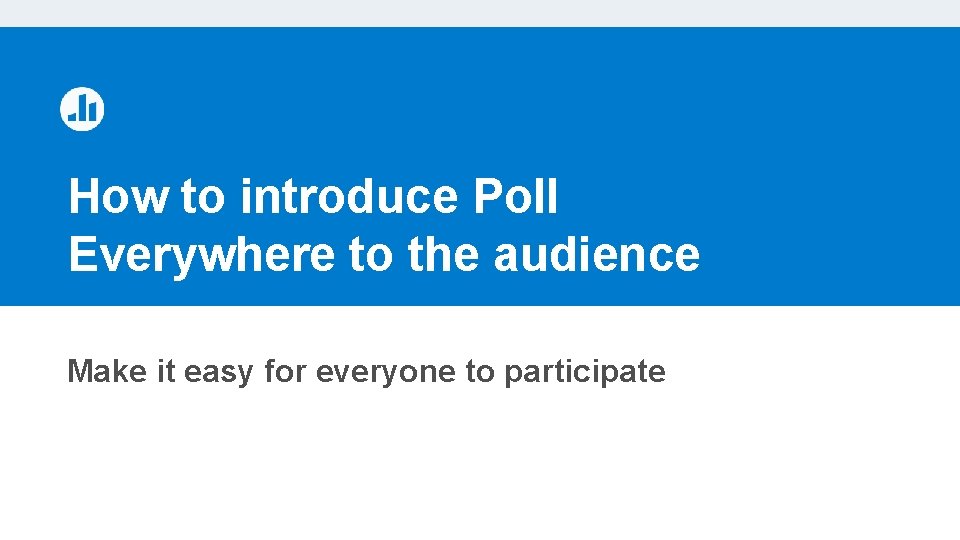
How to introduce Poll Everywhere to the audience Make it easy for everyone to participate
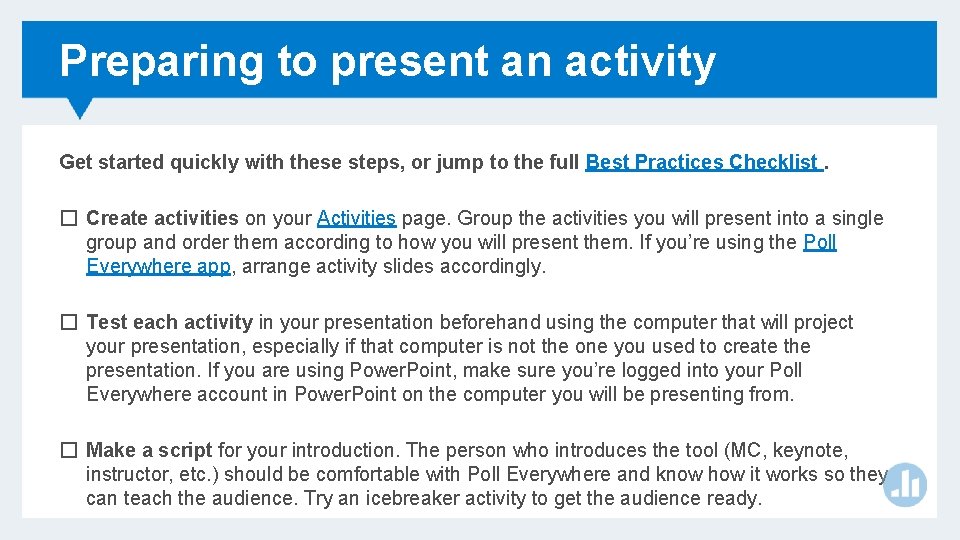
Preparing to present an activity Get started quickly with these steps, or jump to the full Best Practices Checklist. � Create activities on your Activities page. Group the activities you will present into a single group and order them according to how you will present them. If you’re using the Poll Everywhere app, arrange activity slides accordingly. � Test each activity in your presentation beforehand using the computer that will project your presentation, especially if that computer is not the one you used to create the presentation. If you are using Power. Point, make sure you’re logged into your Poll Everywhere account in Power. Point on the computer you will be presenting from. � Make a script for your introduction. The person who introduces the tool (MC, keynote, instructor, etc. ) should be comfortable with Poll Everywhere and know how it works so they can teach the audience. Try an icebreaker activity to get the audience ready.
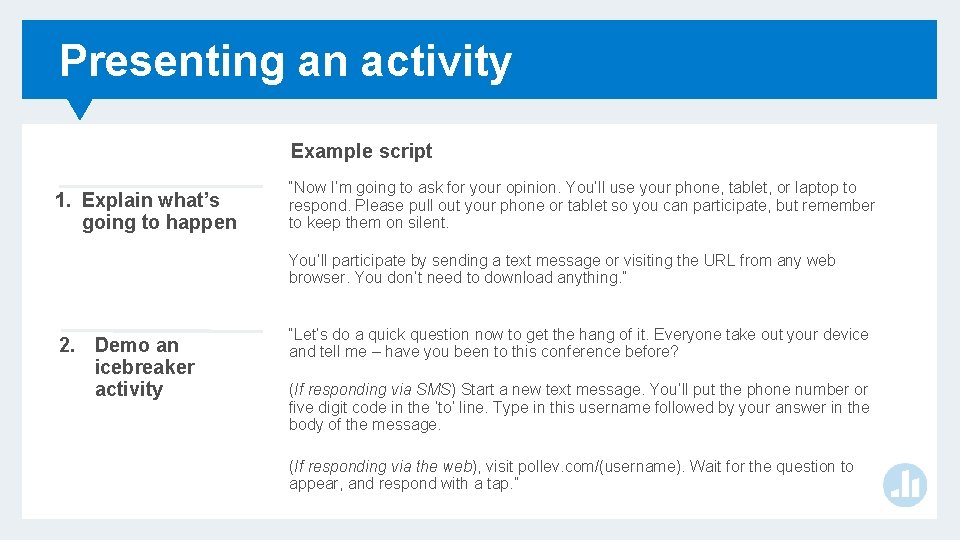
Presenting an activity Example script 1. Explain what’s going to happen “Now I’m going to ask for your opinion. You’ll use your phone, tablet, or laptop to respond. Please pull out your phone or tablet so you can participate, but remember to keep them on silent. You’ll participate by sending a text message or visiting the URL from any web browser. You don’t need to download anything. ” 2. Demo an icebreaker activity “Let’s do a quick question now to get the hang of it. Everyone take out your device and tell me – have you been to this conference before? (If responding via SMS) Start a new text message. You’ll put the phone number or five digit code in the ‘to’ line. Type in this username followed by your answer in the body of the message. (If responding via the web), visit pollev. com/(username). Wait for the question to appear, and respond with a tap. ”
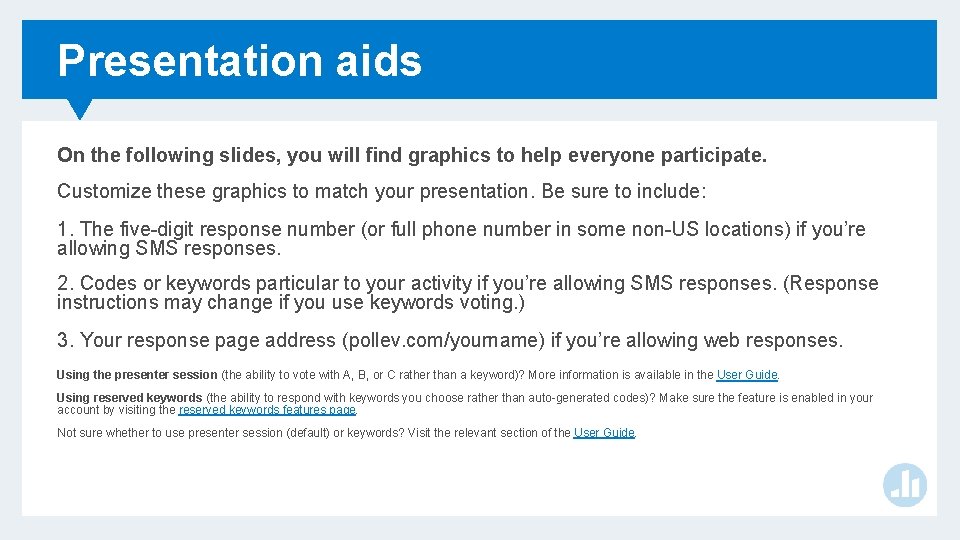
Presentation aids On the following slides, you will find graphics to help everyone participate. Customize these graphics to match your presentation. Be sure to include: 1. The five-digit response number (or full phone number in some non-US locations) if you’re allowing SMS responses. 2. Codes or keywords particular to your activity if you’re allowing SMS responses. (Response instructions may change if you use keywords voting. ) 3. Your response page address (pollev. com/yourname) if you’re allowing web responses. Using the presenter session (the ability to vote with A, B, or C rather than a keyword)? More information is available in the User Guide. Using reserved keywords (the ability to respond with keywords you choose rather than auto-generated codes)? Make sure the feature is enabled in your account by visiting the reserved keywords features page. Not sure whether to use presenter session (default) or keywords? Visit the relevant section of the User Guide.
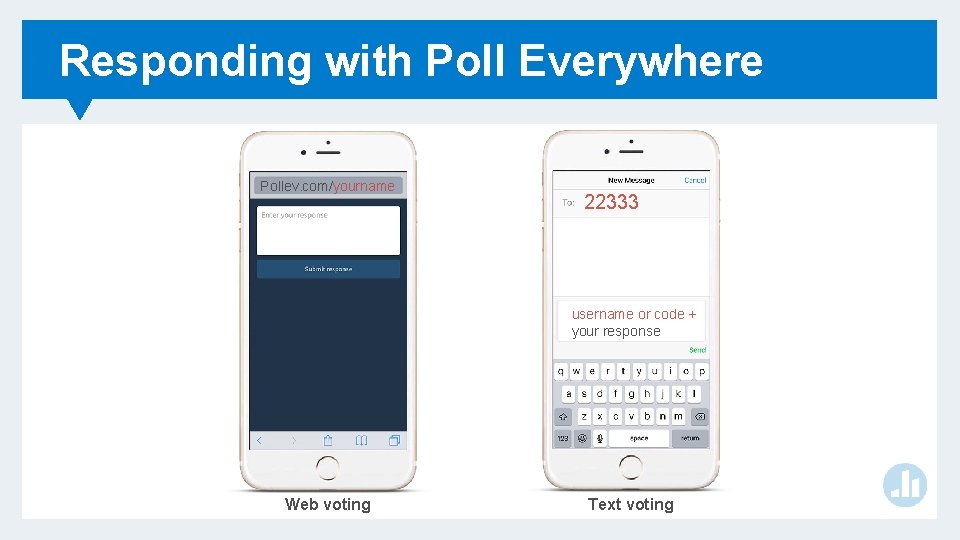
Responding with Poll Everywhere Pollev. com/yourname 22333 username or code + your response Web voting Text voting
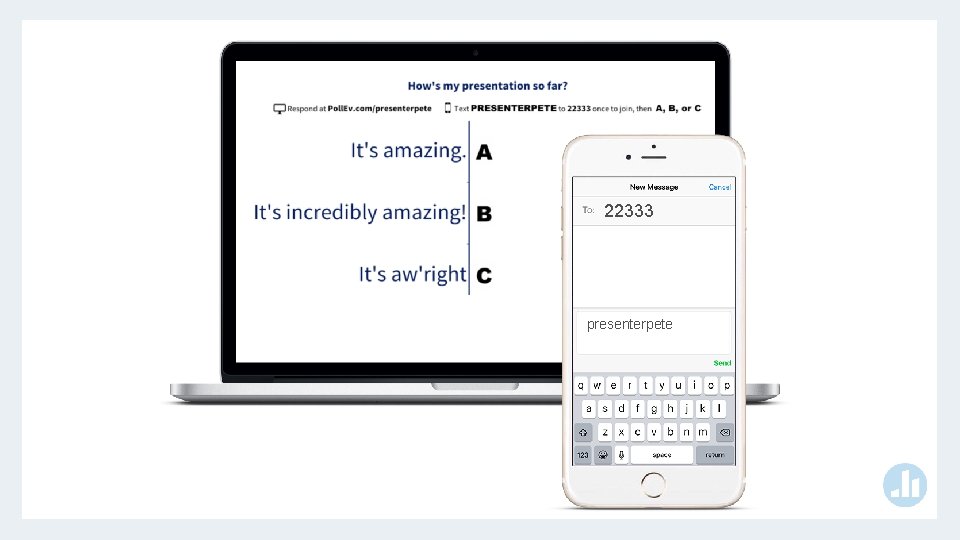
22333 presenterpete
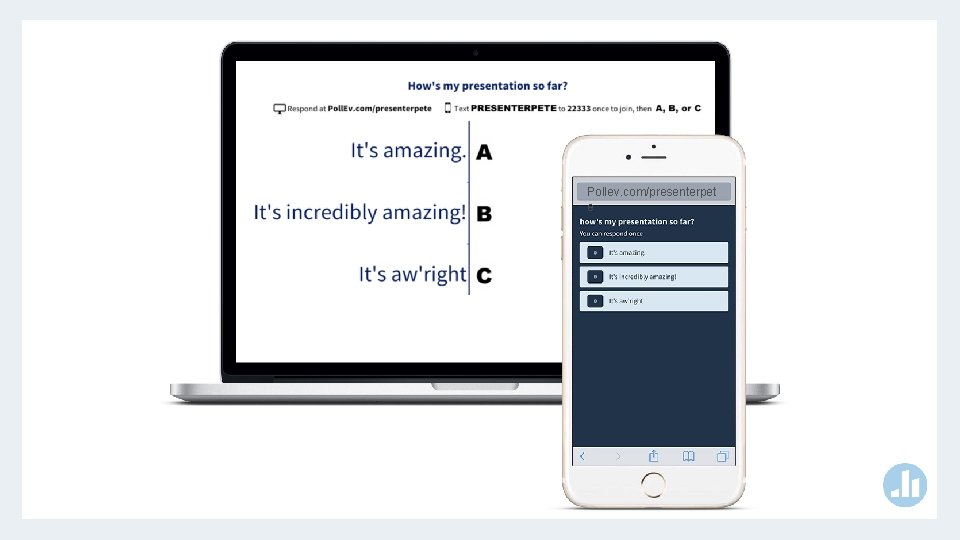
Pollev. com/presenterpet e
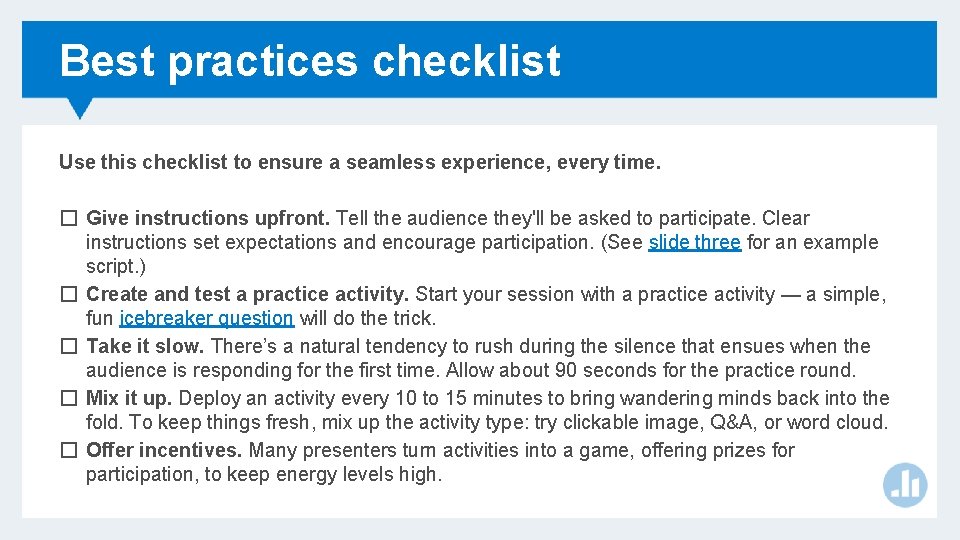
Best practices checklist Use this checklist to ensure a seamless experience, every time. � Give instructions upfront. Tell the audience they'll be asked to participate. Clear instructions set expectations and encourage participation. (See slide three for an example script. ) � Create and test a practice activity. Start your session with a practice activity — a simple, fun icebreaker question will do the trick. � Take it slow. There’s a natural tendency to rush during the silence that ensues when the audience is responding for the first time. Allow about 90 seconds for the practice round. � Mix it up. Deploy an activity every 10 to 15 minutes to bring wandering minds back into the fold. To keep things fresh, mix up the activity type: try clickable image, Q&A, or word cloud. � Offer incentives. Many presenters turn activities into a game, offering prizes for participation, to keep energy levels high.
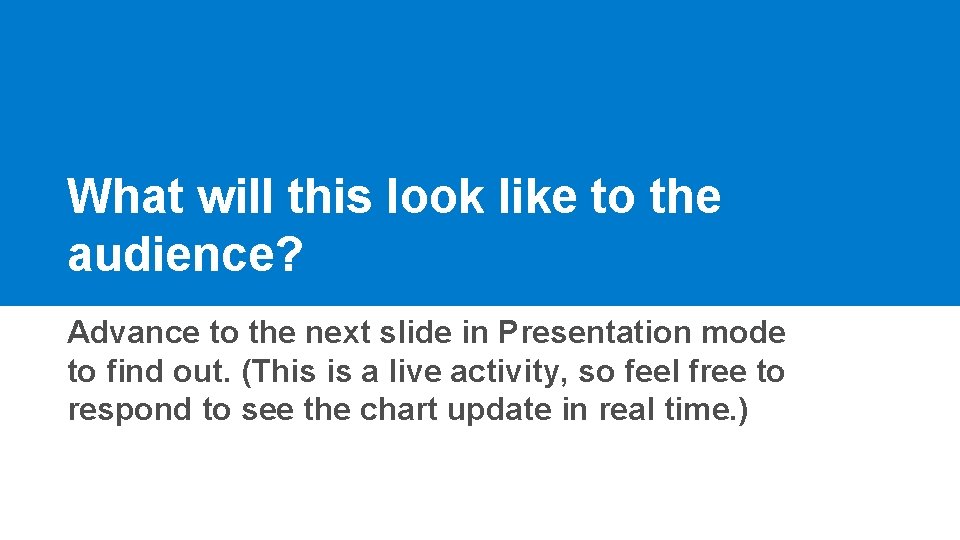
What will this look like to the audience? Advance to the next slide in Presentation mode to find out. (This is a live activity, so feel free to respond to see the chart update in real time. )