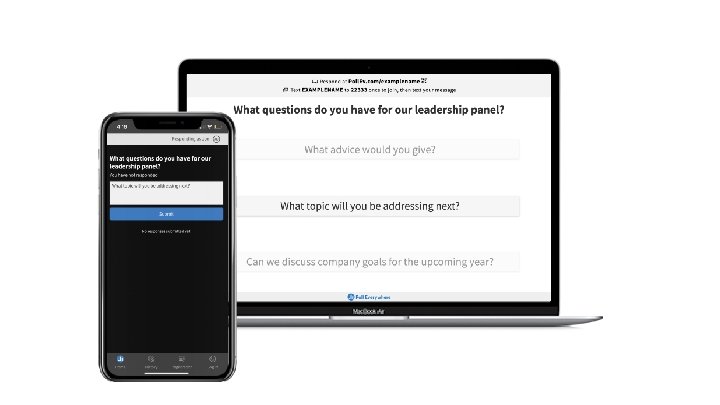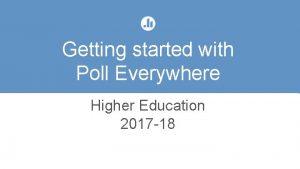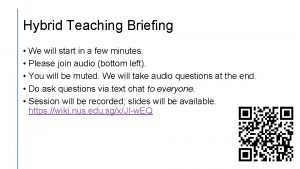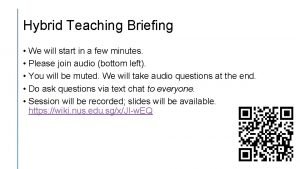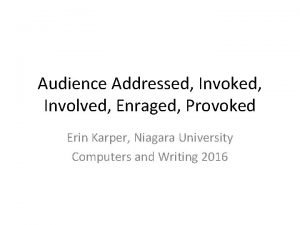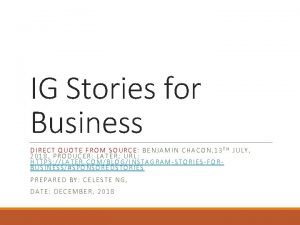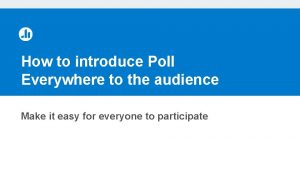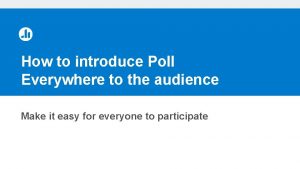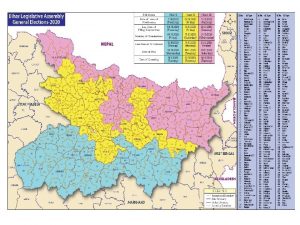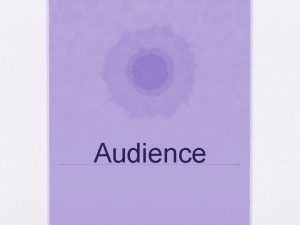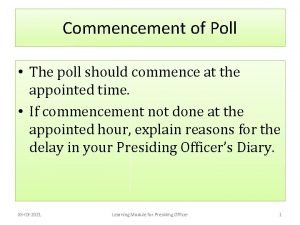How to introduce Poll Everywhere to the audience
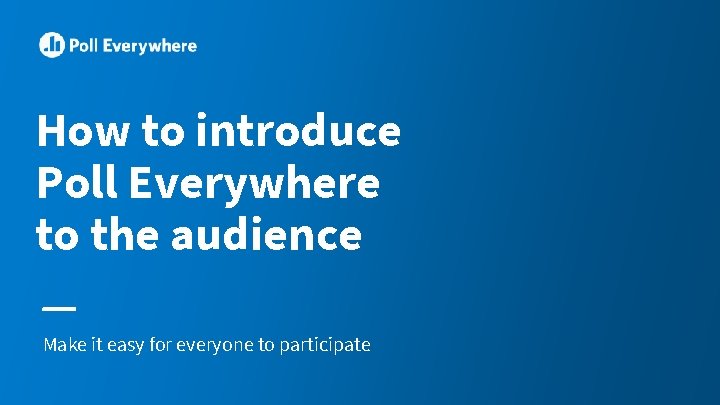
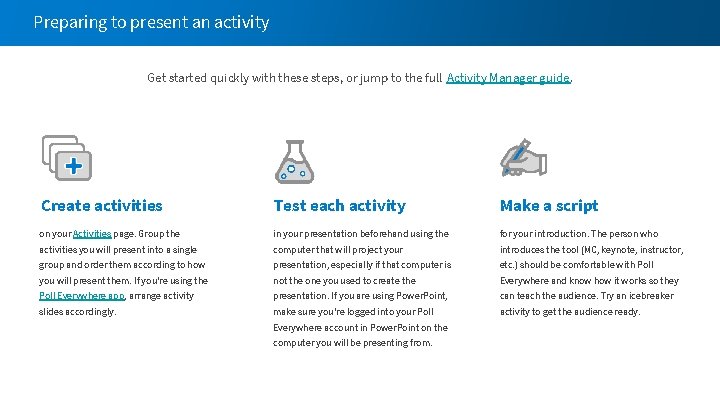
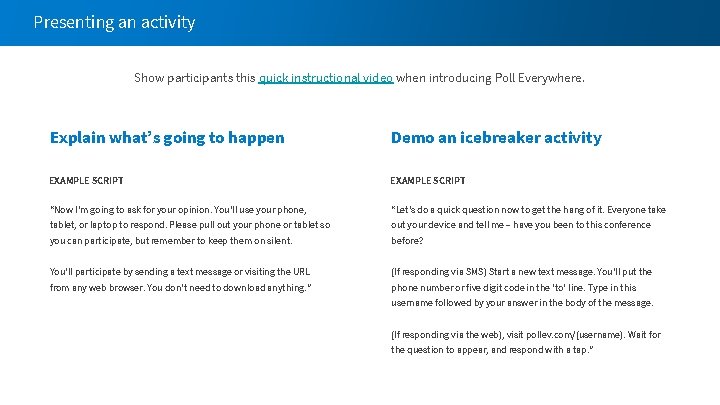
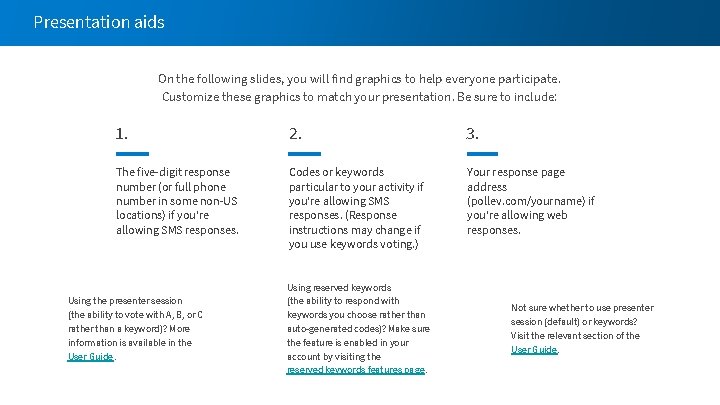
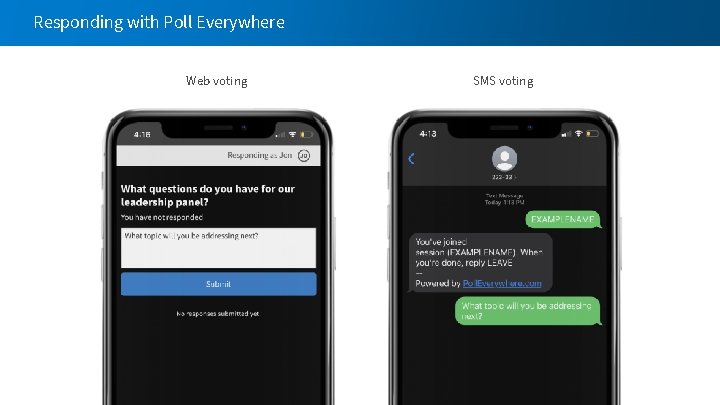
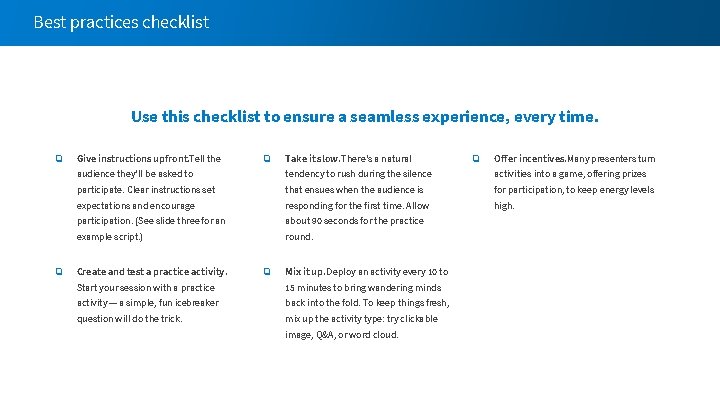
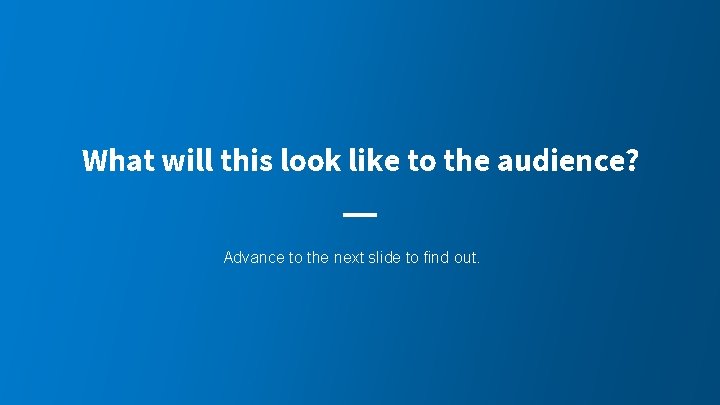
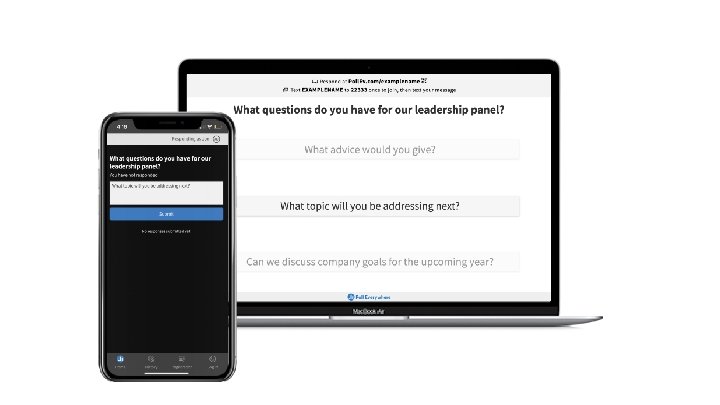
- Slides: 8
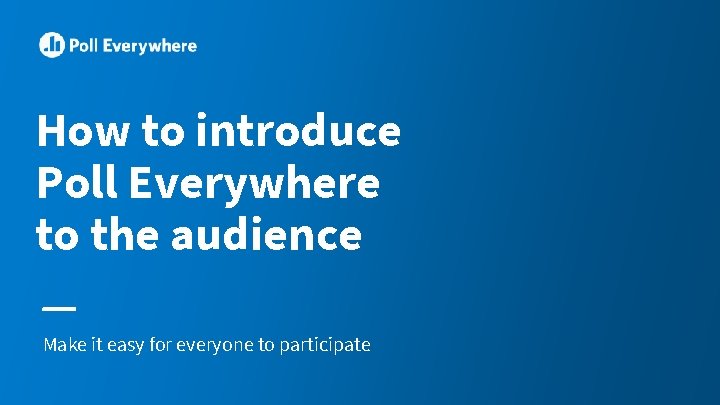
How to introduce Poll Everywhere to the audience Make it easy for everyone to participate
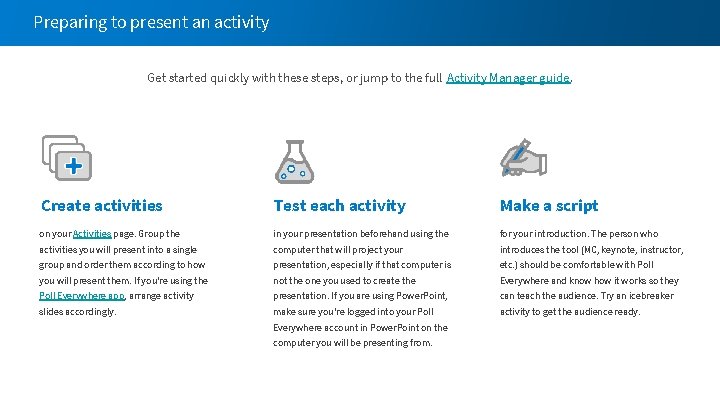
Preparing to present an activity Get started quickly with these steps, or jump to the full Activity Manager guide. Create activities Test each activity Make a script on your Activities page. Group the in your presentation beforehand using the for your introduction. The person who activities you will present into a single computer that will project your introduces the tool (MC, keynote, instructor, group and order them according to how presentation, especially if that computer is etc. ) should be comfortable with Poll you will present them. If you’re using the not the one you used to create the Everywhere and know how it works so they Poll Everywhere app, arrange activity presentation. If you are using Power. Point, can teach the audience. Try an icebreaker slides accordingly. make sure you’re logged into your Poll activity to get the audience ready. Everywhere account in Power. Point on the computer you will be presenting from.
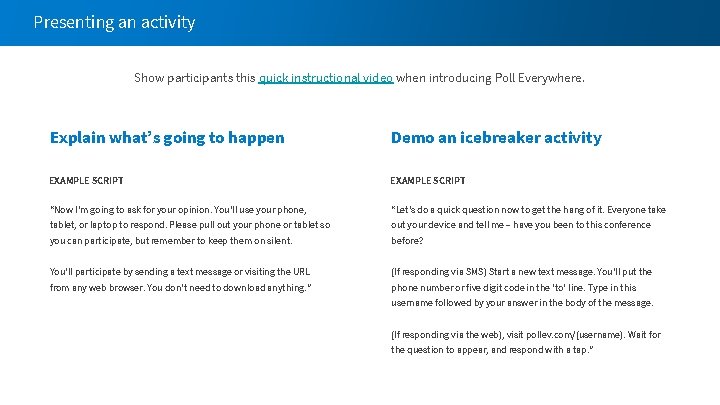
Presenting an activity Show participants this quick instructional video when introducing Poll Everywhere. Explain what’s going to happen Demo an icebreaker activity EXAMPLE SCRIPT “Now I’m going to ask for your opinion. You’ll use your phone, “Let’s do a quick question now to get the hang of it. Everyone take tablet, or laptop to respond. Please pull out your phone or tablet so out your device and tell me – have you been to this conference you can participate, but remember to keep them on silent. before? You’ll participate by sending a text message or visiting the URL (If responding via SMS) Start a new text message. You’ll put the from any web browser. You don’t need to download anything. ” phone number or five digit code in the ‘to’ line. Type in this username followed by your answer in the body of the message. (If responding via the web), visit pollev. com/(username). Wait for the question to appear, and respond with a tap. ”
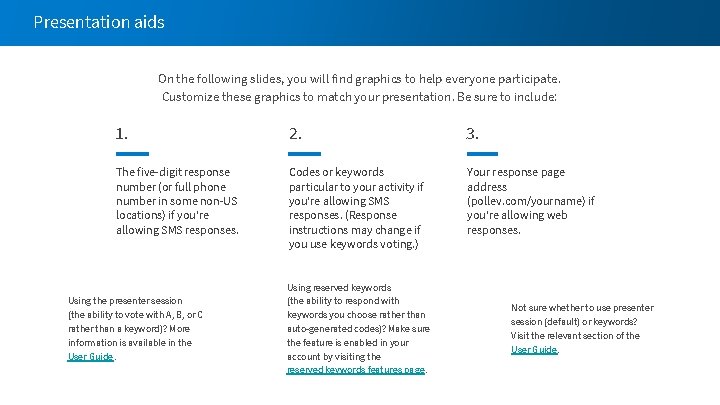
Presentation aids On the following slides, you will find graphics to help everyone participate. Customize these graphics to match your presentation. Be sure to include: 1. 2. 3. The five-digit response number (or full phone number in some non-US locations) if you’re allowing SMS responses. Codes or keywords particular to your activity if you’re allowing SMS responses. (Response instructions may change if you use keywords voting. ) Your response page address (pollev. com/yourname) if you’re allowing web responses. Using the presenter session (the ability to vote with A, B, or C rather than a keyword)? More information is available in the User Guide. Using reserved keywords (the ability to respond with keywords you choose rather than auto-generated codes)? Make sure the feature is enabled in your account by visiting the reserved keywords features page. Not sure whether to use presenter session (default) or keywords? Visit the relevant section of the User Guide.
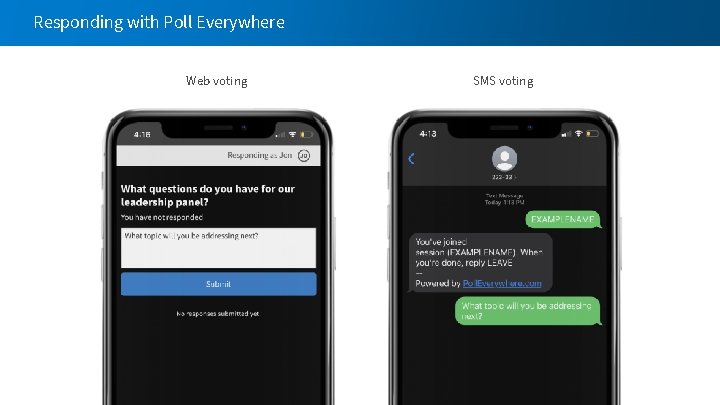
Responding with Poll Everywhere Web voting SMS voting
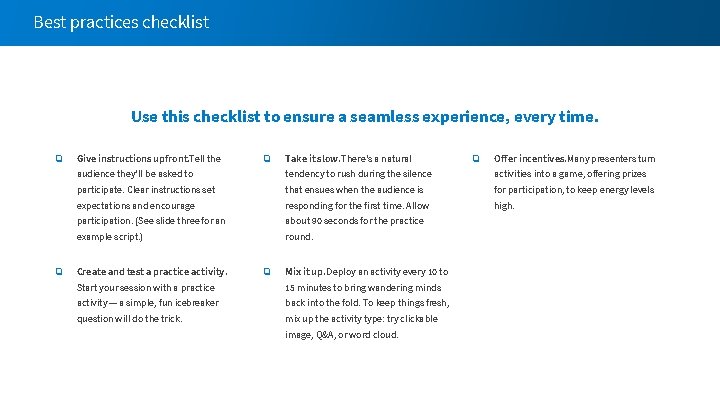
Best practices checklist Use this checklist to ensure a seamless experience, every time. ❏ ❏ Give instructions upfront. Tell the ❏ Take it slow. There’s a natural ❏ Offer incentives. Many presenters turn audience they'll be asked to tendency to rush during the silence activities into a game, offering prizes participate. Clear instructions set that ensues when the audience is for participation, to keep energy levels expectations and encourage responding for the first time. Allow high. participation. (See slide three for an about 90 seconds for the practice example script. ) round. Create and test a practice activity. ❏ Mix it up. Deploy an activity every 10 to Start your session with a practice 15 minutes to bring wandering minds activity — a simple, fun icebreaker back into the fold. To keep things fresh, question will do the trick. mix up the activity type: try clickable image, Q&A, or word cloud.
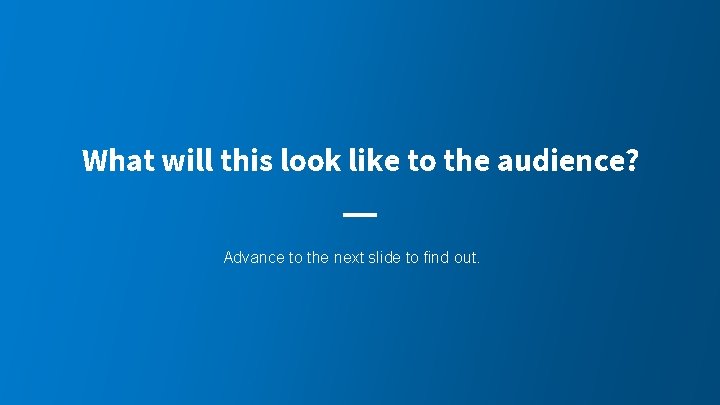
What will this look like to the audience? Advance to the next slide to find out.