How to Insert a Table using Microsoft Word
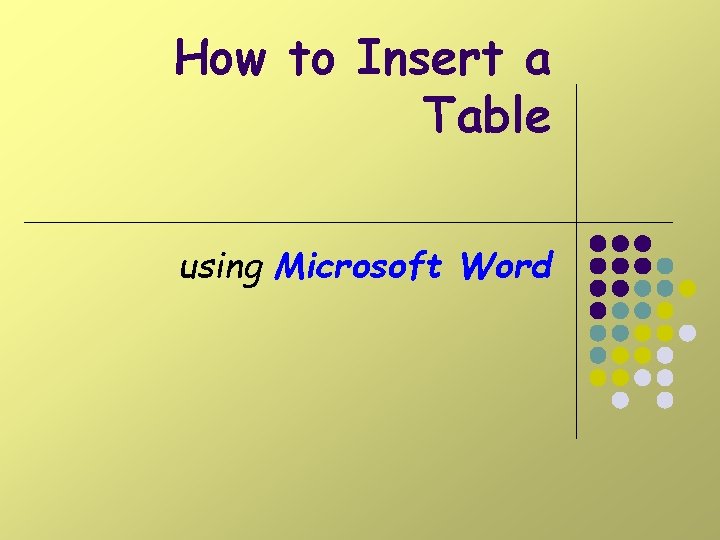
How to Insert a Table using Microsoft Word
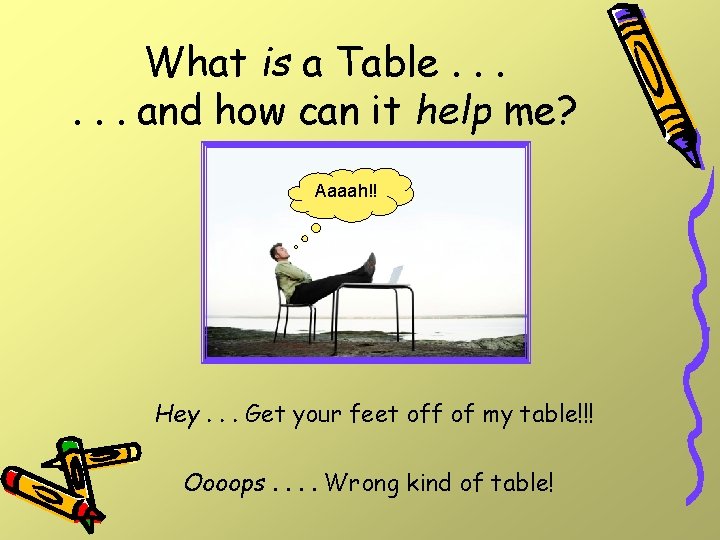
What is a Table. . . and how can it help me? Aaaah!! Hey. . . Get your feet off of my table!!! Oooops. . Wrong kind of table!
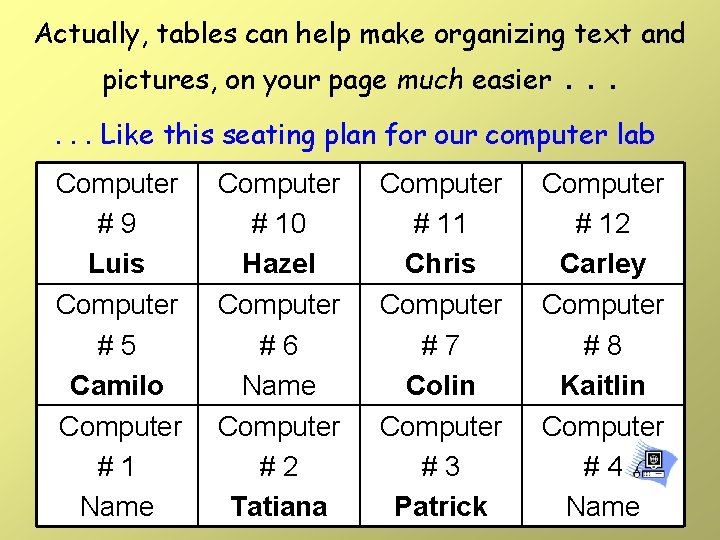
Actually, tables can help make organizing text and pictures, on your page much easier . . . Like this seating plan for our computer lab Computer #9 Luis Computer #5 Camilo Computer #1 Name Computer # 10 Hazel Computer #6 Name Computer #2 Tatiana Computer # 11 Chris Computer #7 Colin Computer #3 Patrick Computer # 12 Carley Computer #8 Kaitlin Computer #4 Name
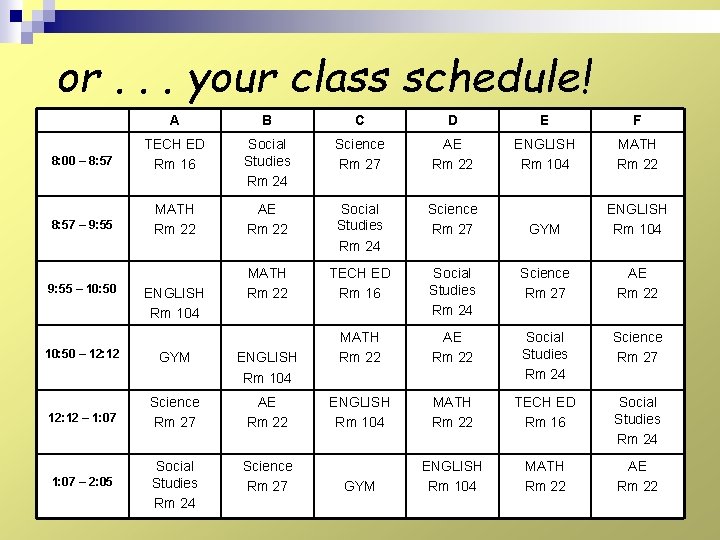
or. . . your class schedule! A B C D E F 8: 00 – 8: 57 TECH ED Rm 16 Social Studies Rm 24 Science Rm 27 AE Rm 22 ENGLISH Rm 104 MATH Rm 22 8: 57 – 9: 55 MATH Rm 22 AE Rm 22 Social Studies Rm 24 Science Rm 27 GYM ENGLISH Rm 104 MATH Rm 22 TECH ED Rm 16 Social Studies Rm 24 Science Rm 27 AE Rm 22 MATH Rm 22 AE Rm 22 Social Studies Rm 24 Science Rm 27 ENGLISH Rm 104 MATH Rm 22 TECH ED Rm 16 Social Studies Rm 24 GYM ENGLISH Rm 104 MATH Rm 22 AE Rm 22 9: 55 – 10: 50 ENGLISH Rm 104 10: 50 – 12: 12 GYM ENGLISH Rm 104 12: 12 – 1: 07 Science Rm 27 AE Rm 22 1: 07 – 2: 05 Social Studies Rm 24 Science Rm 27
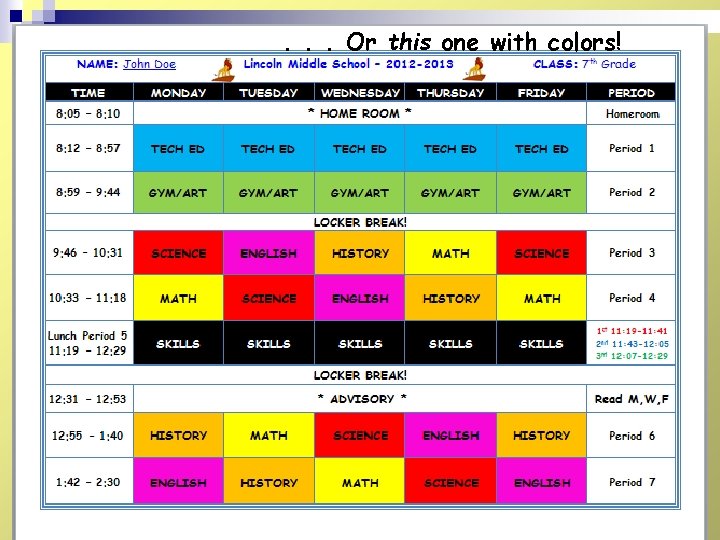
. . . Or this one with colors!
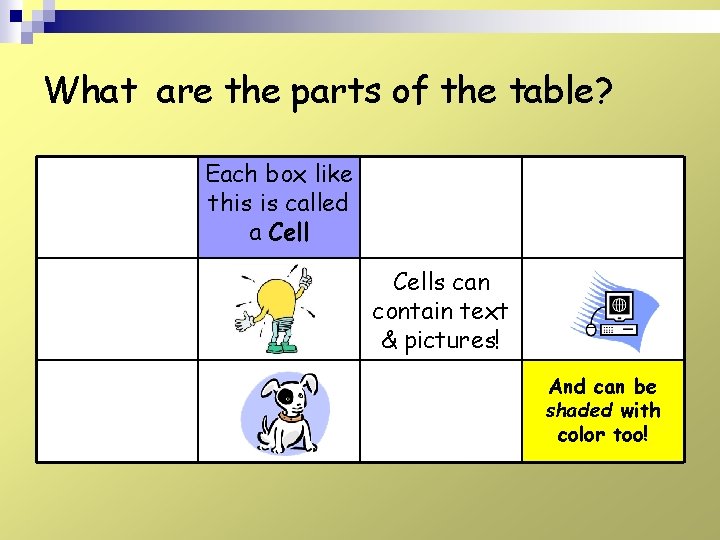
What are the parts of the table? Each box like this is called a Cells can contain text & pictures! And can be shaded with color too!
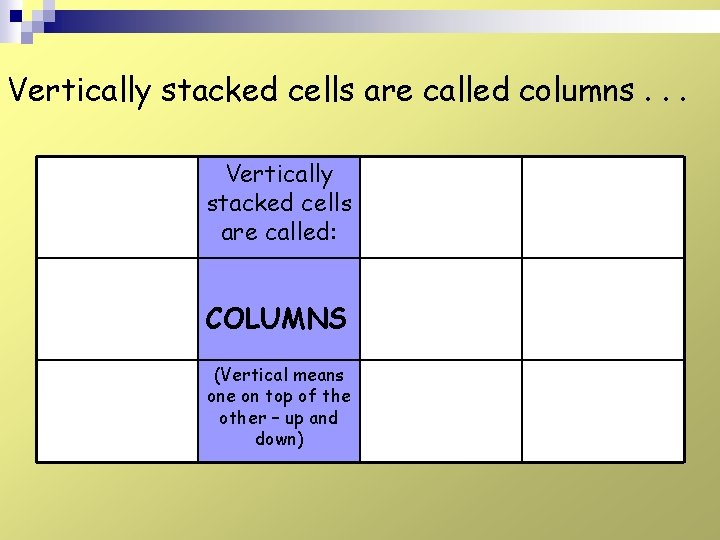
Vertically stacked cells are called columns. . . Vertically stacked cells are called: COLUMNS (Vertical means one on top of the other – up and down)
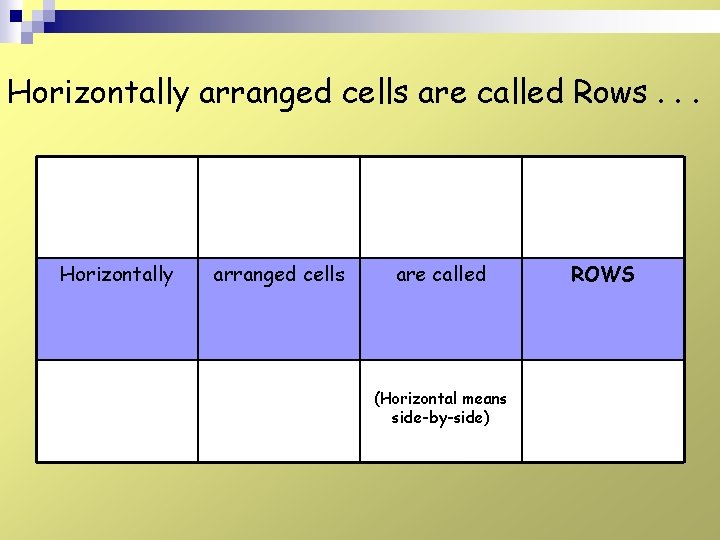
Horizontally arranged cells are called Rows. . . Horizontally arranged cells are called (Horizontal means side-by-side) ROWS
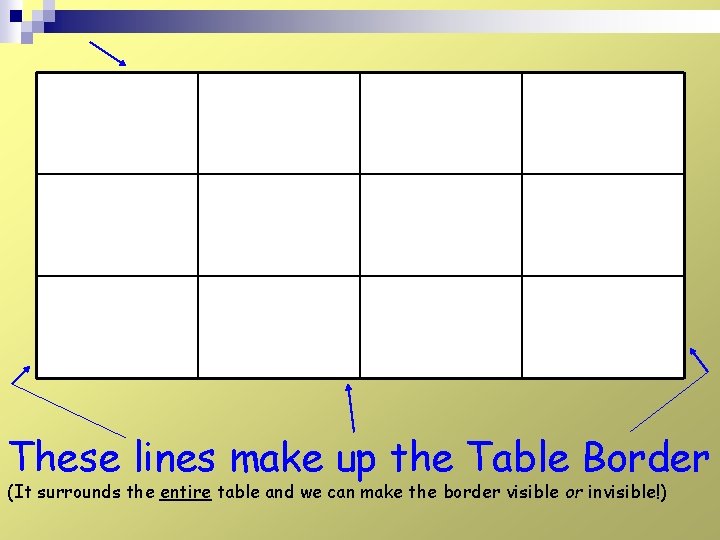
These lines make up the Table Border (It surrounds the entire table and we can make the border visible or invisible!)
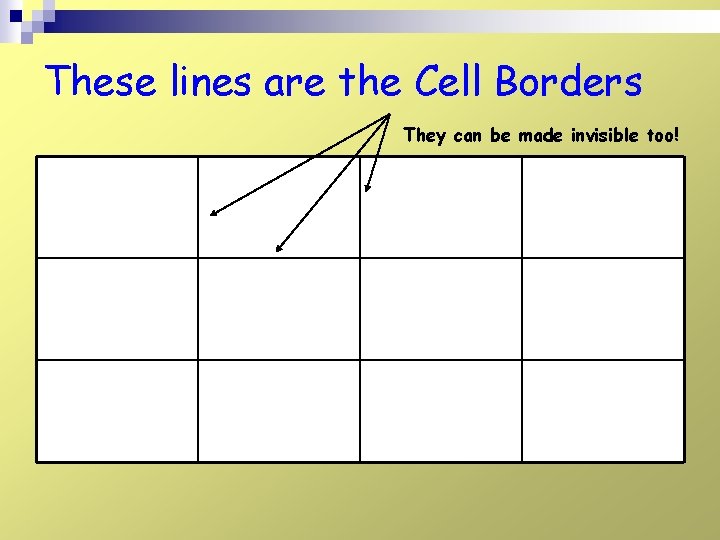
These lines are the Cell Borders They can be made invisible too!
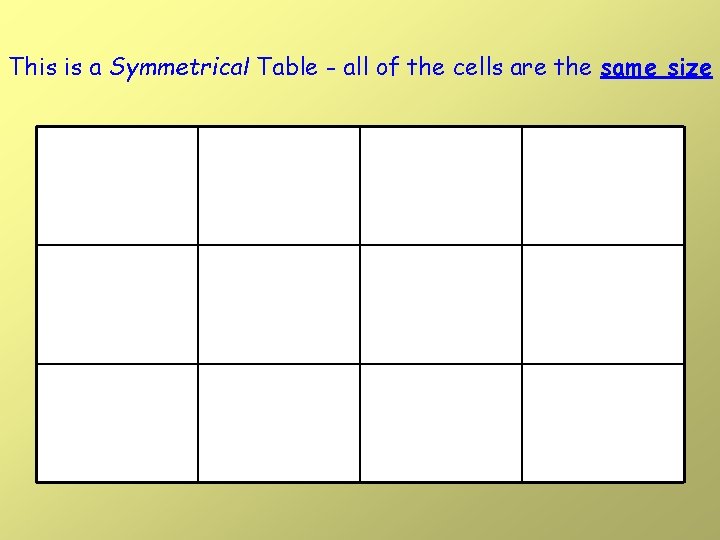
This is a Symmetrical Table - all of the cells are the same size
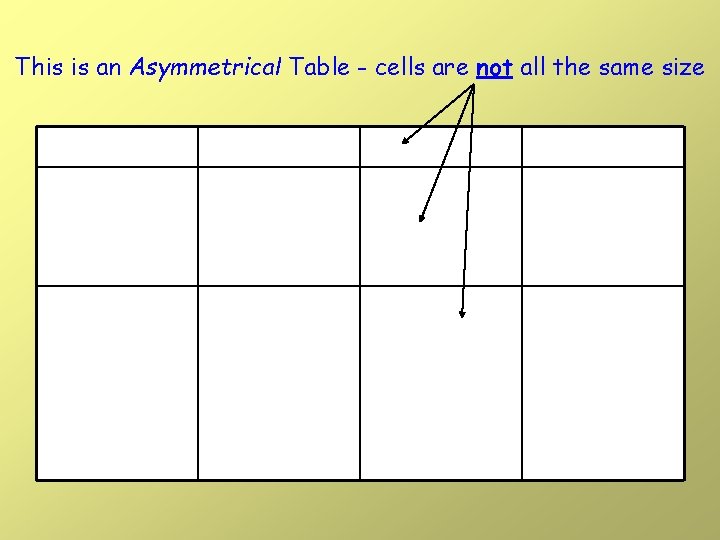
This is an Asymmetrical Table - cells are not all the same size
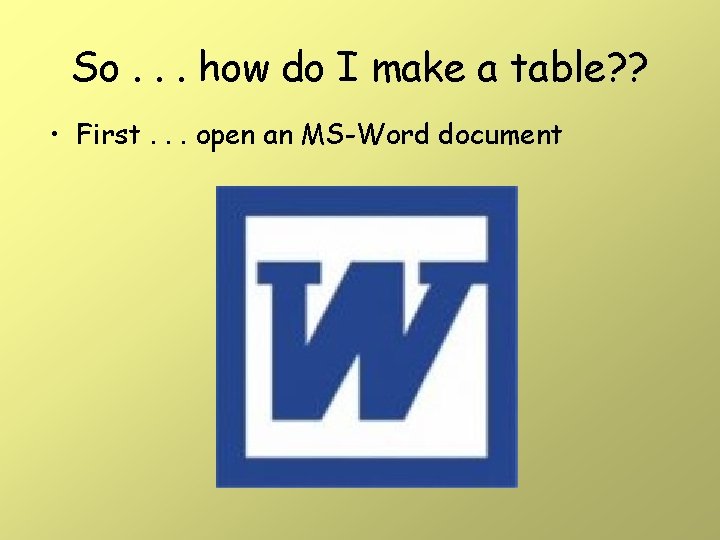
So. . . how do I make a table? ? • First. . . open an MS-Word document
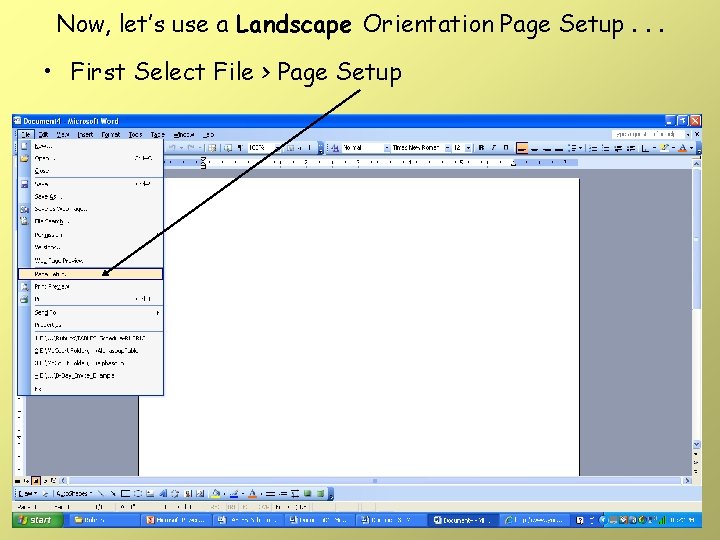
Now, let’s use a Landscape Orientation Page Setup. . . • First Select File > Page Setup
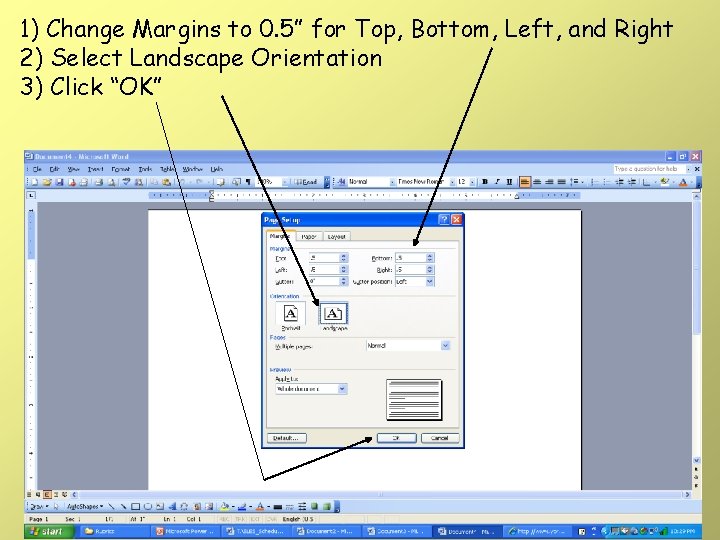
1) Change Margins to 0. 5” for Top, Bottom, Left, and Right 2) Select Landscape Orientation 3) Click “OK”
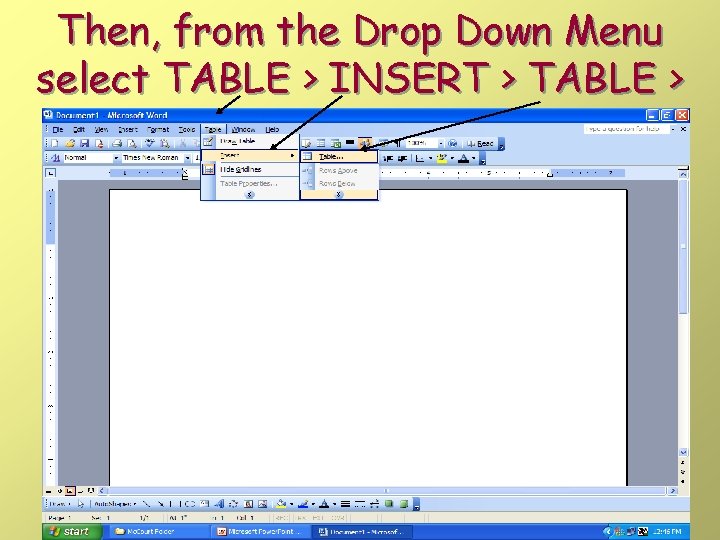
Then, from the Drop Down Menu select TABLE > INSERT > TABLE >
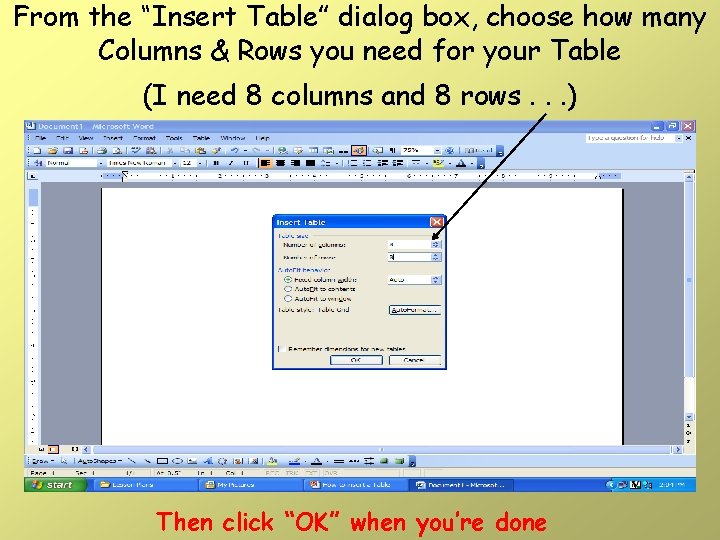
From the “Insert Table” dialog box, choose how many Columns & Rows you need for your Table (I need 8 columns and 8 rows. . . ) Then click “OK” when you’re done
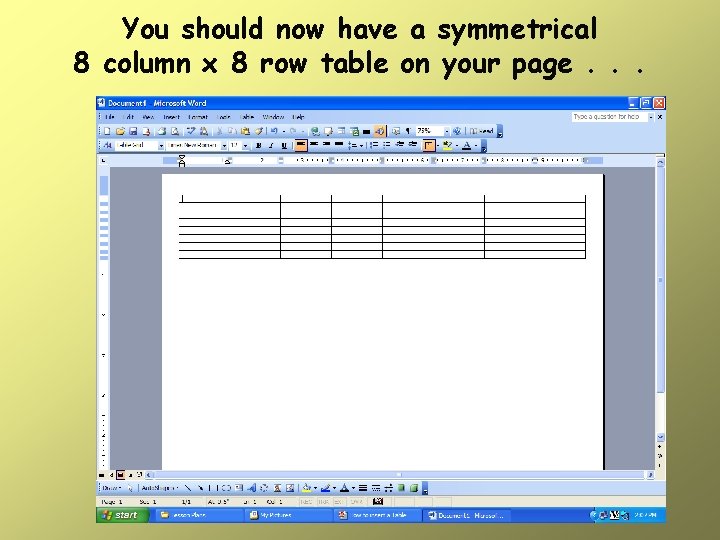
You should now have a symmetrical 8 column x 8 row table on your page. . .
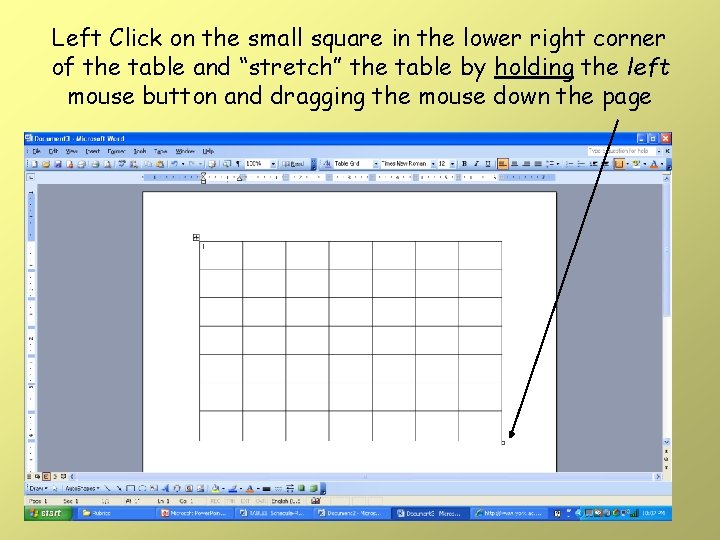
Left Click on the small square in the lower right corner of the table and “stretch” the table by holding the left mouse button and dragging the mouse down the page

Congratulations -You just made your first table! Let’s right-click inside the table, and select “Table Properties” in order to change the table border style
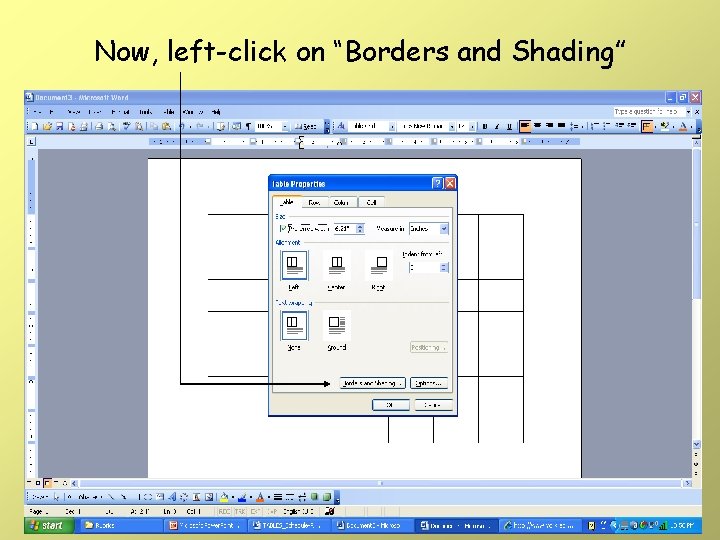
Now, left-click on “Borders and Shading”
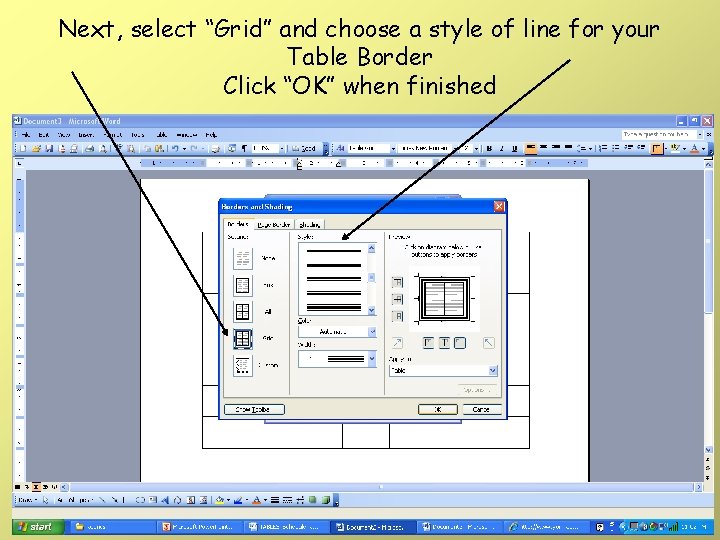
Next, select “Grid” and choose a style of line for your Table Border Click “OK” when finished
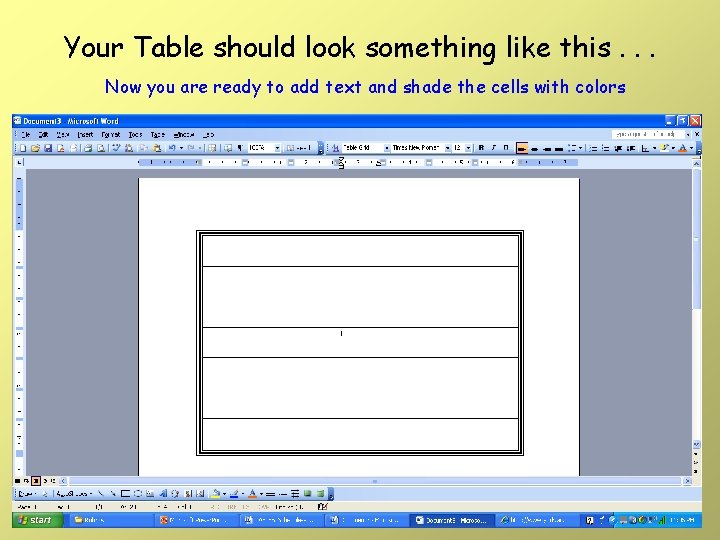
Your Table should look something like this. . . Now you are ready to add text and shade the cells with colors
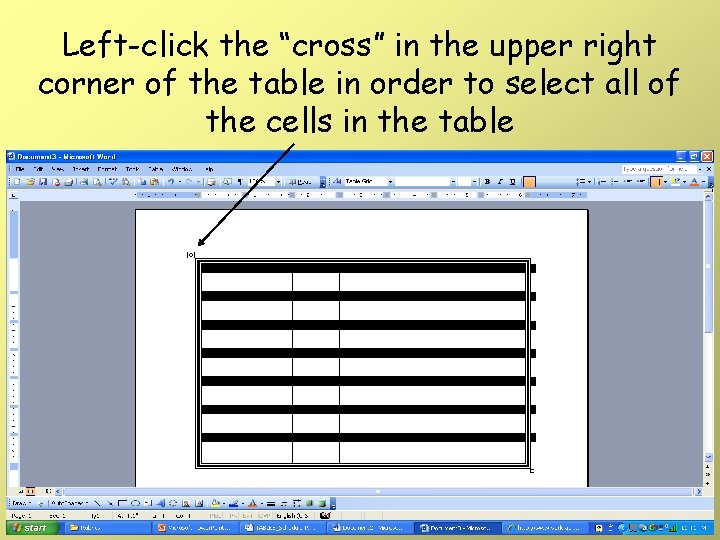
Left-click the “cross” in the upper right corner of the table in order to select all of the cells in the table
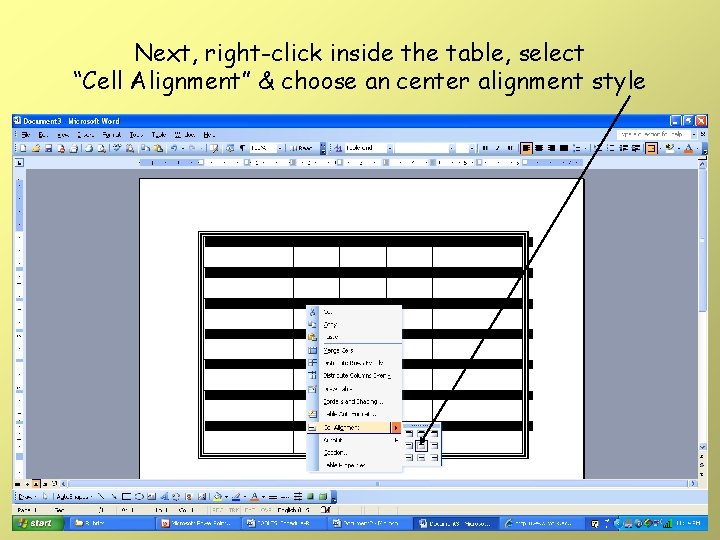
Next, right-click inside the table, select “Cell Alignment” & choose an center alignment style
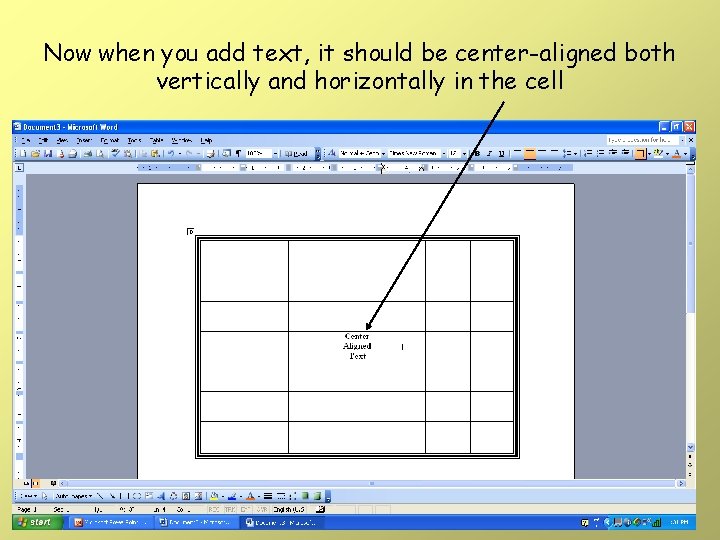
Now when you add text, it should be center-aligned both vertically and horizontally in the cell
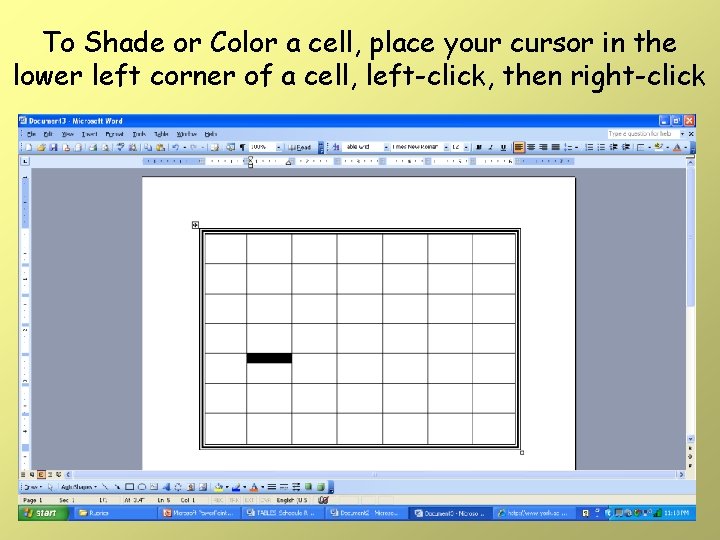
To Shade or Color a cell, place your cursor in the lower left corner of a cell, left-click, then right-click
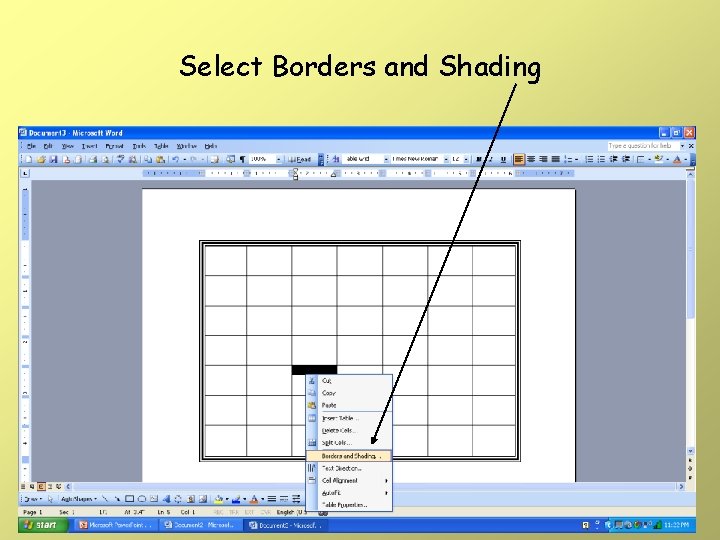
Select Borders and Shading
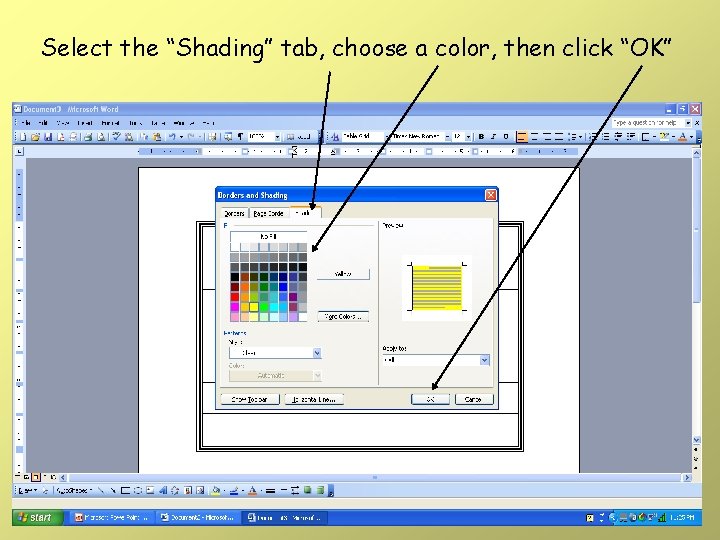
Select the “Shading” tab, choose a color, then click “OK”
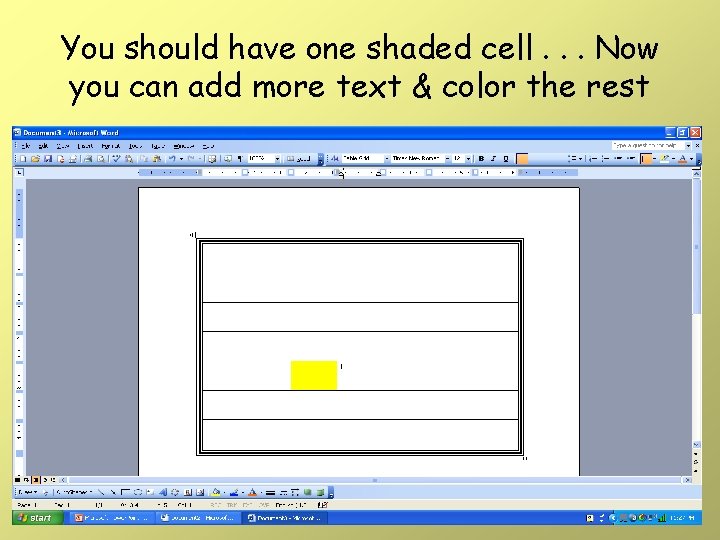
You should have one shaded cell. . . Now you can add more text & color the rest
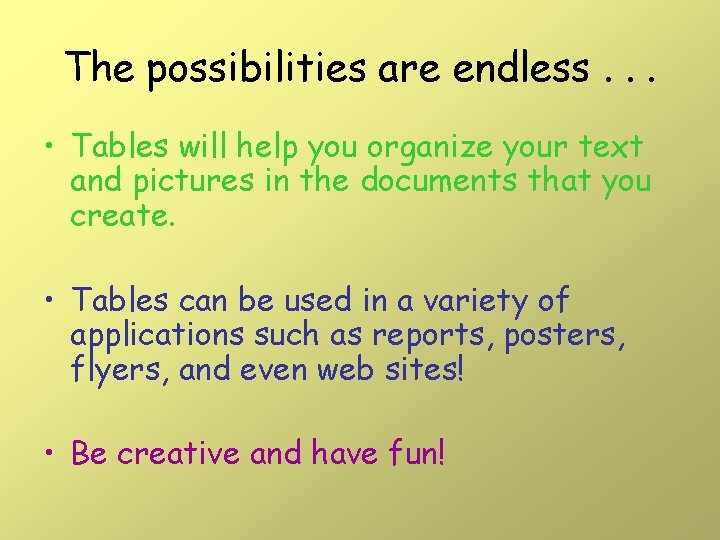
The possibilities are endless. . . • Tables will help you organize your text and pictures in the documents that you create. • Tables can be used in a variety of applications such as reports, posters, flyers, and even web sites! • Be creative and have fun!
- Slides: 31