HOW TO IMPROVE HOW YOU USE MICROSOFT DYNAMICS
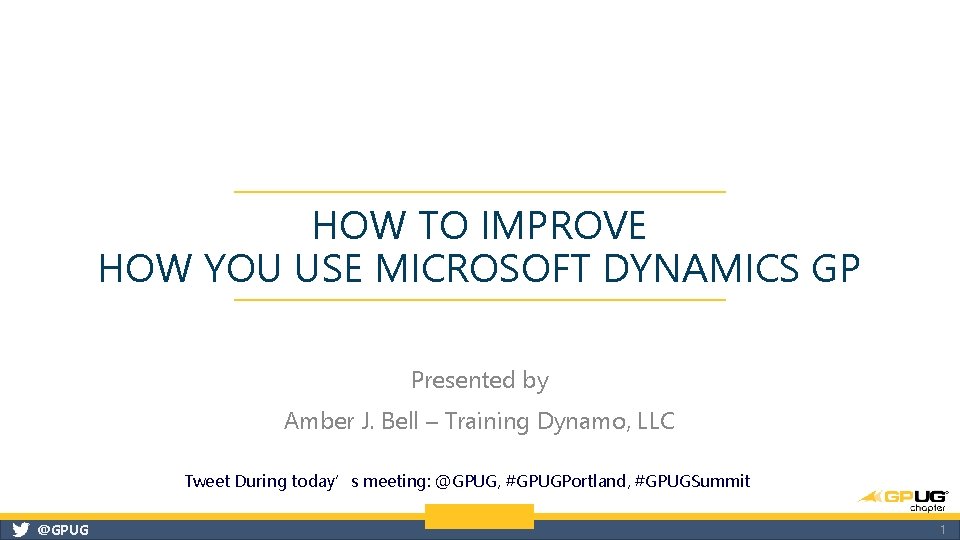
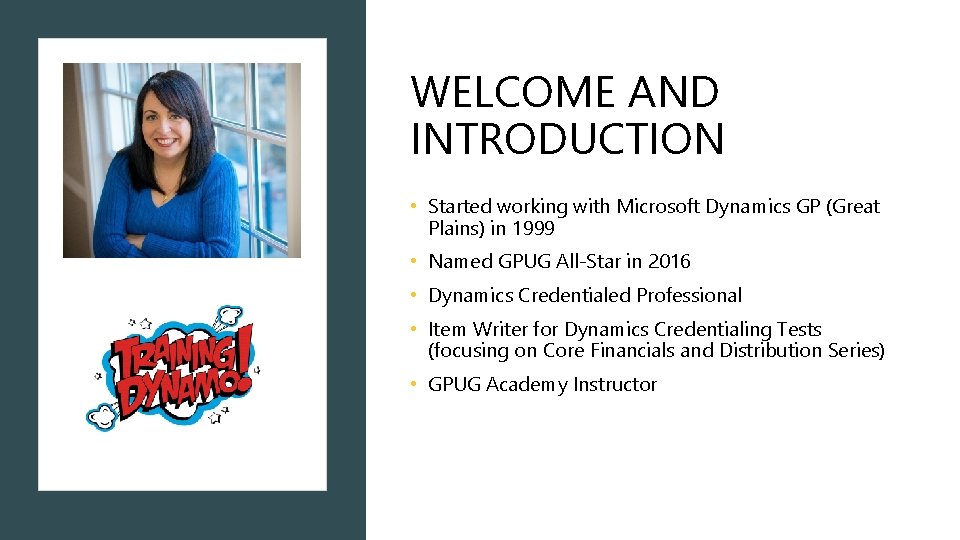
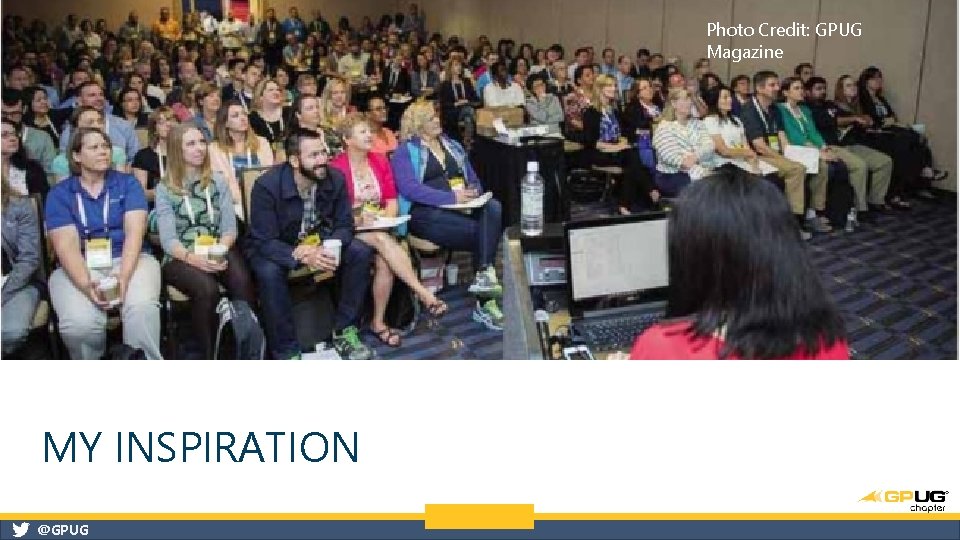

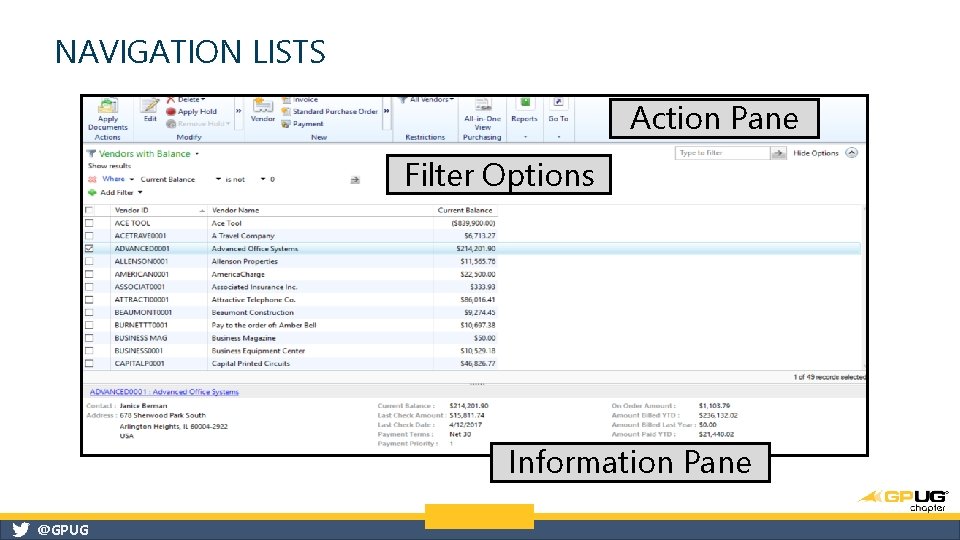
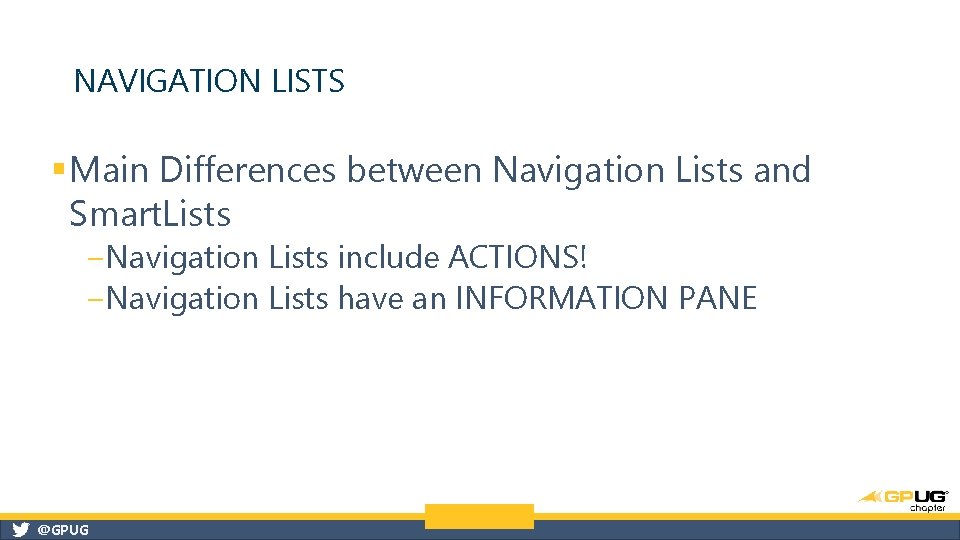
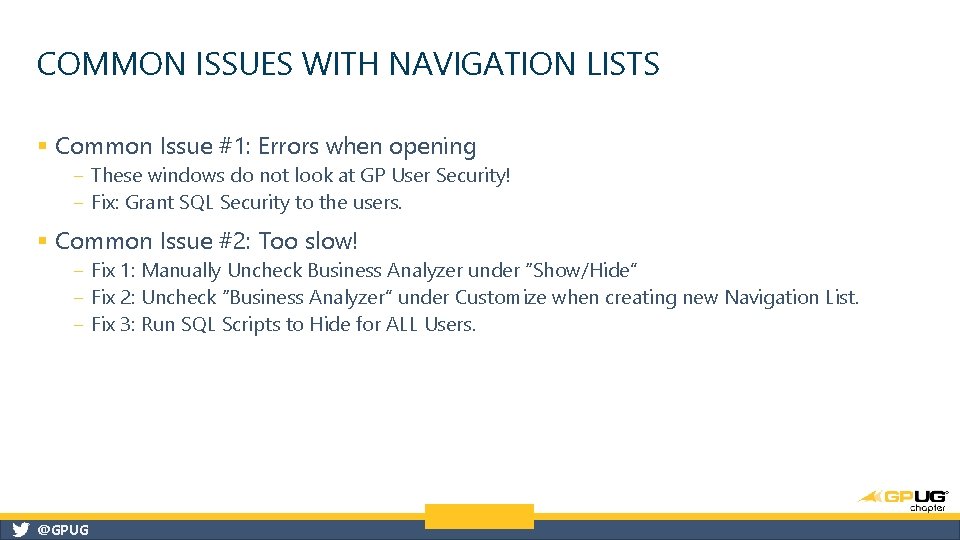
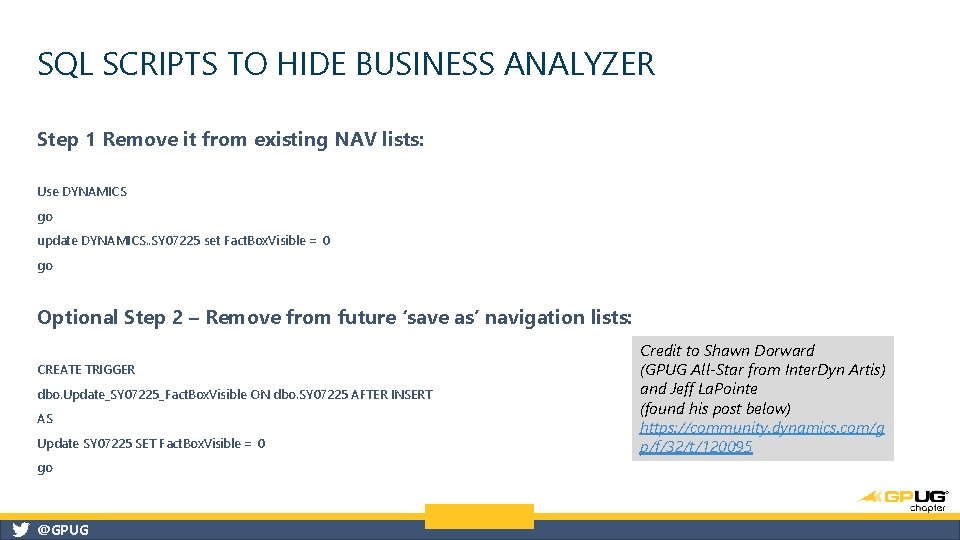
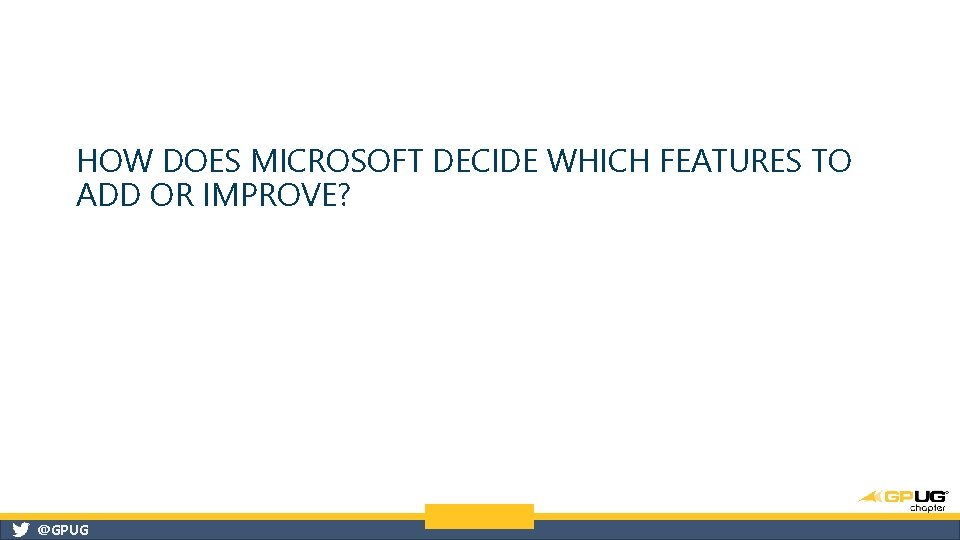
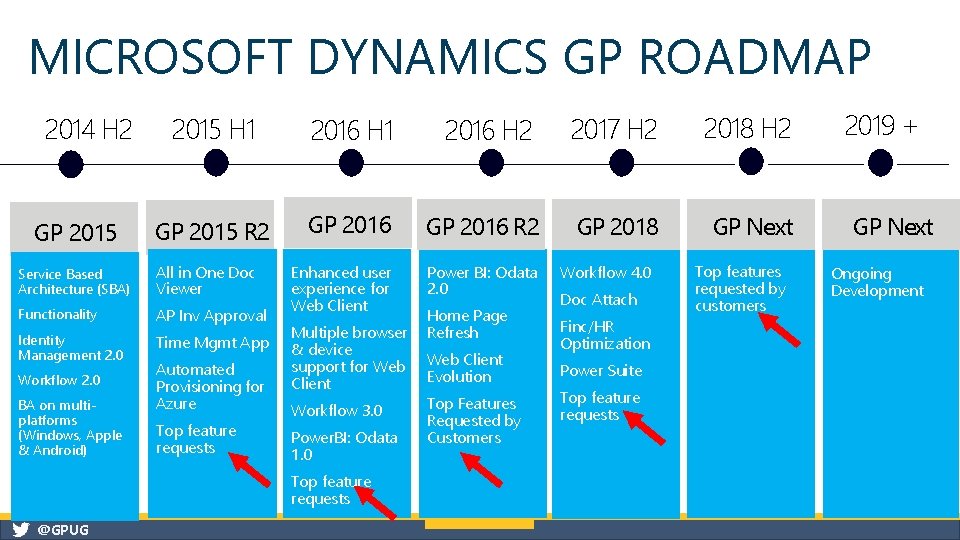

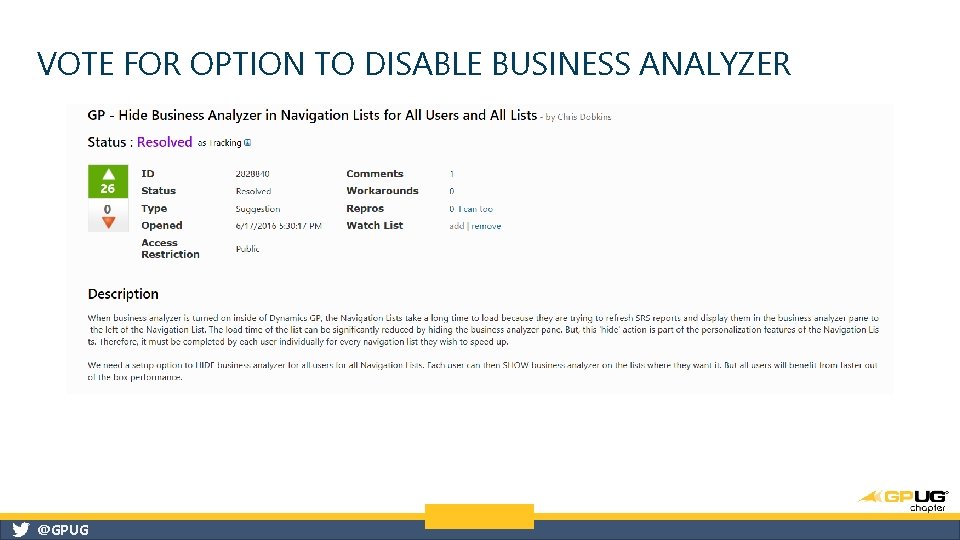
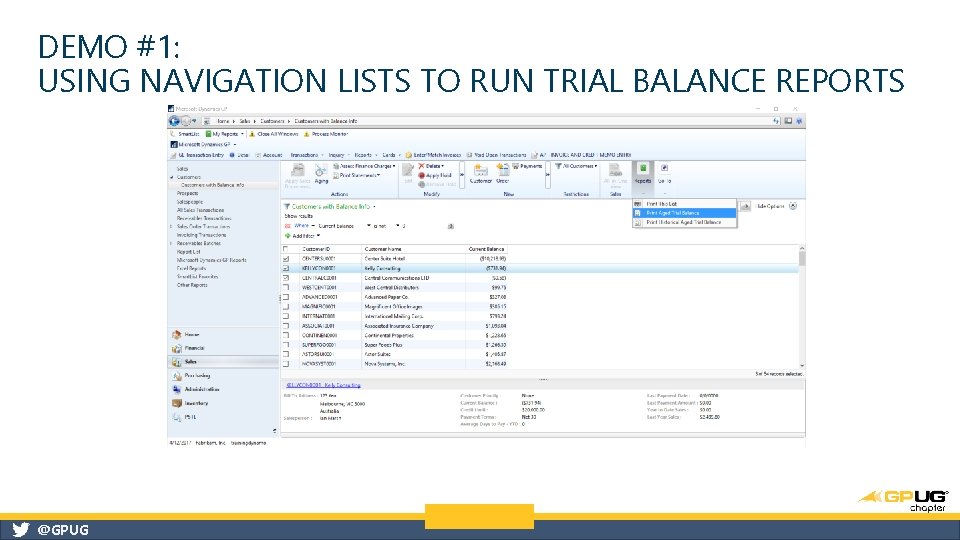
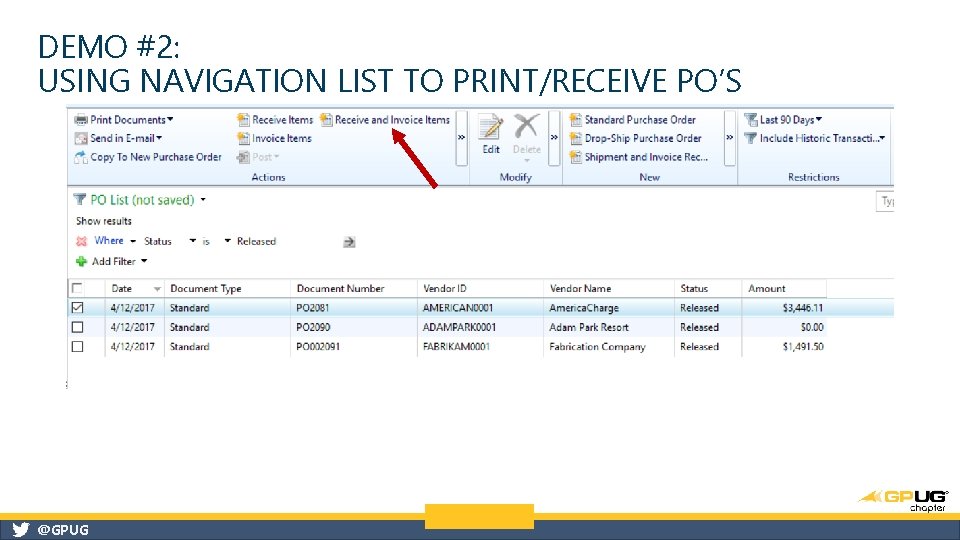
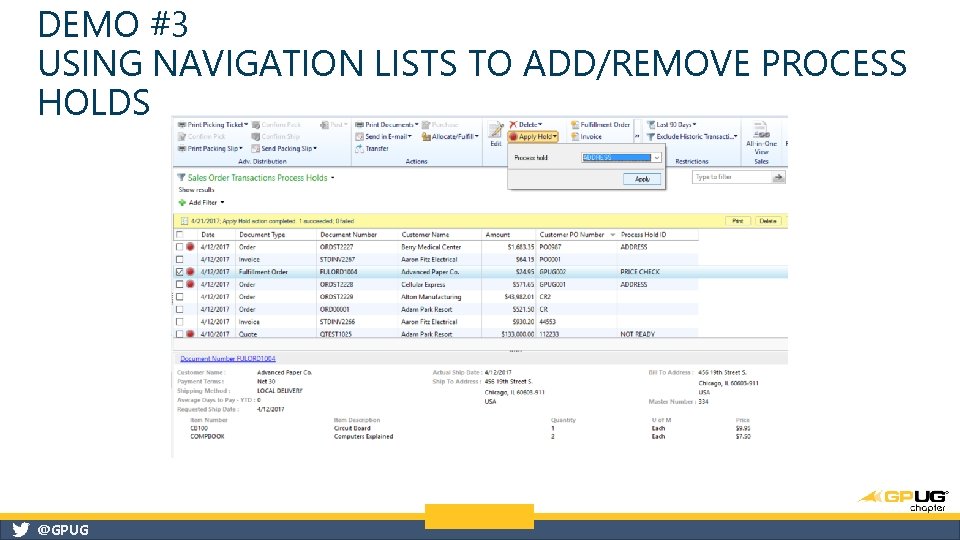
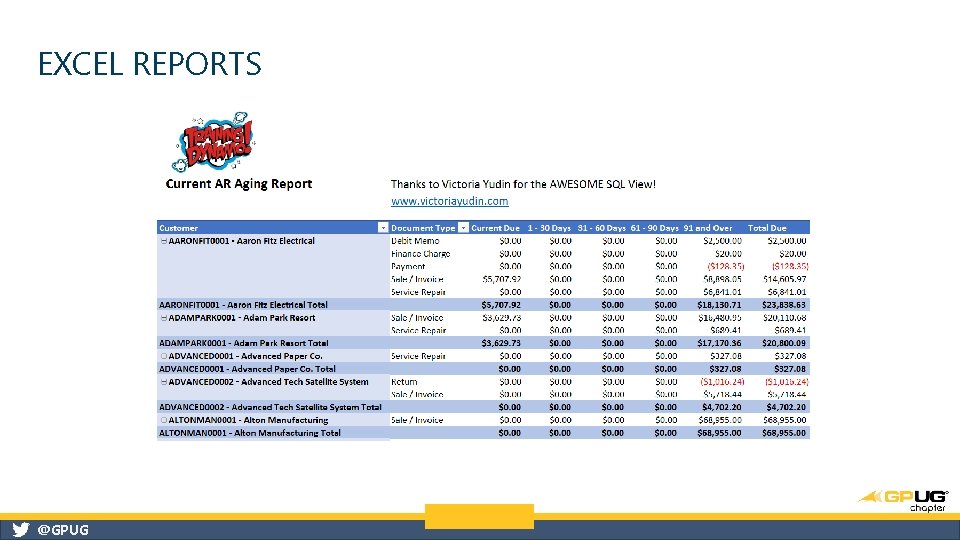
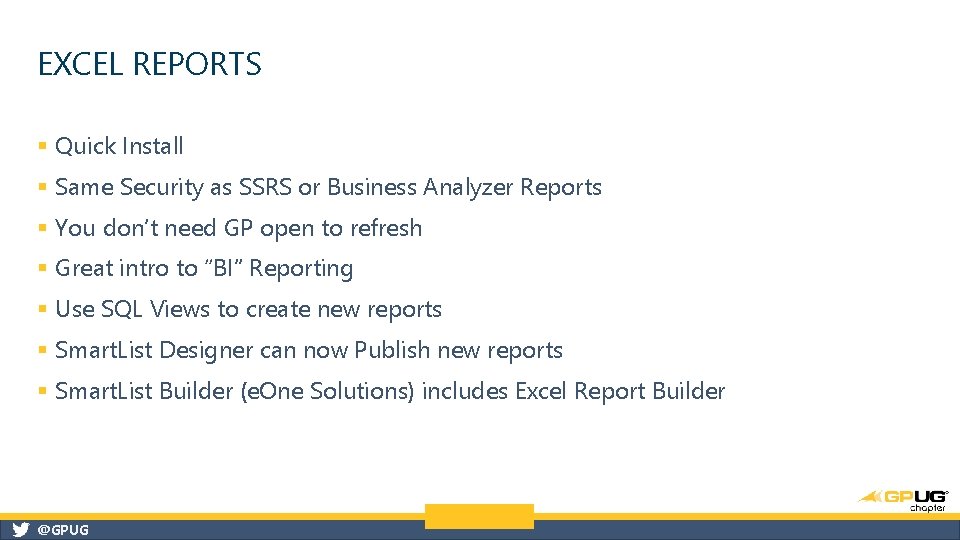
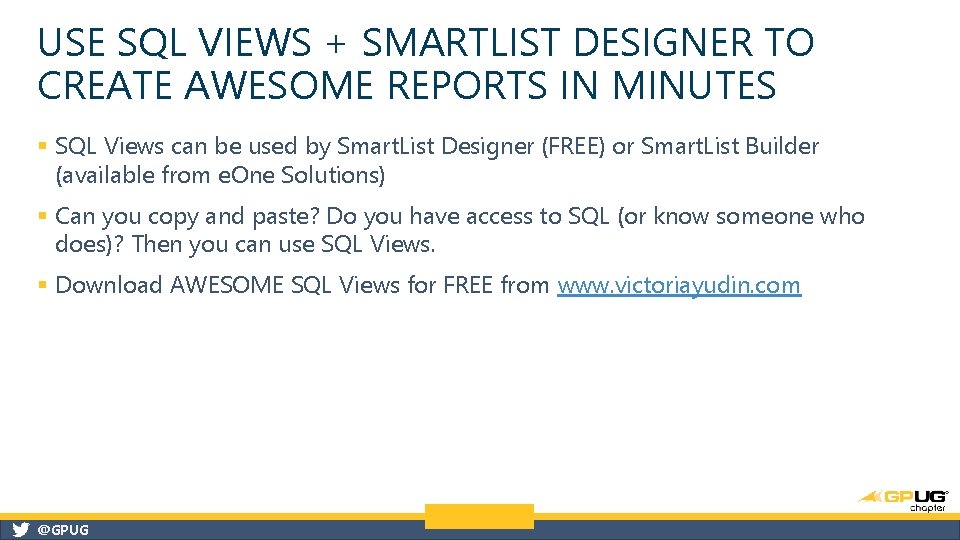
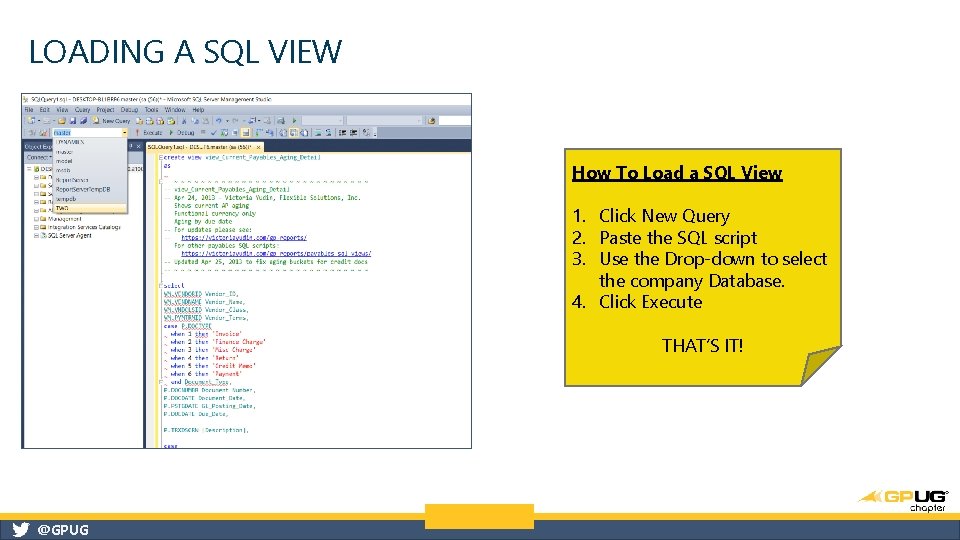
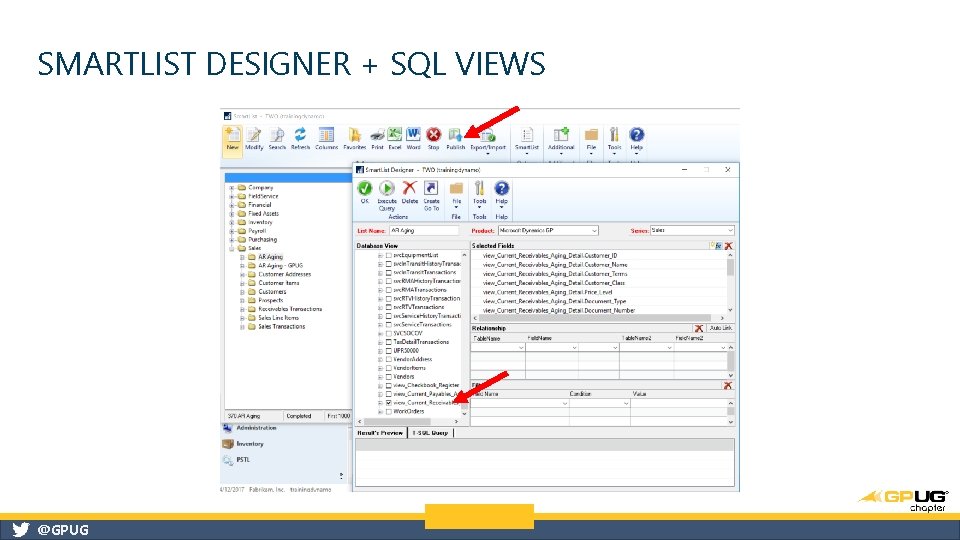
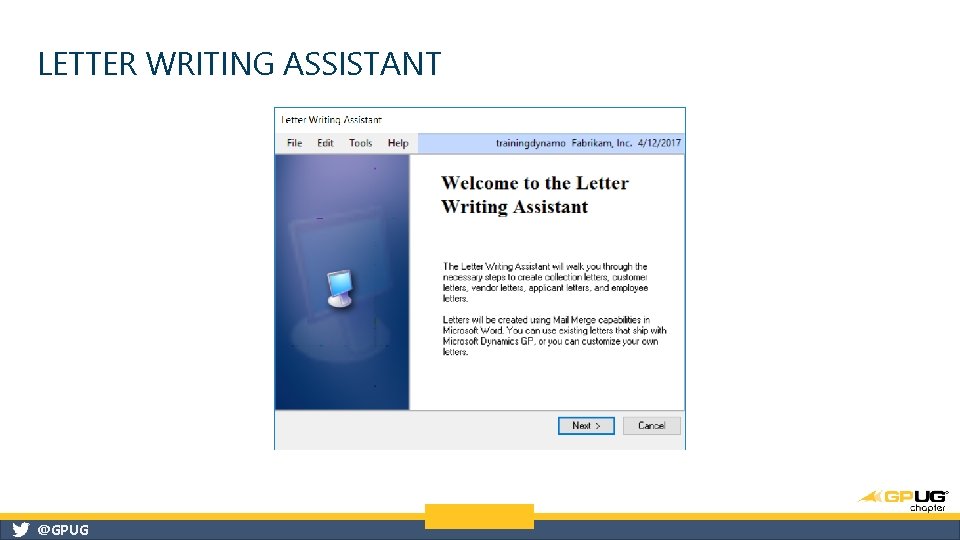
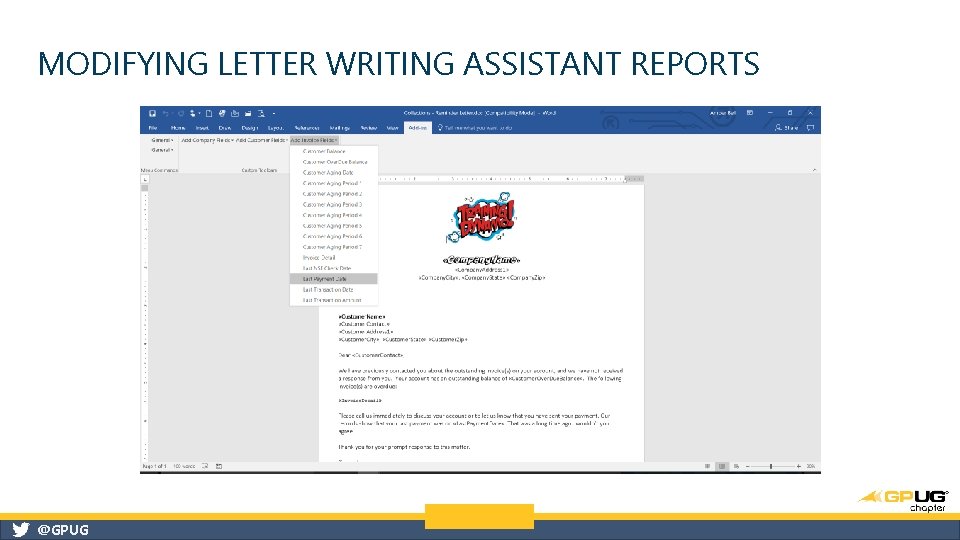
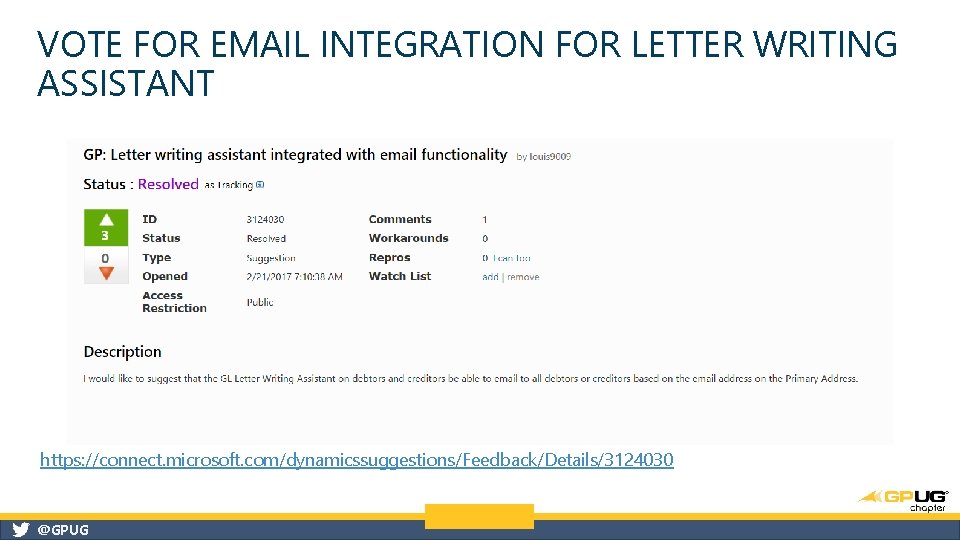
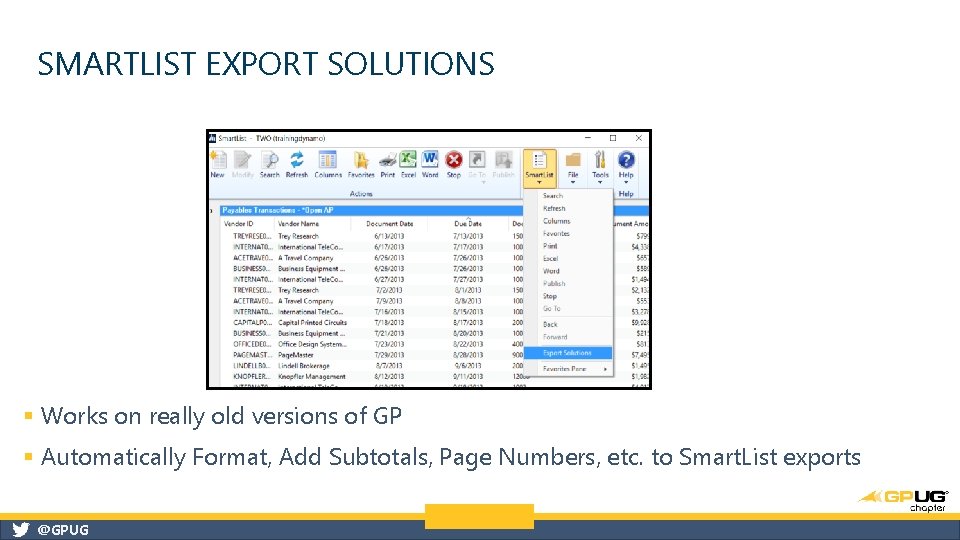
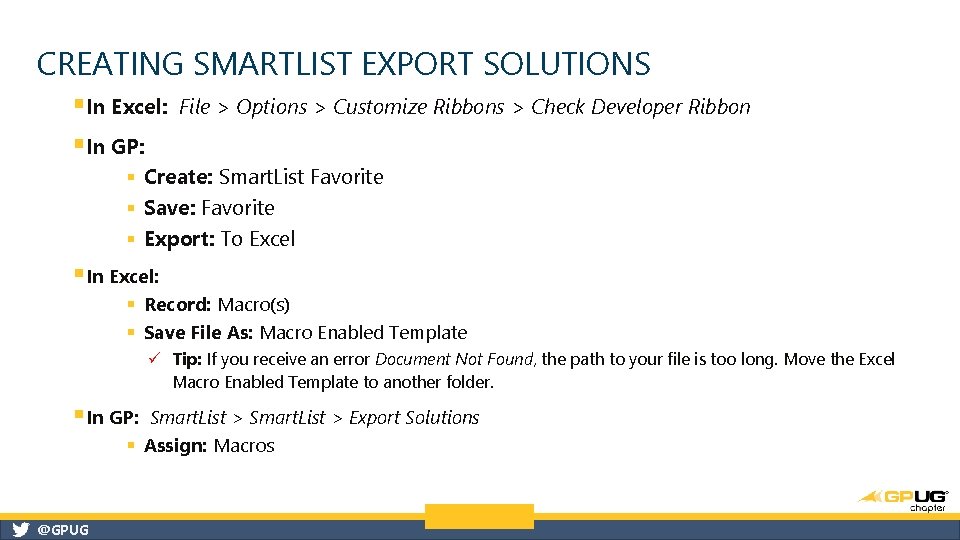

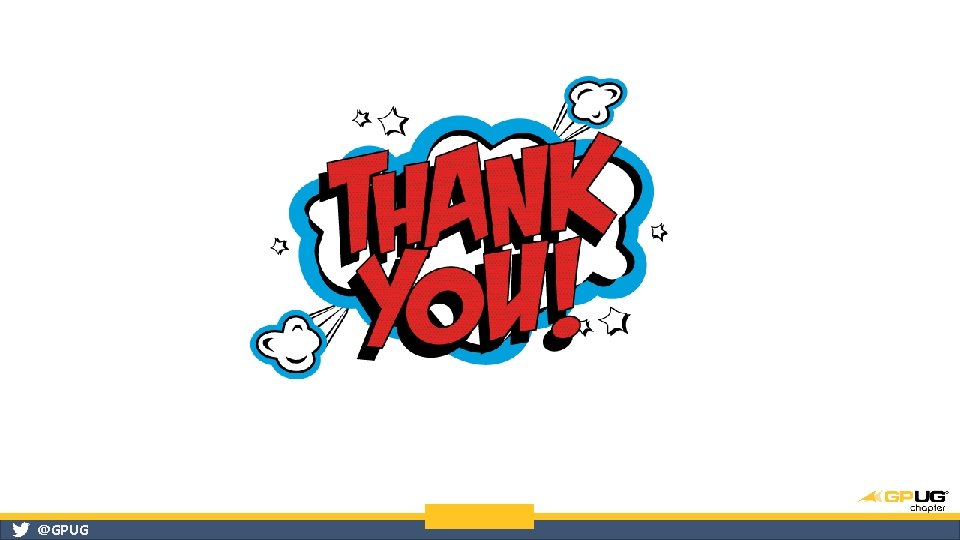
- Slides: 27
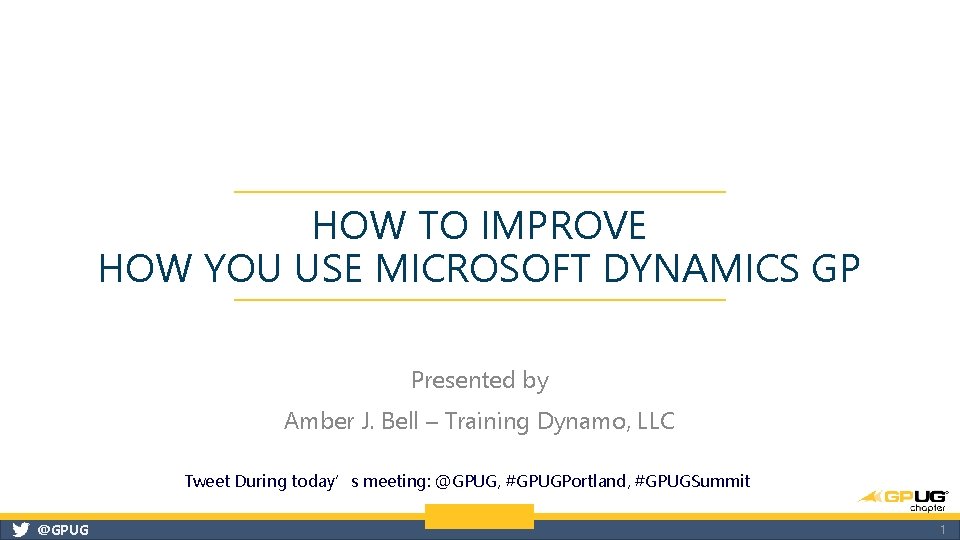
HOW TO IMPROVE HOW YOU USE MICROSOFT DYNAMICS GP Presented by Amber J. Bell – Training Dynamo, LLC Tweet During today’s meeting: @GPUG, #GPUGPortland, #GPUGSummit @GPUG 1
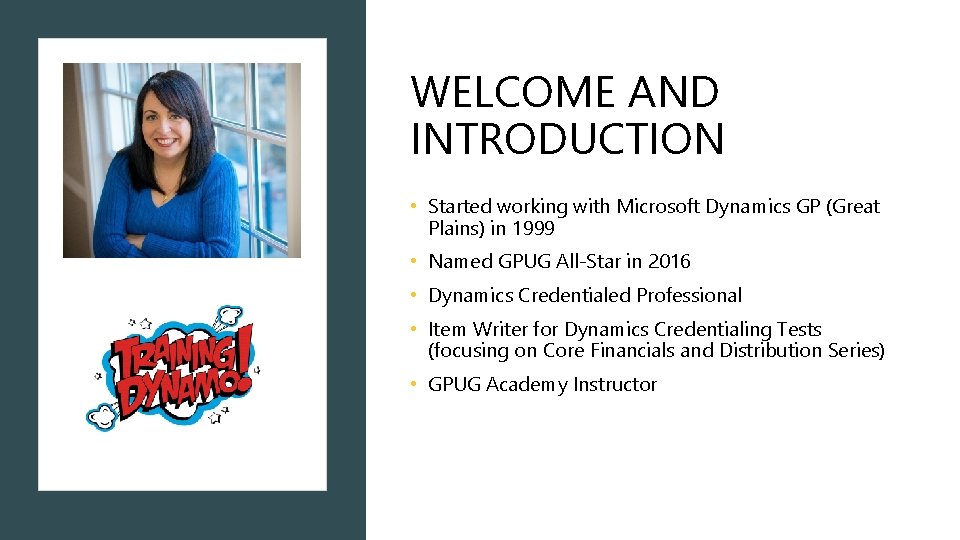
WELCOME AND INTRODUCTION • Started working with Microsoft Dynamics GP (Great Plains) in 1999 • Named GPUG All-Star in 2016 • Dynamics Credentialed Professional • Item Writer for Dynamics Credentialing Tests (focusing on Core Financials and Distribution Series) • GPUG Academy Instructor @GPUG
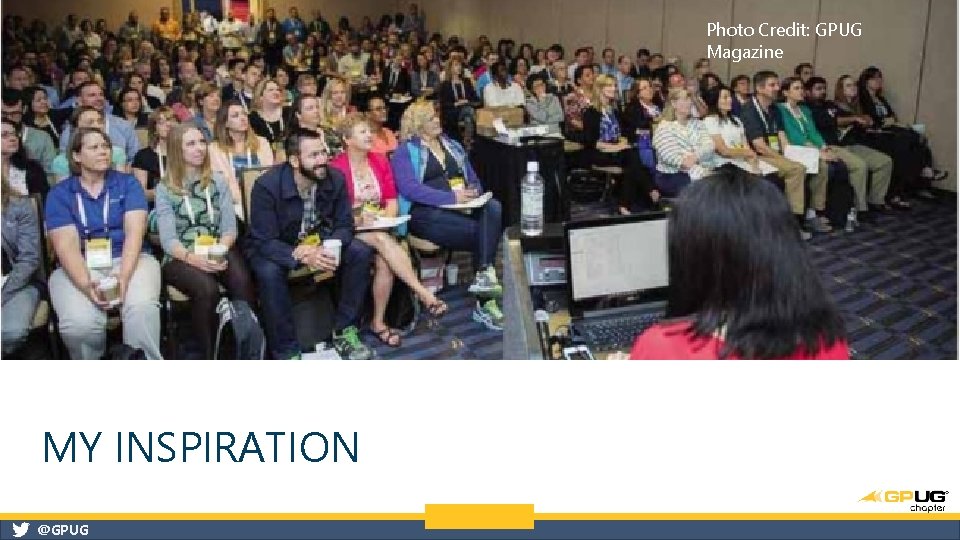
Photo Credit: GPUG Magazine MY INSPIRATION @GPUG

AGENDA § Navigation Lists § Excel Reports § Letter Writing Assistant § Smart. List Export Solutions @GPUG
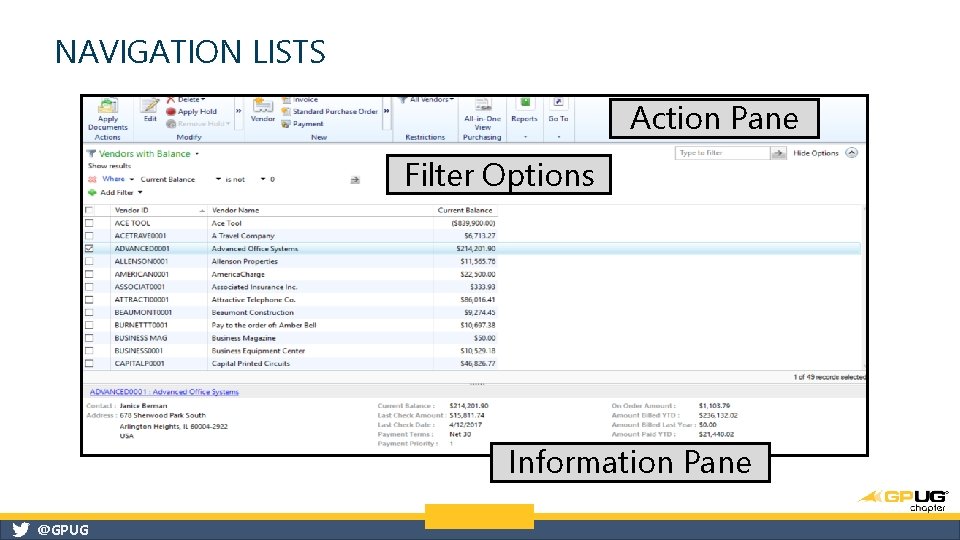
NAVIGATION LISTS Action Pane Filter Options Information Pane @GPUG
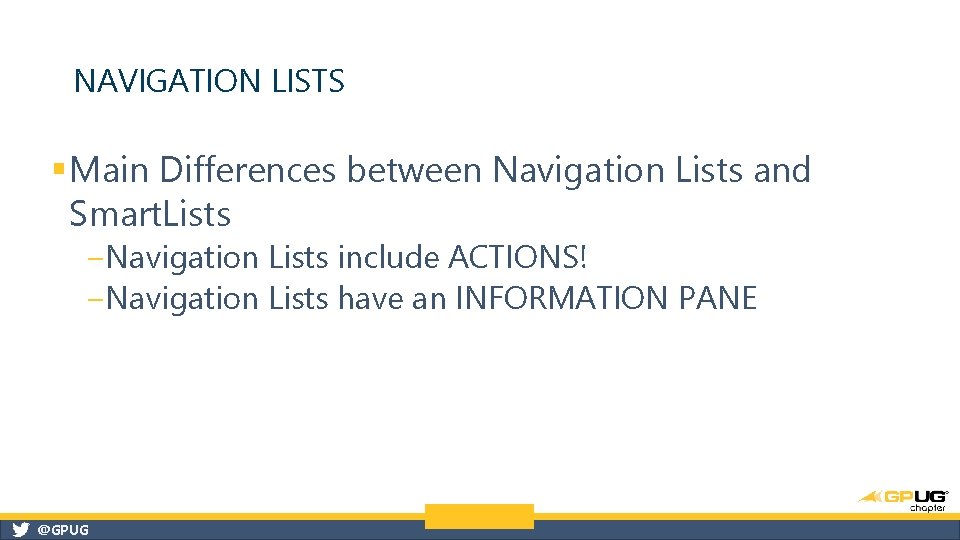
NAVIGATION LISTS § Main Differences between Navigation Lists and Smart. Lists ‒Navigation Lists include ACTIONS! ‒Navigation Lists have an INFORMATION PANE @GPUG
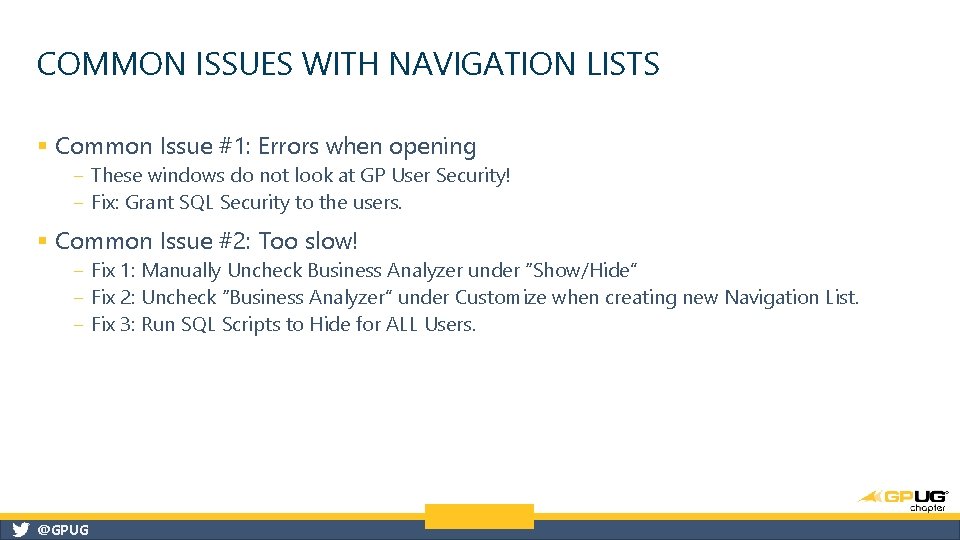
COMMON ISSUES WITH NAVIGATION LISTS § Common Issue #1: Errors when opening ‒ These windows do not look at GP User Security! ‒ Fix: Grant SQL Security to the users. § Common Issue #2: Too slow! ‒ Fix 1: Manually Uncheck Business Analyzer under “Show/Hide” ‒ Fix 2: Uncheck “Business Analyzer” under Customize when creating new Navigation List. ‒ Fix 3: Run SQL Scripts to Hide for ALL Users. @GPUG
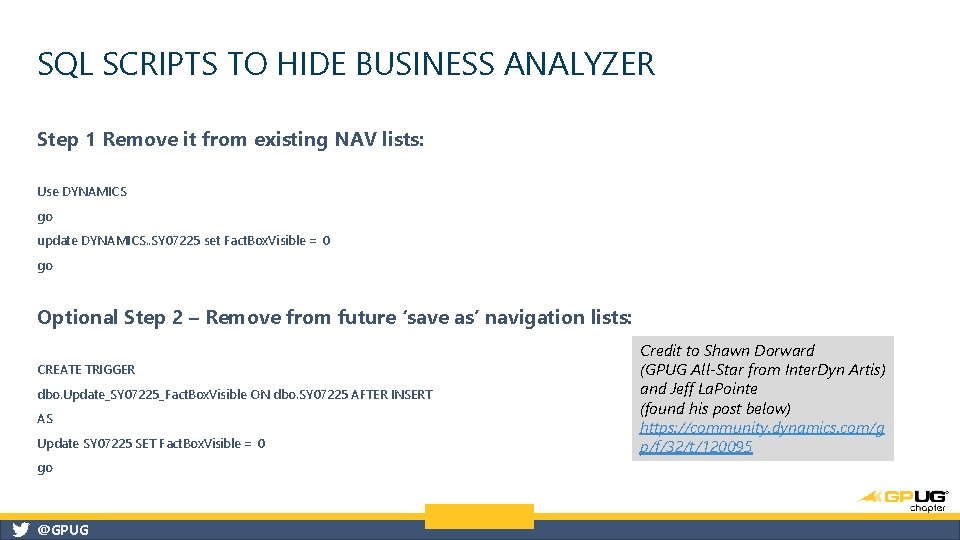
SQL SCRIPTS TO HIDE BUSINESS ANALYZER Step 1 Remove it from existing NAV lists: Use DYNAMICS go update DYNAMICS. . SY 07225 set Fact. Box. Visible = 0 go Optional Step 2 – Remove from future ‘save as’ navigation lists: CREATE TRIGGER dbo. Update_SY 07225_Fact. Box. Visible ON dbo. SY 07225 AFTER INSERT AS Update SY 07225 SET Fact. Box. Visible = 0 go @GPUG Credit to Shawn Dorward (GPUG All-Star from Inter. Dyn Artis) and Jeff La. Pointe (found his post below) https: //community. dynamics. com/g p/f/32/t/120095
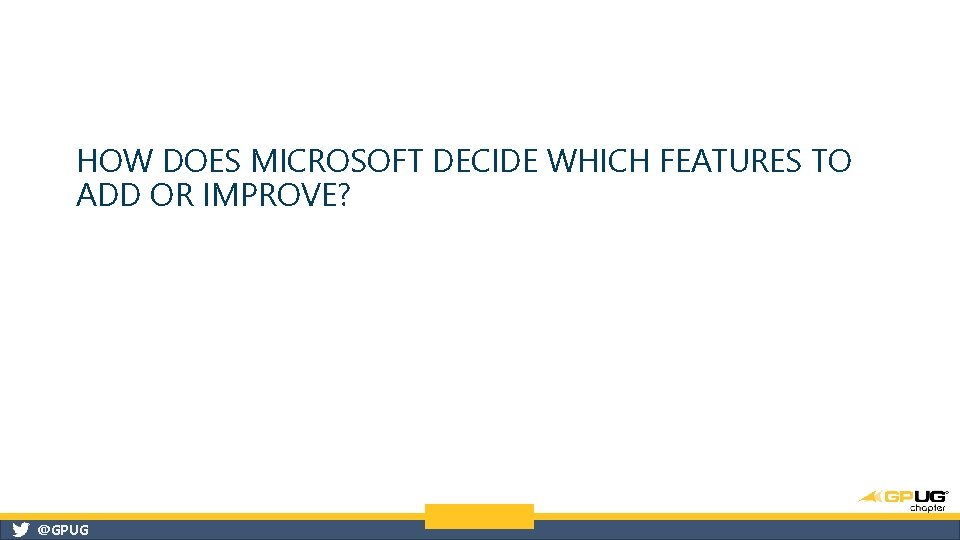
HOW DOES MICROSOFT DECIDE WHICH FEATURES TO ADD OR IMPROVE? @GPUG
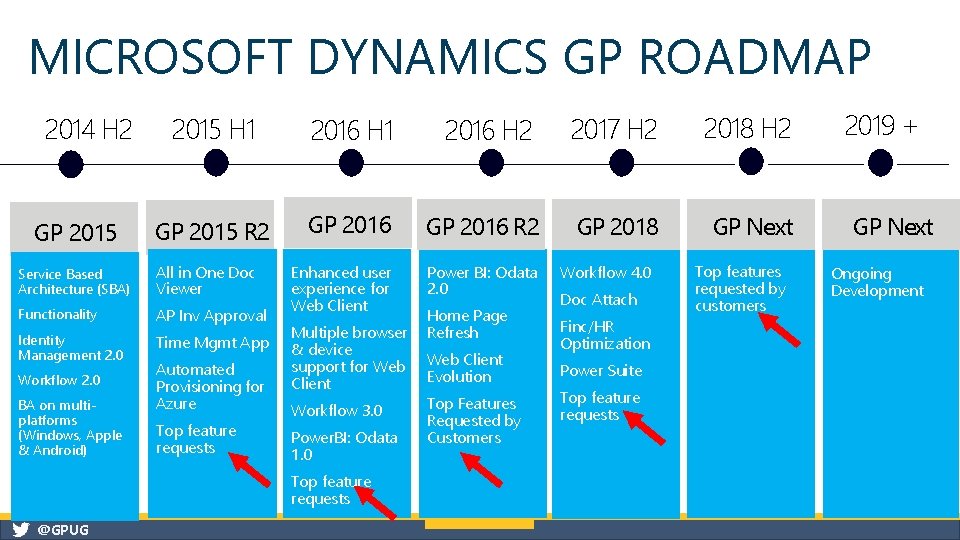
MICROSOFT DYNAMICS GP ROADMAP 2014 H 2 GP 2015 H 1 2016 H 2 2017 H 2 2018 H 2 GP 2015 R 2 GP 2016 R 2 GP 2018 GP Next Enhanced user experience for Web Client Power BI: Odata 2. 0 Service Based Architecture (SBA) All in One Doc Viewer Functionality AP Inv Approval Identity Management 2. 0 Time Mgmt App Workflow 2. 0 BA on multiplatforms (Windows, Apple & Android) Automated Provisioning for Azure Top feature requests Multiple browser & device support for Web Client Workflow 3. 0 Power. BI: Odata 1. 0 Top feature requests @GPUG Home Page Refresh Web Client Evolution Top Features Requested by Customers Workflow 4. 0 Doc Attach Finc/HR Optimization Power Suite Top feature requests Top features requested by customers 2019 + GP Next Ongoing Development

CONNECT. MICROSOFT. COM/DYNAMICSSUGGESTIONS @GPUG
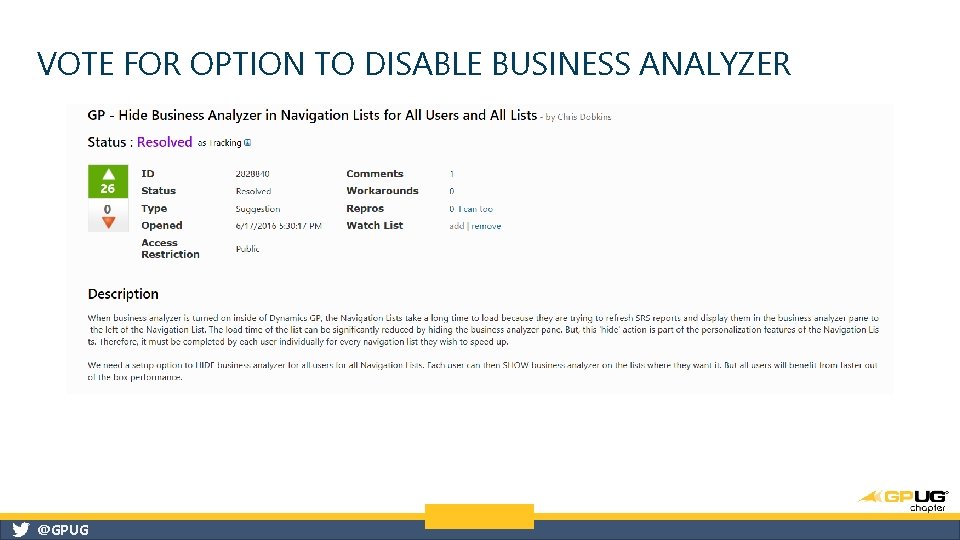
VOTE FOR OPTION TO DISABLE BUSINESS ANALYZER @GPUG
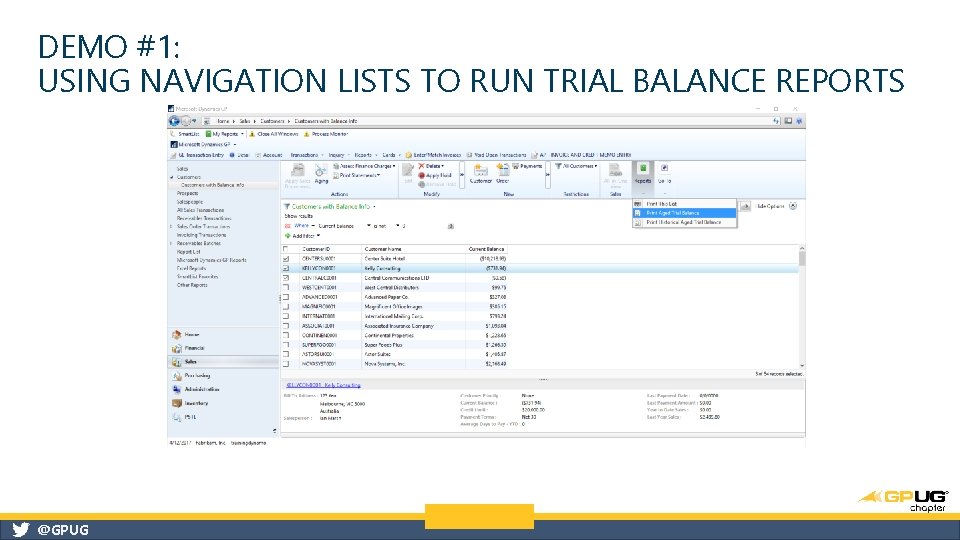
DEMO #1: USING NAVIGATION LISTS TO RUN TRIAL BALANCE REPORTS @GPUG
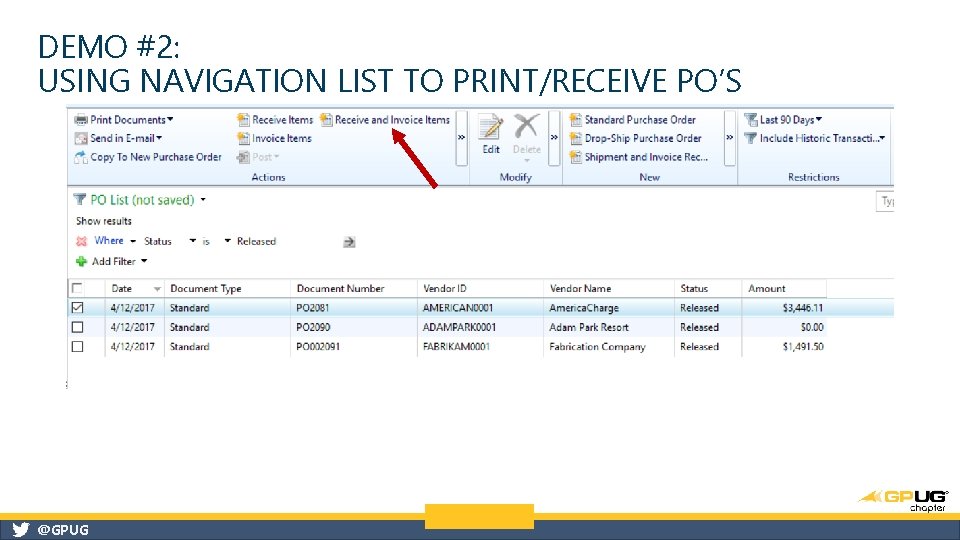
DEMO #2: USING NAVIGATION LIST TO PRINT/RECEIVE PO’S @GPUG
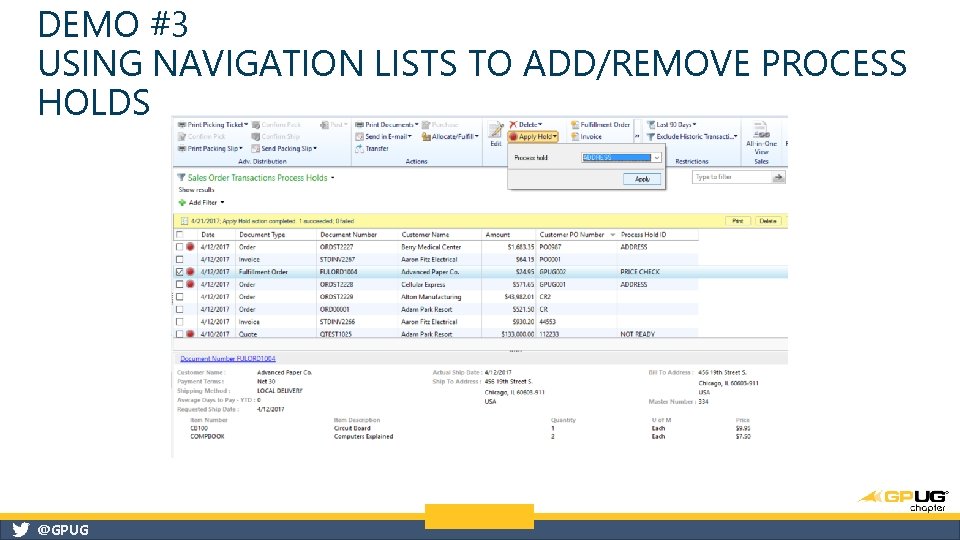
DEMO #3 USING NAVIGATION LISTS TO ADD/REMOVE PROCESS HOLDS @GPUG
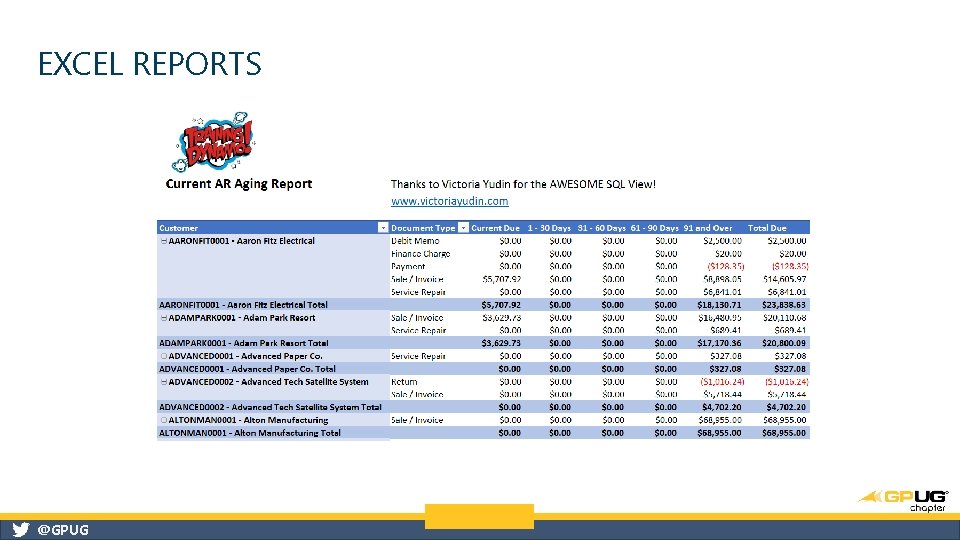
EXCEL REPORTS @GPUG
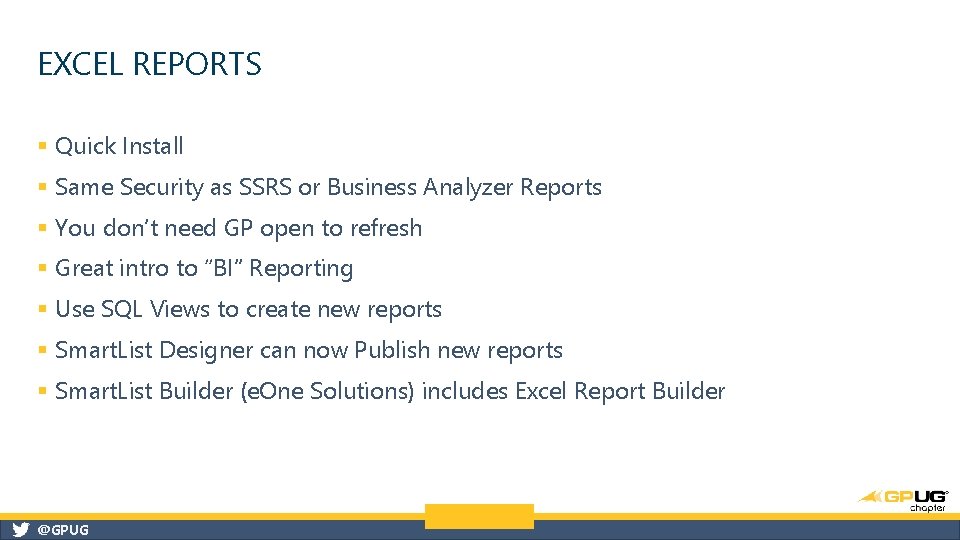
EXCEL REPORTS § Quick Install § Same Security as SSRS or Business Analyzer Reports § You don’t need GP open to refresh § Great intro to “BI” Reporting § Use SQL Views to create new reports § Smart. List Designer can now Publish new reports § Smart. List Builder (e. One Solutions) includes Excel Report Builder @GPUG
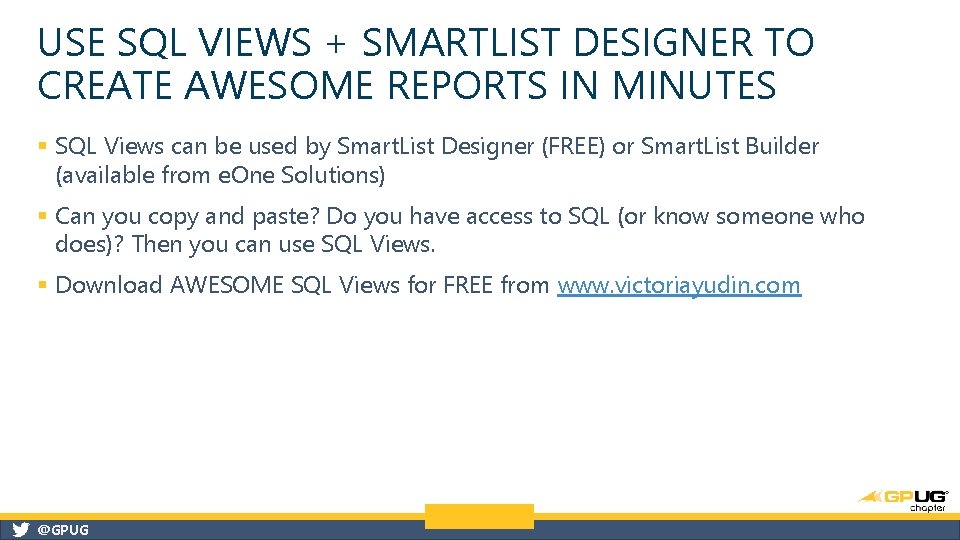
USE SQL VIEWS + SMARTLIST DESIGNER TO CREATE AWESOME REPORTS IN MINUTES § SQL Views can be used by Smart. List Designer (FREE) or Smart. List Builder (available from e. One Solutions) § Can you copy and paste? Do you have access to SQL (or know someone who does)? Then you can use SQL Views. § Download AWESOME SQL Views for FREE from www. victoriayudin. com @GPUG
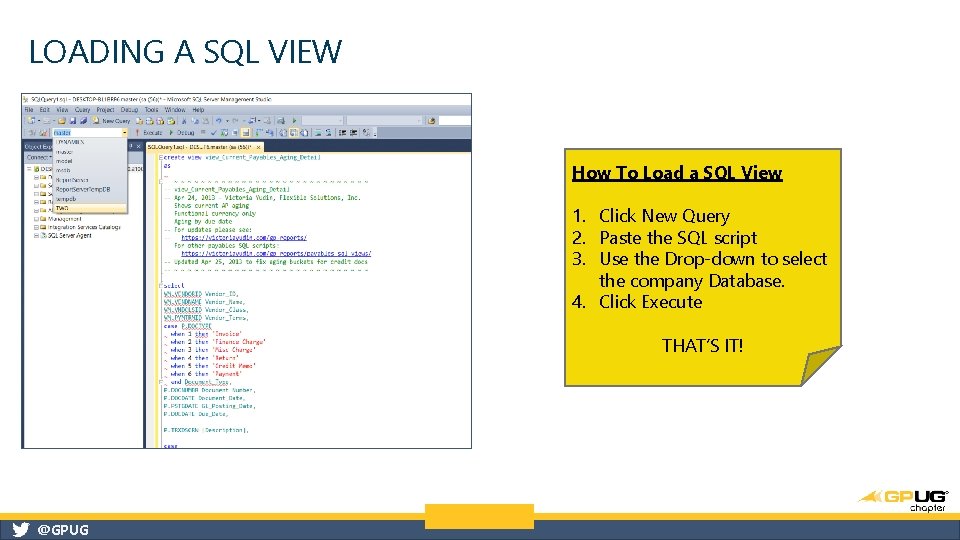
LOADING A SQL VIEW How To Load a SQL View 1. Click New Query 2. Paste the SQL script 3. Use the Drop-down to select the company Database. 4. Click Execute THAT’S IT! @GPUG
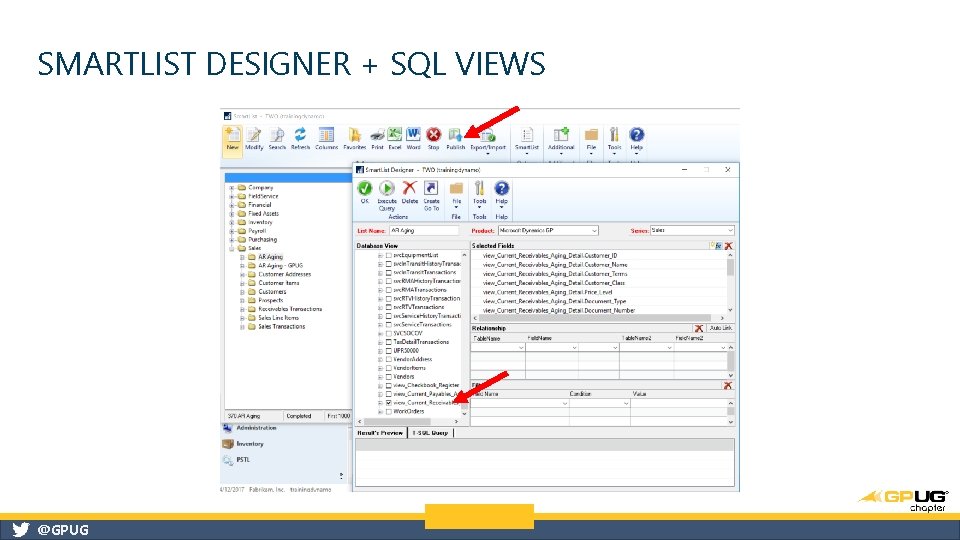
SMARTLIST DESIGNER + SQL VIEWS @GPUG
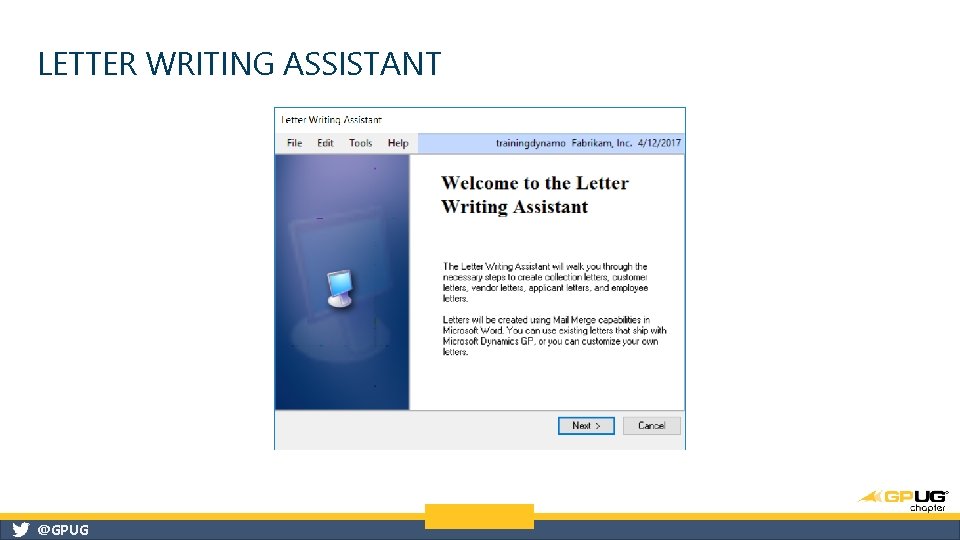
LETTER WRITING ASSISTANT @GPUG
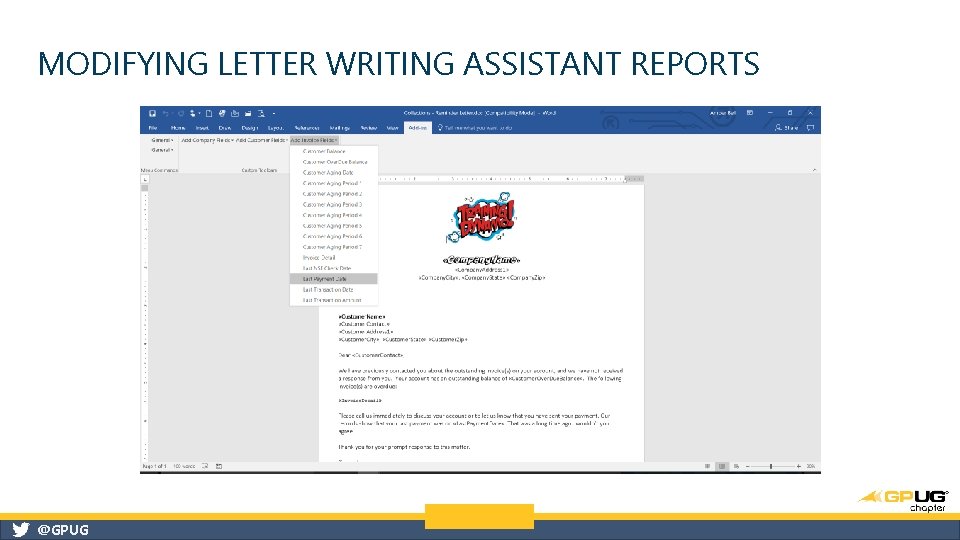
MODIFYING LETTER WRITING ASSISTANT REPORTS @GPUG
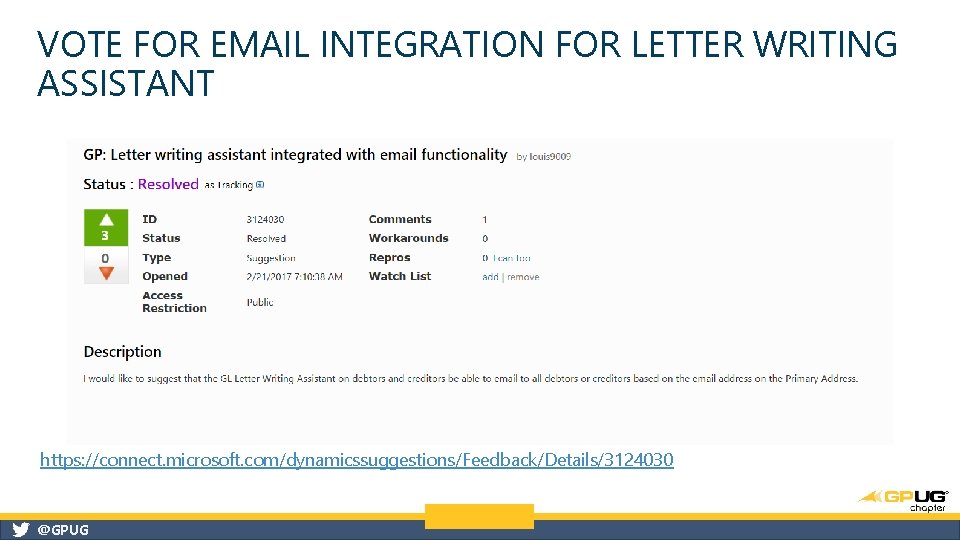
VOTE FOR EMAIL INTEGRATION FOR LETTER WRITING ASSISTANT https: //connect. microsoft. com/dynamicssuggestions/Feedback/Details/3124030 @GPUG
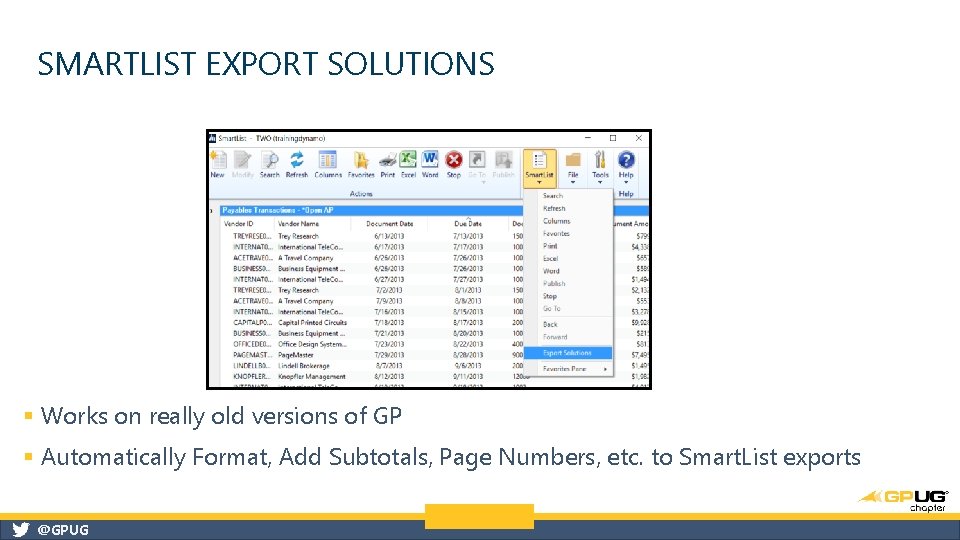
SMARTLIST EXPORT SOLUTIONS § Works on really old versions of GP § Automatically Format, Add Subtotals, Page Numbers, etc. to Smart. List exports @GPUG
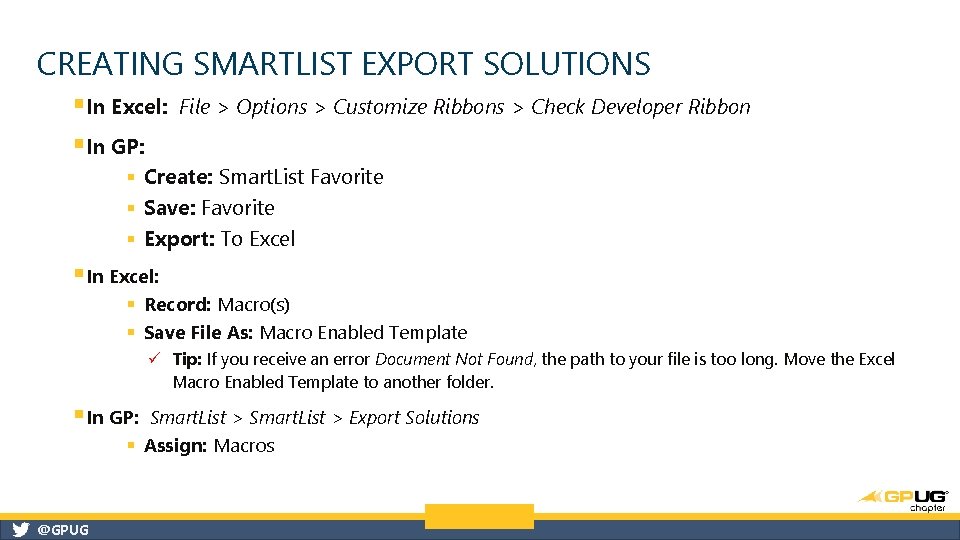
CREATING SMARTLIST EXPORT SOLUTIONS §In Excel: §In GP: File > Options > Customize Ribbons > Check Developer Ribbon § Create: Smart. List Favorite § Save: Favorite § Export: To Excel § In Excel: § Record: Macro(s) § Save File As: Macro Enabled Template ü Tip: If you receive an error Document Not Found, the path to your file is too long. Move the Excel Macro Enabled Template to another folder. § In GP: Smart. List > Export Solutions § Assign: Macros @GPUG

AMBER J. BELL TRAINING DYNAMO, LLC Email: amber@trainingdynamo. com Phone: (203) 308 -5144 Twitter: @trainingdynamo & @trainingbyamber Website: www. trainingdynamo. com Linked. In: linkedin. com/in/amberjbell Facebook: trainingdynamo @GPUG
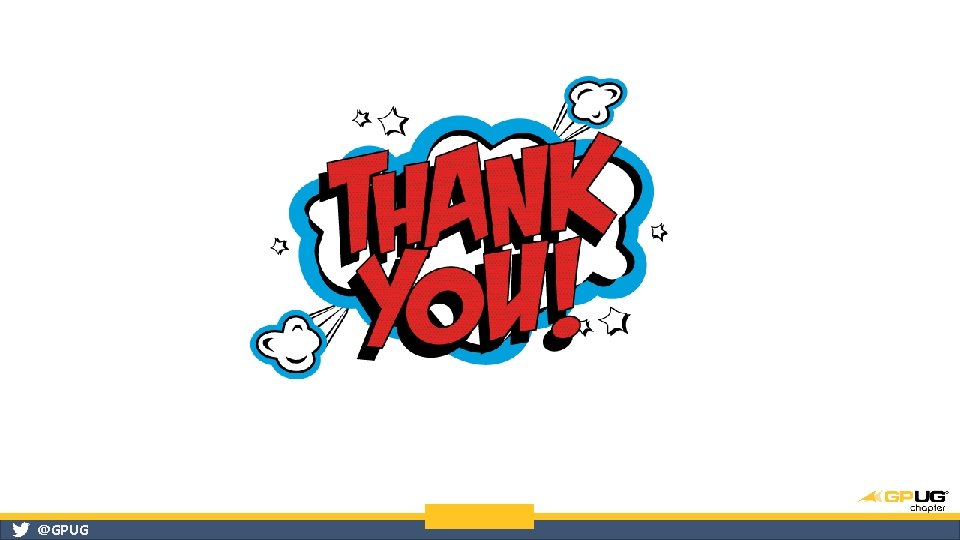
@GPUG