How to import your saved bookmarks Importing bookmarks
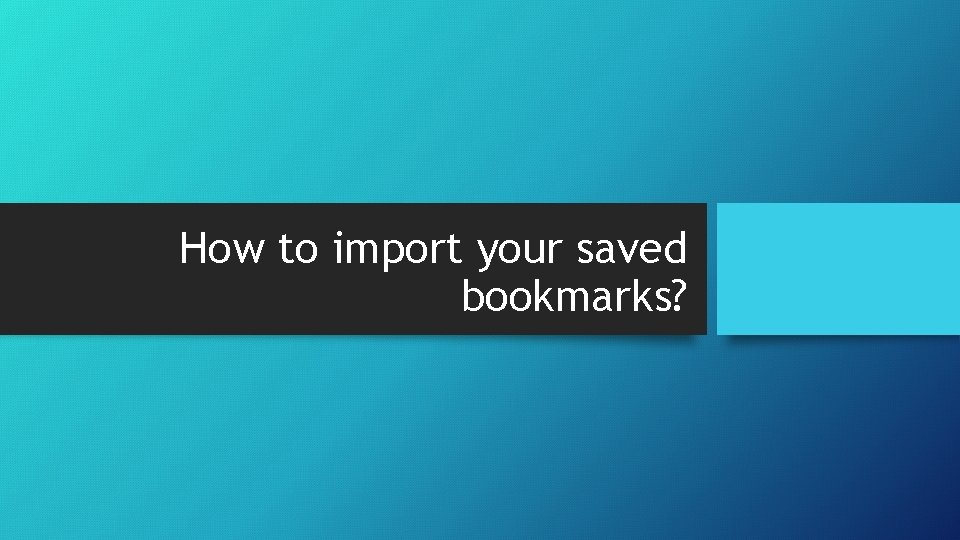
How to import your saved bookmarks?
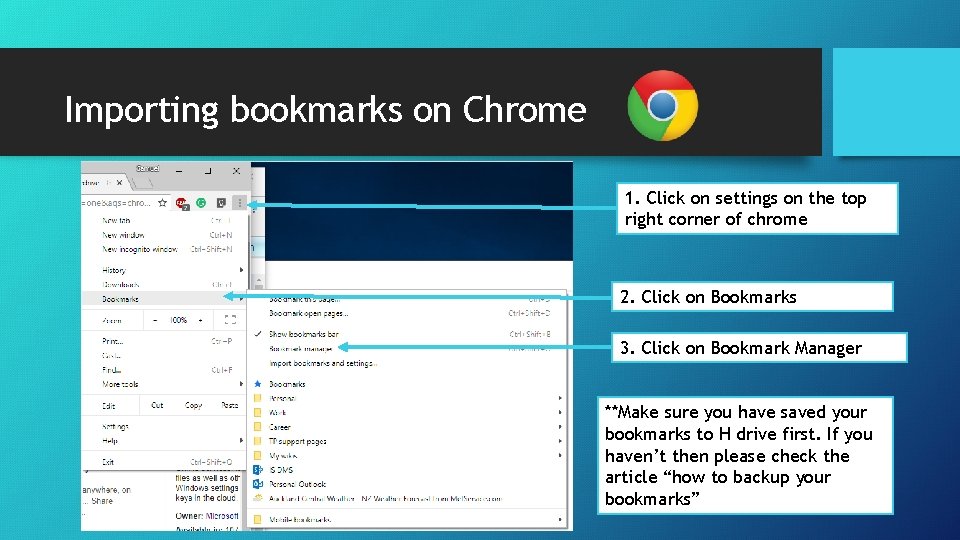
Importing bookmarks on Chrome 1. Click on settings on the top right corner of chrome 2. Click on Bookmarks 3. Click on Bookmark Manager **Make sure you have saved your bookmarks to H drive first. If you haven’t then please check the article “how to backup your bookmarks”
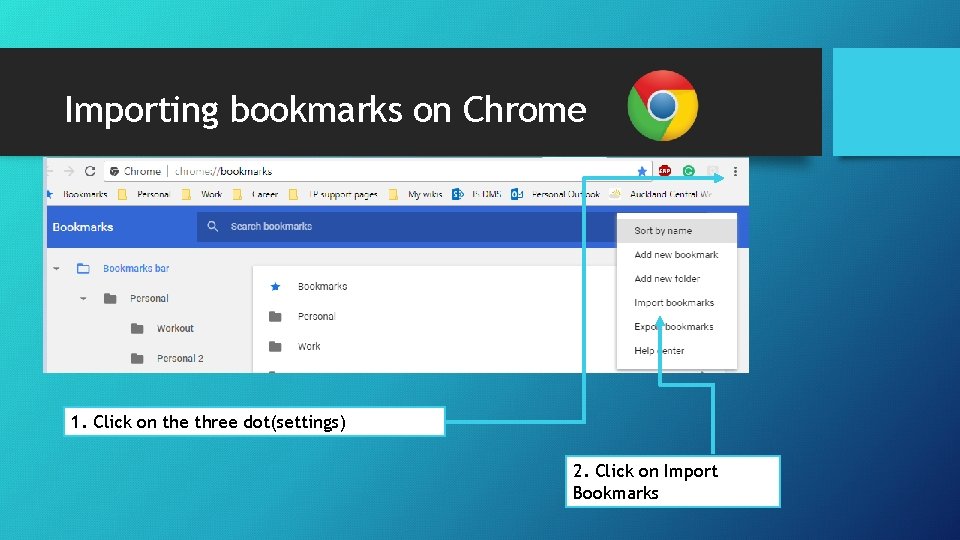
Importing bookmarks on Chrome 1. Click on the three dot(settings) 2. Click on Import Bookmarks
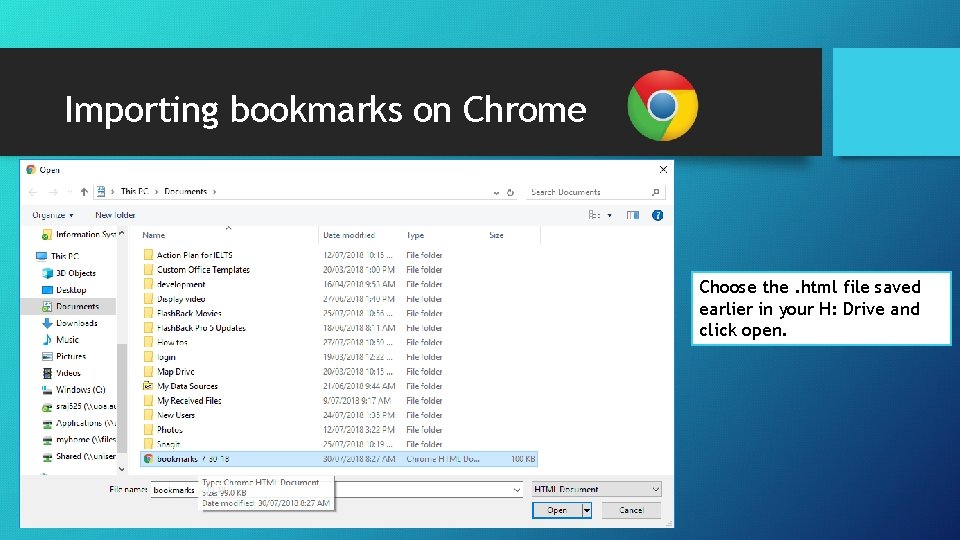
Importing bookmarks on Chrome Choose the. html file saved earlier in your H: Drive and click open.

Importing bookmarks on Internet Explorer 1. Click on favourites, the start icon at the top right corner 2. Click on the drop down 3. Click on Import and export
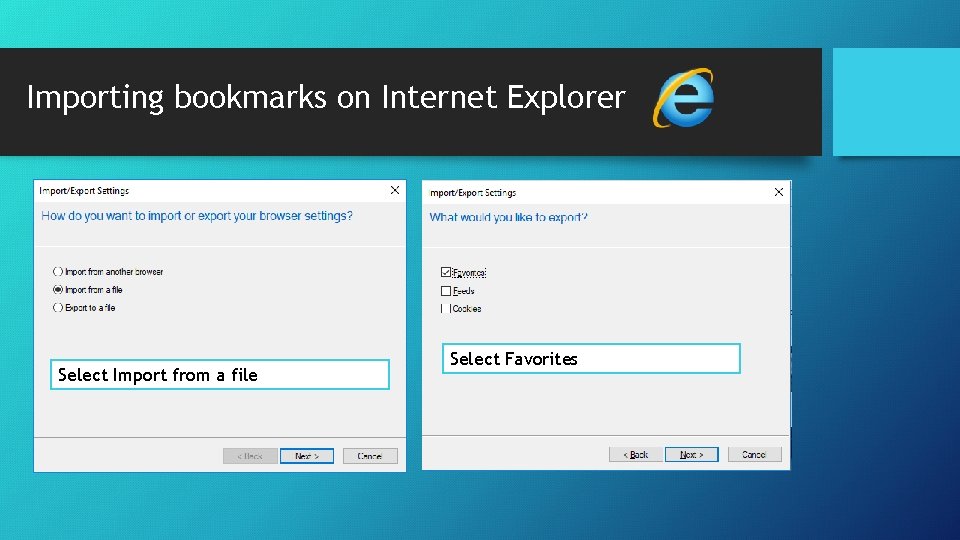
Importing bookmarks on Internet Explorer Select Import from a file Select Favorites
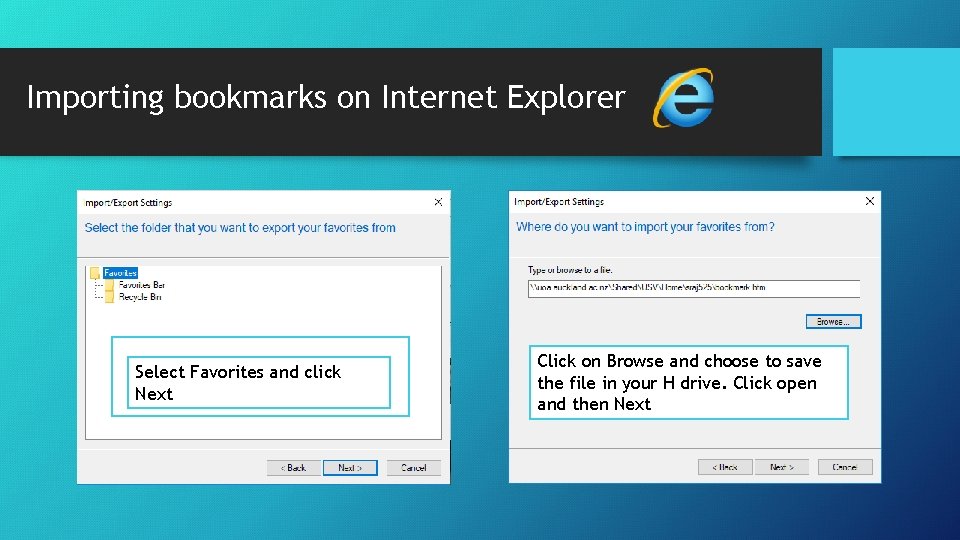
Importing bookmarks on Internet Explorer Select Favorites and click Next Click on Browse and choose to save the file in your H drive. Click open and then Next
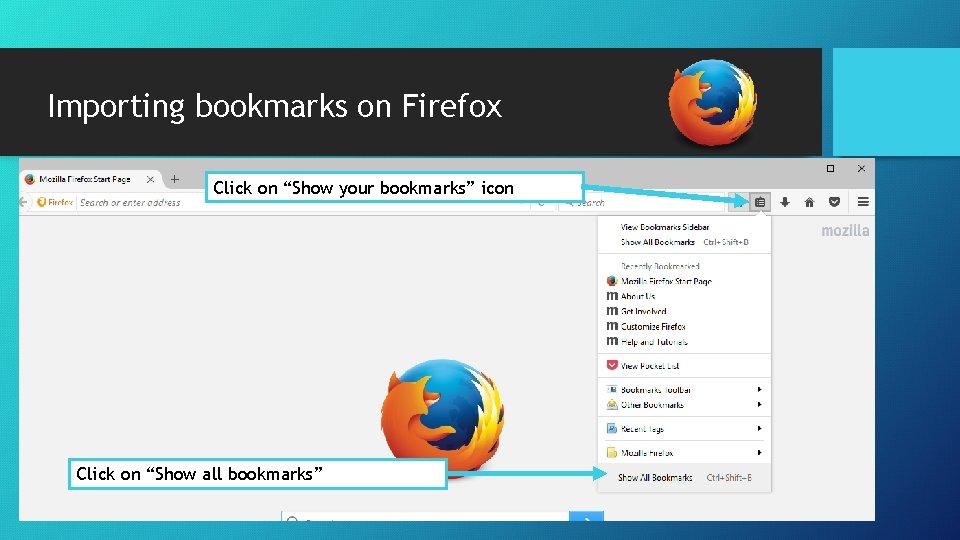
Importing bookmarks on Firefox Click on “Show your bookmarks” icon Click on “Show all bookmarks”
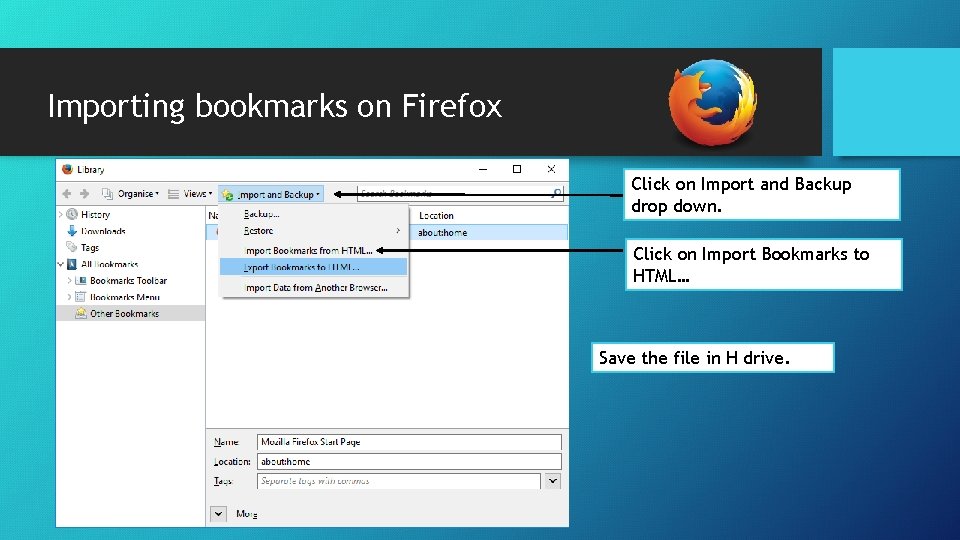
Importing bookmarks on Firefox Click on Import and Backup drop down. Click on Import Bookmarks to HTML… Save the file in H drive.
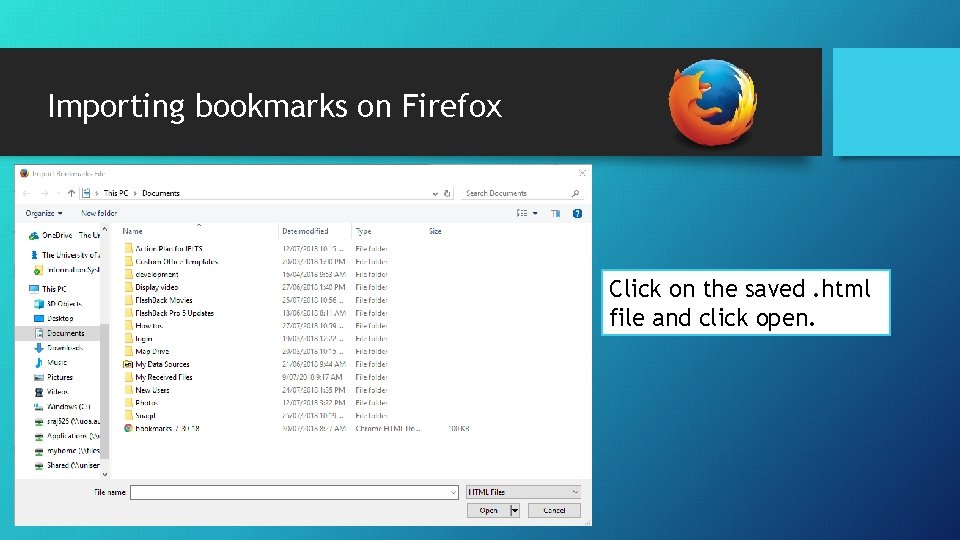
Importing bookmarks on Firefox Click on the saved. html file and click open.
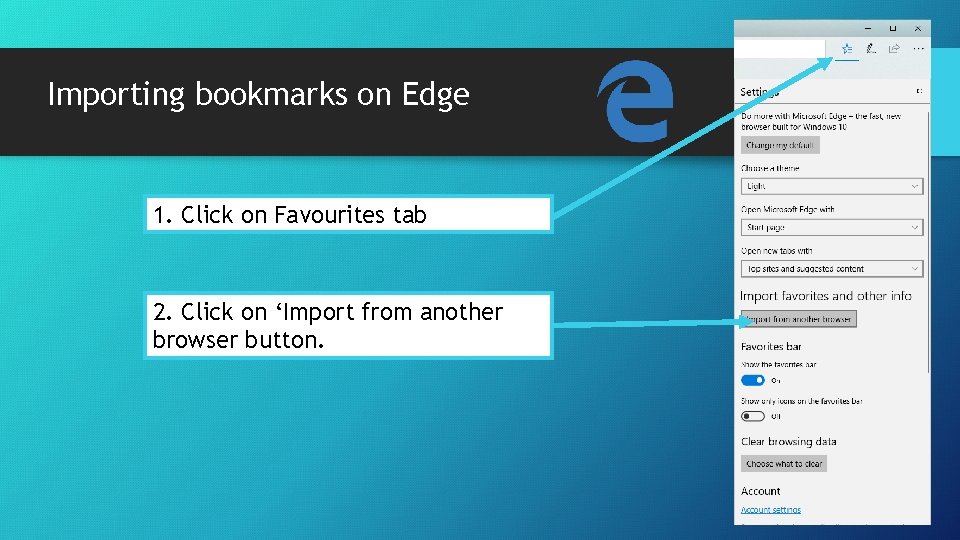
Importing bookmarks on Edge 1. Click on Favourites tab 2. Click on ‘Import from another browser button.
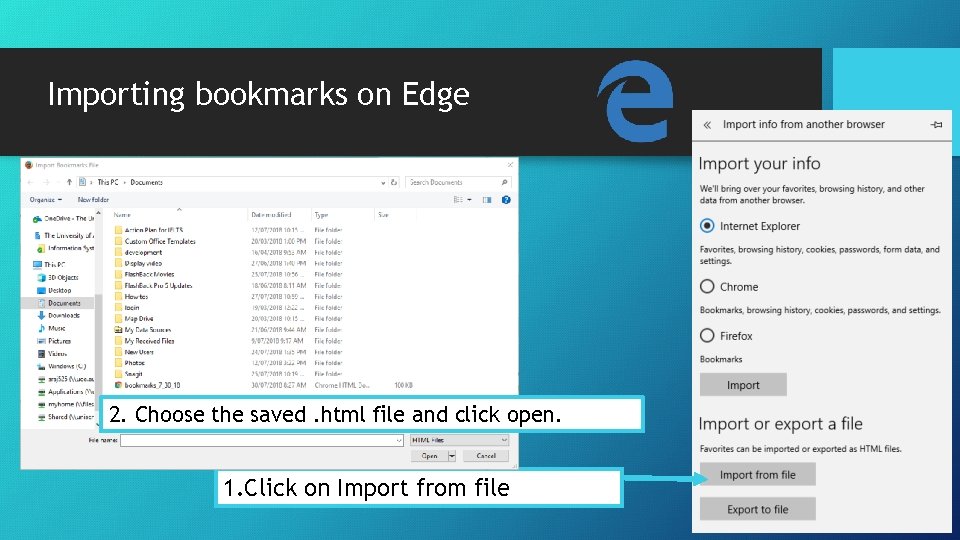
Importing bookmarks on Edge 2. Choose the saved. html file and click open. 1. Click on Import from file
- Slides: 12