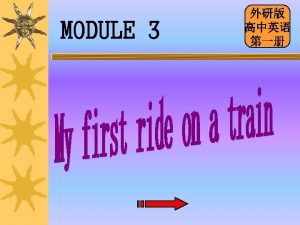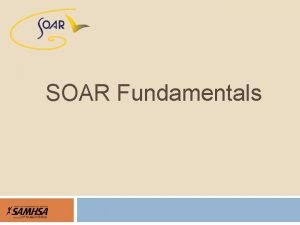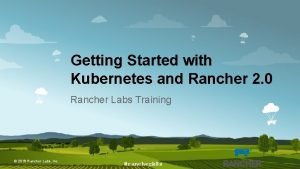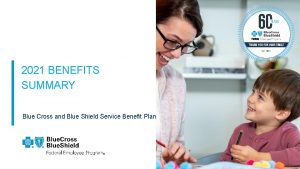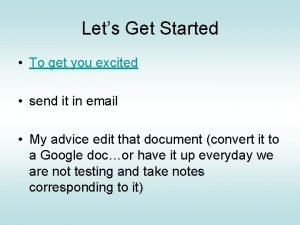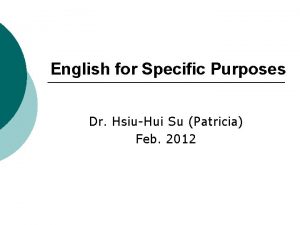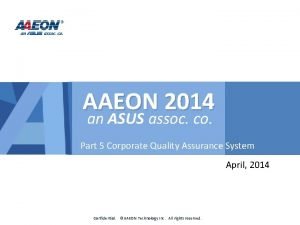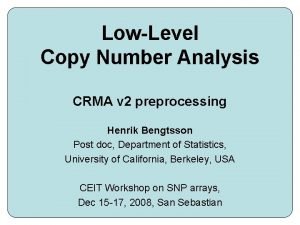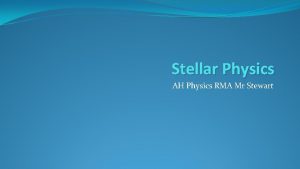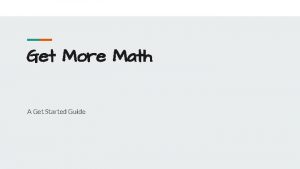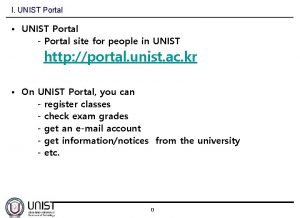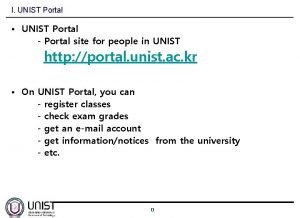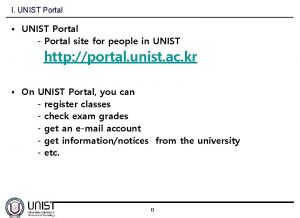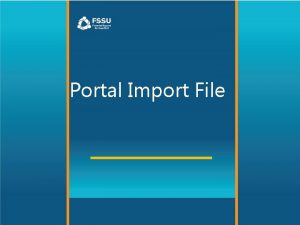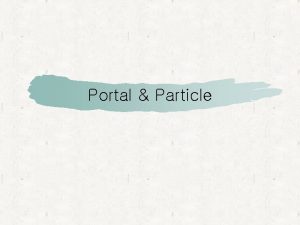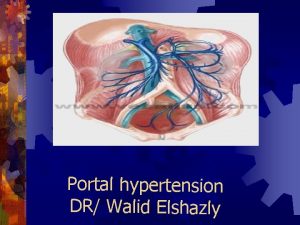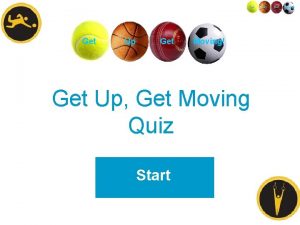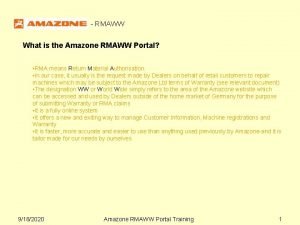HOW TO GET STARTED RMA PORTAL CONTENT Advantages
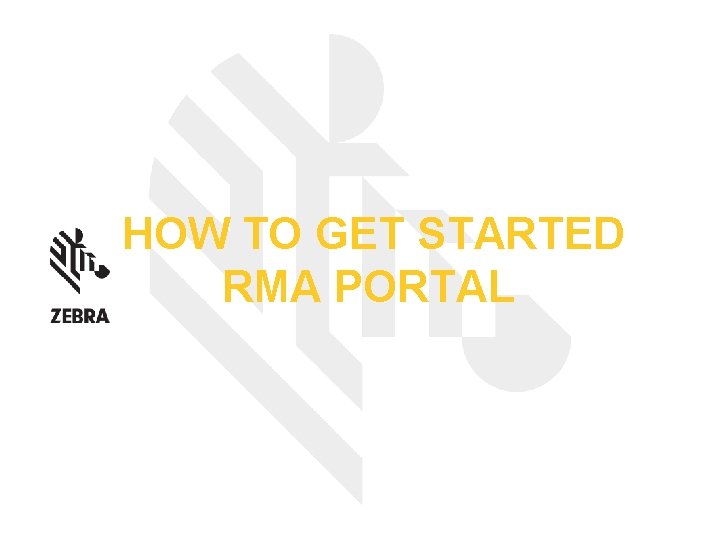

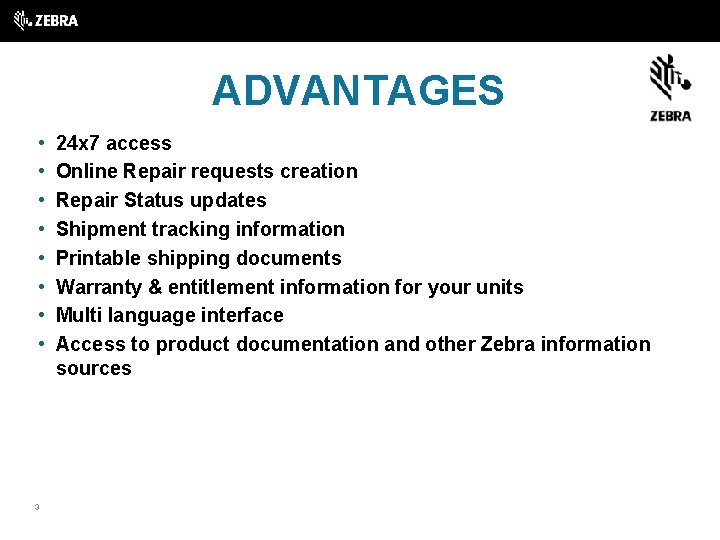
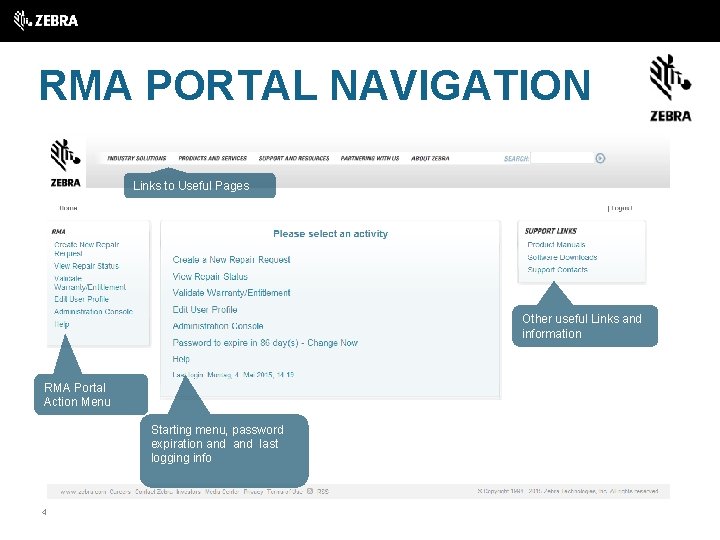
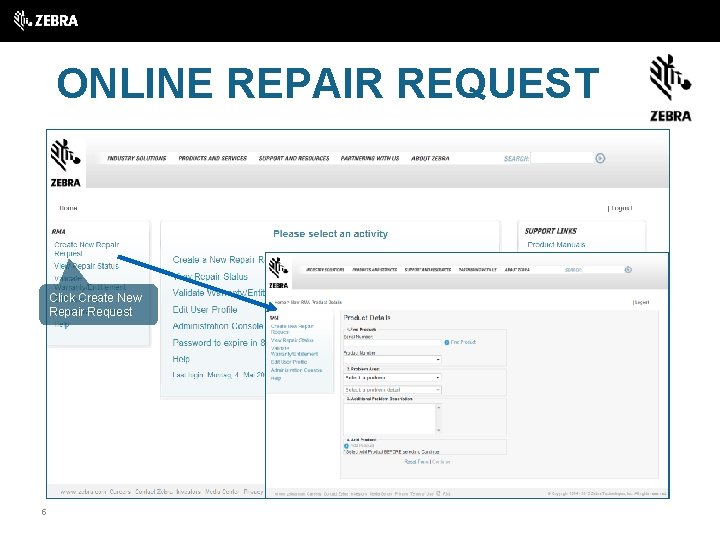
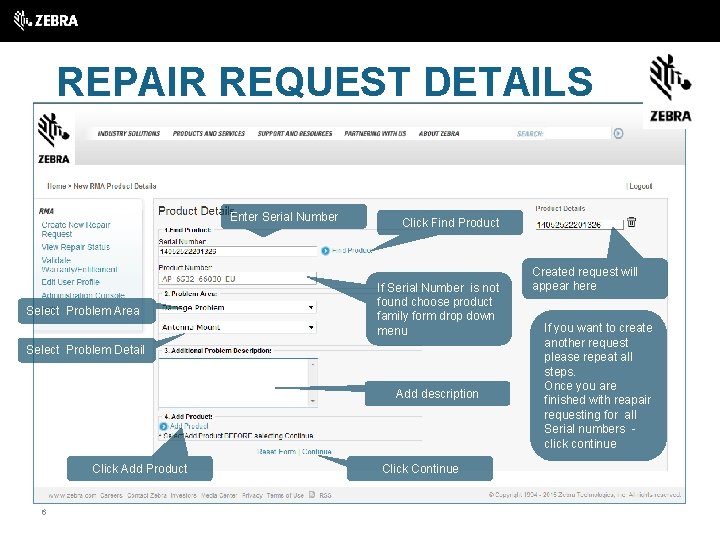
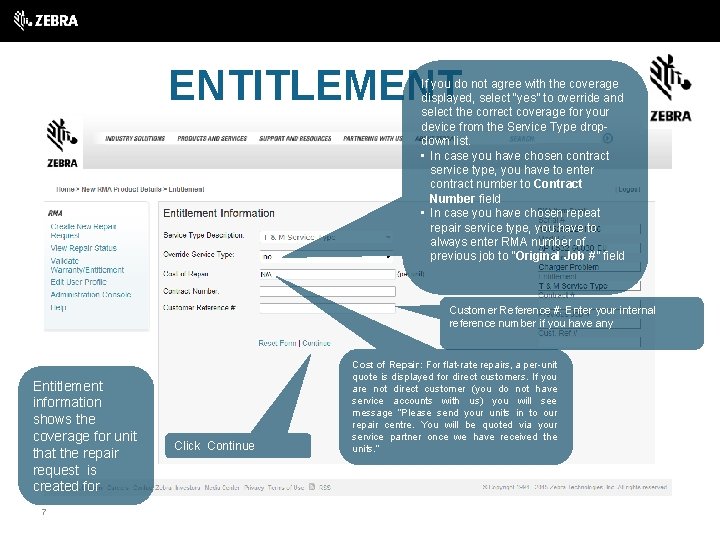
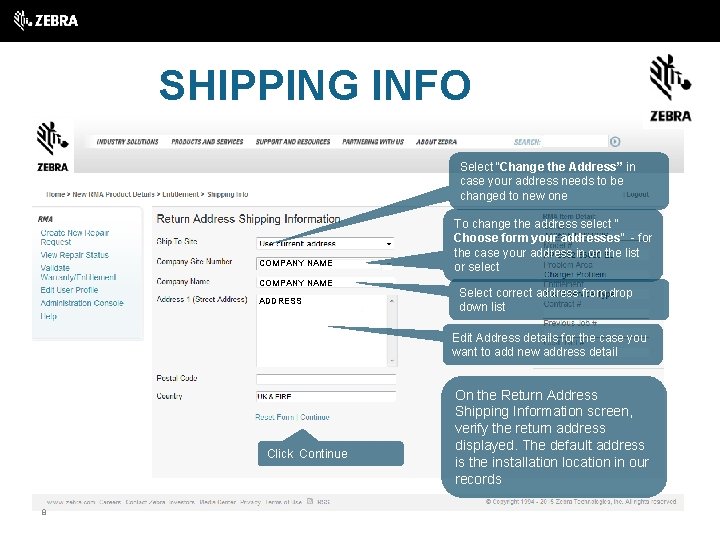

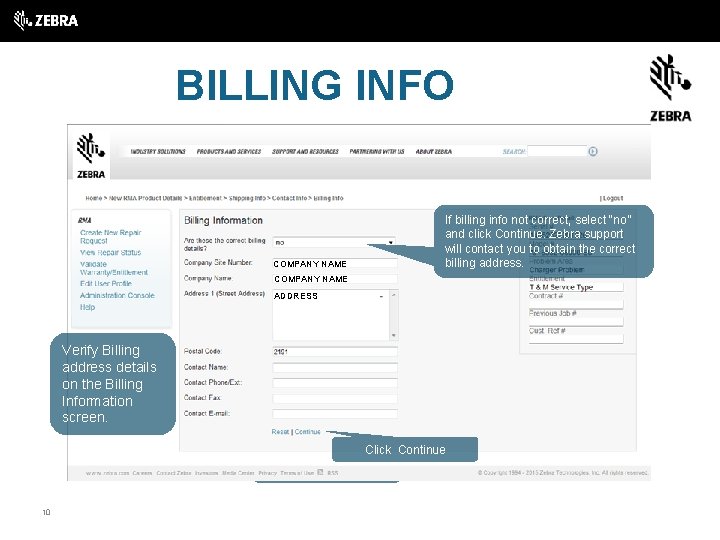
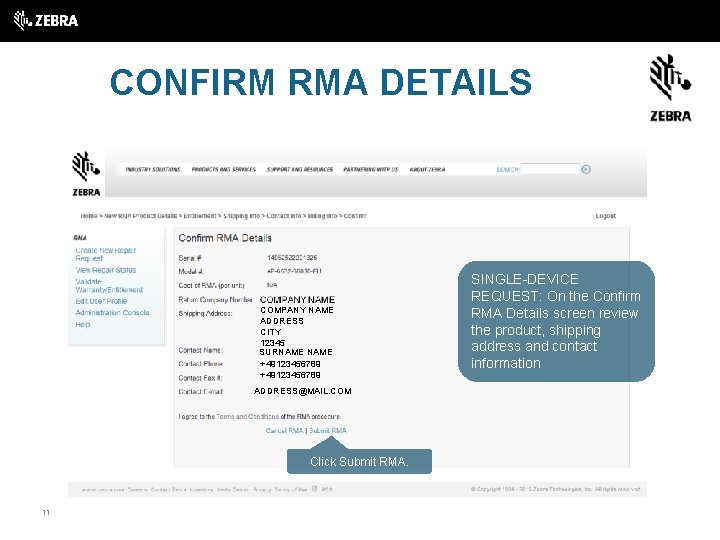
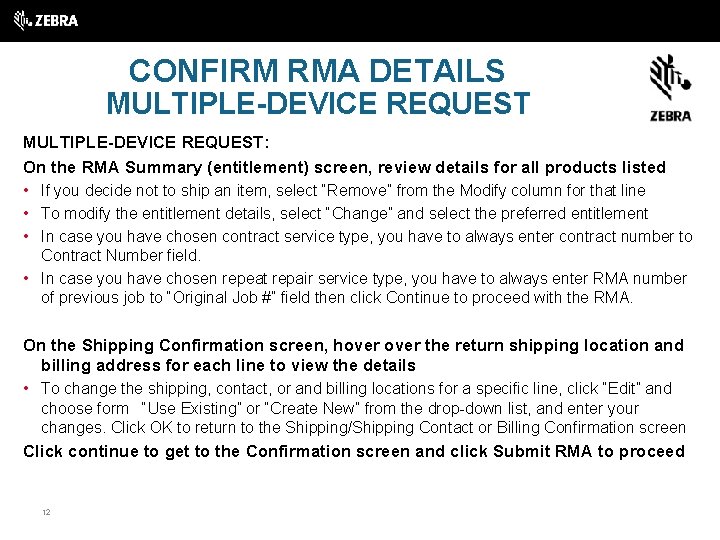
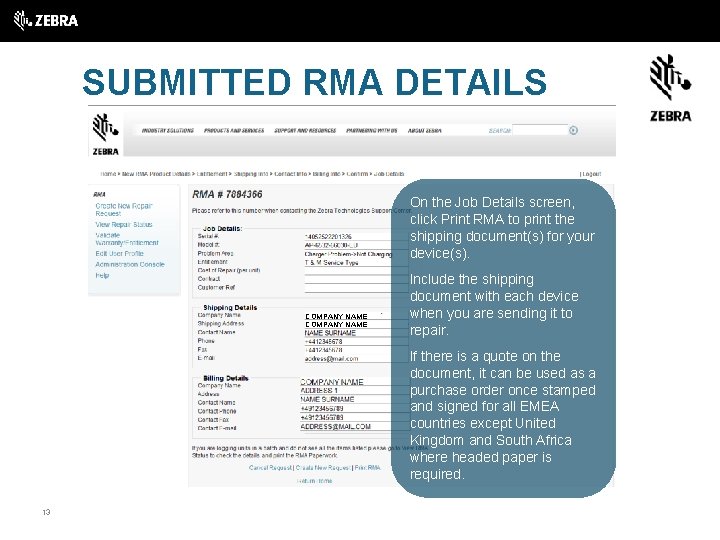
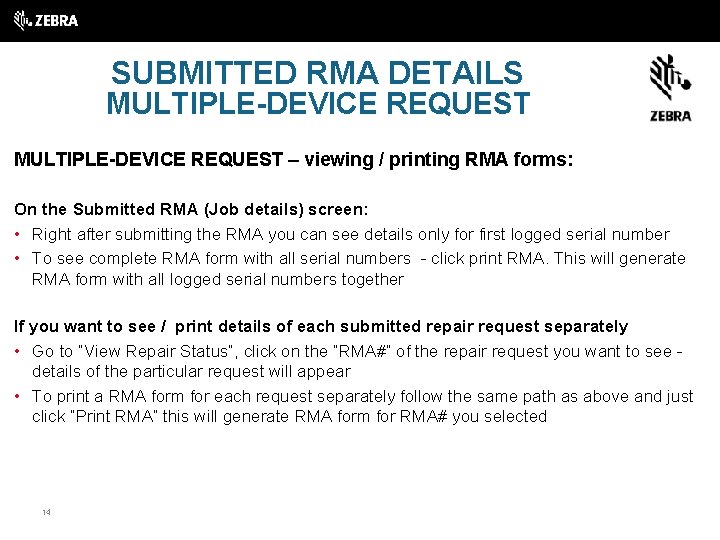
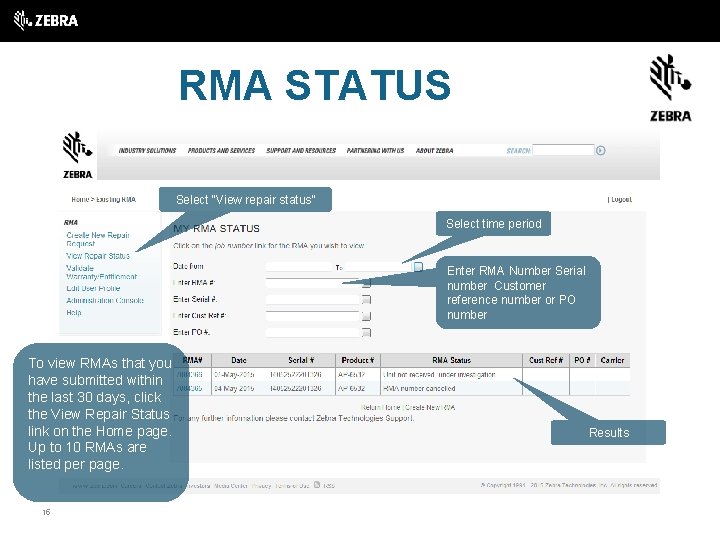
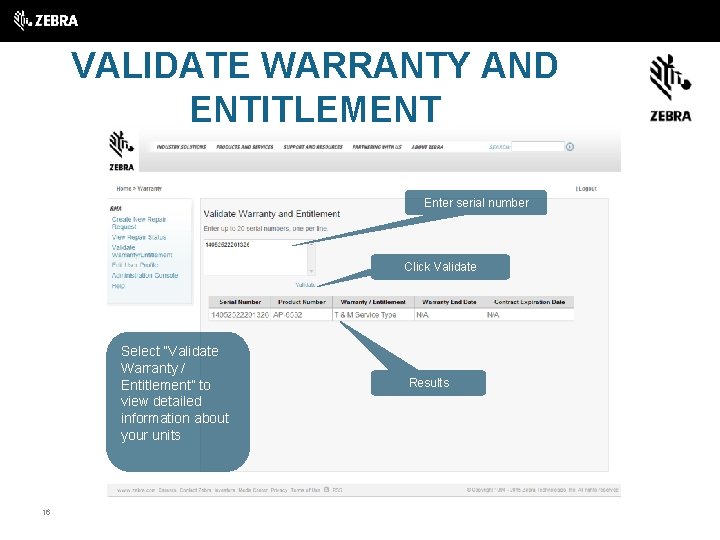
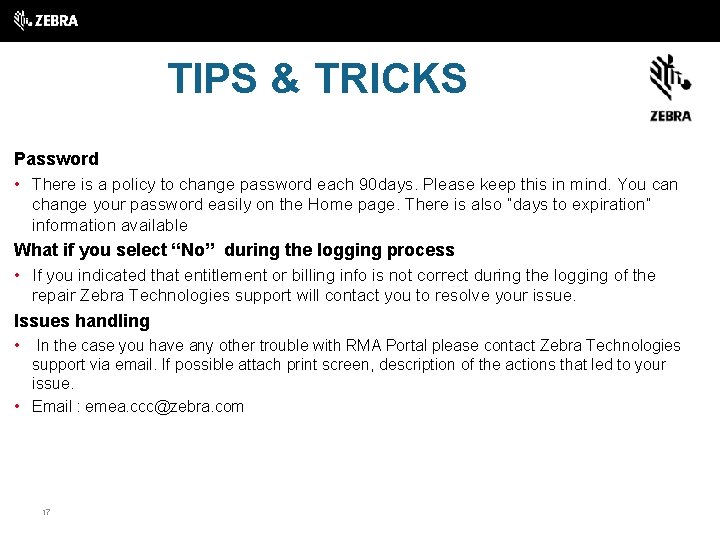

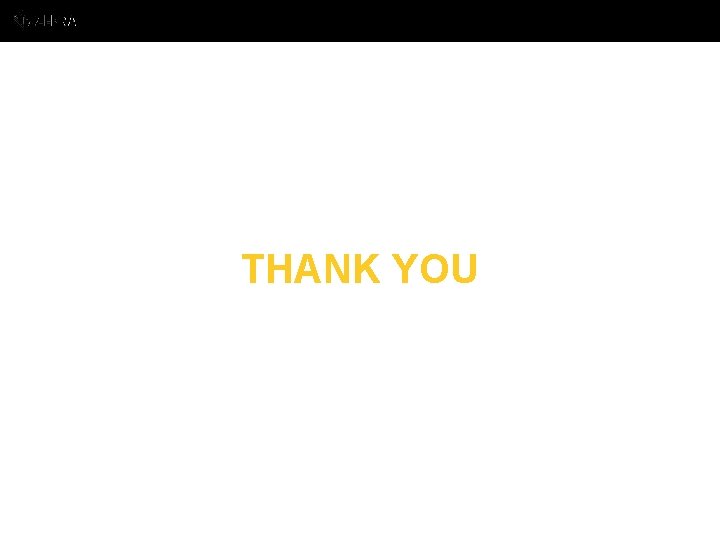
- Slides: 19
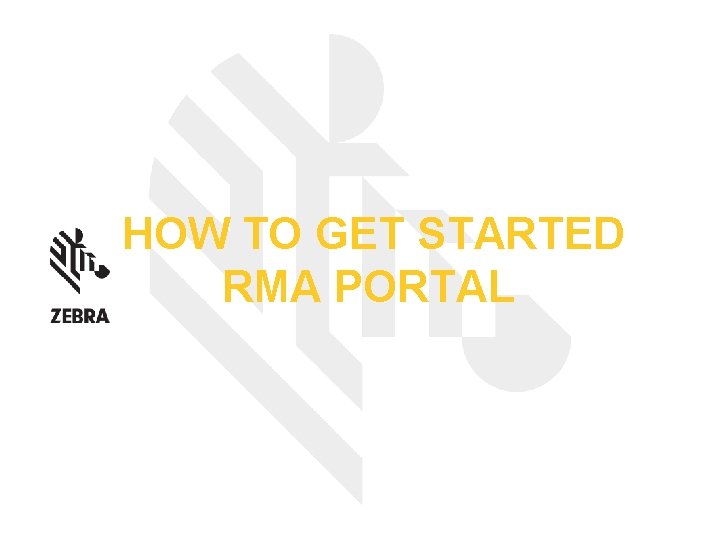
HOW TO GET STARTED RMA PORTAL

CONTENT Advantages RMA Portal navigation Online repair request • • • Entitlement Shipping info Contact info Billing info RMA Details confirmation Submitted RMA details My RMA status – repair status tracking Warranty & Entitlement validation 2
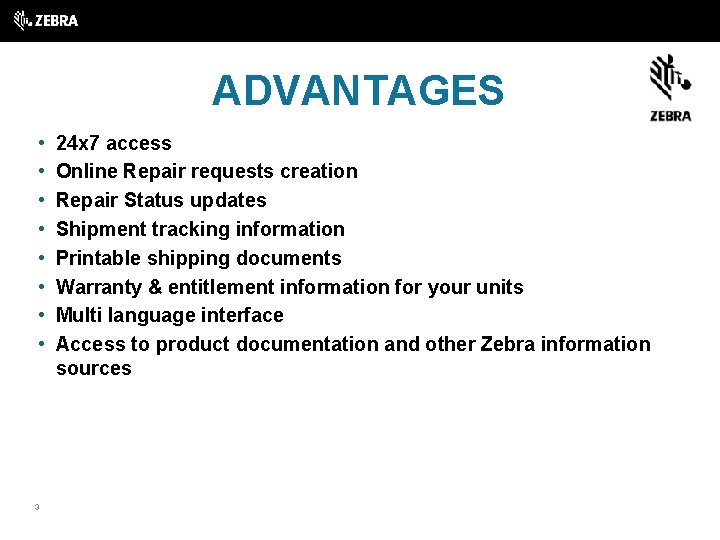
ADVANTAGES • • 3 24 x 7 access Online Repair requests creation Repair Status updates Shipment tracking information Printable shipping documents Warranty & entitlement information for your units Multi language interface Access to product documentation and other Zebra information sources
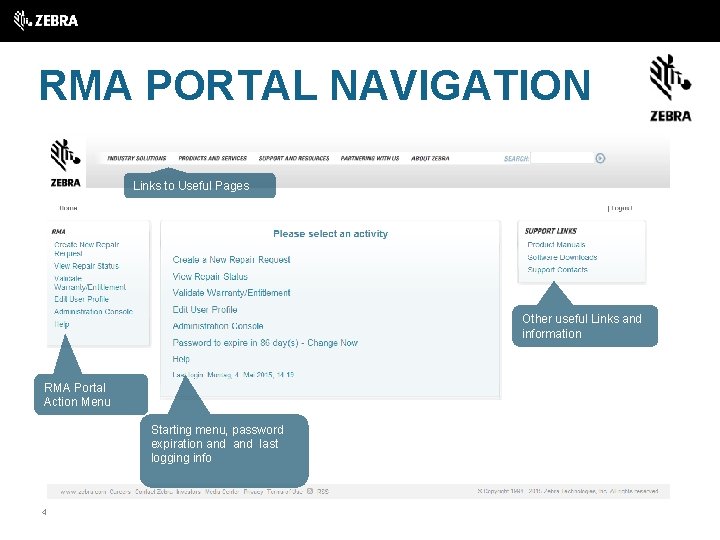
RMA PORTAL NAVIGATION Links to Useful Pages Other useful Links and information RMA Portal Action Menu Starting menu, password expiration and last logging info 4
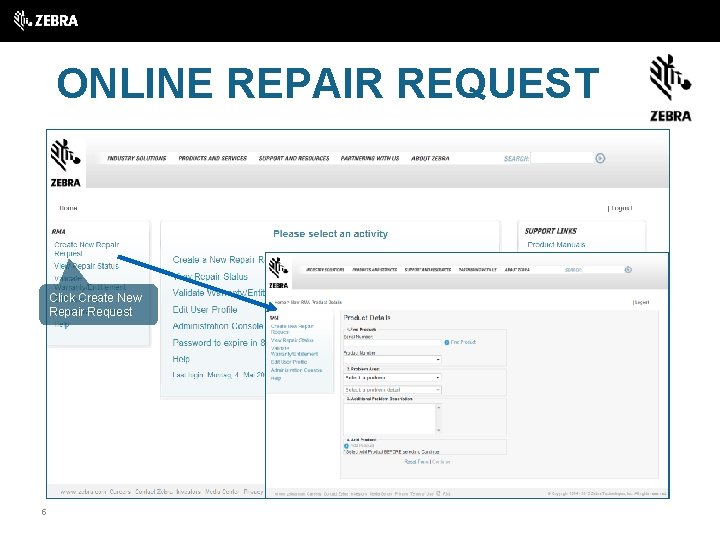
ONLINE REPAIR REQUEST Click Create New Repair Request 5
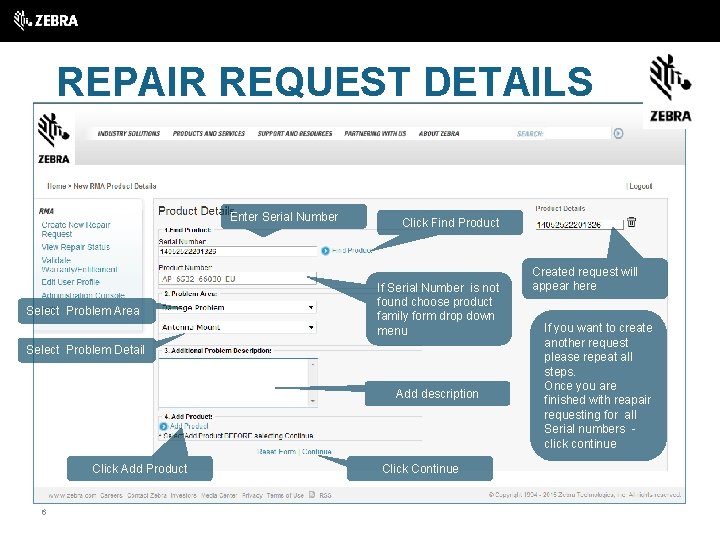
REPAIR REQUEST DETAILS Enter Serial Number Select Problem Area Click Find Product If Serial Number is not found choose product family form drop down menu Select Problem Detail Add description Click Add Product 6 Click Continue Created request will appear here If you want to create another request please repeat all steps. Once you are finished with reapair requesting for all Serial numbers click continue
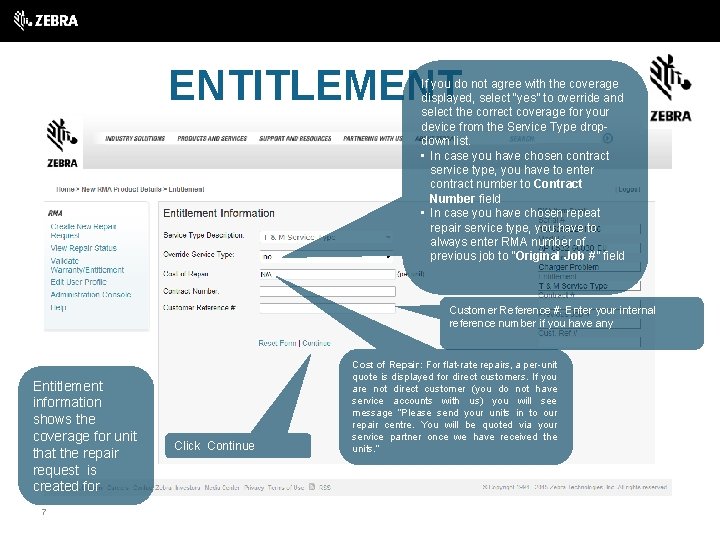
ENTITLEMENT If you do not agree with the coverage displayed, select “yes” to override and select the correct coverage for your device from the Service Type dropdown list. • In case you have chosen contract service type, you have to enter contract number to Contract Number field • In case you have chosen repeat repair service type, you have to always enter RMA number of previous job to “Original Job #” field Customer Reference #: Enter your internal reference number if you have any Entitlement information shows the coverage for unit that the repair request is created for 7 Click Continue Cost of Repair: For flat-rate repairs, a per-unit quote is displayed for direct customers. If you are not direct customer (you do not have service accounts with us) you will see message “Please send your units in to our repair centre. You will be quoted via your service partner once we have received the units. ”
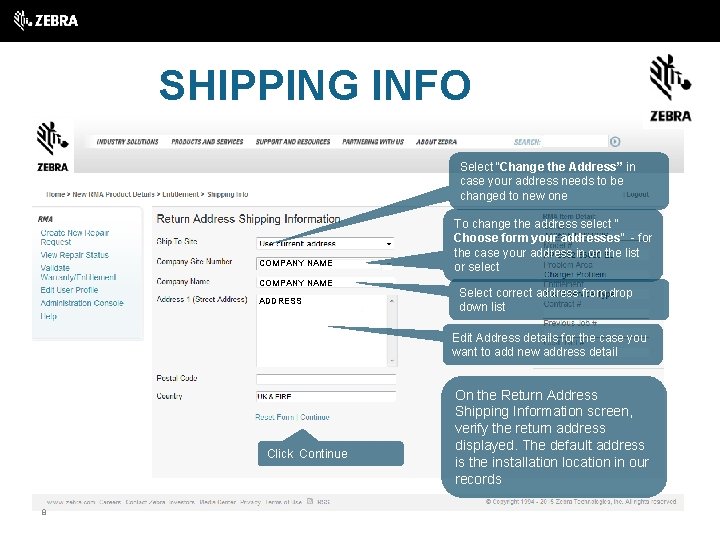
SHIPPING INFO Select “Change the Address” in case your address needs to be changed to new one COMPANY NAME ADDRESS To change the address select “ Choose form your addresses” - for the case your address in on the list or select Select correct address from drop down list Edit Address details for the case you want to add new address detail Click Continue 8 On the Return Address Shipping Information screen, verify the return address displayed. The default address is the installation location in our records

CONTACT INFO To select the different contact from the list select “Choose from your contact” To enter a new contact, select “Change the contact and enter your changes, On the Shipping Contact Information screen, verify the name, phone, fax, and email for the contact at the return shipping location. The default contact is based on the user requesting the RMA. 9 Click Continue
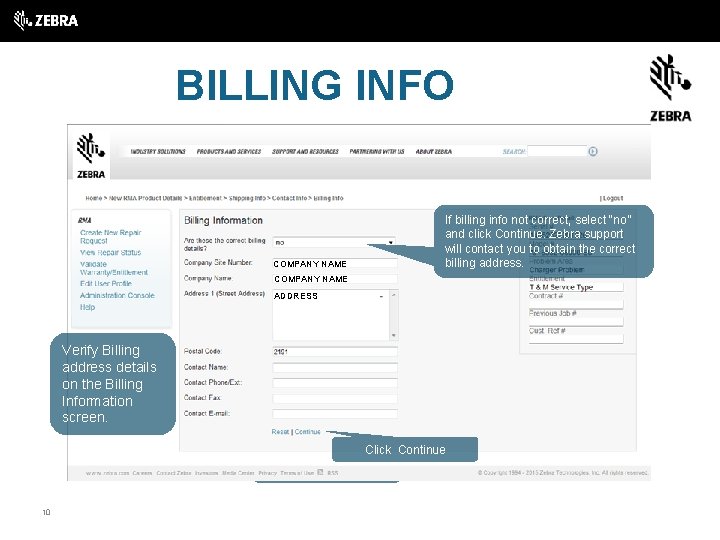
BILLING INFO Wenn die Rechnungsanschrift nicht If billing info not correct, select “no” korrekt ist, bitte klicken Sie auf and click Continue. Zebra support „Nein“ und „Weiter“. Motorola will contact you to obtain the correct Support wird sich mit Ihnen in billing address. Verbindung setzen, um die richtigen Daten zu erhalten. COMPANY NAME ADDRESS Verify Billing address details on the Billing Information screen. Click Continue Klicken Sie auf “Weiter” 10
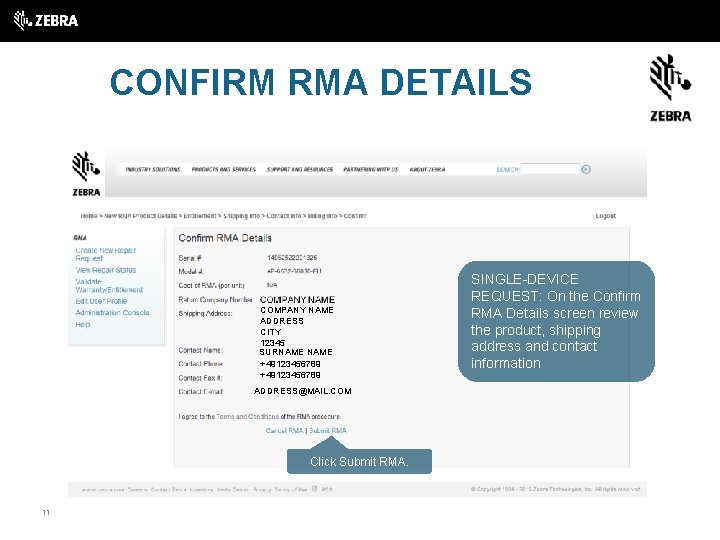
CONFIRM RMA DETAILS COMPANY NAME ADDRESS CITY 12345 SURNAME +49123456789 ADDRESS@MAIL. COM Click Submit RMA. 11 SINGLE-DEVICE REQUEST: On the Confirm RMA Details screen review the product, shipping address and contact information
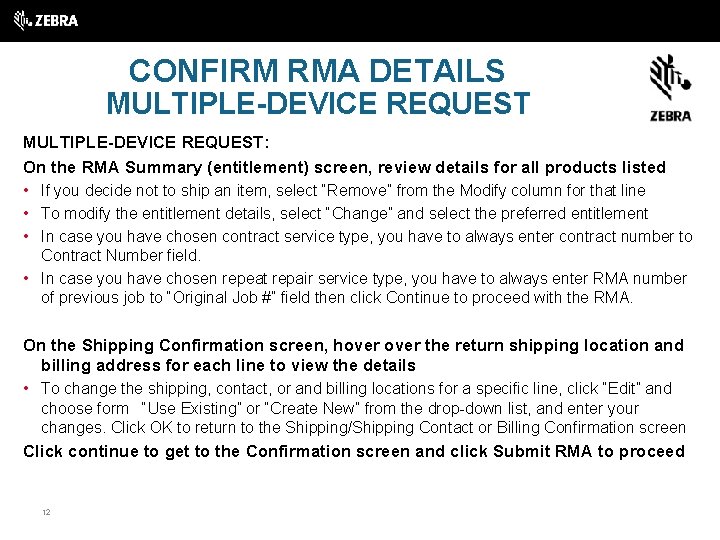
CONFIRM RMA DETAILS MULTIPLE-DEVICE REQUEST: On the RMA Summary (entitlement) screen, review details for all products listed • If you decide not to ship an item, select “Remove” from the Modify column for that line • To modify the entitlement details, select “Change” and select the preferred entitlement • In case you have chosen contract service type, you have to always enter contract number to Contract Number field. • In case you have chosen repeat repair service type, you have to always enter RMA number of previous job to “Original Job #” field then click Continue to proceed with the RMA. On the Shipping Confirmation screen, hover the return shipping location and billing address for each line to view the details • To change the shipping, contact, or and billing locations for a specific line, click “Edit” and choose form “Use Existing” or “Create New” from the drop-down list, and enter your changes. Click OK to return to the Shipping/Shipping Contact or Billing Confirmation screen Click continue to get to the Confirmation screen and click Submit RMA to proceed 12
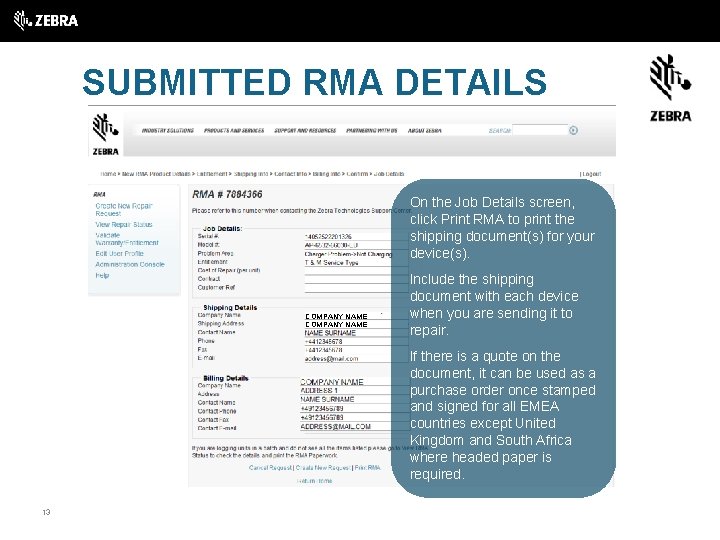
SUBMITTED RMA DETAILS On the Job Details screen, click Print RMA to print the shipping document(s) for your device(s). COMPANY NAME Include the shipping document with each device when you are sending it to repair. If there is a quote on the document, it can be used as a purchase order once stamped and signed for all EMEA countries except United Kingdom and South Africa where headed paper is required. 13
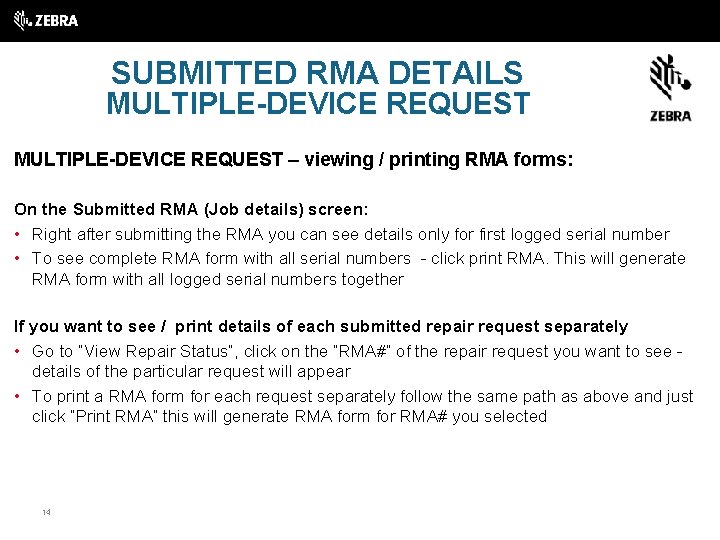
SUBMITTED RMA DETAILS MULTIPLE-DEVICE REQUEST – viewing / printing RMA forms: On the Submitted RMA (Job details) screen: • Right after submitting the RMA you can see details only for first logged serial number • To see complete RMA form with all serial numbers - click print RMA. This will generate RMA form with all logged serial numbers together If you want to see / print details of each submitted repair request separately • Go to “View Repair Status”, click on the “RMA#” of the repair request you want to see details of the particular request will appear • To print a RMA form for each request separately follow the same path as above and just click “Print RMA” this will generate RMA form for RMA# you selected 14
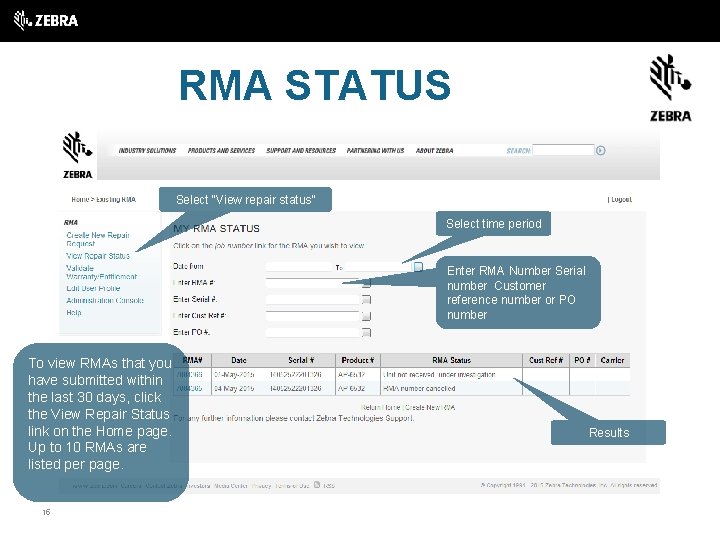
RMA STATUS Select “View repair status” Select time period Enter RMA Number Serial number Customer reference number or PO number To view RMAs that you have submitted within the last 30 days, click the View Repair Status link on the Home page. Up to 10 RMAs are listed per page. 15 Results
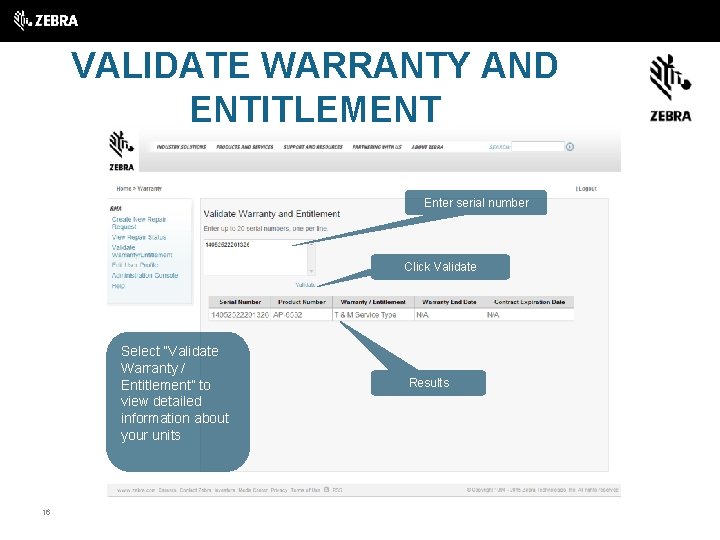
VALIDATE WARRANTY AND ENTITLEMENT Enter serial number Click Validate Select “Validate Warranty / Entitlement” to view detailed information about your units 16 Results
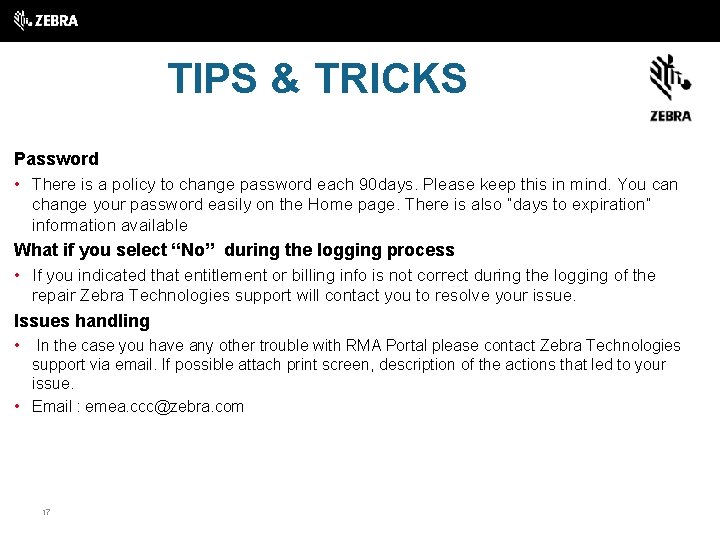
TIPS & TRICKS Password • There is a policy to change password each 90 days. Please keep this in mind. You can change your password easily on the Home page. There is also “days to expiration” information available What if you select “No” during the logging process • If you indicated that entitlement or billing info is not correct during the logging of the repair Zebra Technologies support will contact you to resolve your issue. Issues handling • In the case you have any other trouble with RMA Portal please contact Zebra Technologies support via email. If possible attach print screen, description of the actions that led to your issue. • Email : emea. ccc@zebra. com 17

USEFUL LINKS Support emea. ccc@zebra. com Web. Pages Online RMA – Global page (all regions) https: //www. zebra. com/us/en/support-downloads/request-repair/online-rma-emea. html Online RMA - Europe, Middle East & Africa https: //emearma. symbol. com/RMAPortal/Login. aspx 18
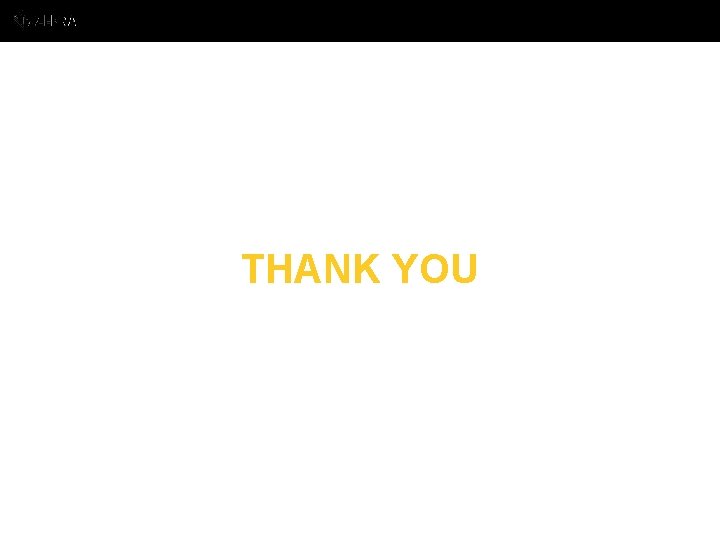
THANK YOU
 Get on get in get off
Get on get in get off You're my kryptonite what figurative language
You're my kryptonite what figurative language Cisco rma tool
Cisco rma tool How to start a presentation
How to start a presentation How to get started with soar?
How to get started with soar? Rancher slack channel
Rancher slack channel Blue cross blue shield fep vision
Blue cross blue shield fep vision Nx get started
Nx get started Lets get started images
Lets get started images Excited to get started
Excited to get started What is esp
What is esp Static content vs dynamic content
Static content vs dynamic content Ingram micro invoice
Ingram micro invoice Asus rma checklist
Asus rma checklist Rma vs crma
Rma vs crma Ara?t?rma geli?tirme i? ilanlar?
Ara?t?rma geli?tirme i? ilanlar? Rma
Rma Rma zebra
Rma zebra Affy rma
Affy rma Rma zebra
Rma zebra