How to customize your Microsoft Share Point Online
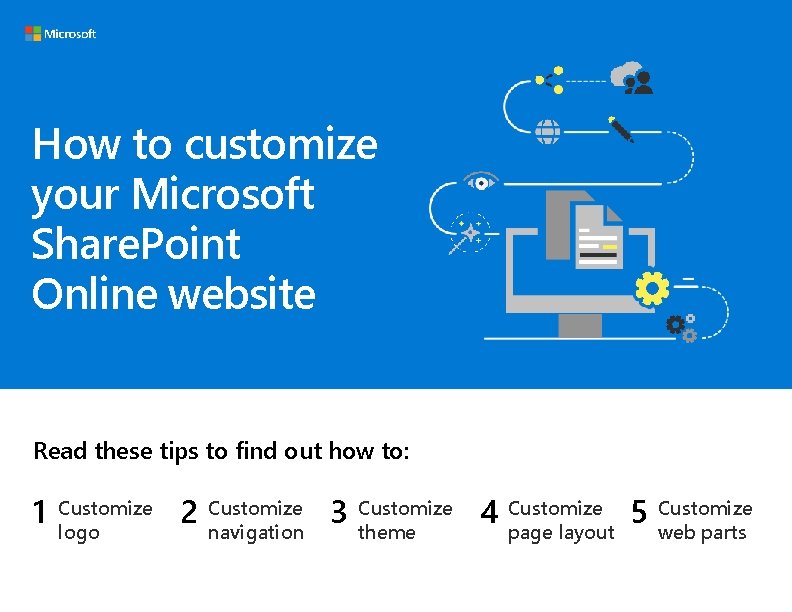

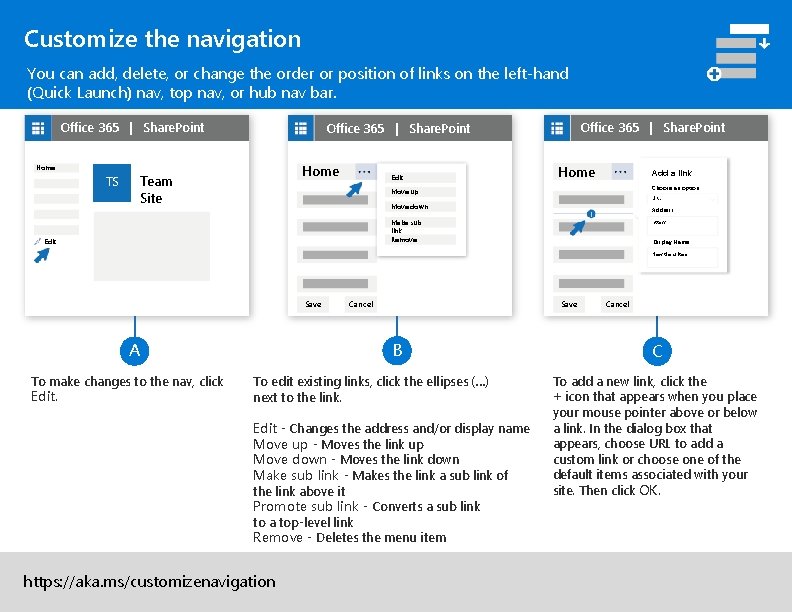
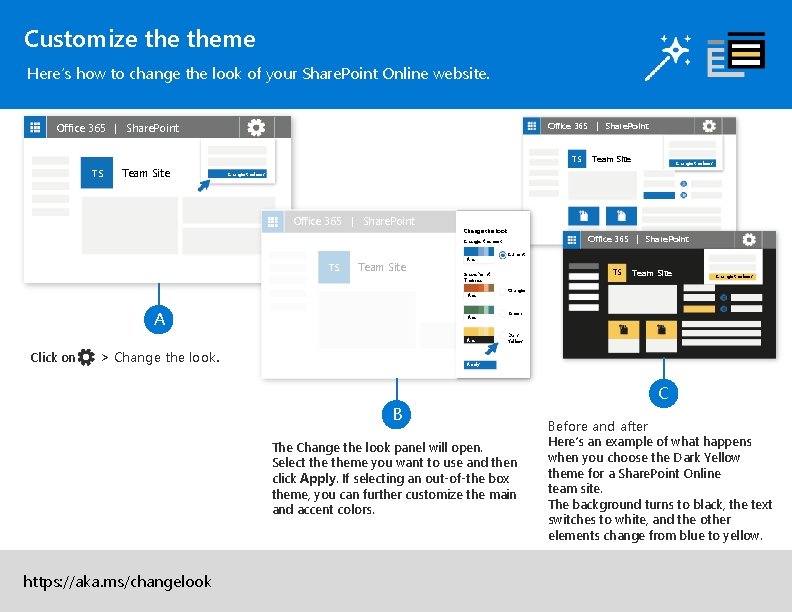
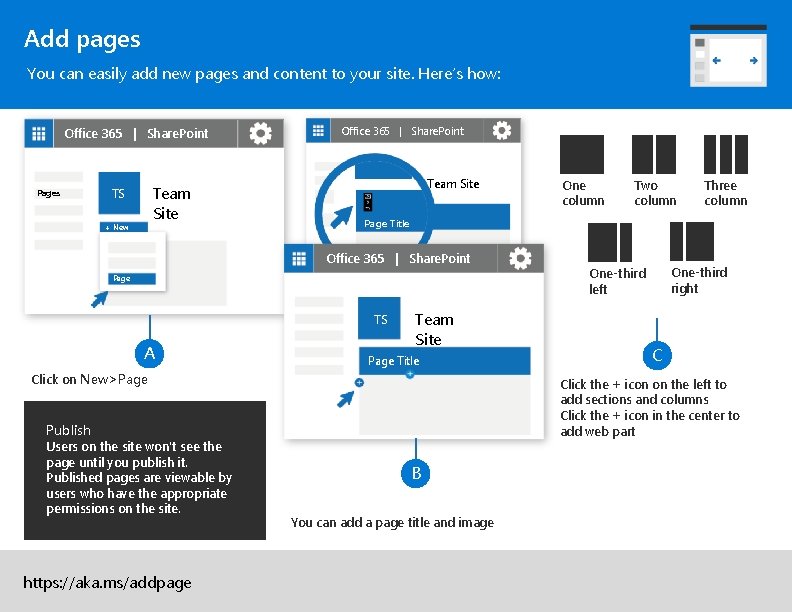
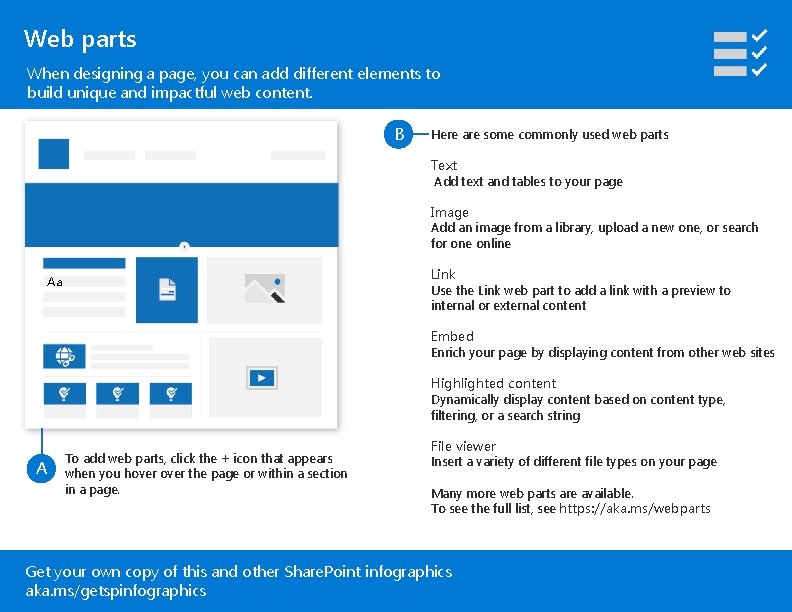
- Slides: 6
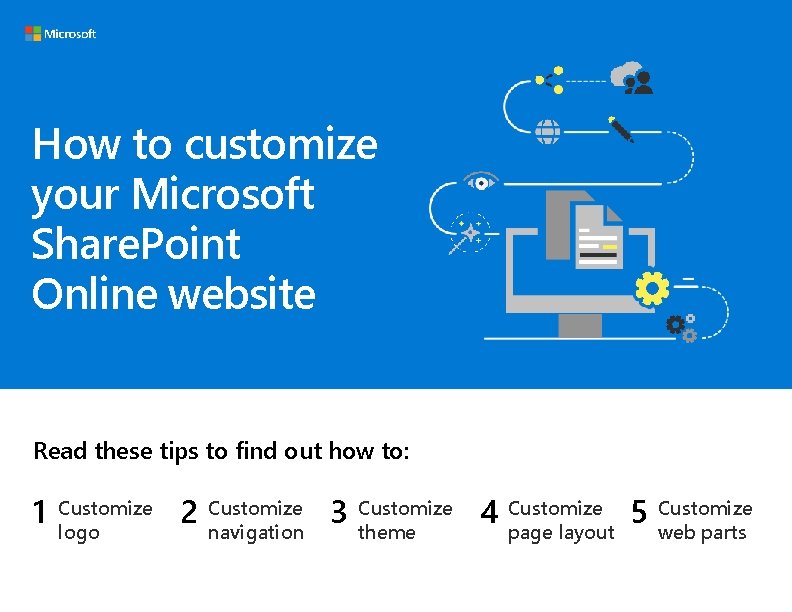
How to customize your Microsoft Share. Point Online website Read these tips to find out how to: 1 Customize logo 2 Customize navigation 3 Customize theme 4 Customize page layout 5 Customize web parts

Customize your logo You can change the logo for your site. Office 365 | Share. Point TS Team Site information Office 365 | Share. Point TS Team Site TS Change C A Click on > Site information. yourlogo. jpg save B The Site information panel will open. Click Change, select the image you want to use, then click Open > Save. Recommended logo size is 64 px x 64 px. https: //aka. ms/customizelogo Review your updated logo.
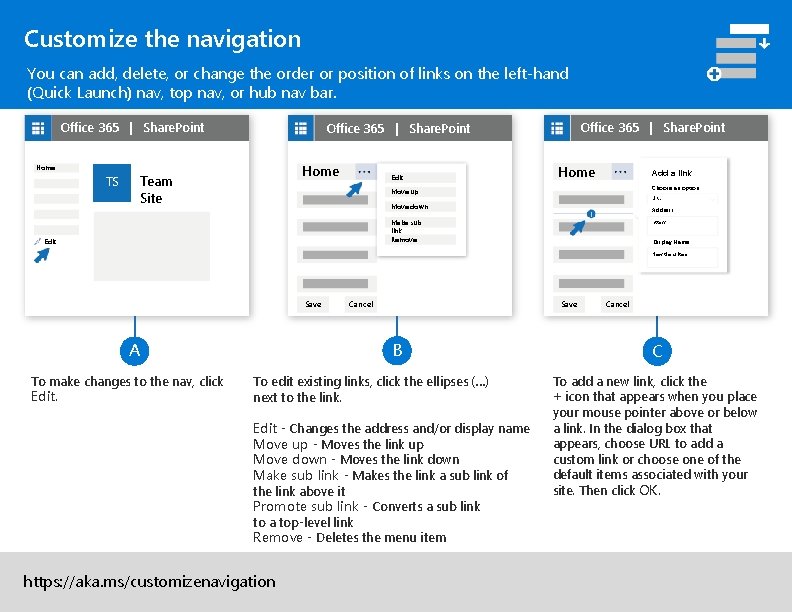
Customize the navigation You can add, delete, or change the order or position of links on the left-hand (Quick Launch) nav, top nav, or hub nav bar. Office 365 | Share. Point Home TS Office 365 | Share. Point Home Team Site Edit Home Add a link Choose an option Move up URL Move down Address Make sub link Remove Edit http: // Display Name New Menu Item Save A To make changes to the nav, click Edit. Cancel Save B To edit existing links, click the ellipses (. . . ) next to the link. Edit - Changes the address and/or display name Move up - Moves the link up Move down - Moves the link down Make sub link - Makes the link a sub link of the link above it Promote sub link - Converts a sub link to a top-level link Remove - Deletes the menu item https: //aka. ms/customizenavigation Cancel C To add a new link, click the + icon that appears when you place your mouse pointer above or below a link. In the dialog box that appears, choose URL to add a custom link or choose one of the default items associated with your site. Then click OK.
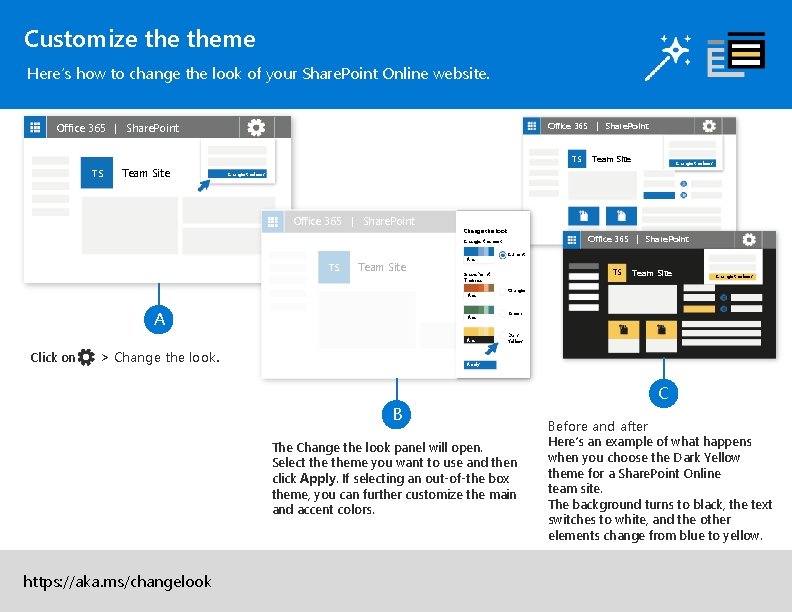
Customize theme Here’s how to change the look of your Share. Point Online website. Office 365 | Share. Point TS TS Team Site Office 365 | Share. Point Change the look TS Team Site Abc Abc > Change the look. Current TS Share. Point Themes Abc Click on Team Site Change the look Orange Green Dark Yellow Apply C B The Change the look panel will open. Select theme you want to use and then click Apply. If selecting an out-of-the box theme, you can further customize the main and accent colors. https: //aka. ms/changelook Before and after Here’s an example of what happens when you choose the Dark Yellow theme for a Share. Point Online team site. The background turns to black, the text switches to white, and the other elements change from blue to yellow.
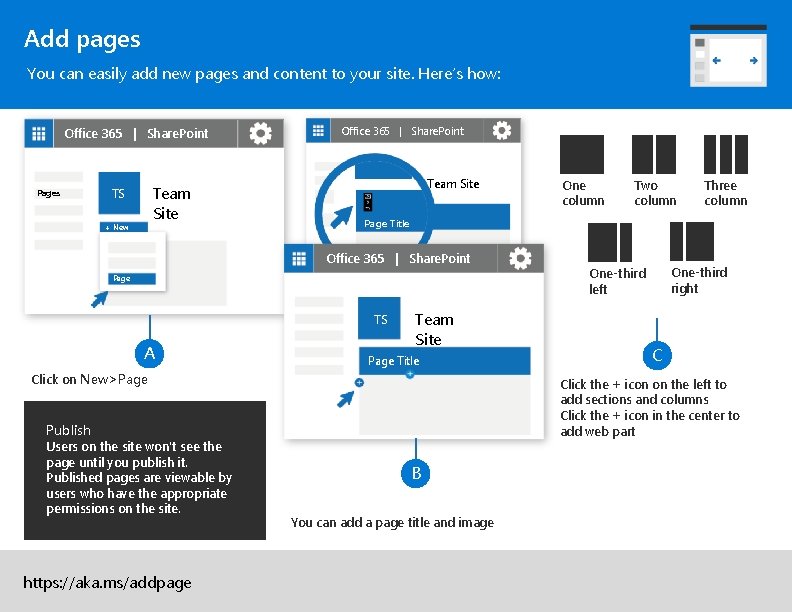
Add pages You can easily add new pages and content to your site. Here’s how: Office 365 | Share. Point Pages Team Site TS + New Office 365 | Share. Point Team Site Page TS Team Site Page Title Click on New>Page Publish Users on the site won't see the page until you publish it. Published pages are viewable by users who have the appropriate permissions on the site. https: //aka. ms/addpage Two column Three column Page Title Office 365 | Share. Point A One column One-third right One-third left C Click the + icon on the left to add sections and columns Click the + icon in the center to add web part B You can add a page title and image
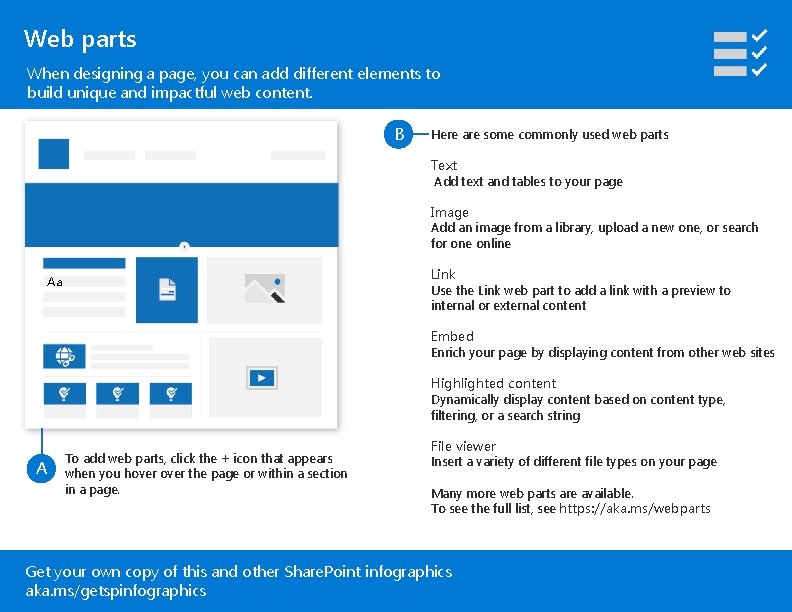
Web parts When designing a page, you can add different elements to build unique and impactful web content. B Here are some commonly used web parts Text Add text and tables to your page Image Add an image from a library, upload a new one, or search for one online Link Use the Link web part to add a link with a preview to internal or external content Aa Embed Enrich your page by displaying content from other web sites Highlighted content Dynamically display content based on content type, filtering, or a search string A To add web parts, click the + icon that appears when you hover the page or within a section in a page. File viewer Insert a variety of different file types on your page Many more web parts are available. To see the full list, see https: //aka. ms/webparts Get your own copy of this and other Share. Point infographics aka. ms/getspinfographics