How to Create your First Program 1 Create
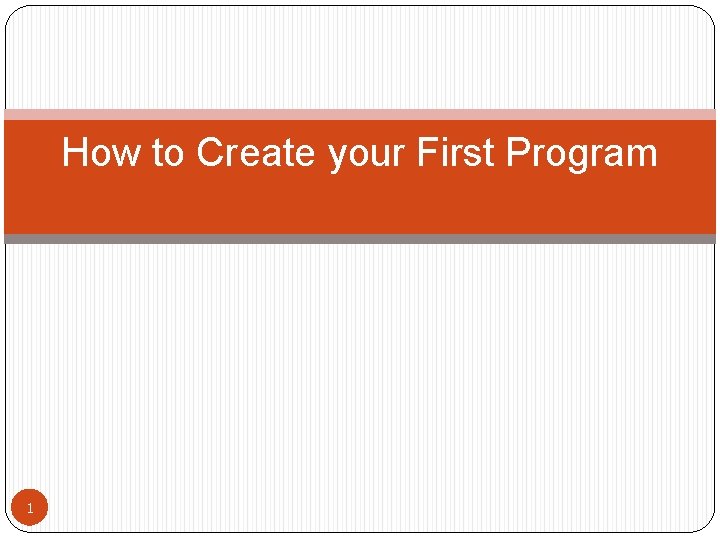
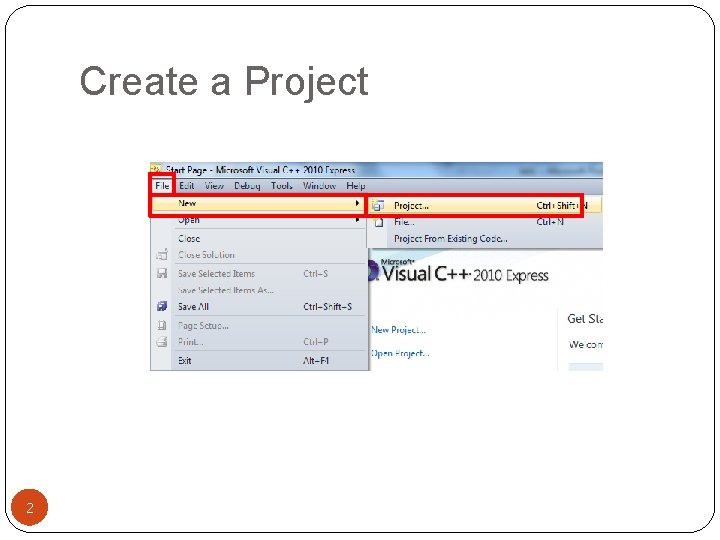
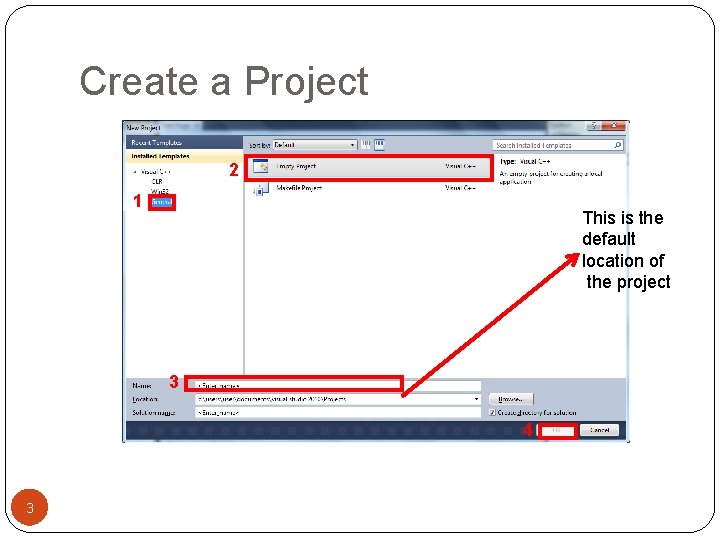
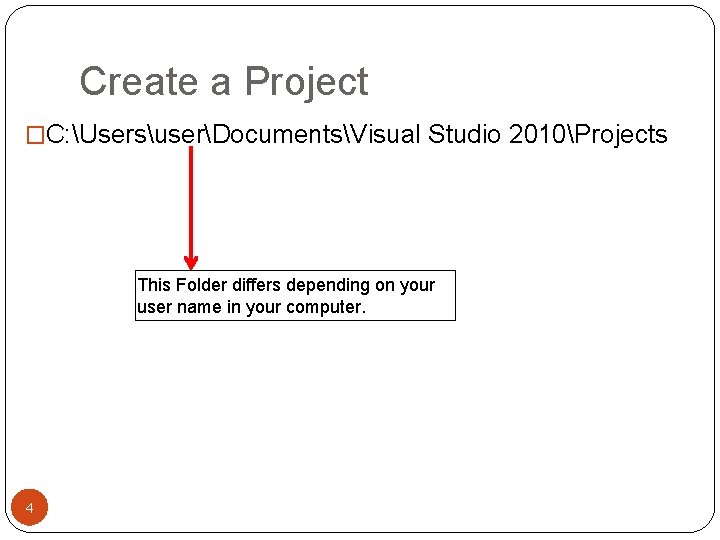
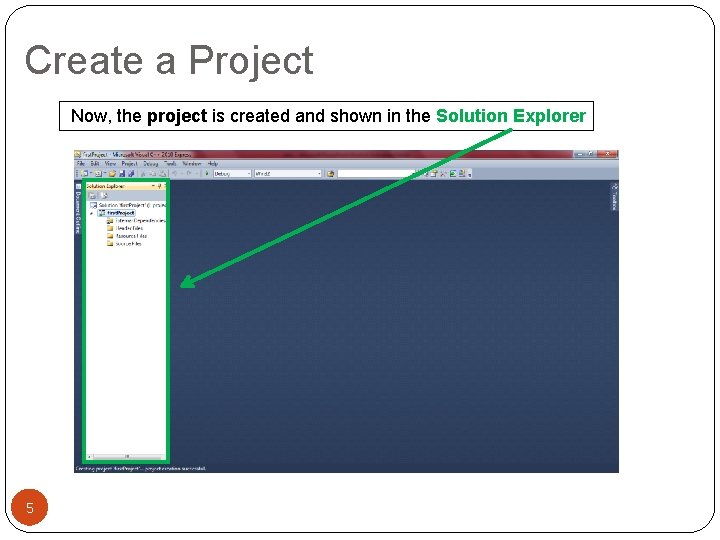
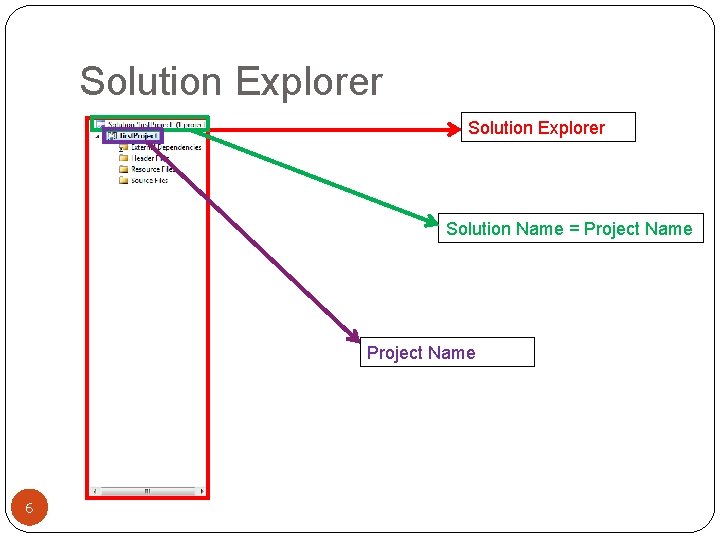
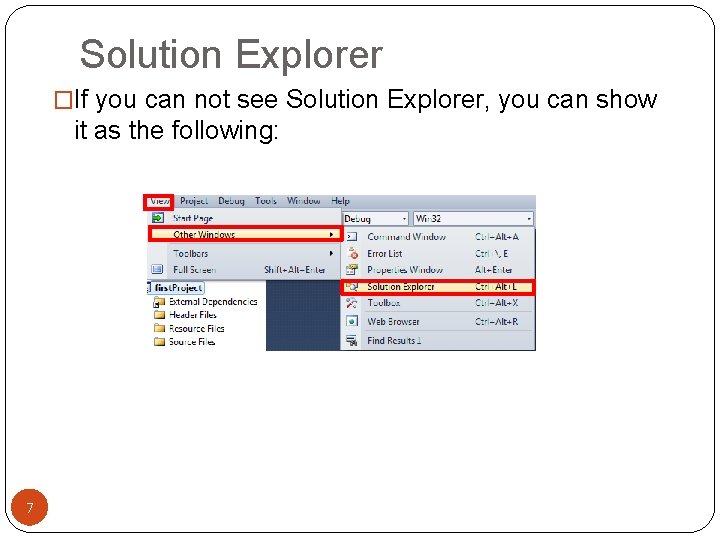
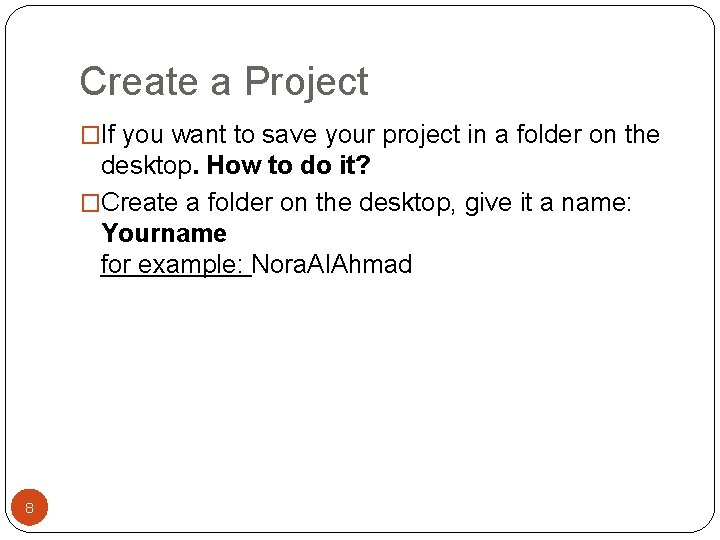
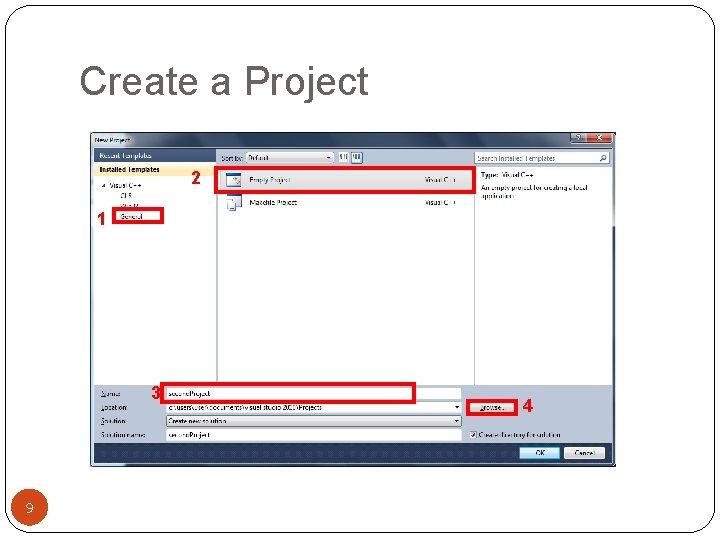
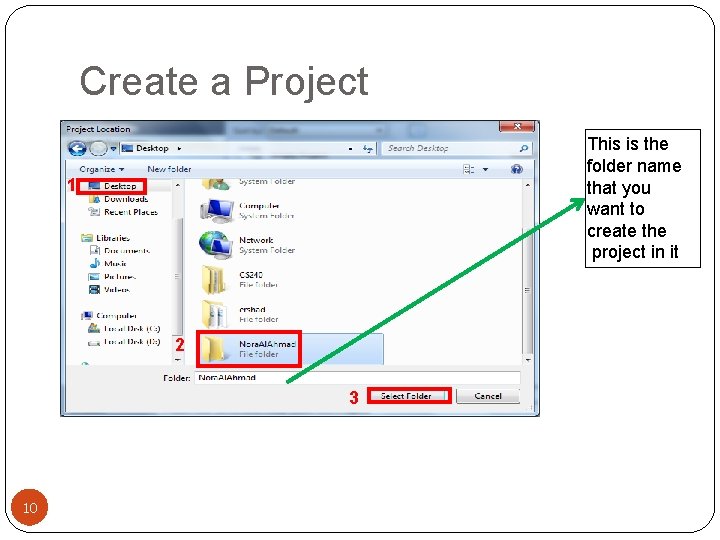
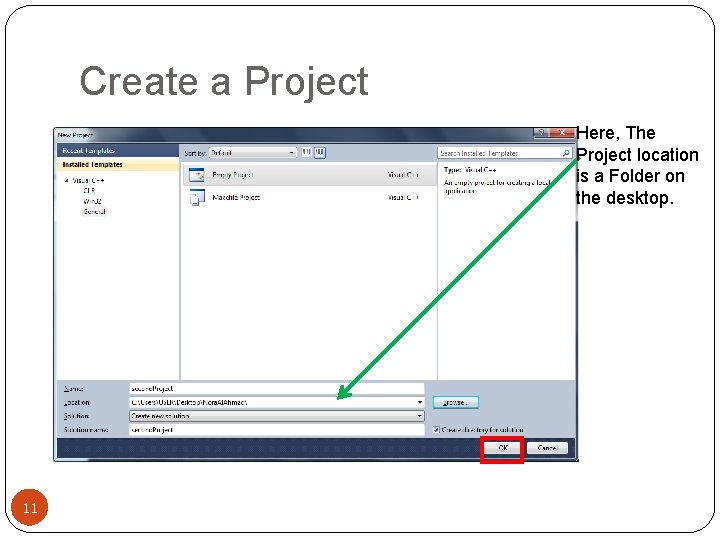
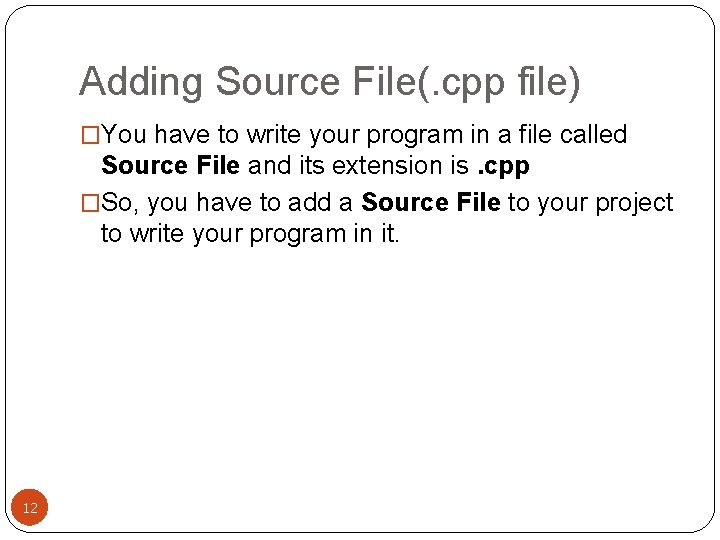
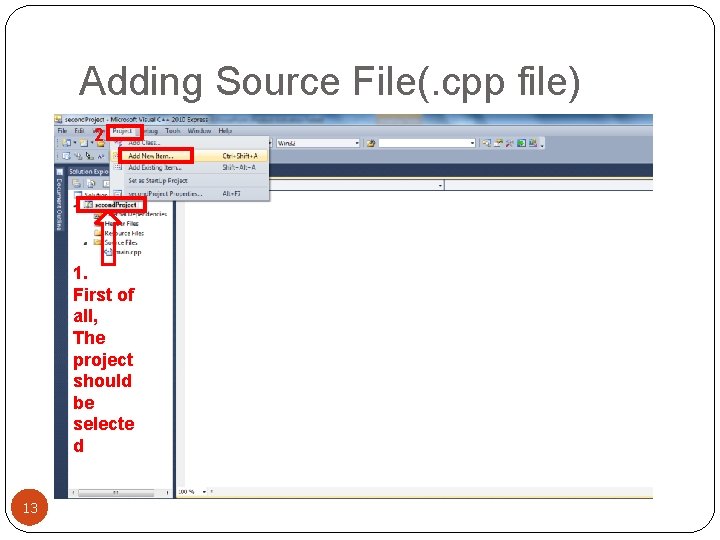
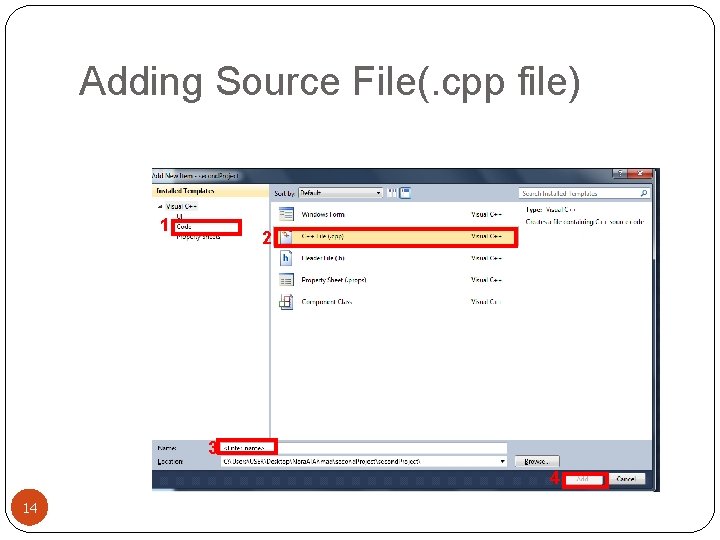
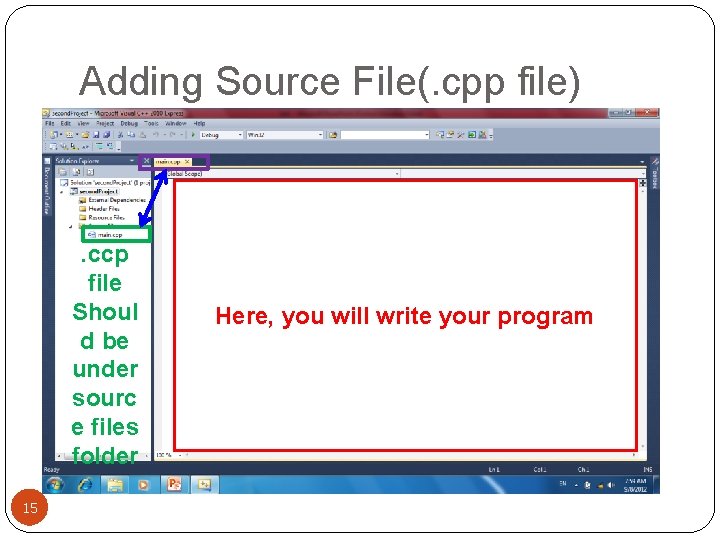
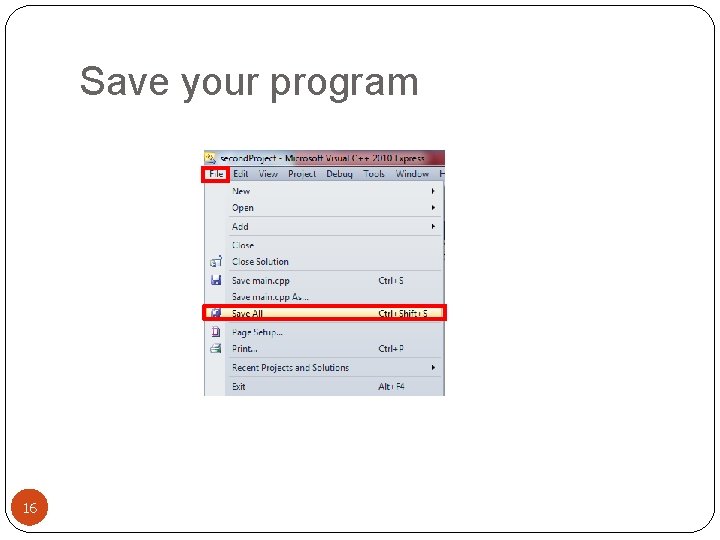
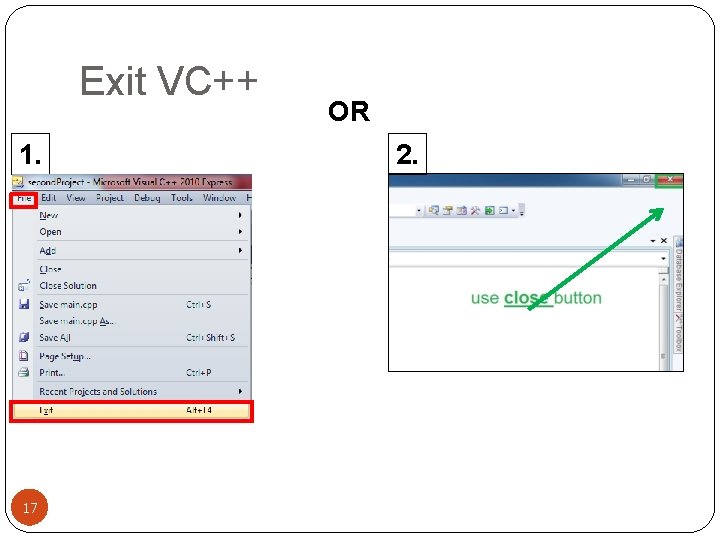
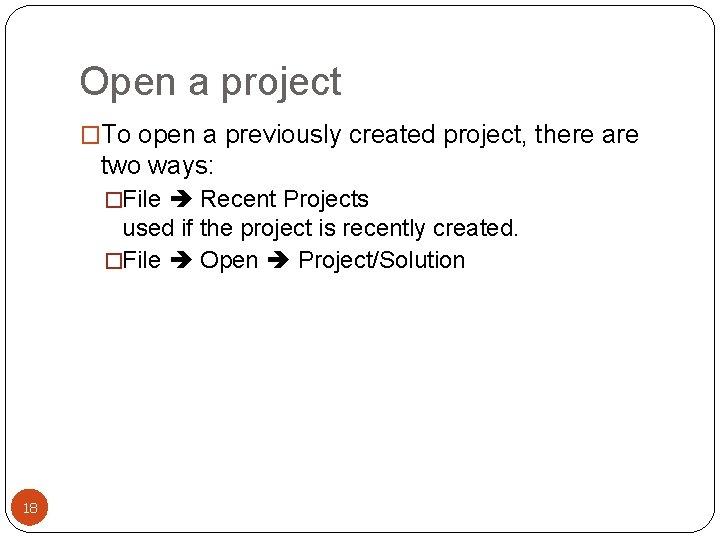
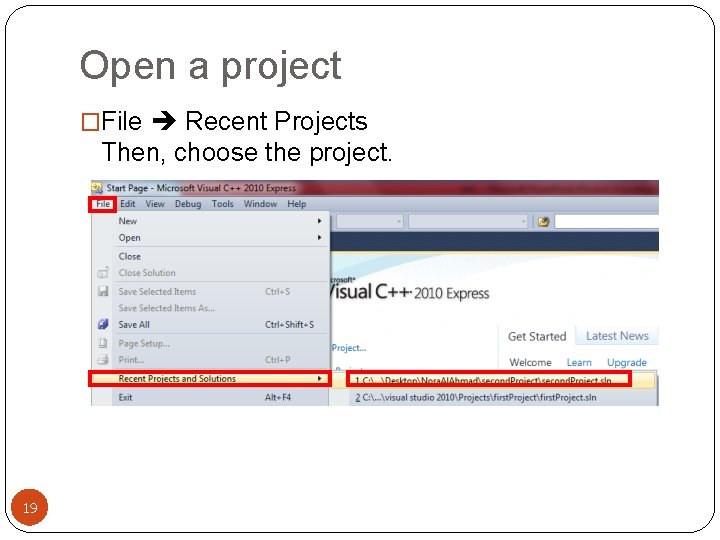
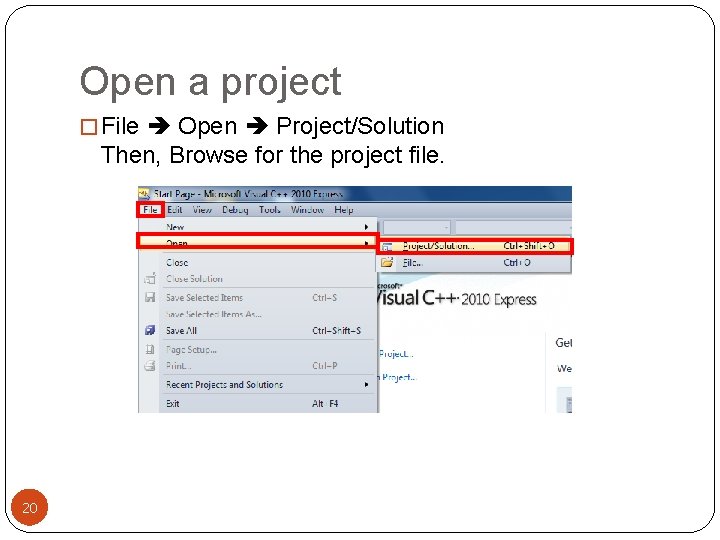
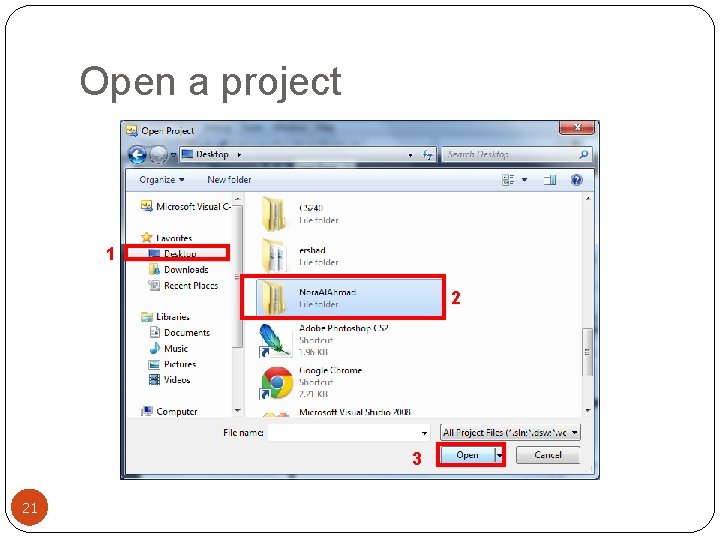
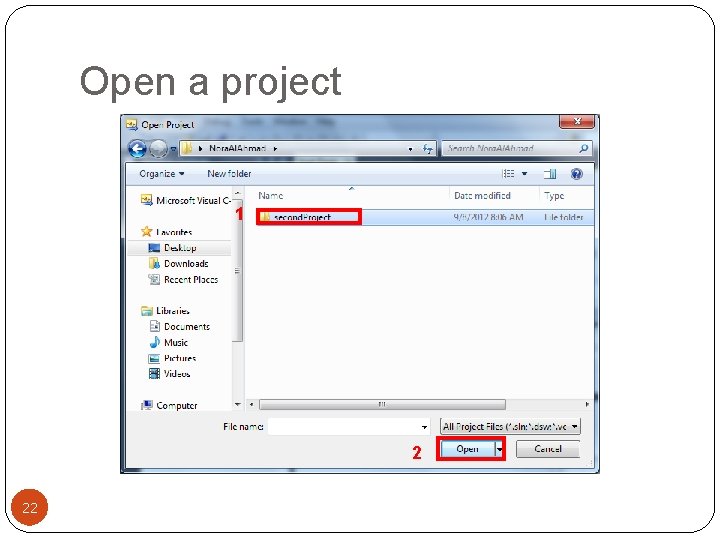
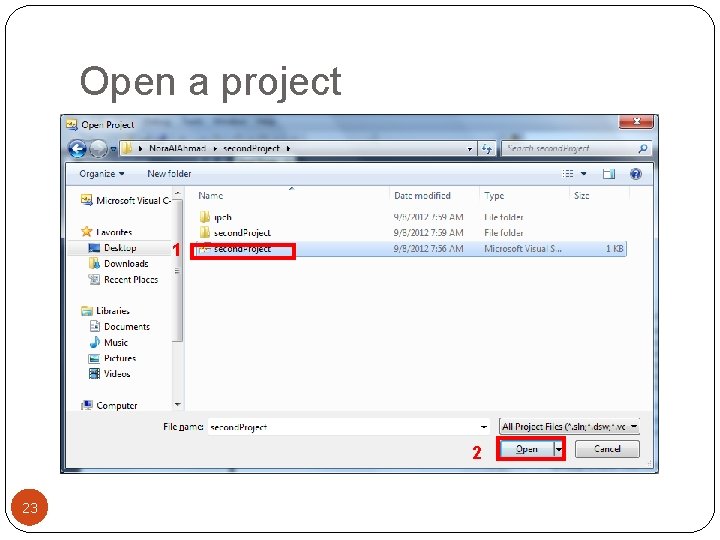
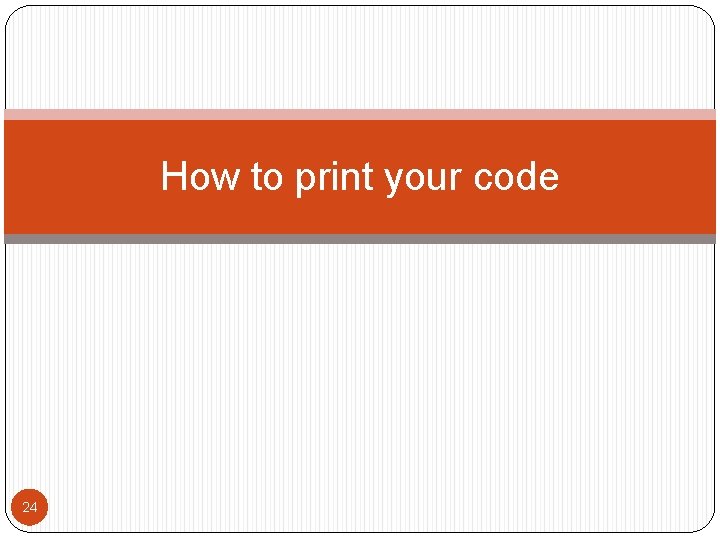
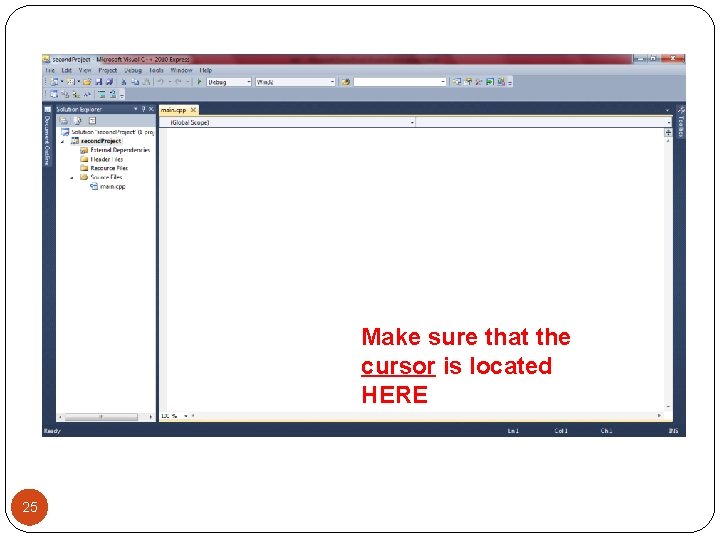

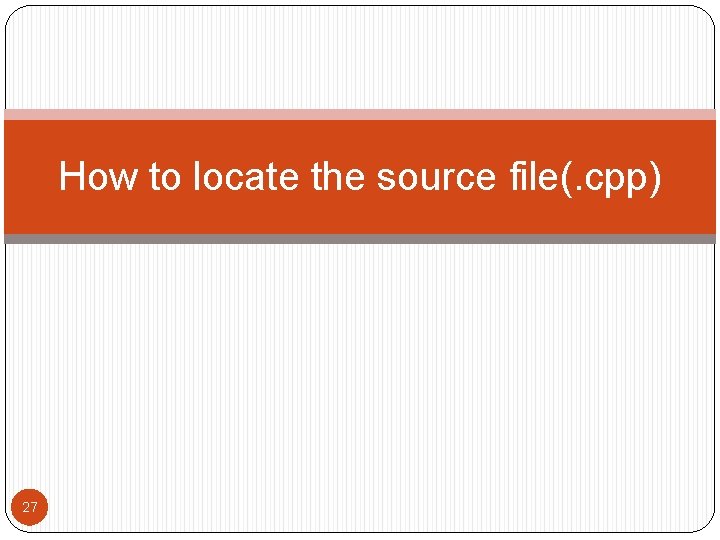
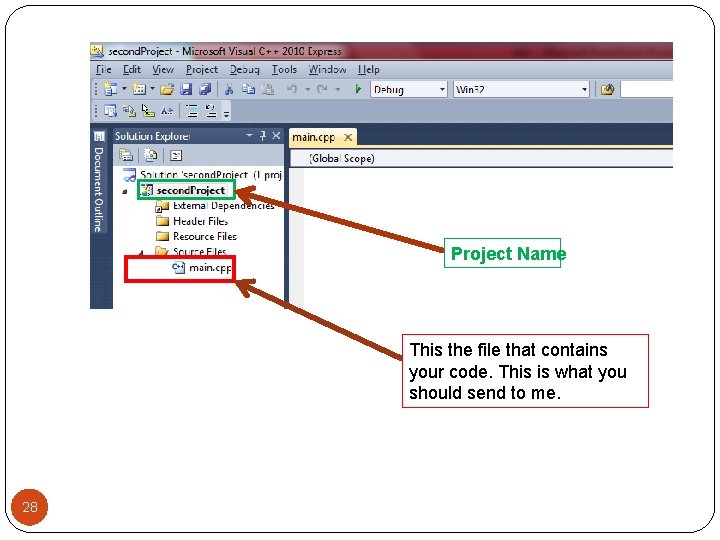
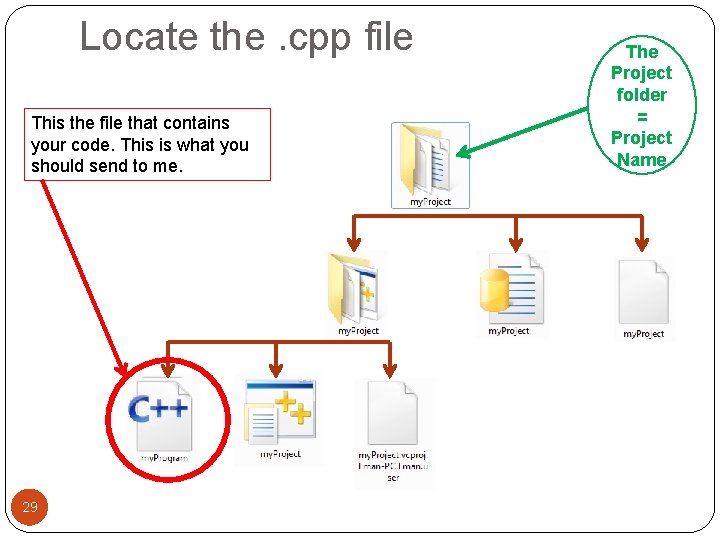
- Slides: 29
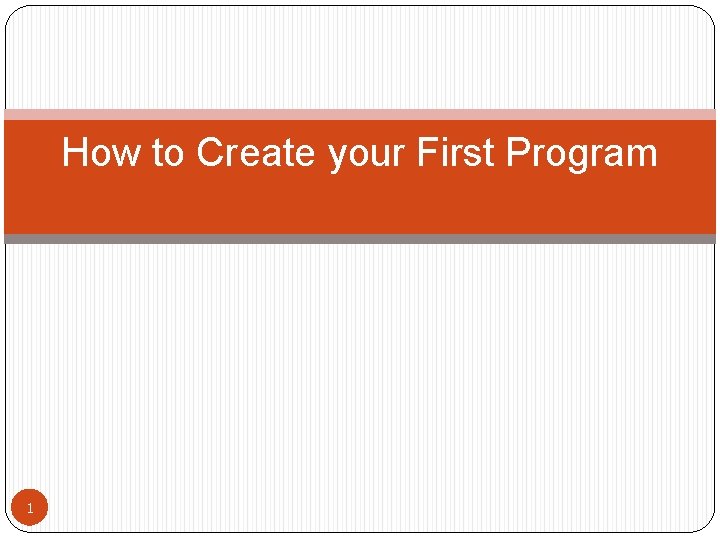
How to Create your First Program 1
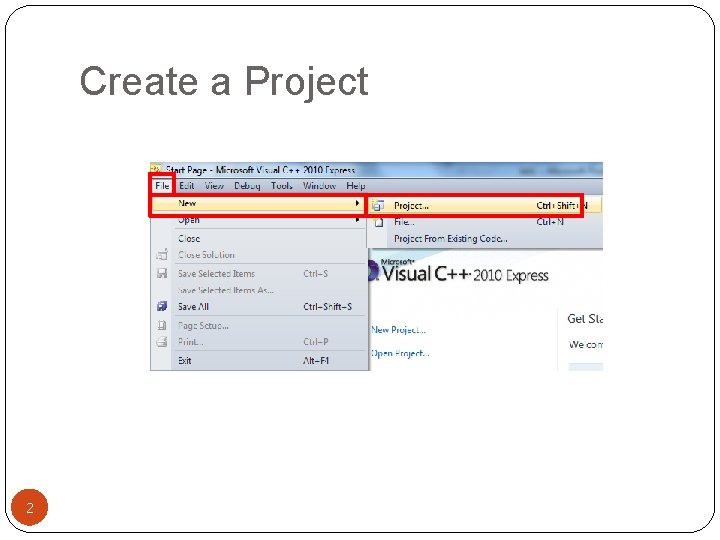
Create a Project 2
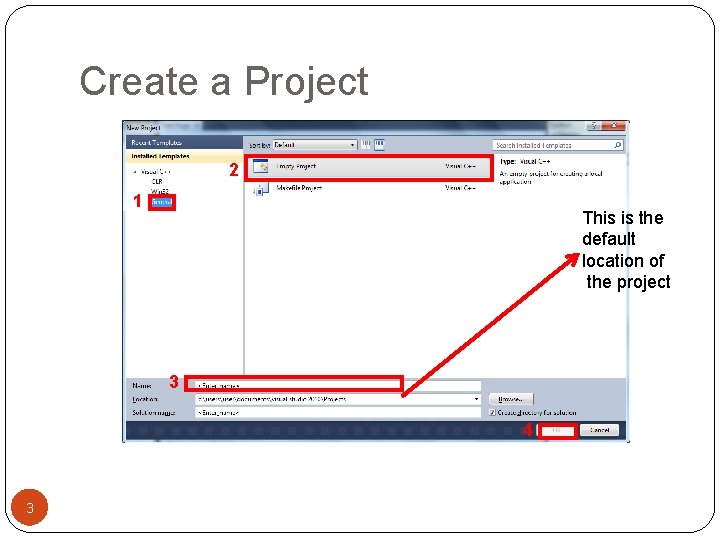
Create a Project 2 1 This is the default location of the project 3 4 3
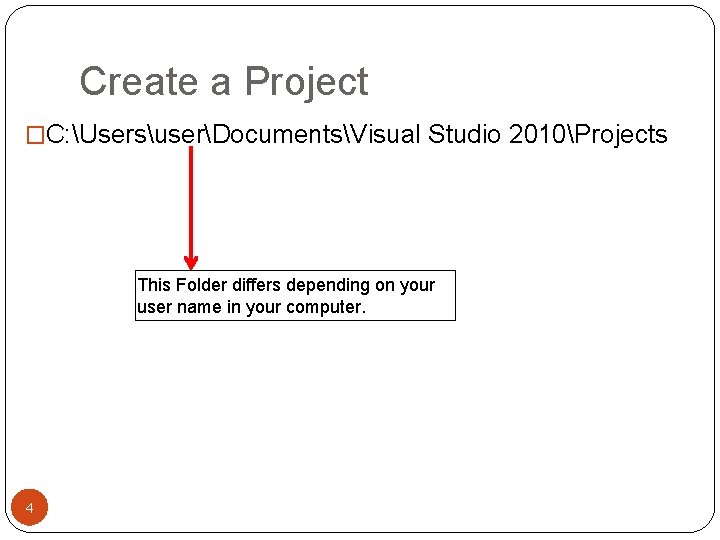
Create a Project �C: UsersuserDocumentsVisual Studio 2010Projects This Folder differs depending on your user name in your computer. 4
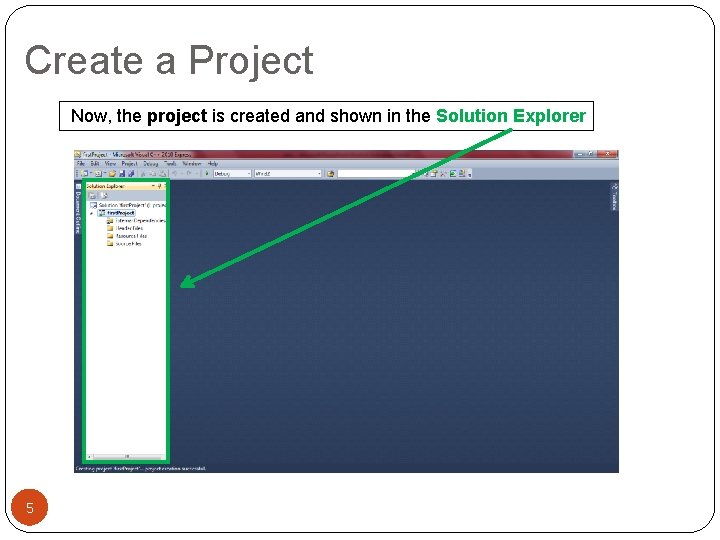
Create a Project Now, the project is created and shown in the Solution Explorer 5
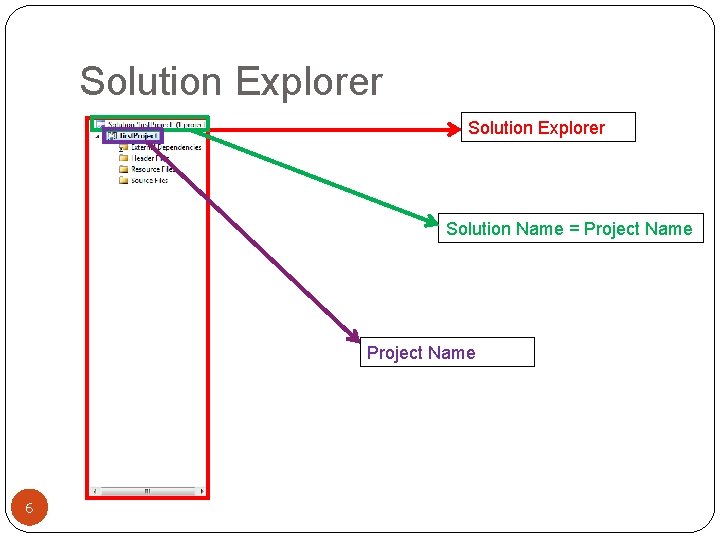
Solution Explorer Solution Name = Project Name 6
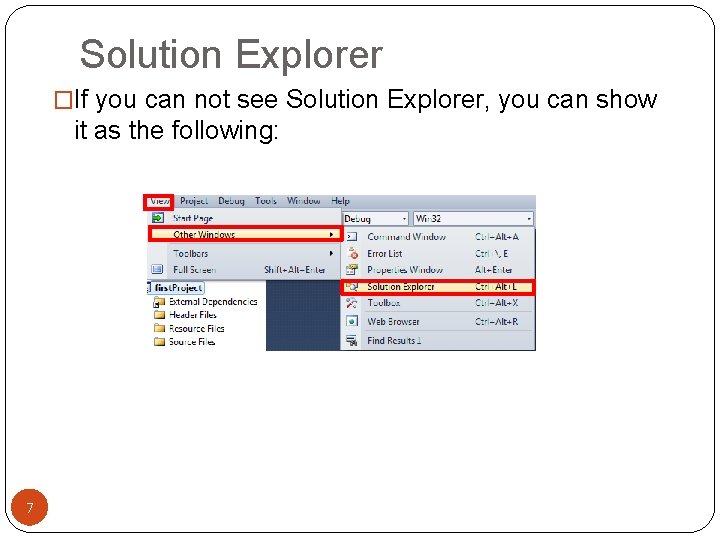
Solution Explorer �If you can not see Solution Explorer, you can show it as the following: 7
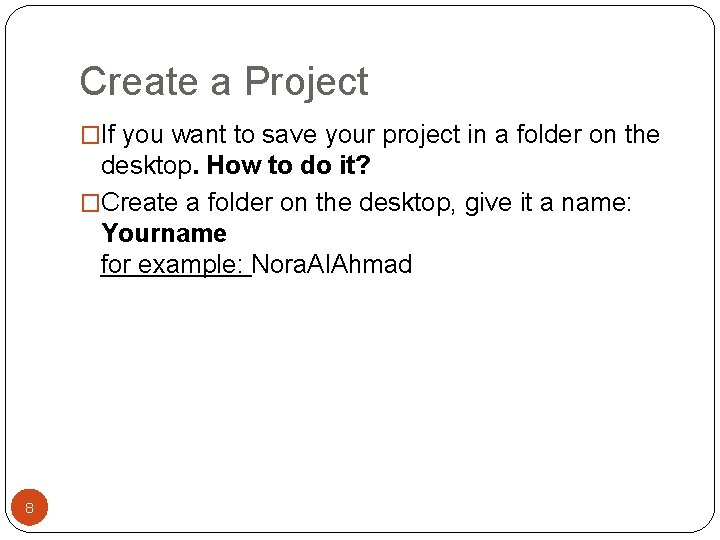
Create a Project �If you want to save your project in a folder on the desktop. How to do it? �Create a folder on the desktop, give it a name: Yourname for example: Nora. Al. Ahmad 8
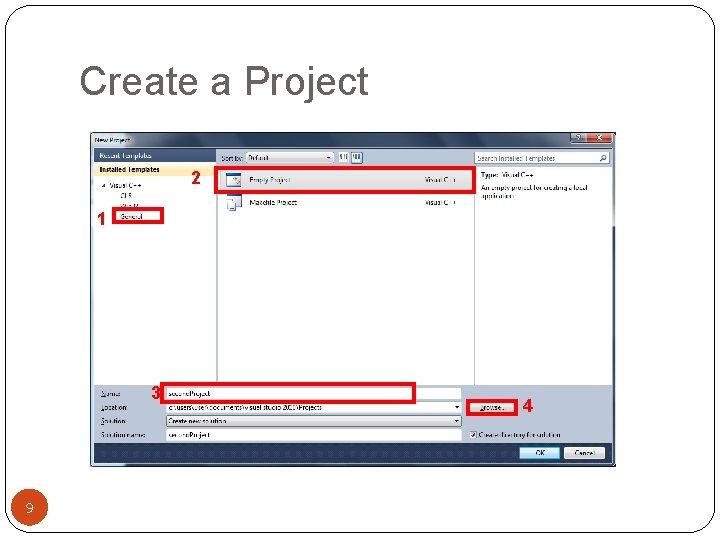
Create a Project 2 1 3 9 4
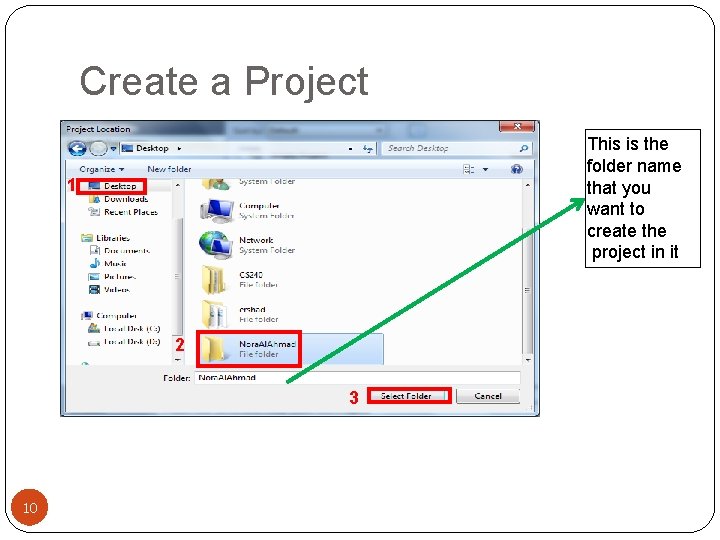
Create a Project This is the folder name that you want to create the project in it 1 2 3 10
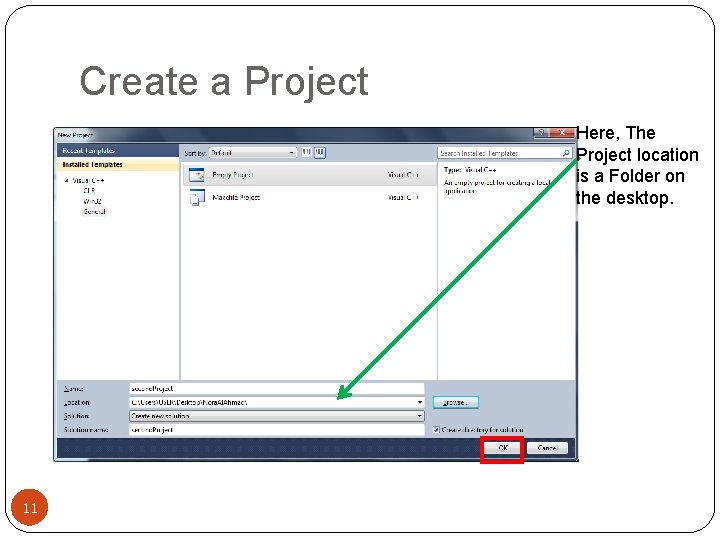
Create a Project Here, The Project location is a Folder on the desktop. 11
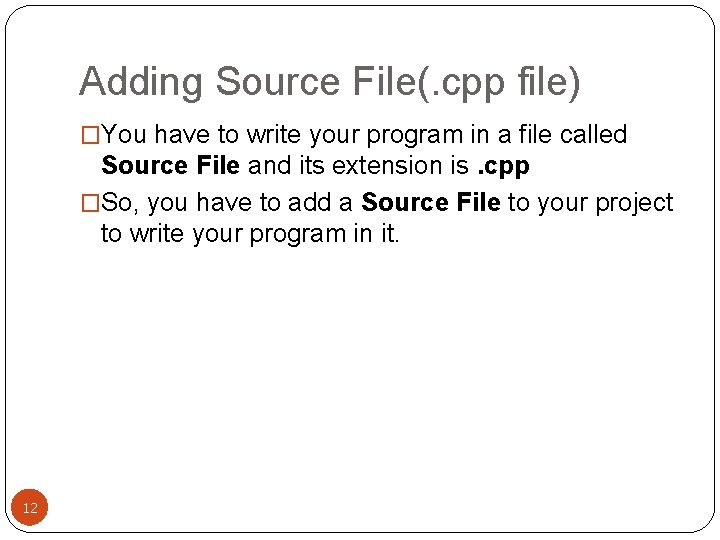
Adding Source File(. cpp file) �You have to write your program in a file called Source File and its extension is. cpp �So, you have to add a Source File to your project to write your program in it. 12
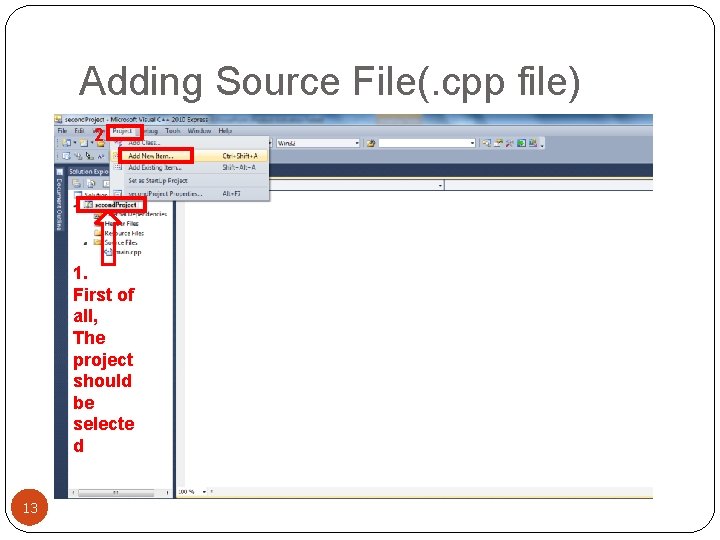
Adding Source File(. cpp file) 2 1. First of all, The project should be selecte d 13
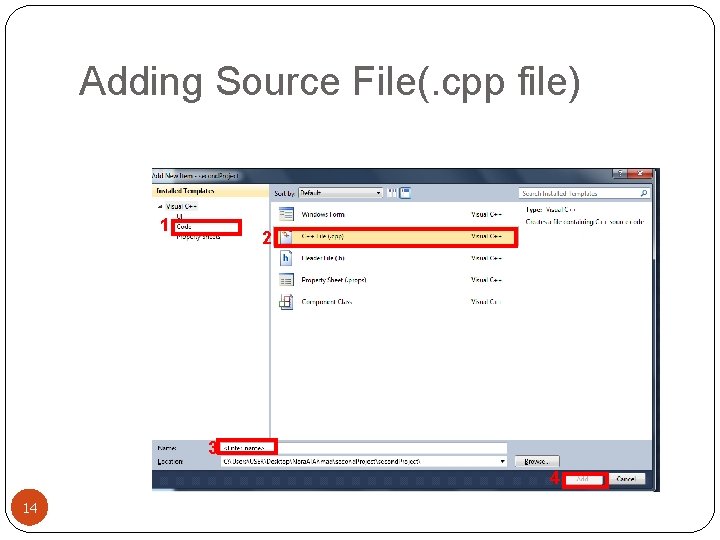
Adding Source File(. cpp file) 1 2 3 4 14
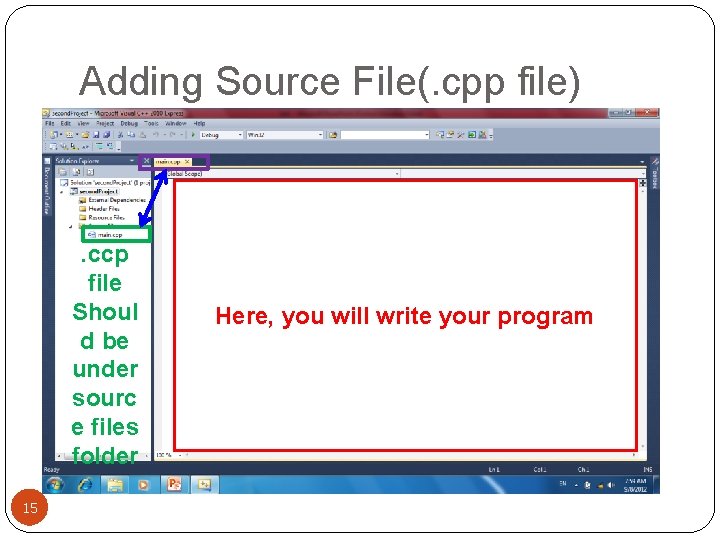
Adding Source File(. cpp file) . ccp file Shoul d be under sourc e files folder 15 Here, you will write your program
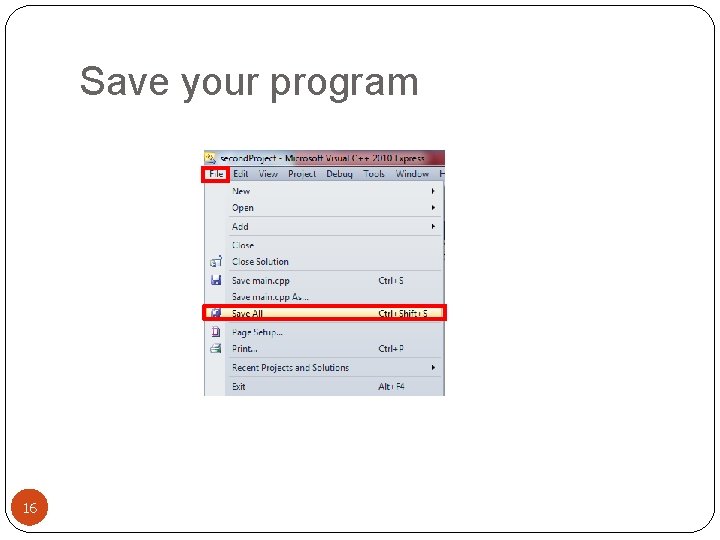
Save your program 16
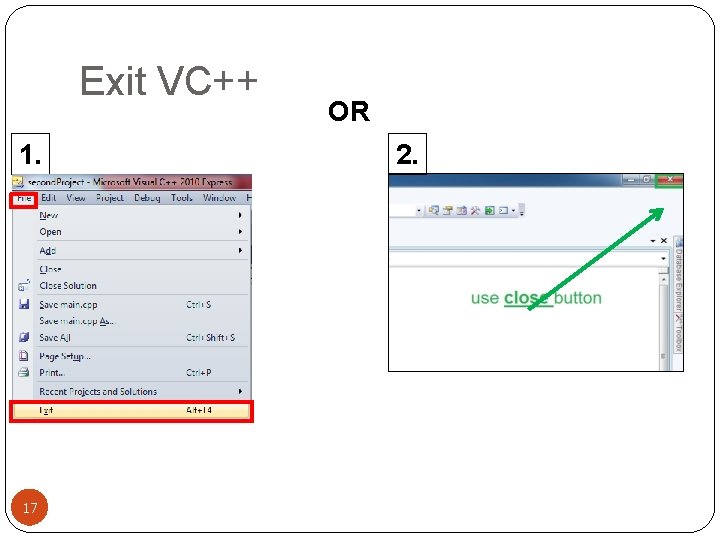
Exit VC++ 1. 17 OR 2.
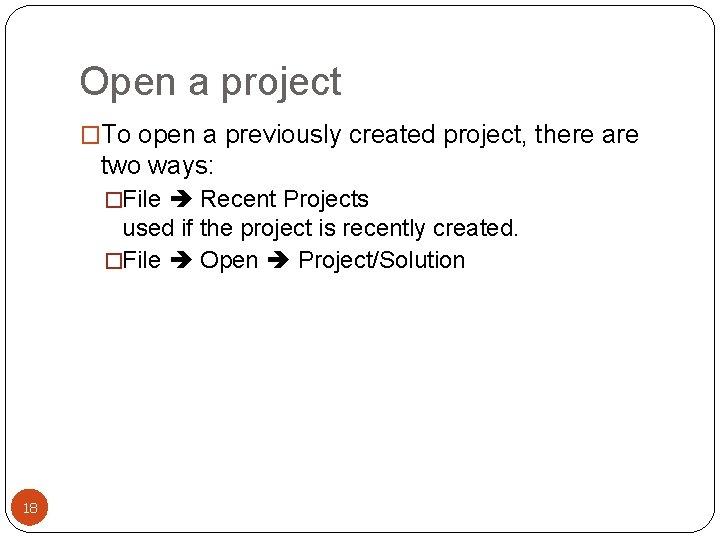
Open a project �To open a previously created project, there are two ways: �File Recent Projects used if the project is recently created. �File Open Project/Solution 18
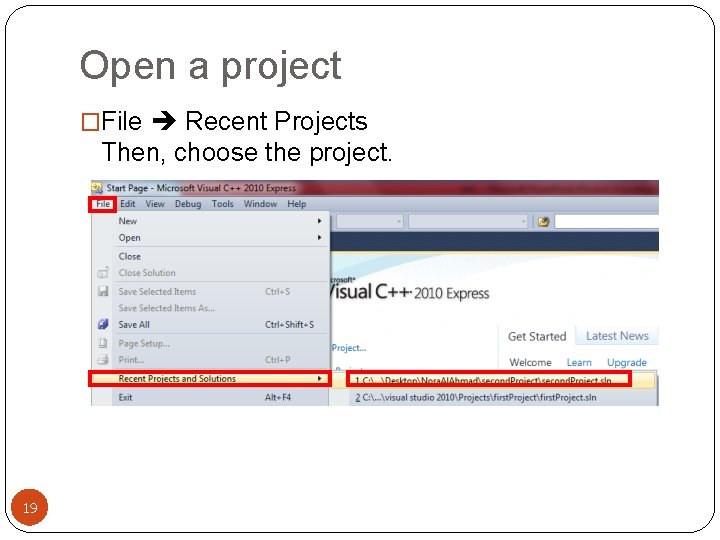
Open a project �File Recent Projects Then, choose the project. 19
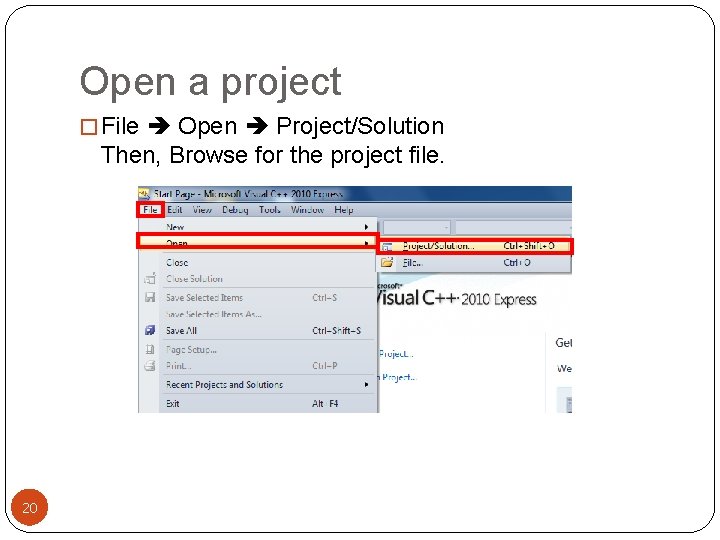
Open a project � File Open Project/Solution Then, Browse for the project file. 20
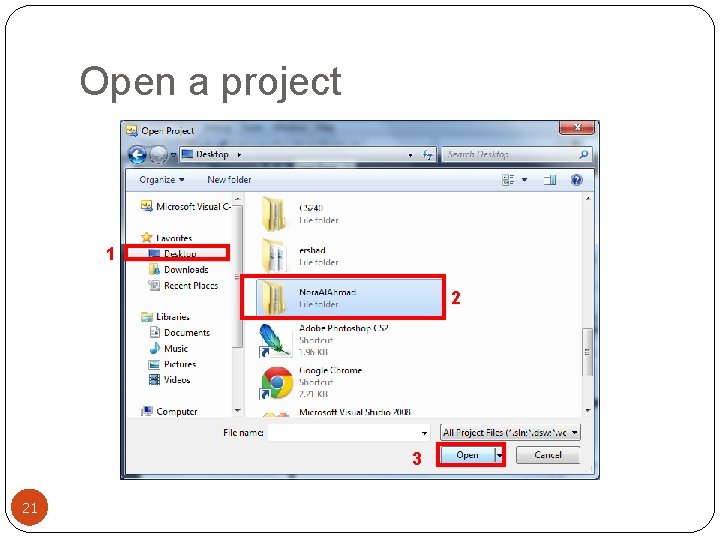
Open a project 1 2 3 21
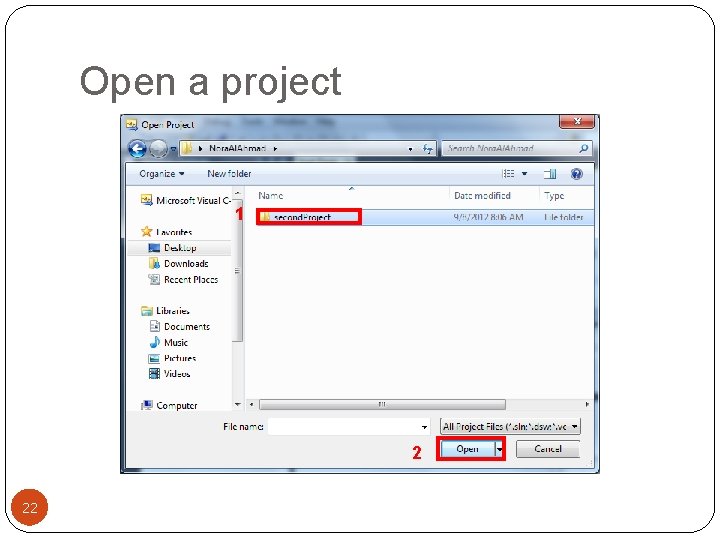
Open a project 1 2 22
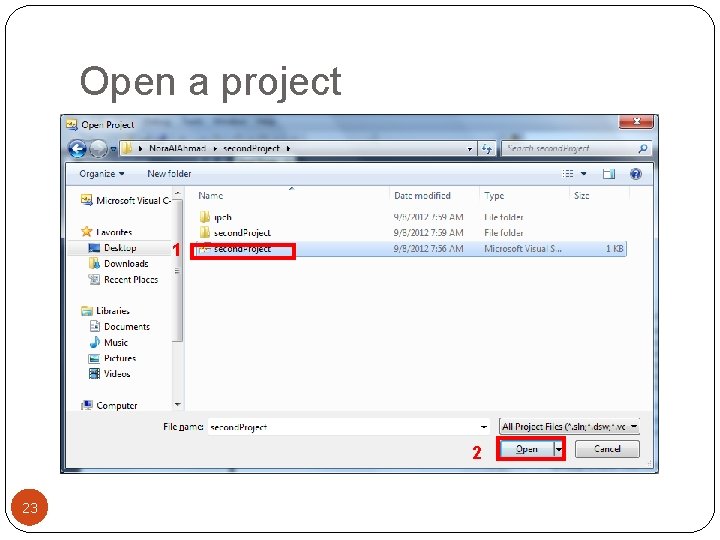
Open a project 1 2 23
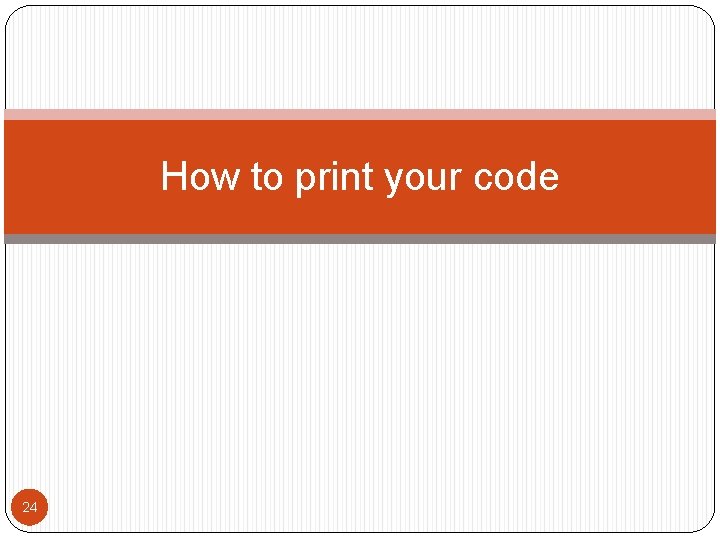
How to print your code 24
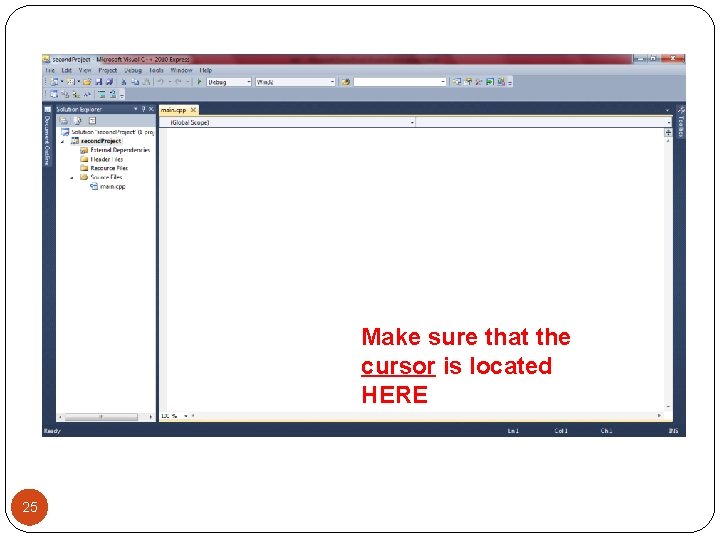
Make sure that the cursor is located HERE 25

26
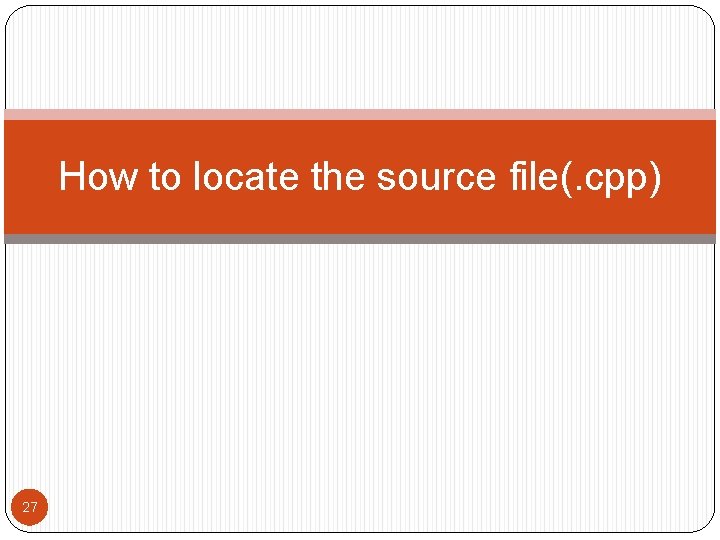
How to locate the source file(. cpp) 27
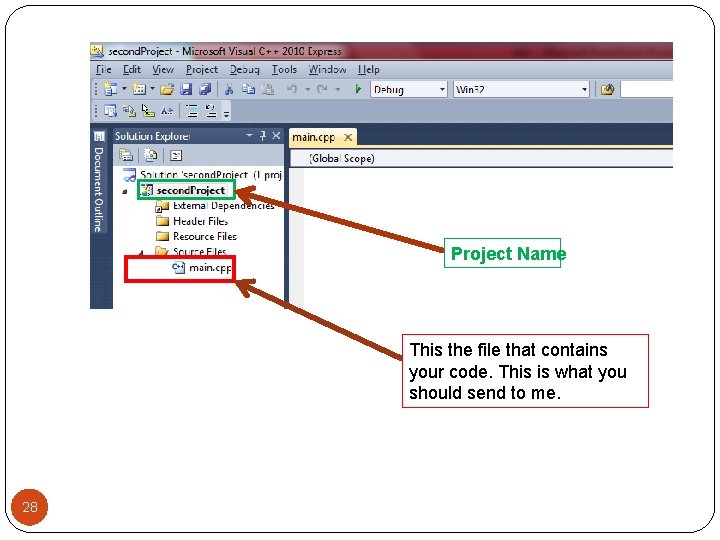
Project Name This the file that contains your code. This is what you should send to me. 28
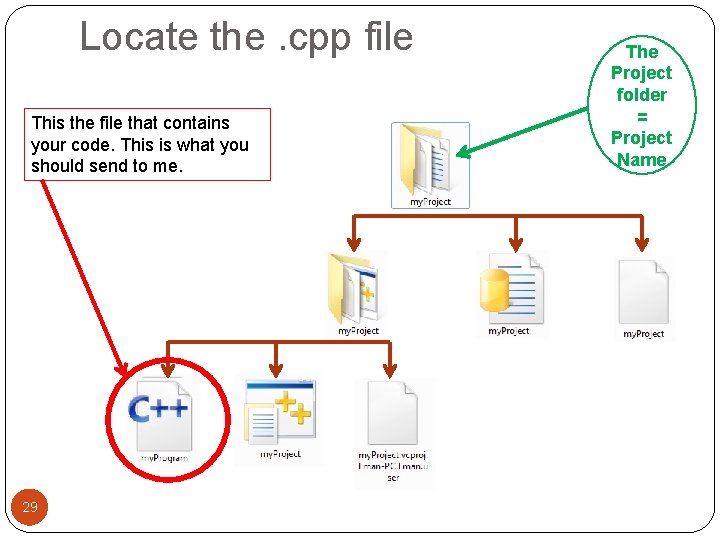
Locate the. cpp file This the file that contains your code. This is what you should send to me. 29 The Project folder = Project Name