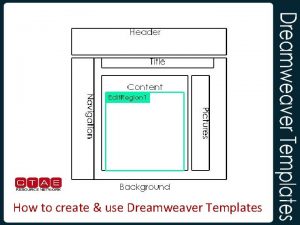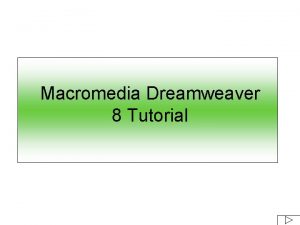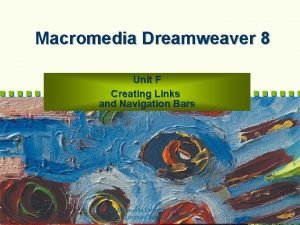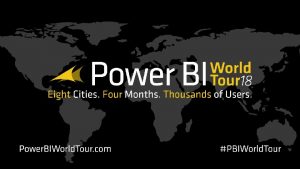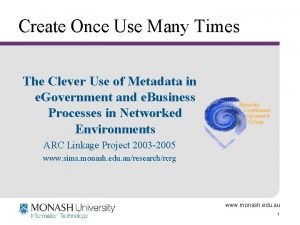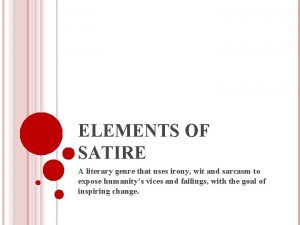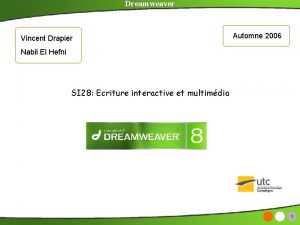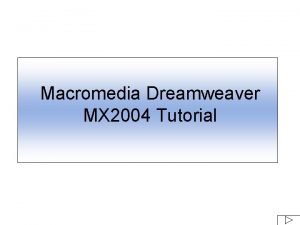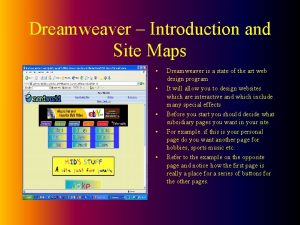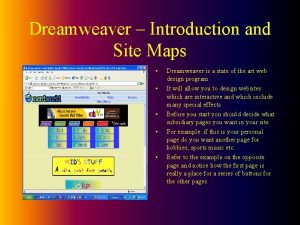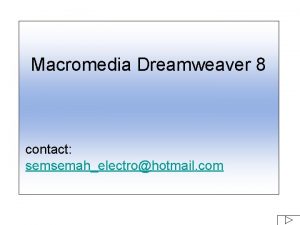How to create use Dreamweaver Templates Creating a
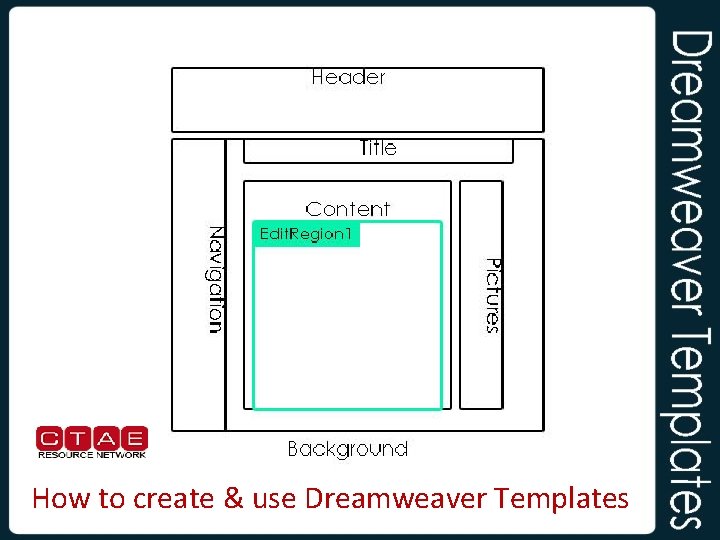
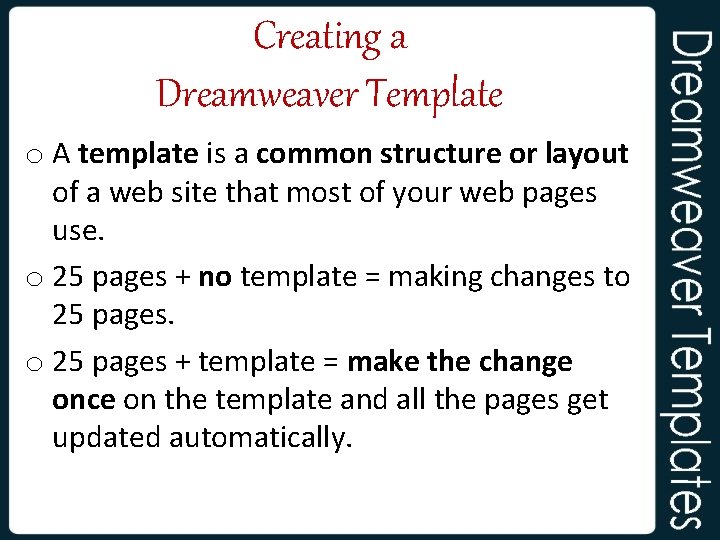
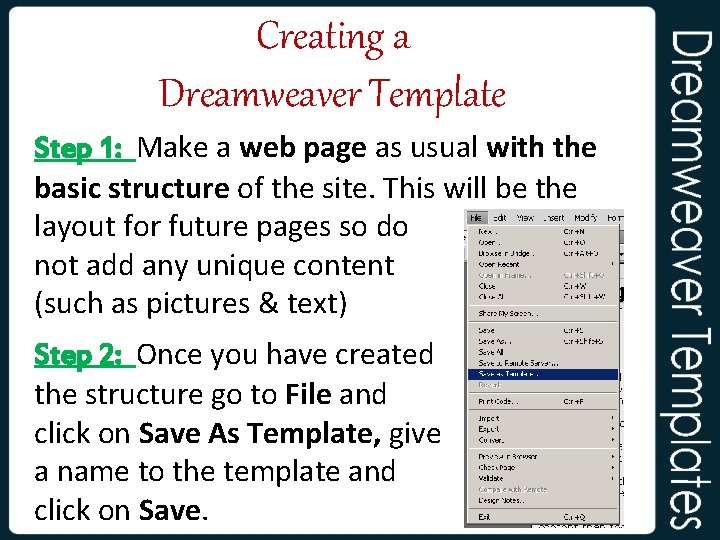
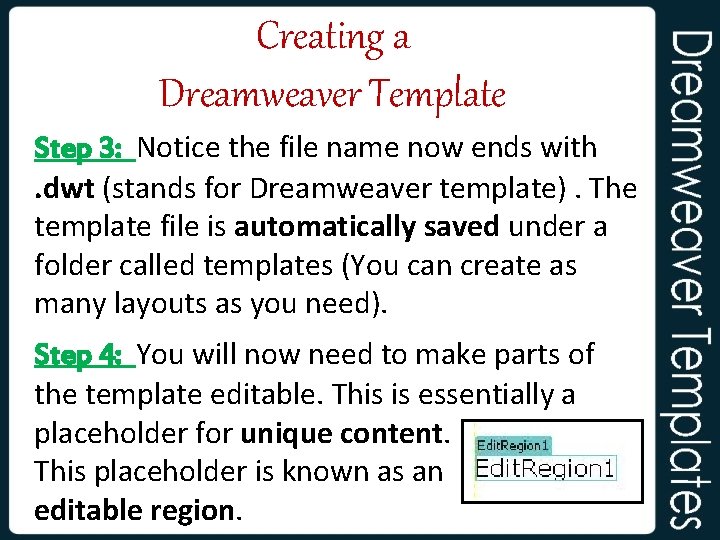
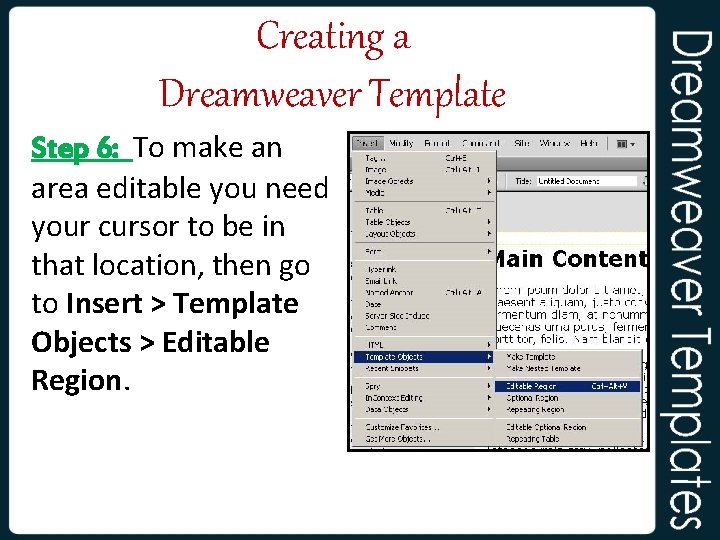
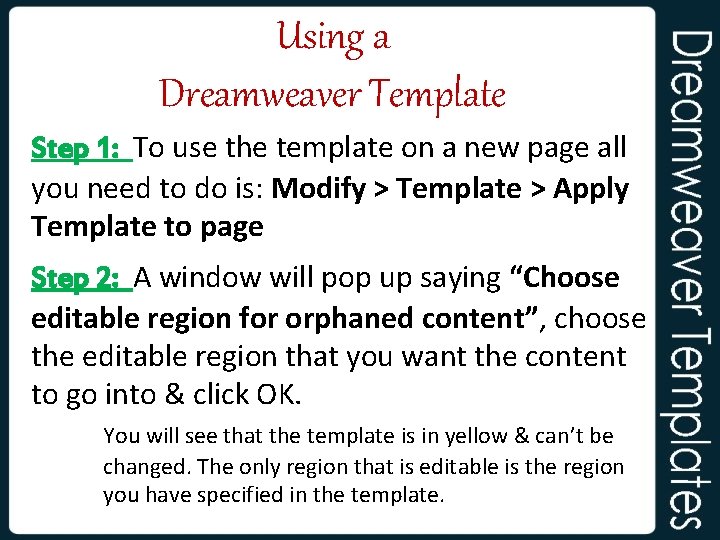
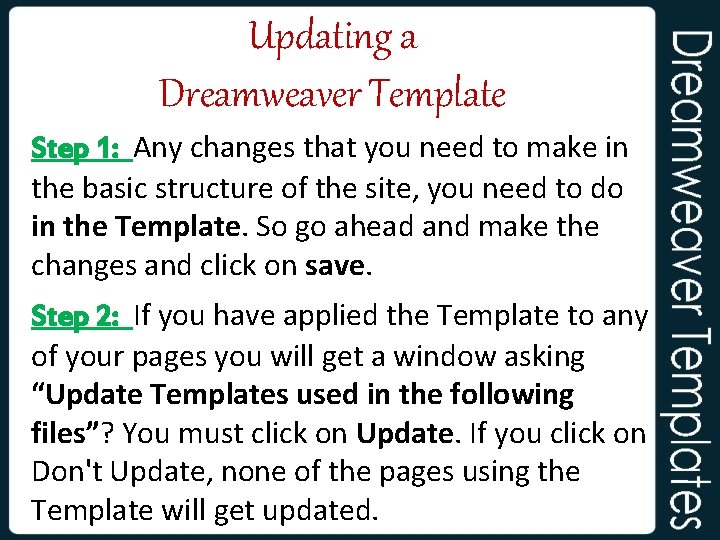
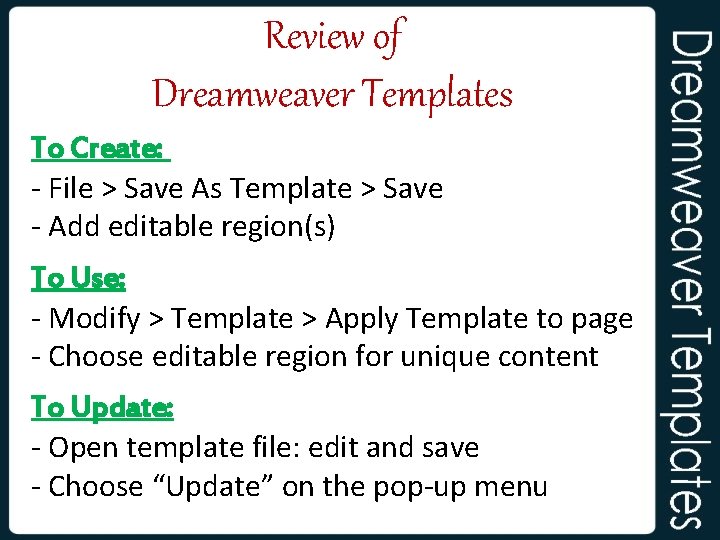
- Slides: 8
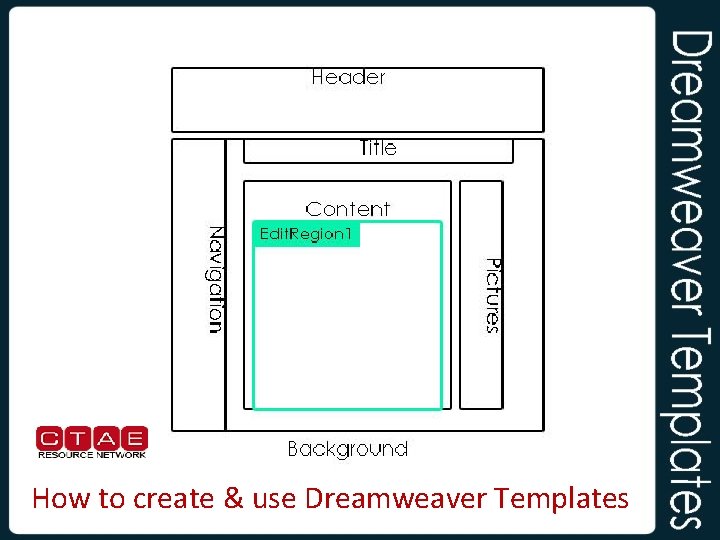
How to create & use Dreamweaver Templates
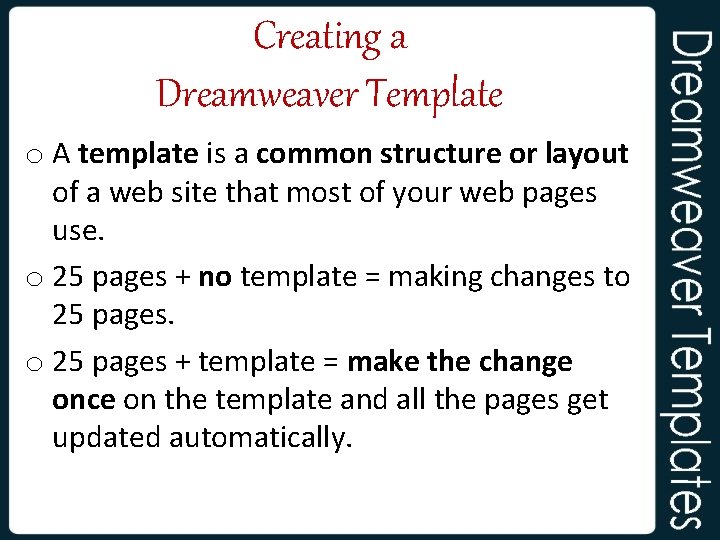
Creating a Dreamweaver Template o A template is a common structure or layout of a web site that most of your web pages use. o 25 pages + no template = making changes to 25 pages + template = make the change once on the template and all the pages get updated automatically.
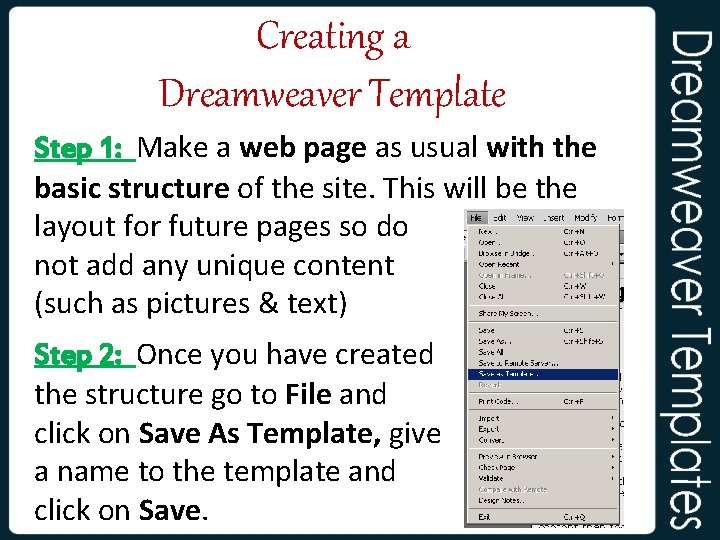
Creating a Dreamweaver Template Step 1: Make a web page as usual with the basic structure of the site. This will be the layout for future pages so do not add any unique content (such as pictures & text) Step 2: Once you have created the structure go to File and click on Save As Template, give a name to the template and click on Save.
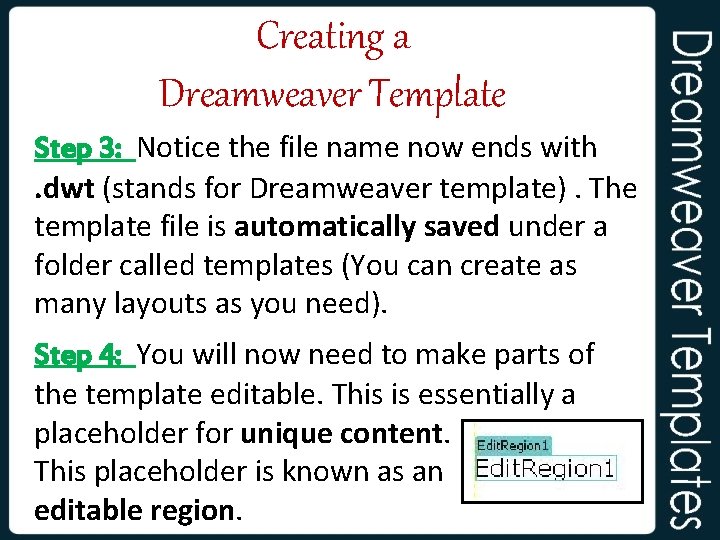
Creating a Dreamweaver Template Step 3: Notice the file name now ends with. dwt (stands for Dreamweaver template). The template file is automatically saved under a folder called templates (You can create as many layouts as you need). Step 4: You will now need to make parts of the template editable. This is essentially a placeholder for unique content. This placeholder is known as an editable region.
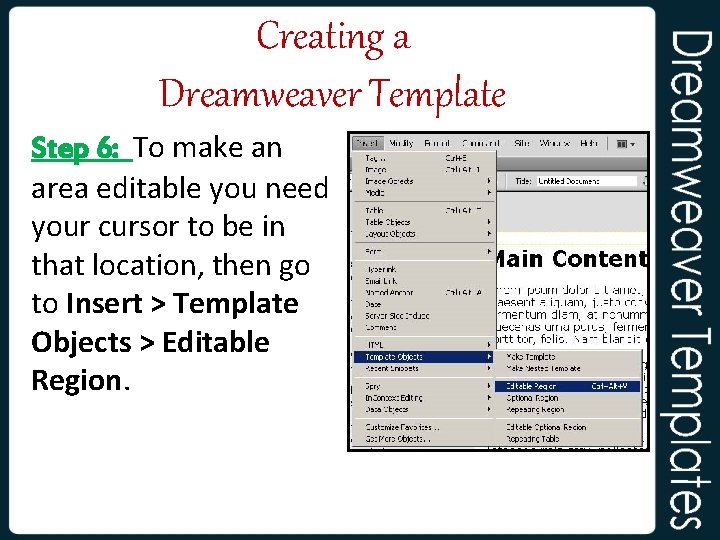
Creating a Dreamweaver Template Step 6: To make an area editable you need your cursor to be in that location, then go to Insert > Template Objects > Editable Region.
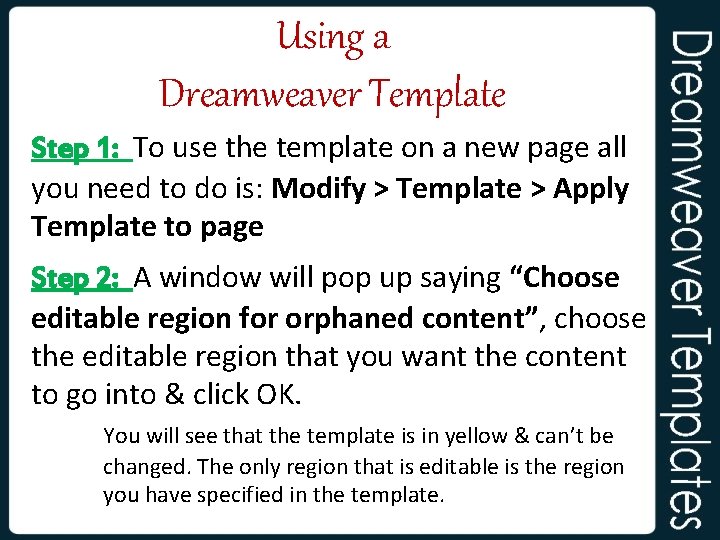
Using a Dreamweaver Template Step 1: To use the template on a new page all you need to do is: Modify > Template > Apply Template to page Step 2: A window will pop up saying “Choose editable region for orphaned content”, choose the editable region that you want the content to go into & click OK. You will see that the template is in yellow & can’t be changed. The only region that is editable is the region you have specified in the template.
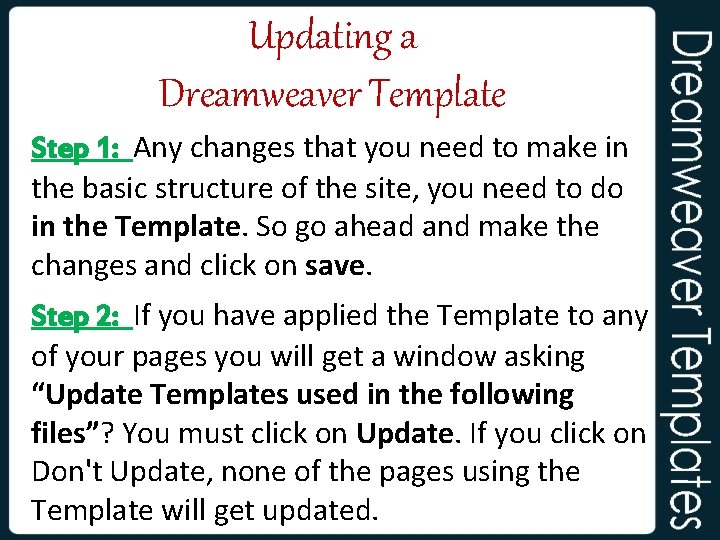
Updating a Dreamweaver Template Step 1: Any changes that you need to make in the basic structure of the site, you need to do in the Template. So go ahead and make the changes and click on save. Step 2: If you have applied the Template to any of your pages you will get a window asking “Update Templates used in the following files”? You must click on Update. If you click on Don't Update, none of the pages using the Template will get updated.
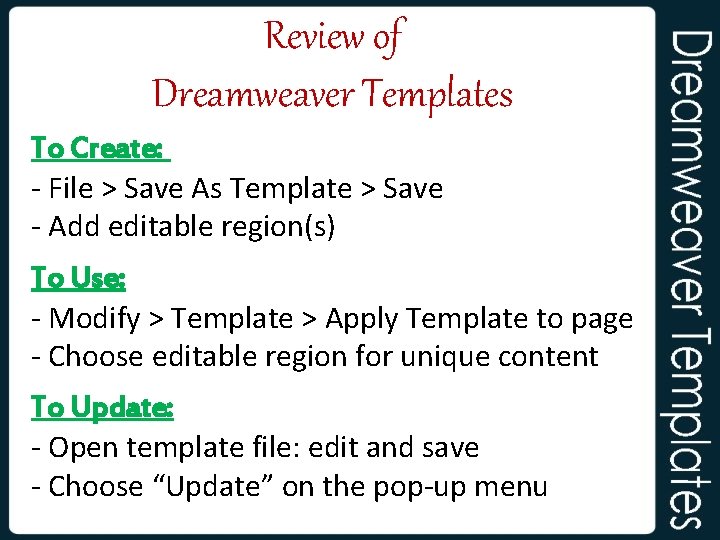
Review of Dreamweaver Templates To Create: - File > Save As Template > Save - Add editable region(s) To Use: - Modify > Template > Apply Template to page - Choose editable region for unique content To Update: - Open template file: edit and save - Choose “Update” on the pop-up menu