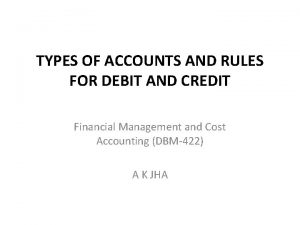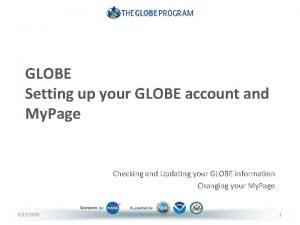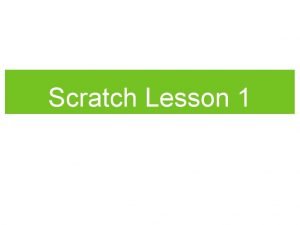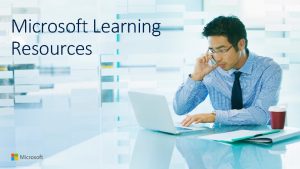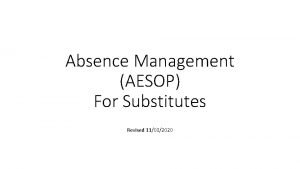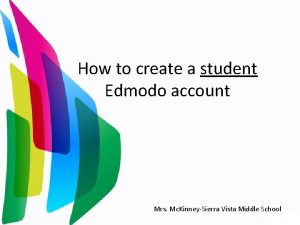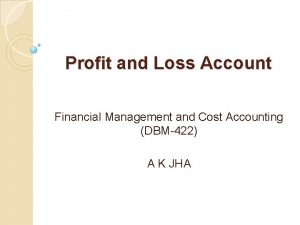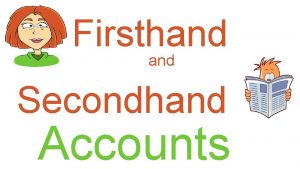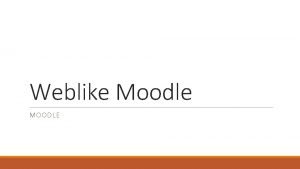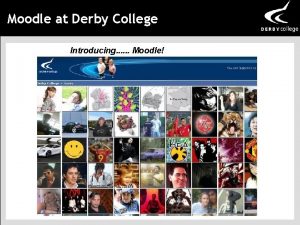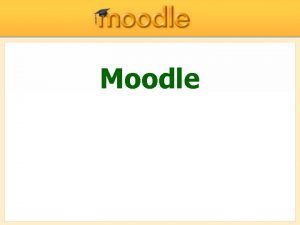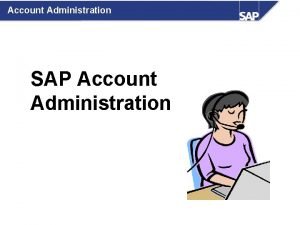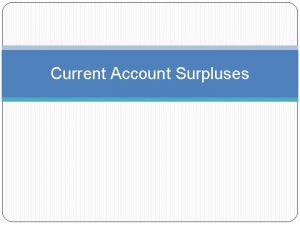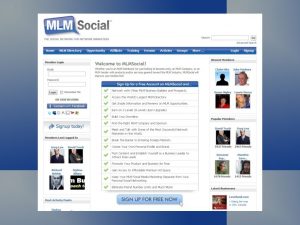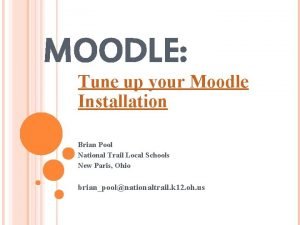How to Create an Account on Moodle the
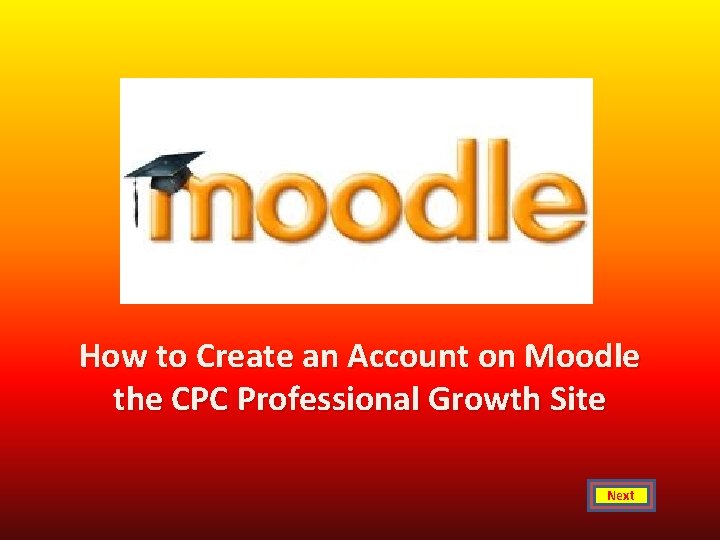
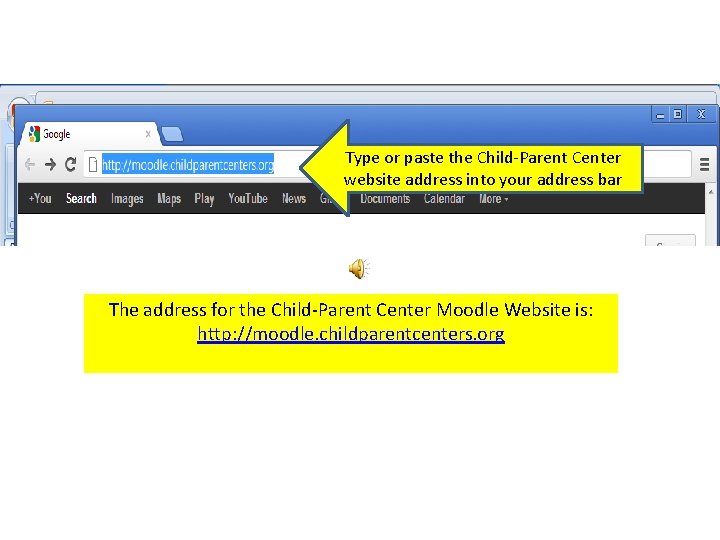
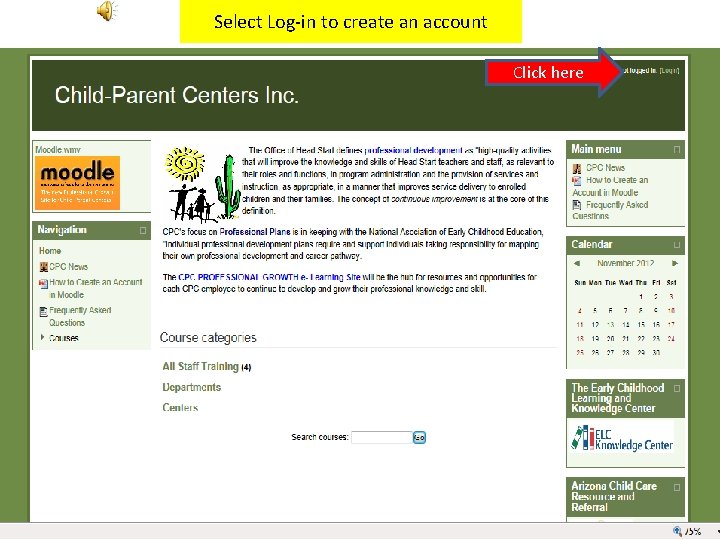
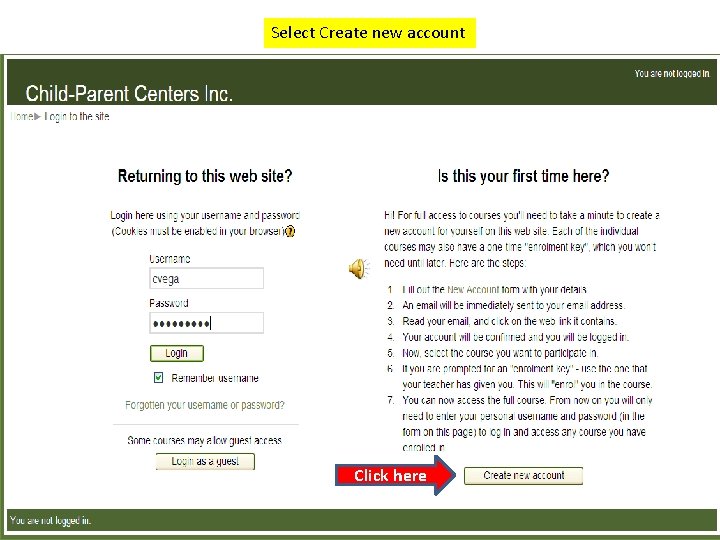
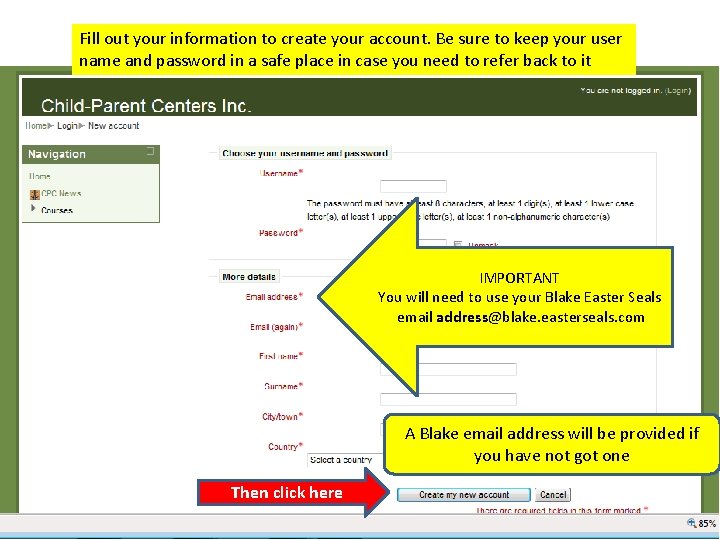
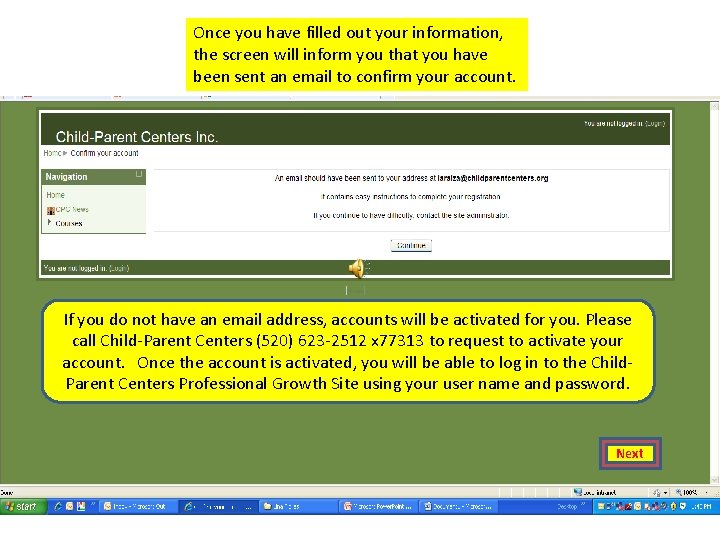
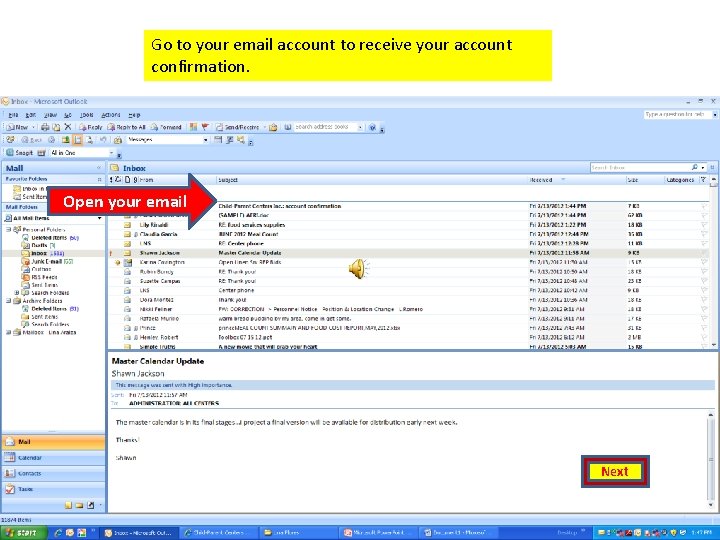
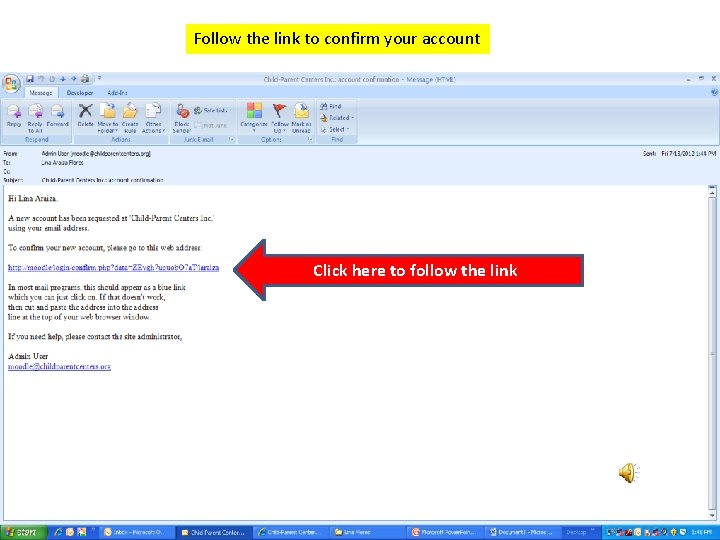
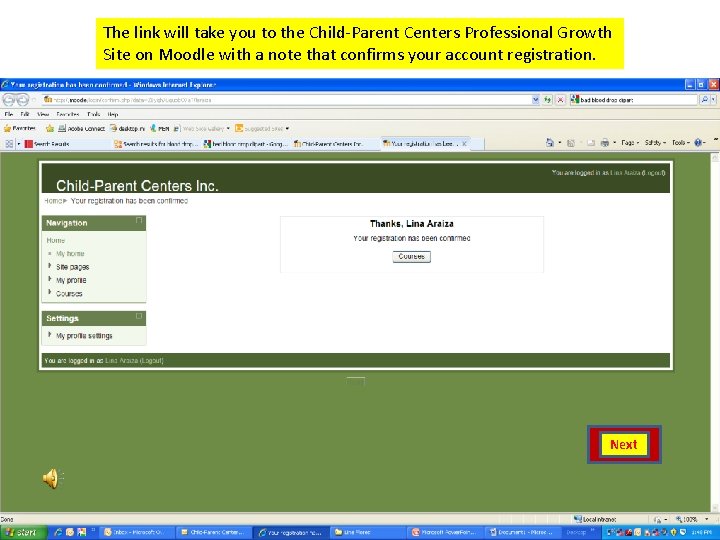
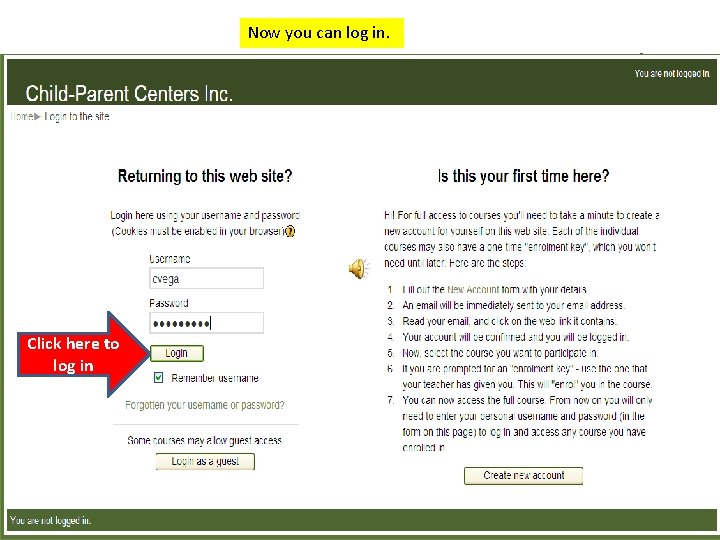
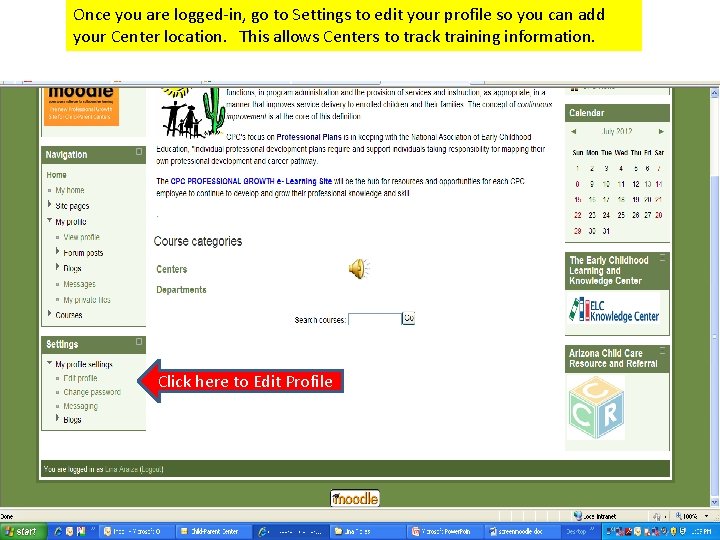
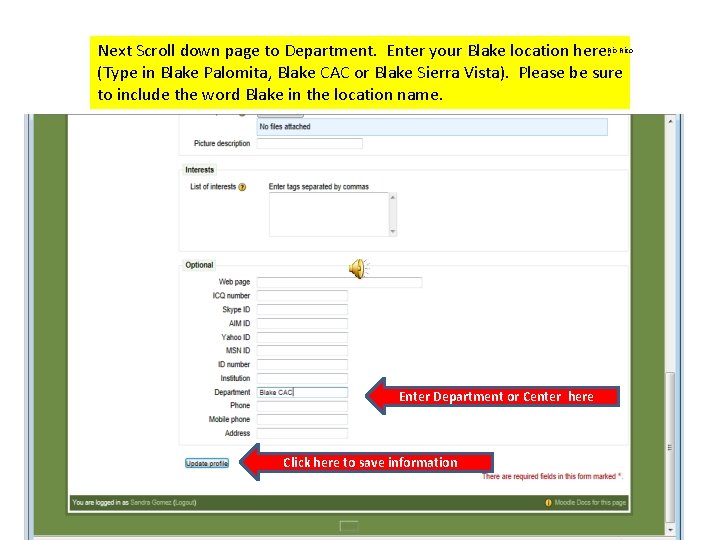
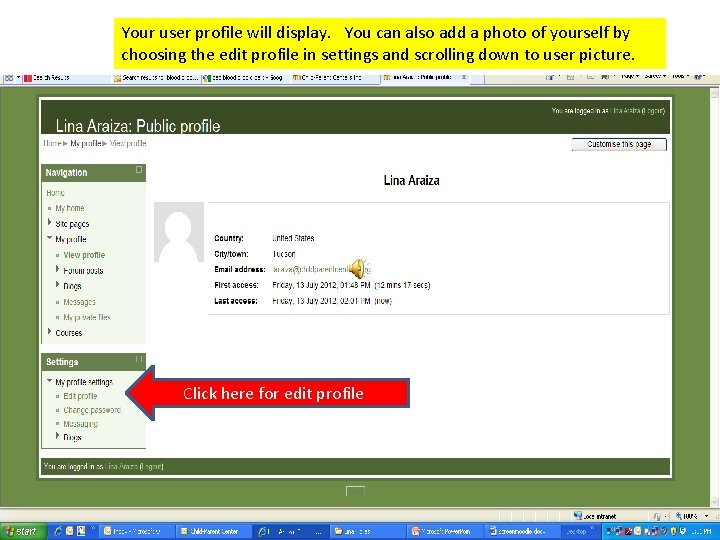
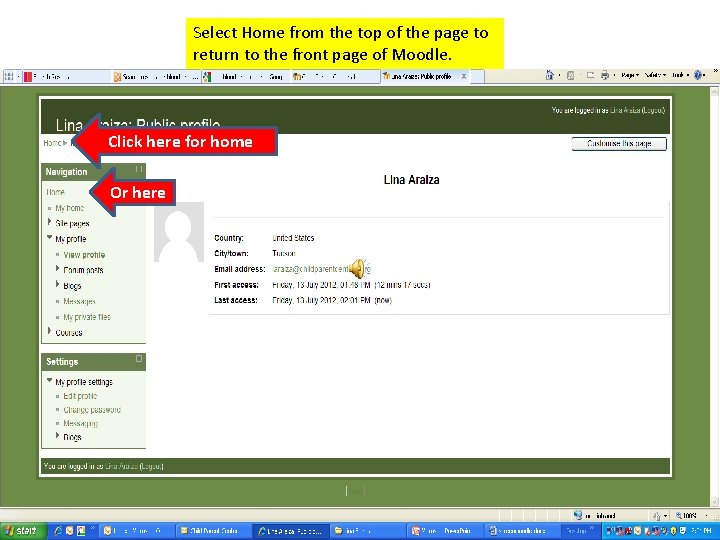
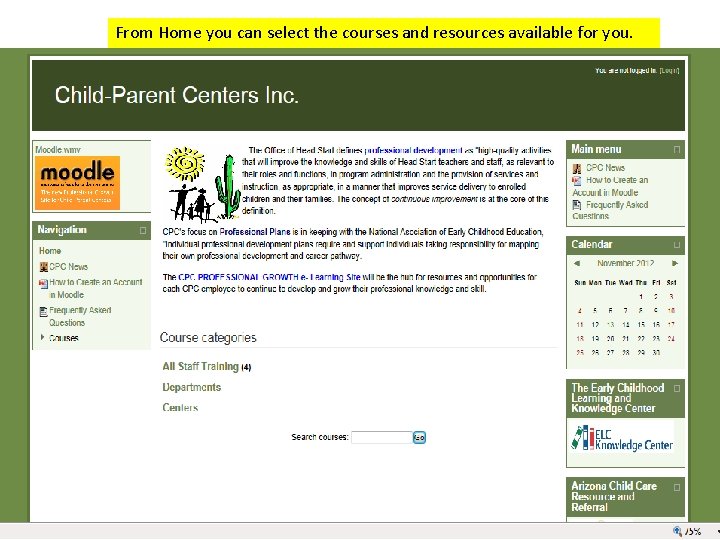
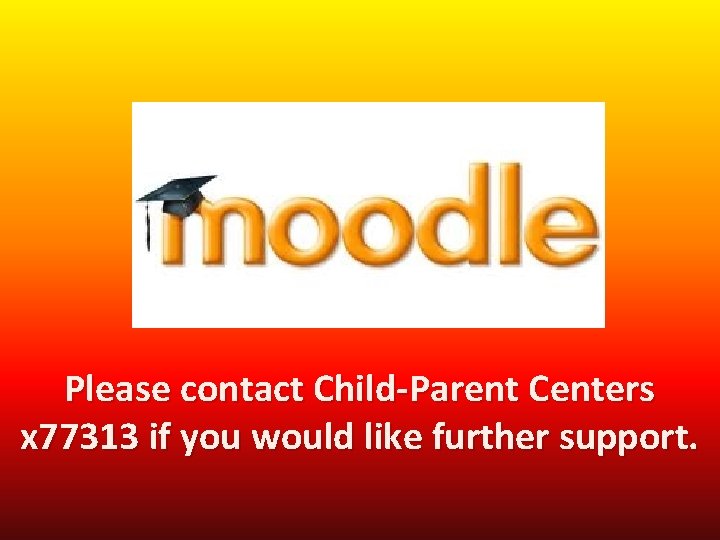
- Slides: 16
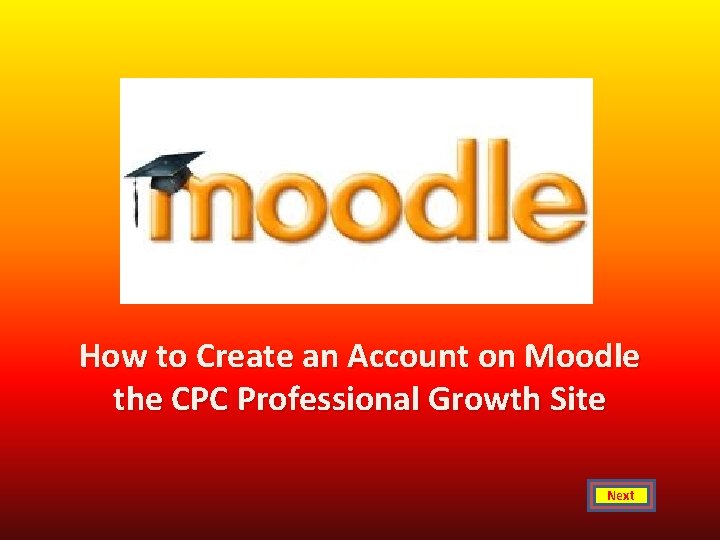
How to Create an Account on Moodle the CPC Professional Growth Site Next
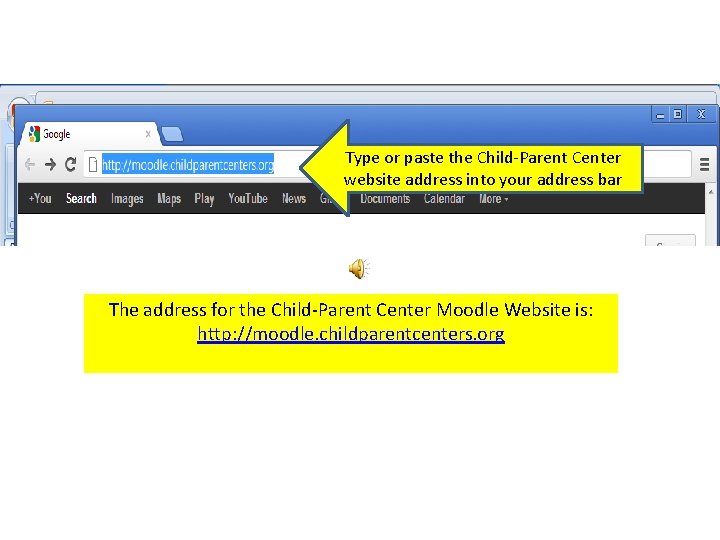
Type or paste the Child-Parent Center website address into your address bar The address for the Child-Parent Center Moodle Website is: http: //moodle. childparentcenters. org
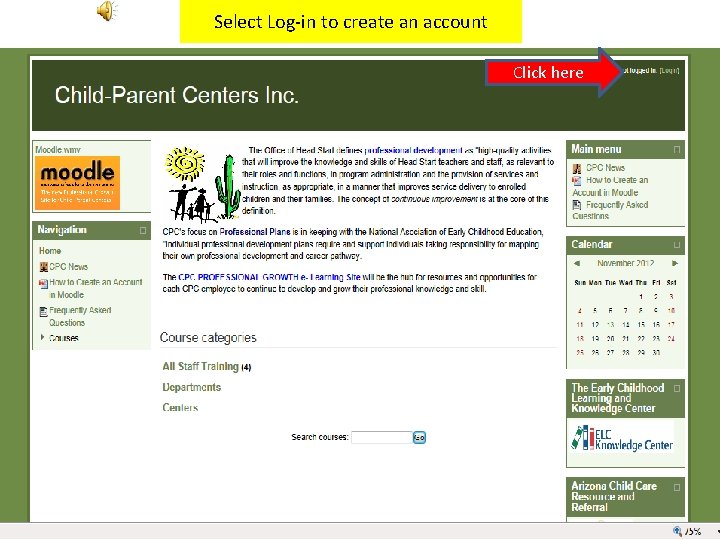
Select Log-in to create an account Click here
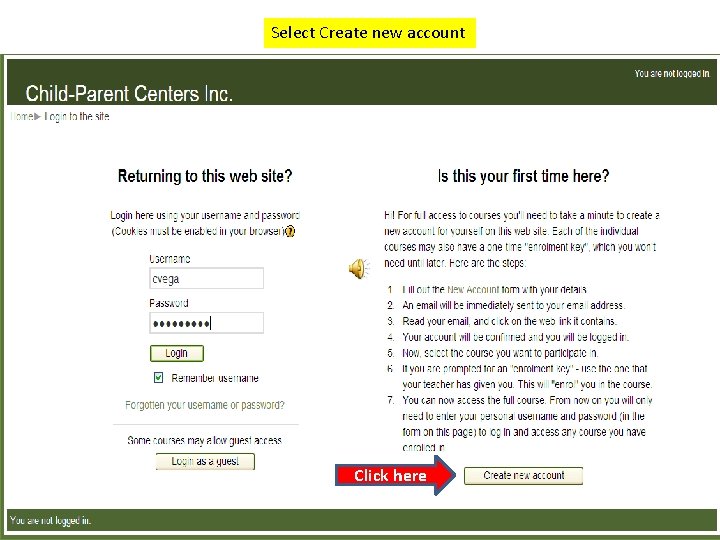
Select Create new account Click here
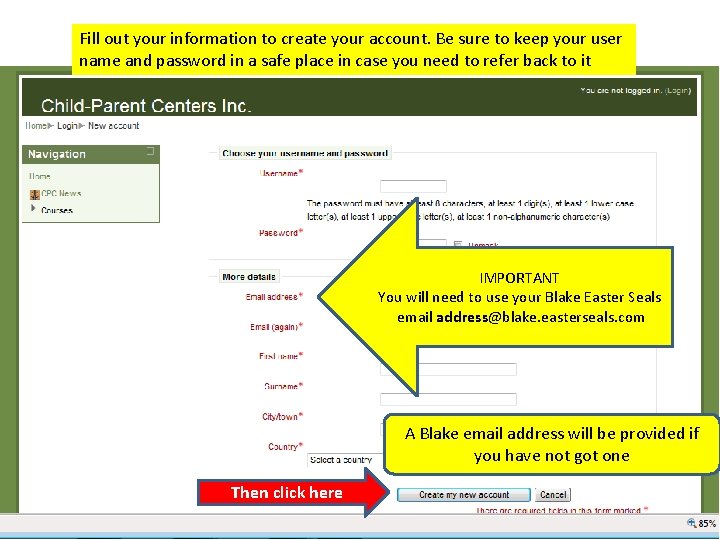
Fill out your information to create your account. Be sure to keep your user name and password in a safe place in case you need to refer back to it IMPORTANT You will need to use your Blake Easter Seals email address@blake. easterseals. com A Blake email address will be provided if you have not got one Then click here
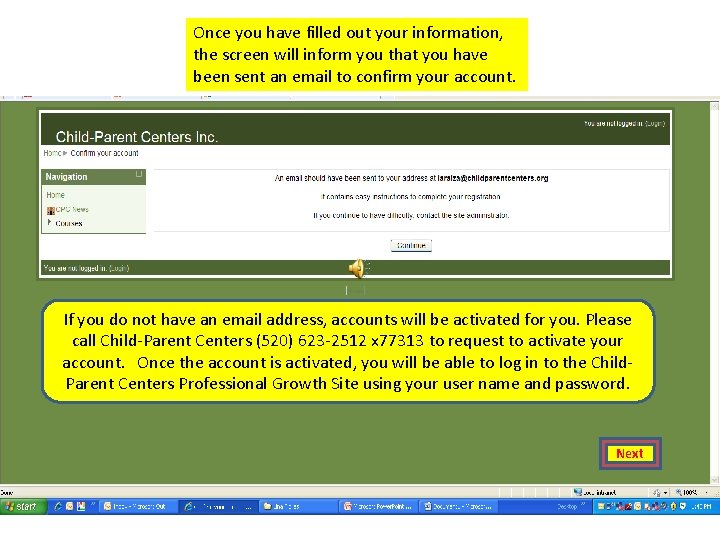
Once you have filled out your information, the screen will inform you that you have been sent an email to confirm your account. If you do not have an email address, accounts will be activated for you. Please call Child-Parent Centers (520) 623 -2512 x 77313 to request to activate your account. Once the account is activated, you will be able to log in to the Child. Parent Centers Professional Growth Site using your user name and password. Next
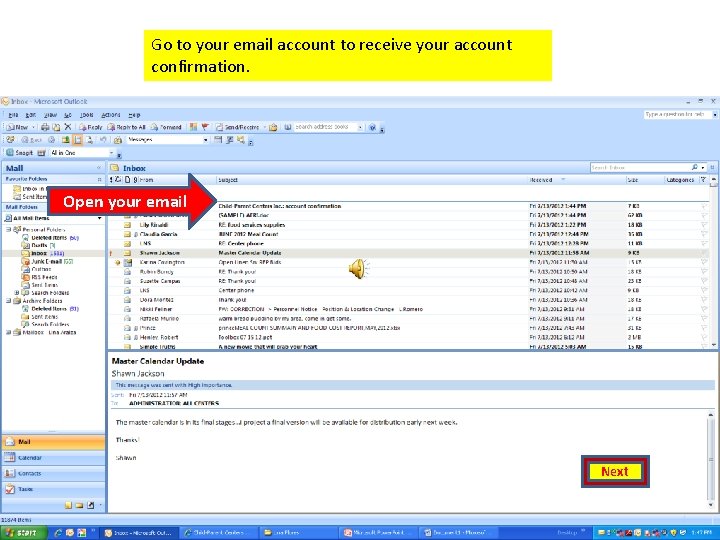
Go to your email account to receive your account confirmation. Open your email Next
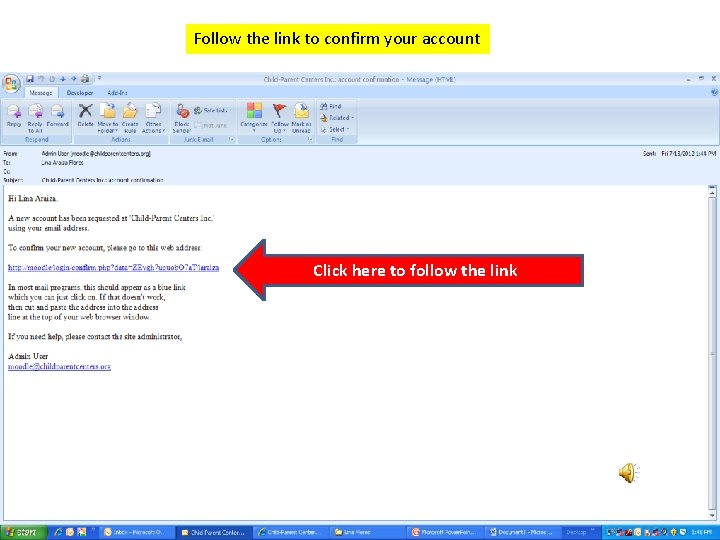
Follow the link to confirm your account Click here to follow the link
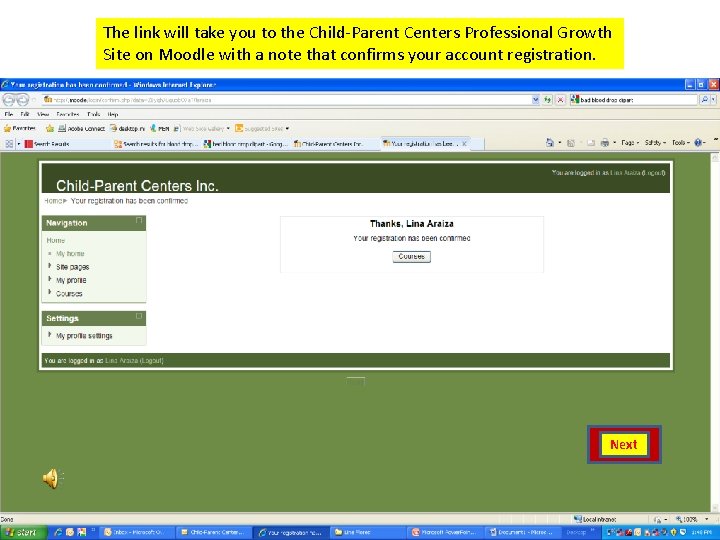
The link will take you to the Child-Parent Centers Professional Growth Site on Moodle with a note that confirms your account registration. Next
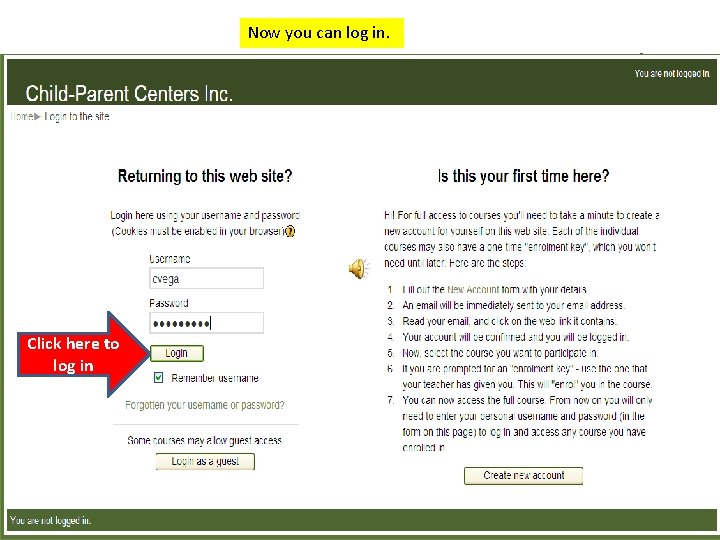
Now you can log in. Click here to log in
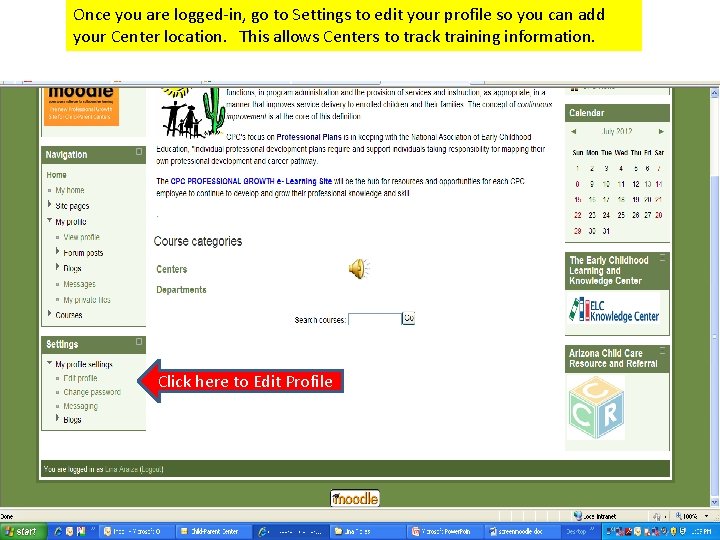
Once you are logged-in, go to Settings to edit your profile so you can add your Center location. This allows Centers to track training information. Click here to Edit Profile
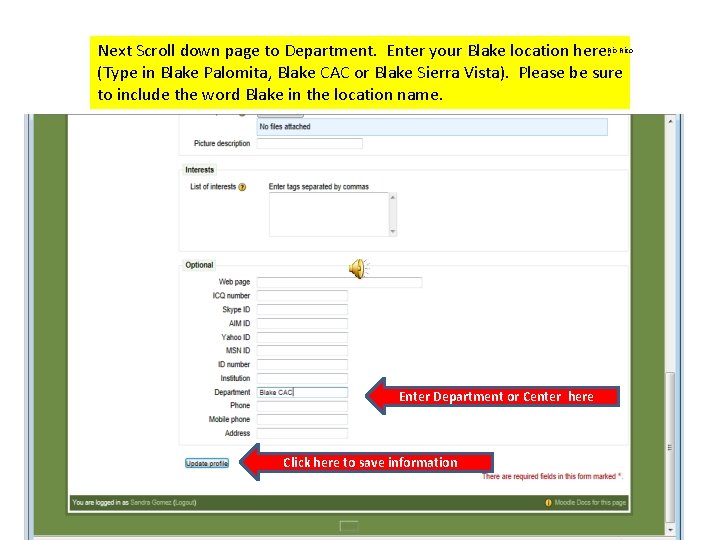
Next Scroll down page to Department. Enter your Blake location here. Rio Rico (Type in Blake Palomita, Blake CAC or Blake Sierra Vista). Please be sure to include the word Blake in the location name. Enter Department or Center here Click here to save information
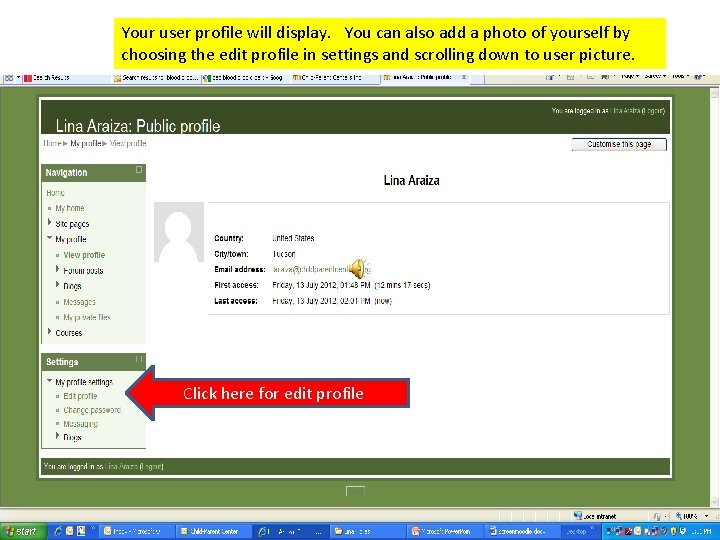
Your user profile will display. You can also add a photo of yourself by choosing the edit profile in settings and scrolling down to user picture. Click here for edit profile
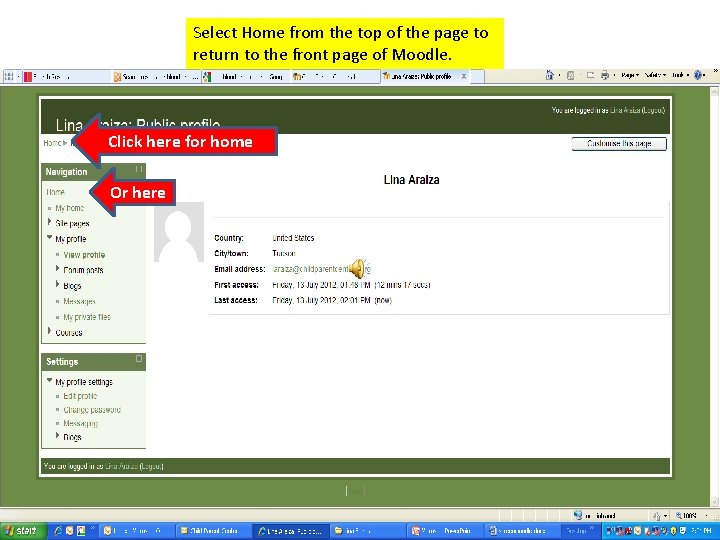
Select Home from the top of the page to return to the front page of Moodle. Click here for home Or here
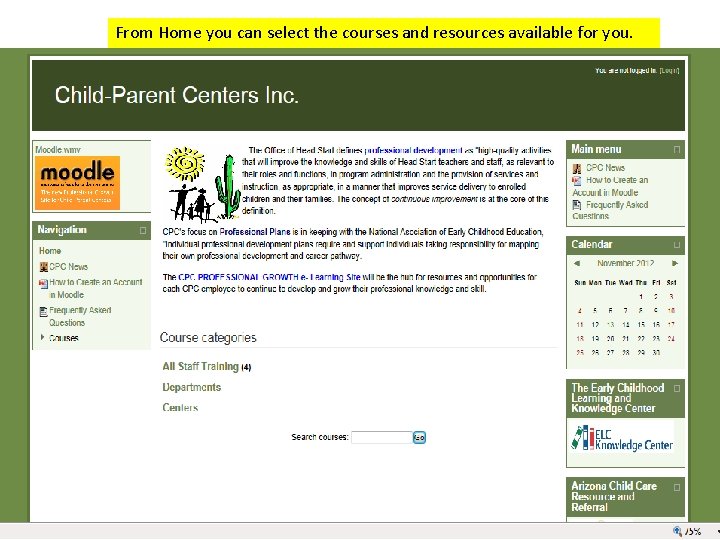
From Home you can select the courses and resources available for you.
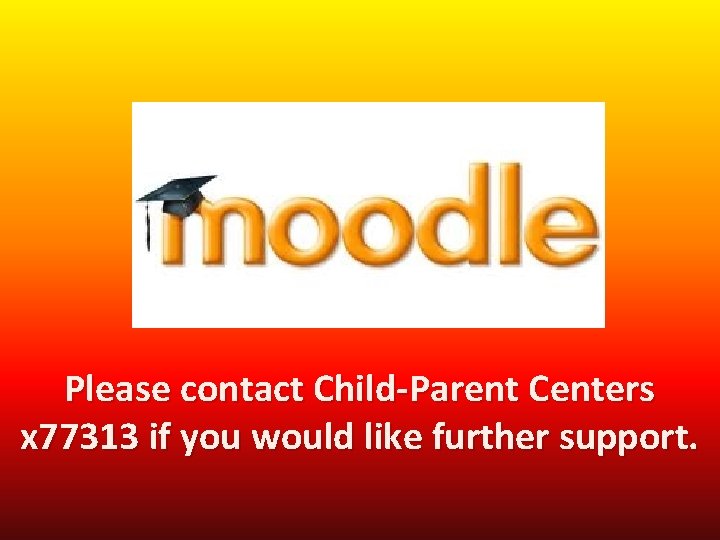
Please contact Child-Parent Centers x 77313 if you would like further support.
 Debit
Debit Apa itu mutiple queue dan one way list
Apa itu mutiple queue dan one way list Dcjs renewal application
Dcjs renewal application Globe online account
Globe online account Free prezi account for students
Free prezi account for students Scratch lesson 1
Scratch lesson 1 Cpnp create an account
Cpnp create an account Create your azure free account today
Create your azure free account today Roku link account
Roku link account Aesops substitute
Aesops substitute Create wikipedia account
Create wikipedia account Usa test prep
Usa test prep Edmodo create account
Edmodo create account Account receivable account title
Account receivable account title Particulars
Particulars Short working can be recouped out
Short working can be recouped out Firsthand and secondhand accounts
Firsthand and secondhand accounts