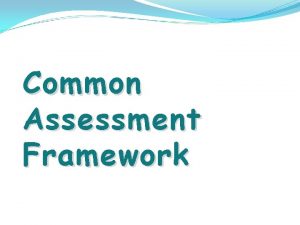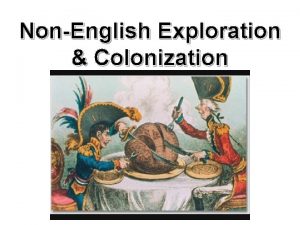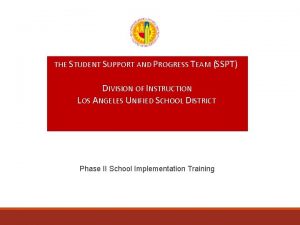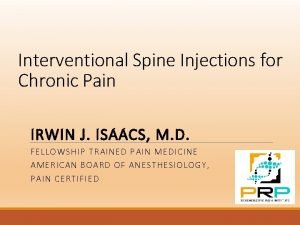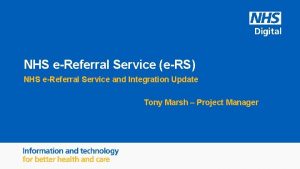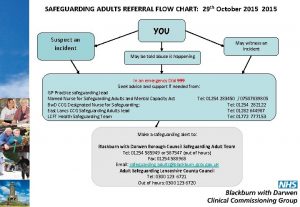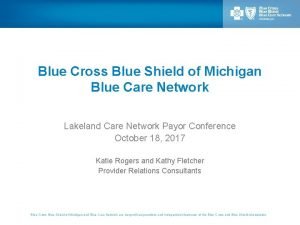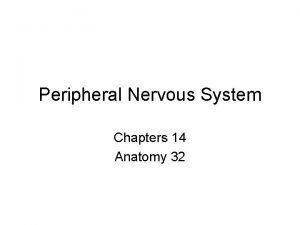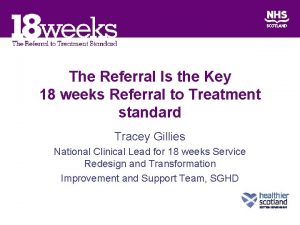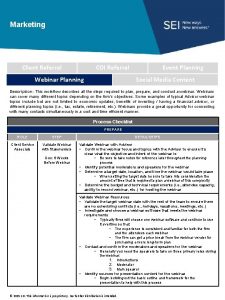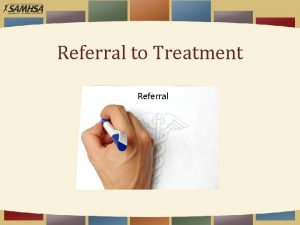How to Create a Referral How to create
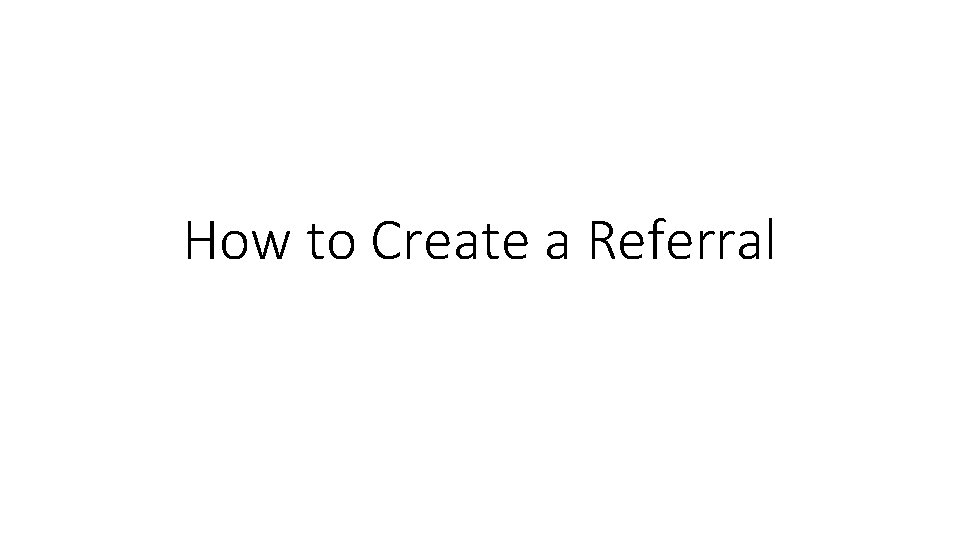
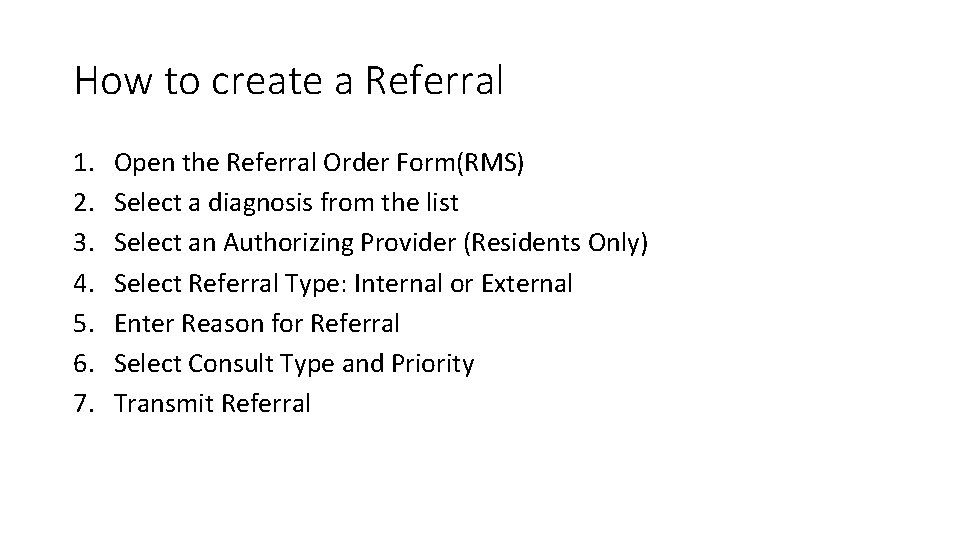
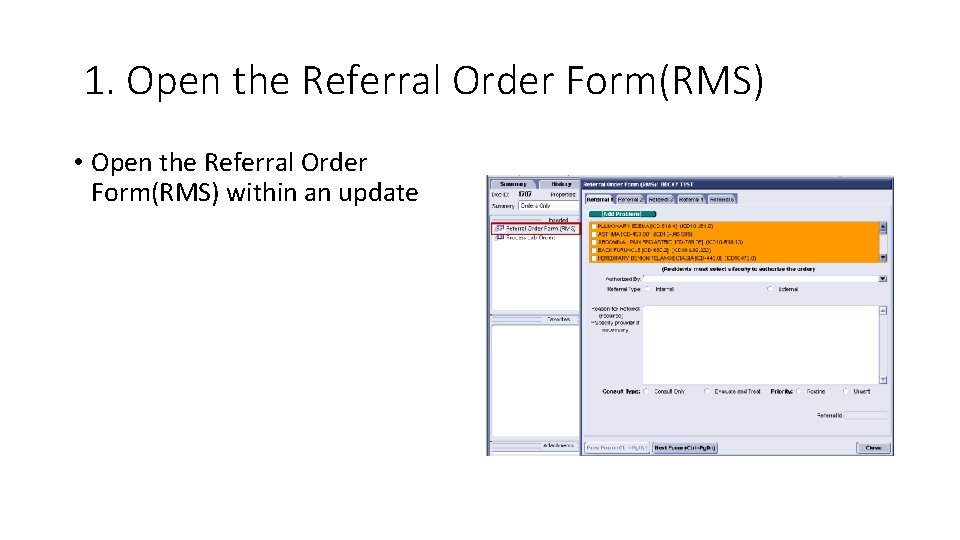
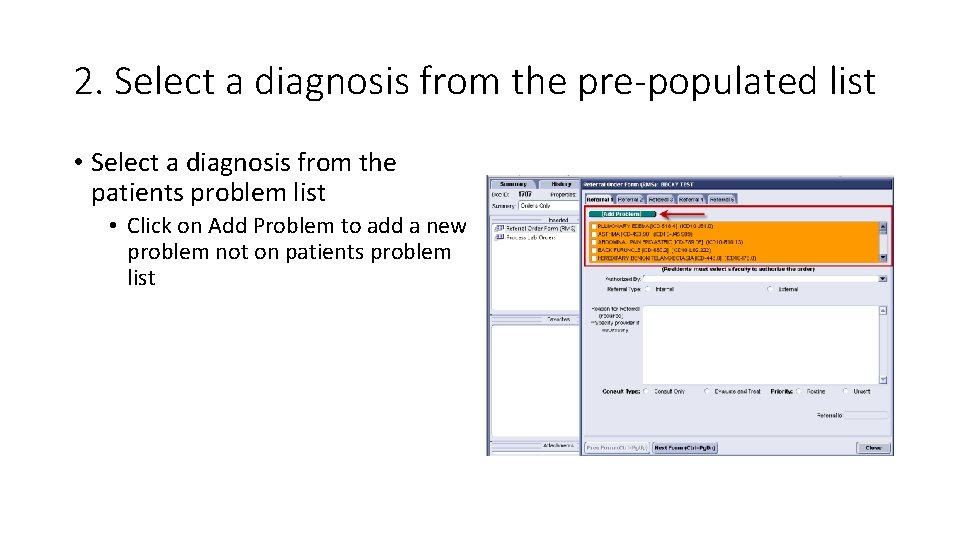
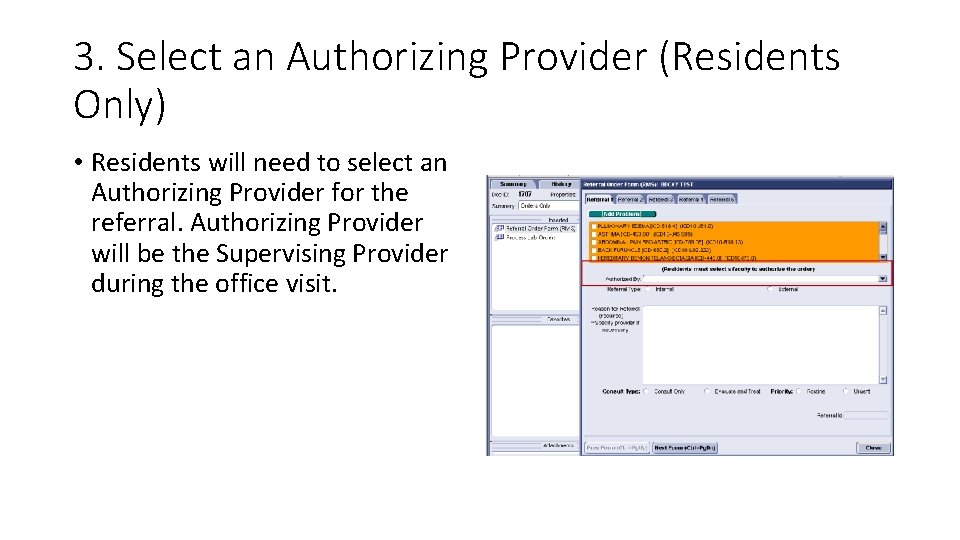
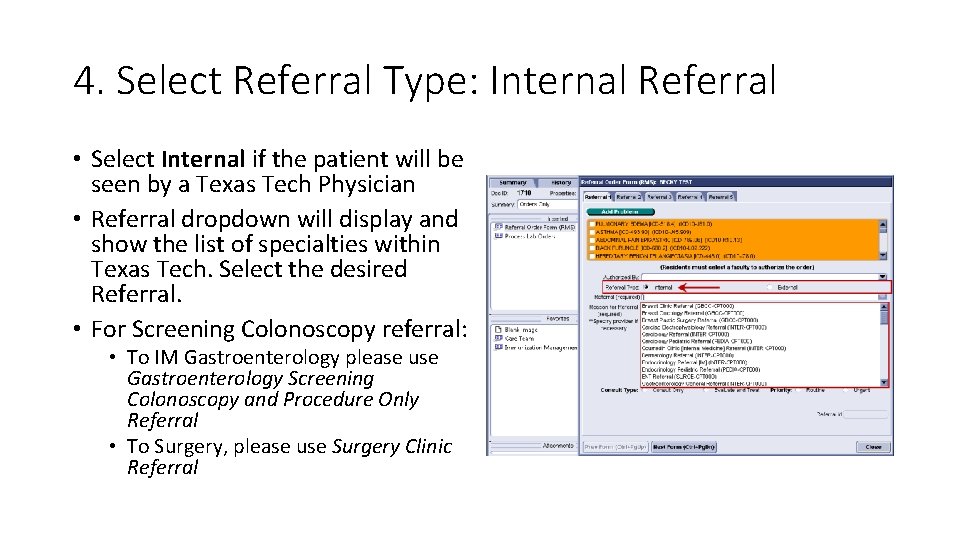
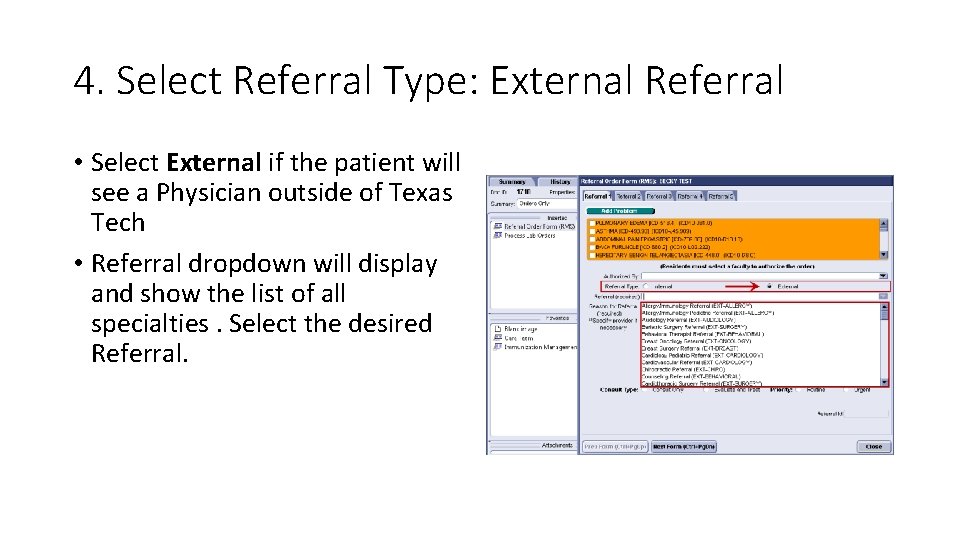
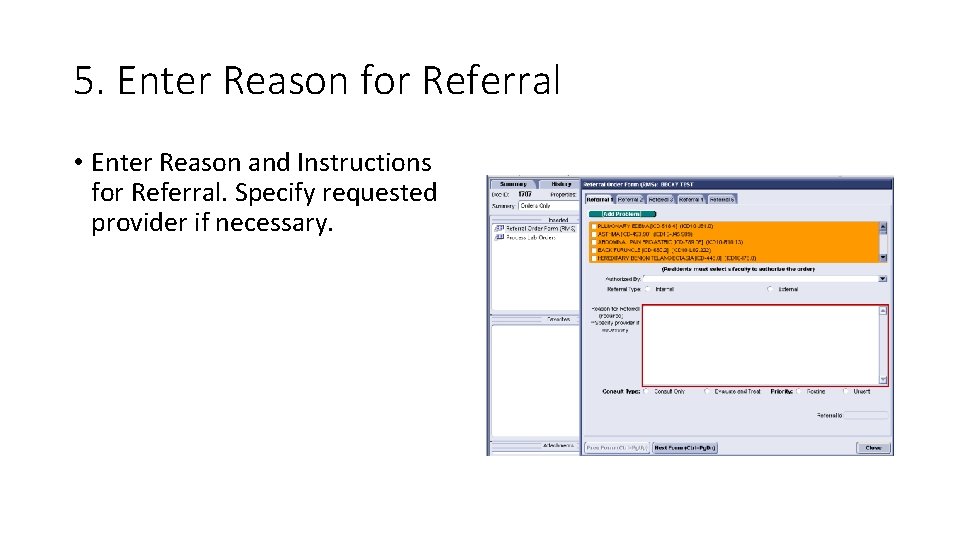
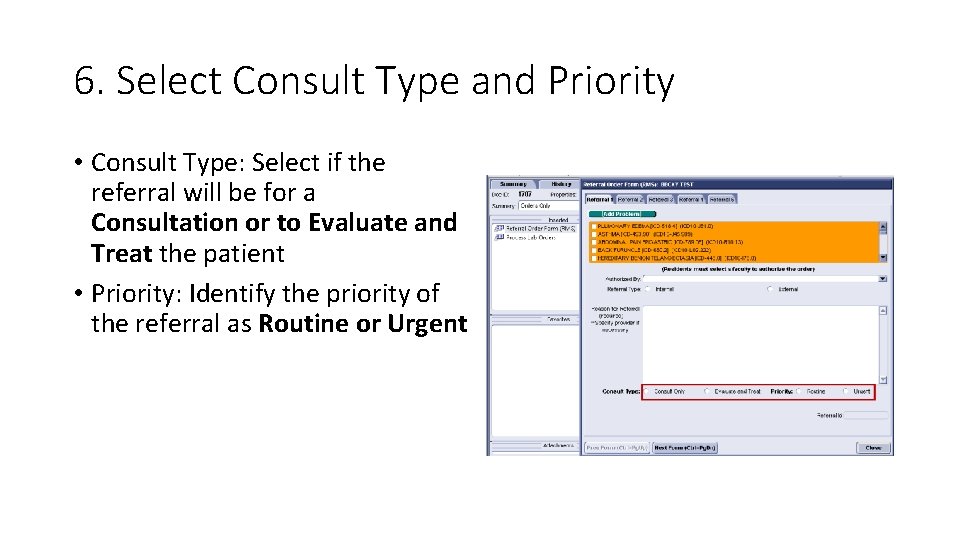
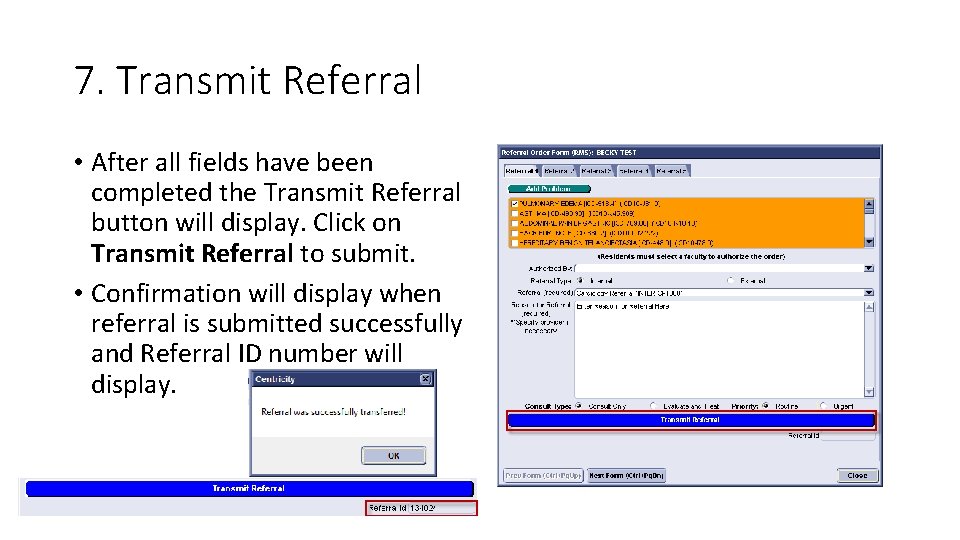
- Slides: 10
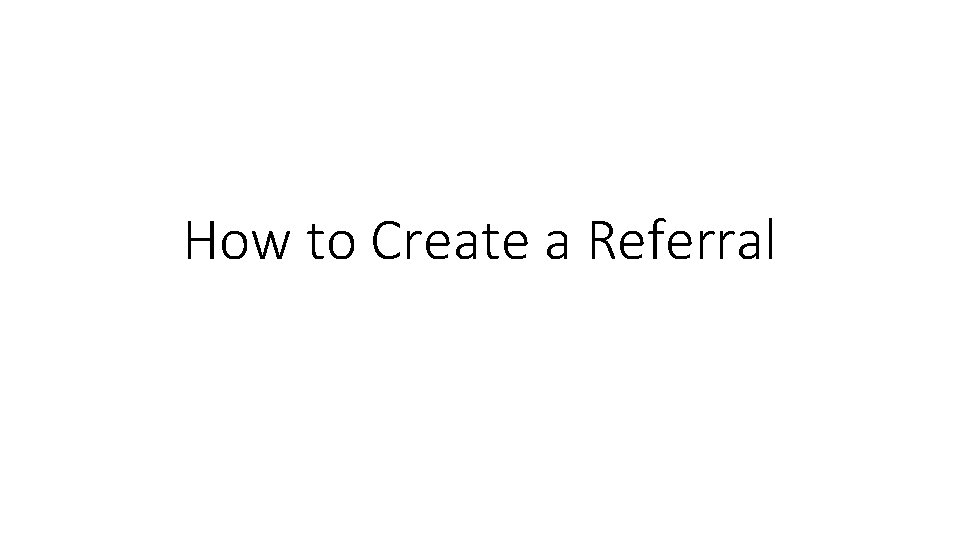
How to Create a Referral
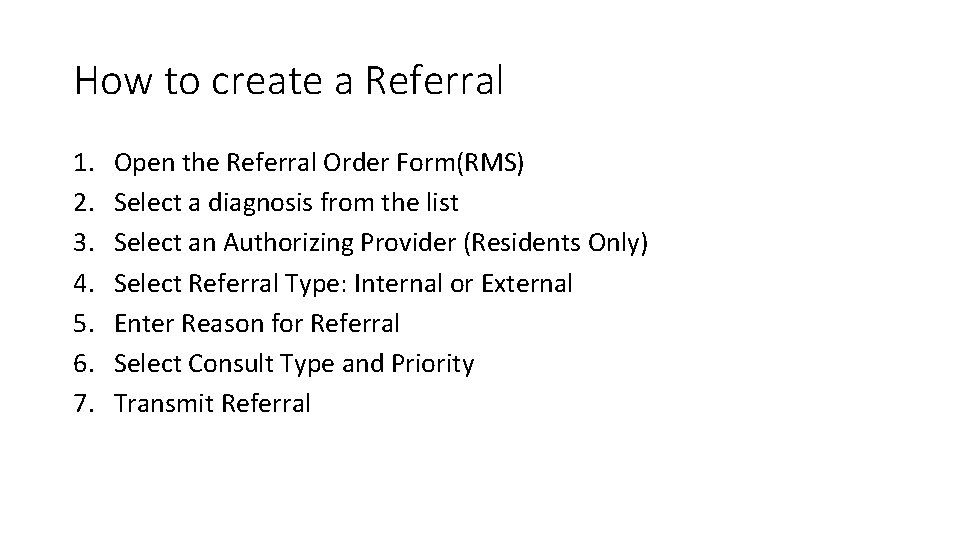
How to create a Referral 1. 2. 3. 4. 5. 6. 7. Open the Referral Order Form(RMS) Select a diagnosis from the list Select an Authorizing Provider (Residents Only) Select Referral Type: Internal or External Enter Reason for Referral Select Consult Type and Priority Transmit Referral
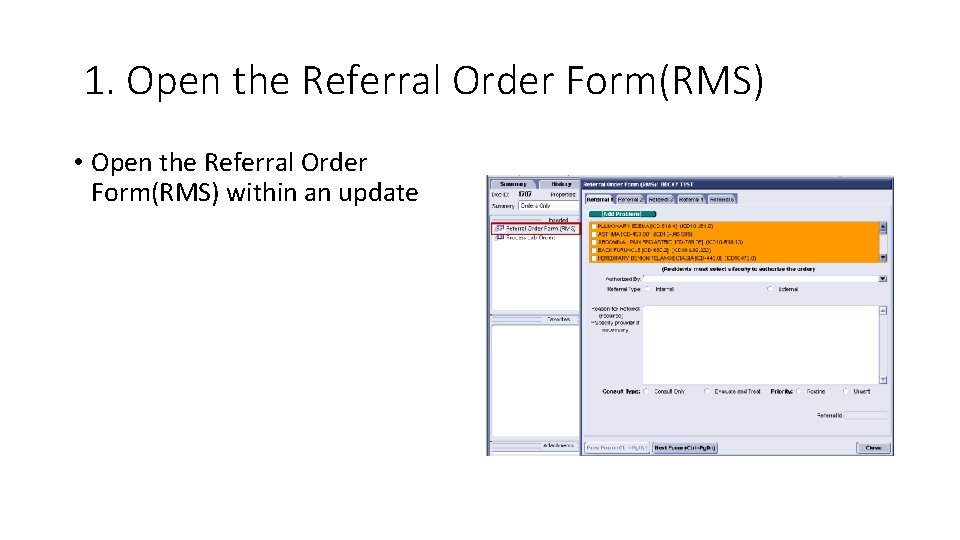
1. Open the Referral Order Form(RMS) • Open the Referral Order Form(RMS) within an update
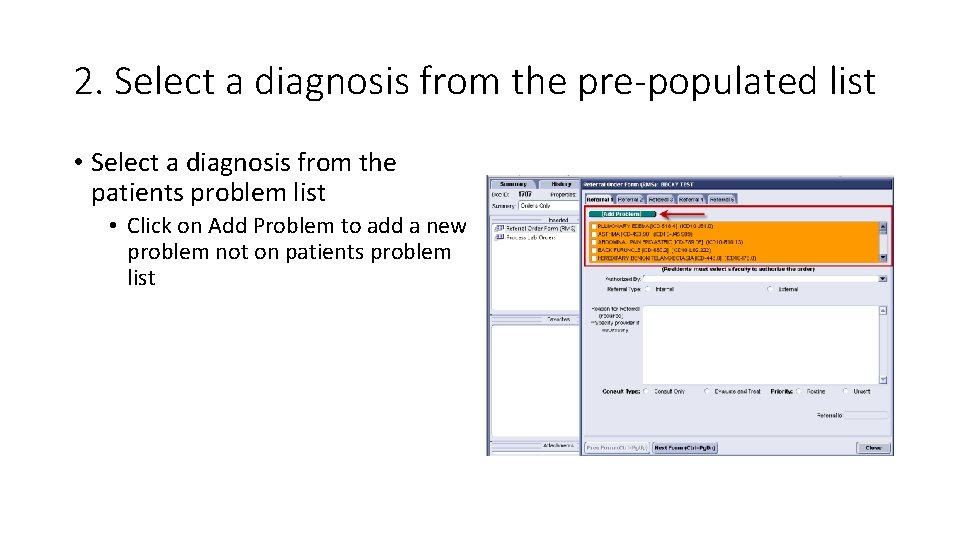
2. Select a diagnosis from the pre-populated list • Select a diagnosis from the patients problem list • Click on Add Problem to add a new problem not on patients problem list
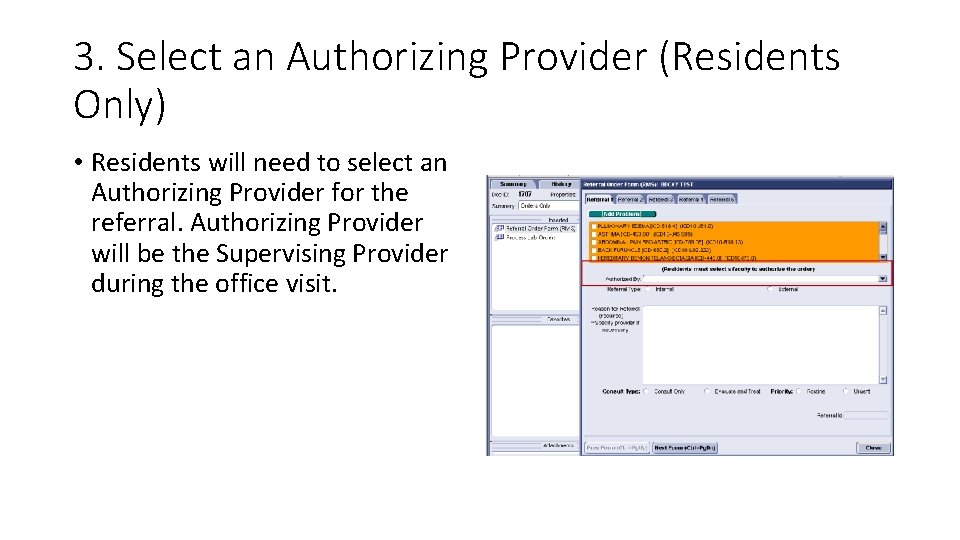
3. Select an Authorizing Provider (Residents Only) • Residents will need to select an Authorizing Provider for the referral. Authorizing Provider will be the Supervising Provider during the office visit.
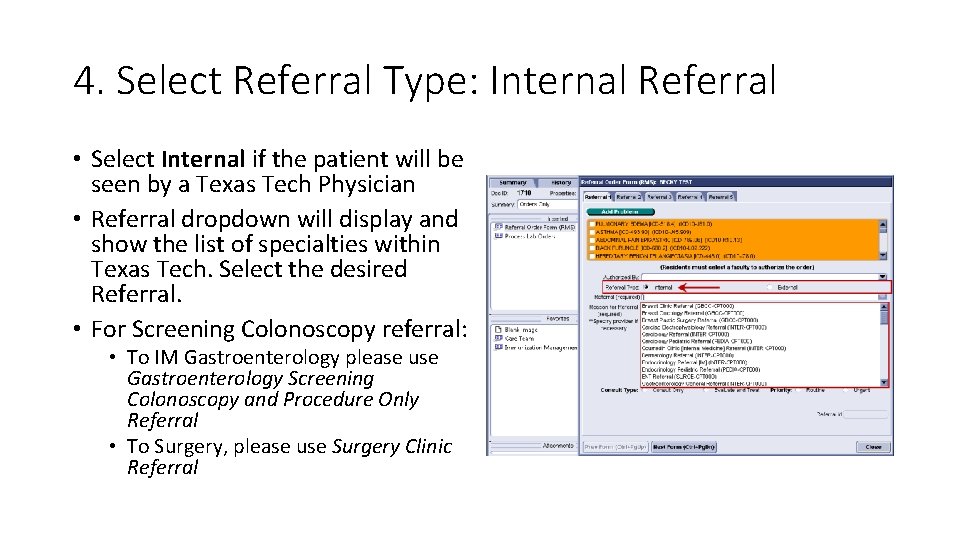
4. Select Referral Type: Internal Referral • Select Internal if the patient will be seen by a Texas Tech Physician • Referral dropdown will display and show the list of specialties within Texas Tech. Select the desired Referral. • For Screening Colonoscopy referral: • To IM Gastroenterology please use Gastroenterology Screening Colonoscopy and Procedure Only Referral • To Surgery, please use Surgery Clinic Referral
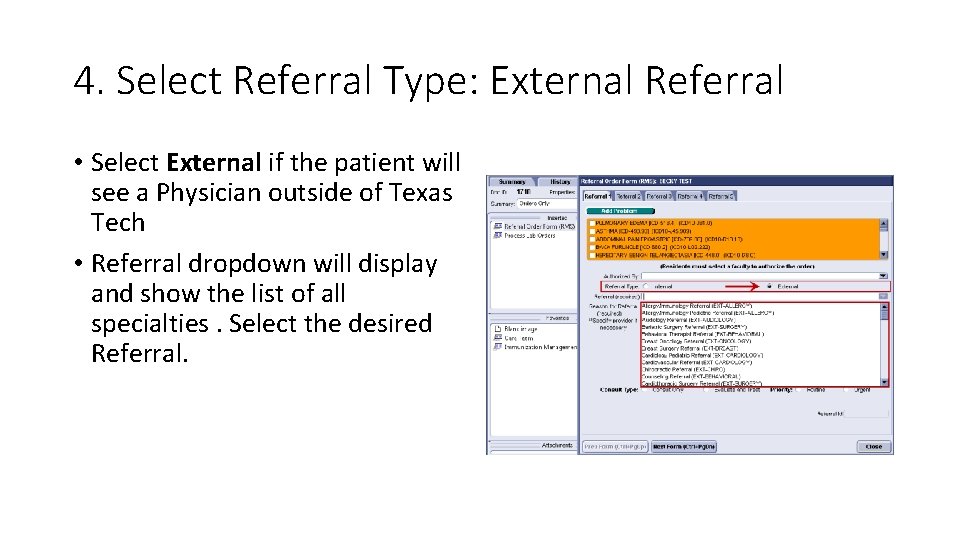
4. Select Referral Type: External Referral • Select External if the patient will see a Physician outside of Texas Tech • Referral dropdown will display and show the list of all specialties. Select the desired Referral.
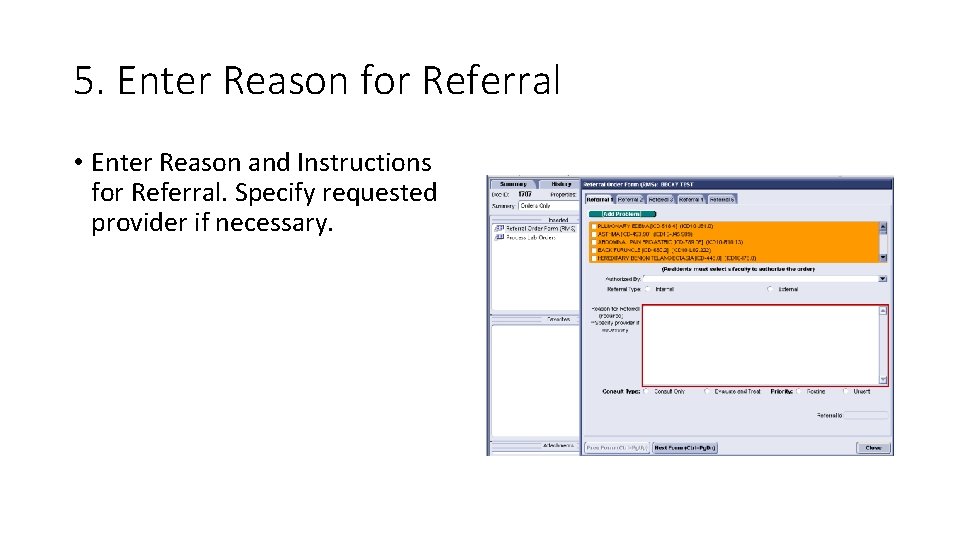
5. Enter Reason for Referral • Enter Reason and Instructions for Referral. Specify requested provider if necessary.
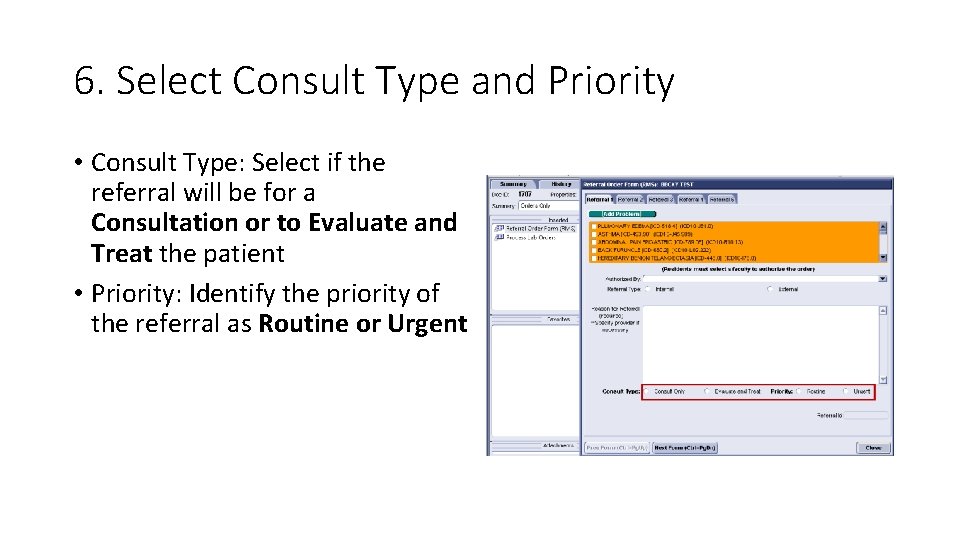
6. Select Consult Type and Priority • Consult Type: Select if the referral will be for a Consultation or to Evaluate and Treat the patient • Priority: Identify the priority of the referral as Routine or Urgent
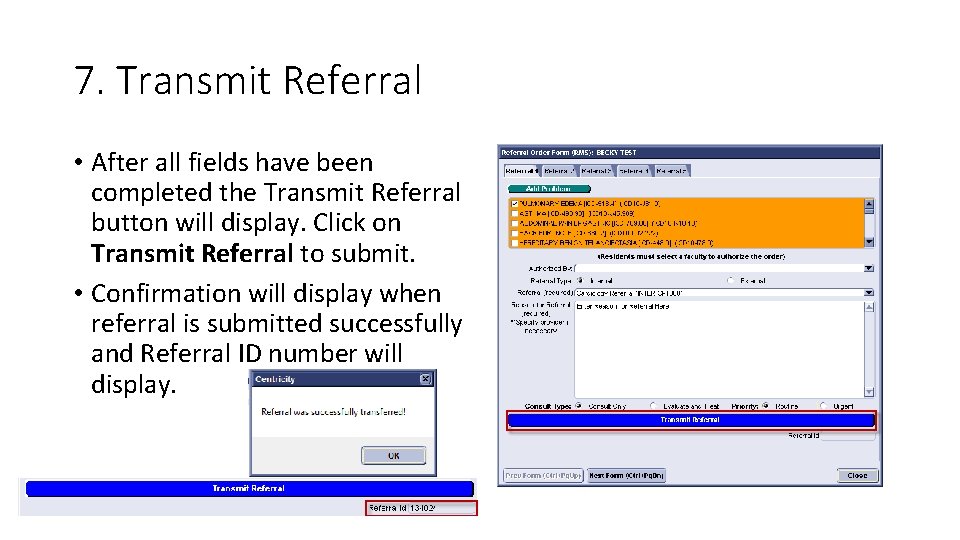
7. Transmit Referral • After all fields have been completed the Transmit Referral button will display. Click on Transmit Referral to submit. • Confirmation will display when referral is submitted successfully and Referral ID number will display.