How to create a perfect Face Book Header
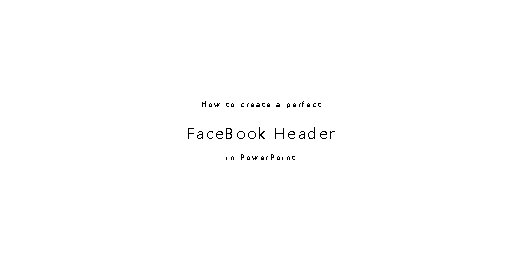
How to create a perfect Face. Book Header in Power. Point
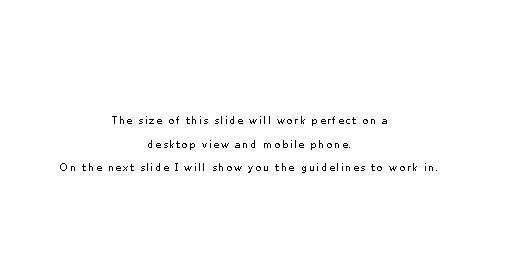
The size of this slide will work perfect on a desktop view and mobile phone. On the next slide I will show you the guidelines to work in.
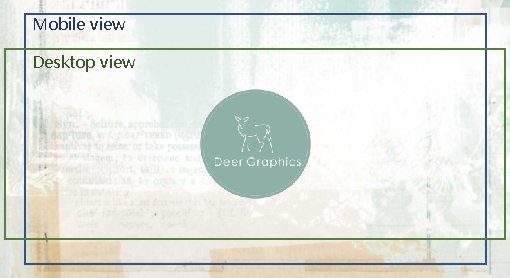
Mobile view Desktop view
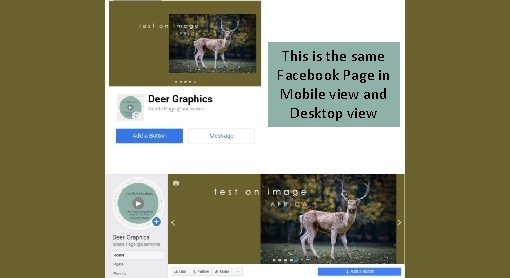
This is the same Facebook Page in Mobile view and Desktop view
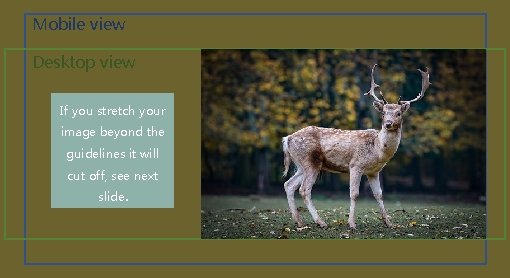
Mobile view Desktop view If you stretch your image beyond the guidelines it will cut off, see next slide.

Mobile view Desktop view
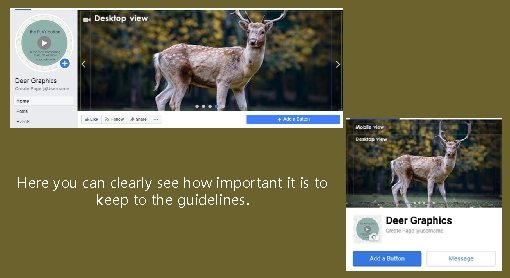
Here you can clearly see how important it is to keep to the guidelines.
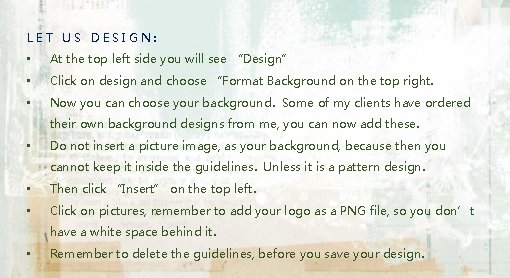
LET US DESIGN: • At the top left side you will see “Design” • Click on design and choose “Format Background on the top right. • Now you can choose your background. Some of my clients have ordered their own background designs from me, you can now add these. • Do not insert a picture image, as your background, because then you cannot keep it inside the guidelines. Unless it is a pattern design. • Then click “Insert” on the top left. • Click on pictures, remember to add your logo as a PNG file, so you don’t have a white space behind it. • Remember to delete the guidelines, before you save your design.
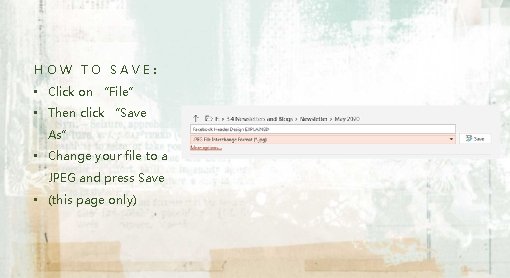
HOW TO SAVE: • Click on “File” • Then click “Save As” • Change your file to a JPEG and press Save • (this page only)
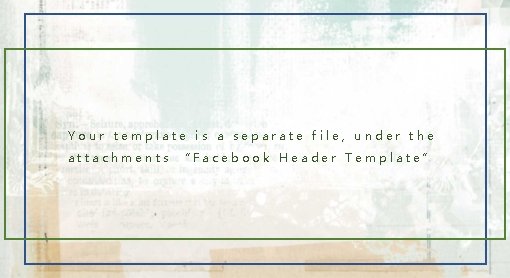
Your template is a separate file, under the attachments “Facebook Header Template”
- Slides: 10