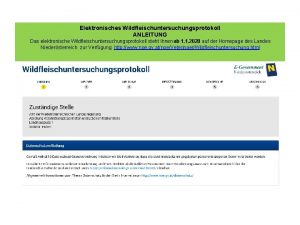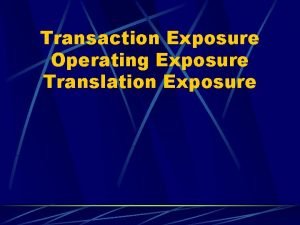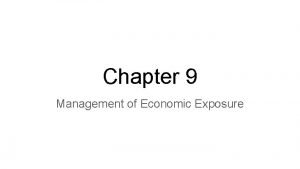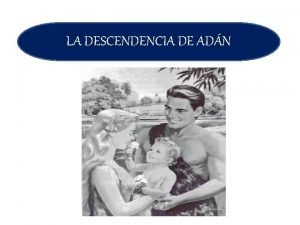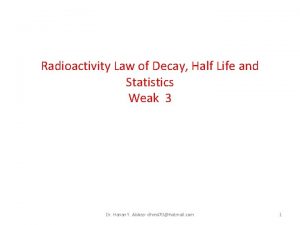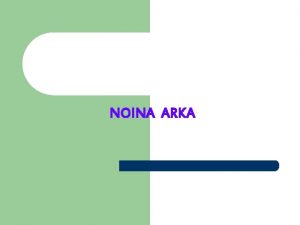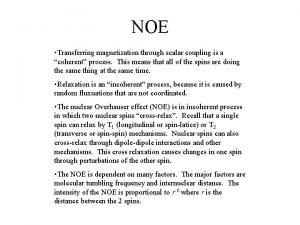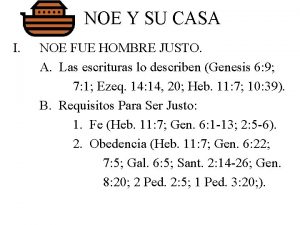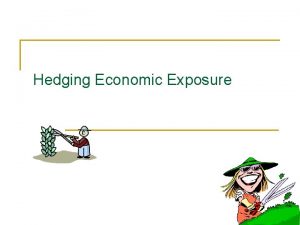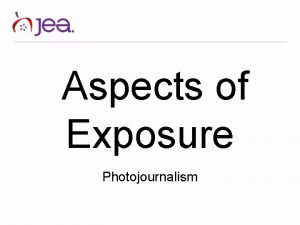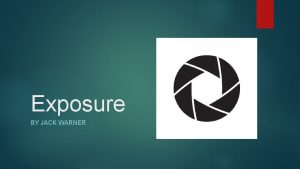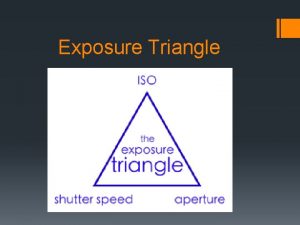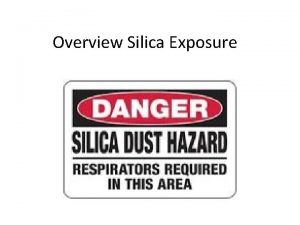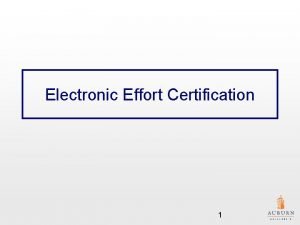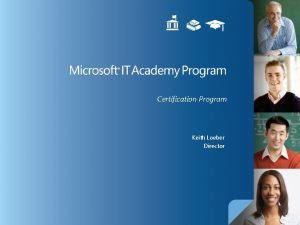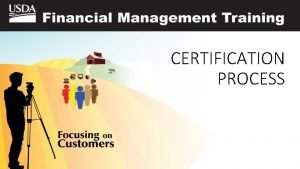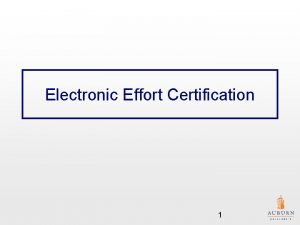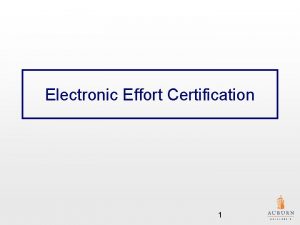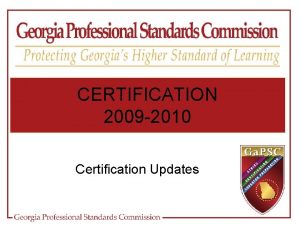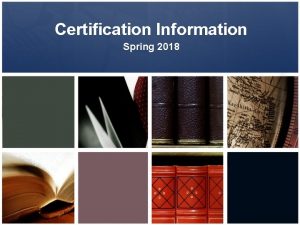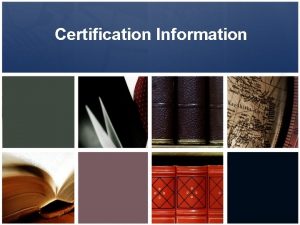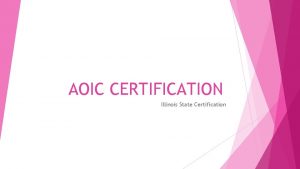How to Create a NO EXPOSURE CERTIFICATION NOE
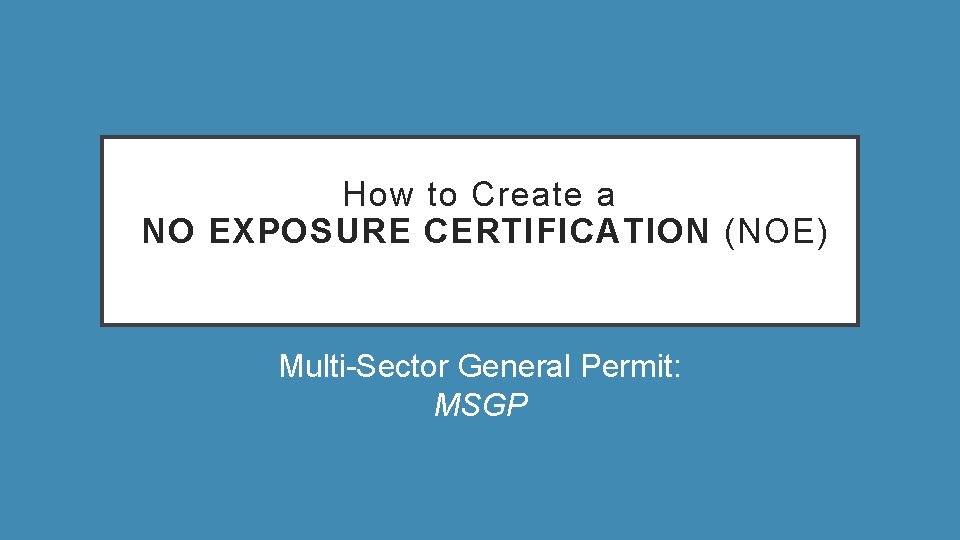
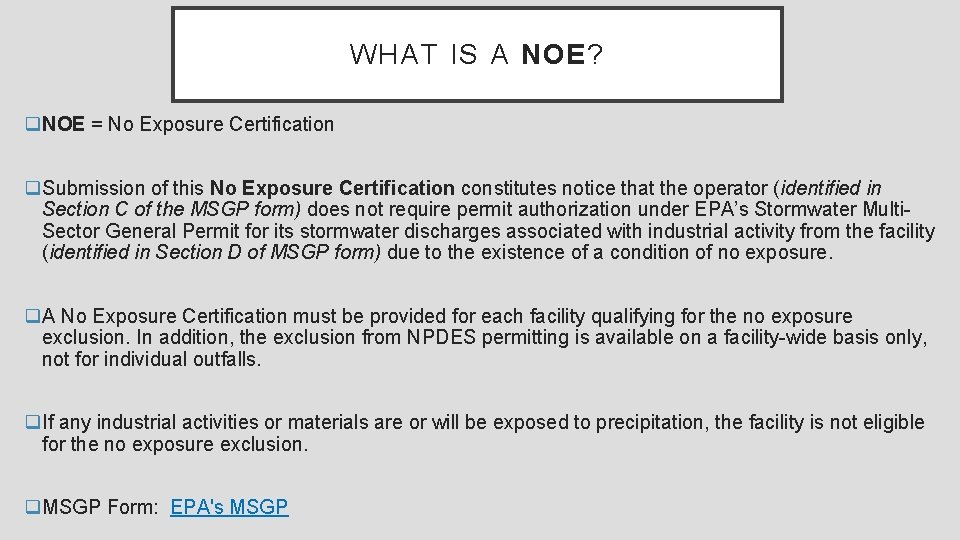
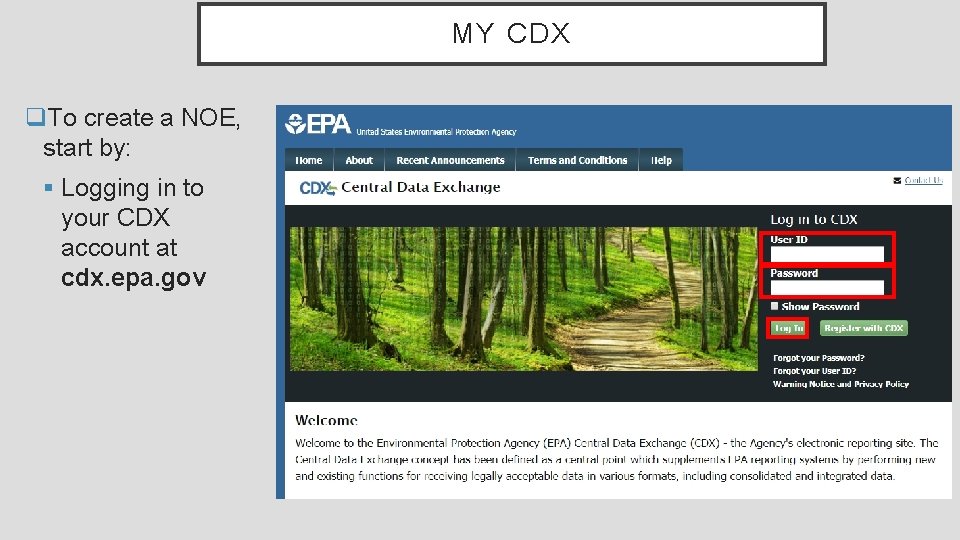
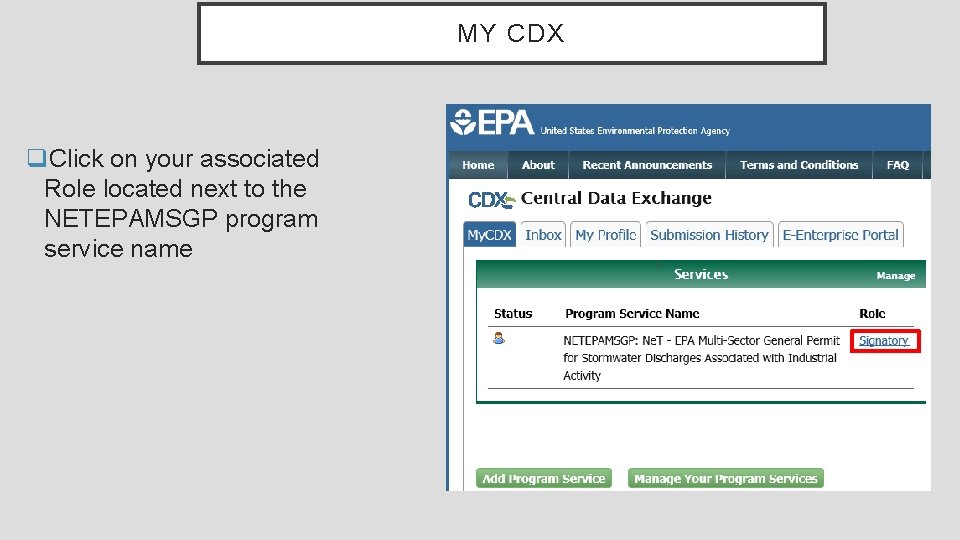
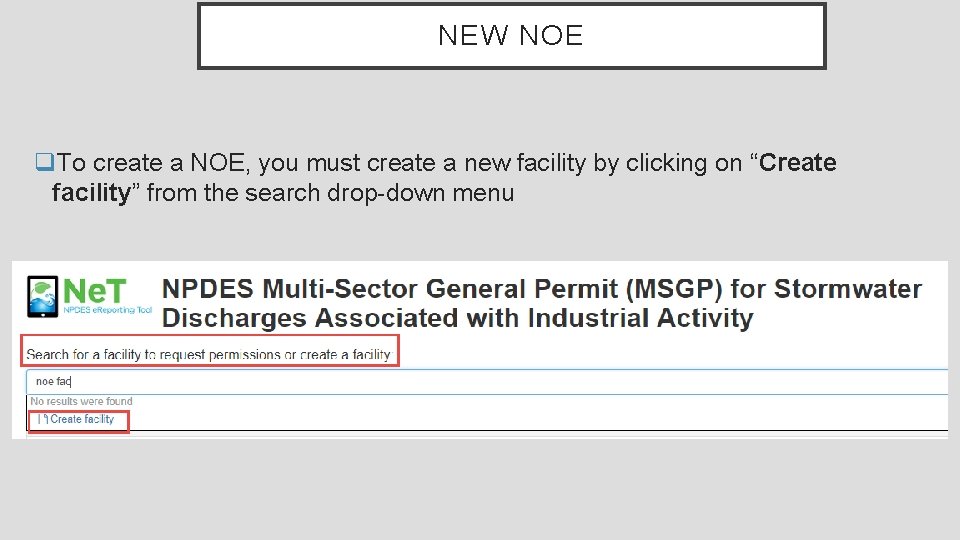
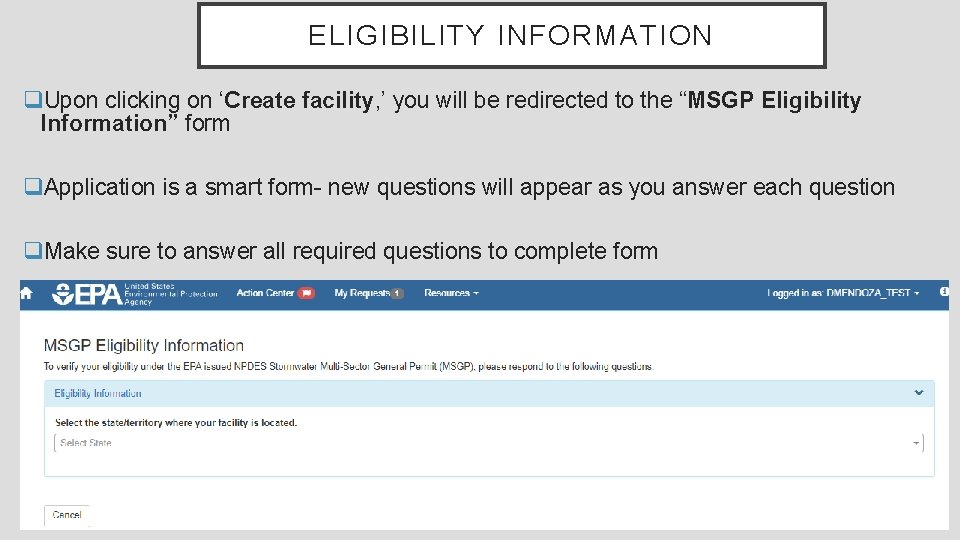
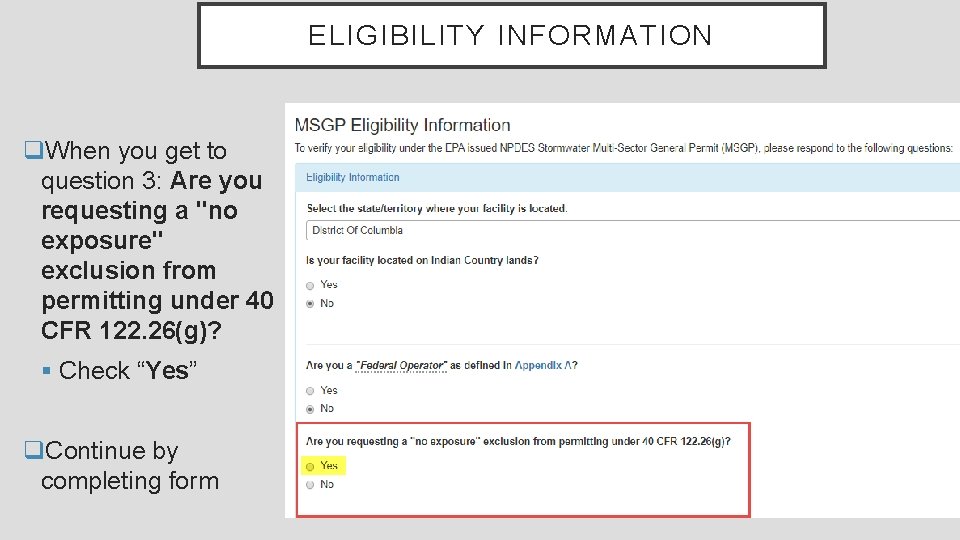
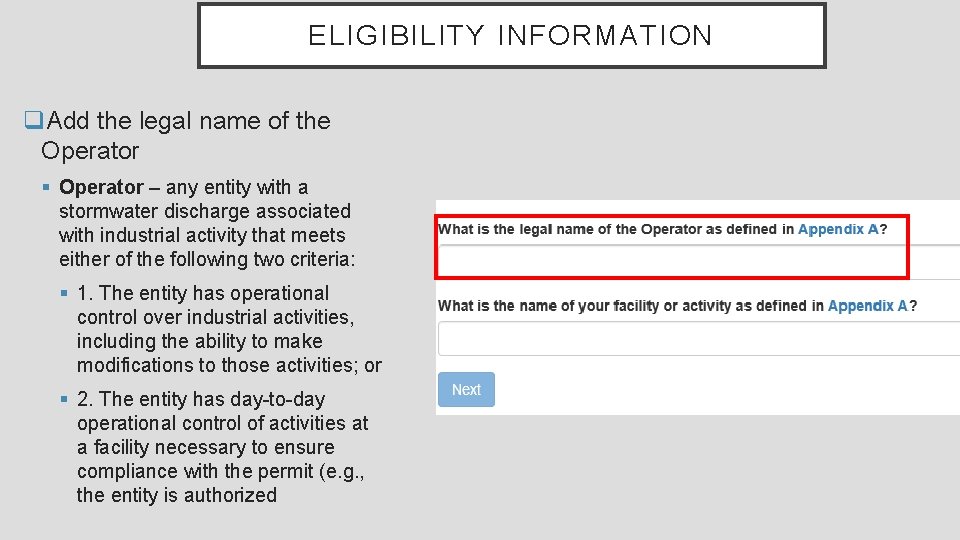
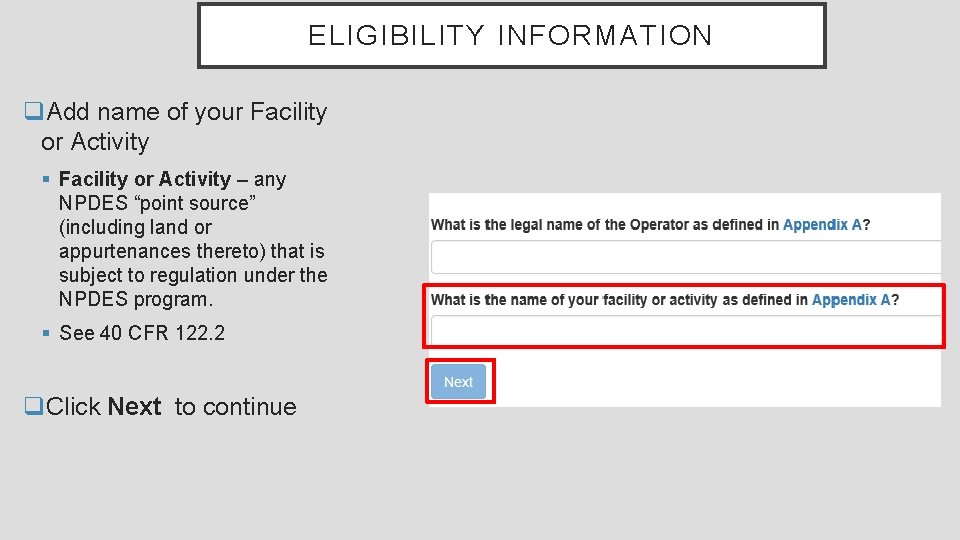
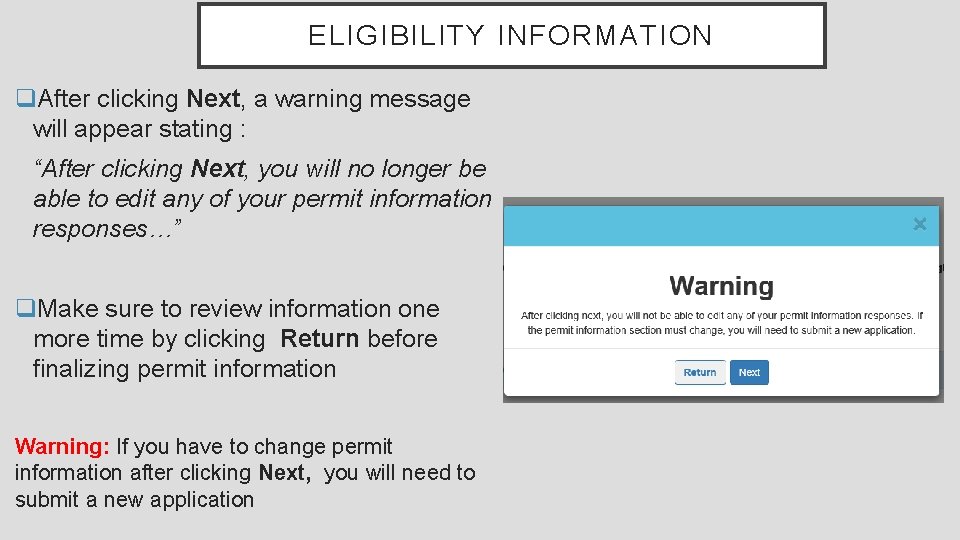
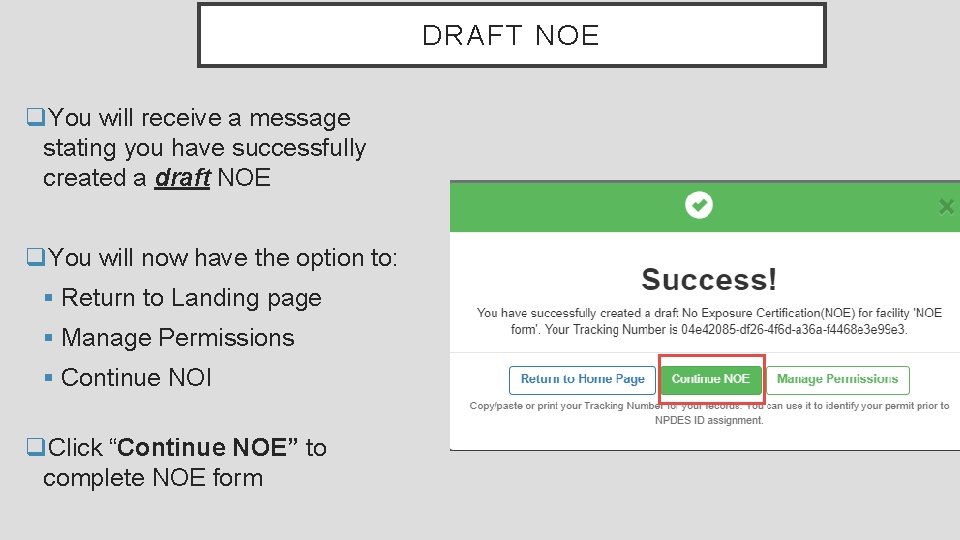
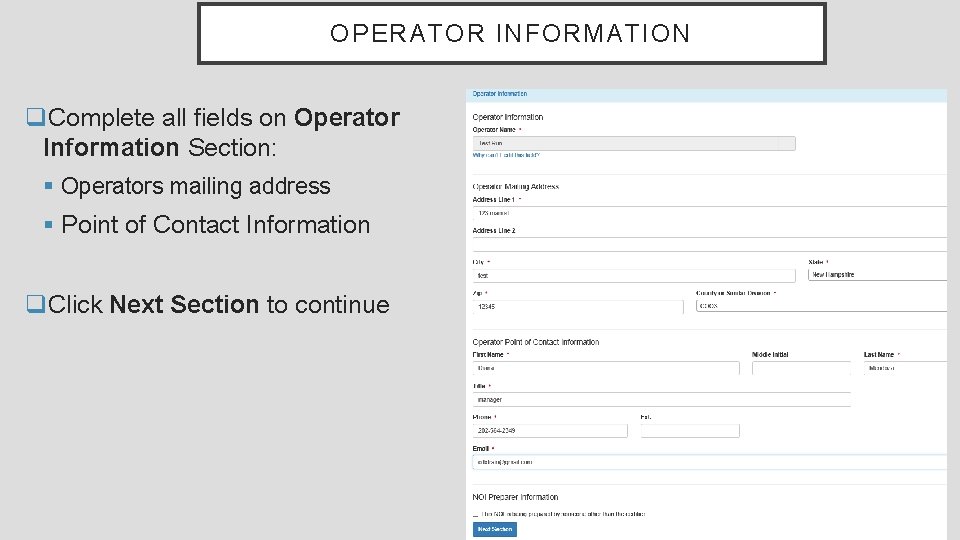

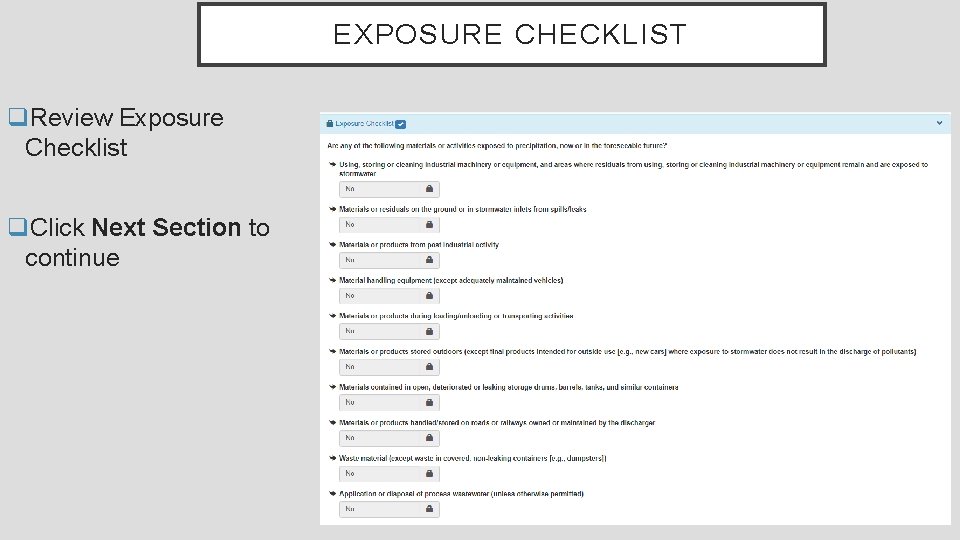

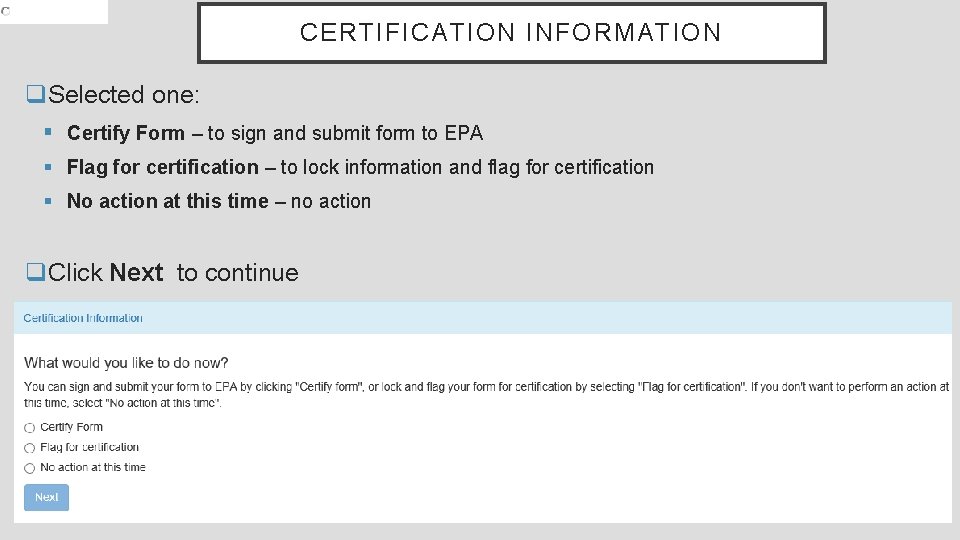
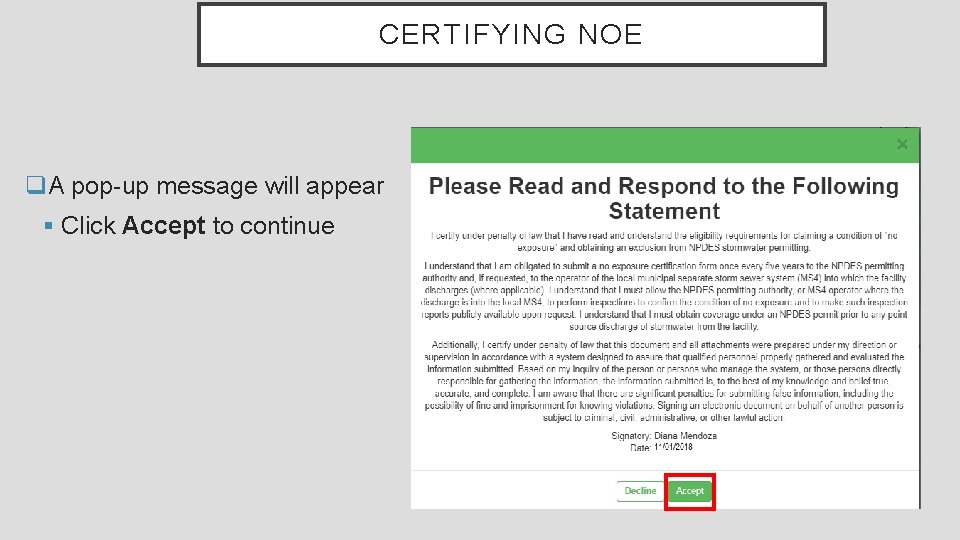
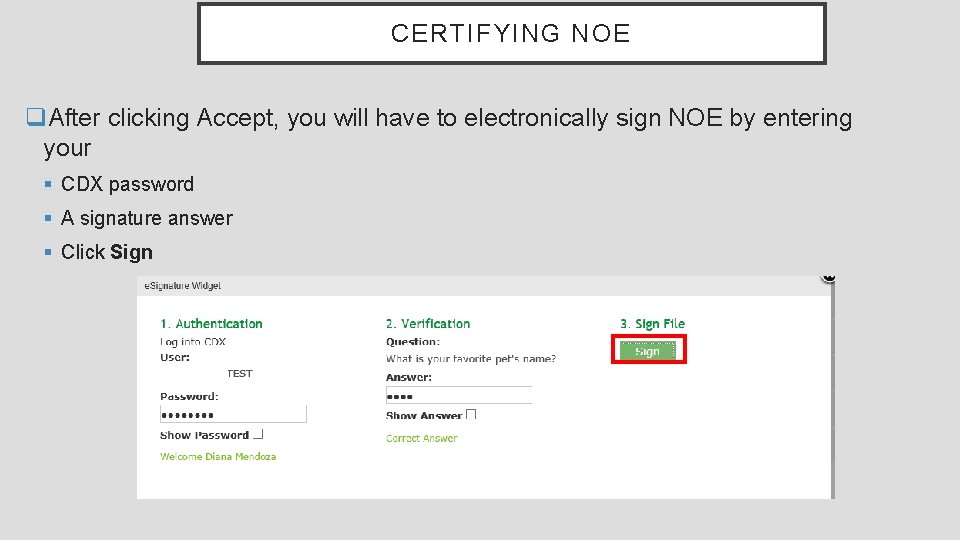
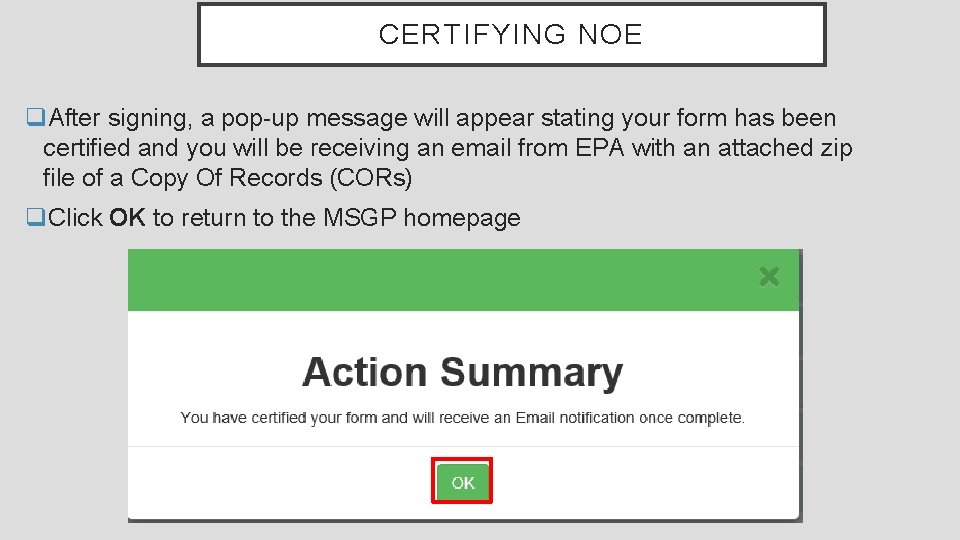
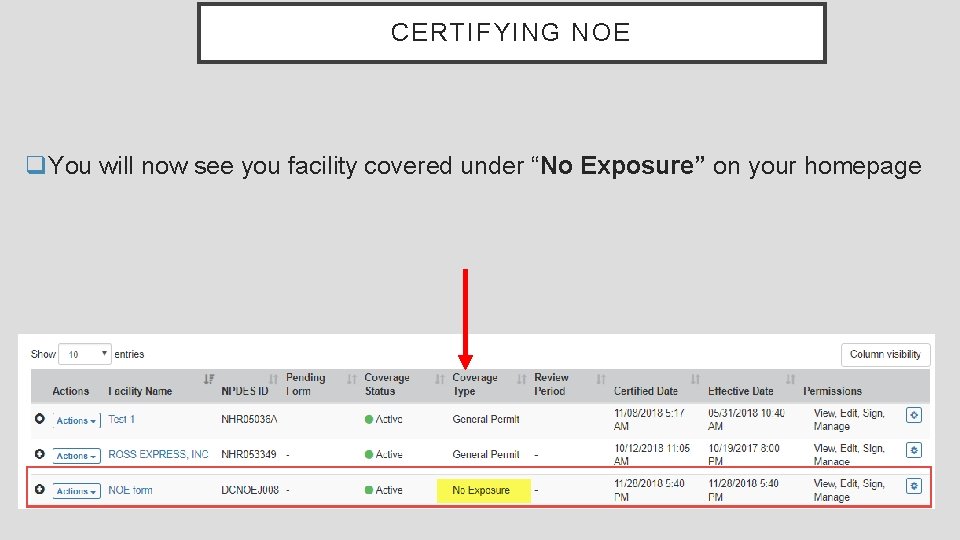
- Slides: 20
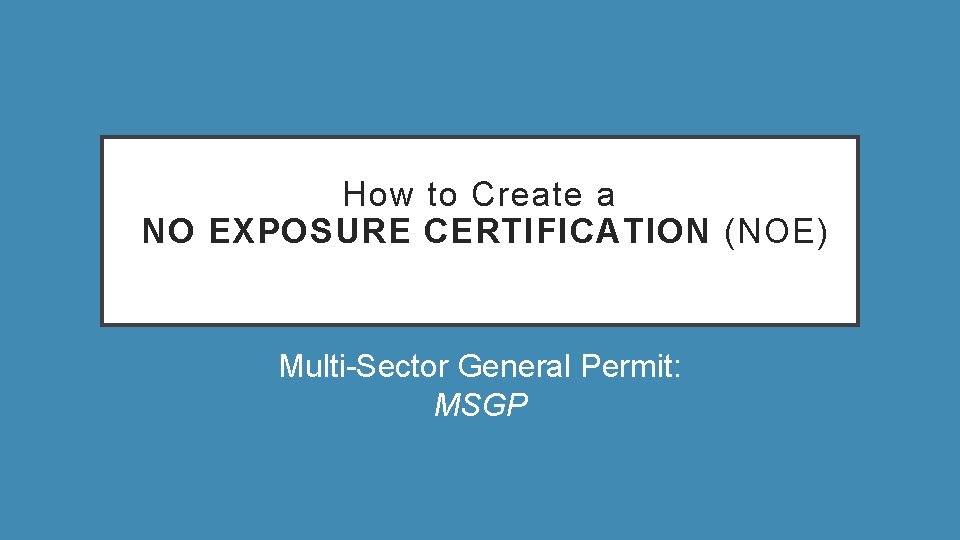
How to Create a NO EXPOSURE CERTIFICATION (NOE) Multi-Sector General Permit: MSGP
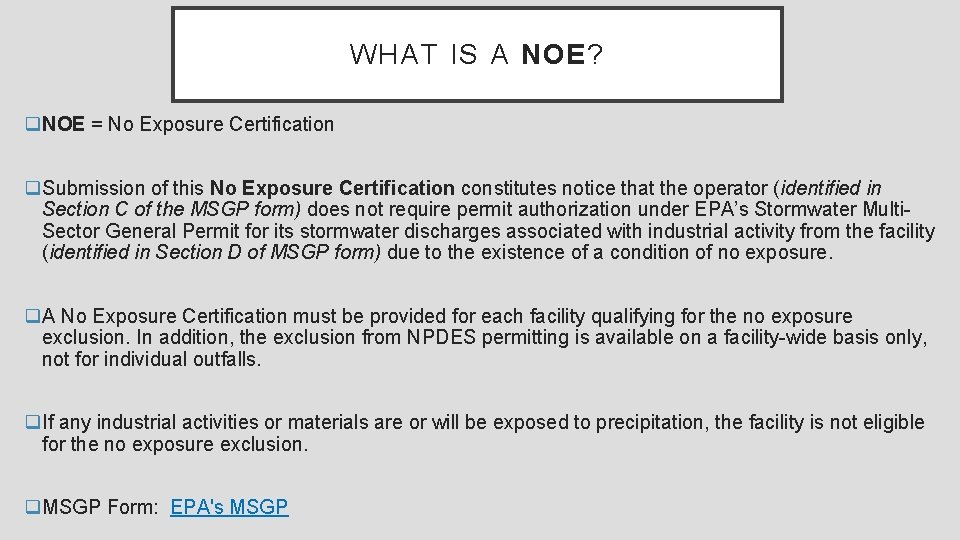
WHAT IS A NOE? q. NOE = No Exposure Certification q. Submission of this No Exposure Certification constitutes notice that the operator (identified in Section C of the MSGP form) does not require permit authorization under EPA’s Stormwater Multi. Sector General Permit for its stormwater discharges associated with industrial activity from the facility (identified in Section D of MSGP form) due to the existence of a condition of no exposure. q. A No Exposure Certification must be provided for each facility qualifying for the no exposure exclusion. In addition, the exclusion from NPDES permitting is available on a facility-wide basis only, not for individual outfalls. q. If any industrial activities or materials are or will be exposed to precipitation, the facility is not eligible for the no exposure exclusion. q. MSGP Form: EPA's MSGP
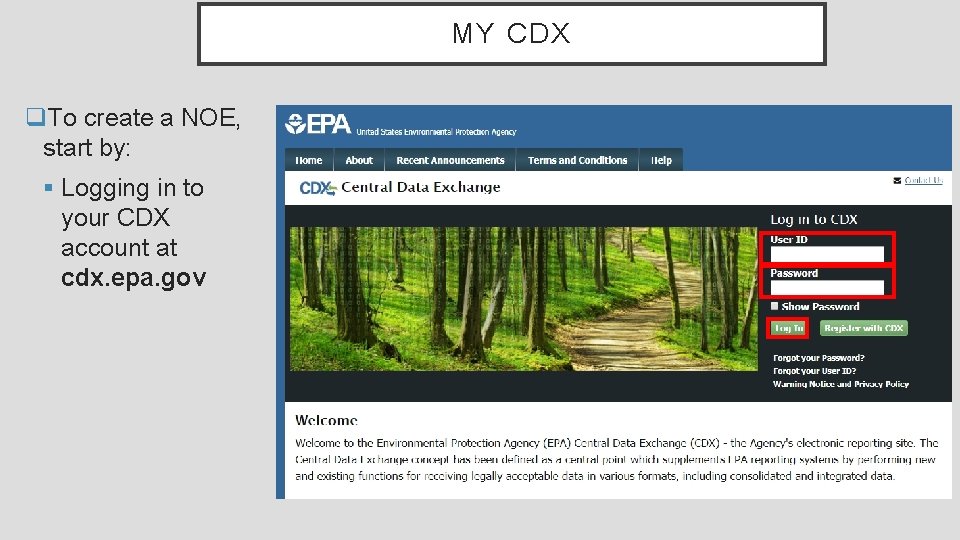
MY CDX q. To create a NOE, start by: § Logging in to your CDX account at cdx. epa. gov
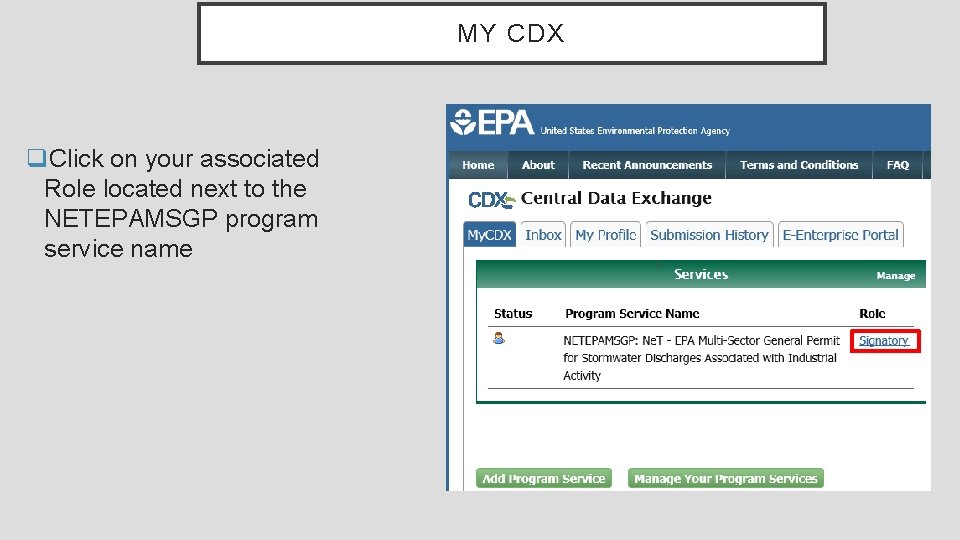
MY CDX q. Click on your associated Role located next to the NETEPAMSGP program service name
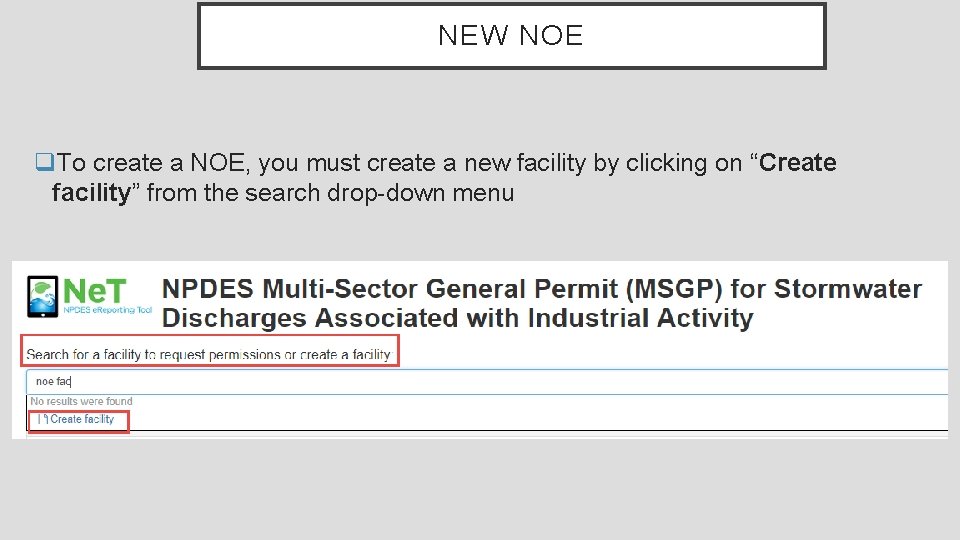
NEW NOE q. To create a NOE, you must create a new facility by clicking on “Create facility” from the search drop-down menu
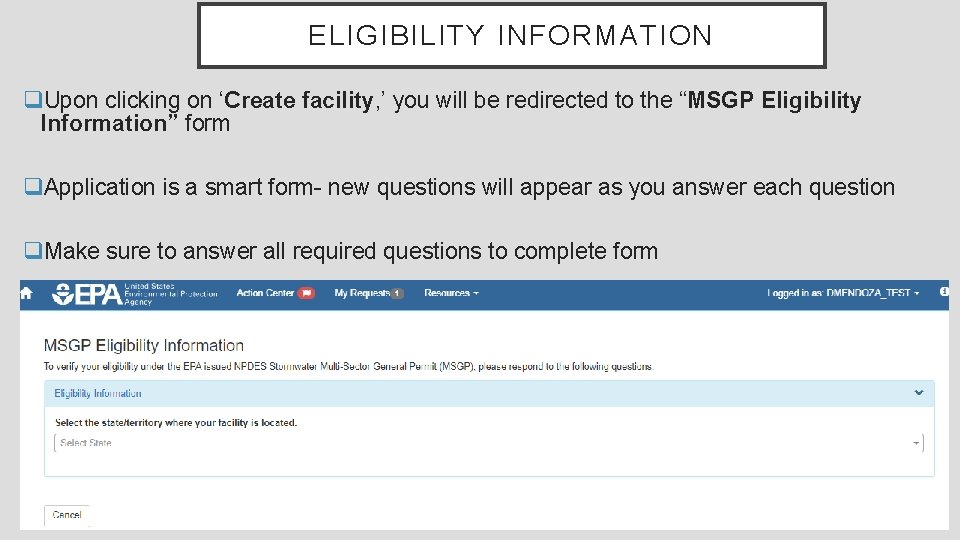
ELIGIBILITY INFORMATION q. Upon clicking on ‘Create facility, ’ you will be redirected to the “MSGP Eligibility Information” form q. Application is a smart form- new questions will appear as you answer each question q. Make sure to answer all required questions to complete form
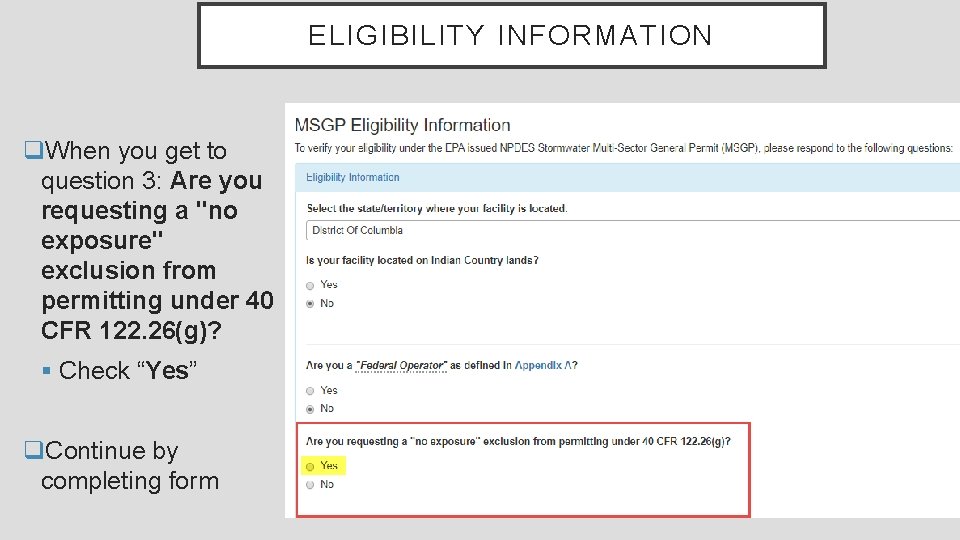
ELIGIBILITY INFORMATION q. When you get to question 3: Are you requesting a "no exposure" exclusion from permitting under 40 CFR 122. 26(g)? § Check “Yes” q. Continue by completing form
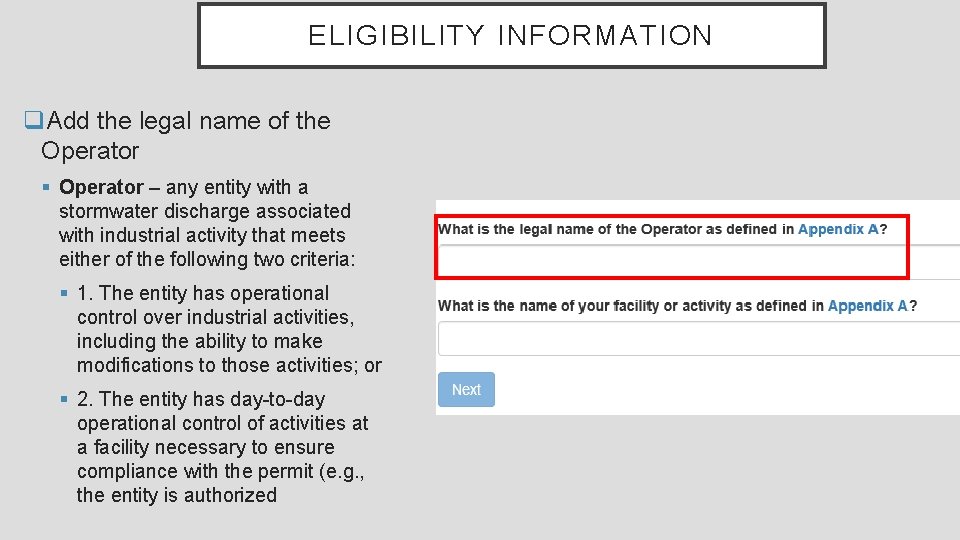
ELIGIBILITY INFORMATION q. Add the legal name of the Operator § Operator – any entity with a stormwater discharge associated with industrial activity that meets either of the following two criteria: § 1. The entity has operational control over industrial activities, including the ability to make modifications to those activities; or § 2. The entity has day-to-day operational control of activities at a facility necessary to ensure compliance with the permit (e. g. , the entity is authorized
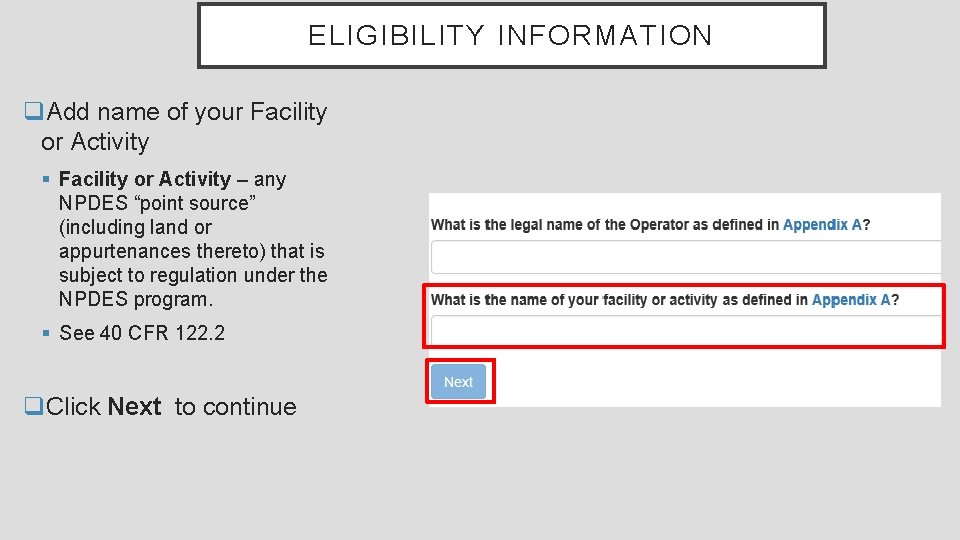
ELIGIBILITY INFORMATION q. Add name of your Facility or Activity § Facility or Activity – any NPDES “point source” (including land or appurtenances thereto) that is subject to regulation under the NPDES program. § See 40 CFR 122. 2 q. Click Next to continue
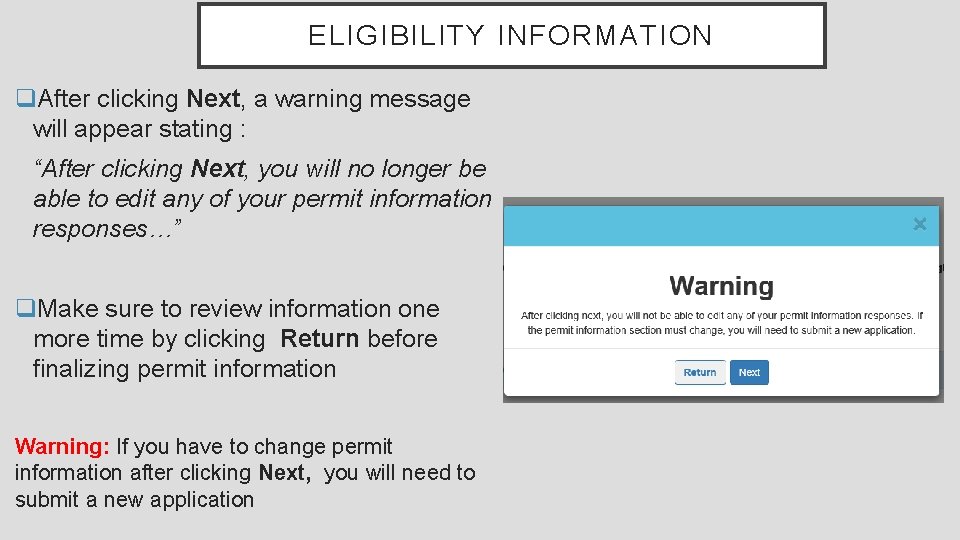
ELIGIBILITY INFORMATION q. After clicking Next, a warning message will appear stating : “After clicking Next, you will no longer be able to edit any of your permit information responses…” q. Make sure to review information one more time by clicking Return before finalizing permit information Warning: If you have to change permit information after clicking Next, you will need to submit a new application
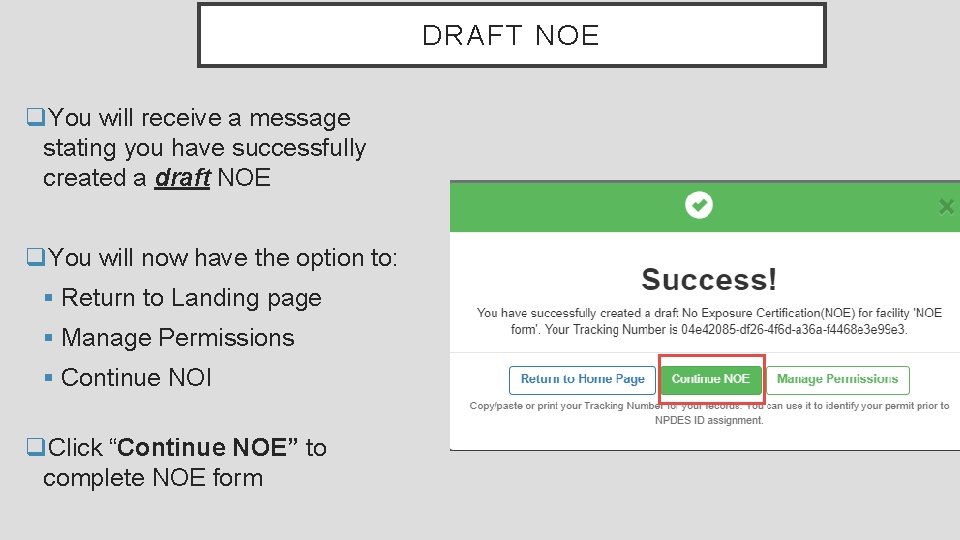
DRAFT NOE q. You will receive a message stating you have successfully created a draft NOE q. You will now have the option to: § Return to Landing page § Manage Permissions § Continue NOI q. Click “Continue NOE” to complete NOE form
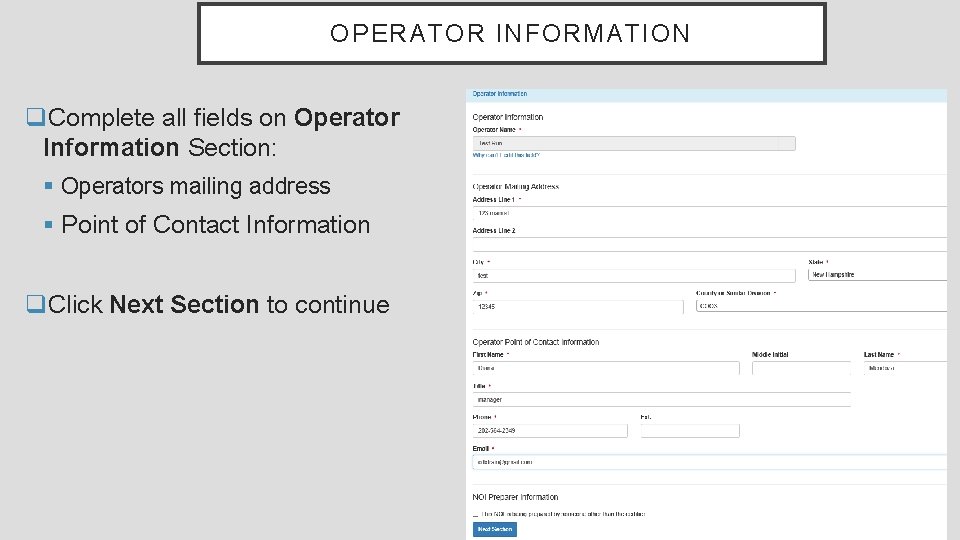
OPERATOR INFORMATION q. Complete all fields on Operator Information Section: § Operators mailing address § Point of Contact Information q. Click Next Section to continue

FACILITY INFORMATION q. Complete all fields on Facility Information section: § Address § City § State § Zip § Location of facility user map (latitude/longitude) § Other Facility Information § Sector-Specific Information (can add multiple sectors) q. Click Next Section to continue
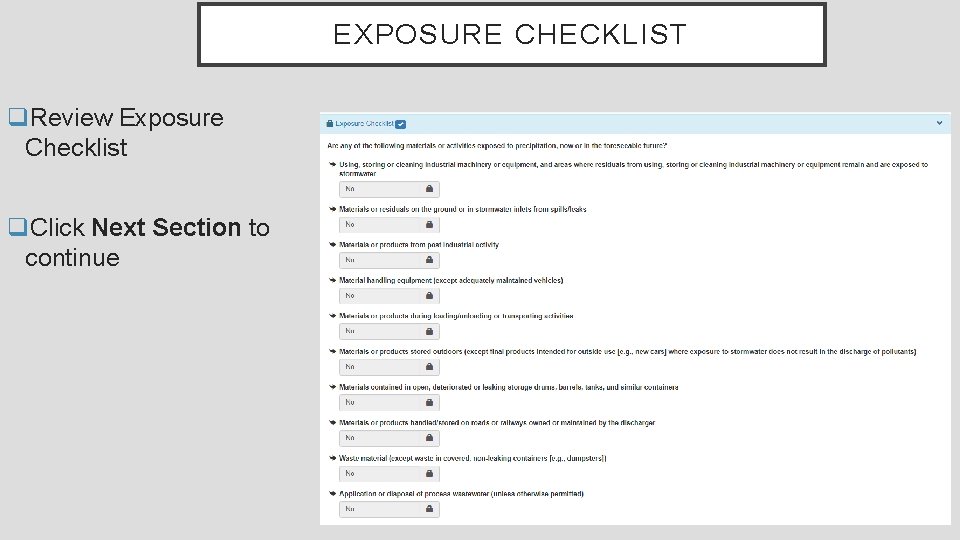
EXPOSURE CHECKLIST q. Review Exposure Checklist q. Click Next Section to continue

COMPLETING NOI FORM q. Make sure you are entering all required field correctly by reviewing icons next to section title on NOE form: § Blue boxes = Complete § Red boxes= Incomplete
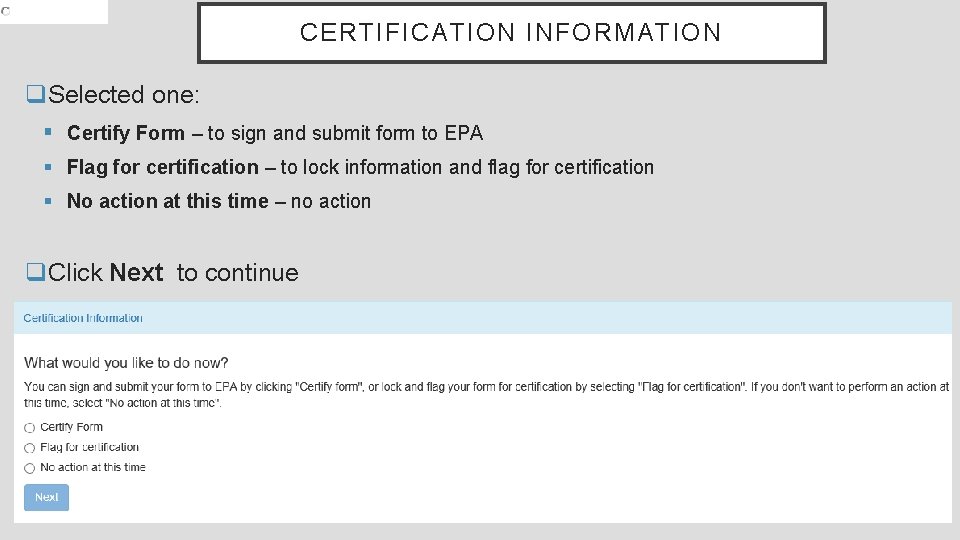
CERTIFICATION INFORMATION q. Selected one: § Certify Form – to sign and submit form to EPA § Flag for certification – to lock information and flag for certification § No action at this time – no action q. Click Next to continue
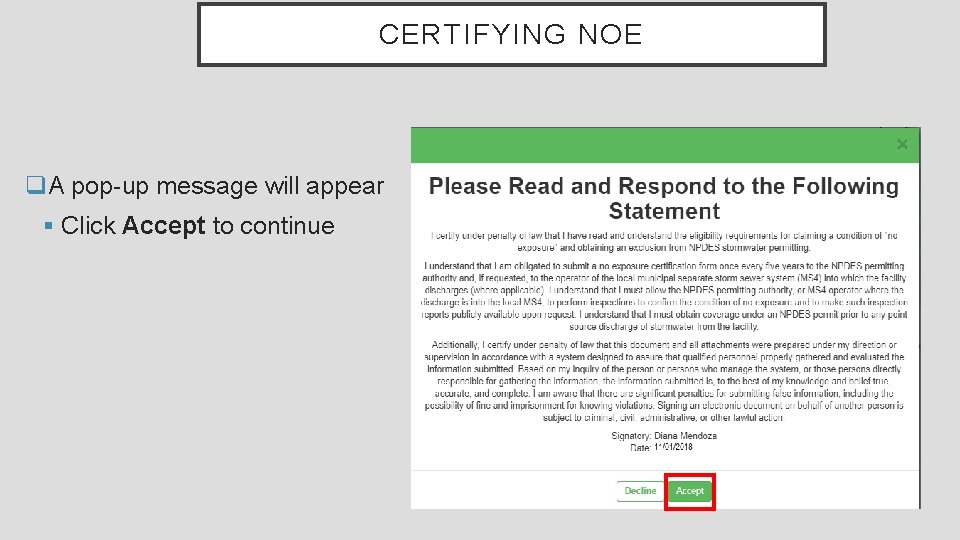
CERTIFYING NOE q. A pop-up message will appear § Click Accept to continue
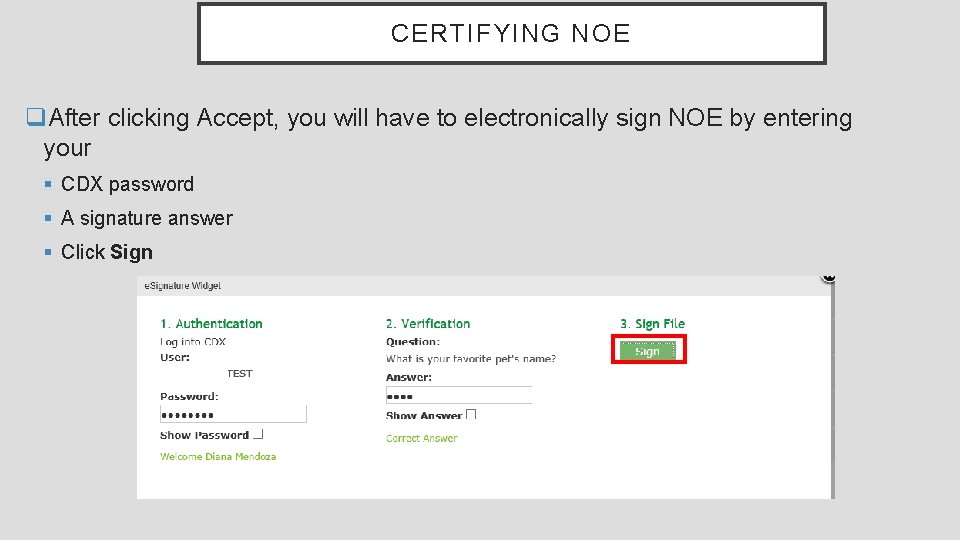
CERTIFYING NOE q. After clicking Accept, you will have to electronically sign NOE by entering your § CDX password § A signature answer § Click Sign
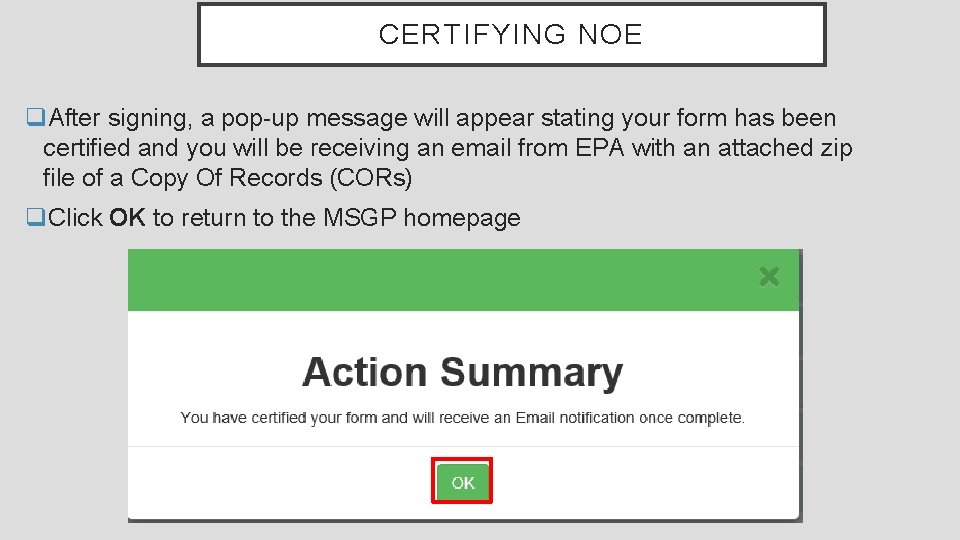
CERTIFYING NOE q. After signing, a pop-up message will appear stating your form has been certified and you will be receiving an email from EPA with an attached zip file of a Copy Of Records (CORs) q. Click OK to return to the MSGP homepage
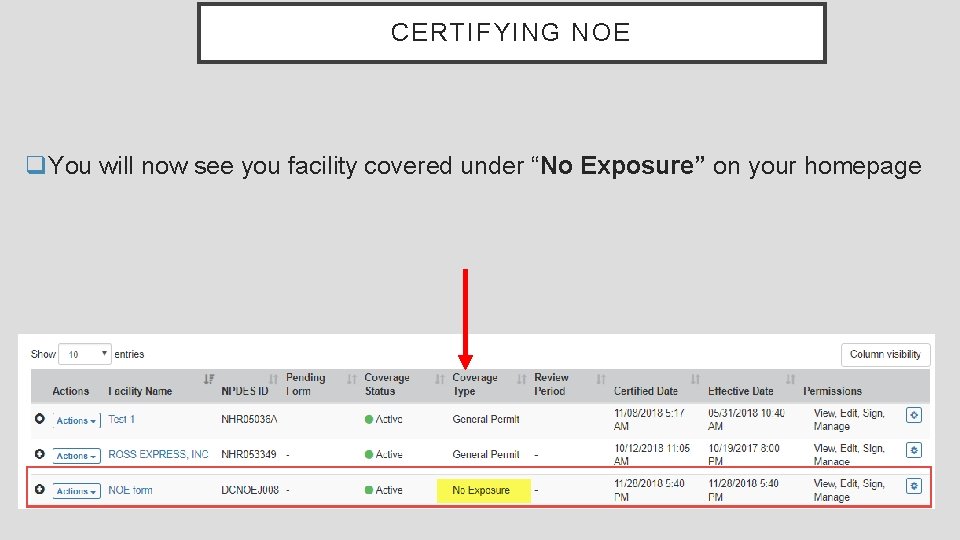
CERTIFYING NOE q. You will now see you facility covered under “No Exposure” on your homepage
 Wildfleischuntersuchungsprotokoll
Wildfleischuntersuchungsprotokoll Operating exposure adalah
Operating exposure adalah Transaction exposure vs economic exposure
Transaction exposure vs economic exposure Managing economic exposure and translation exposure
Managing economic exposure and translation exposure Managing economic exposure and translation exposure
Managing economic exposure and translation exposure Apa itu mutiple queue dan one way list
Apa itu mutiple queue dan one way list Descendencia de adán
Descendencia de adán Casandose y dandose en casamiento
Casandose y dandose en casamiento Noe manda una paloma
Noe manda una paloma Signnoe
Signnoe Nt=noe^rt
Nt=noe^rt Noe
Noe Distanza intercantale
Distanza intercantale Donde dice que noe predico 120 años
Donde dice que noe predico 120 años Noina korablja
Noina korablja Livros lpm
Livros lpm Size of the ark in feet
Size of the ark in feet Noe que hizo
Noe que hizo Noé boon
Noé boon Sigla arca di noè
Sigla arca di noè Noe
Noe