How to Create a Google Account 1 Lets
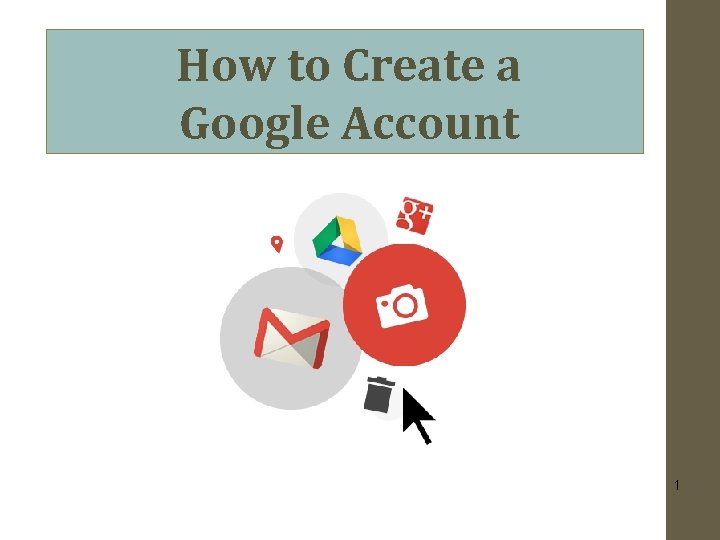
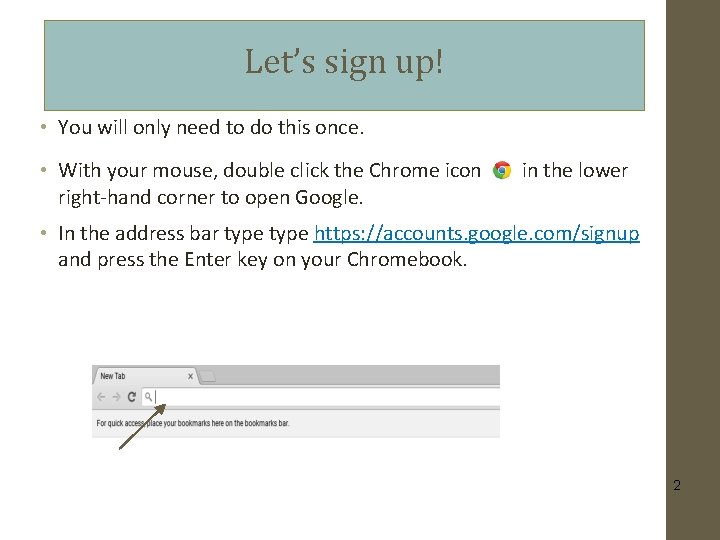
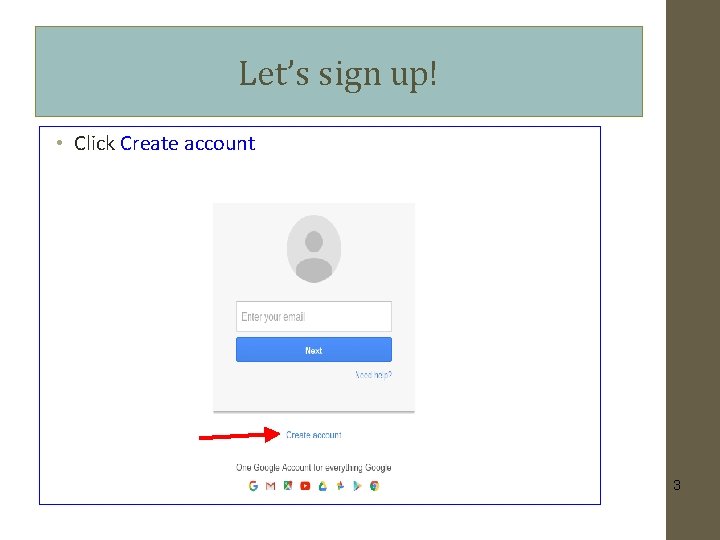
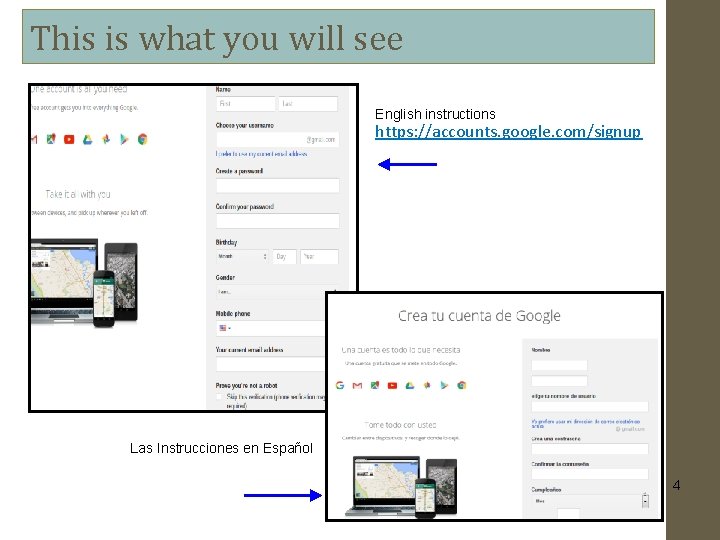
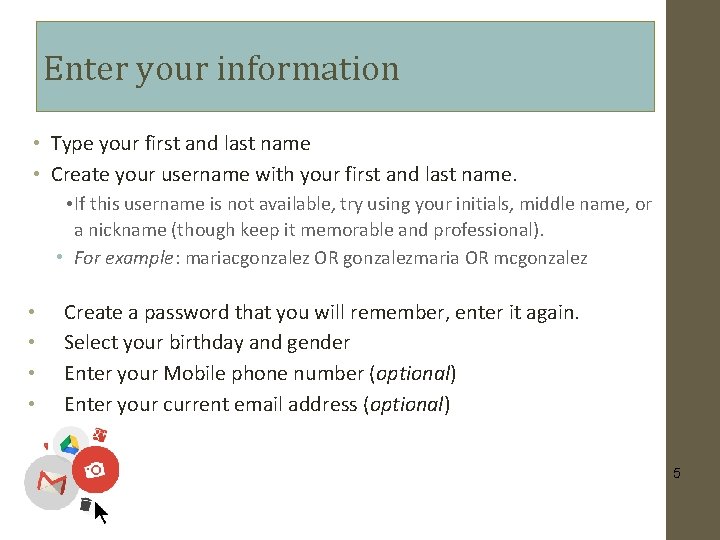
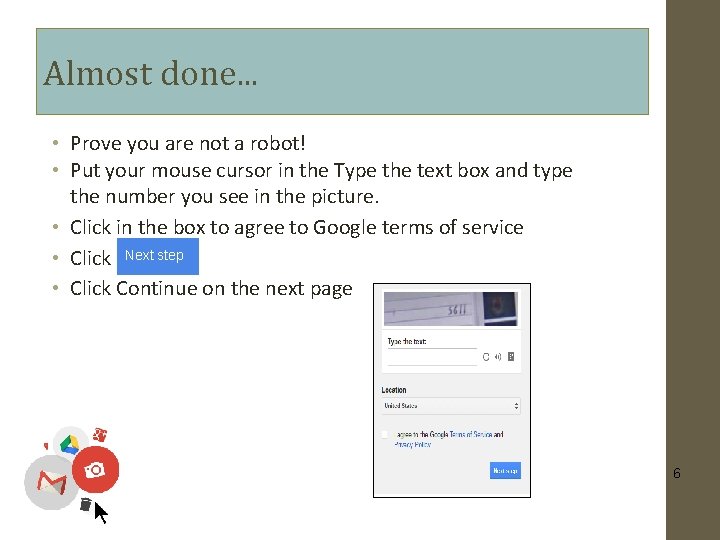
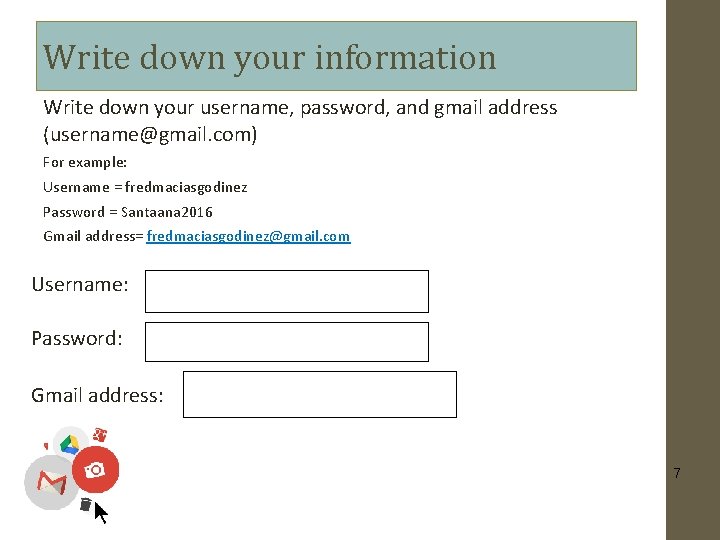
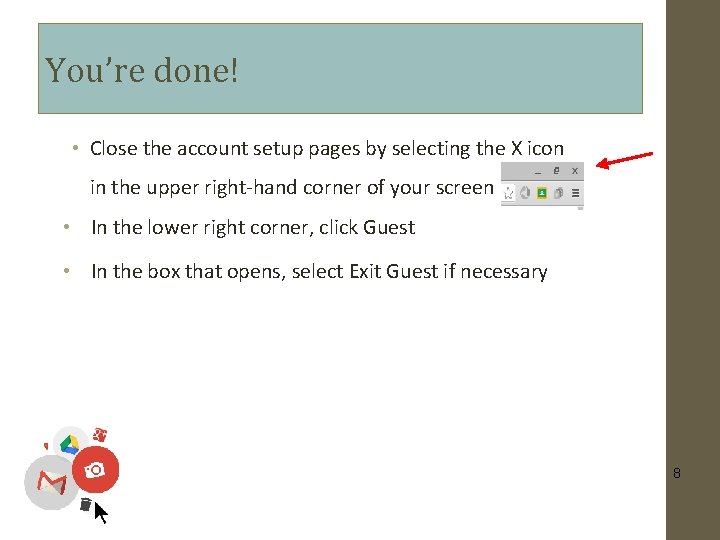
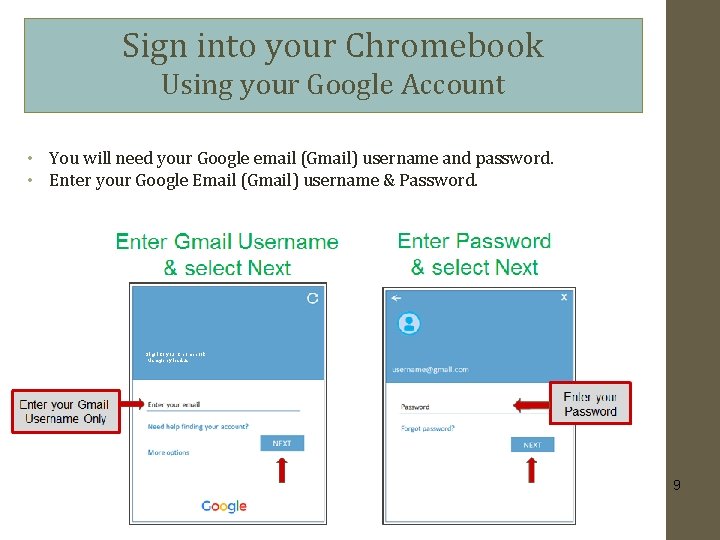

- Slides: 10
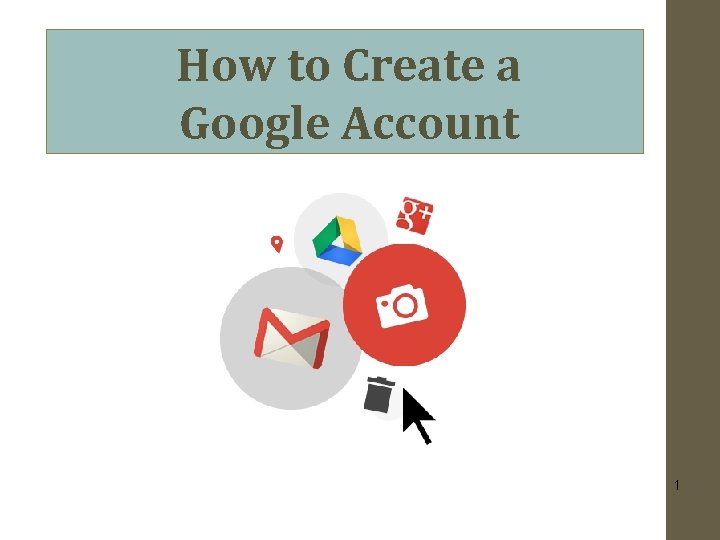
How to Create a Google Account 1
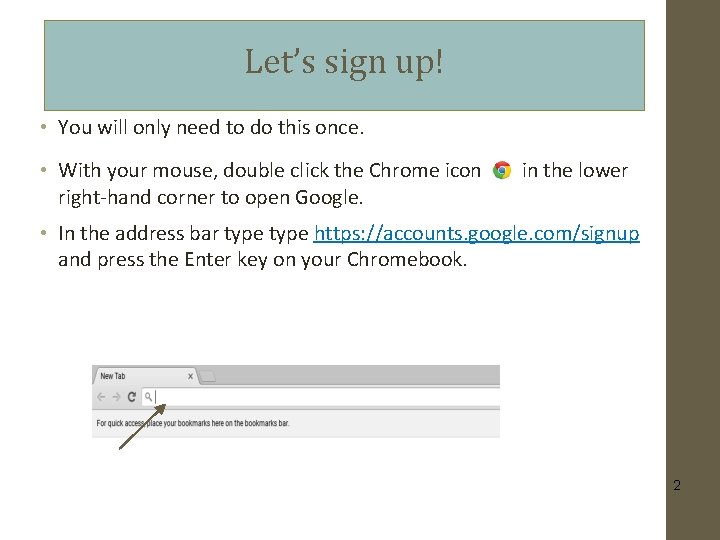
Let’s sign up! • You will only need to do this once. • With your mouse, double click the Chrome icon right-hand corner to open Google. in the lower • In the address bar type https: //accounts. google. com/signup and press the Enter key on your Chromebook. 2
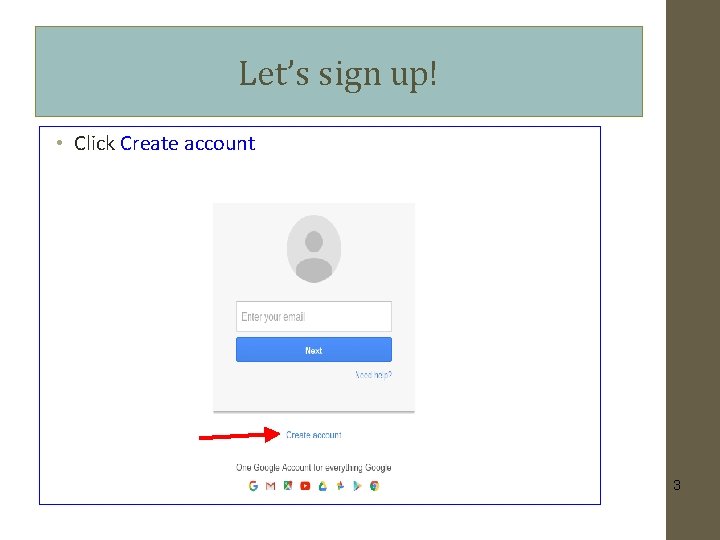
Let’s sign up! • Click Create account 3
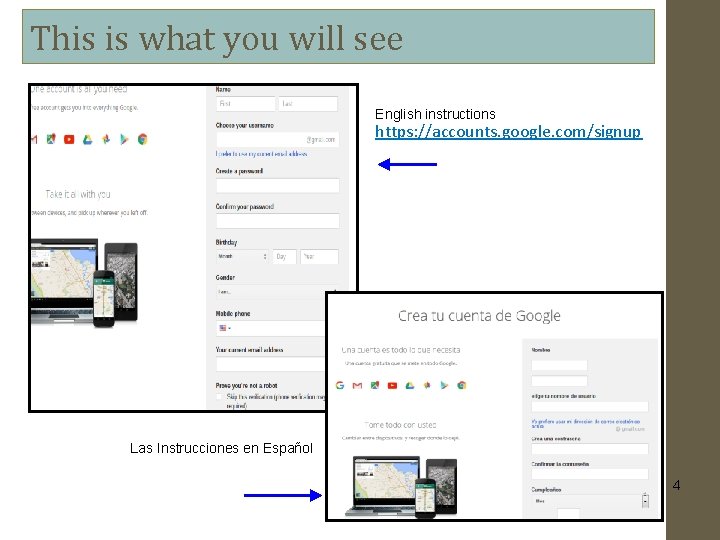
This is what you will see English instructions https: //accounts. google. com/signup Las Instrucciones en Español 4
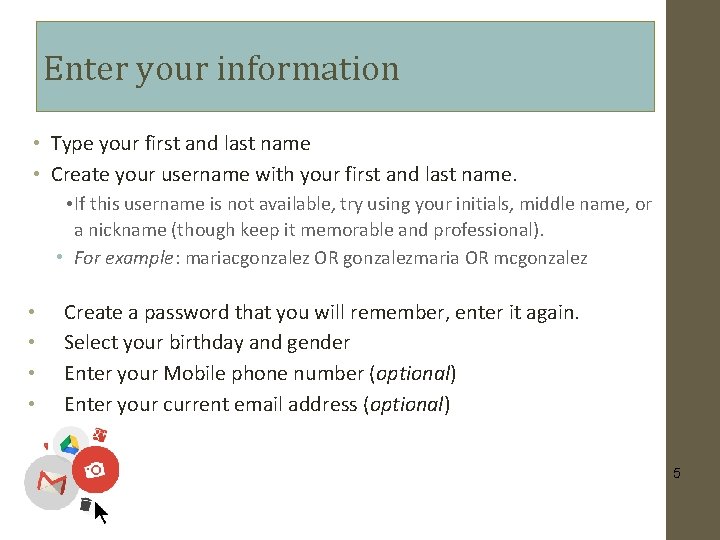
Enter your information • Type your first and last name • Create your username with your first and last name. • If this username is not available, try using your initials, middle name, or a nickname (though keep it memorable and professional). • For example: mariacgonzalez OR gonzalezmaria OR mcgonzalez • • Create a password that you will remember, enter it again. Select your birthday and gender Enter your Mobile phone number (optional) Enter your current email address (optional) 5
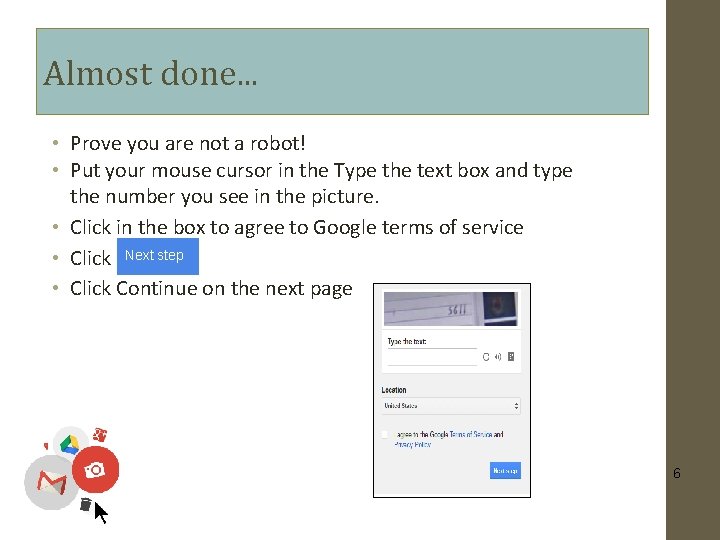
Almost done. . . • Prove you are not a robot! • Put your mouse cursor in the Type the text box and type the number you see in the picture. • Click in the box to agree to Google terms of service • Click Next step • Click Continue on the next page 6
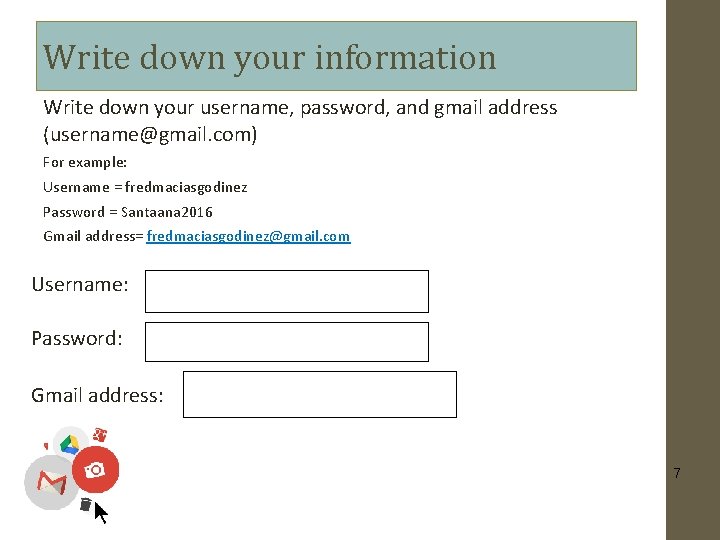
Write down your information Write down your username, password, and gmail address (username@gmail. com) For example: Username = fredmaciasgodinez Password = Santaana 2016 Gmail address= fredmaciasgodinez@gmail. com Username: Password: Gmail address: 7
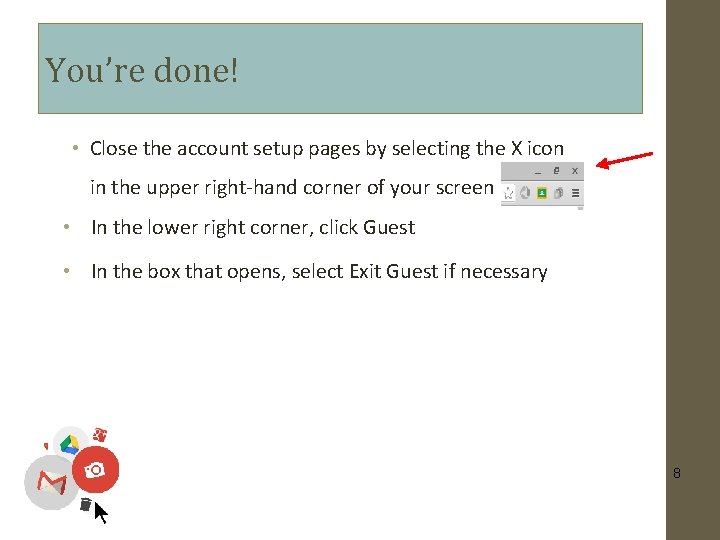
You’re done! • Close the account setup pages by selecting the X icon in the upper right-hand corner of your screen • In the lower right corner, click Guest • In the box that opens, select Exit Guest if necessary 8
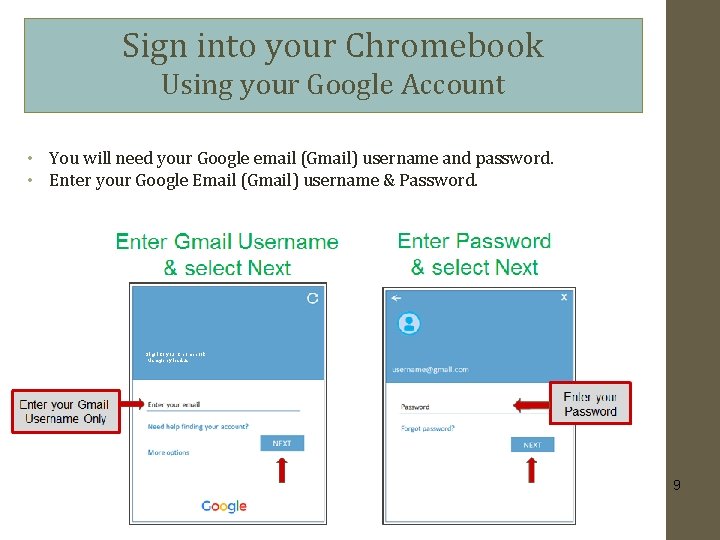
Sign into your Chromebook Using your Google Account • You will need your Google email (Gmail) username and password. • Enter your Google Email (Gmail) username & Password. Sing into your Chromebook Manage by lesd. us 9

10