How to Complete the Electronic Wizard e Wizard
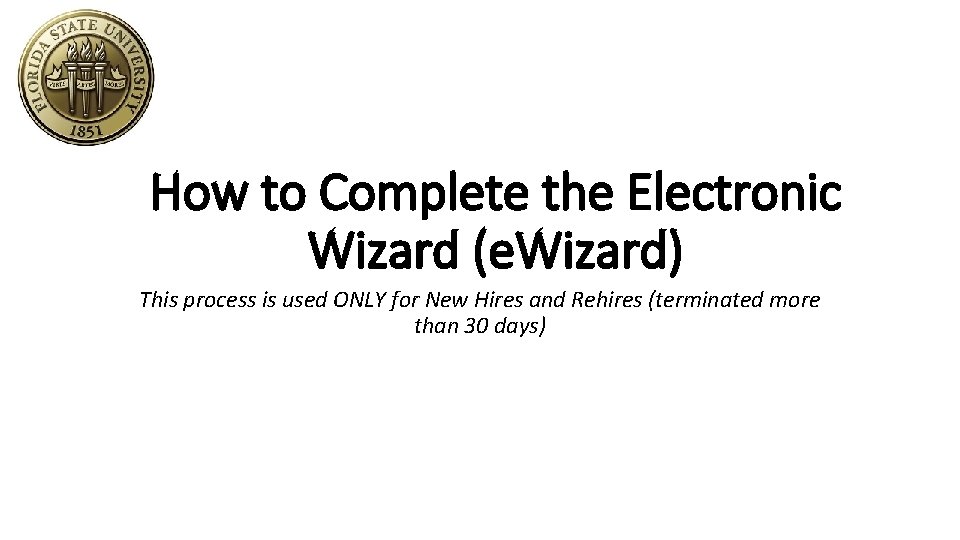
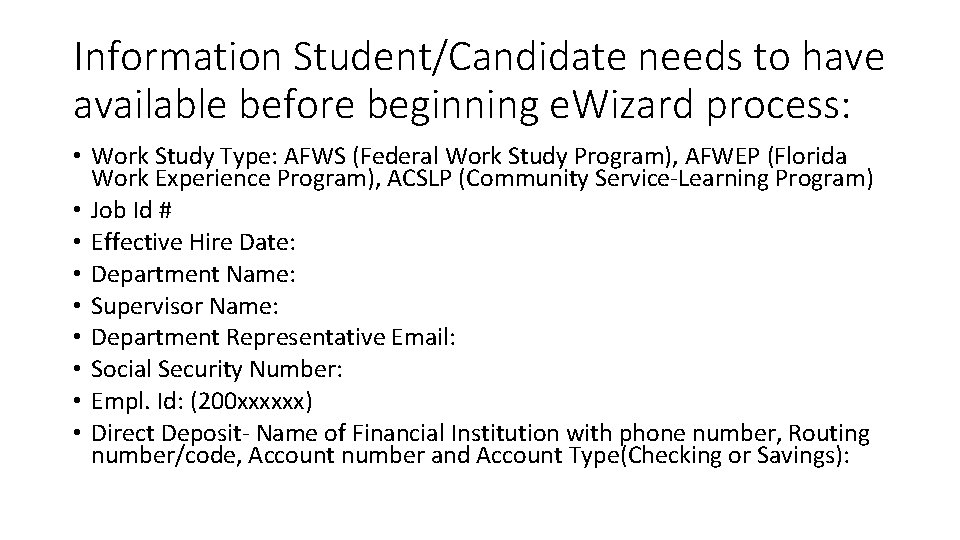
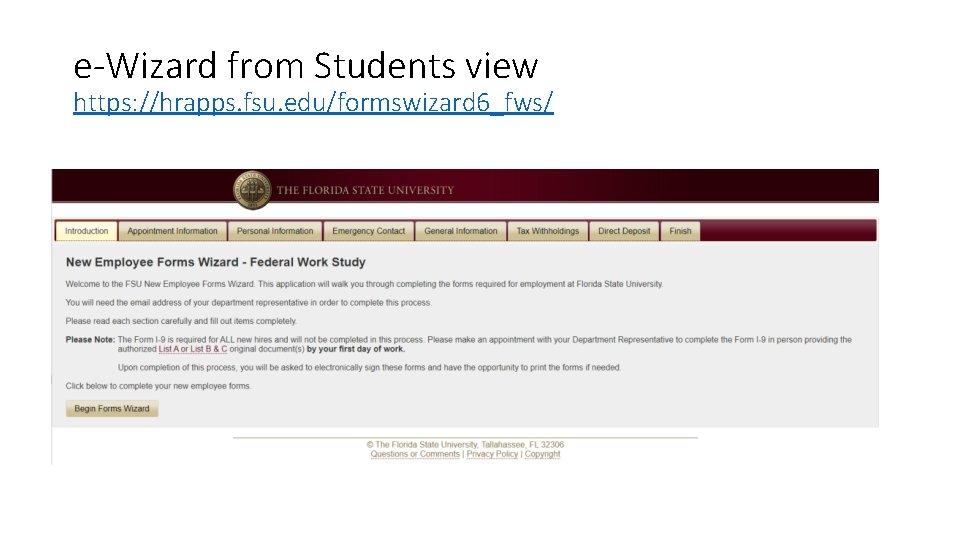
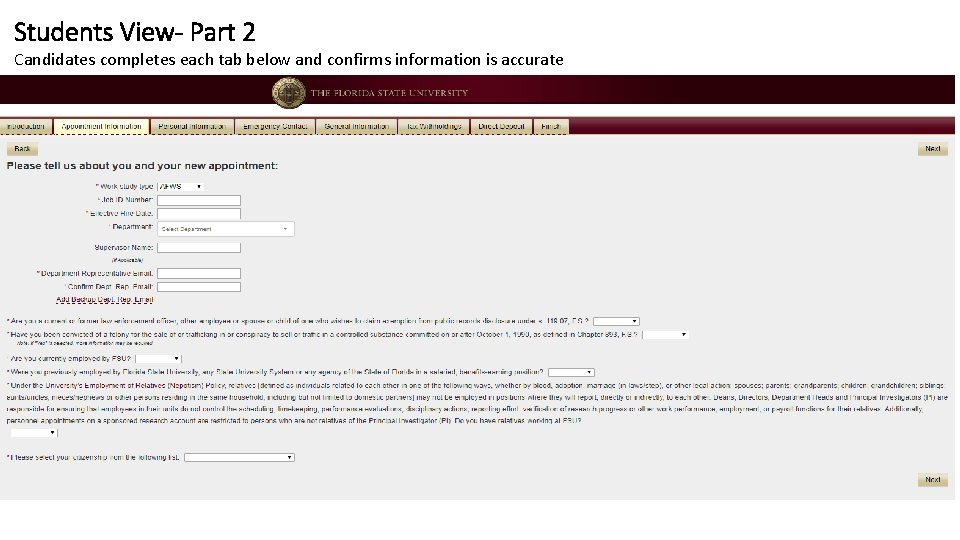
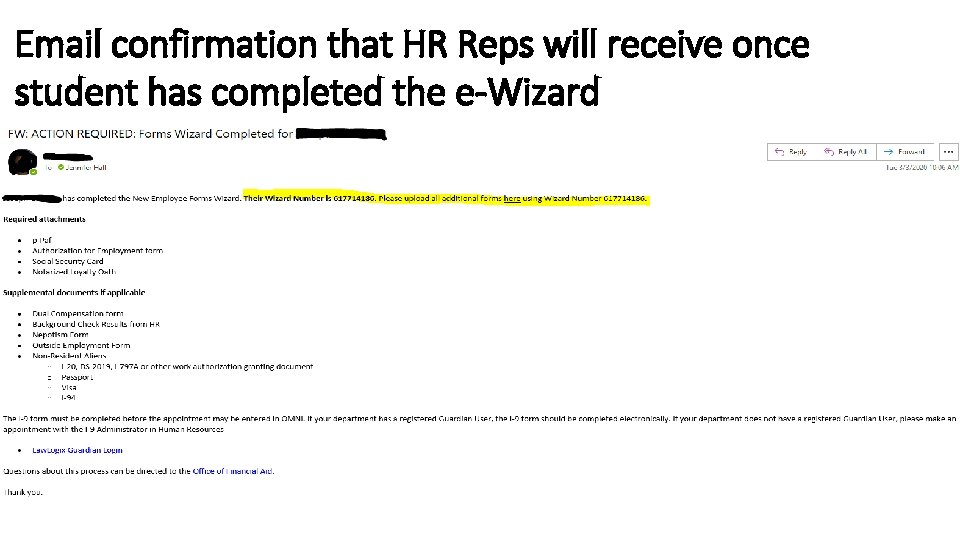
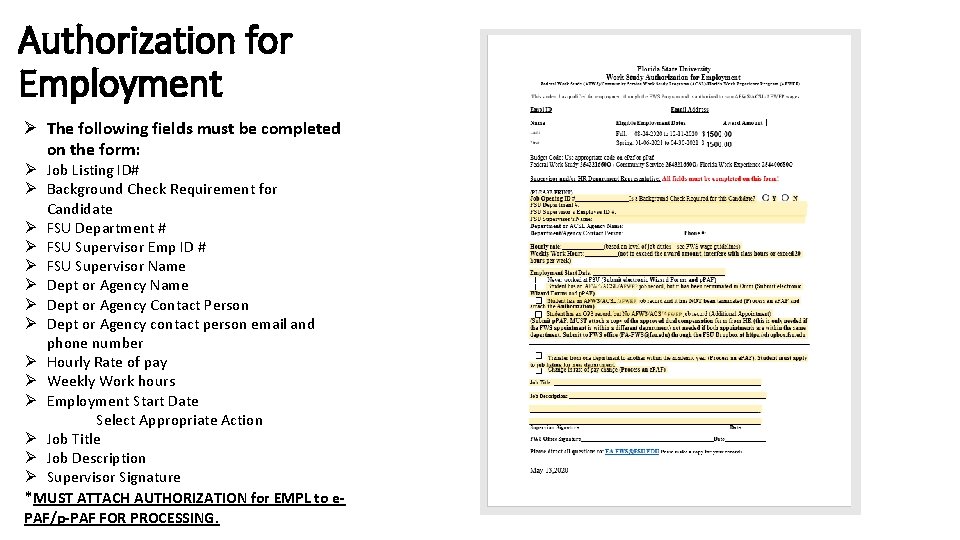
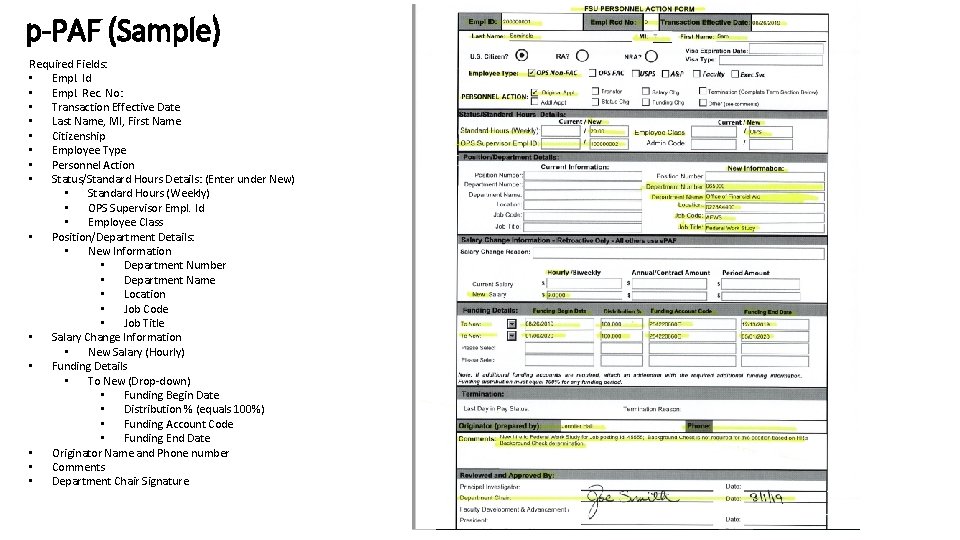
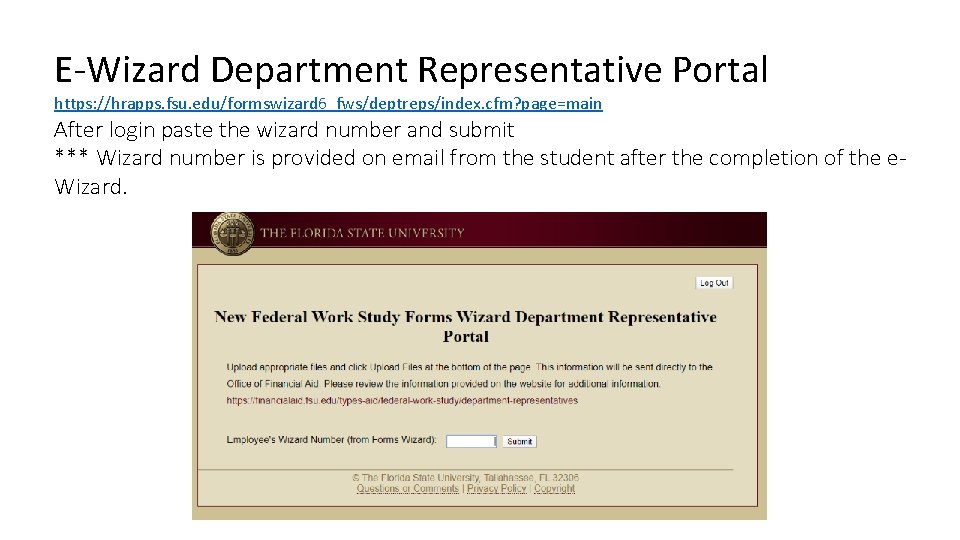
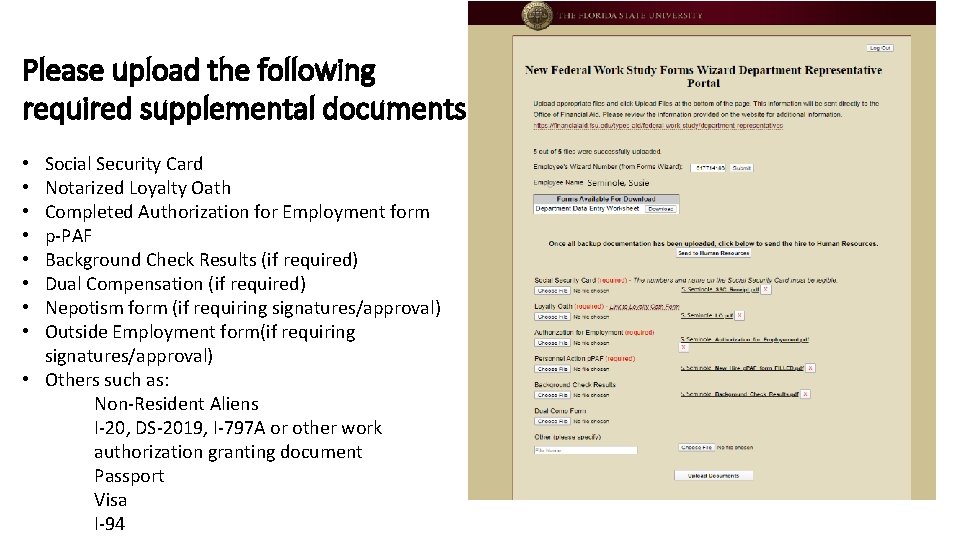
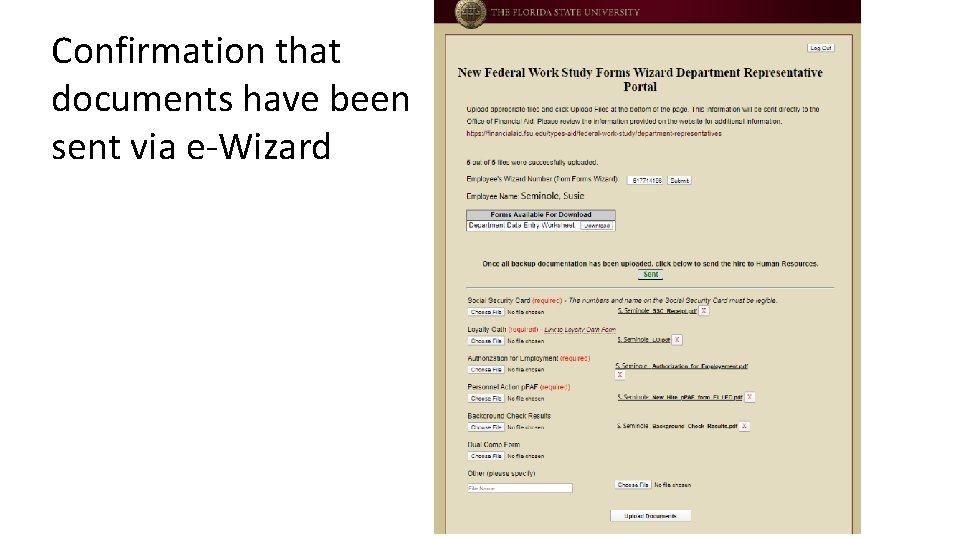
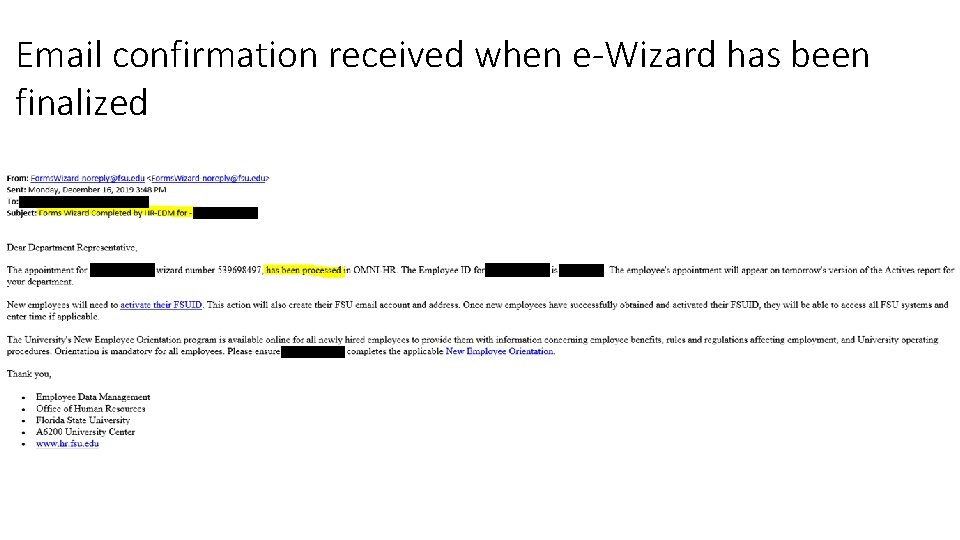
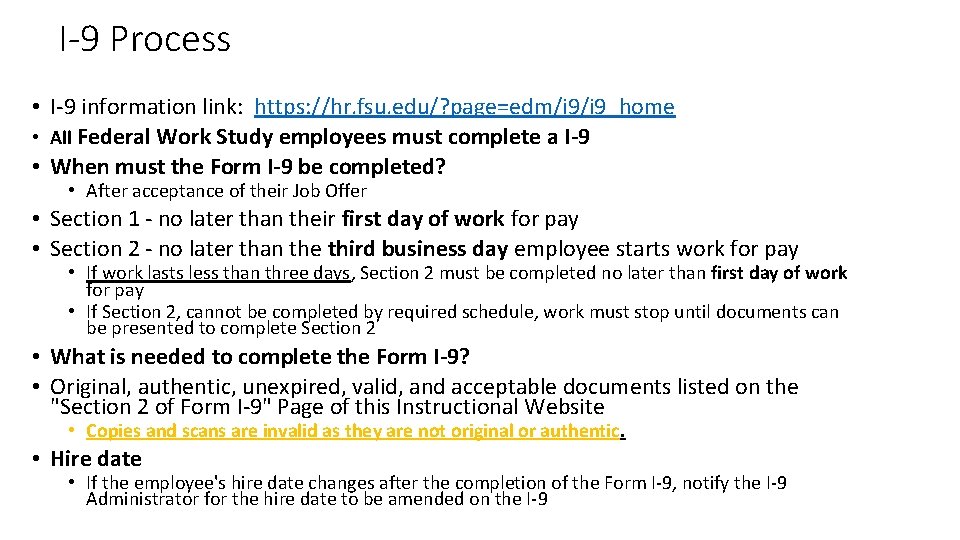
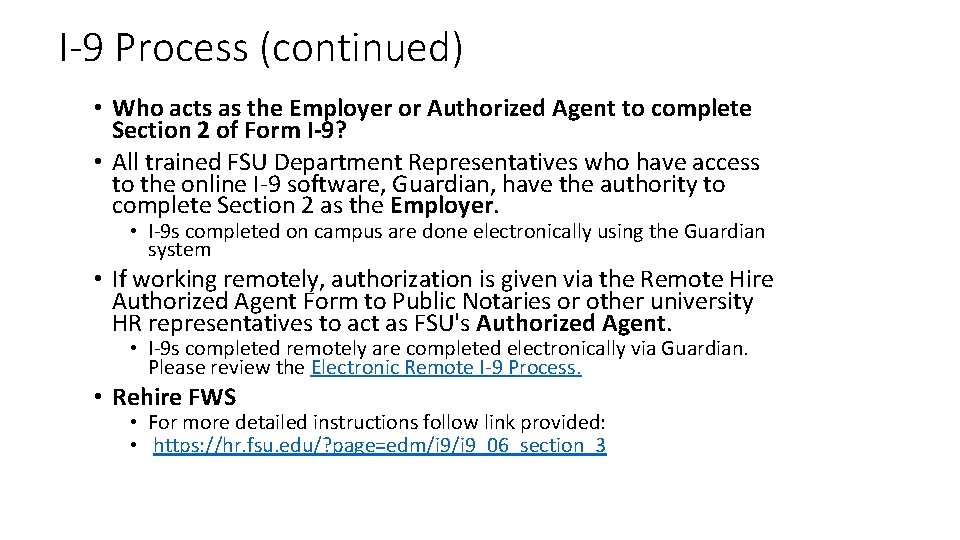
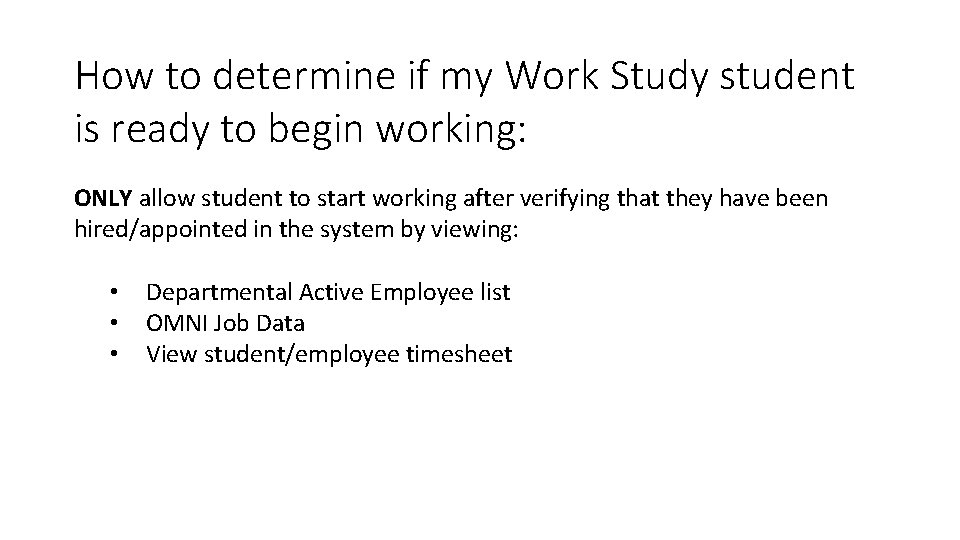
- Slides: 14
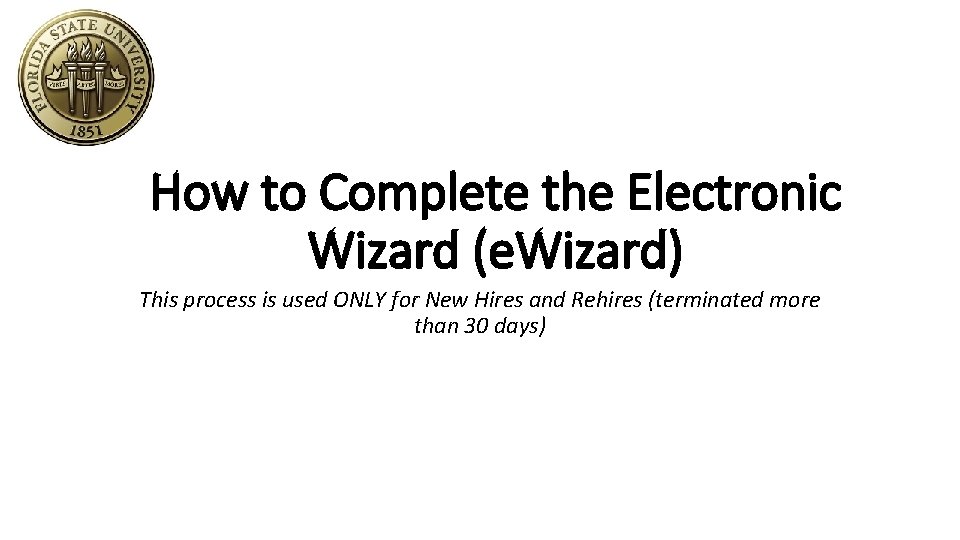
How to Complete the Electronic Wizard (e. Wizard) This process is used ONLY for New Hires and Rehires (terminated more than 30 days)
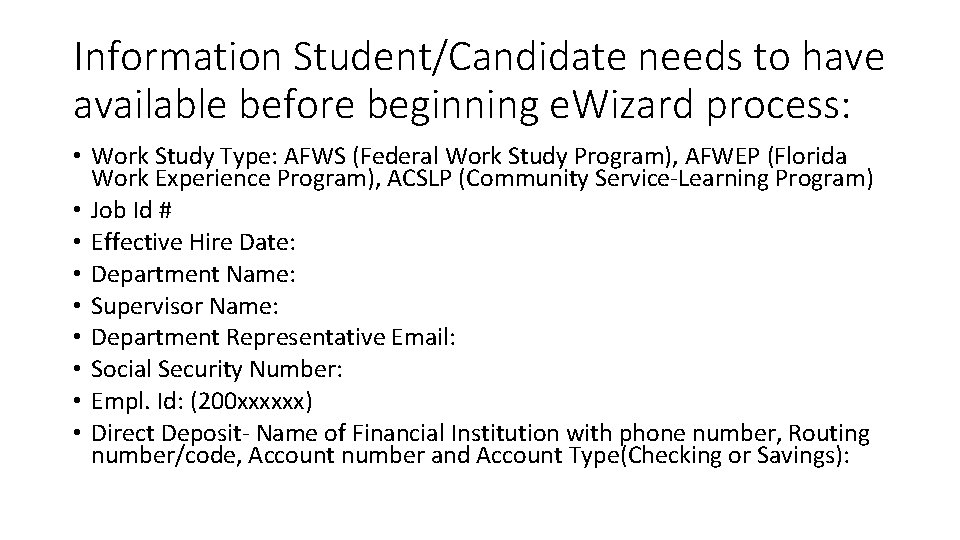
Information Student/Candidate needs to have available before beginning e. Wizard process: • Work Study Type: AFWS (Federal Work Study Program), AFWEP (Florida Work Experience Program), ACSLP (Community Service-Learning Program) • Job Id # • Effective Hire Date: • Department Name: • Supervisor Name: • Department Representative Email: • Social Security Number: • Empl. Id: (200 xxxxxx) • Direct Deposit- Name of Financial Institution with phone number, Routing number/code, Account number and Account Type(Checking or Savings):
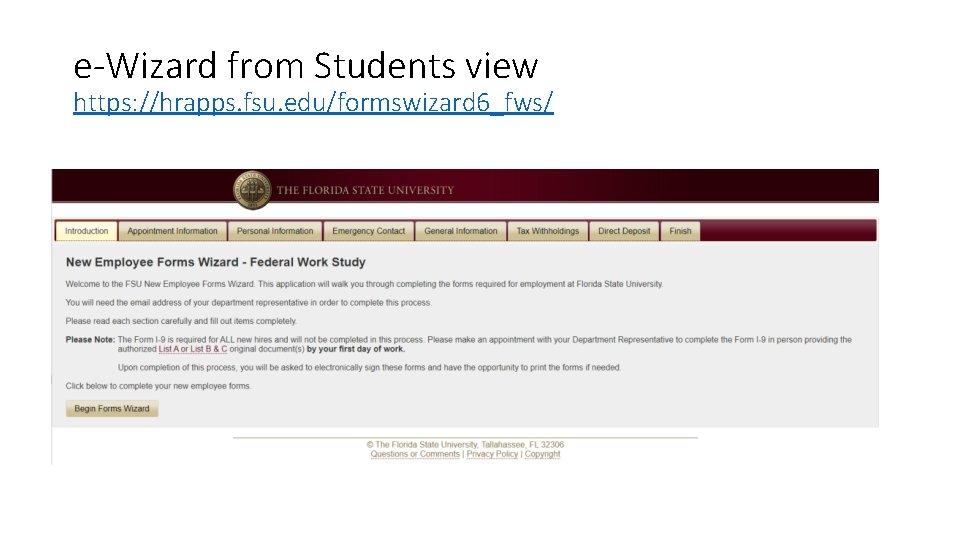
e-Wizard from Students view https: //hrapps. fsu. edu/formswizard 6_fws/
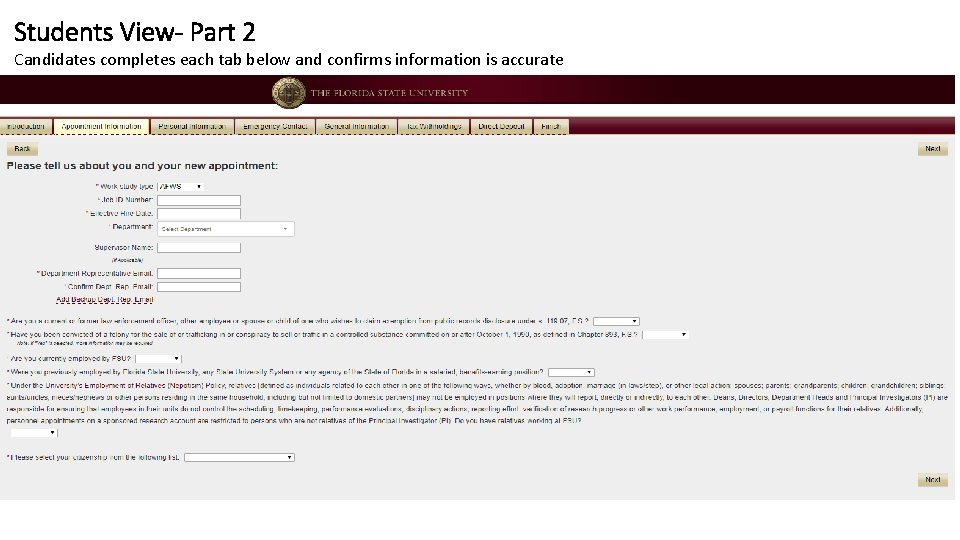
Students View- Part 2 Candidates completes each tab below and confirms information is accurate
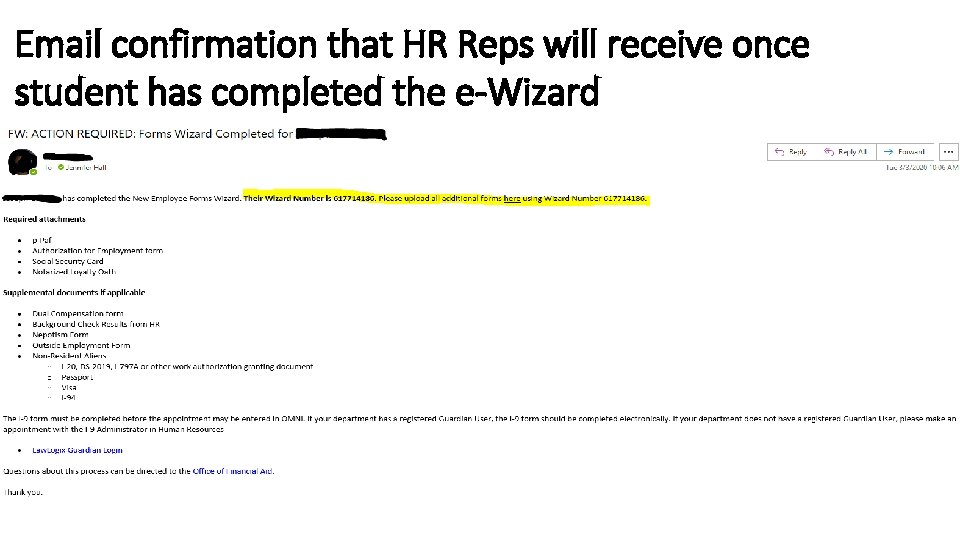
Email confirmation that HR Reps will receive once student has completed the e-Wizard Copy and paste Wizard Number and click “here” to upload additional documents needed.
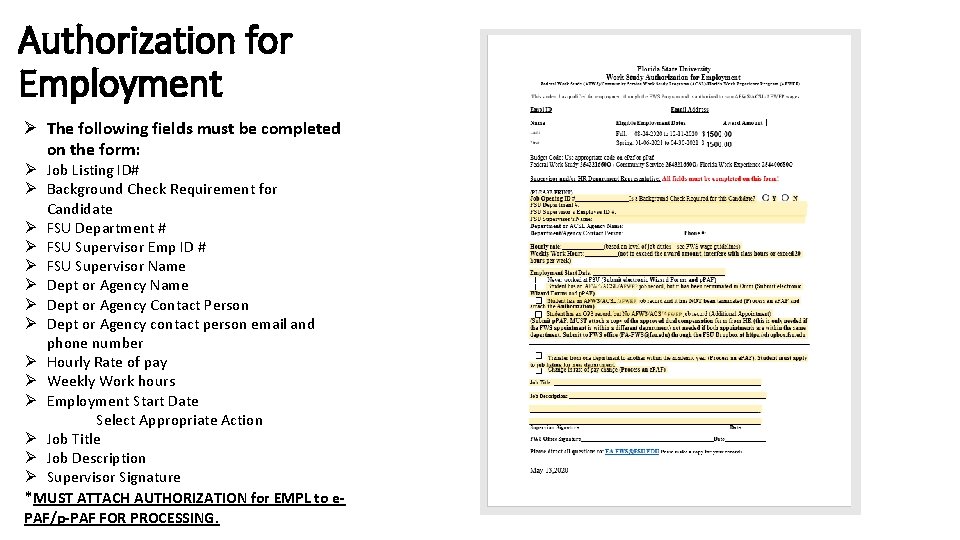
Authorization for Employment Ø The following fields must be completed on the form: Ø Job Listing ID# Ø Background Check Requirement for Candidate Ø FSU Department # Ø FSU Supervisor Emp ID # Ø FSU Supervisor Name Ø Dept or Agency Contact Person Ø Dept or Agency contact person email and phone number Ø Hourly Rate of pay Ø Weekly Work hours Ø Employment Start Date Select Appropriate Action Ø Job Title Ø Job Description Ø Supervisor Signature *MUST ATTACH AUTHORIZATION for EMPL to e. PAF/p-PAF FOR PROCESSING.
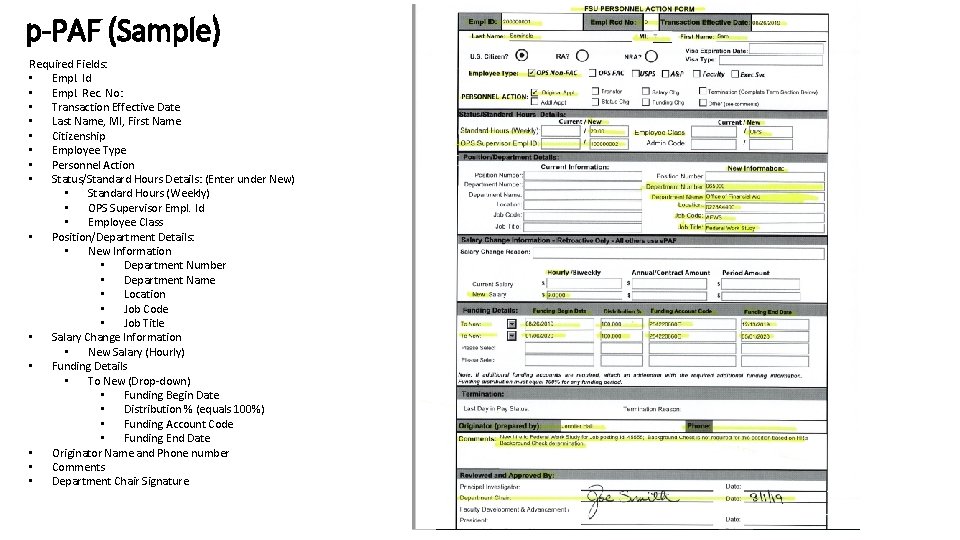
p-PAF (Sample) Required Fields: • Empl. Id • Empl. Rec. No: • Transaction Effective Date • Last Name, MI, First Name • Citizenship • Employee Type • Personnel Action • Status/Standard Hours Details: (Enter under New) • Standard Hours (Weekly) • OPS Supervisor Empl. Id • Employee Class • Position/Department Details: • New Information • Department Number • Department Name • Location • Job Code • Job Title • Salary Change Information • New Salary (Hourly) • Funding Details • To New (Drop-down) • Funding Begin Date • Distribution % (equals 100%) • Funding Account Code • Funding End Date • Originator Name and Phone number • Comments • Department Chair Signature
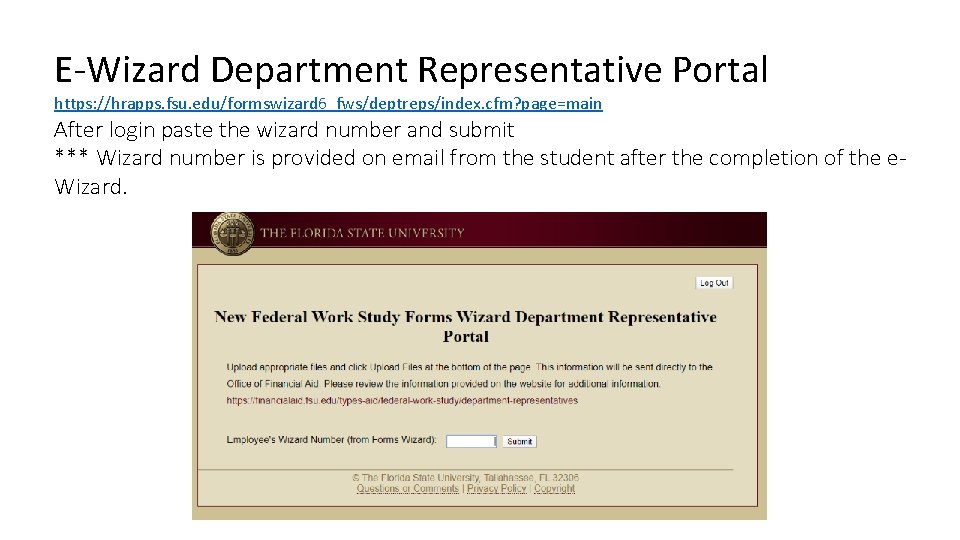
E-Wizard Department Representative Portal https: //hrapps. fsu. edu/formswizard 6_fws/deptreps/index. cfm? page=main After login paste the wizard number and submit *** Wizard number is provided on email from the student after the completion of the e. Wizard.
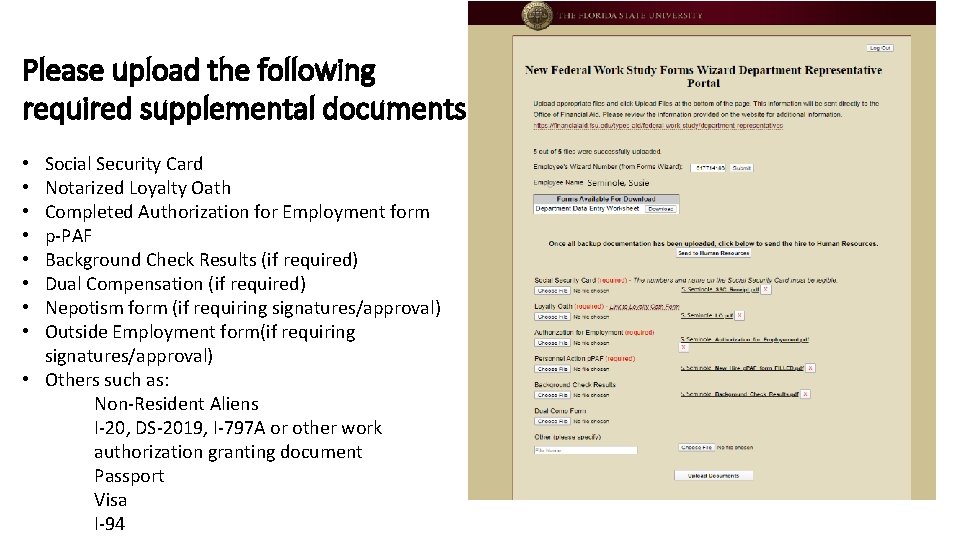
Please upload the following required supplemental documents: Social Security Card Notarized Loyalty Oath Completed Authorization for Employment form p-PAF Background Check Results (if required) Dual Compensation (if required) Nepotism form (if requiring signatures/approval) Outside Employment form(if requiring signatures/approval) • Others such as: Non-Resident Aliens I-20, DS-2019, I-797 A or other work authorization granting document Passport Visa I-94 • •
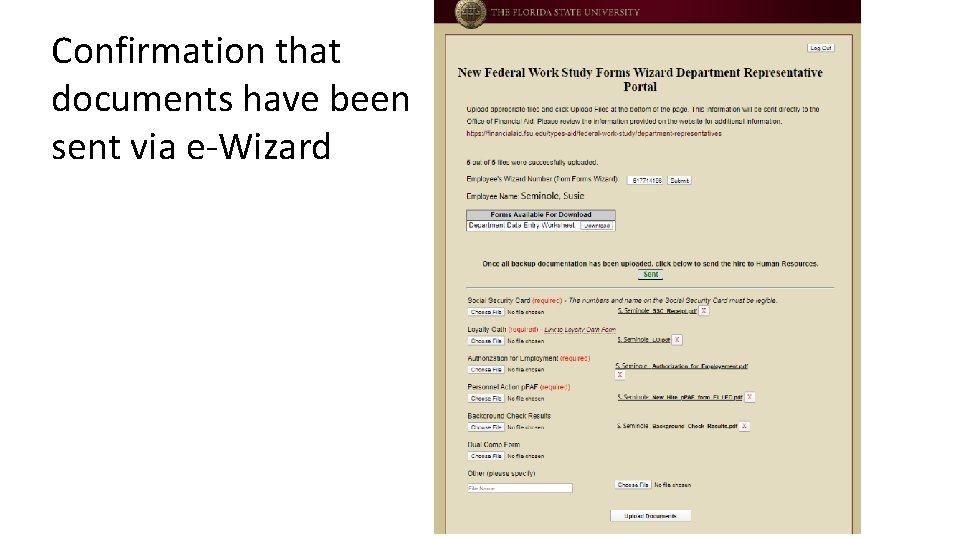
Confirmation that documents have been sent via e-Wizard
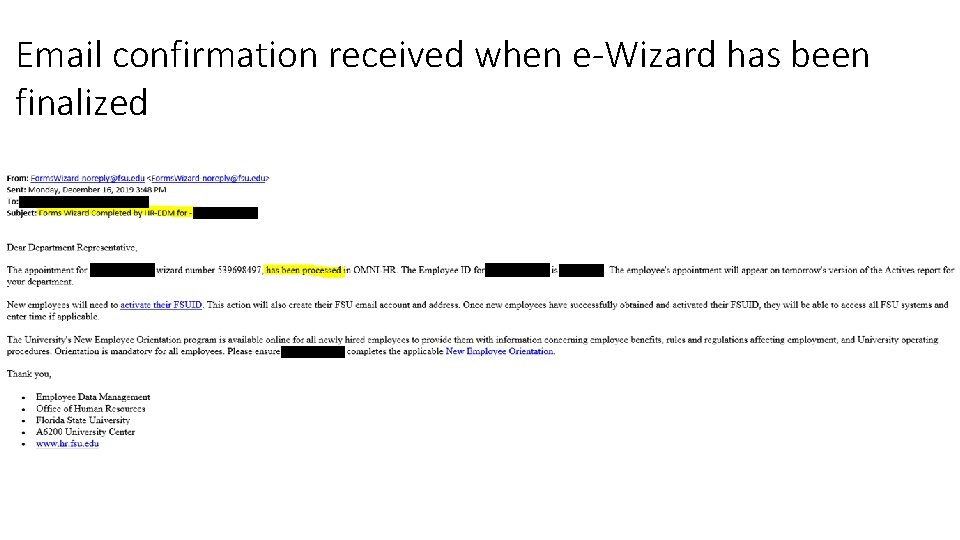
Email confirmation received when e-Wizard has been finalized
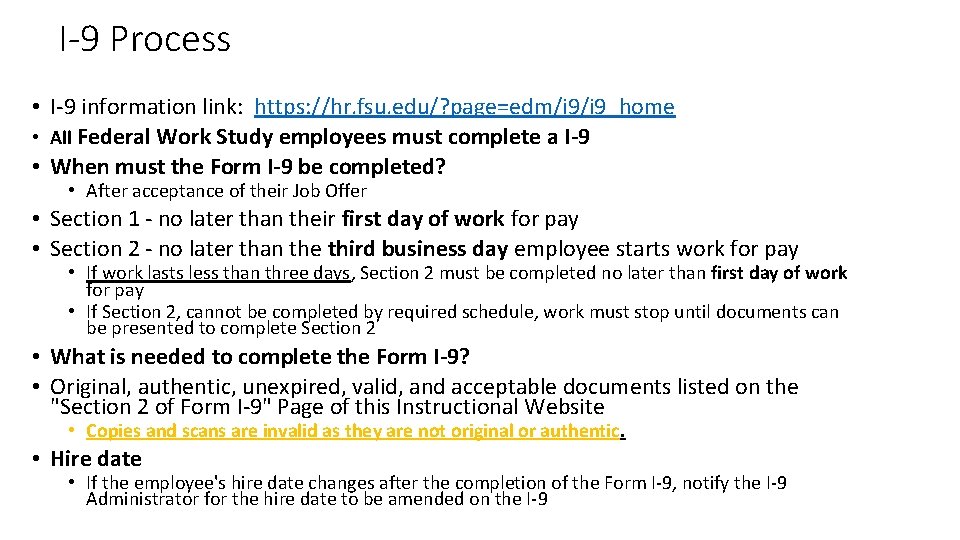
I-9 Process • I-9 information link: https: //hr. fsu. edu/? page=edm/i 9_home • All Federal Work Study employees must complete a I-9 • When must the Form I-9 be completed? • After acceptance of their Job Offer • Section 1 - no later than their first day of work for pay • Section 2 - no later than the third business day employee starts work for pay • If work lasts less than three days, Section 2 must be completed no later than first day of work for pay • If Section 2, cannot be completed by required schedule, work must stop until documents can be presented to complete Section 2 • What is needed to complete the Form I-9? • Original, authentic, unexpired, valid, and acceptable documents listed on the "Section 2 of Form I-9" Page of this Instructional Website • Copies and scans are invalid as they are not original or authentic. • Hire date • If the employee's hire date changes after the completion of the Form I-9, notify the I-9 Administrator for the hire date to be amended on the I-9
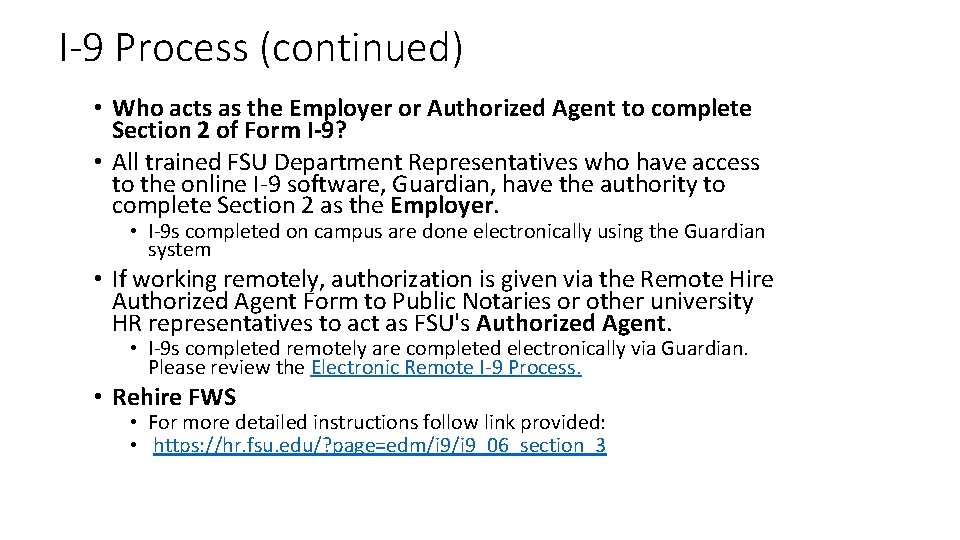
I-9 Process (continued) • Who acts as the Employer or Authorized Agent to complete Section 2 of Form I-9? • All trained FSU Department Representatives who have access to the online I-9 software, Guardian, have the authority to complete Section 2 as the Employer. • I-9 s completed on campus are done electronically using the Guardian system • If working remotely, authorization is given via the Remote Hire Authorized Agent Form to Public Notaries or other university HR representatives to act as FSU's Authorized Agent. • I-9 s completed remotely are completed electronically via Guardian. Please review the Electronic Remote I-9 Process. • Rehire FWS • For more detailed instructions follow link provided: • https: //hr. fsu. edu/? page=edm/i 9_06_section_3
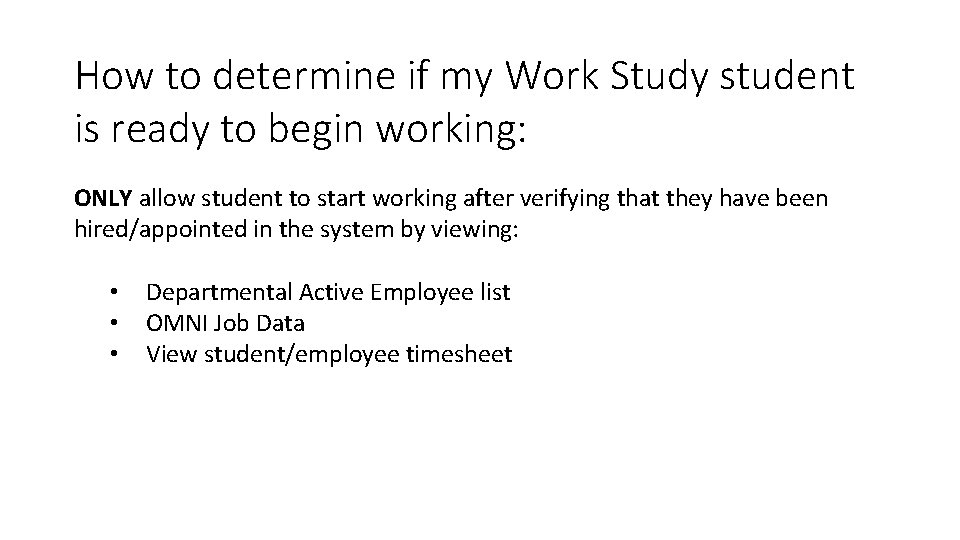
How to determine if my Work Study student is ready to begin working: ONLY allow student to start working after verifying that they have been hired/appointed in the system by viewing: • • • Departmental Active Employee list OMNI Job Data View student/employee timesheet