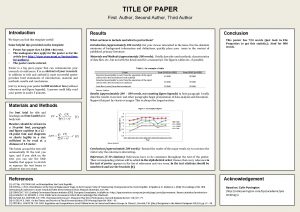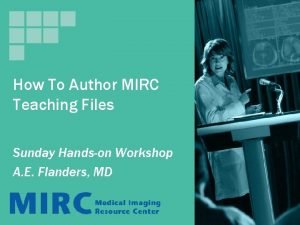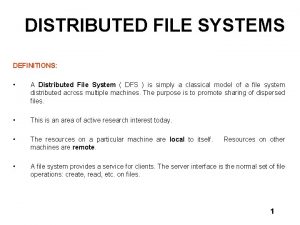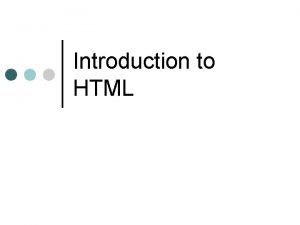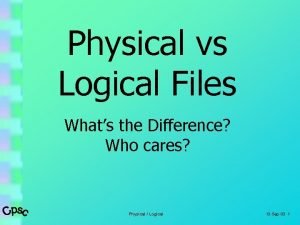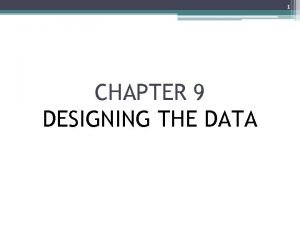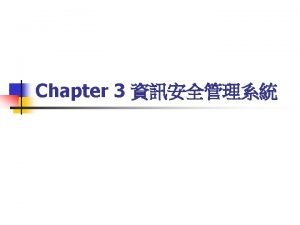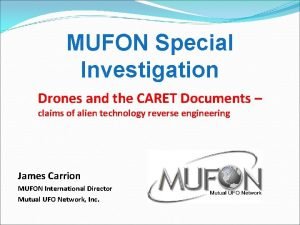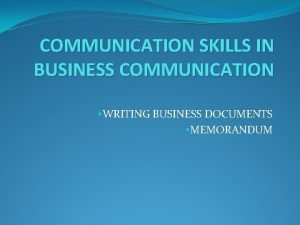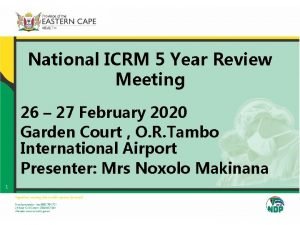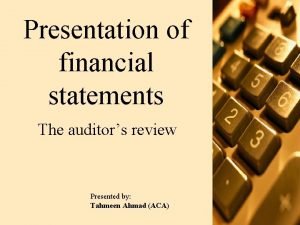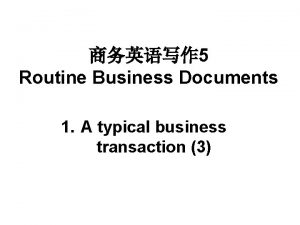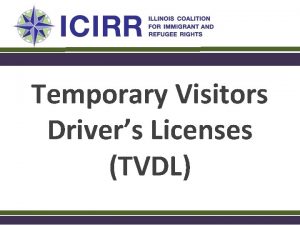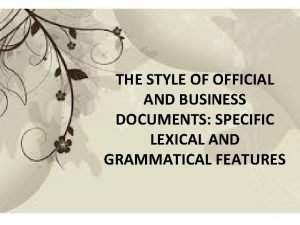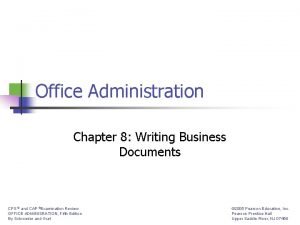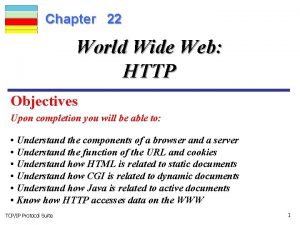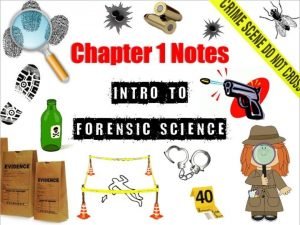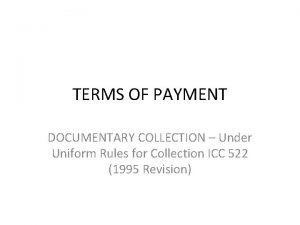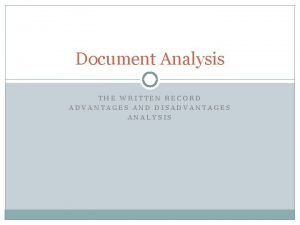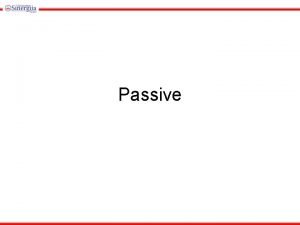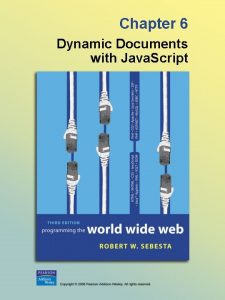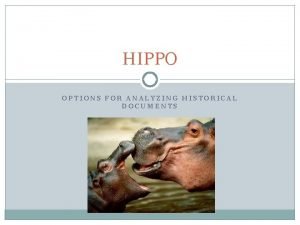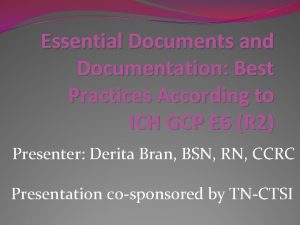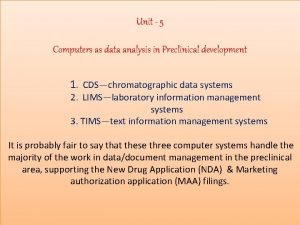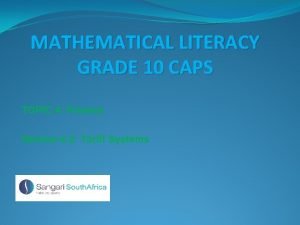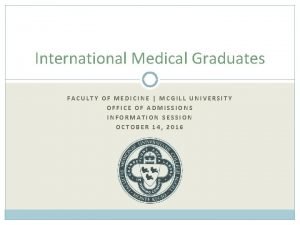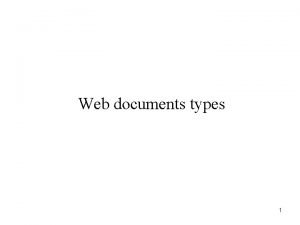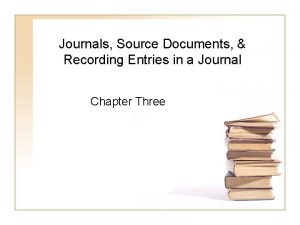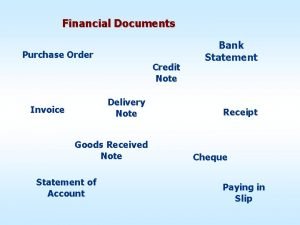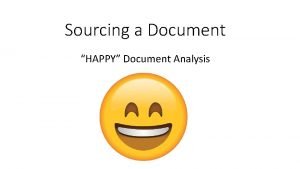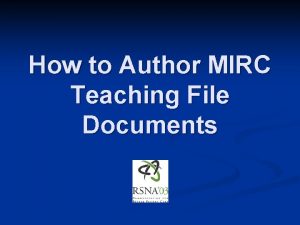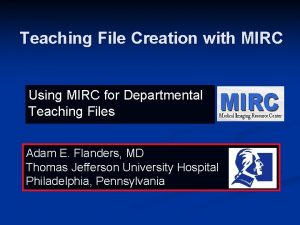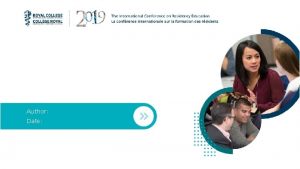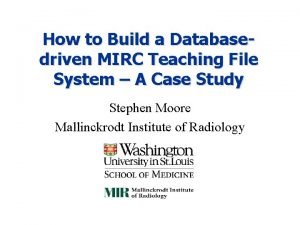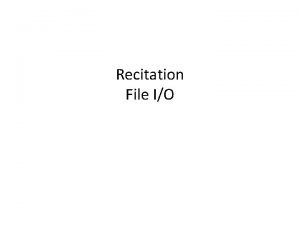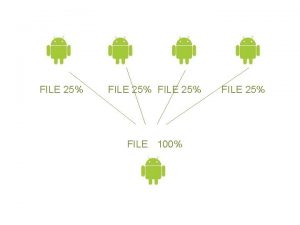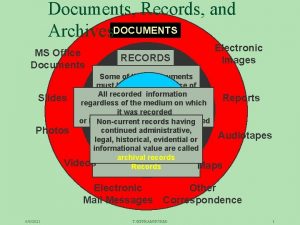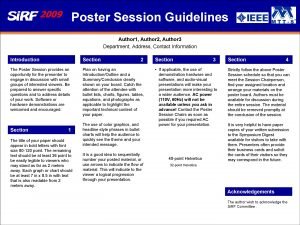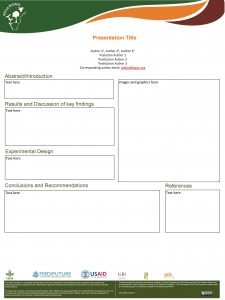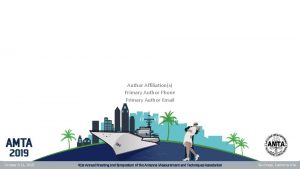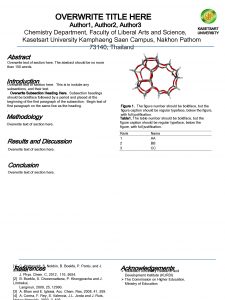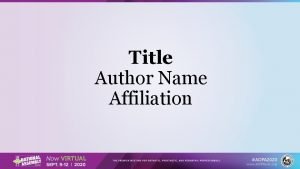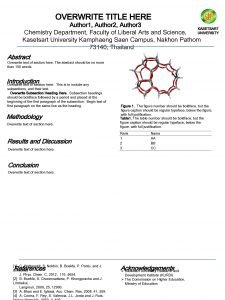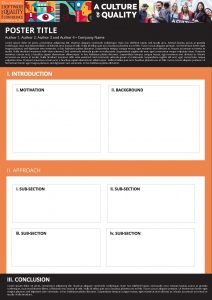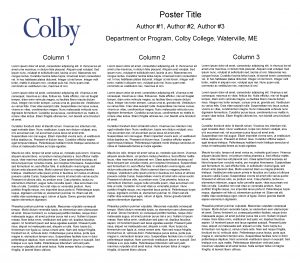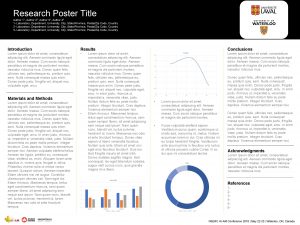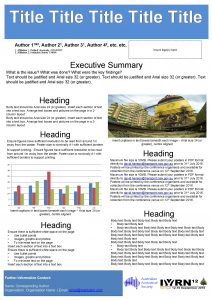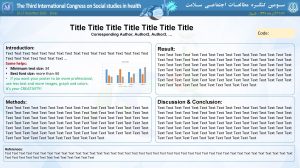How to Author MIRC Teaching File Documents MIRC
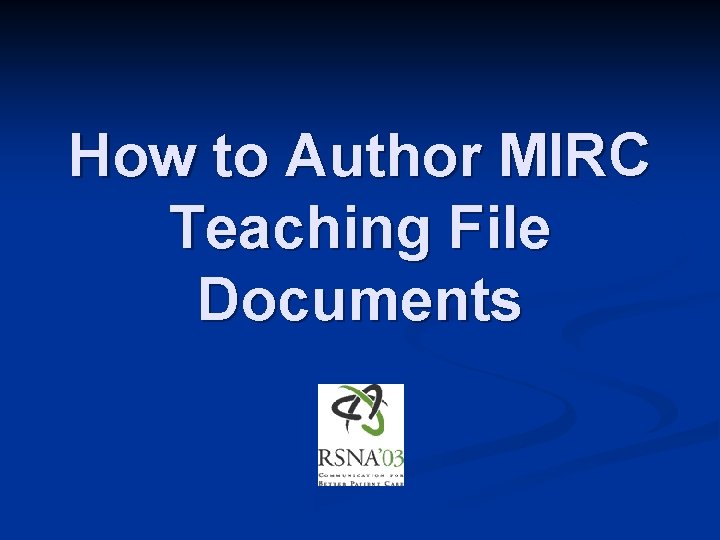
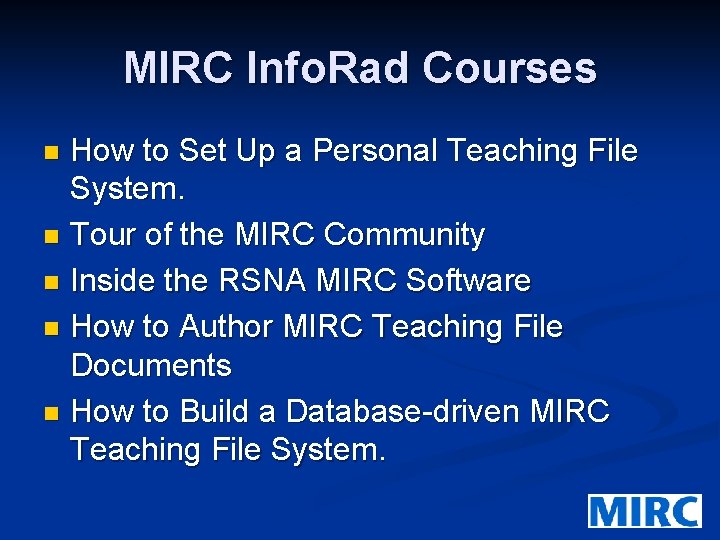

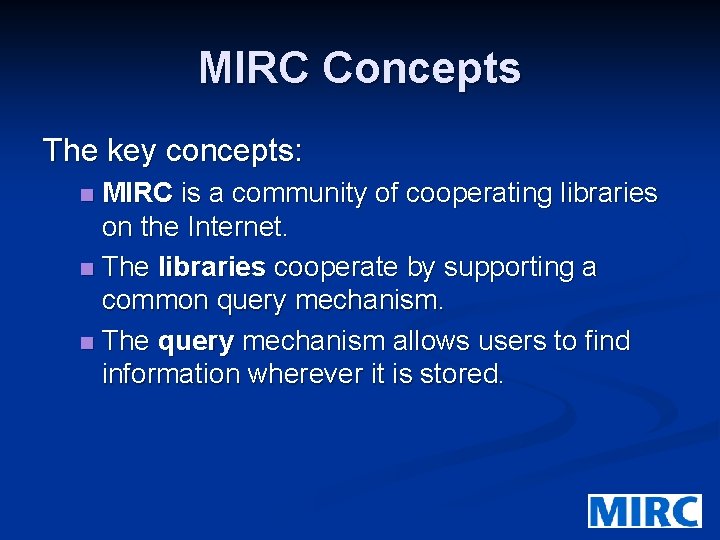
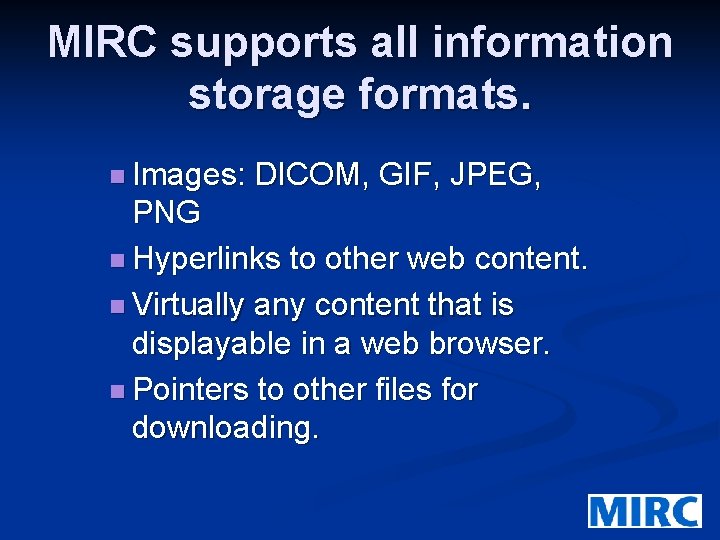
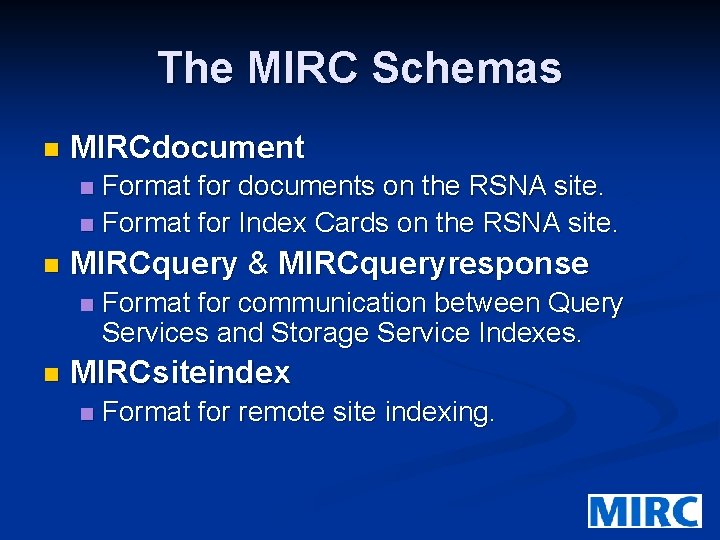
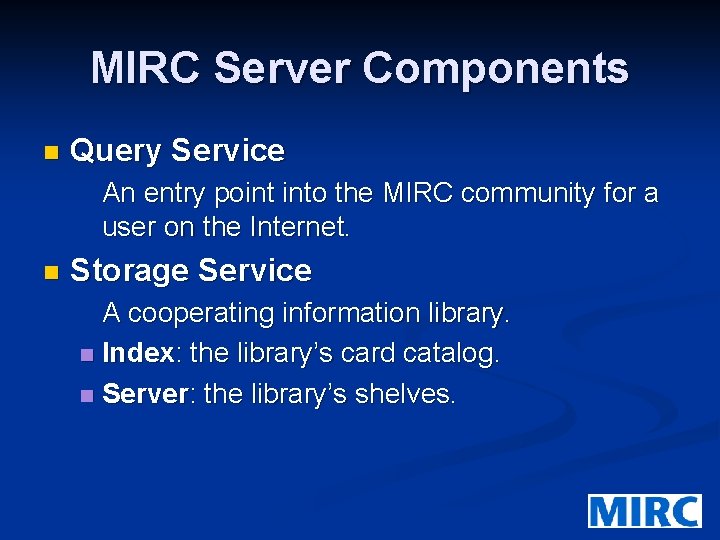
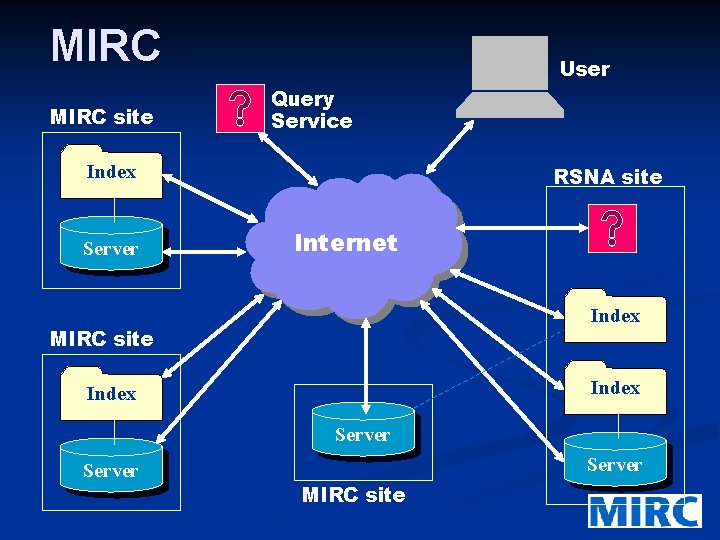
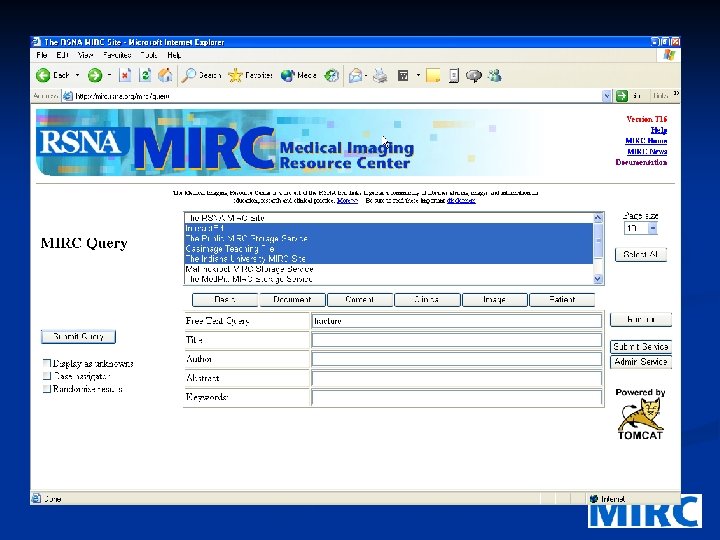
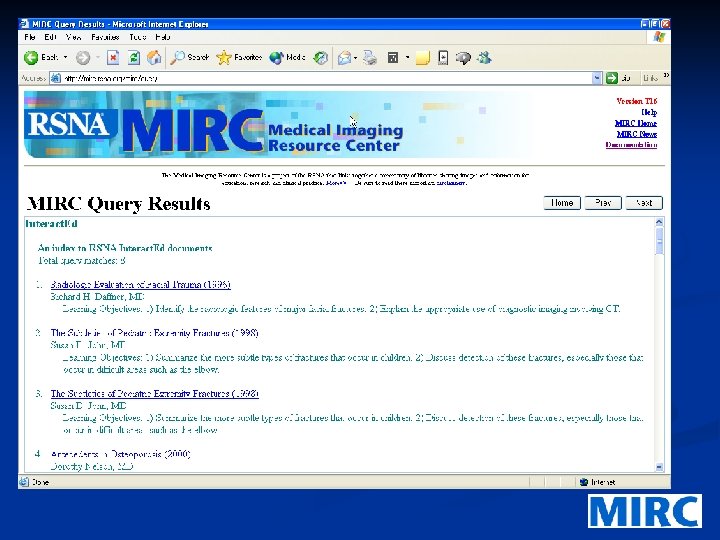
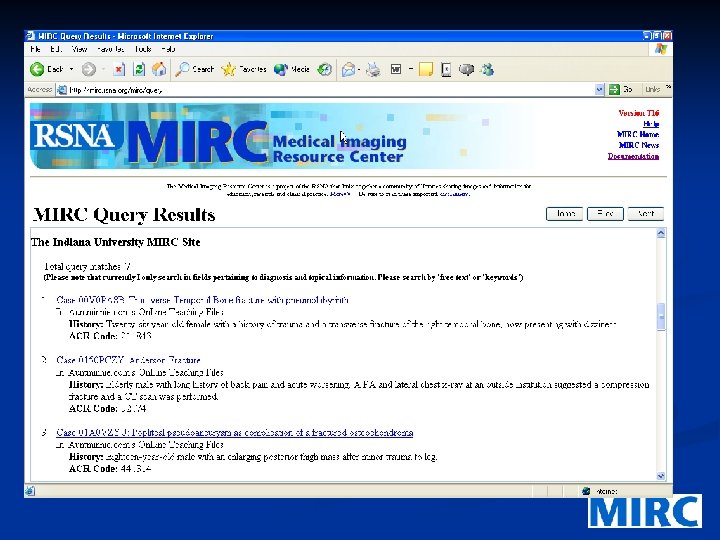
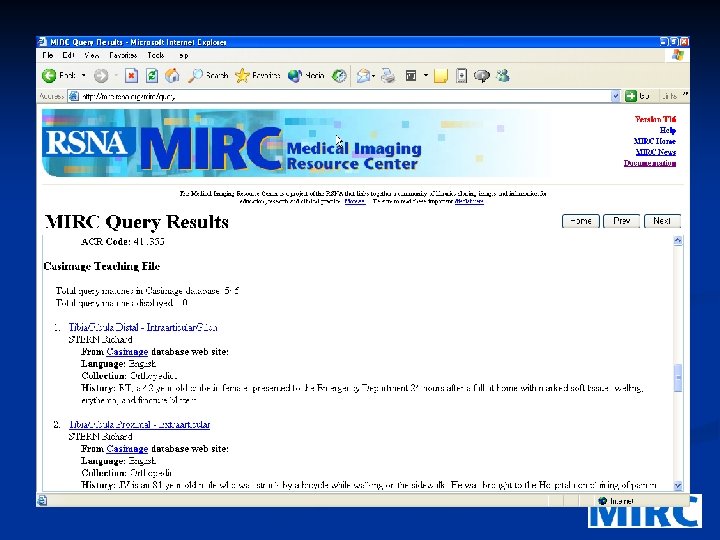
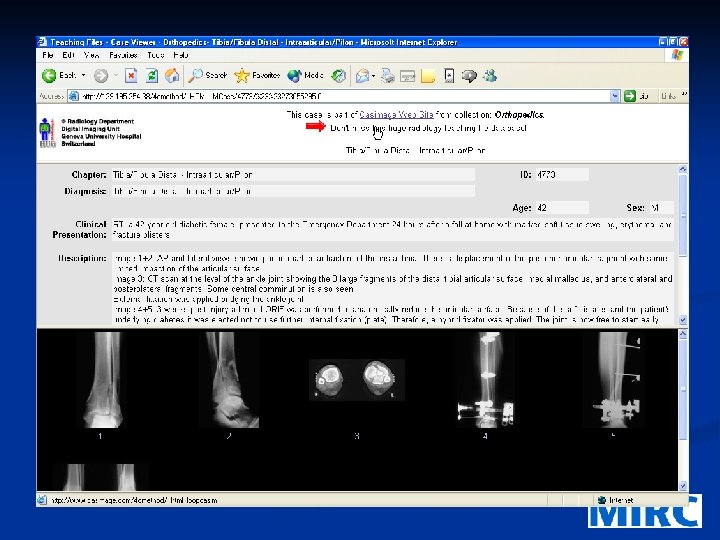
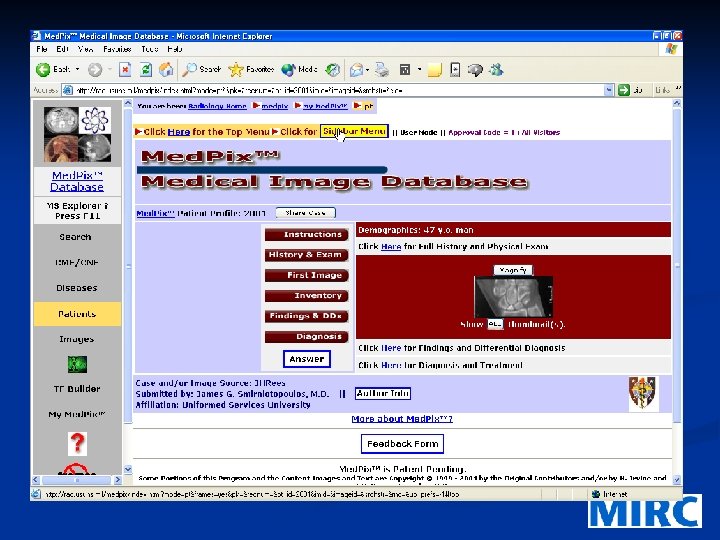
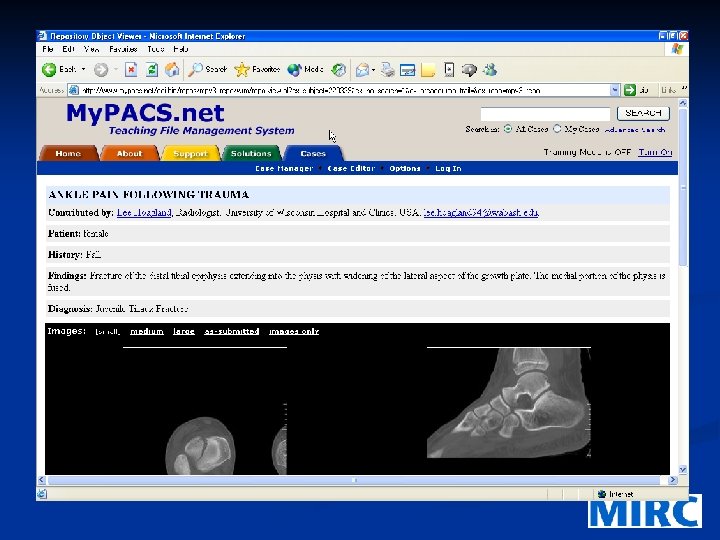
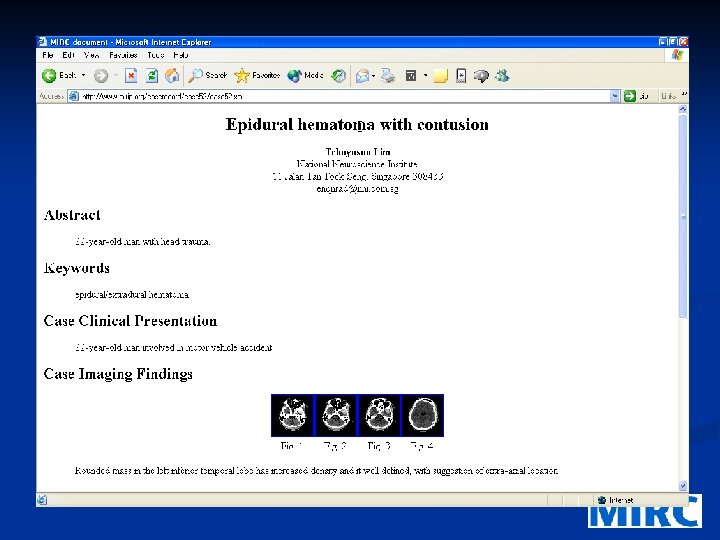
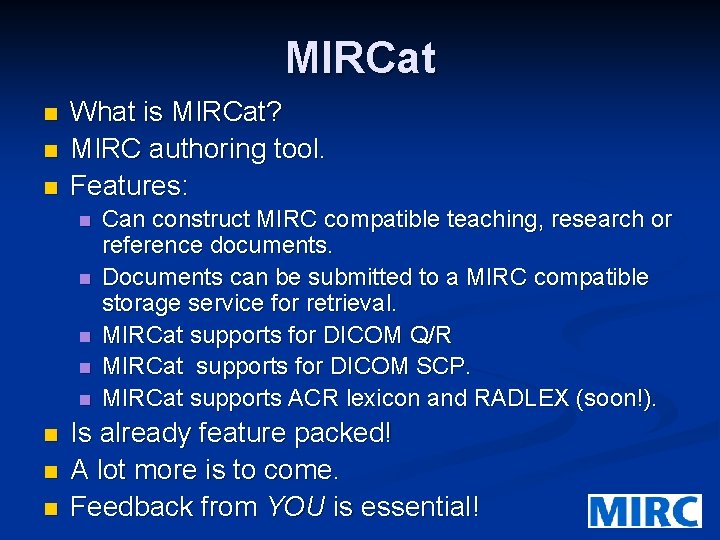
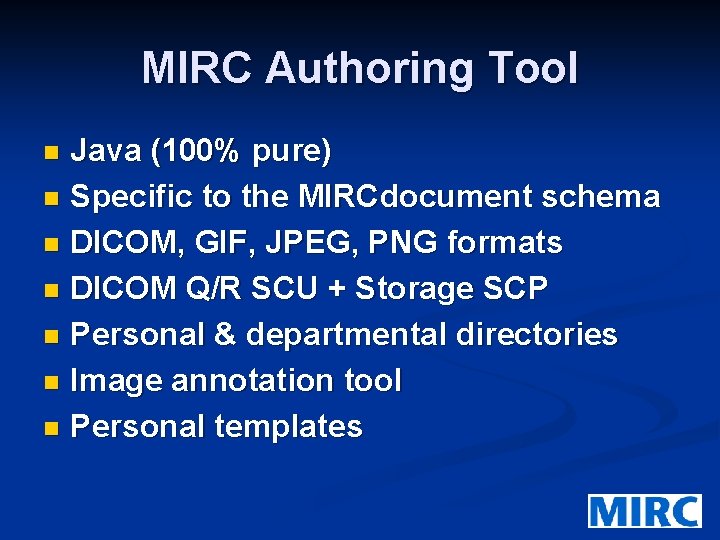
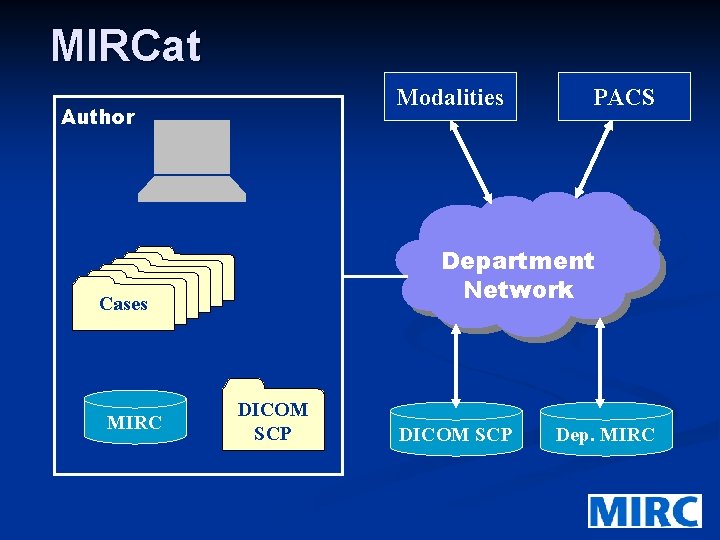
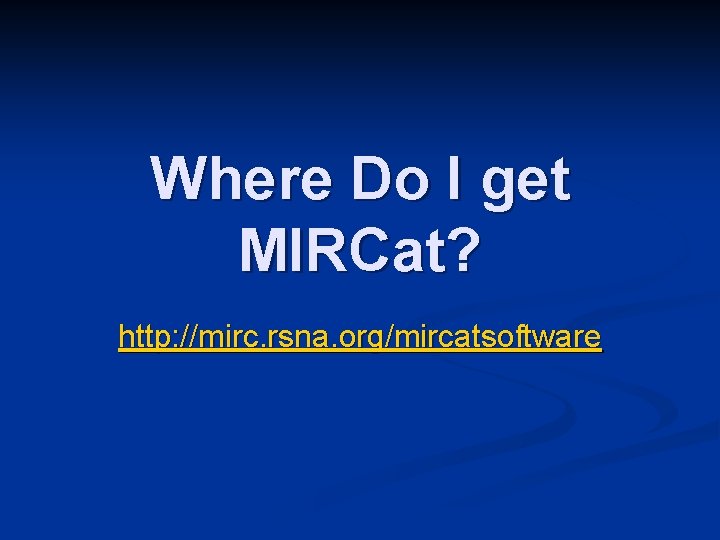
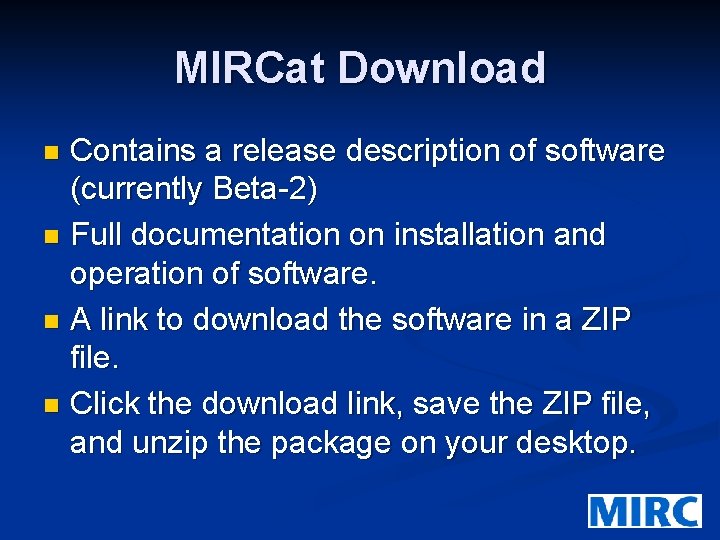
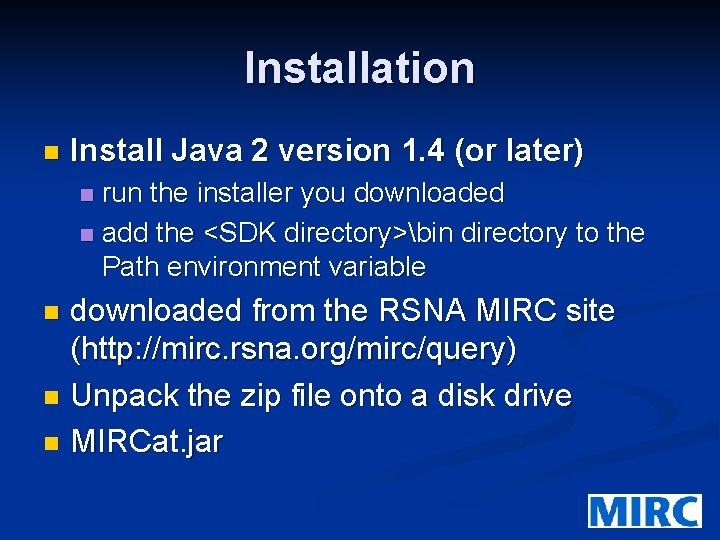

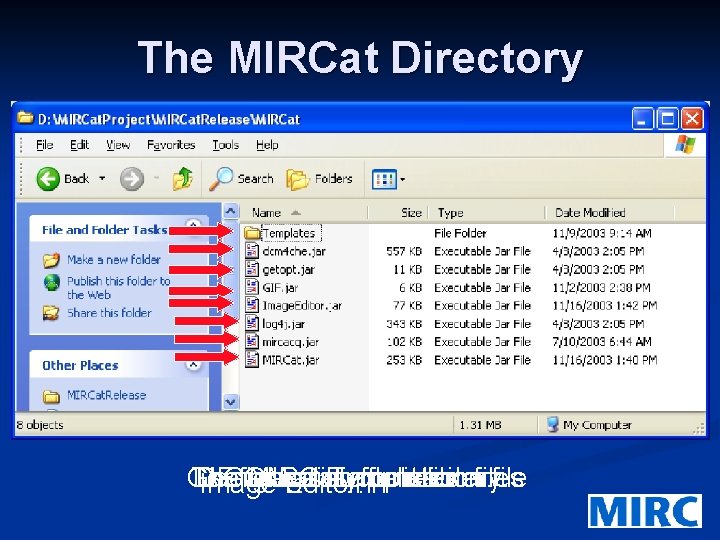
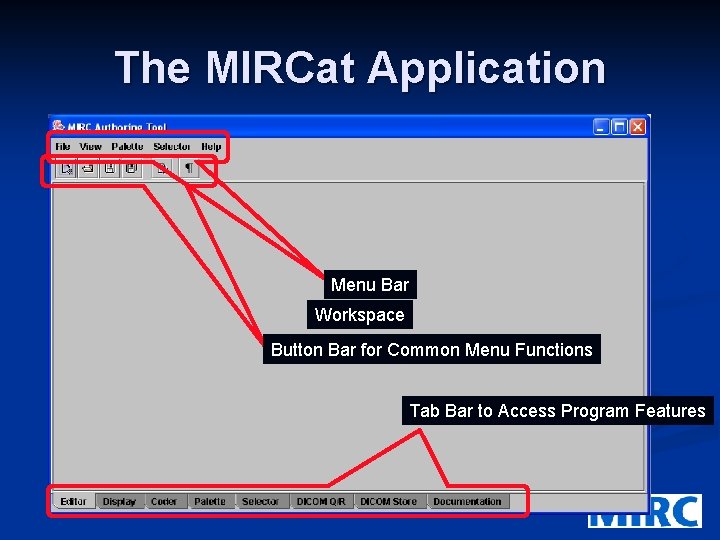
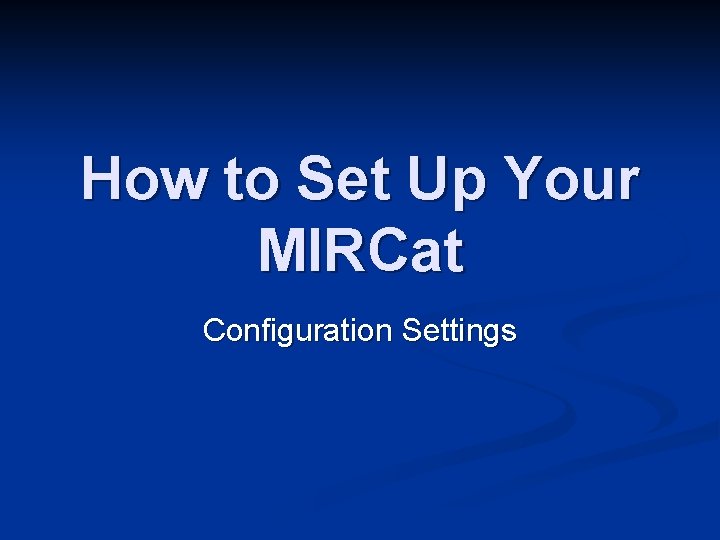
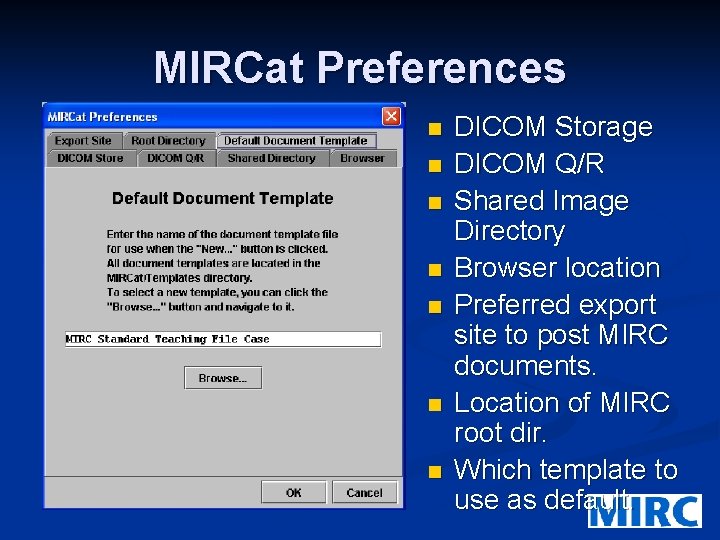
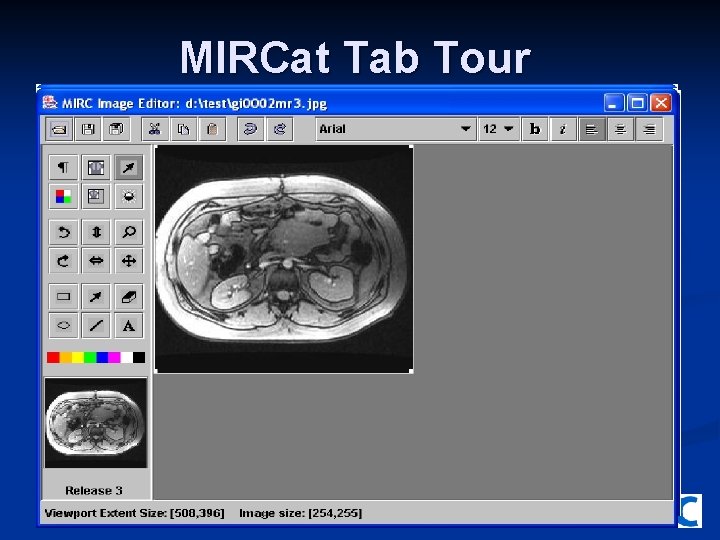
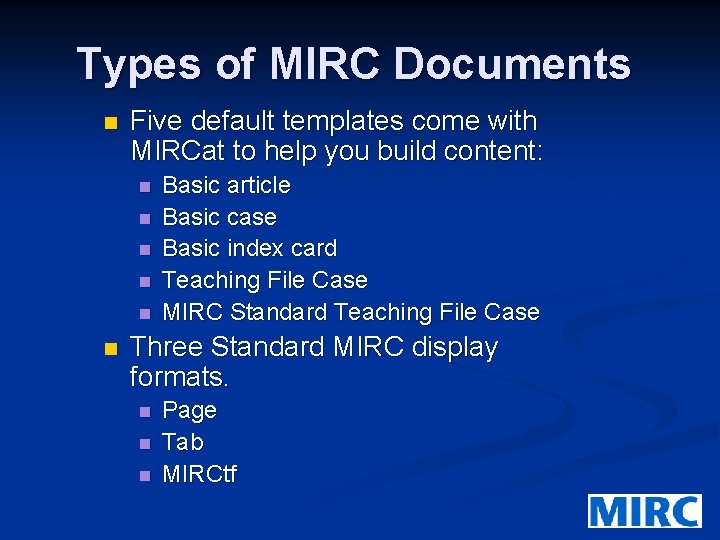
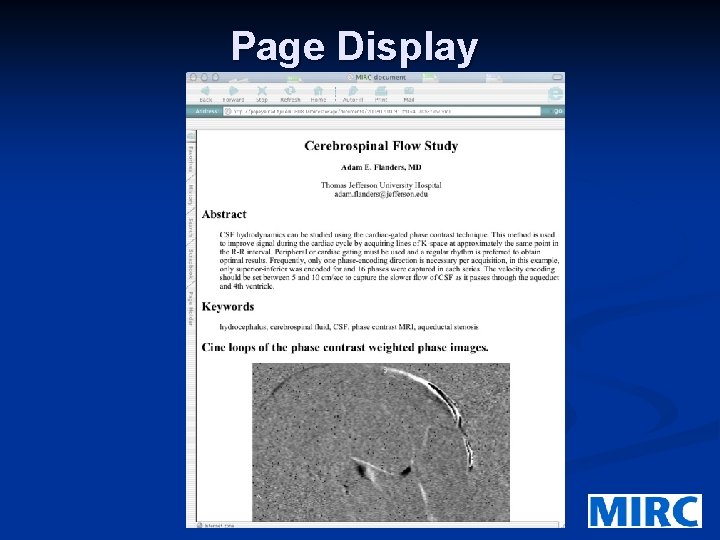
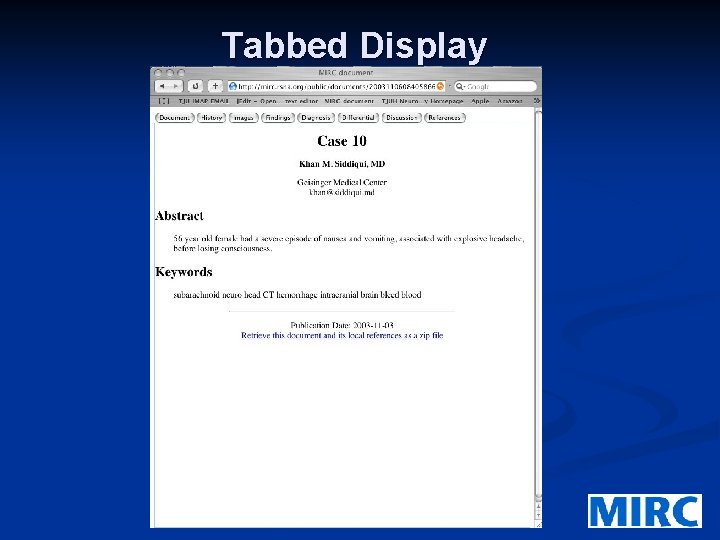

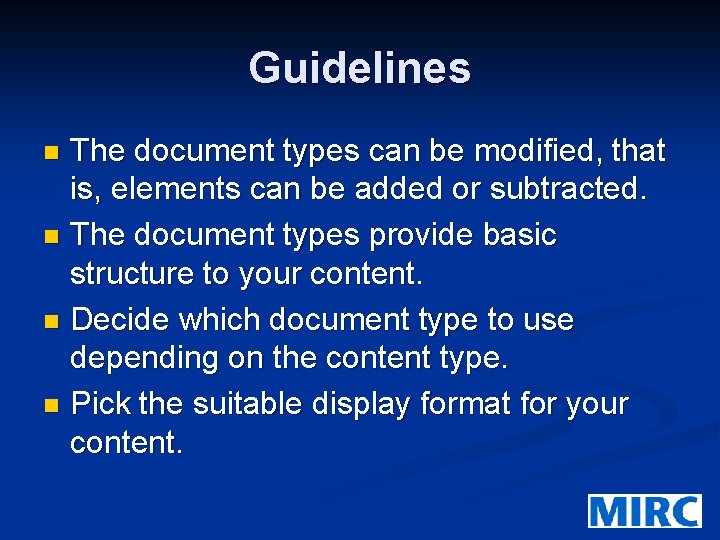
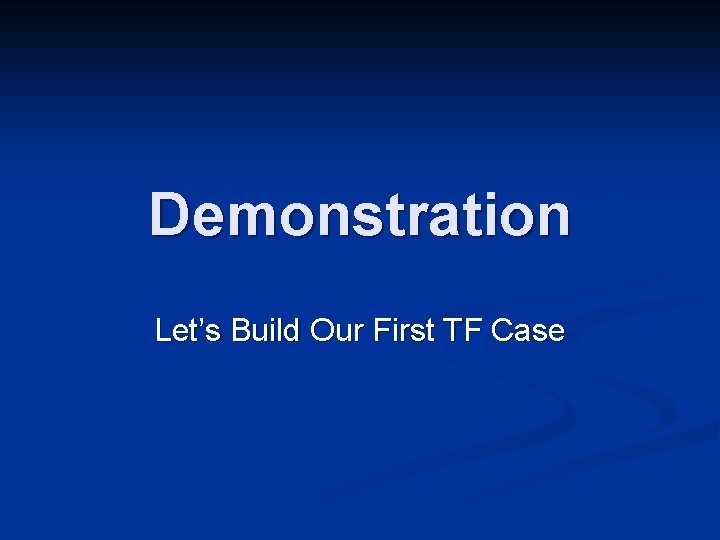
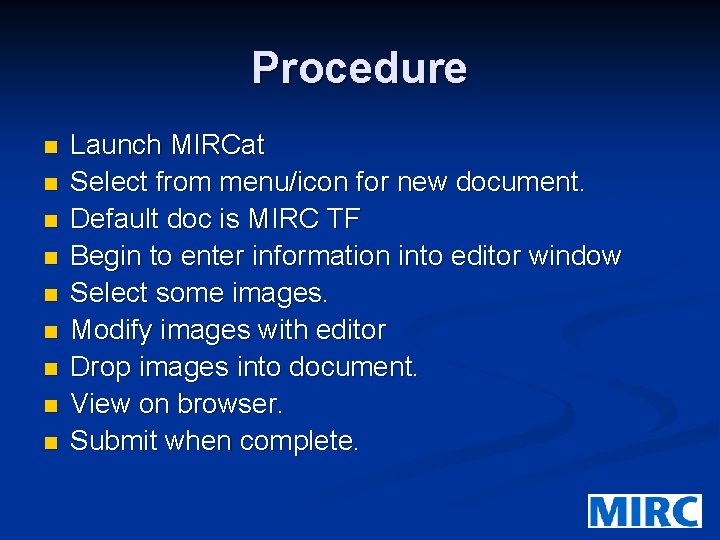
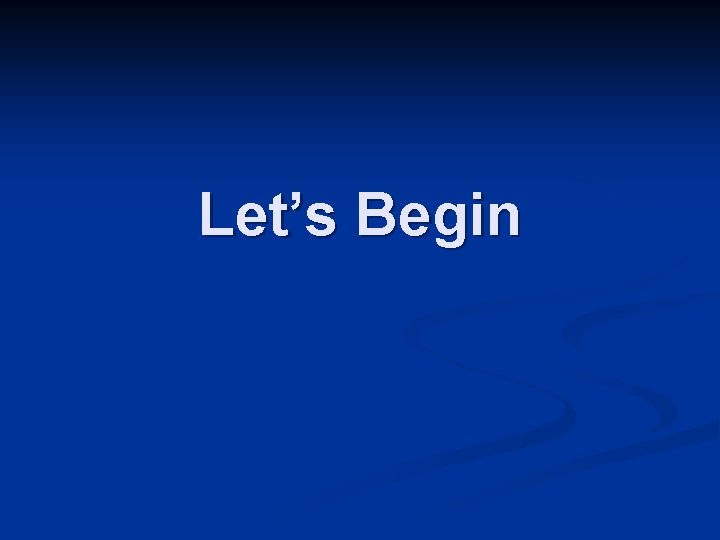




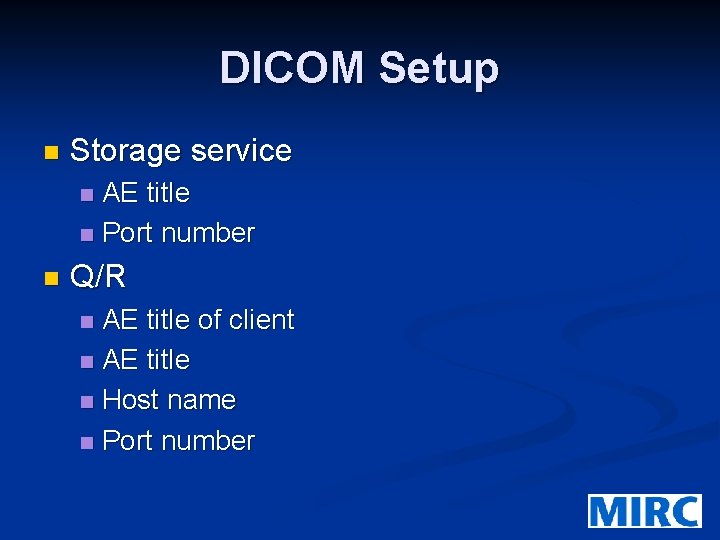
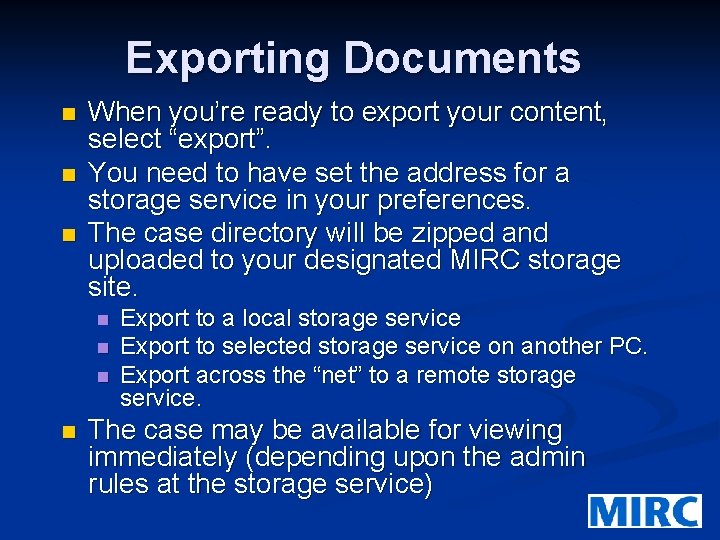
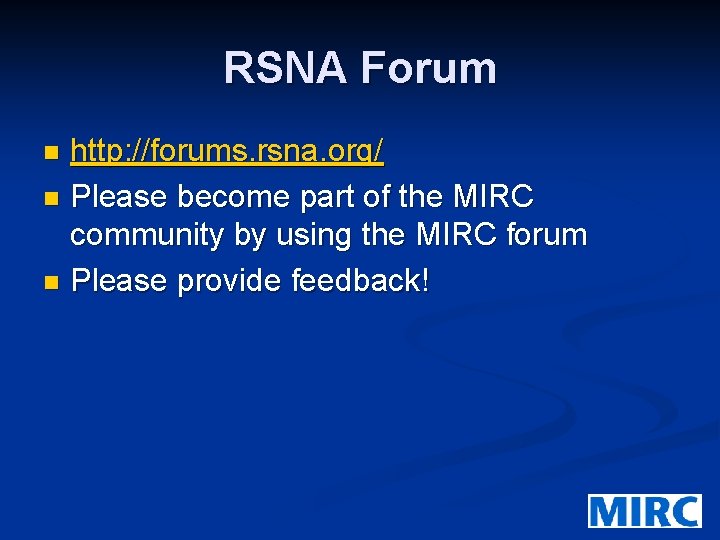

- Slides: 44
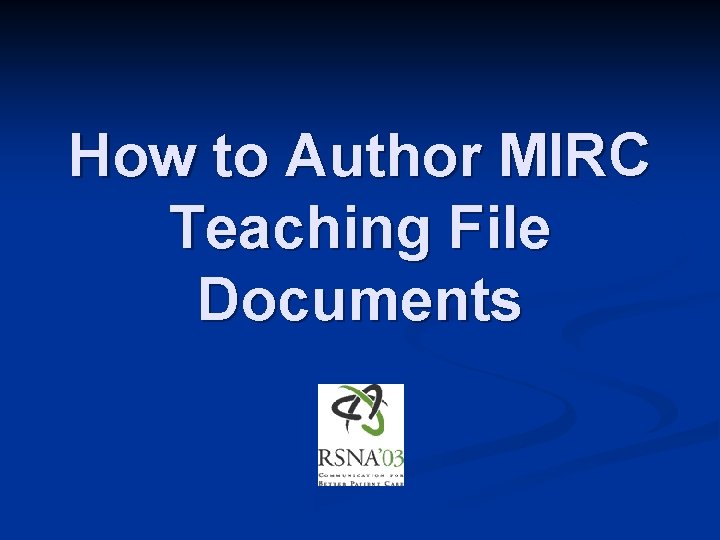
How to Author MIRC Teaching File Documents
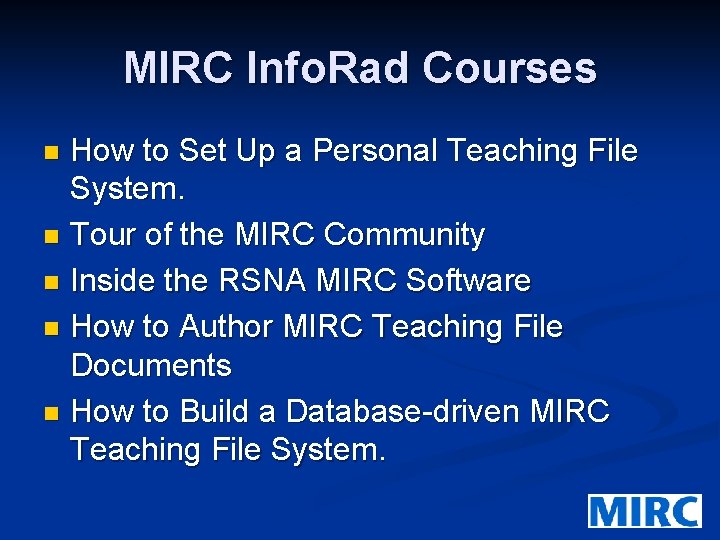
MIRC Info. Rad Courses How to Set Up a Personal Teaching File System. n Tour of the MIRC Community n Inside the RSNA MIRC Software n How to Author MIRC Teaching File Documents n How to Build a Database-driven MIRC Teaching File System. n

MIRC Objective Support the production, storage, indexing and distribution of medical imaging resources: Teaching files n Scientific & technical documentation n Research images & datasets n Clinical trials data n
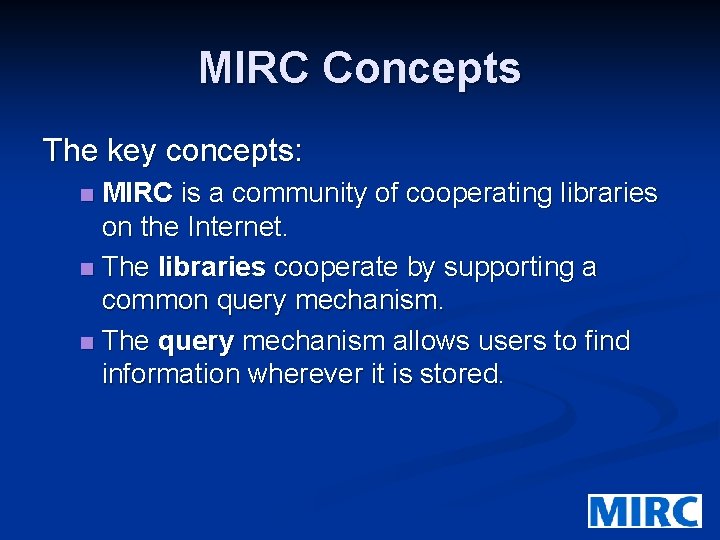
MIRC Concepts The key concepts: MIRC is a community of cooperating libraries on the Internet. n The libraries cooperate by supporting a common query mechanism. n The query mechanism allows users to find information wherever it is stored. n
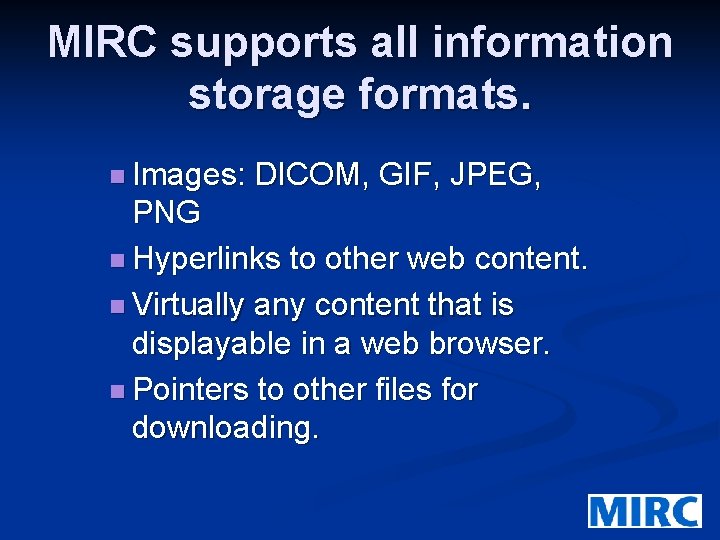
MIRC supports all information storage formats. n Images: DICOM, GIF, JPEG, PNG n Hyperlinks to other web content. n Virtually any content that is displayable in a web browser. n Pointers to other files for downloading.
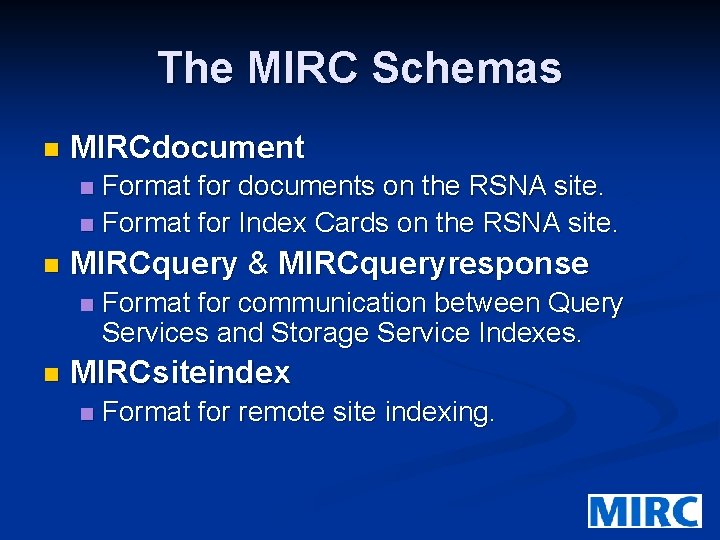
The MIRC Schemas n MIRCdocument Format for documents on the RSNA site. n Format for Index Cards on the RSNA site. n n MIRCquery & MIRCqueryresponse n n Format for communication between Query Services and Storage Service Indexes. MIRCsiteindex n Format for remote site indexing.
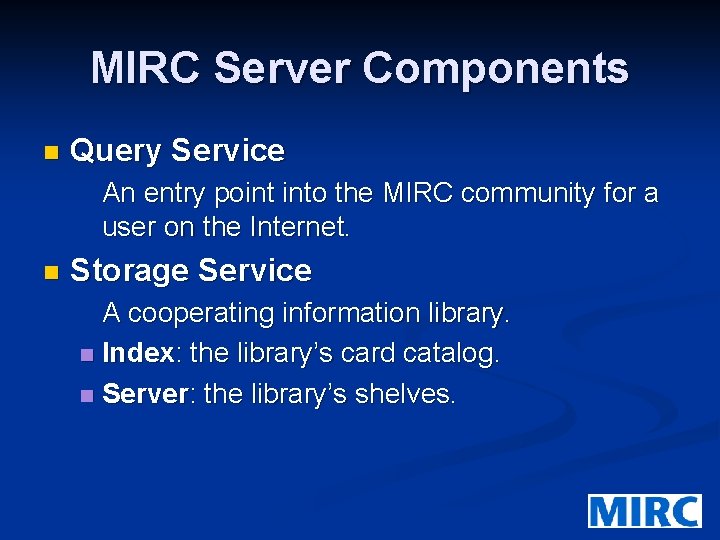
MIRC Server Components n Query Service An entry point into the MIRC community for a user on the Internet. n Storage Service A cooperating information library. n Index: the library’s card catalog. n Server: the library’s shelves.
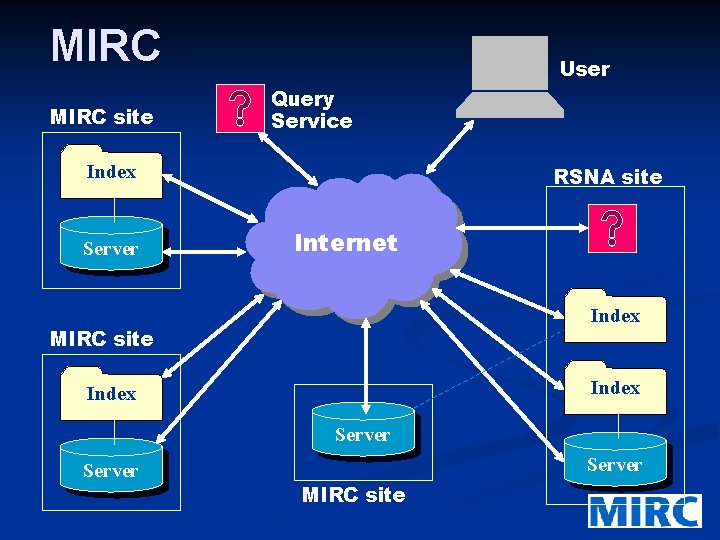
MIRC site User Query Service Index Server RSNA site Internet Index MIRC site Index Server MIRC site
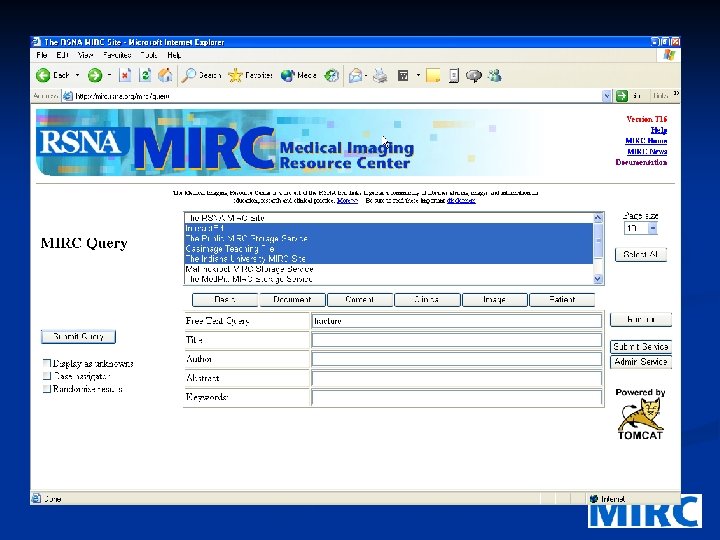
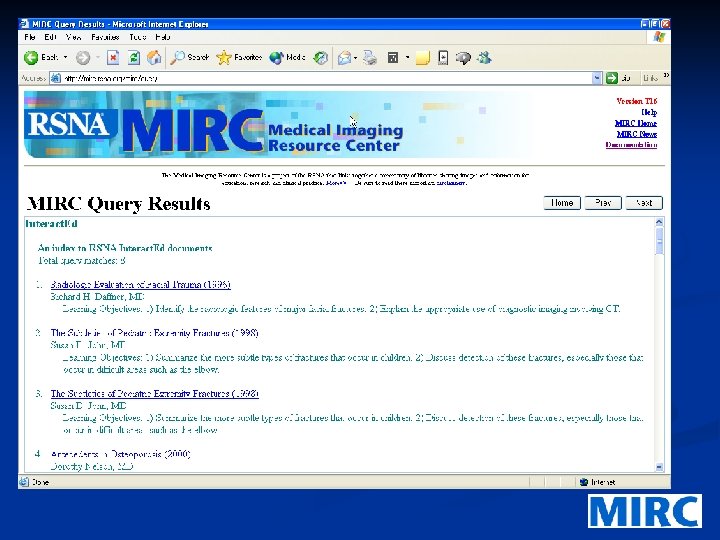
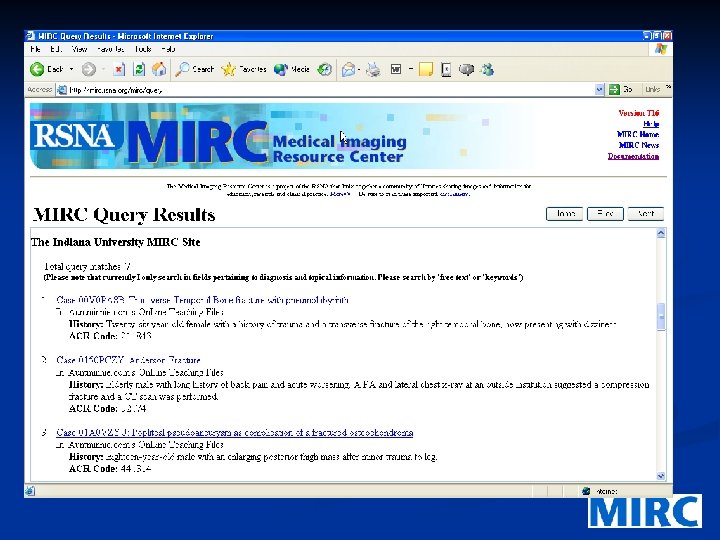
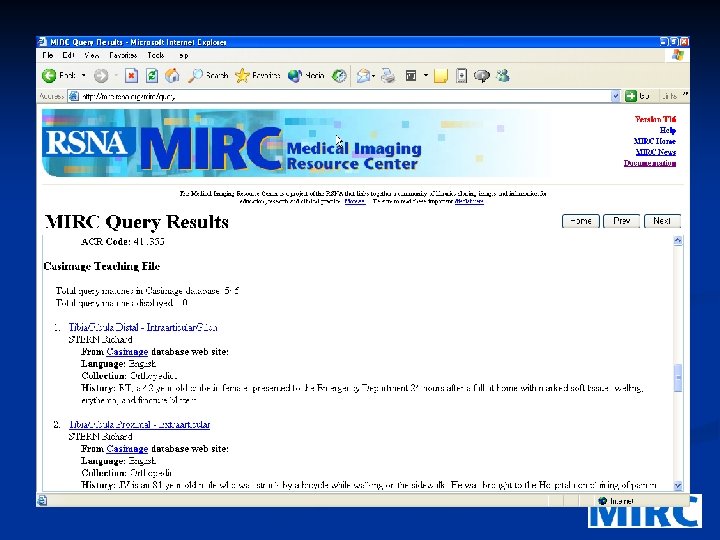
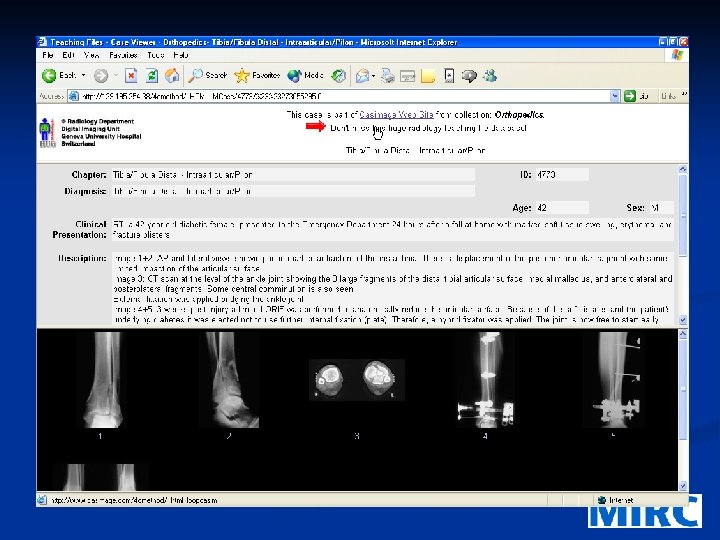
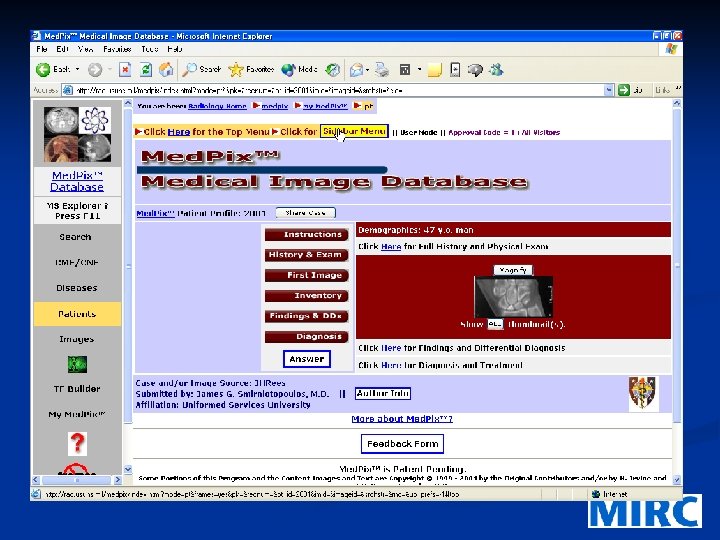
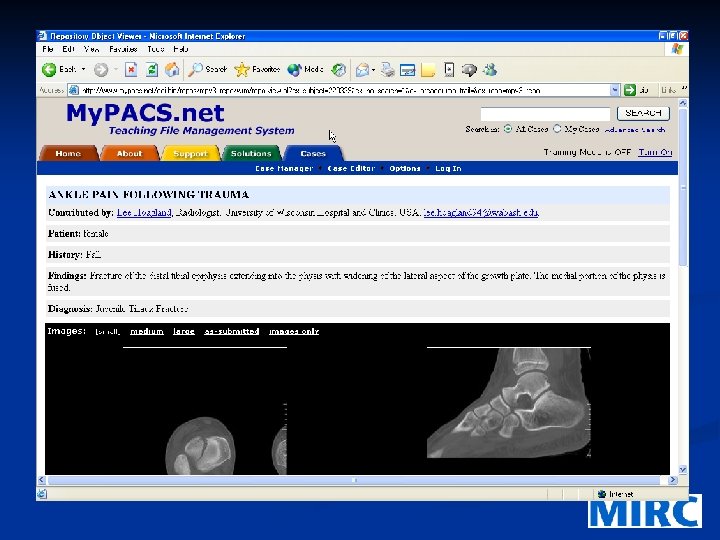
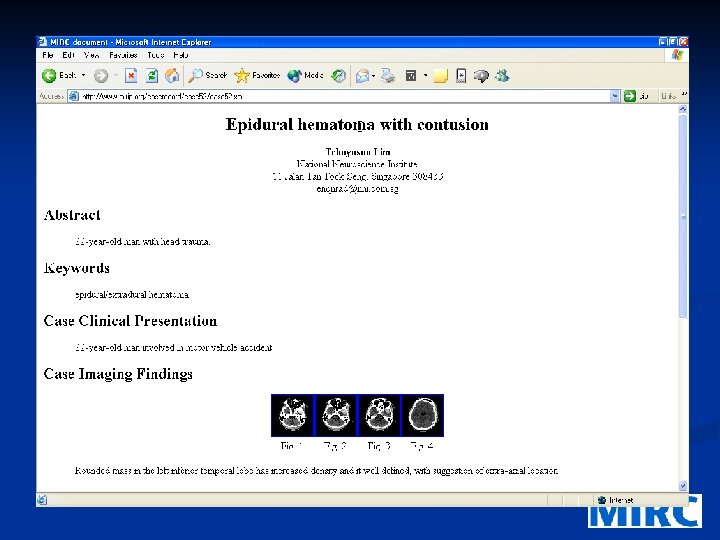
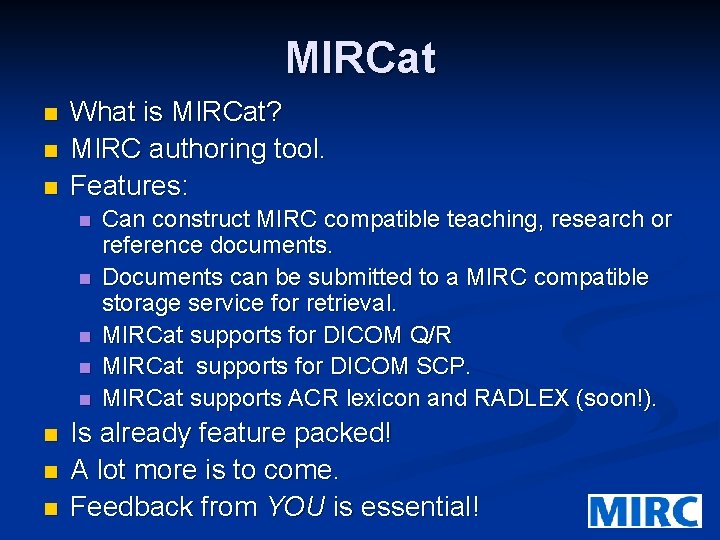
MIRCat n n n What is MIRCat? MIRC authoring tool. Features: n n n n Can construct MIRC compatible teaching, research or reference documents. Documents can be submitted to a MIRC compatible storage service for retrieval. MIRCat supports for DICOM Q/R MIRCat supports for DICOM SCP. MIRCat supports ACR lexicon and RADLEX (soon!). Is already feature packed! A lot more is to come. Feedback from YOU is essential!
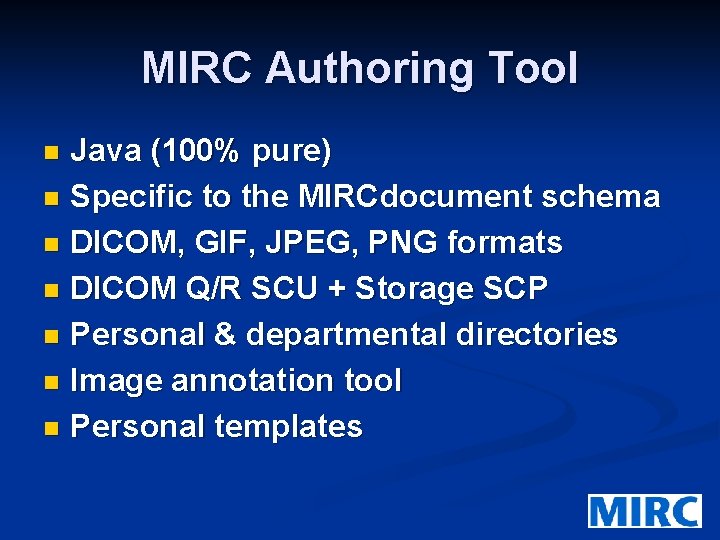
MIRC Authoring Tool Java (100% pure) n Specific to the MIRCdocument schema n DICOM, GIF, JPEG, PNG formats n DICOM Q/R SCU + Storage SCP n Personal & departmental directories n Image annotation tool n Personal templates n
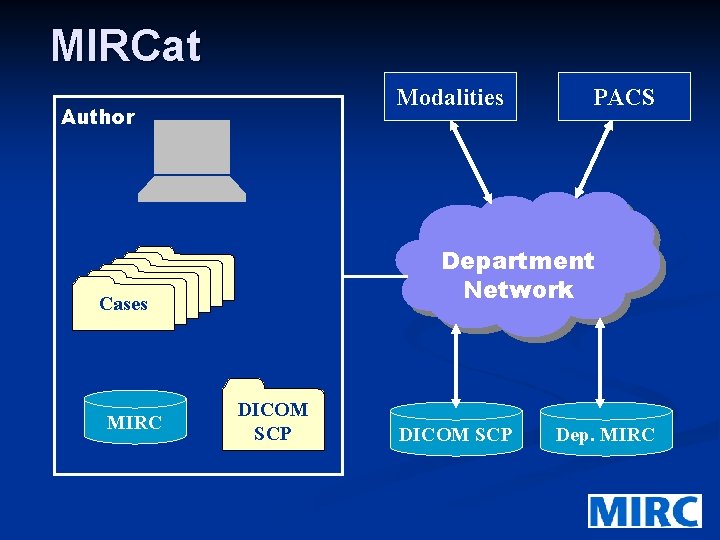
MIRCat Modalities Author Department Network Cases Cases MIRC PACS DICOM SCP Dep. MIRC
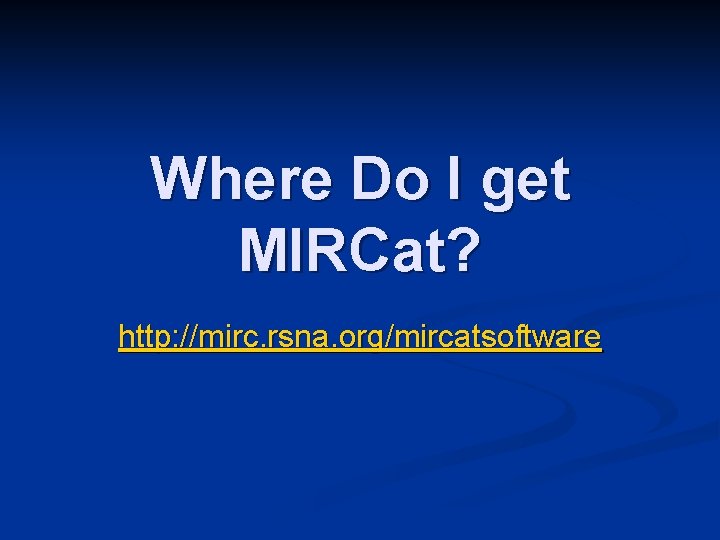
Where Do I get MIRCat? http: //mirc. rsna. org/mircatsoftware
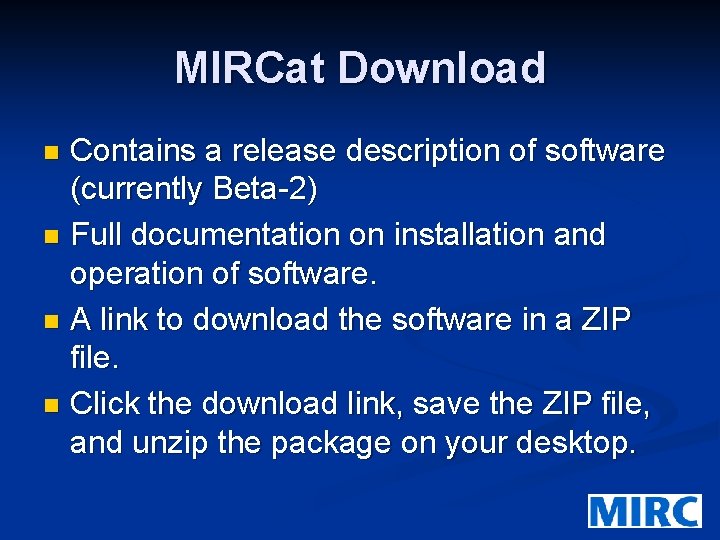
MIRCat Download Contains a release description of software (currently Beta-2) n Full documentation on installation and operation of software. n A link to download the software in a ZIP file. n Click the download link, save the ZIP file, and unzip the package on your desktop. n
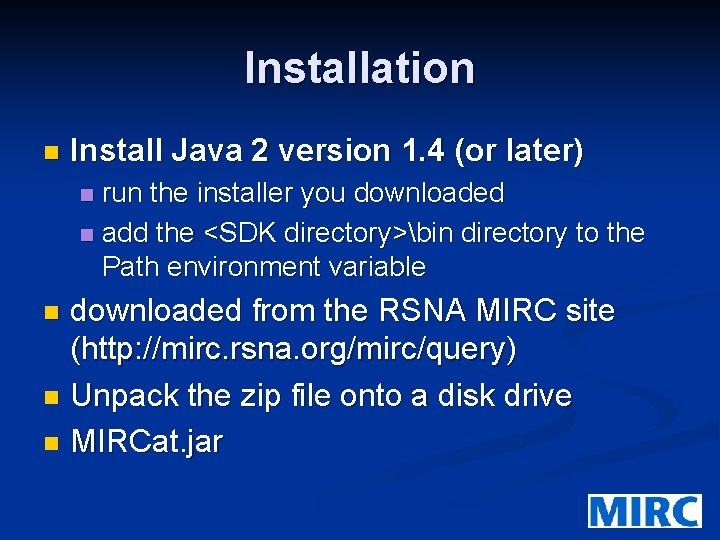
Installation n Install Java 2 version 1. 4 (or later) run the installer you downloaded n add the <SDK directory>bin directory to the Path environment variable n downloaded from the RSNA MIRC site (http: //mirc. rsna. org/mirc/query) n Unpack the zip file onto a disk drive n MIRCat. jar n

MIRCat Directory n n n Data - DICOM images Templates - directory for MIRC templates MIRC files n n n n MIRCat. jar main program Image. Editor. jar image deditor Mircacq. jar DICOM acquisition library Dcm 4 che. jar DICOM support library GIF. jar GIF support library Log 4. jar logger for DICOM functions Getopt. jar configuration file reader MIRCat. Properites. cfg configuration file
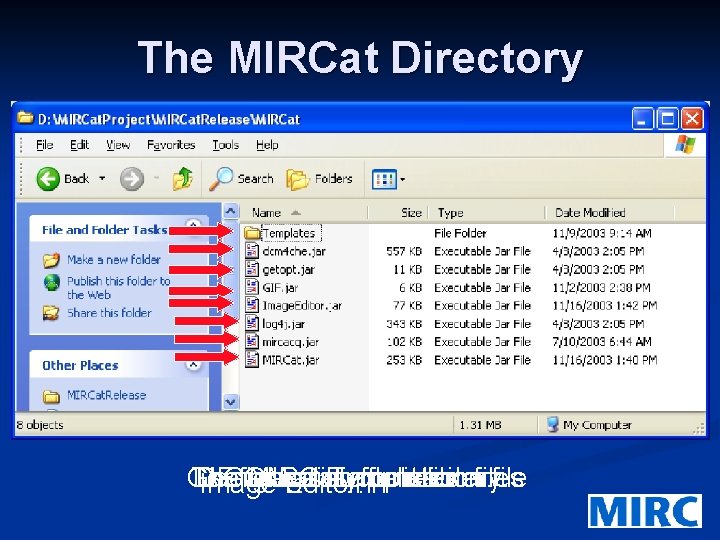
The MIRCat Directory GIF Configuration The Document DICOM image MIRCat utility support Templates. application file function reader. library. files file Image Editor.
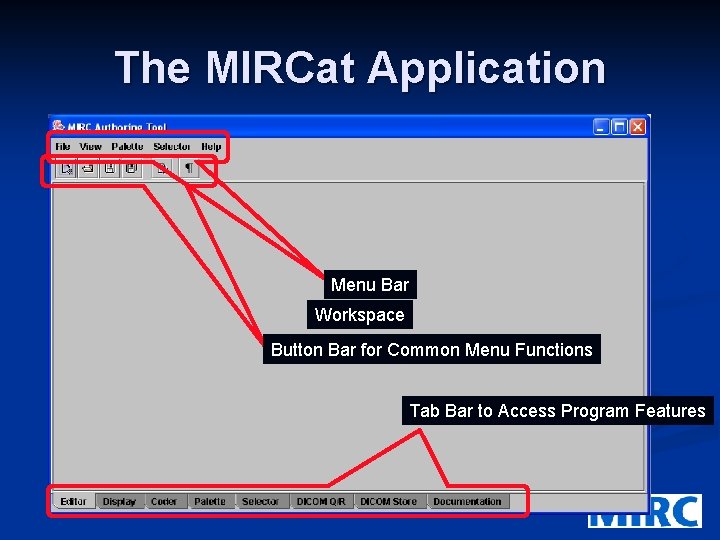
The MIRCat Application Menu Bar Workspace Button Bar for Common Menu Functions Tab Bar to Access Program Features
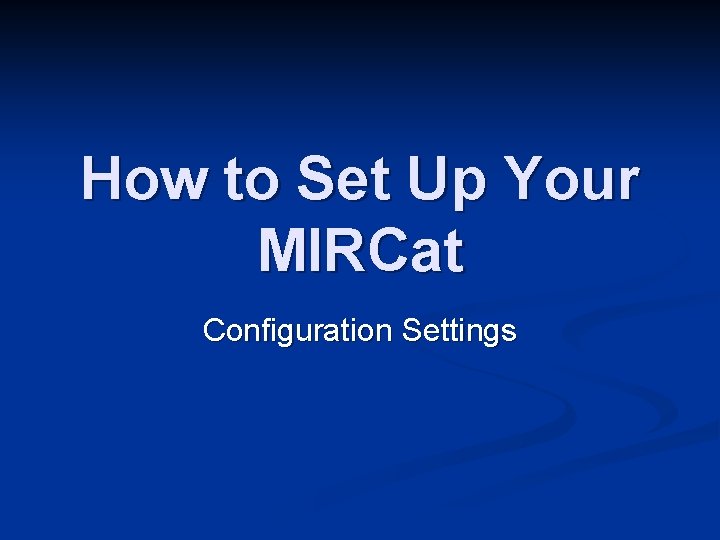
How to Set Up Your MIRCat Configuration Settings
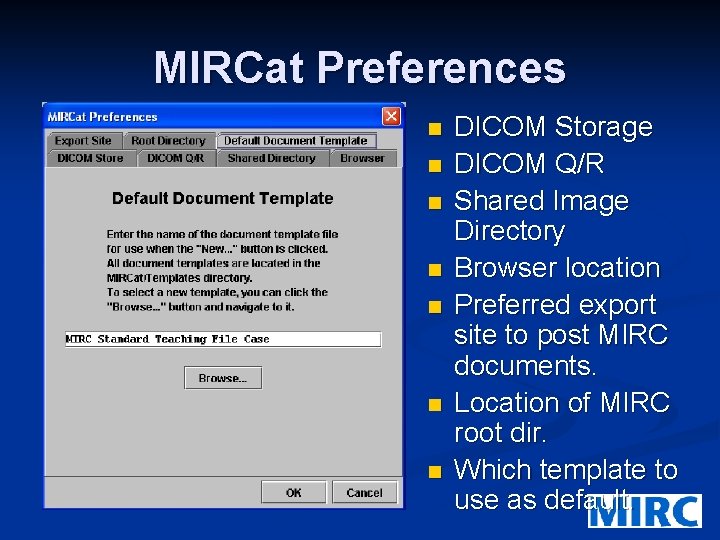
MIRCat Preferences n n n n DICOM Storage DICOM Q/R Shared Image Directory Browser location Preferred export site to post MIRC documents. Location of MIRC root dir. Which template to use as default.
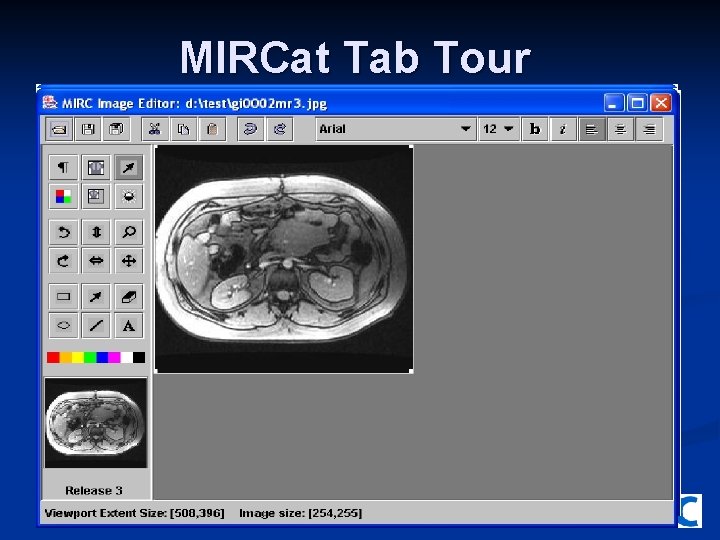
MIRCat Tab Tour
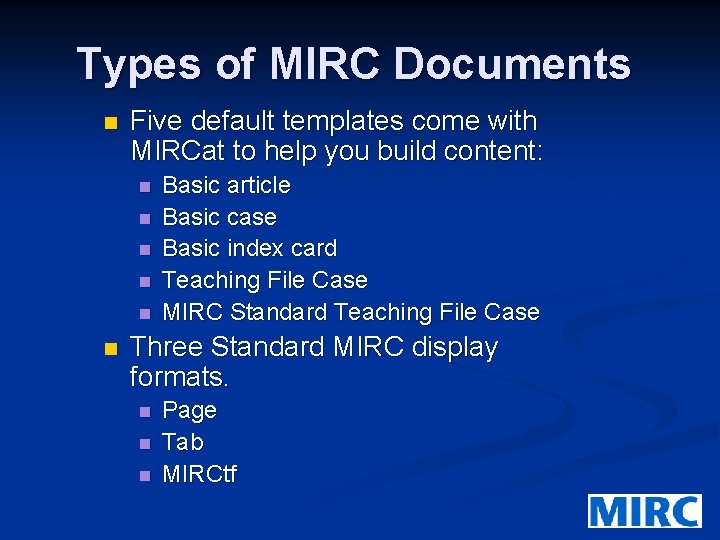
Types of MIRC Documents n Five default templates come with MIRCat to help you build content: n n n Basic article Basic case Basic index card Teaching File Case MIRC Standard Teaching File Case Three Standard MIRC display formats. n n n Page Tab MIRCtf
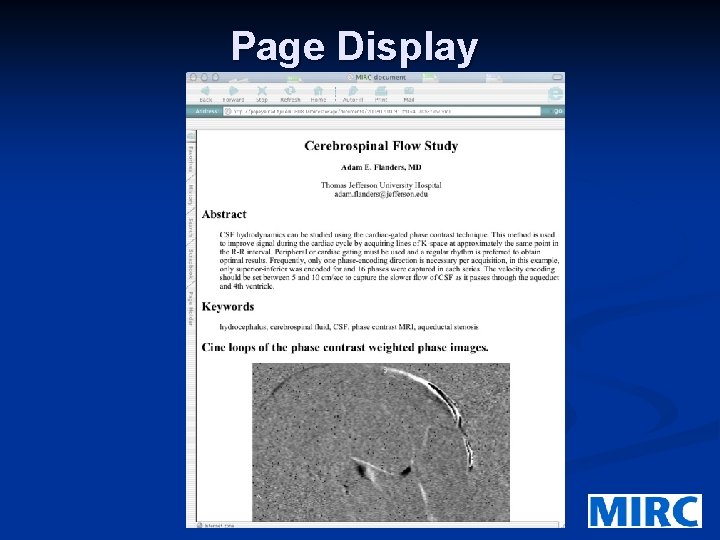
Page Display
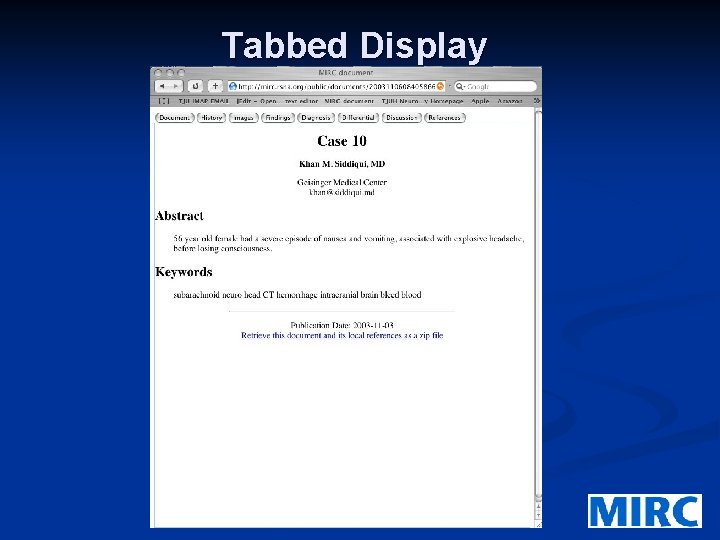
Tabbed Display

MIRC Teaching File Display
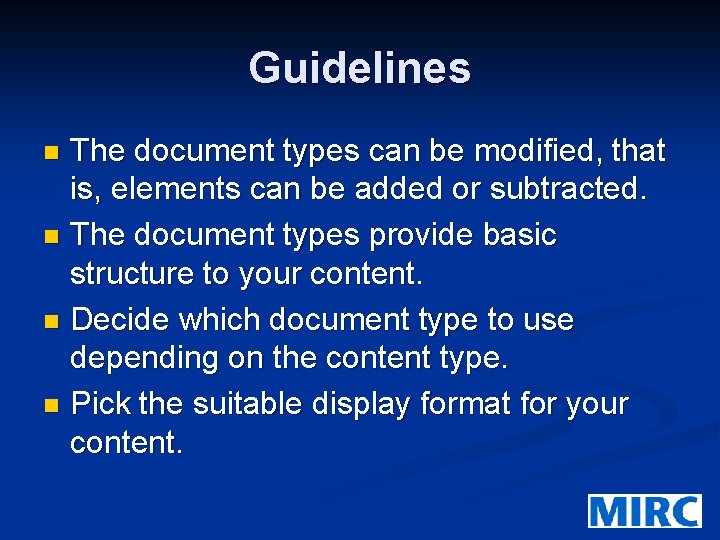
Guidelines The document types can be modified, that is, elements can be added or subtracted. n The document types provide basic structure to your content. n Decide which document type to use depending on the content type. n Pick the suitable display format for your content. n
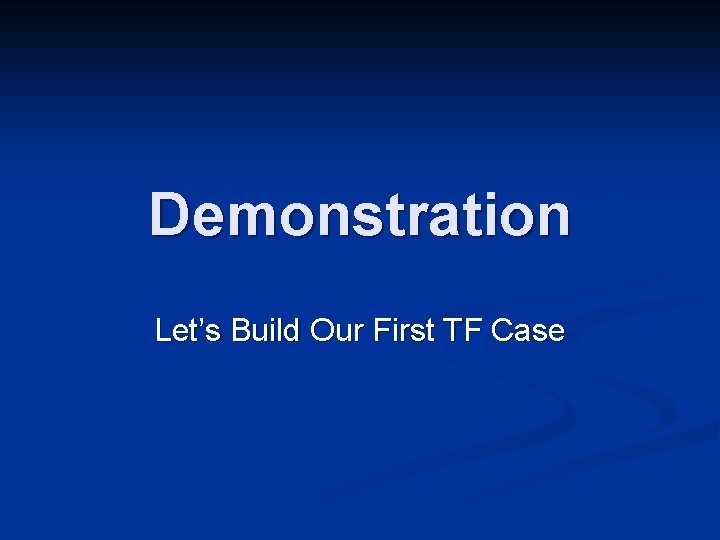
Demonstration Let’s Build Our First TF Case
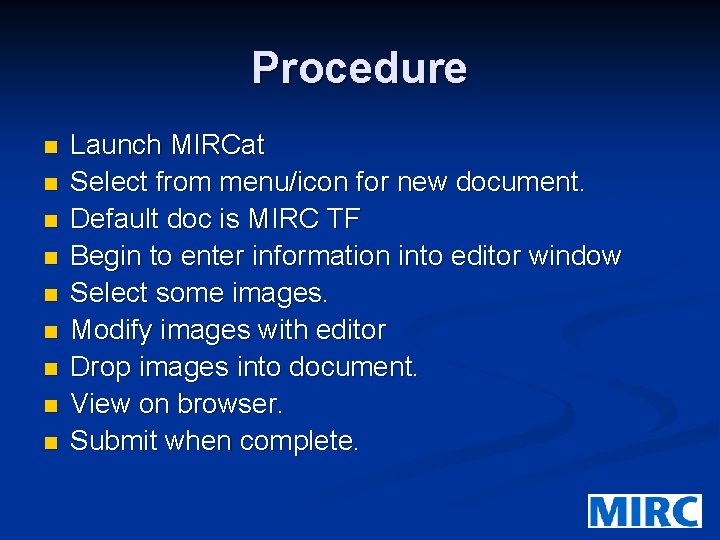
Procedure n n n n n Launch MIRCat Select from menu/icon for new document. Default doc is MIRC TF Begin to enter information into editor window Select some images. Modify images with editor Drop images into document. View on browser. Submit when complete.
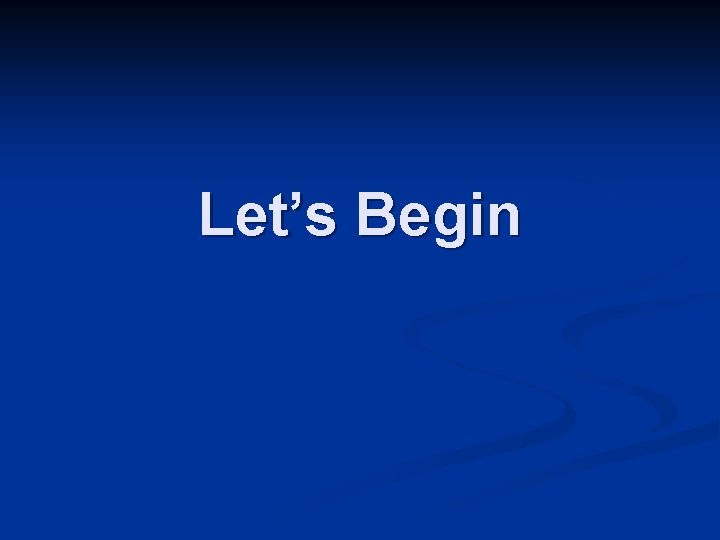
Let’s Begin


Palette and Image Insertion Image palette supports annotation overlays on your images. n Using the Megasave option will save four versions of your image: n Original DICOM image n JPEG version with annotation n An thumbnail version of the image. n

Image Handling Megasave n JPEG/GIF n n Annotation image Original image Thumbnail image DICOM image n n Jpeg annotation DICOM Thumbnail

Viewing Document in a Browser n n Once you save the case in HTML you can open it in your default browser. This will provide you with the exact “look” of the content before you upload to the MIRC server. If you need to make changes, do so and resave the document and HTML. Remember, you can re-open old submissions locally, make changes and resubmit the case (provided you delete the original on the server)
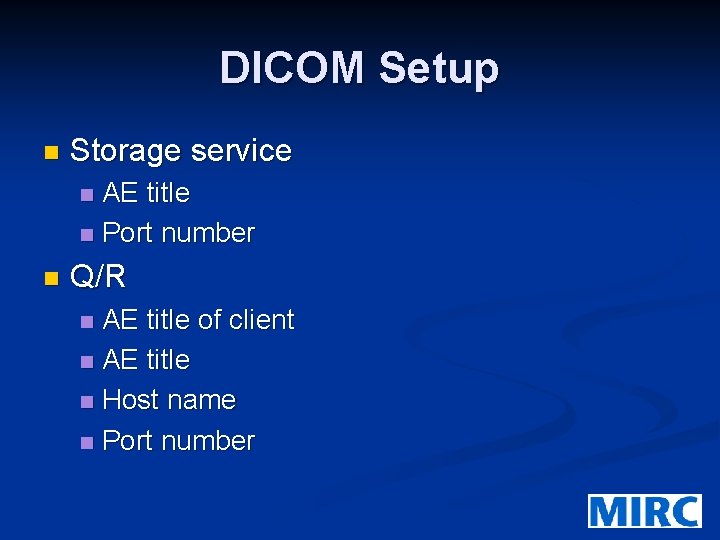
DICOM Setup n Storage service AE title n Port number n n Q/R AE title of client n AE title n Host name n Port number n
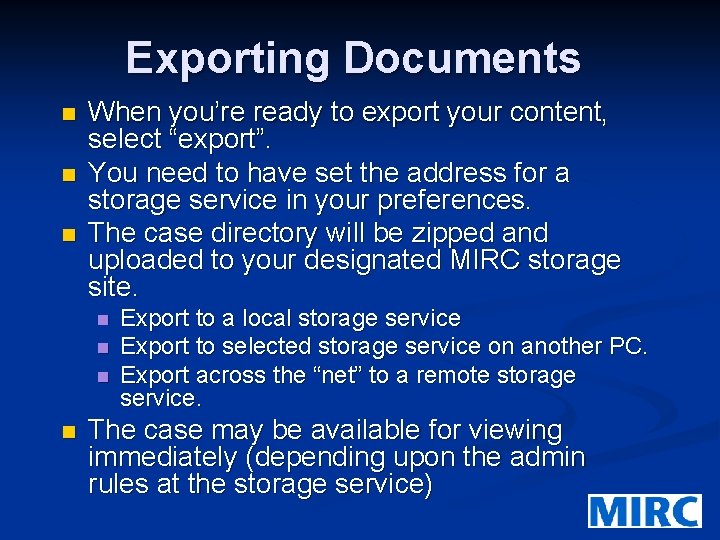
Exporting Documents n n n When you’re ready to export your content, select “export”. You need to have set the address for a storage service in your preferences. The case directory will be zipped and uploaded to your designated MIRC storage site. n n Export to a local storage service Export to selected storage service on another PC. Export across the “net” to a remote storage service. The case may be available for viewing immediately (depending upon the admin rules at the storage service)
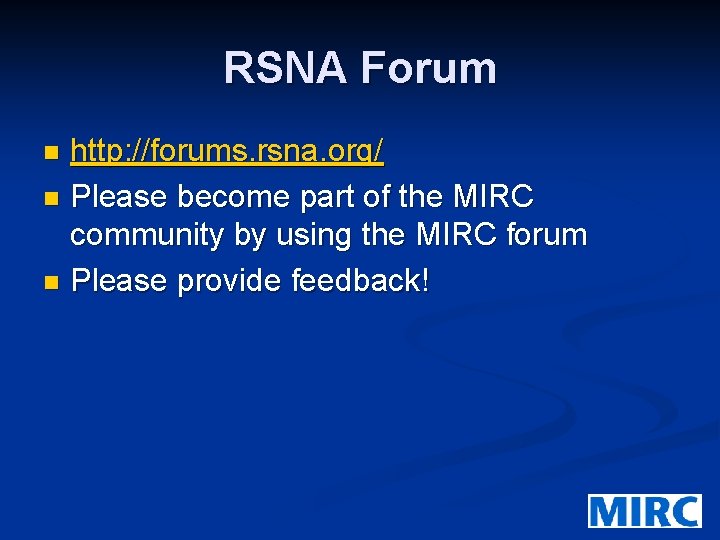
RSNA Forum http: //forums. rsna. org/ n Please become part of the MIRC community by using the MIRC forum n Please provide feedback! n

 First author second author third author
First author second author third author File-file yang dibuat oleh user pada jenis file di linux
File-file yang dibuat oleh user pada jenis file di linux Medical query
Medical query What is mirc
What is mirc Distributed file system definition
Distributed file system definition Markup tag tells the web browser
Markup tag tells the web browser Physical image vs logical image
Physical image vs logical image In a file-oriented information system, a transaction file
In a file-oriented information system, a transaction file Fungsi dari create file pada operasi-operasi file (cont.)
Fungsi dari create file pada operasi-operasi file (cont.) Difference between micro teaching and traditional teaching
Difference between micro teaching and traditional teaching Nn documents
Nn documents Alienware caret font
Alienware caret font Business communication documents
Business communication documents Ppticrm
Ppticrm Purposes of financial statements
Purposes of financial statements Diagramme de circulation des documents
Diagramme de circulation des documents Shingling medical definition
Shingling medical definition Routine documents
Routine documents Whats a tvdl
Whats a tvdl Style of official documents
Style of official documents Apqp
Apqp Amadeus dynamic travel documents
Amadeus dynamic travel documents Lecture automatique de documents
Lecture automatique de documents Office administration documents
Office administration documents Dynamic documents are sometimes referred to as
Dynamic documents are sometimes referred to as Pec standard bidding documents
Pec standard bidding documents Used thumbprints on documents to identify workers in india
Used thumbprints on documents to identify workers in india Sanas r80 document
Sanas r80 document Sightd
Sightd What is indirect observation
What is indirect observation The documents / print
The documents / print Omanxxxxxx
Omanxxxxxx Appearance approval report (aar)
Appearance approval report (aar) Dynamic documents with javascript
Dynamic documents with javascript Hippo history
Hippo history Definition of essential documents as per ich gcp guidelines
Definition of essential documents as per ich gcp guidelines What is role of computers in preclinical development
What is role of computers in preclinical development What is tariff in mathematical literacy
What is tariff in mathematical literacy Passive voice in present progressive
Passive voice in present progressive Faculty of medicine mcgill
Faculty of medicine mcgill National verifier service provider portal
National verifier service provider portal Web document types
Web document types A form for recording transactions in chronological order
A form for recording transactions in chronological order Financial documents in order
Financial documents in order H.a.p.p.y document analysis
H.a.p.p.y document analysis