How to apply a formula in Microsoft Excel
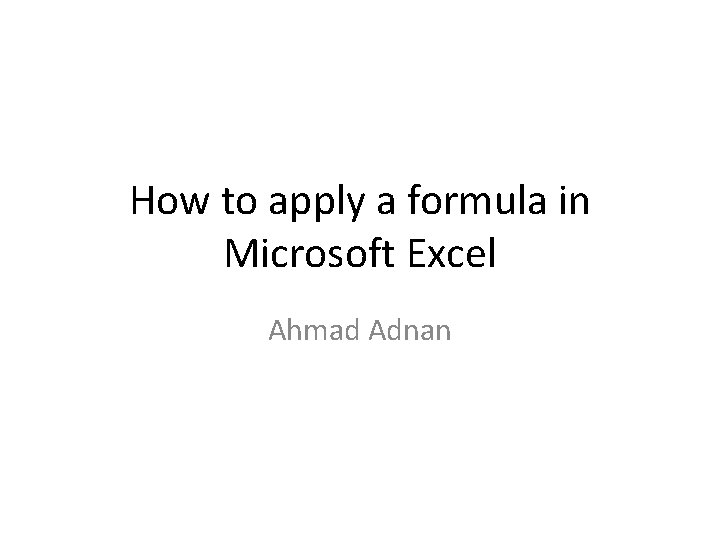
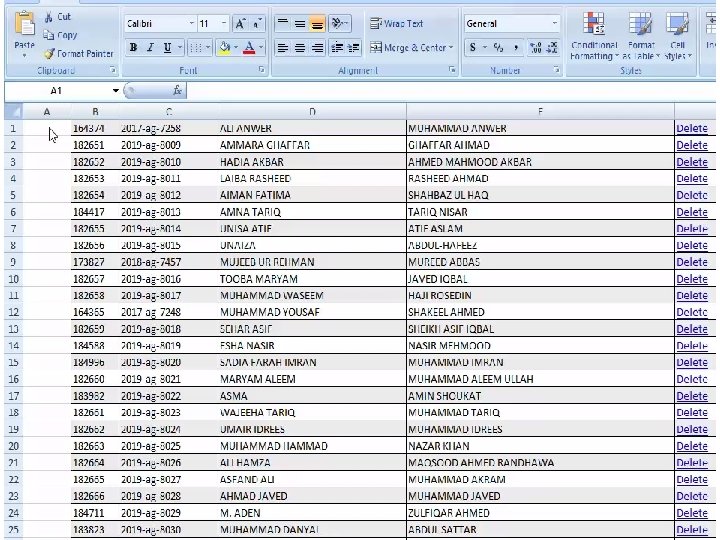
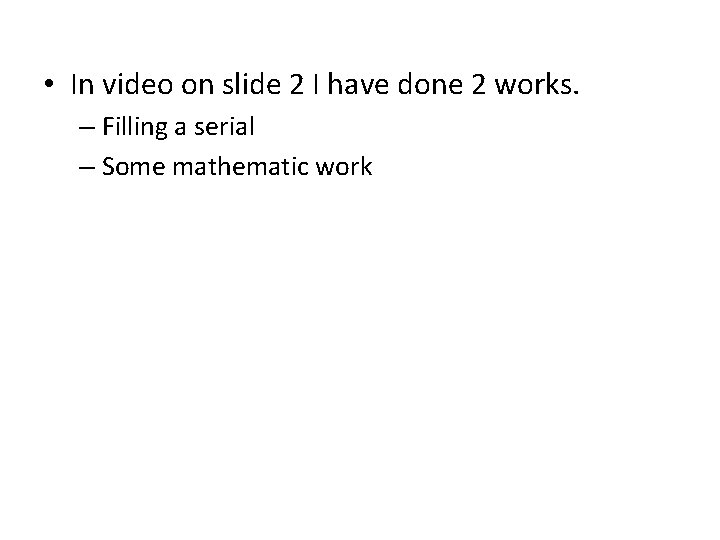
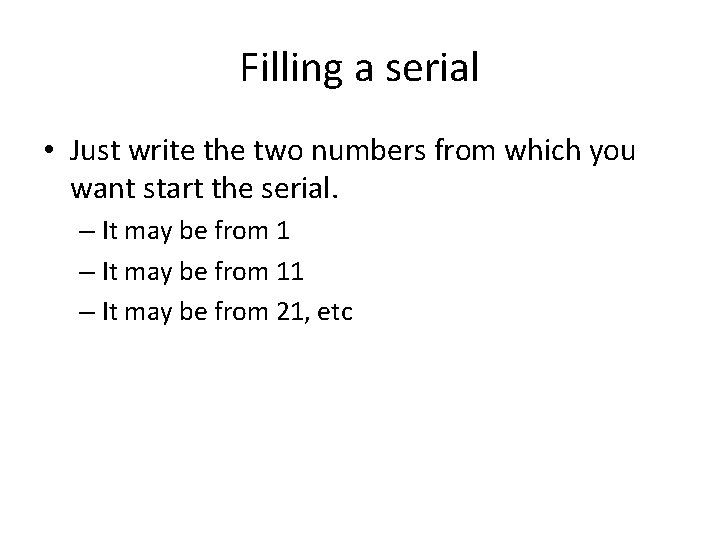
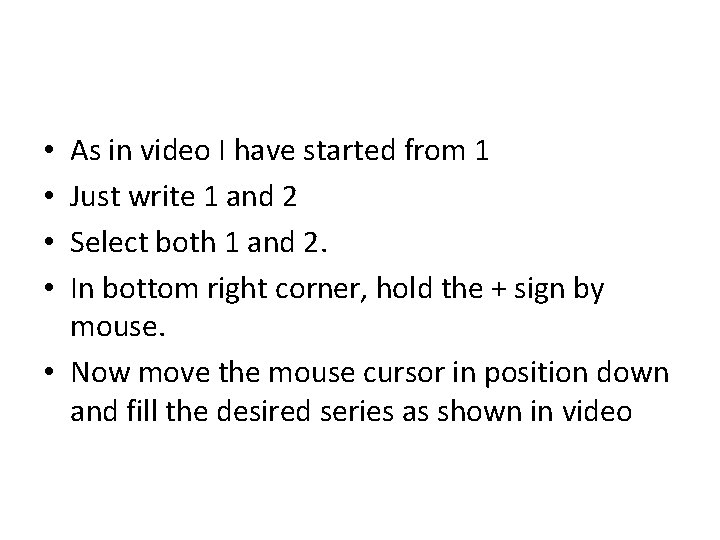
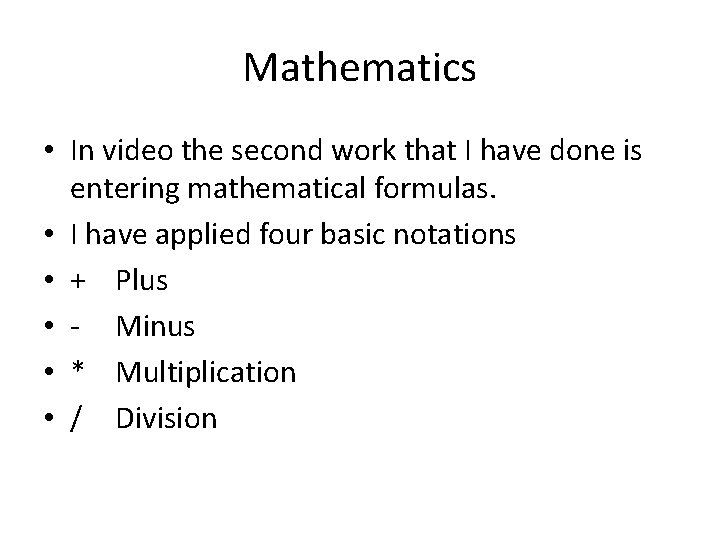
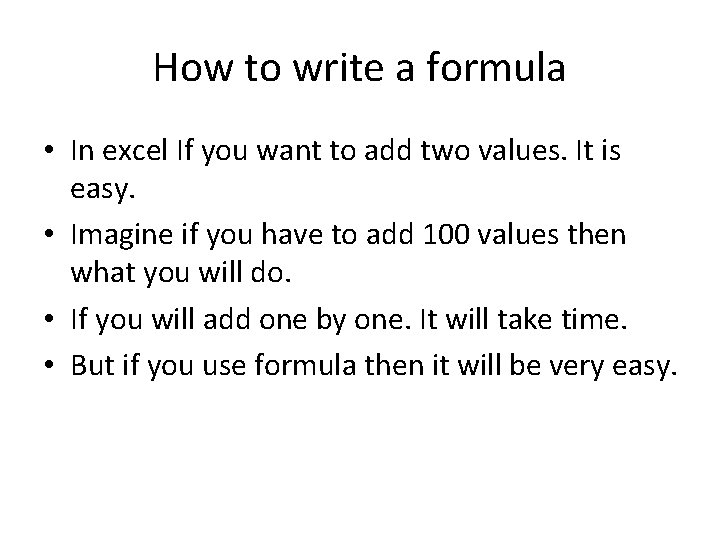
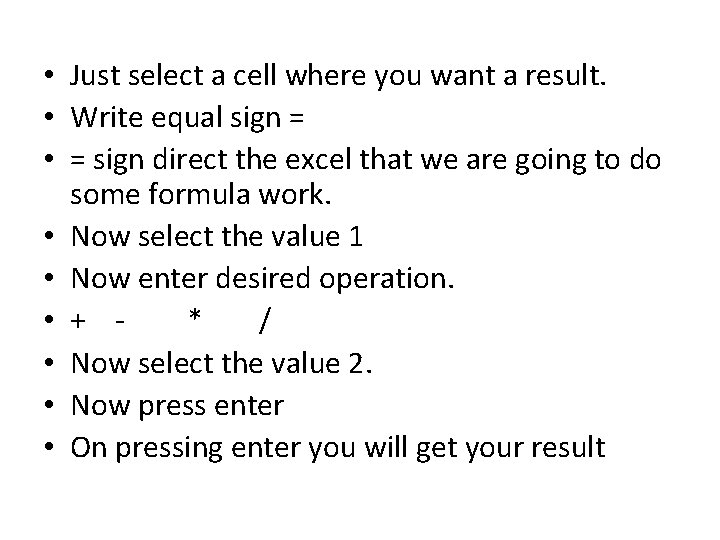
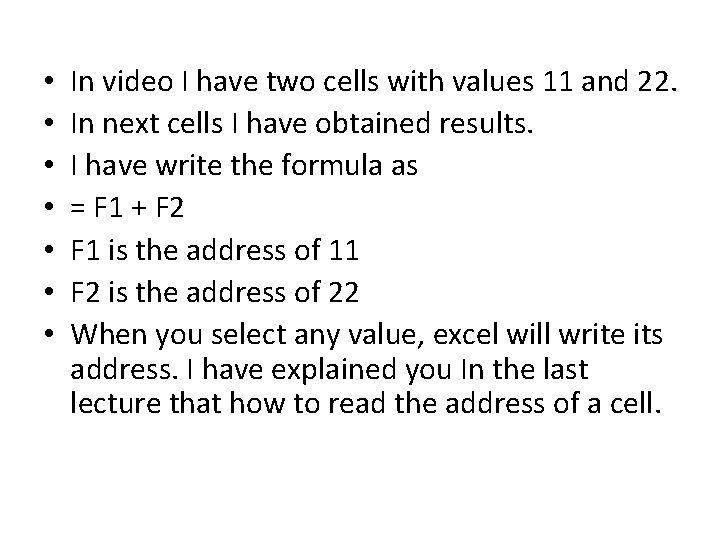
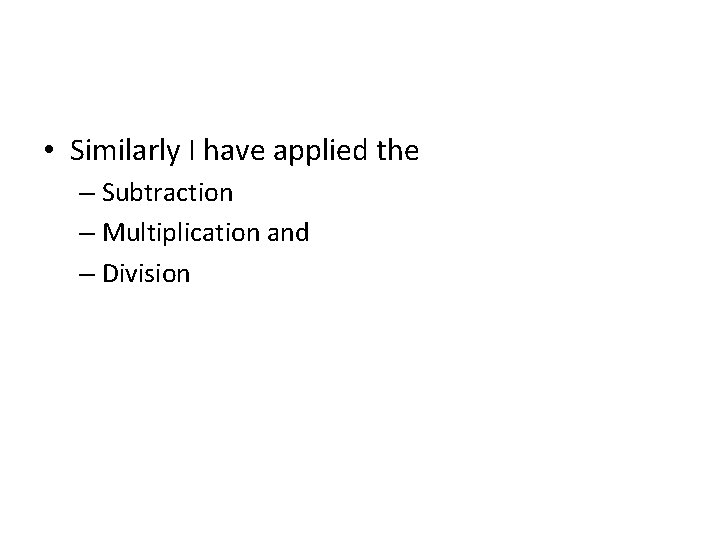
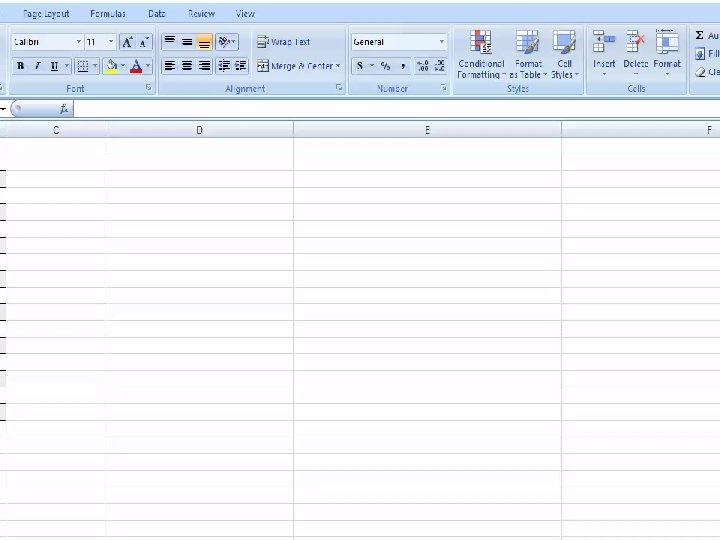
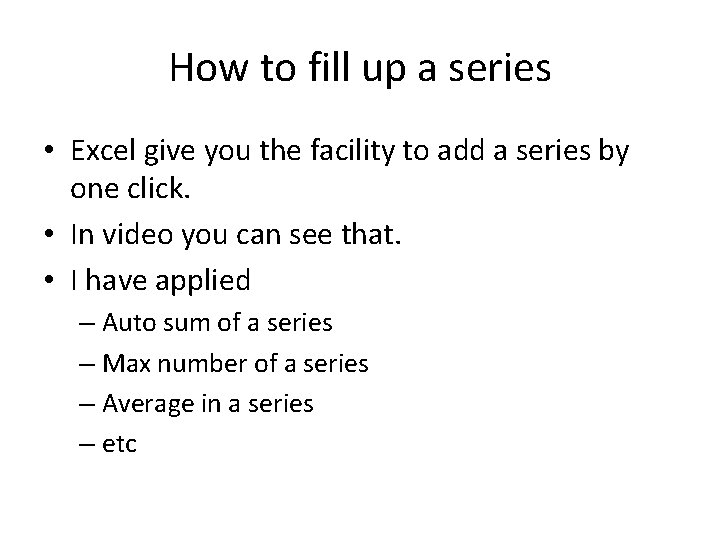
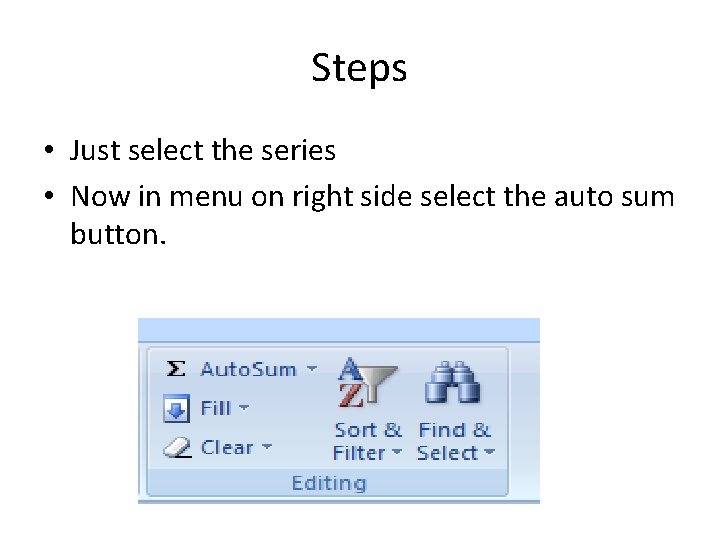
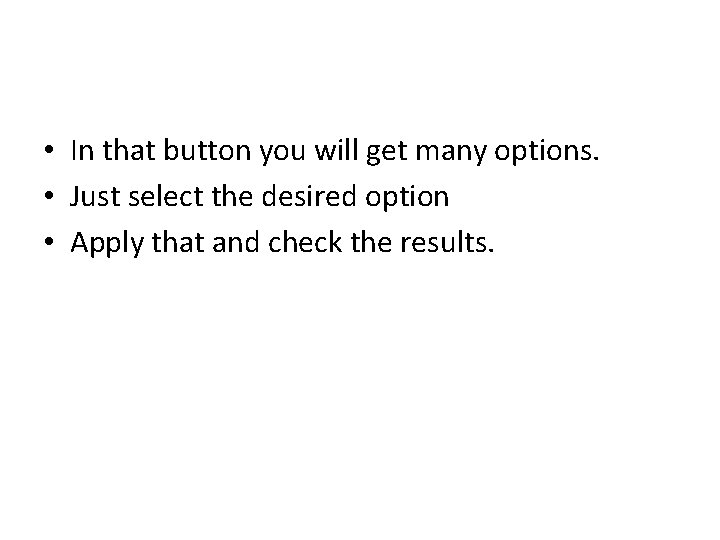
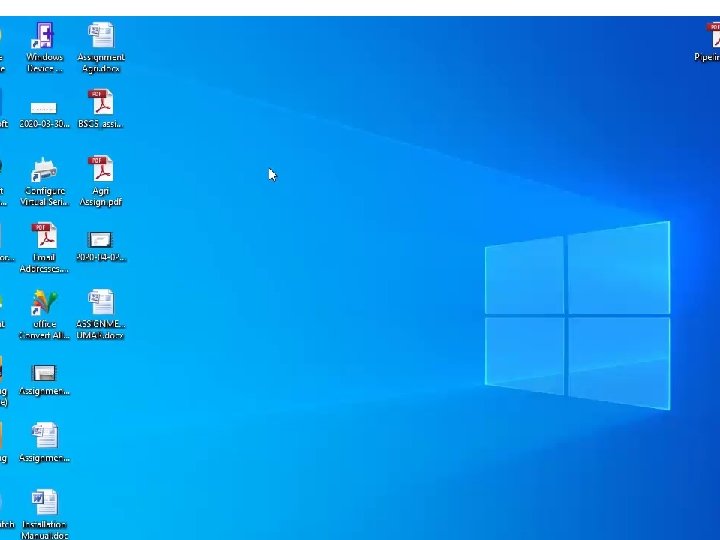
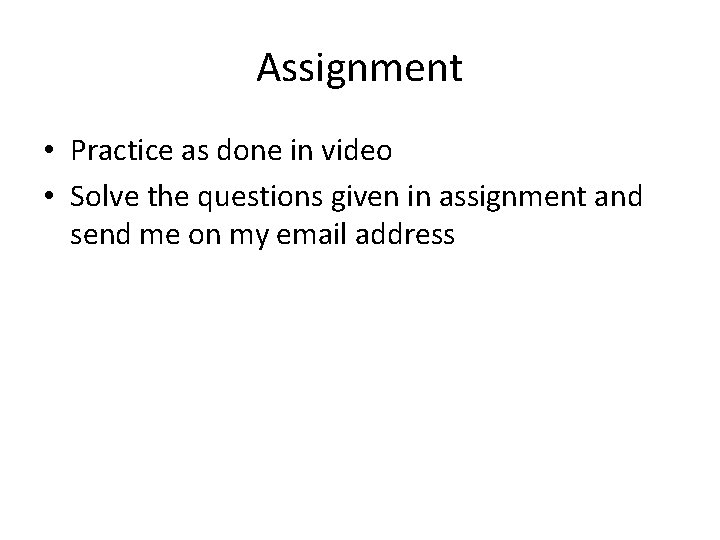
- Slides: 16
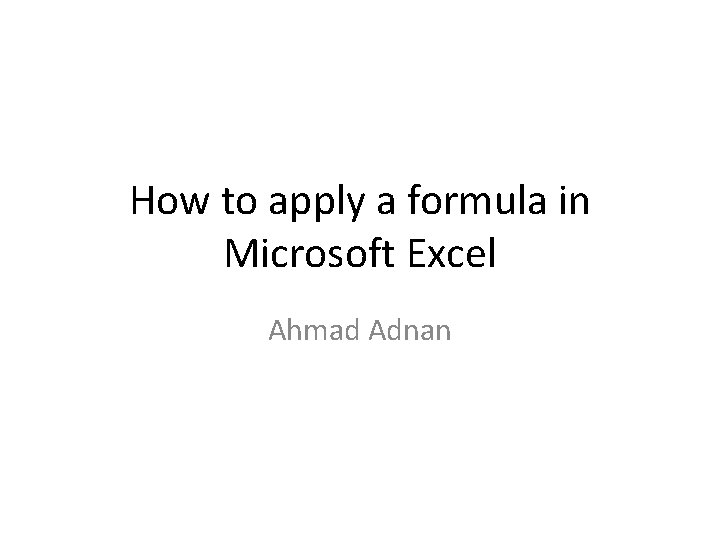
How to apply a formula in Microsoft Excel Ahmad Adnan
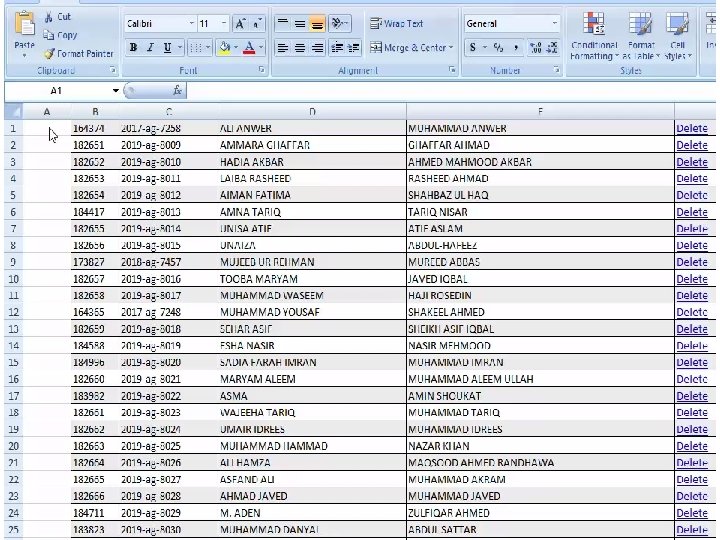
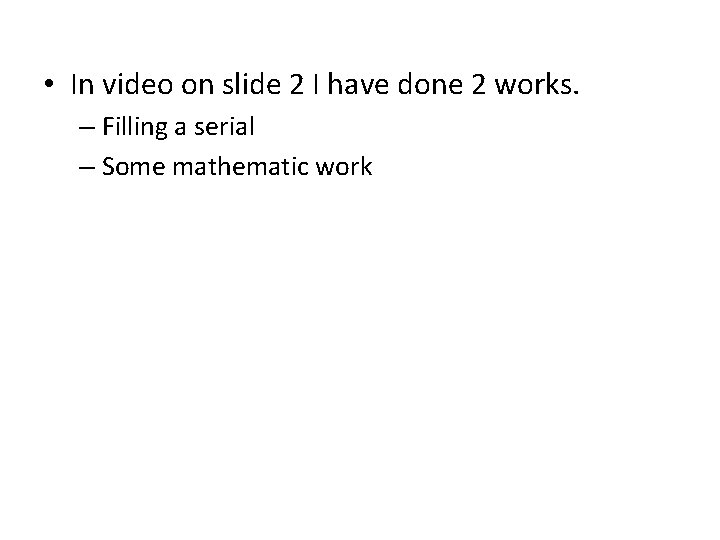
• In video on slide 2 I have done 2 works. – Filling a serial – Some mathematic work
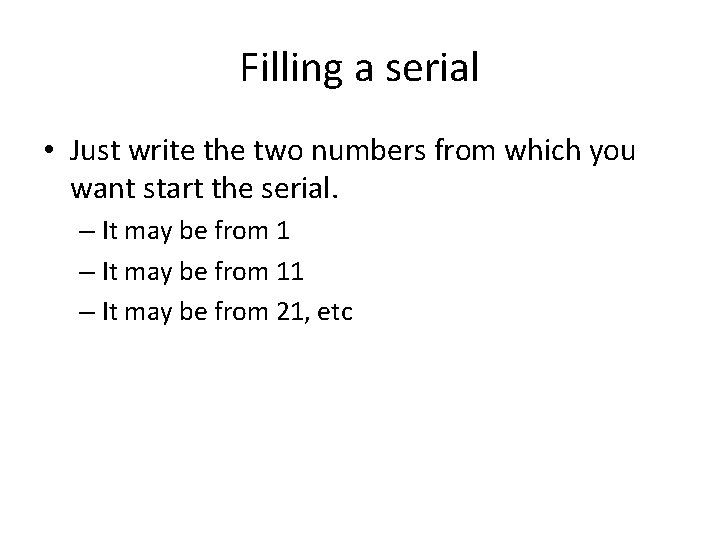
Filling a serial • Just write the two numbers from which you want start the serial. – It may be from 11 – It may be from 21, etc
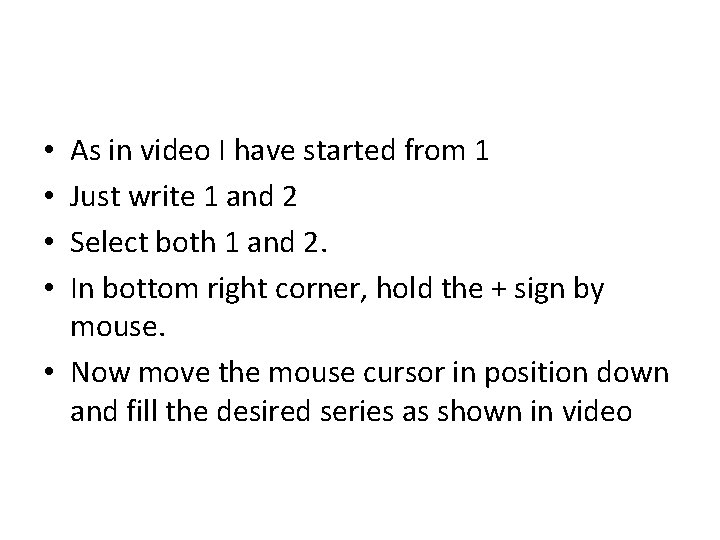
As in video I have started from 1 Just write 1 and 2 Select both 1 and 2. In bottom right corner, hold the + sign by mouse. • Now move the mouse cursor in position down and fill the desired series as shown in video • •
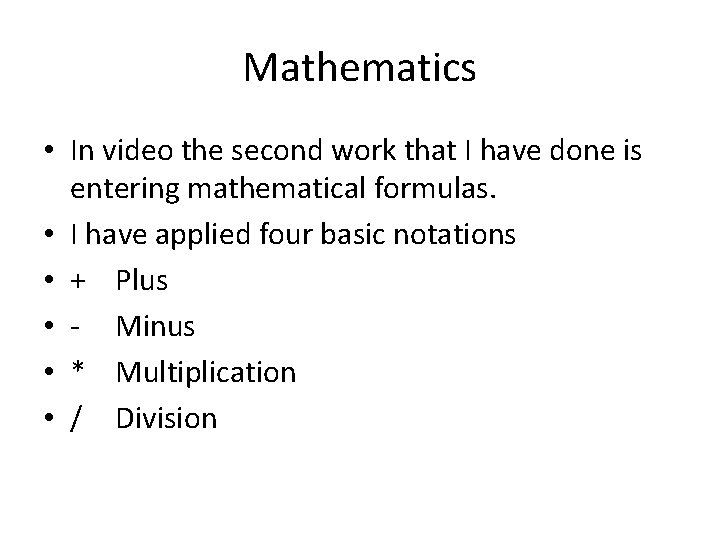
Mathematics • In video the second work that I have done is entering mathematical formulas. • I have applied four basic notations • + Plus • - Minus • * Multiplication • / Division
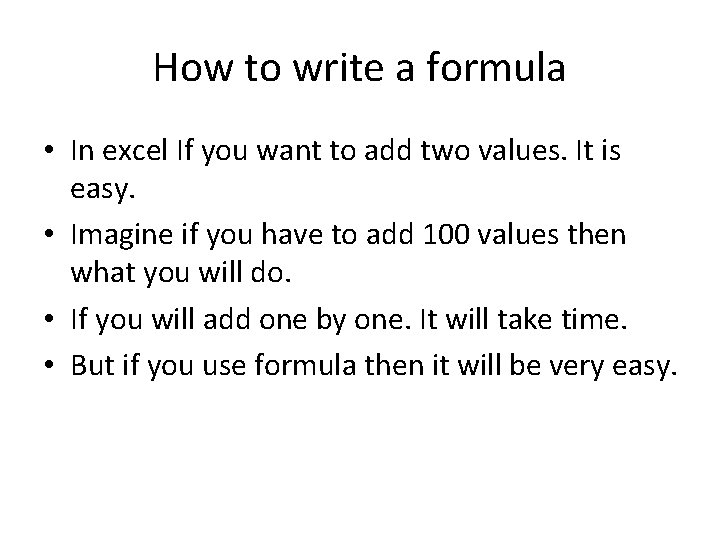
How to write a formula • In excel If you want to add two values. It is easy. • Imagine if you have to add 100 values then what you will do. • If you will add one by one. It will take time. • But if you use formula then it will be very easy.
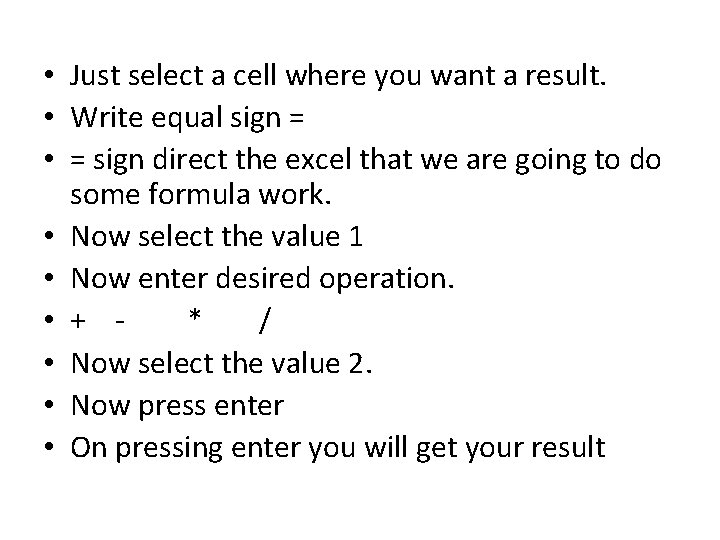
• Just select a cell where you want a result. • Write equal sign = • = sign direct the excel that we are going to do some formula work. • Now select the value 1 • Now enter desired operation. • + * / • Now select the value 2. • Now press enter • On pressing enter you will get your result
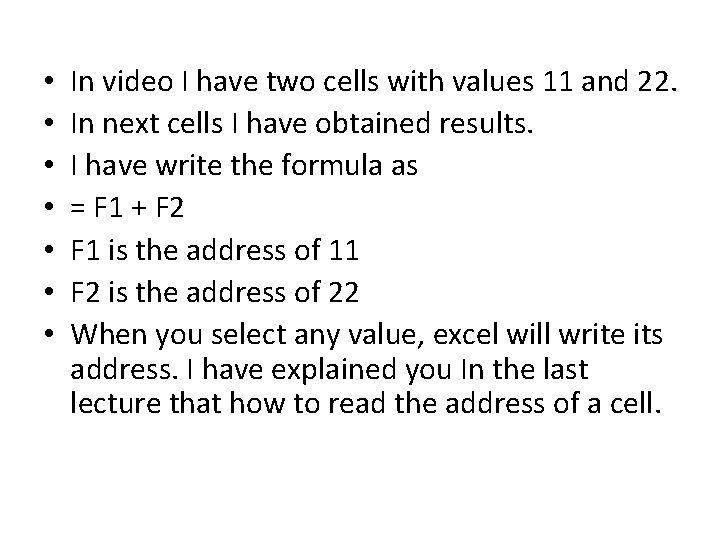
• • In video I have two cells with values 11 and 22. In next cells I have obtained results. I have write the formula as = F 1 + F 2 F 1 is the address of 11 F 2 is the address of 22 When you select any value, excel will write its address. I have explained you In the last lecture that how to read the address of a cell.
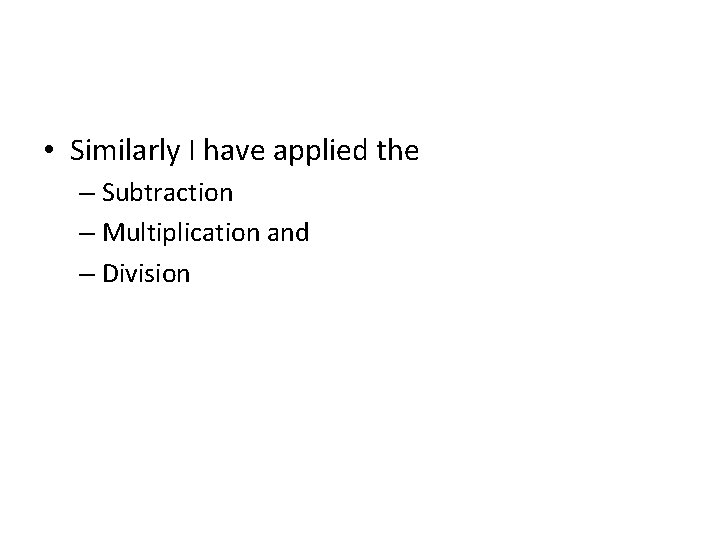
• Similarly I have applied the – Subtraction – Multiplication and – Division
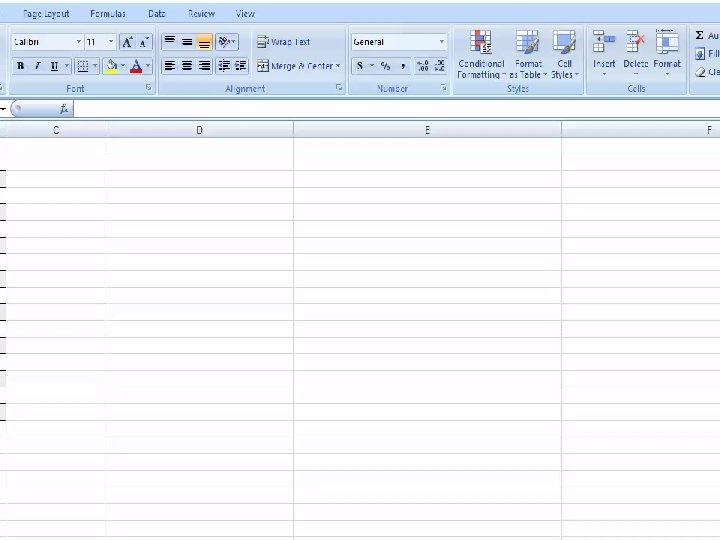
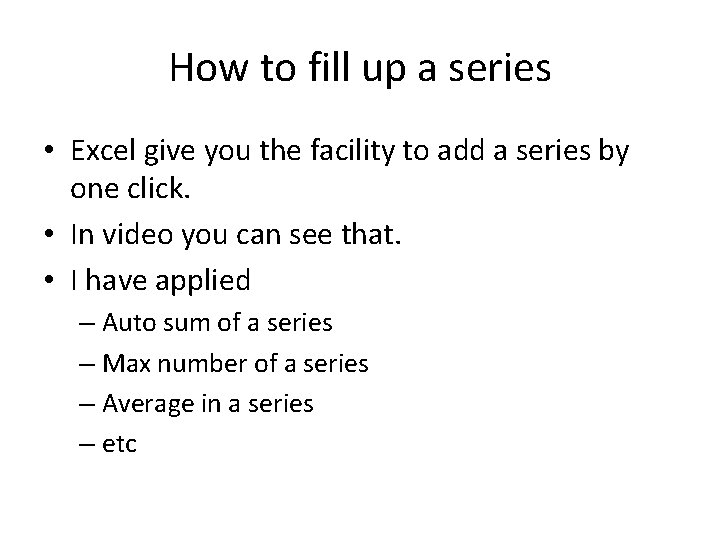
How to fill up a series • Excel give you the facility to add a series by one click. • In video you can see that. • I have applied – Auto sum of a series – Max number of a series – Average in a series – etc
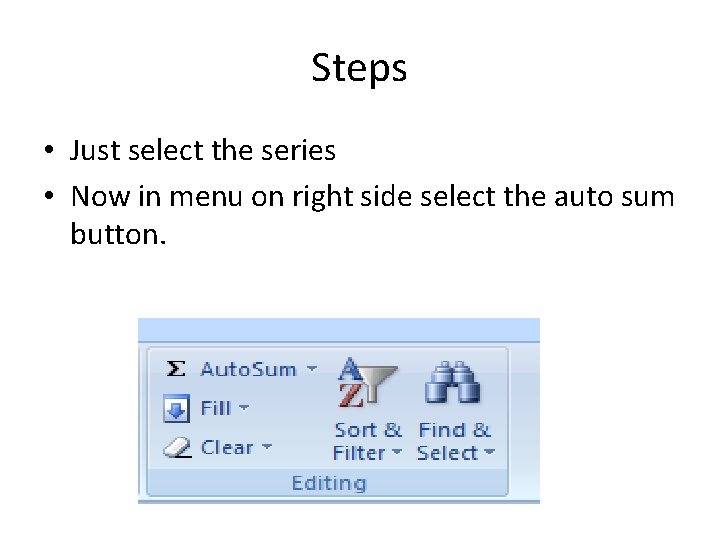
Steps • Just select the series • Now in menu on right side select the auto sum button.
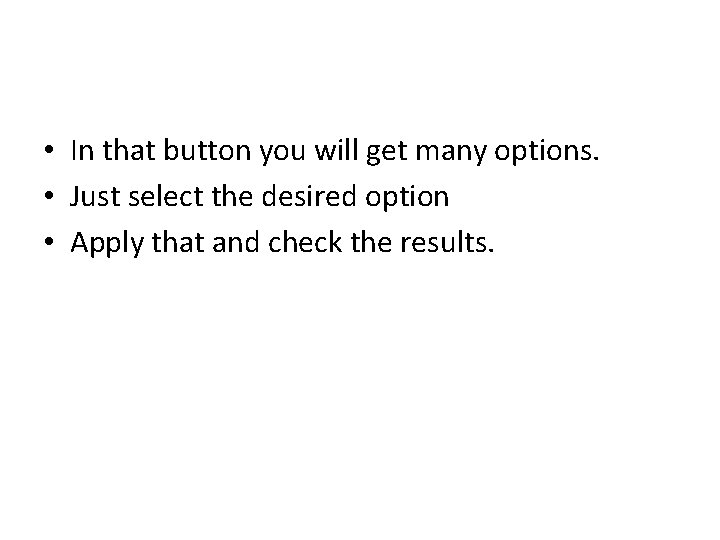
• In that button you will get many options. • Just select the desired option • Apply that and check the results.
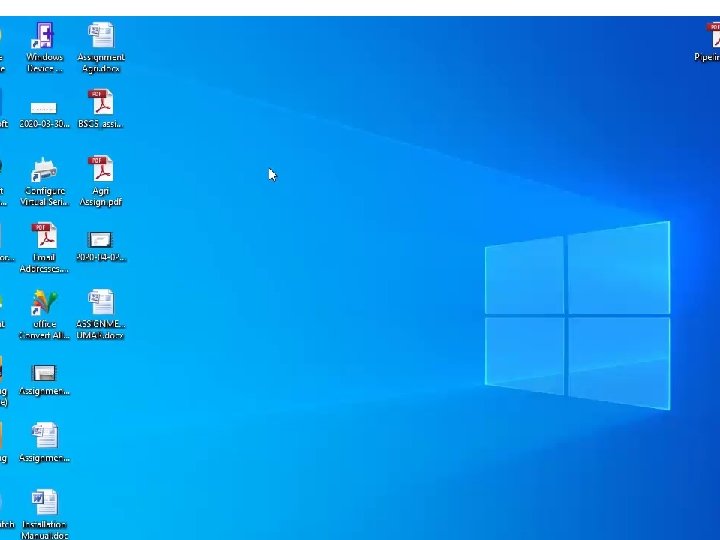
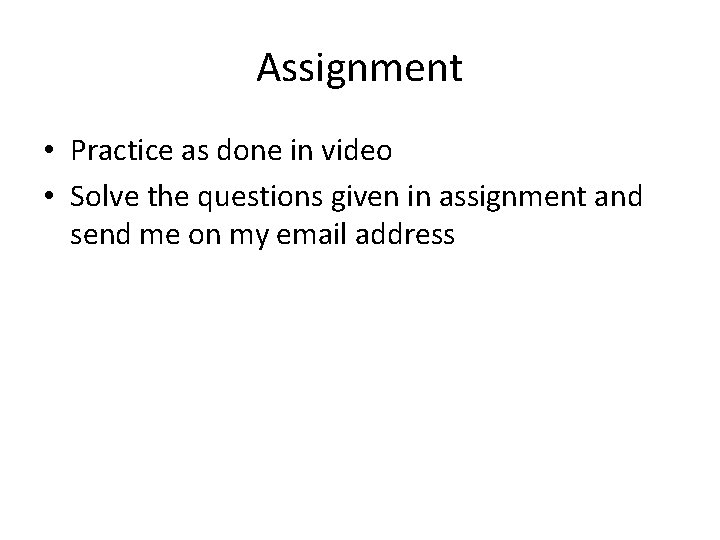
Assignment • Practice as done in video • Solve the questions given in assignment and send me on my email address