How to add an additional process type to
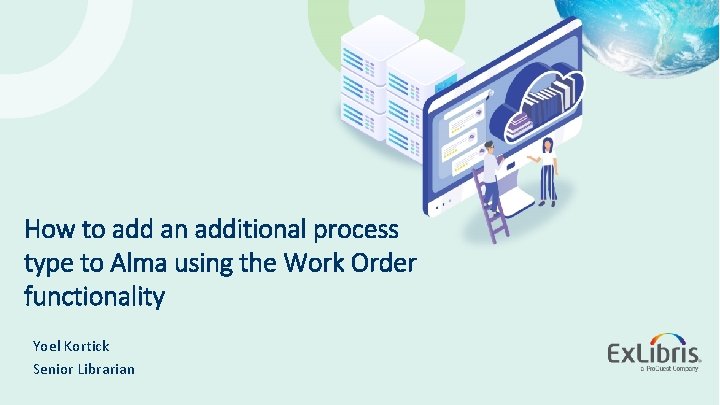
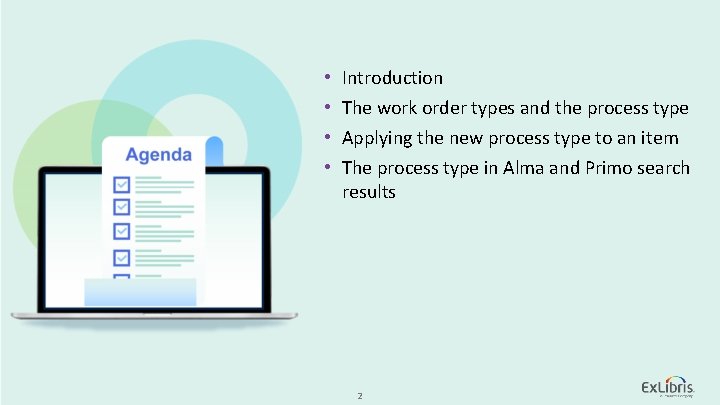
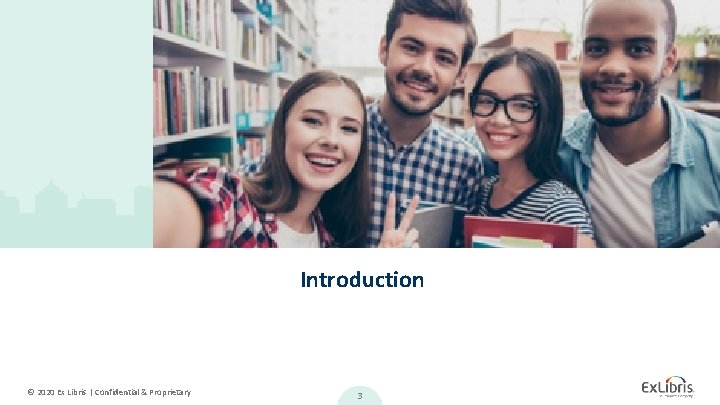
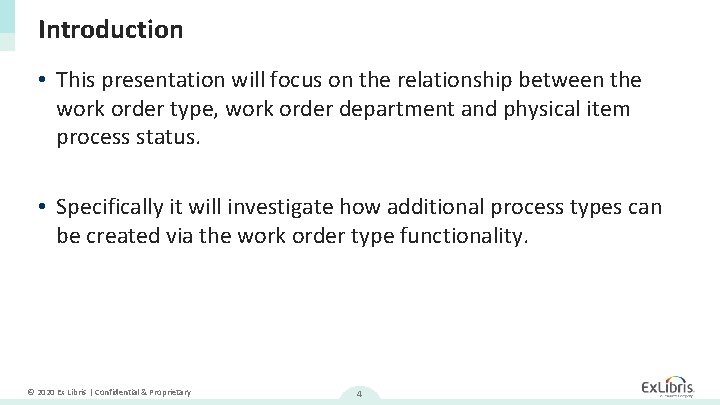
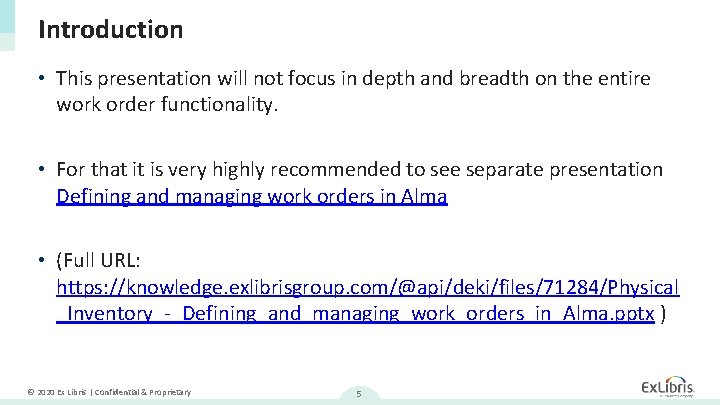
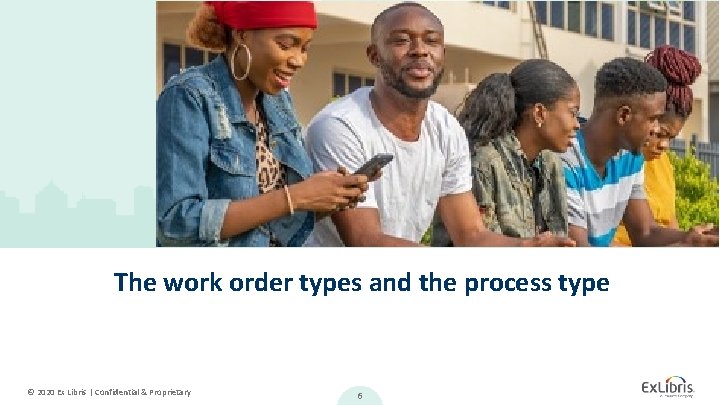
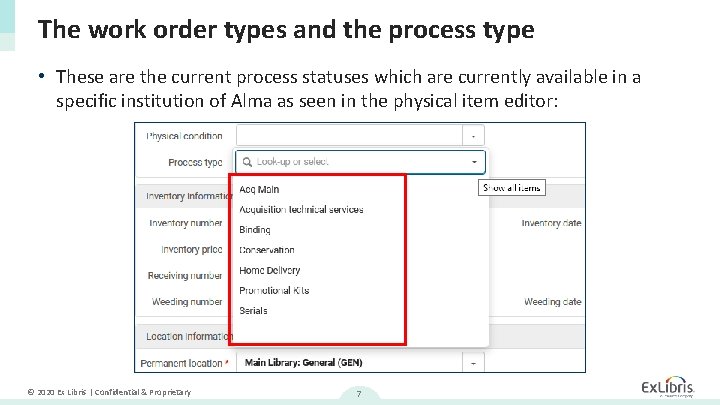
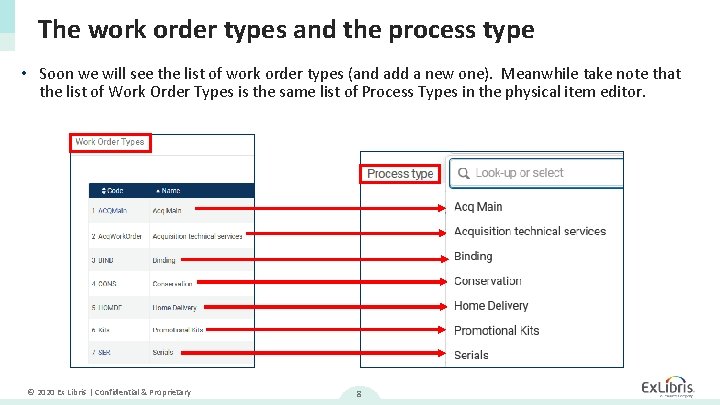
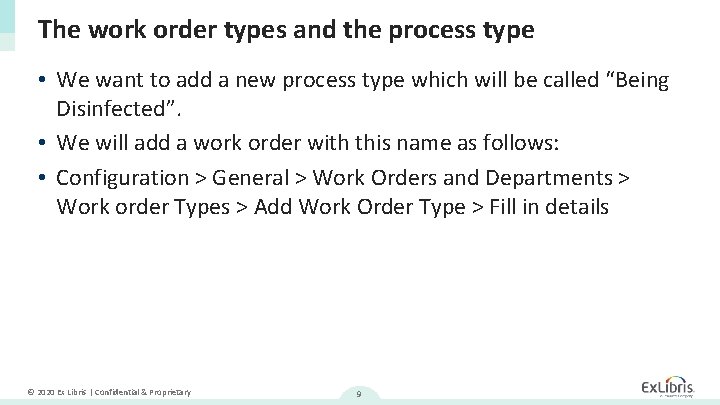
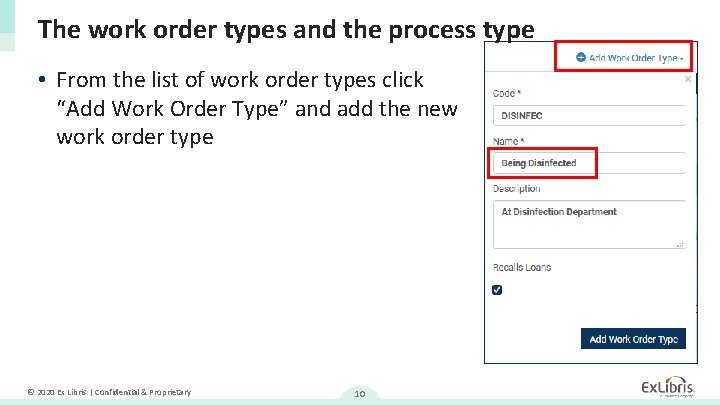
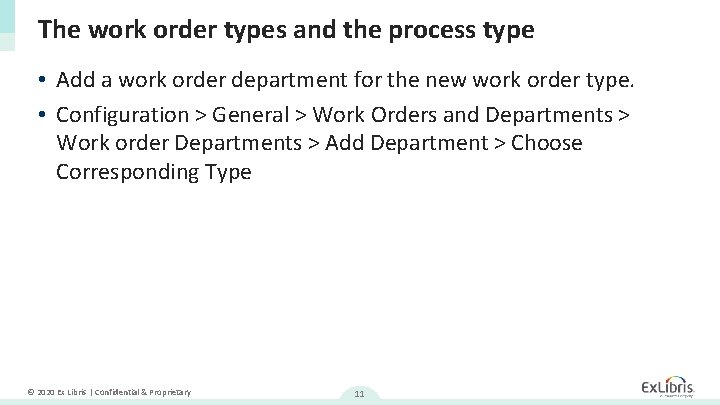
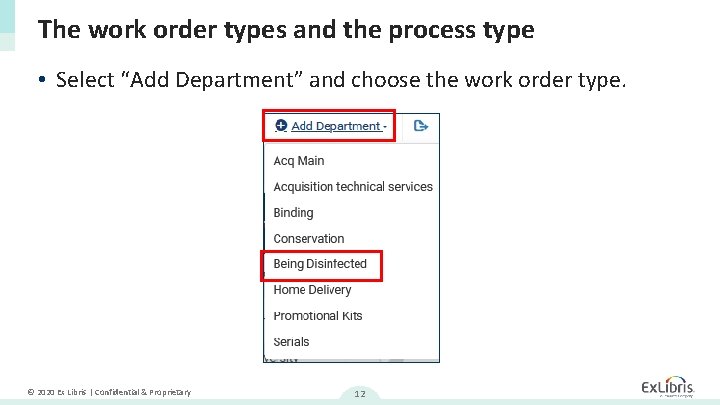
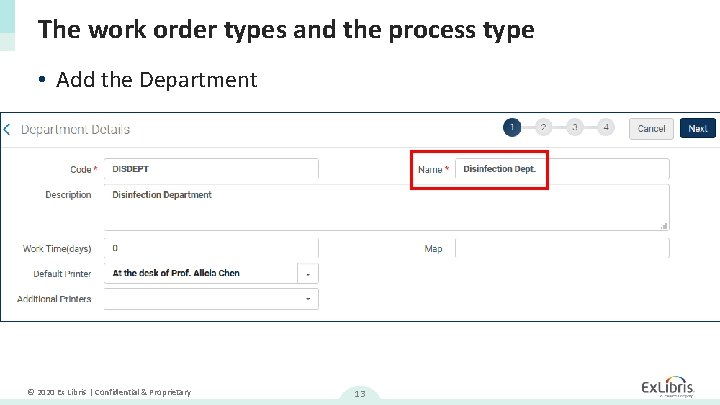
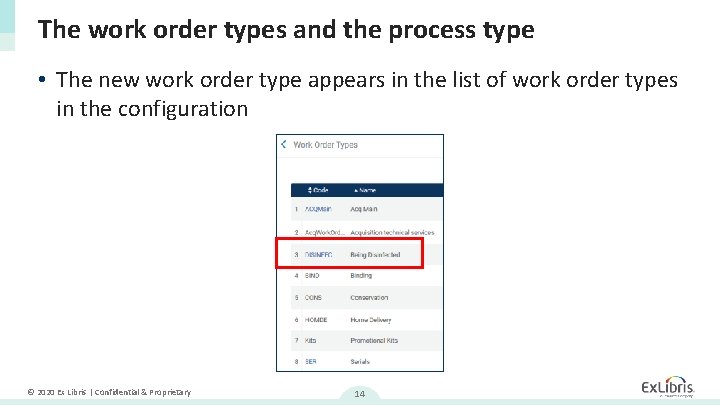
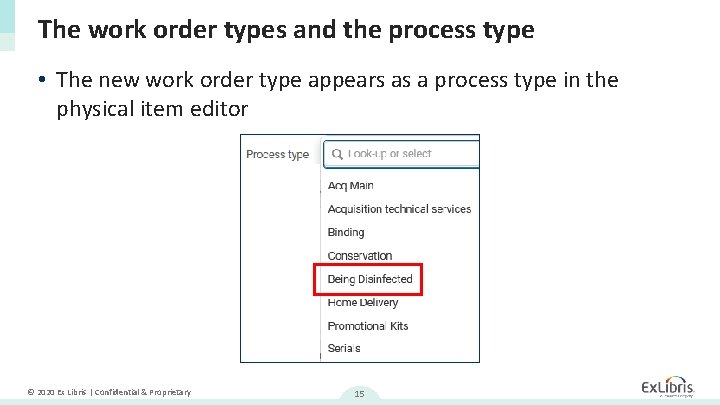
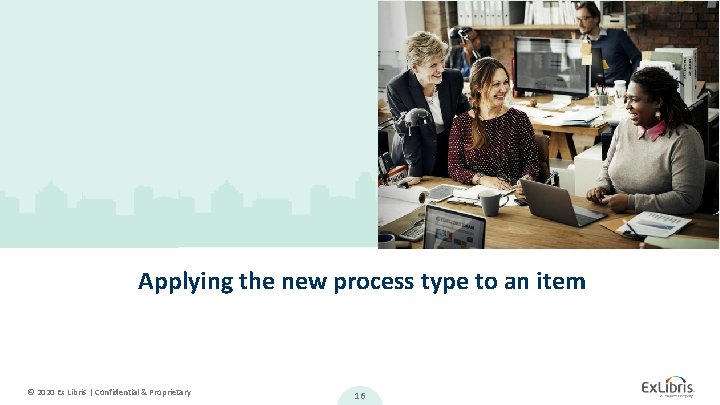
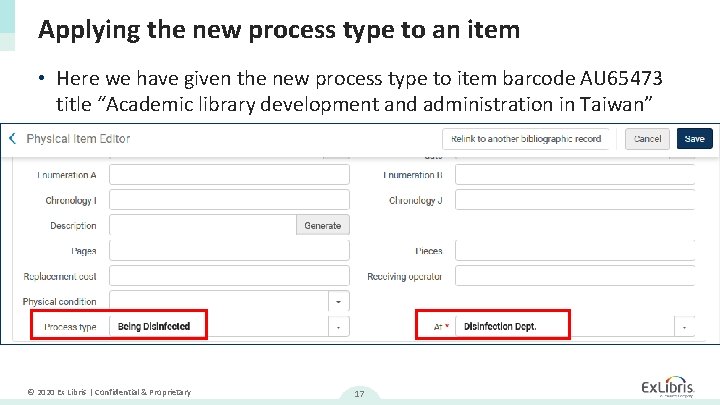
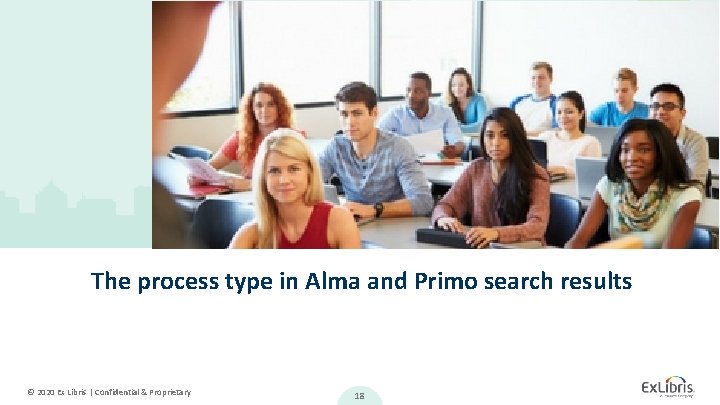
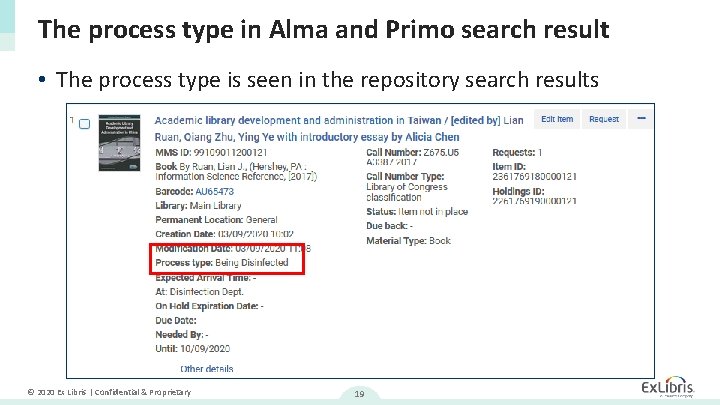
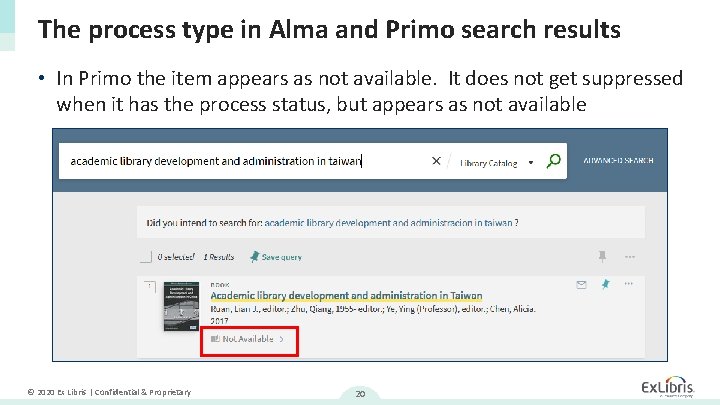
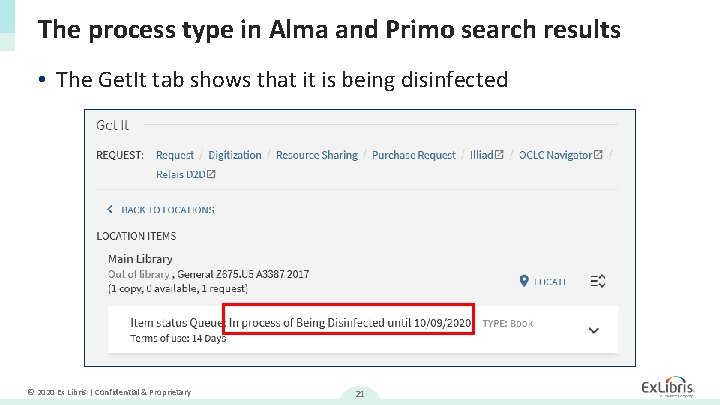
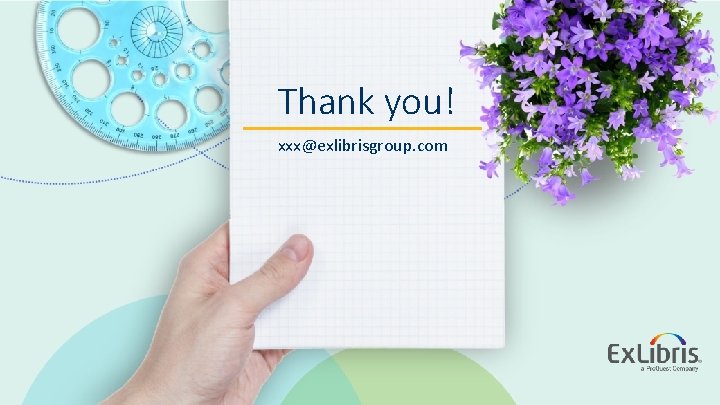
- Slides: 22
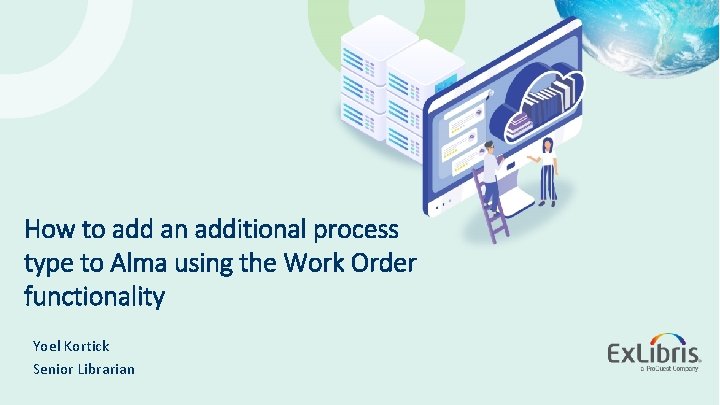
How to add an additional process type to Alma using the Work Order functionality Yoel Kortick Senior Librarian © 2020 Ex Libris | Confidential & Proprietary
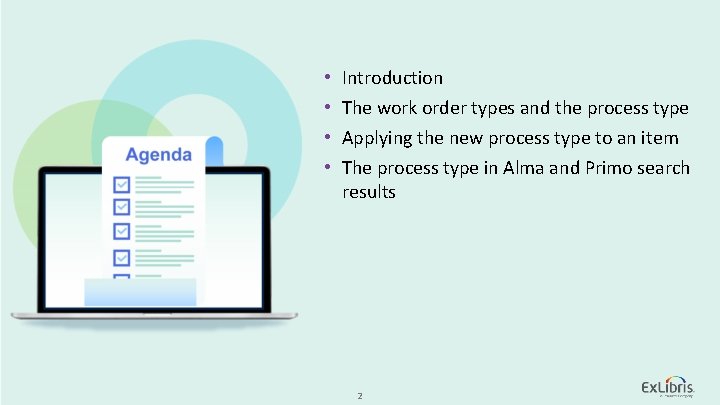
• • © 2020 Ex Libris | Confidential & Proprietary Introduction The work order types and the process type Applying the new process type to an item The process type in Alma and Primo search results 2
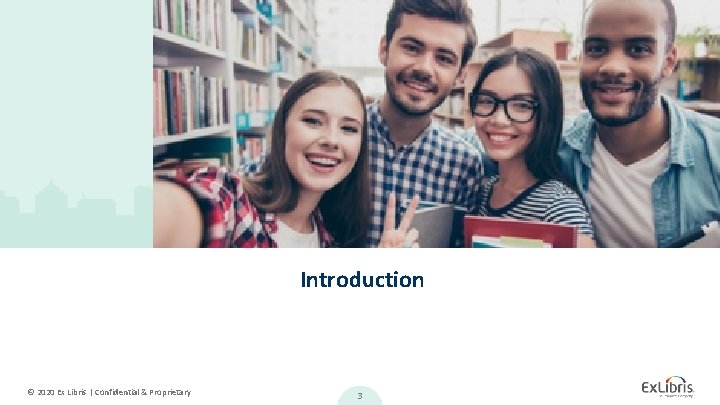
Introduction © 2020 Ex Libris | Confidential & Proprietary 3
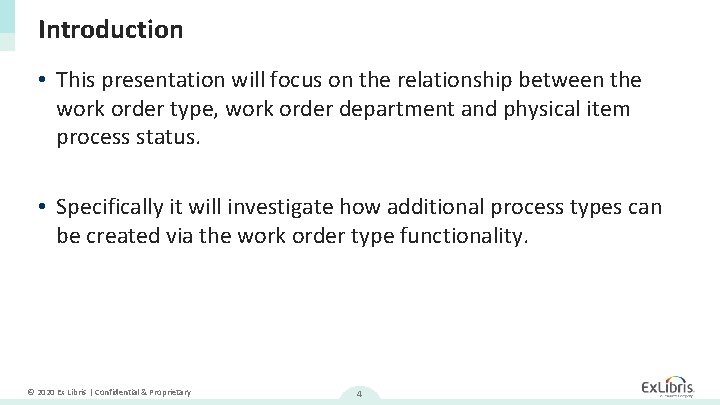
Introduction • This presentation will focus on the relationship between the work order type, work order department and physical item process status. • Specifically it will investigate how additional process types can be created via the work order type functionality. © 2020 Ex Libris | Confidential & Proprietary 4
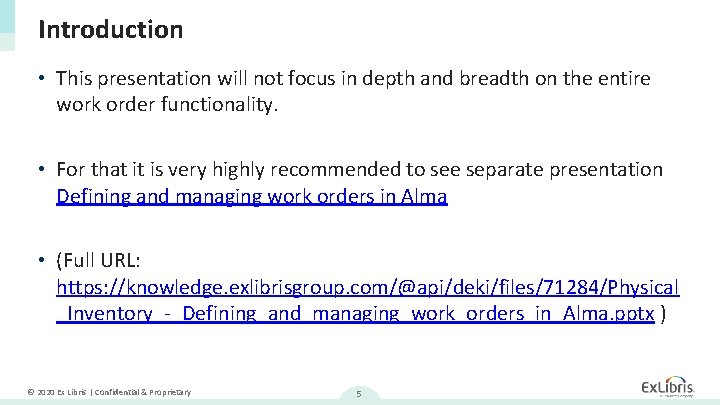
Introduction • This presentation will not focus in depth and breadth on the entire work order functionality. • For that it is very highly recommended to see separate presentation Defining and managing work orders in Alma • (Full URL: https: //knowledge. exlibrisgroup. com/@api/deki/files/71284/Physical _Inventory_-_Defining_and_managing_work_orders_in_Alma. pptx ) © 2020 Ex Libris | Confidential & Proprietary 5
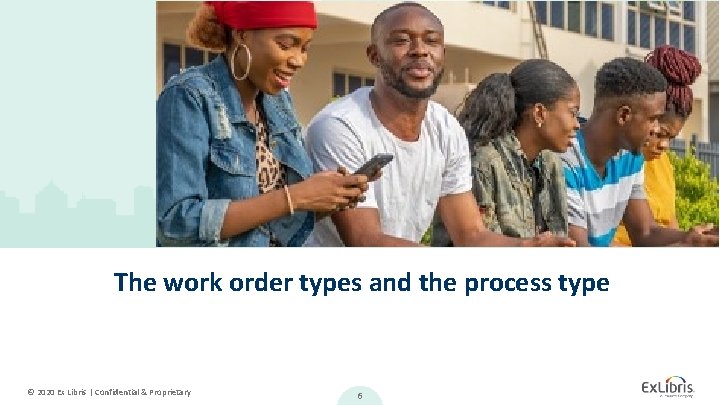
The work order types and the process type © 2020 Ex Libris | Confidential & Proprietary 6
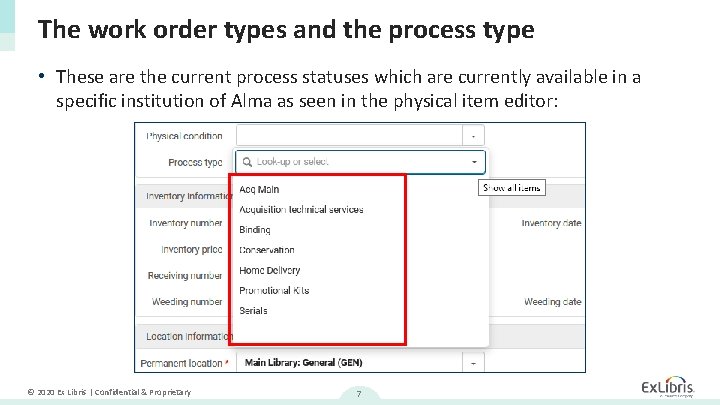
The work order types and the process type • These are the current process statuses which are currently available in a specific institution of Alma as seen in the physical item editor: © 2020 Ex Libris | Confidential & Proprietary 7
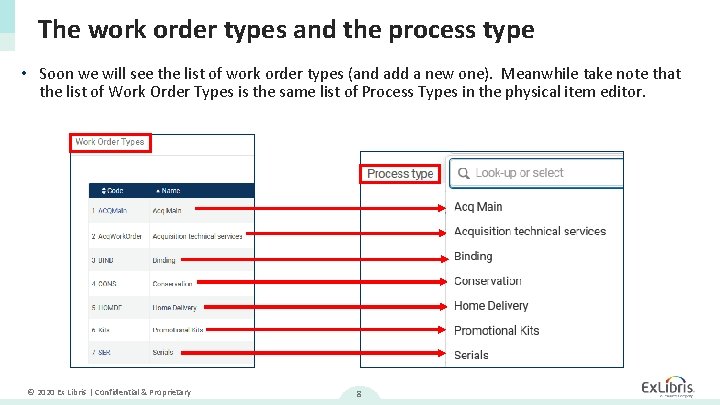
The work order types and the process type • Soon we will see the list of work order types (and add a new one). Meanwhile take note that the list of Work Order Types is the same list of Process Types in the physical item editor. © 2020 Ex Libris | Confidential & Proprietary 8
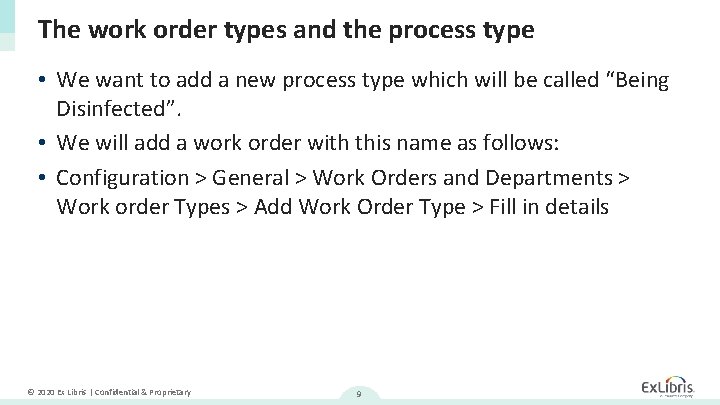
The work order types and the process type • We want to add a new process type which will be called “Being Disinfected”. • We will add a work order with this name as follows: • Configuration > General > Work Orders and Departments > Work order Types > Add Work Order Type > Fill in details © 2020 Ex Libris | Confidential & Proprietary 9
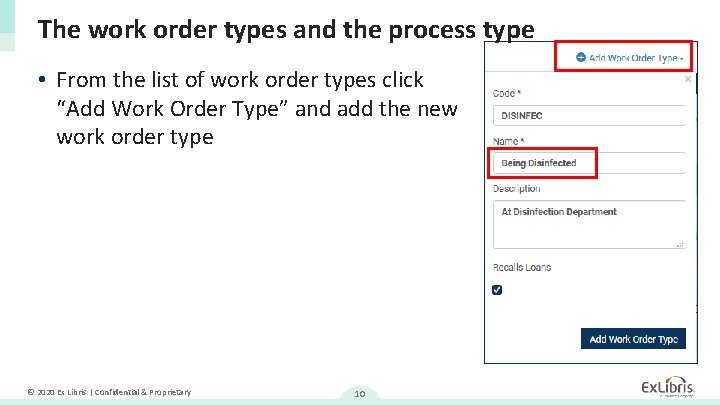
The work order types and the process type • From the list of work order types click “Add Work Order Type” and add the new work order type © 2020 Ex Libris | Confidential & Proprietary 10
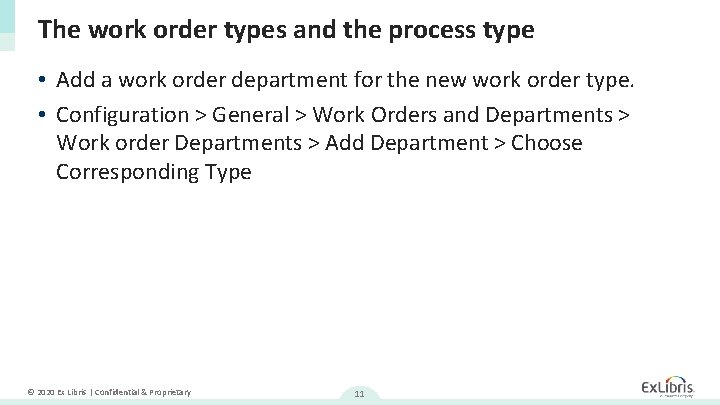
The work order types and the process type • Add a work order department for the new work order type. • Configuration > General > Work Orders and Departments > Work order Departments > Add Department > Choose Corresponding Type © 2020 Ex Libris | Confidential & Proprietary 11
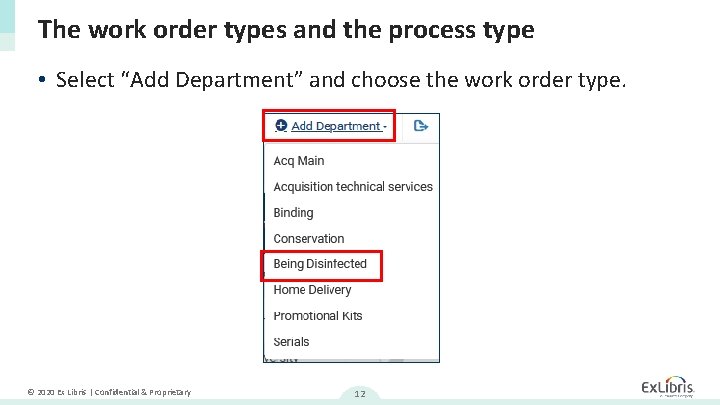
The work order types and the process type • Select “Add Department” and choose the work order type. © 2020 Ex Libris | Confidential & Proprietary 12
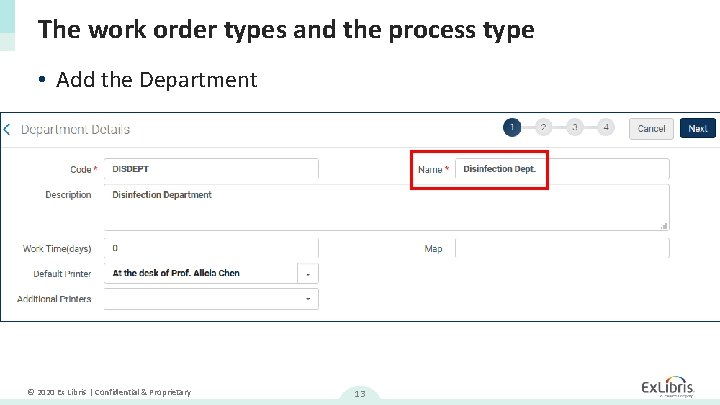
The work order types and the process type • Add the Department © 2020 Ex Libris | Confidential & Proprietary 13
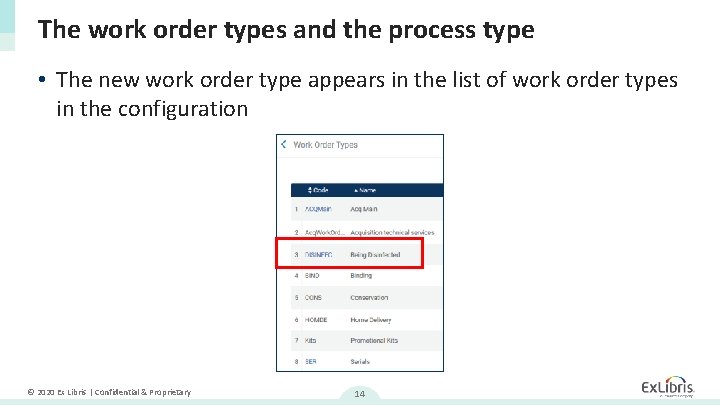
The work order types and the process type • The new work order type appears in the list of work order types in the configuration © 2020 Ex Libris | Confidential & Proprietary 14
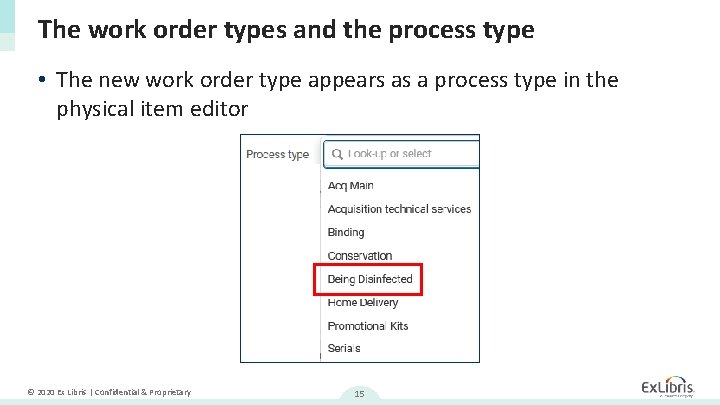
The work order types and the process type • The new work order type appears as a process type in the physical item editor © 2020 Ex Libris | Confidential & Proprietary 15
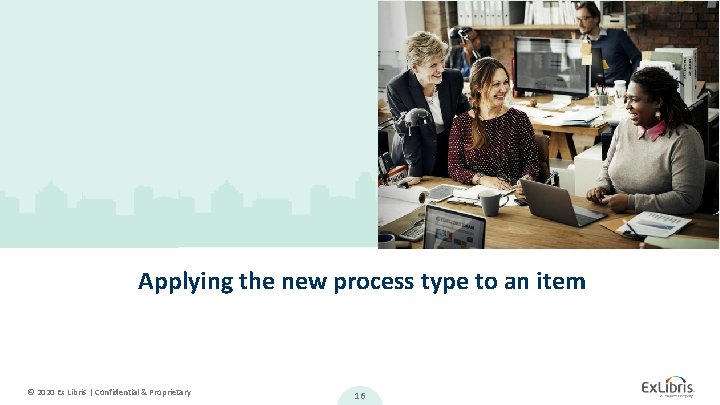
Applying the new process type to an item © 2020 Ex Libris | Confidential & Proprietary 16
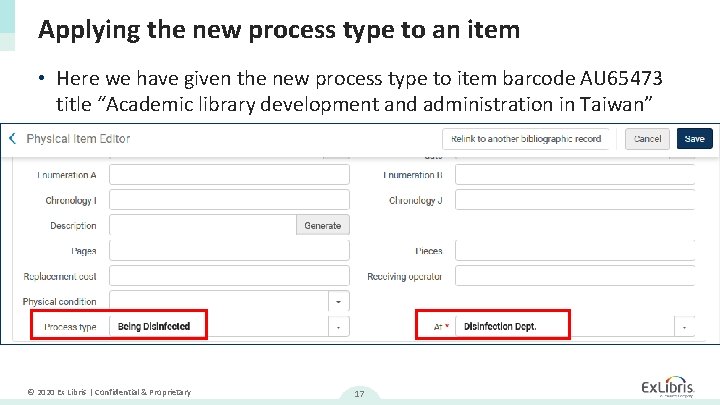
Applying the new process type to an item • Here we have given the new process type to item barcode AU 65473 title “Academic library development and administration in Taiwan” © 2020 Ex Libris | Confidential & Proprietary 17
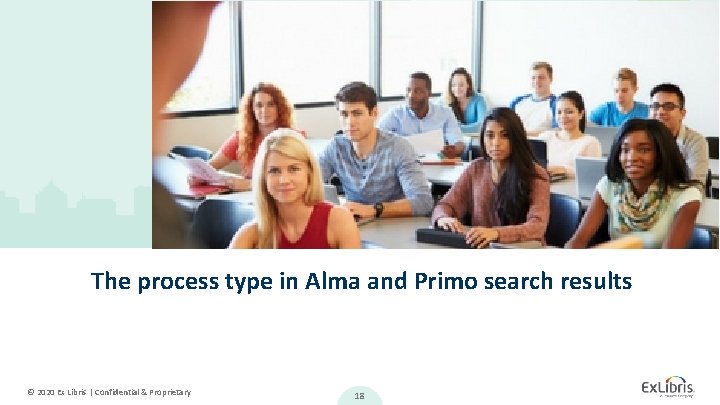
The process type in Alma and Primo search results © 2020 Ex Libris | Confidential & Proprietary 18
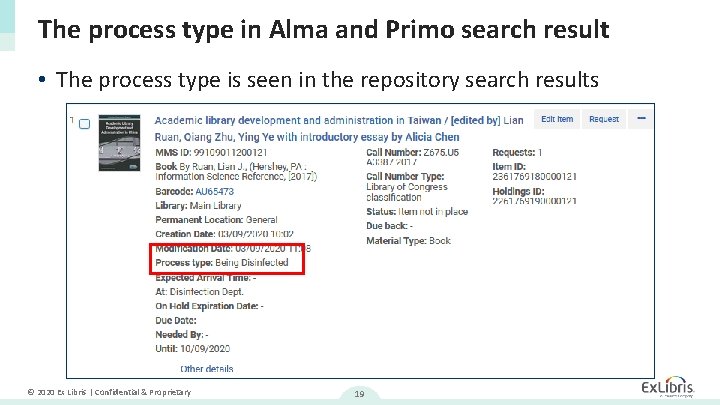
The process type in Alma and Primo search result • The process type is seen in the repository search results © 2020 Ex Libris | Confidential & Proprietary 19
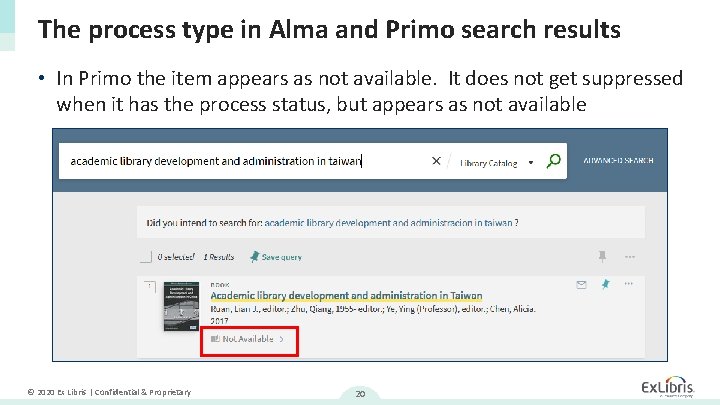
The process type in Alma and Primo search results • In Primo the item appears as not available. It does not get suppressed when it has the process status, but appears as not available © 2020 Ex Libris | Confidential & Proprietary 20
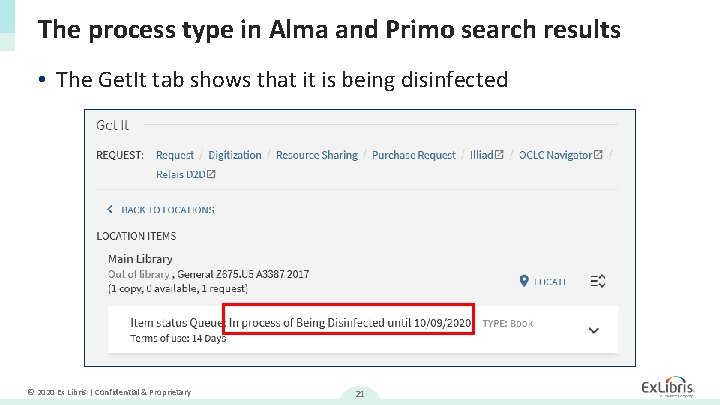
The process type in Alma and Primo search results • The Get. It tab shows that it is being disinfected © 2020 Ex Libris | Confidential & Proprietary 21
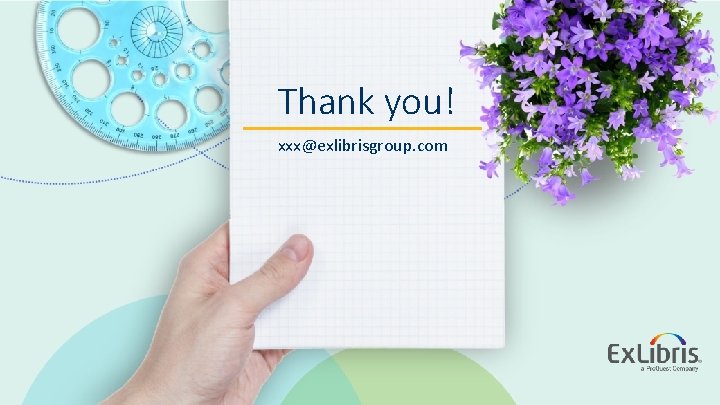
Thank you! xxx@exlibrisgroup. com © 2020 Ex Libris | Confidential & Proprietary