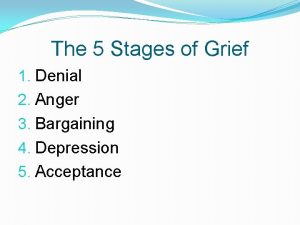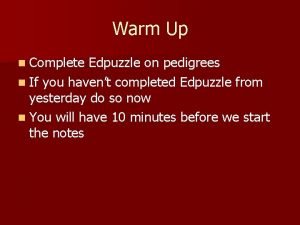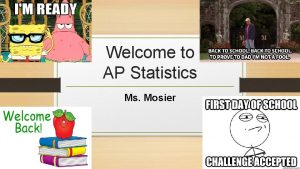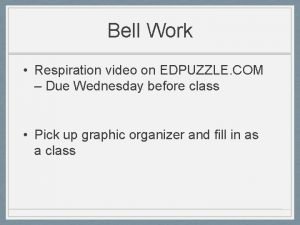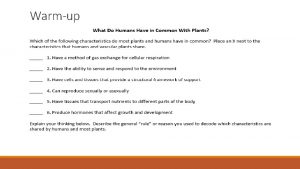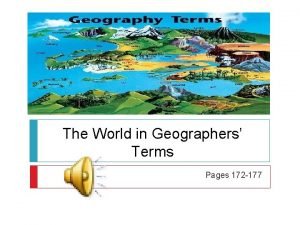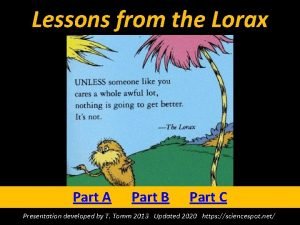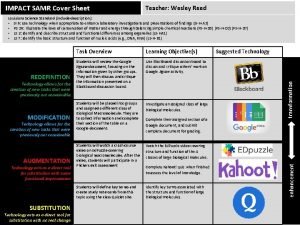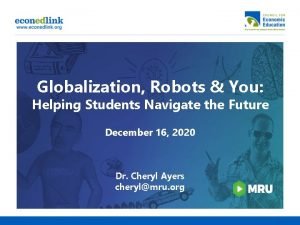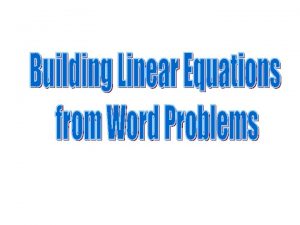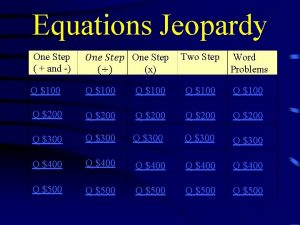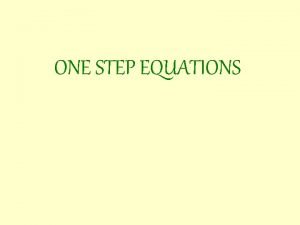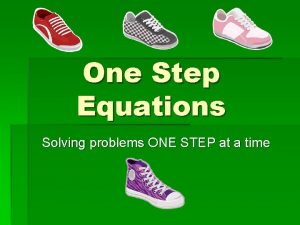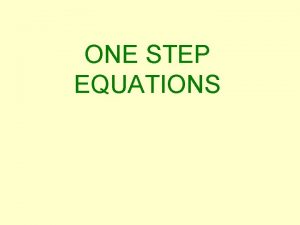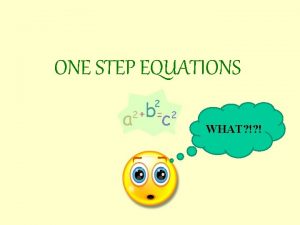HOW TO ACCESS EDPUZZLE STEP ONE Go to

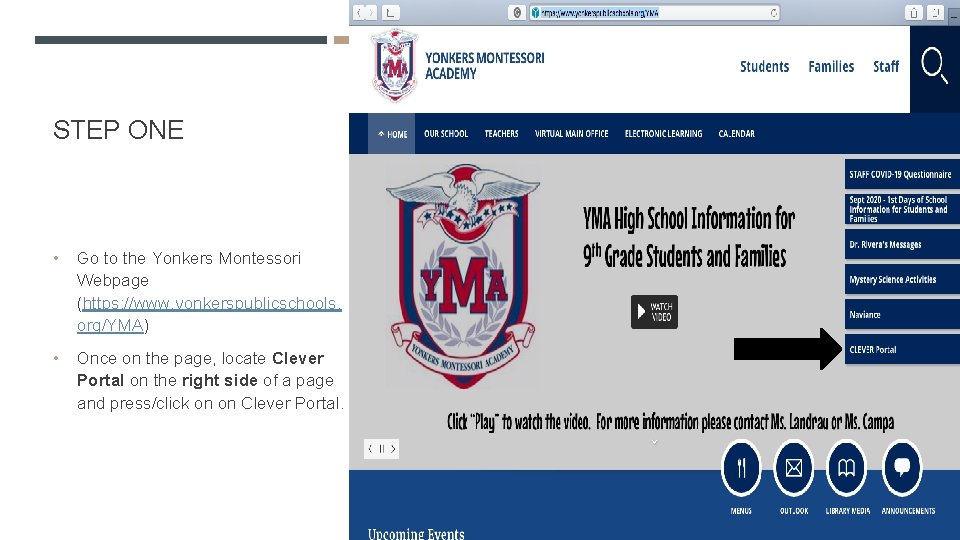
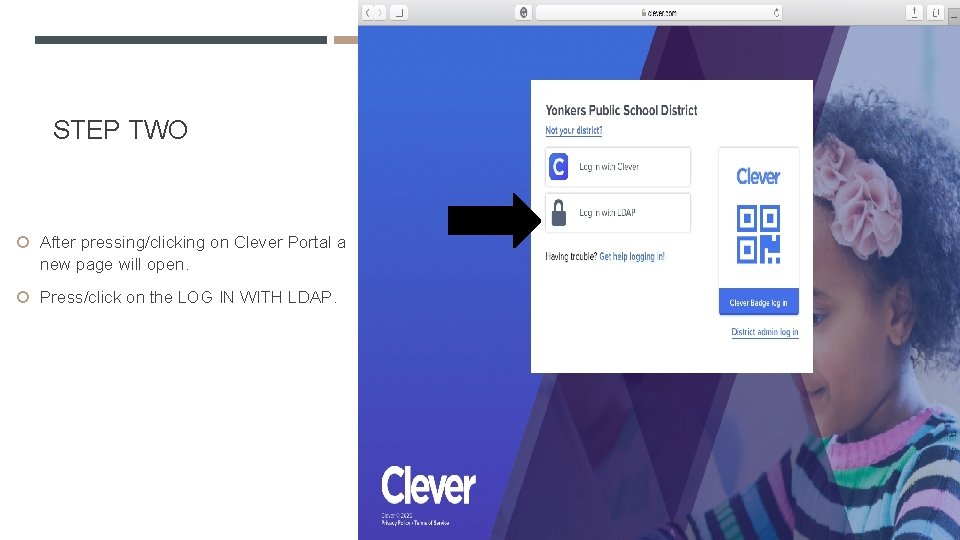
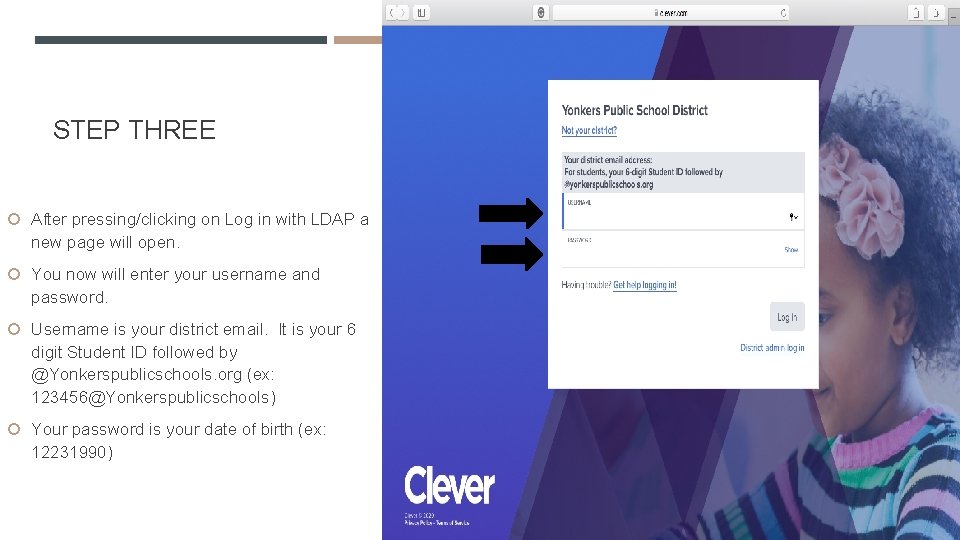
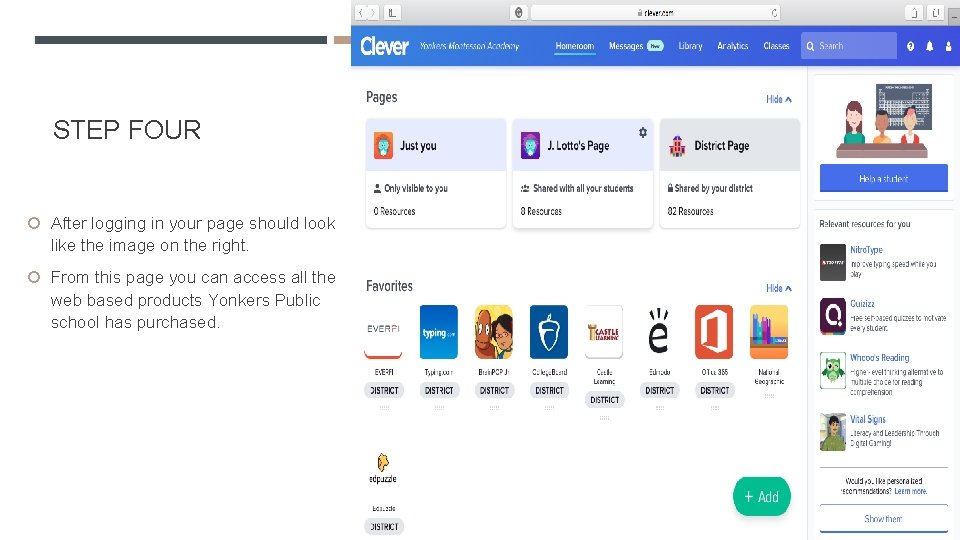
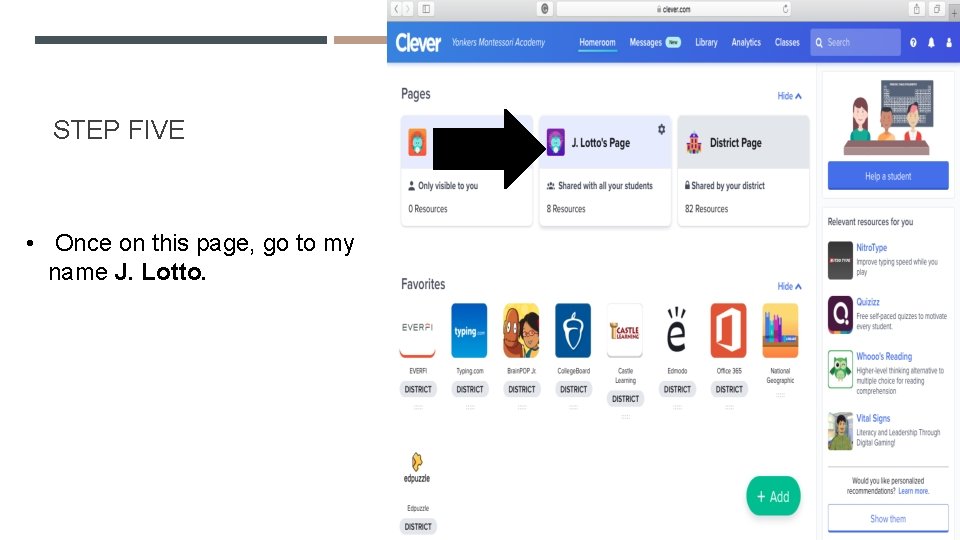
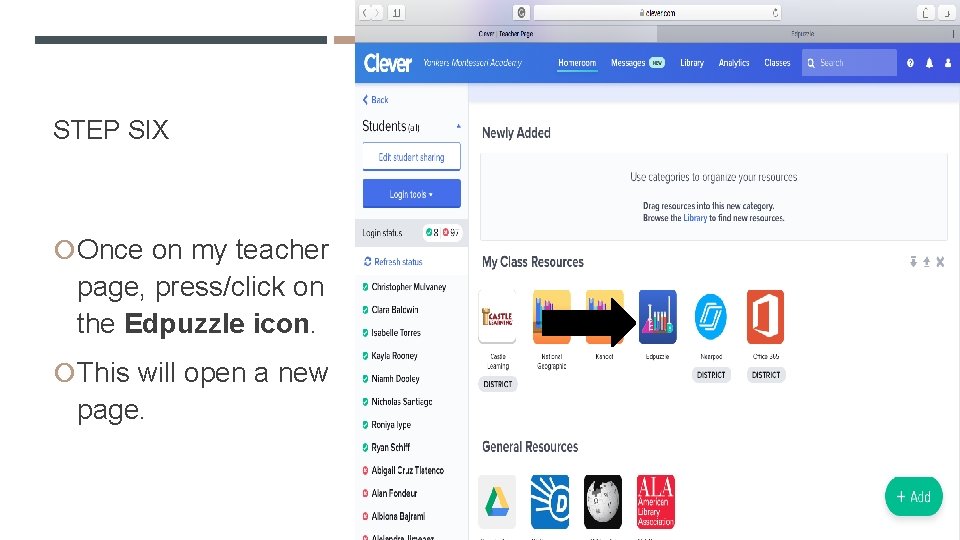
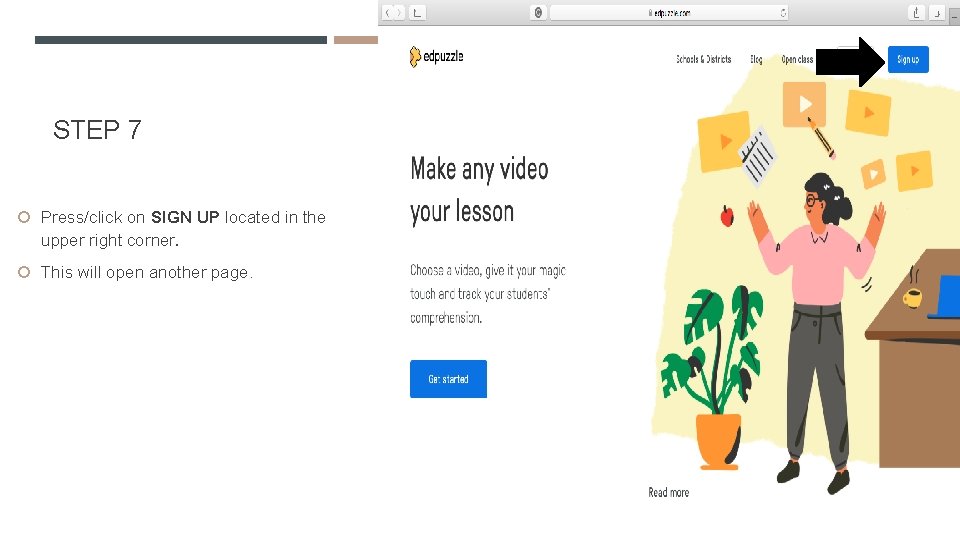
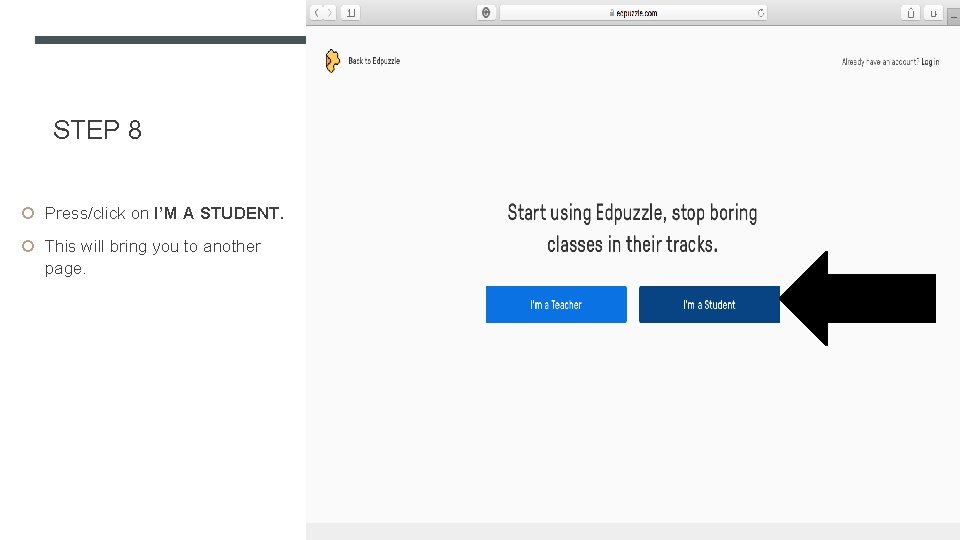
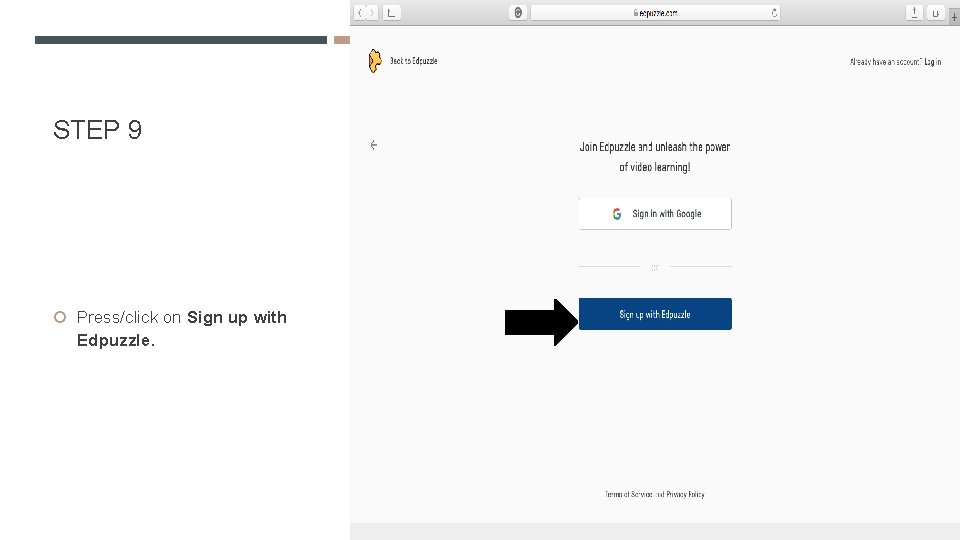
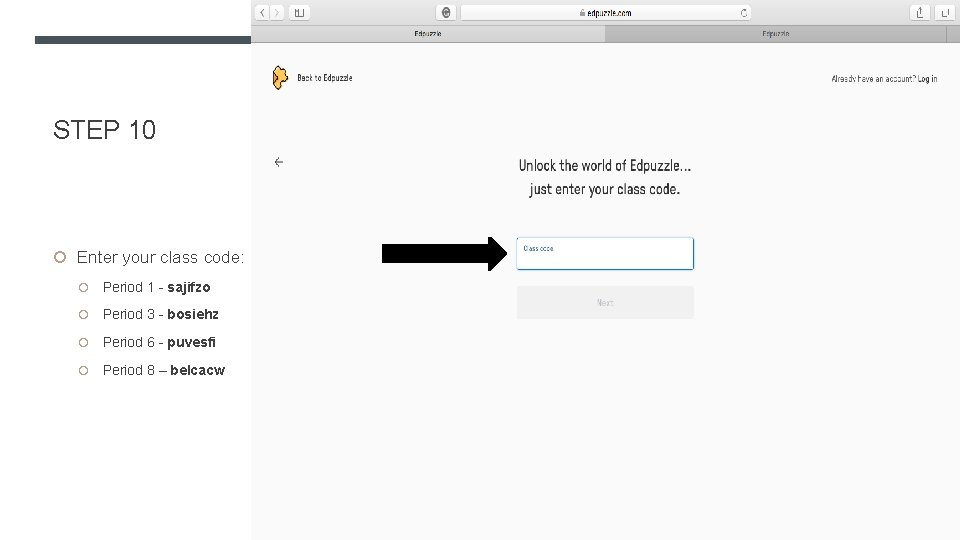
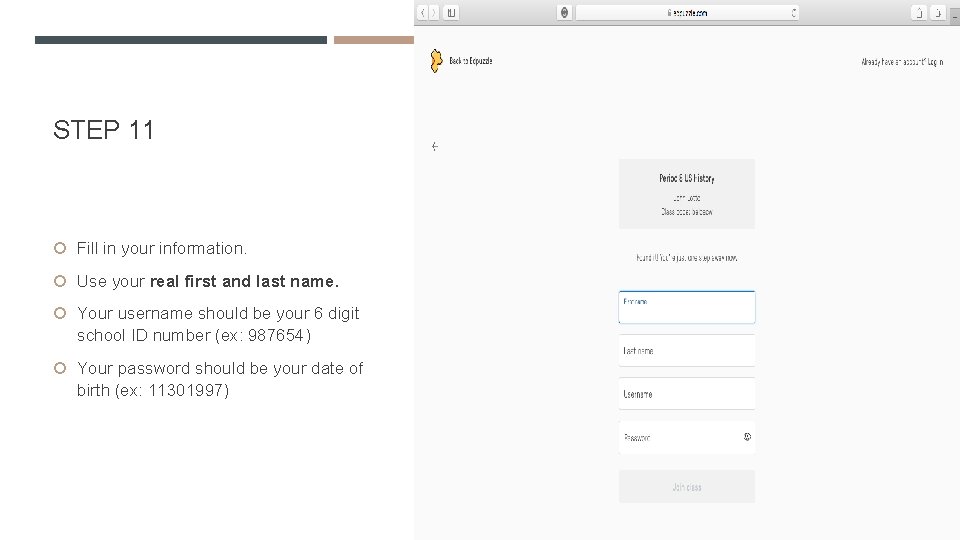
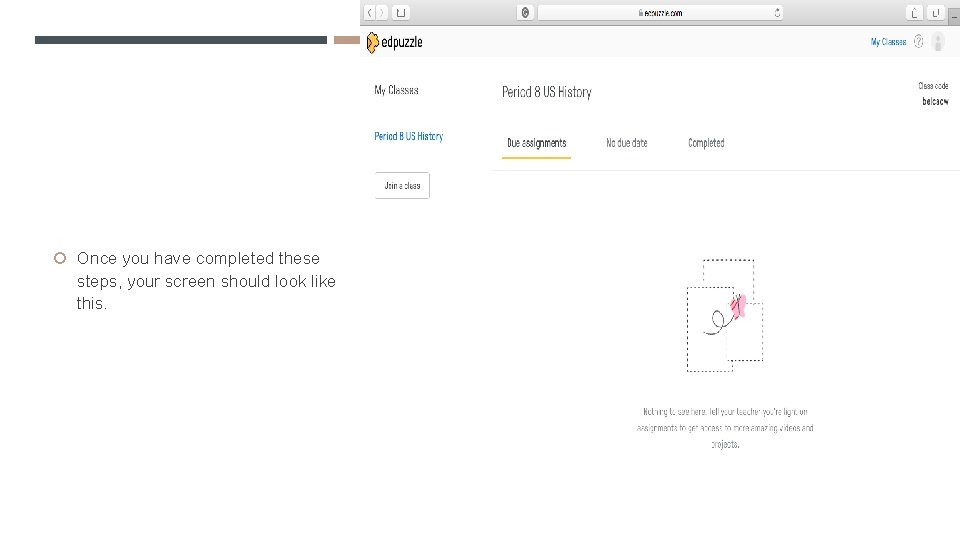
- Slides: 13

HOW TO ACCESS EDPUZZLE
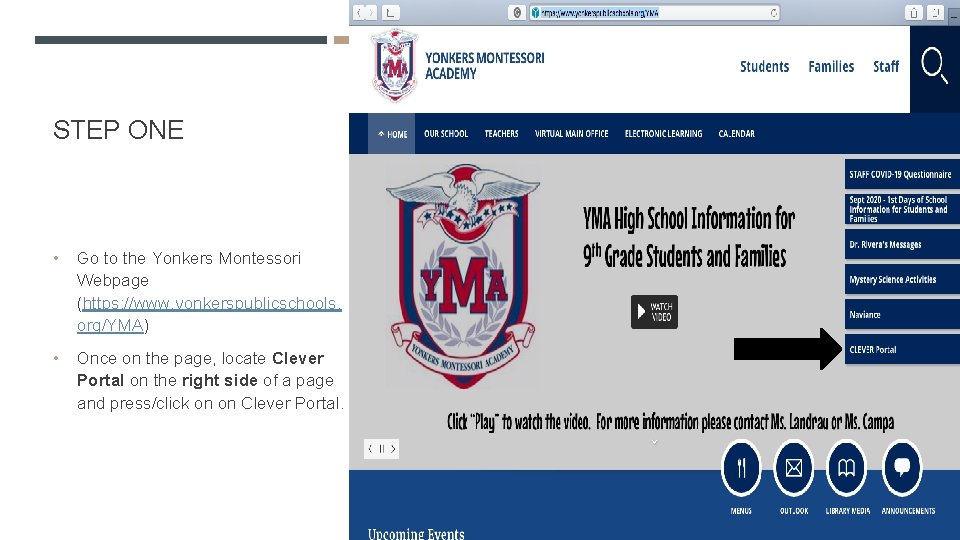
STEP ONE • Go to the Yonkers Montessori Webpage (https: //www. yonkerspublicschools. org/YMA) • Once on the page, locate Clever Portal on the right side of a page and press/click on on Clever Portal.
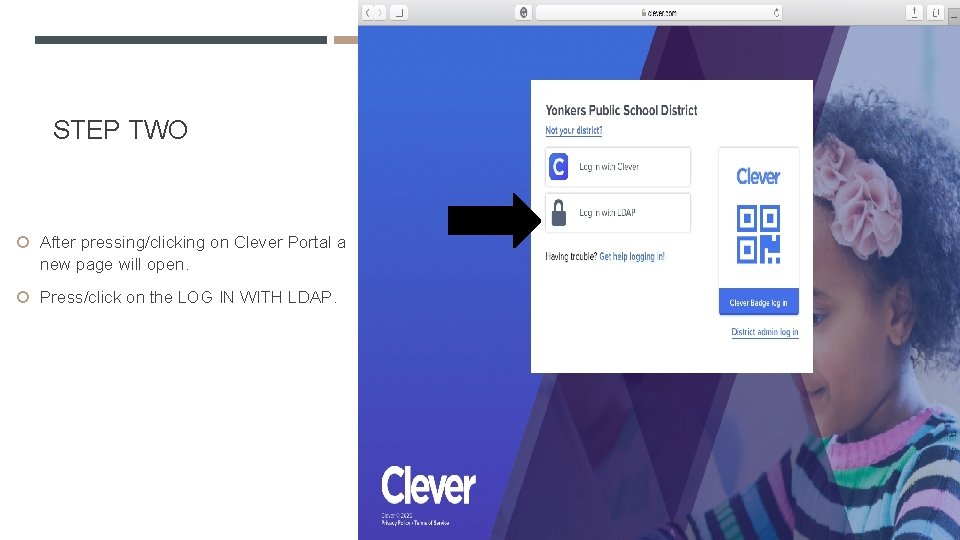
STEP TWO After pressing/clicking on Clever Portal a new page will open. Press/click on the LOG IN WITH LDAP.
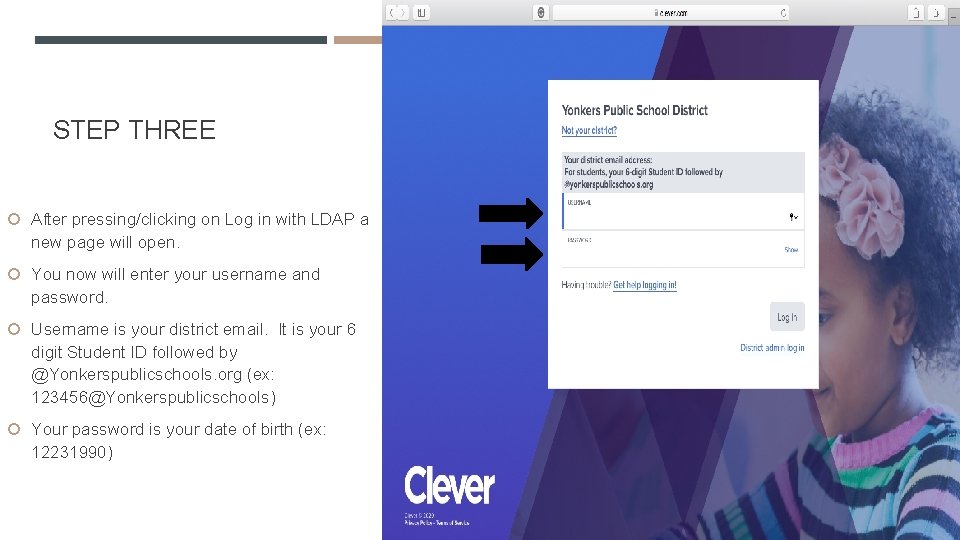
STEP THREE After pressing/clicking on Log in with LDAP a new page will open. You now will enter your username and password. Username is your district email. It is your 6 digit Student ID followed by @Yonkerspublicschools. org (ex: 123456@Yonkerspublicschools) Your password is your date of birth (ex: 12231990)
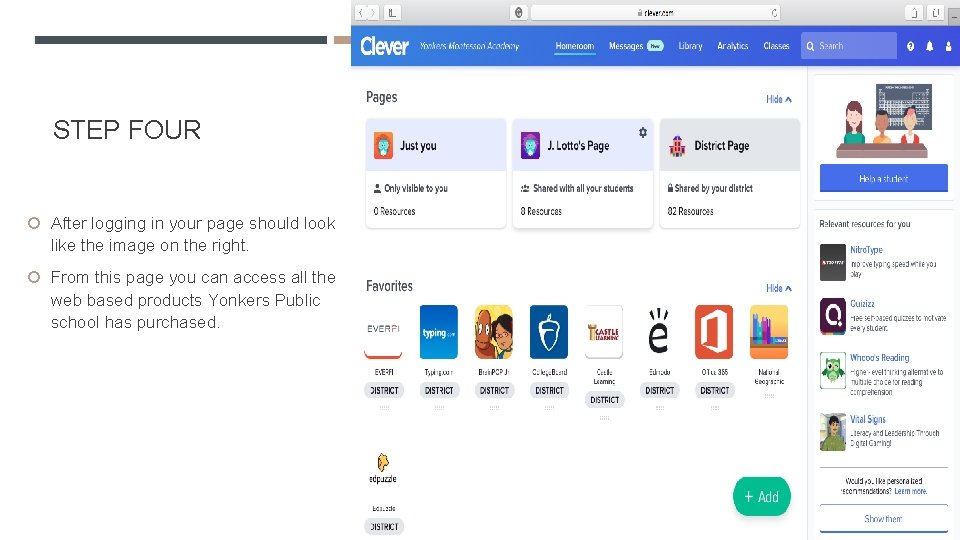
STEP FOUR After logging in your page should look like the image on the right. From this page you can access all the web based products Yonkers Public school has purchased.
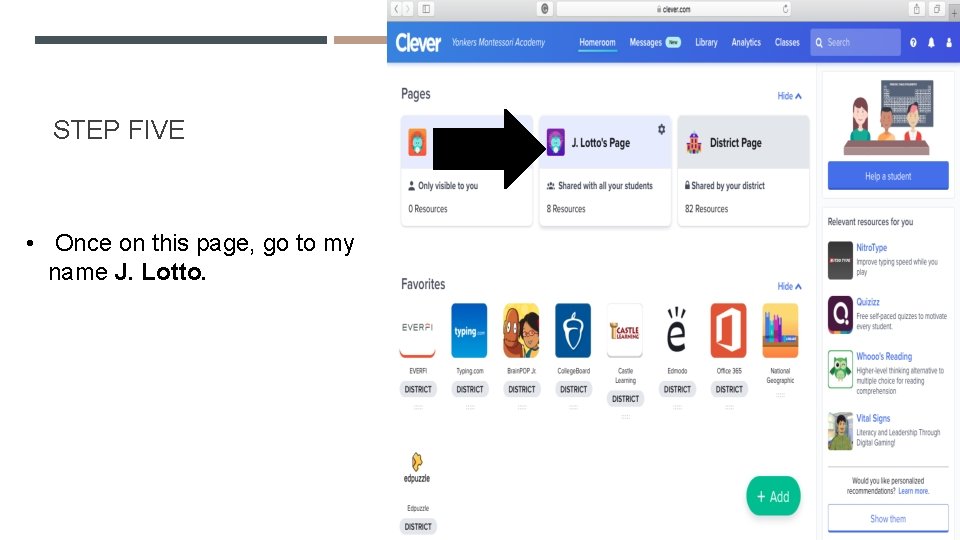
STEP FIVE • Once on this page, go to my name J. Lotto.
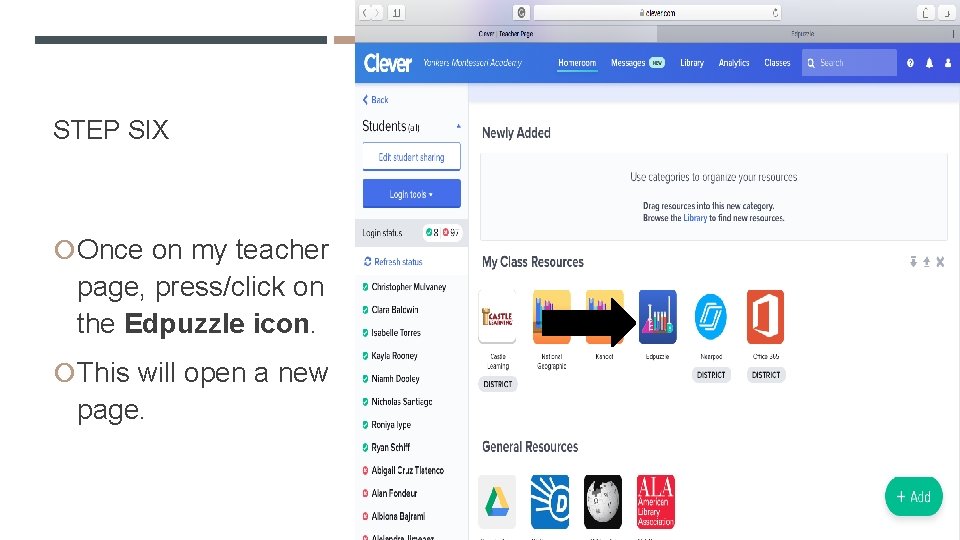
STEP SIX Once on my teacher page, press/click on the Edpuzzle icon. This will open a new page.
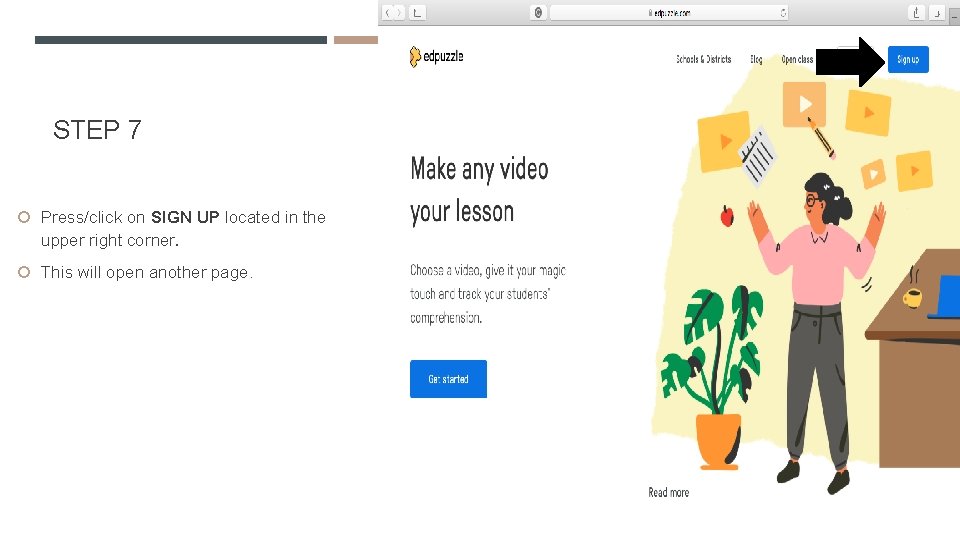
STEP 7 Press/click on SIGN UP located in the upper right corner. This will open another page.
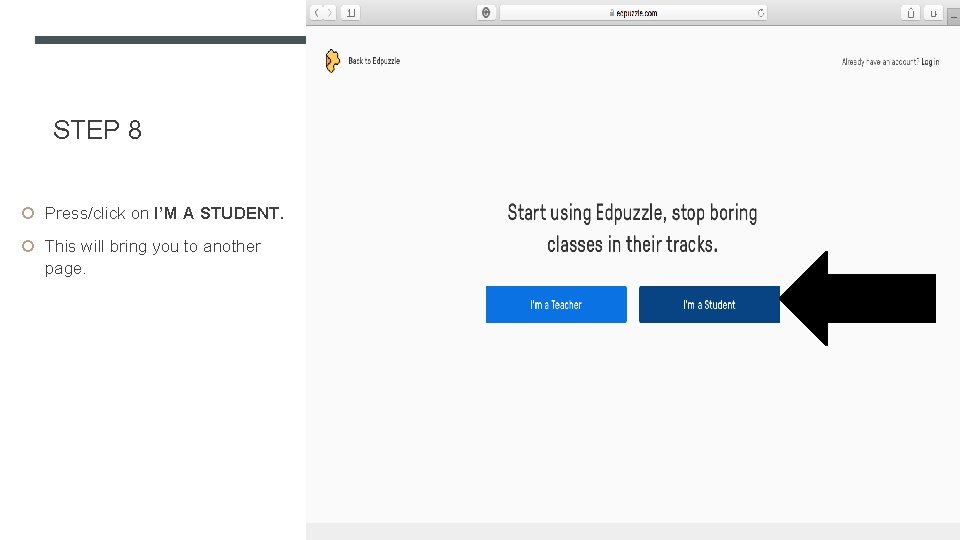
STEP 8 Press/click on I’M A STUDENT. This will bring you to another page.
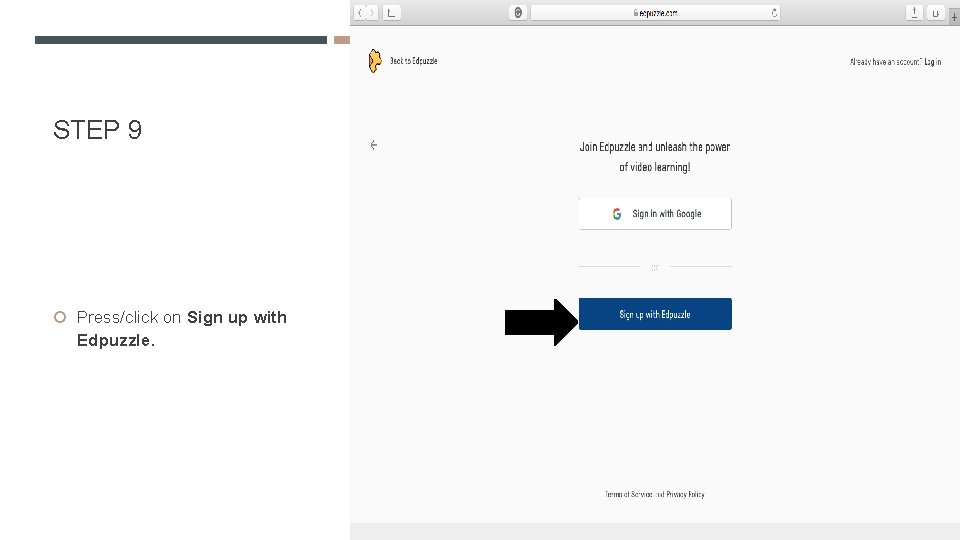
STEP 9 Press/click on Sign up with Edpuzzle.
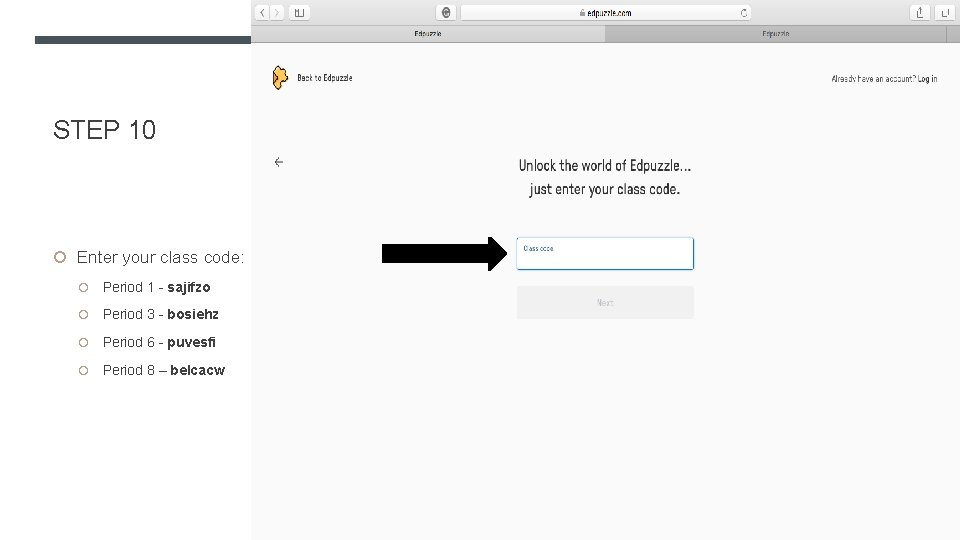
STEP 10 Enter your class code: Period 1 - sajifzo Period 3 - bosiehz Period 6 - puvesfi Period 8 – belcacw
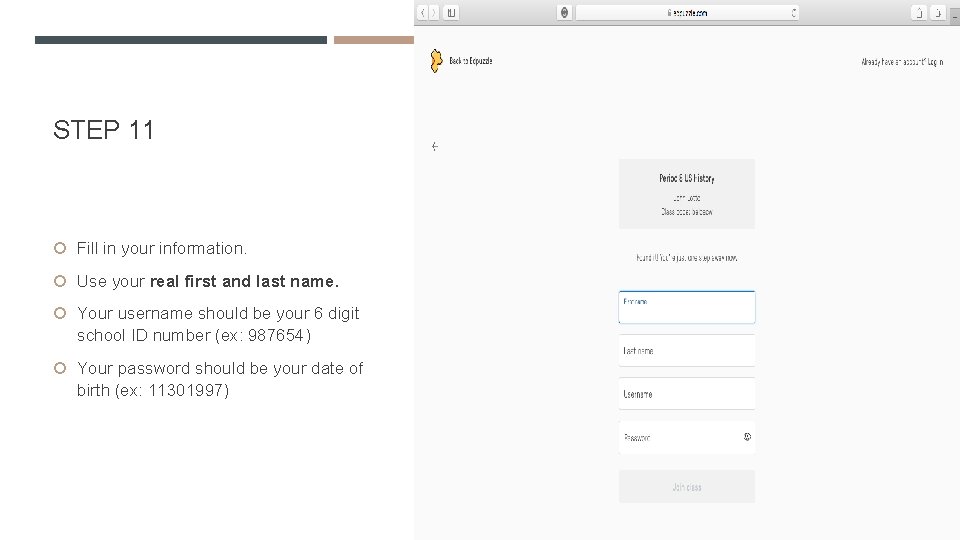
STEP 11 Fill in your information. Use your real first and last name. Your username should be your 6 digit school ID number (ex: 987654) Your password should be your date of birth (ex: 11301997)
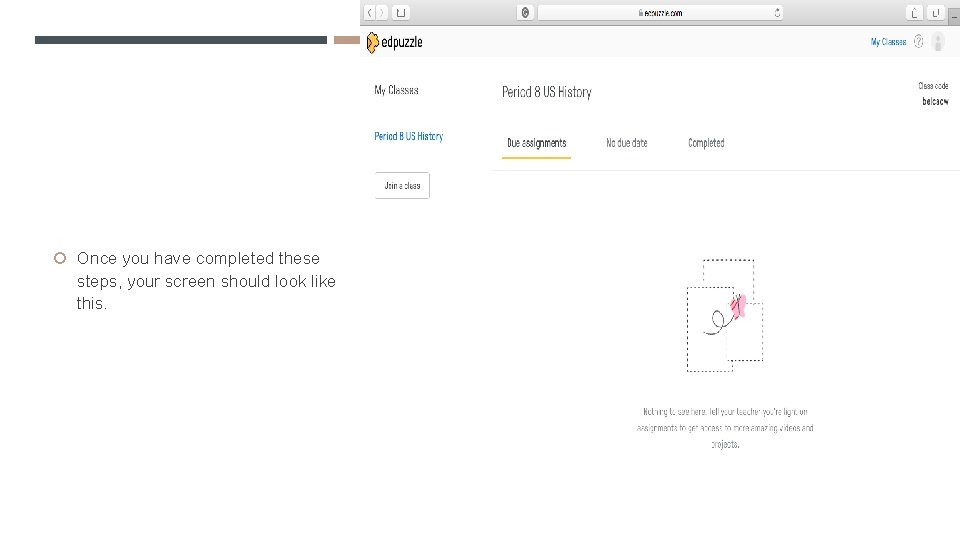
Once you have completed these steps, your screen should look like this.