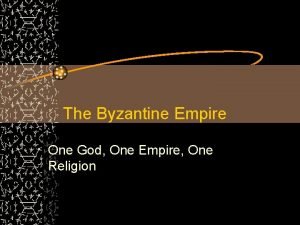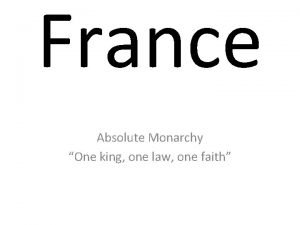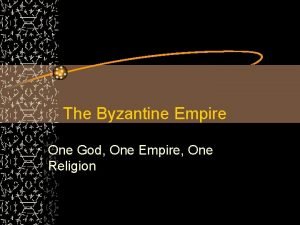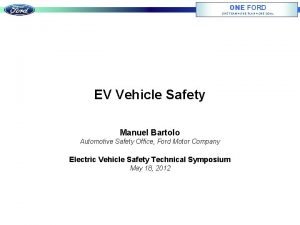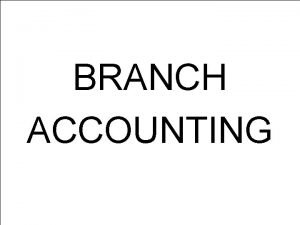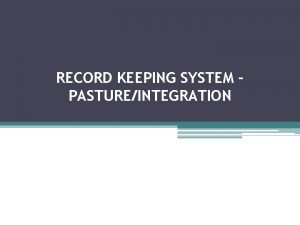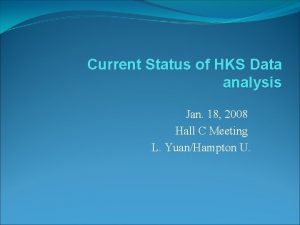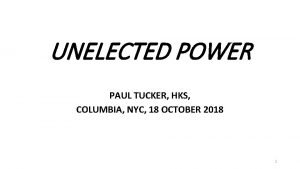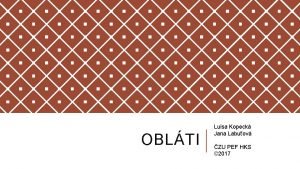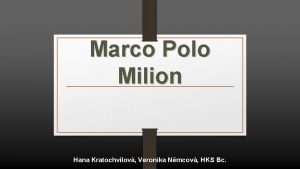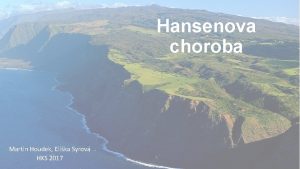House Keeping HKS House Keeping System One of

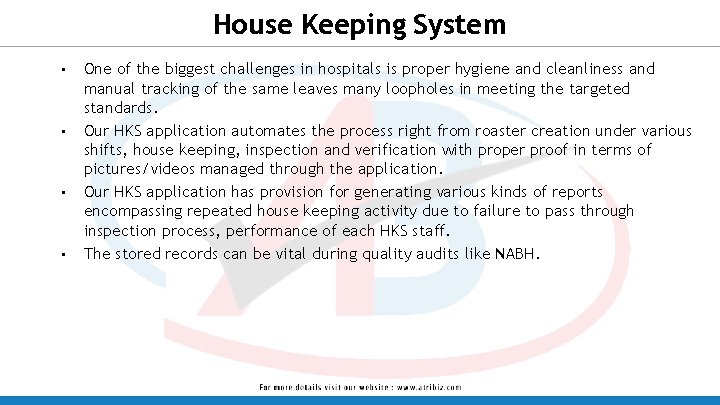

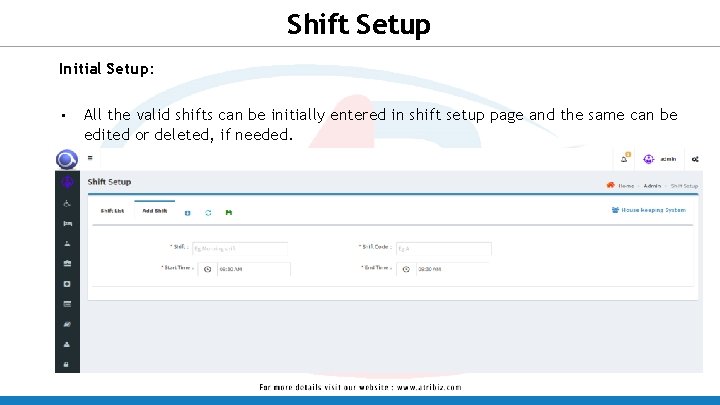
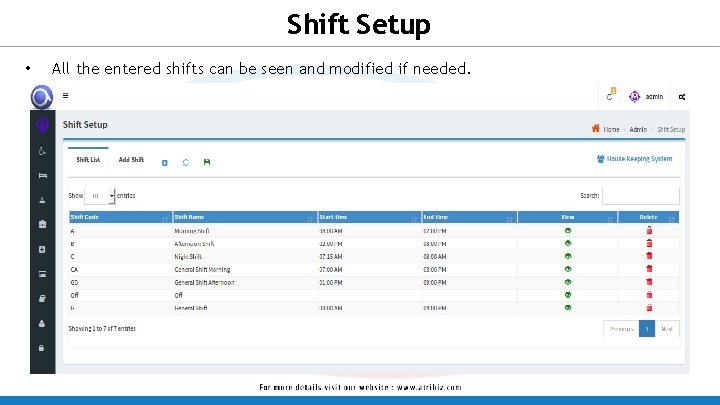
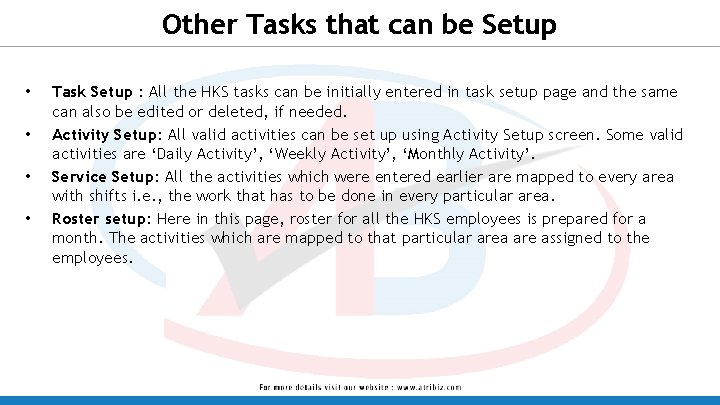
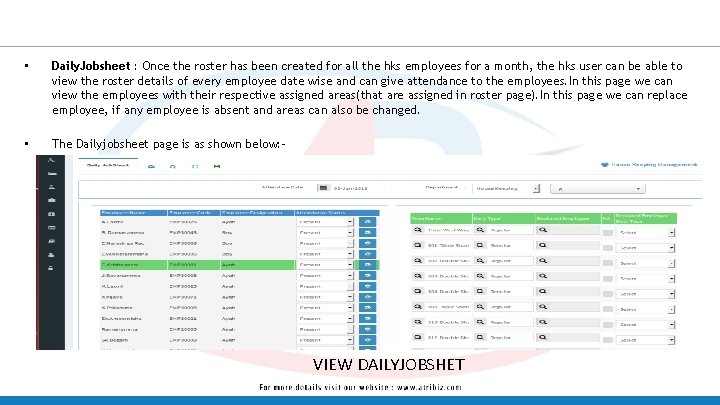
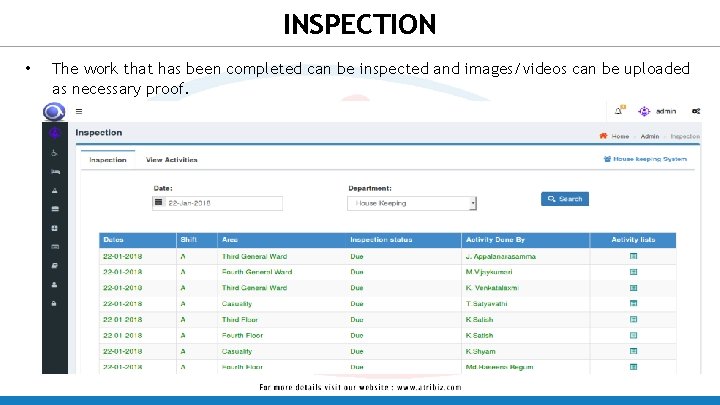
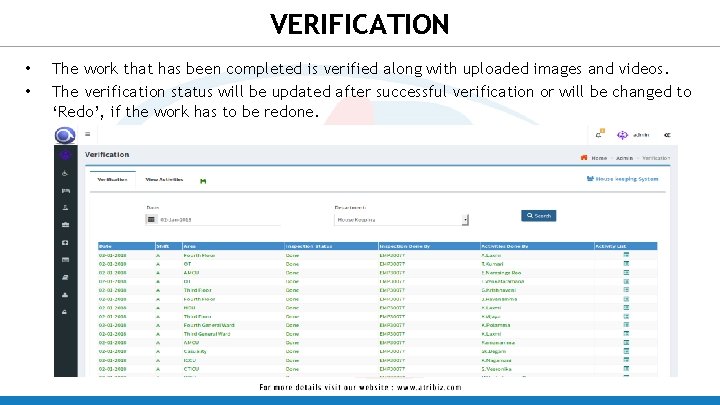
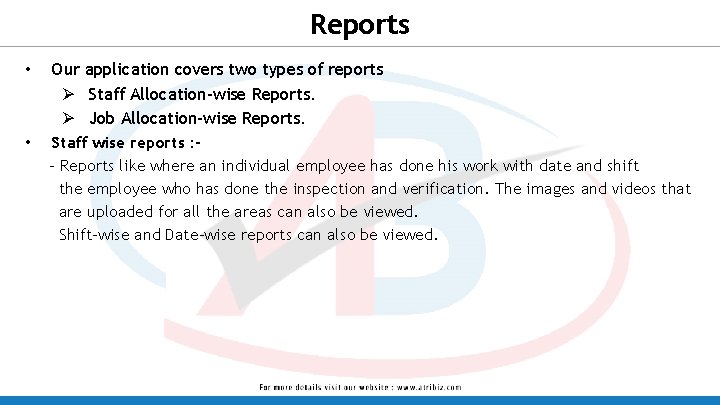
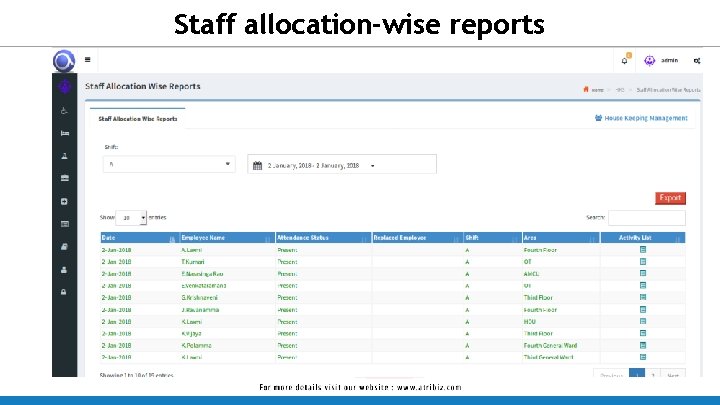
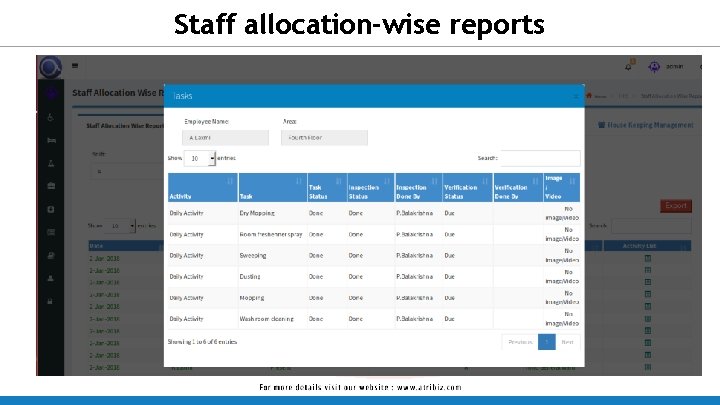
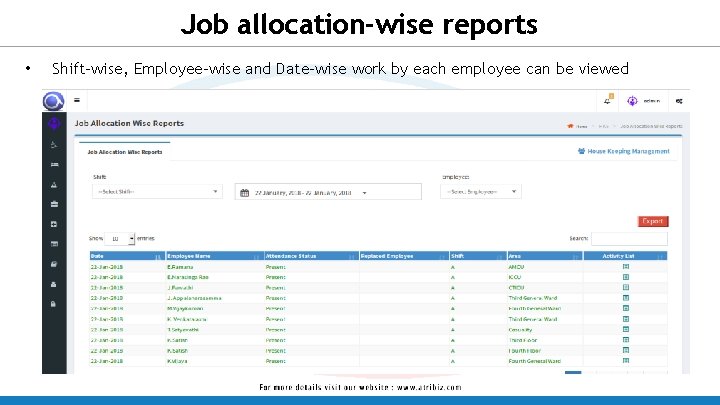

- Slides: 14

House Keeping (HKS)
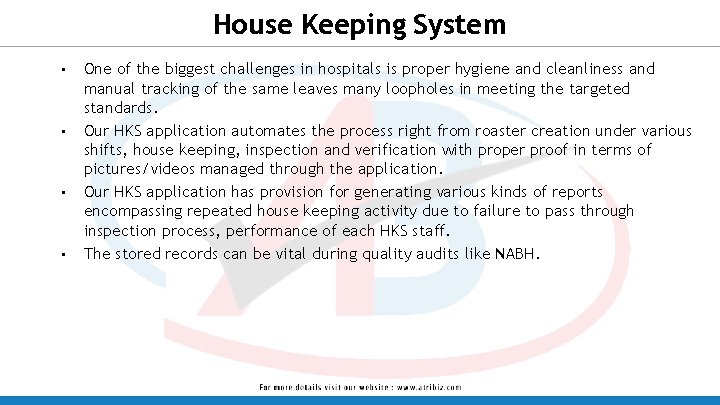
House Keeping System • • One of the biggest challenges in hospitals is proper hygiene and cleanliness and manual tracking of the same leaves many loopholes in meeting the targeted standards. Our HKS application automates the process right from roaster creation under various shifts, house keeping, inspection and verification with proper proof in terms of pictures/videos managed through the application. Our HKS application has provision for generating various kinds of reports encompassing repeated house keeping activity due to failure to pass through inspection process, performance of each HKS staff. The stored records can be vital during quality audits like NABH.

House Keeping Screen Flow
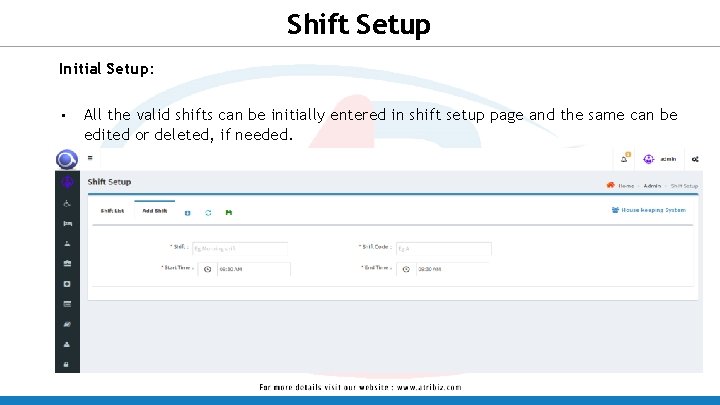
Shift Setup Initial Setup: • All the valid shifts can be initially entered in shift setup page and the same can be edited or deleted, if needed.
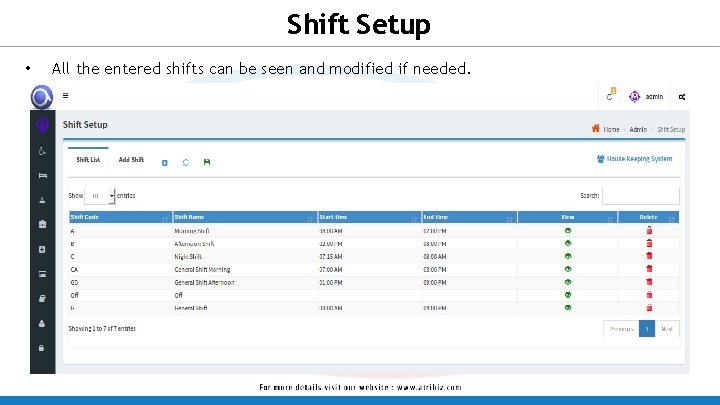
Shift Setup • All the entered shifts can be seen and modified if needed.
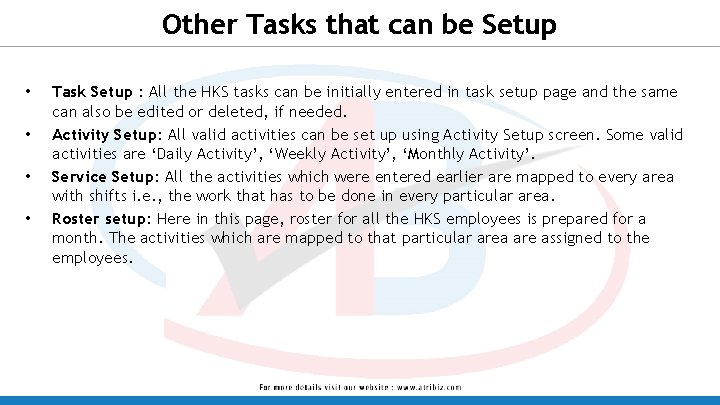
Other Tasks that can be Setup • • Task Setup : All the HKS tasks can be initially entered in task setup page and the same can also be edited or deleted, if needed. Activity Setup: All valid activities can be set up using Activity Setup screen. Some valid activities are ‘Daily Activity’, ‘Weekly Activity’, ‘Monthly Activity’. Service Setup: All the activities which were entered earlier are mapped to every area with shifts i. e. , the work that has to be done in every particular area. Roster setup: Here in this page, roster for all the HKS employees is prepared for a month. The activities which are mapped to that particular area are assigned to the employees.
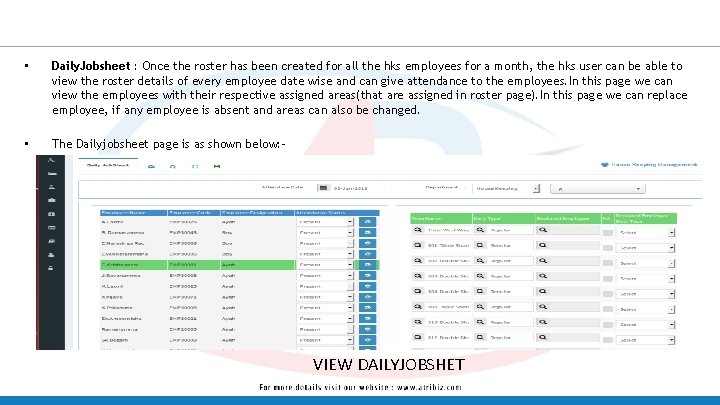
• Daily. Jobsheet : Once the roster has been created for all the hks employees for a month, the hks user can be able to view the roster details of every employee date wise and can give attendance to the employees. In this page we can view the employees with their respective assigned areas(that are assigned in roster page). In this page we can replace employee, if any employee is absent and areas can also be changed. • The Dailyjobsheet page is as shown below: - VIEW DAILYJOBSHET
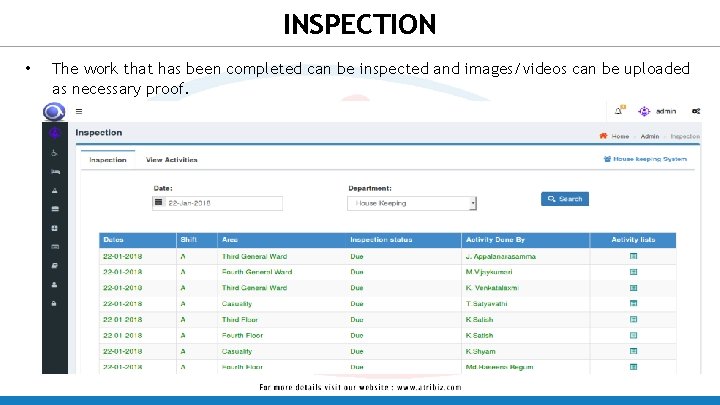
INSPECTION • The work that has been completed can be inspected and images/videos can be uploaded as necessary proof.
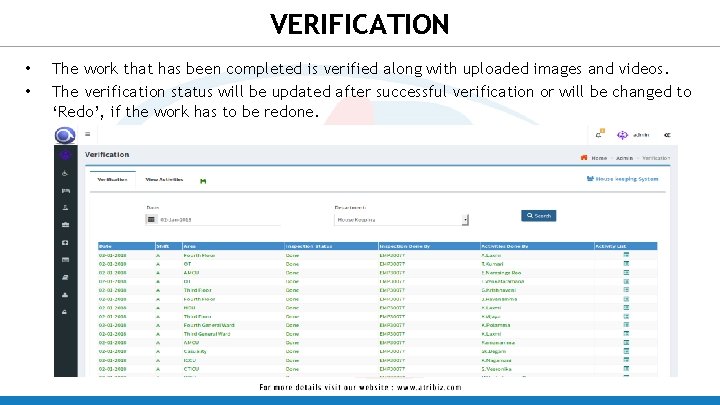
VERIFICATION • • The work that has been completed is verified along with uploaded images and videos. The verification status will be updated after successful verification or will be changed to ‘Redo’, if the work has to be redone.
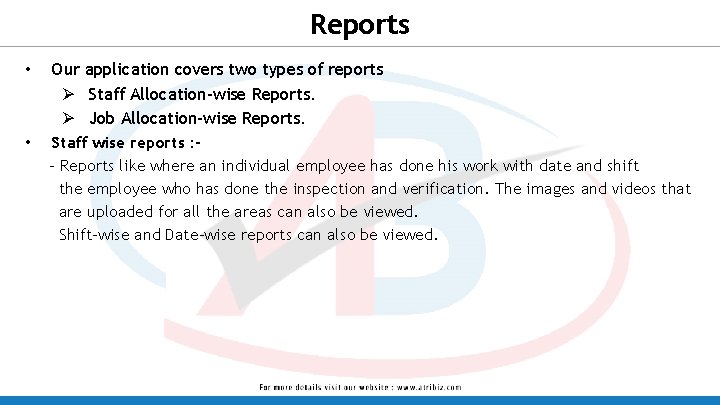
Reports • Our application covers two types of reports Ø Staff Allocation-wise Reports. Ø Job Allocation-wise Reports. • Staff wise reports : - Reports like where an individual employee has done his work with date and shift the employee who has done the inspection and verification. The images and videos that are uploaded for all the areas can also be viewed. Shift-wise and Date-wise reports can also be viewed.
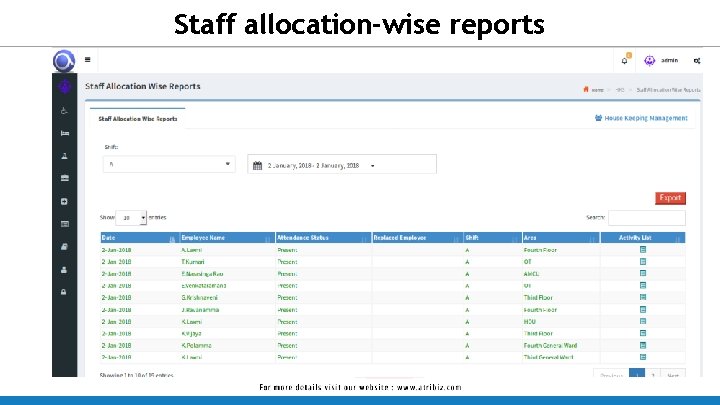
Staff allocation-wise reports
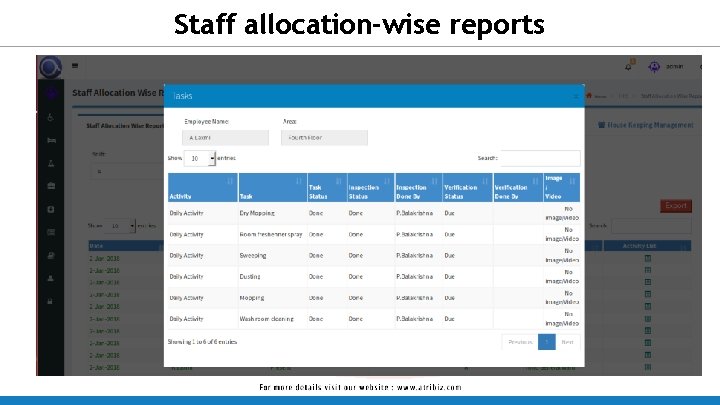
Staff allocation-wise reports
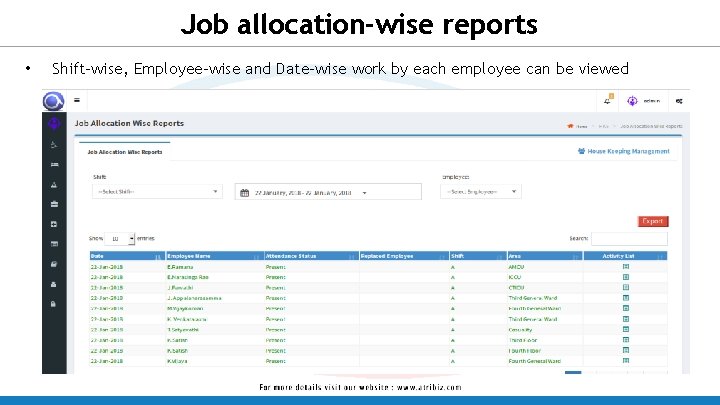
Job allocation-wise reports • Shift-wise, Employee-wise and Date-wise work by each employee can be viewed

 House keeping staff (hks
House keeping staff (hks Genu valgum leger
Genu valgum leger One empire one god one emperor
One empire one god one emperor Little dog run
Little dog run One king one law one faith
One king one law one faith One god one empire one emperor
One god one empire one emperor Ford one plan
Ford one plan See one do one teach one
See one do one teach one One price policy
One price policy One face one voice one habit and two persons
One face one voice one habit and two persons See one do one teach one
See one do one teach one One vision one identity one community
One vision one identity one community Asean one vision one identity one community
Asean one vision one identity one community Record keeping system for small business
Record keeping system for small business How many types of branch account
How many types of branch account