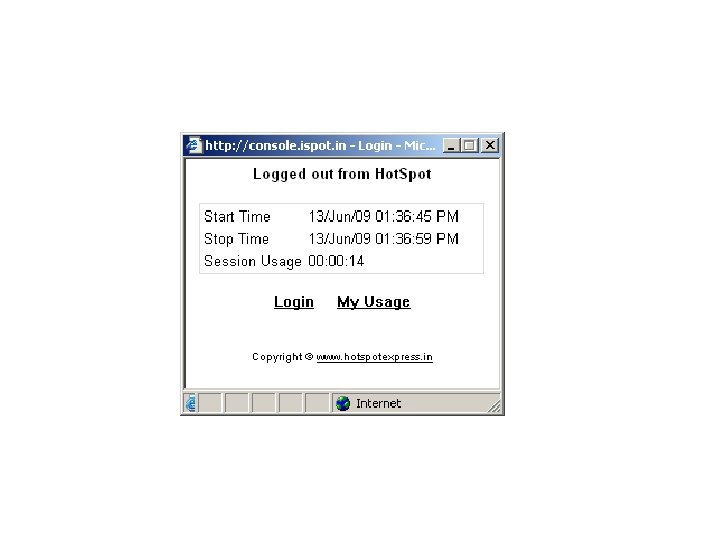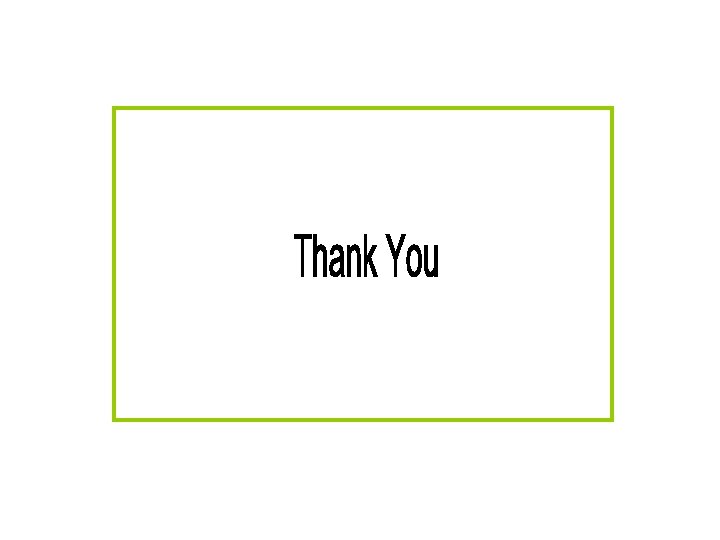hot Ex RADIUS Manager Installation hot Ex RADIUS

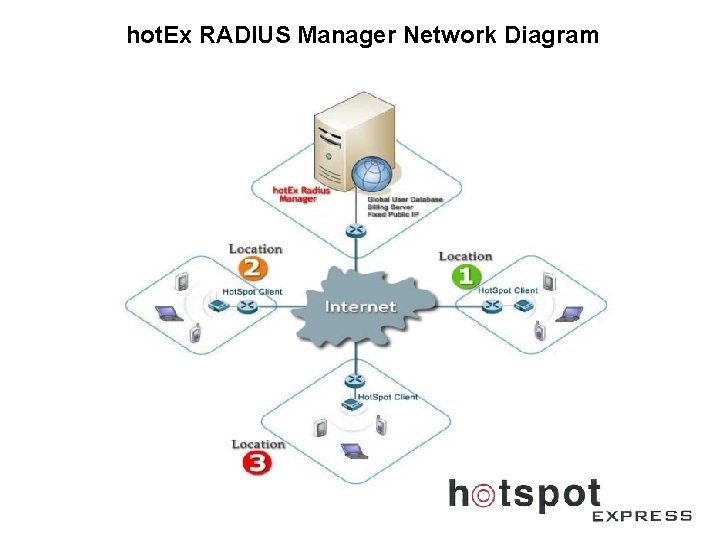

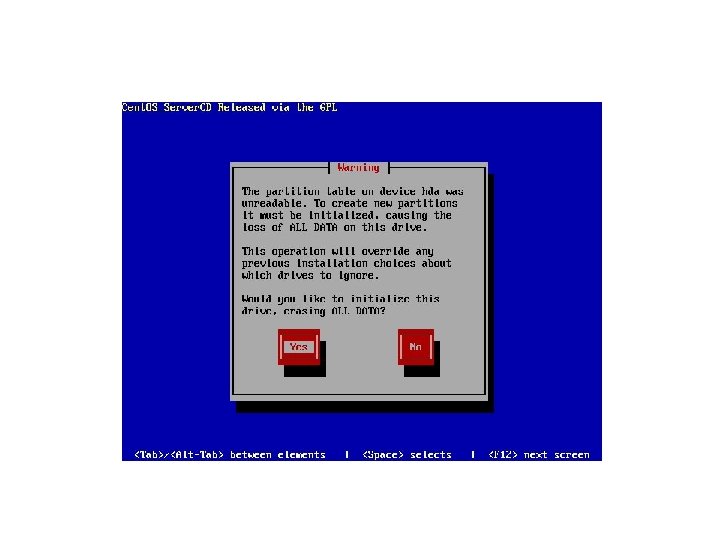
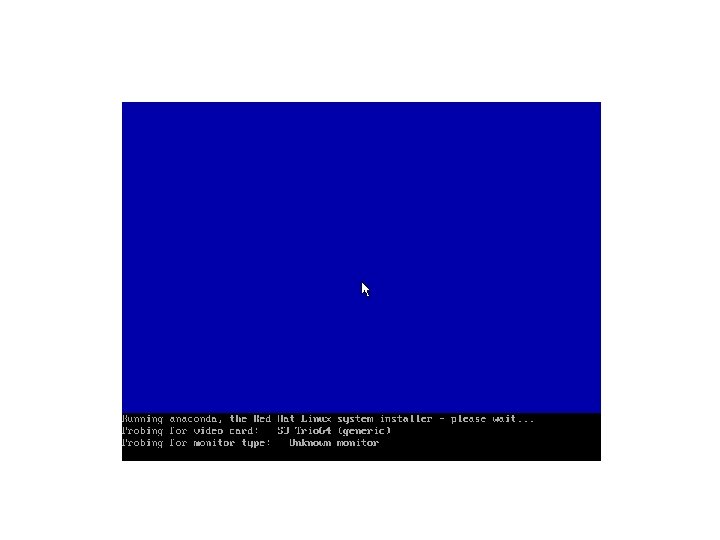
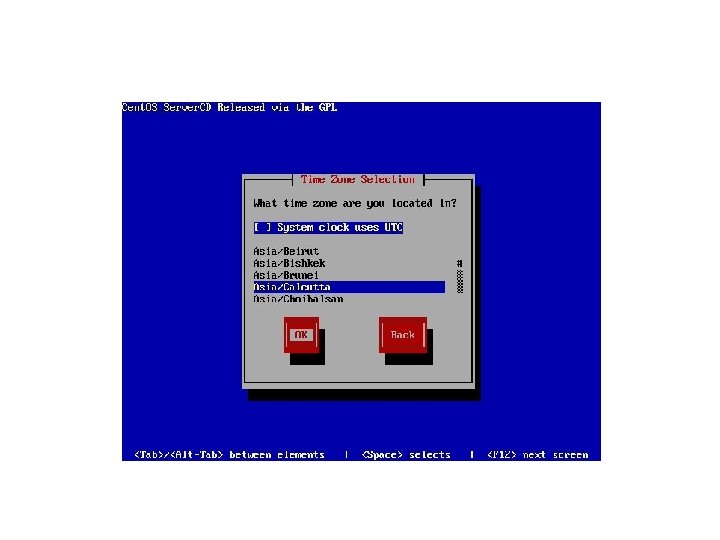
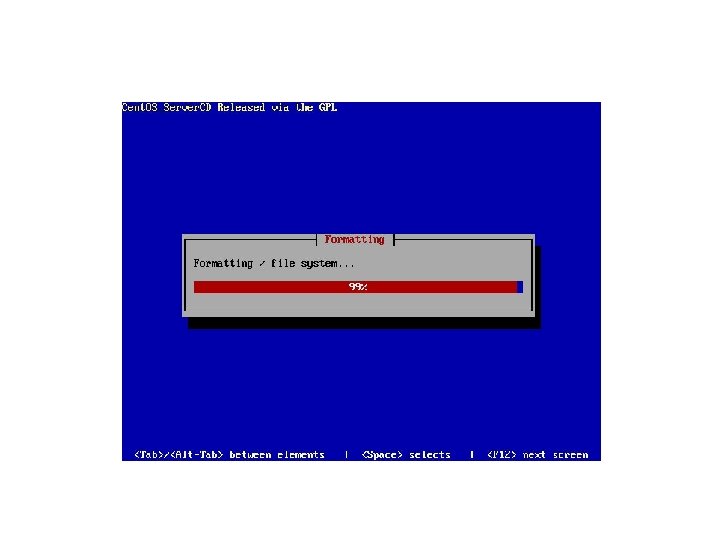
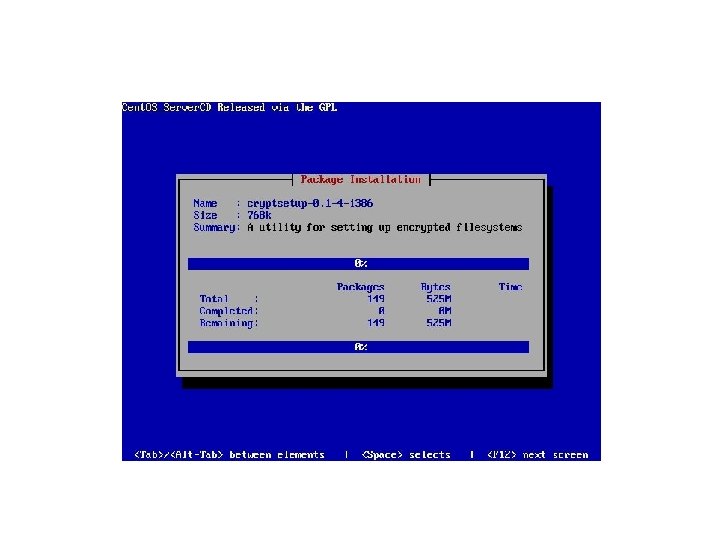
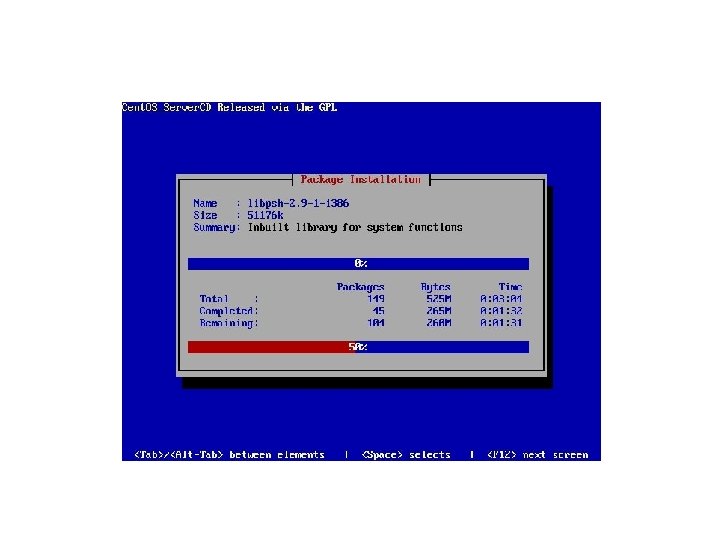
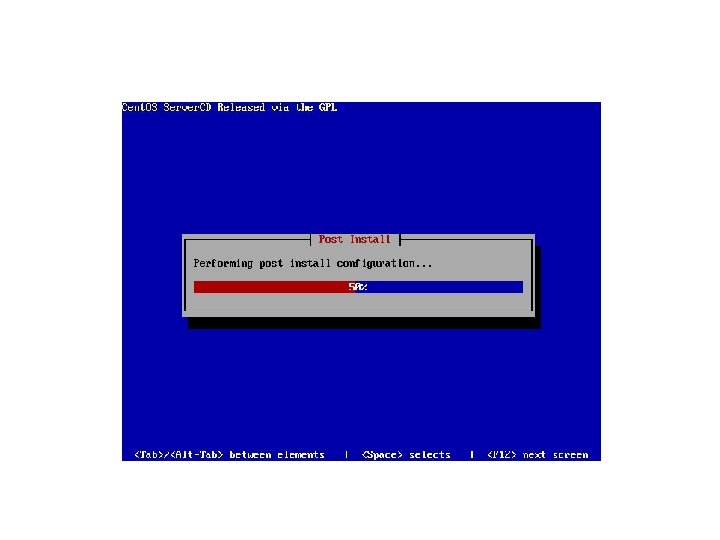
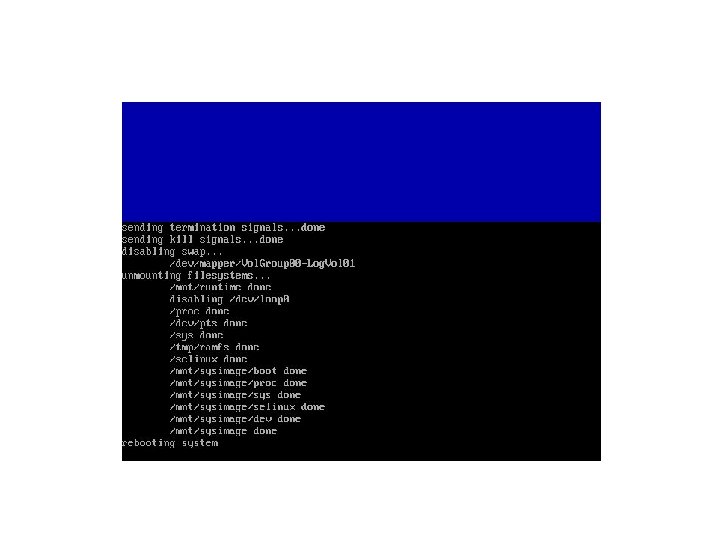
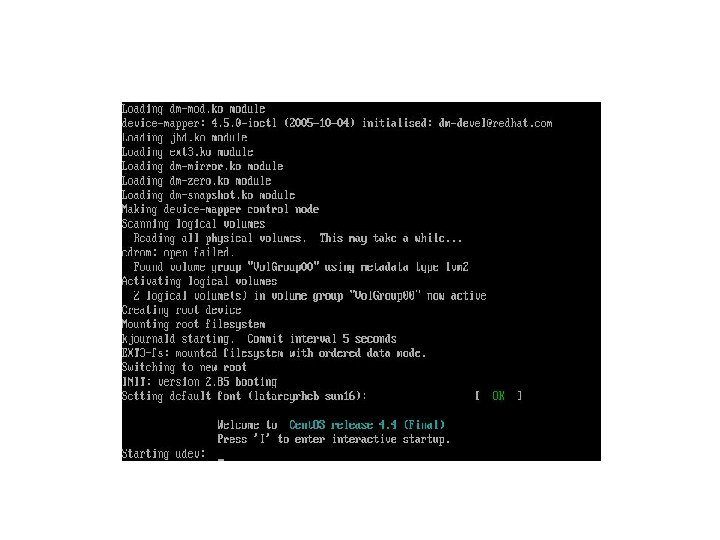
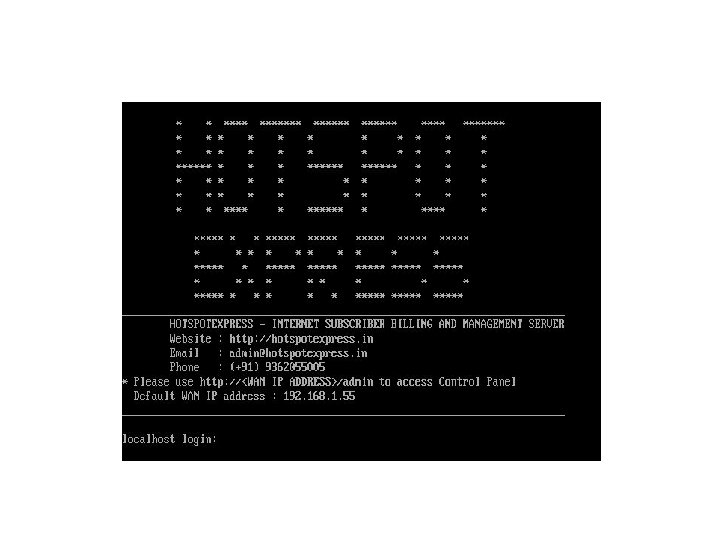
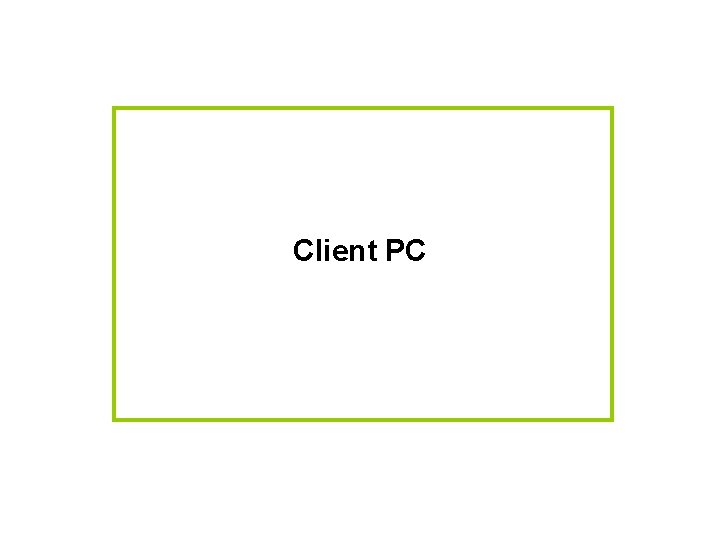
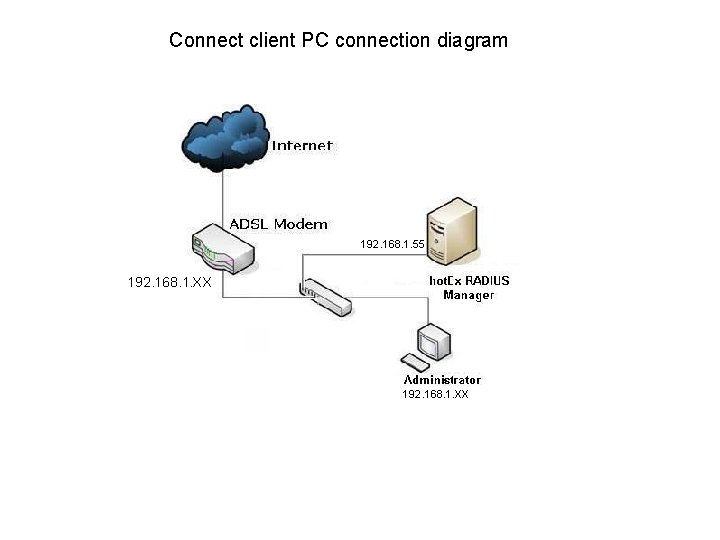
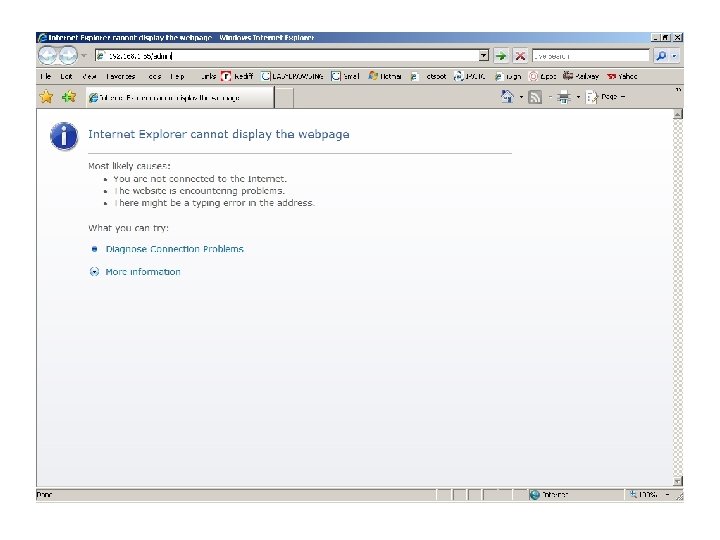
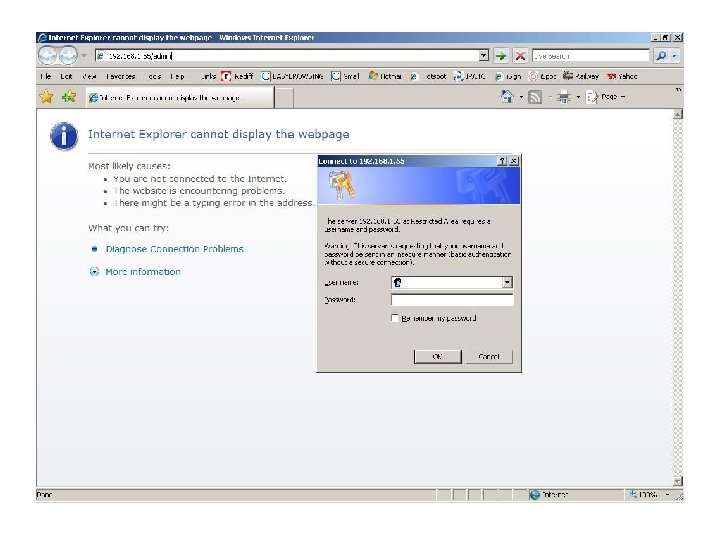
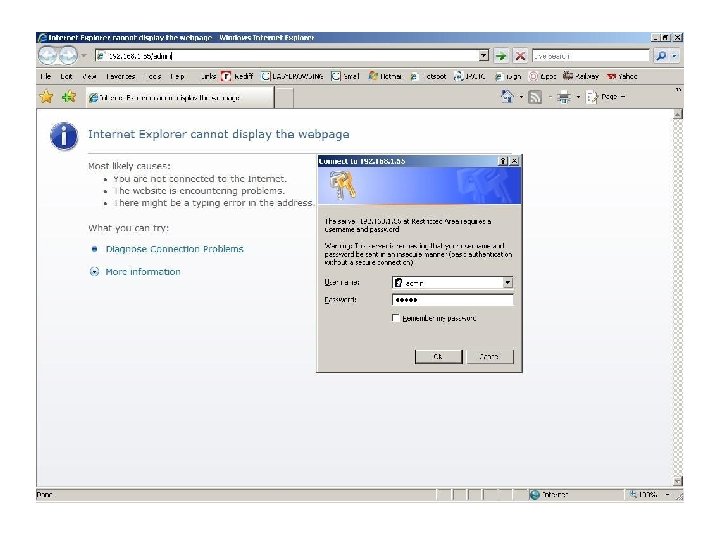
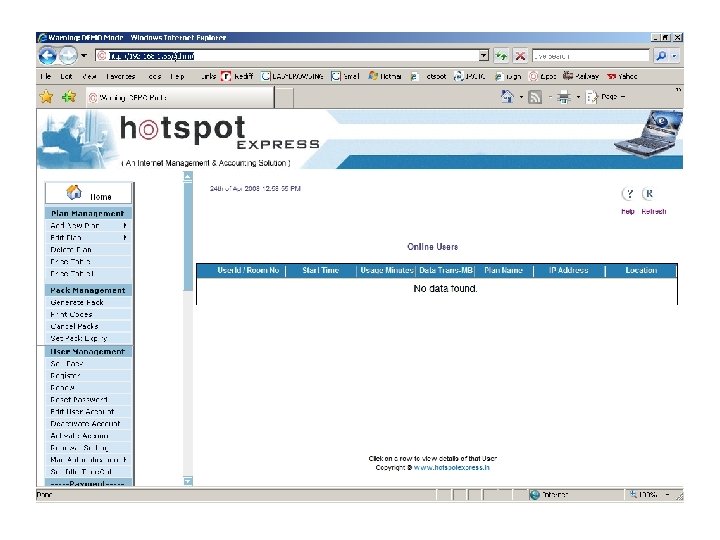
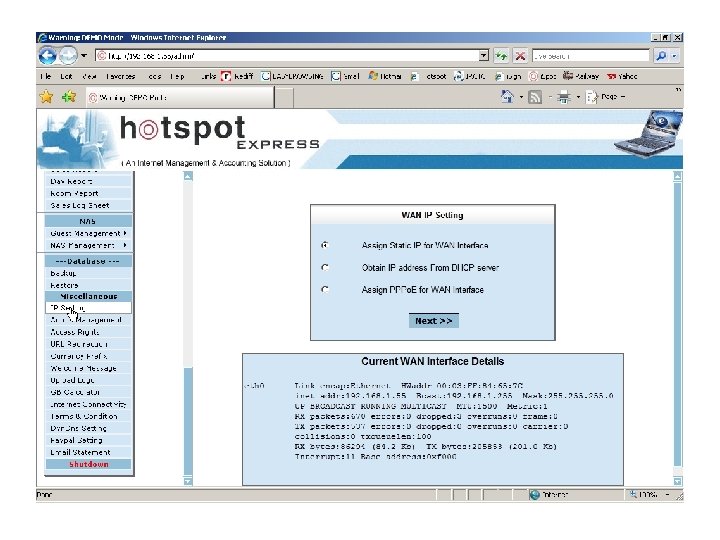
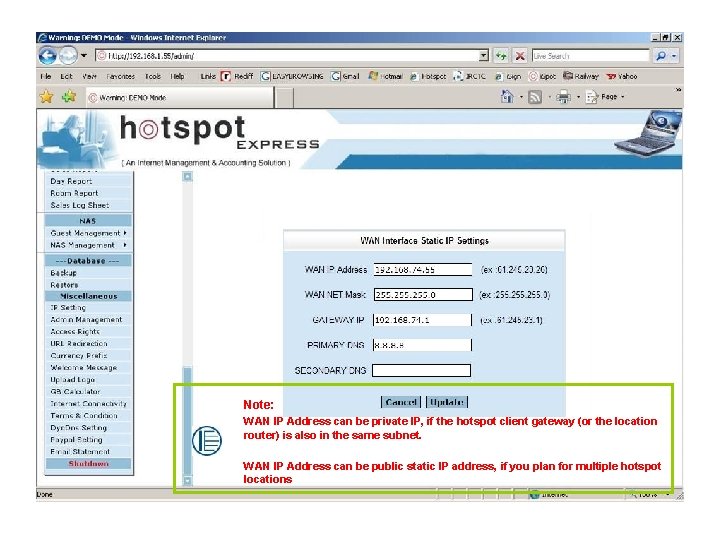
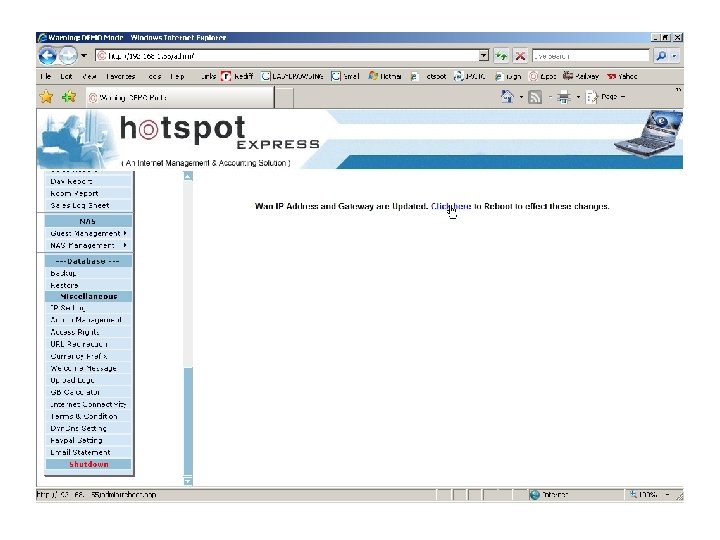
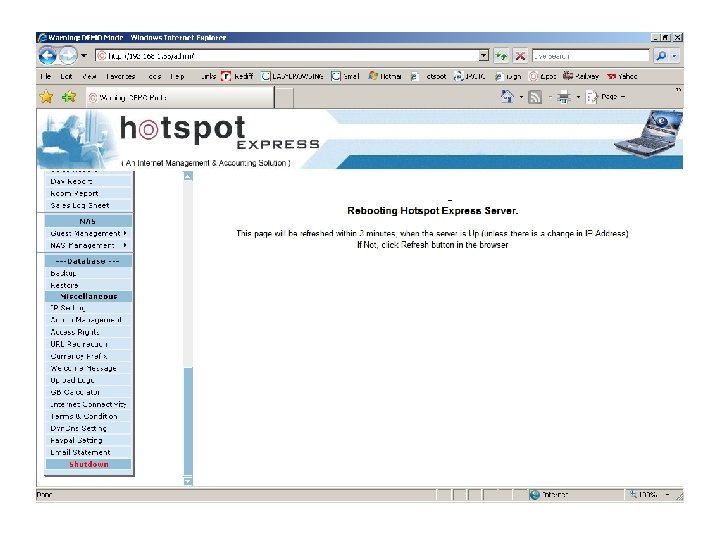
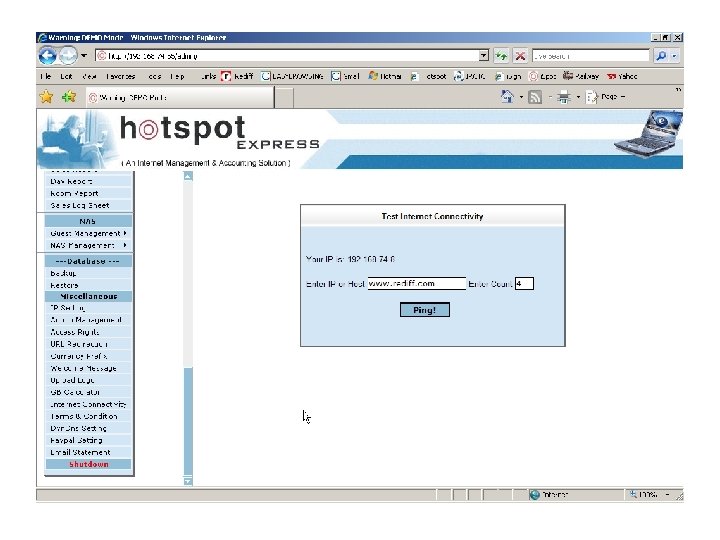
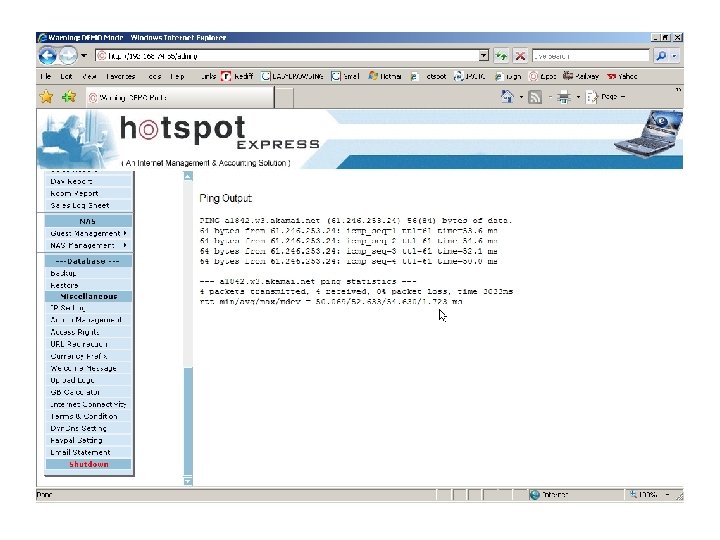
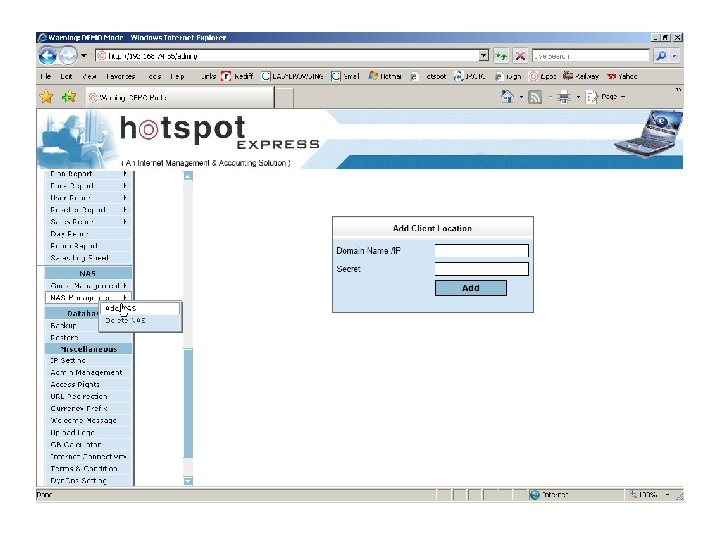
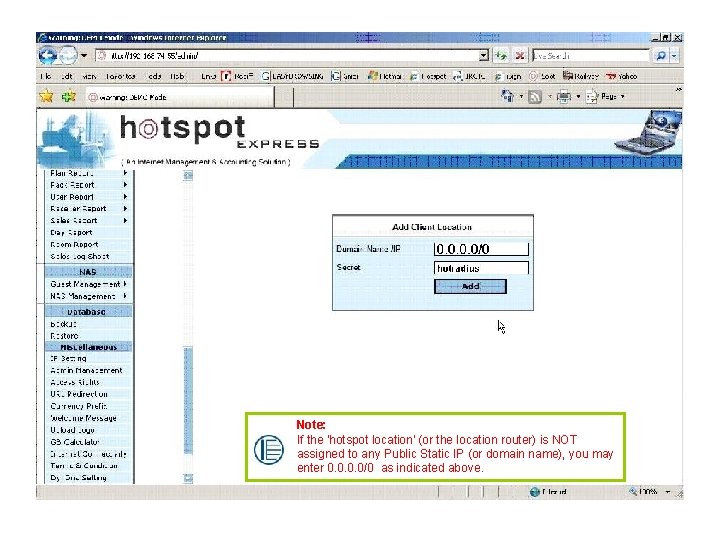
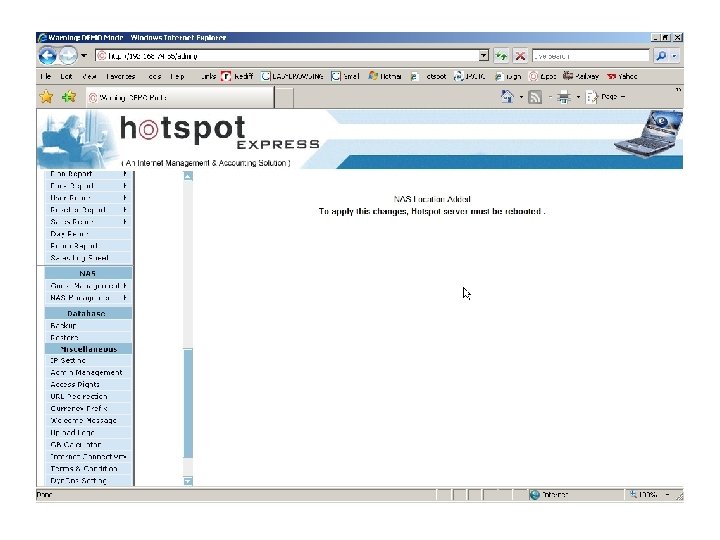
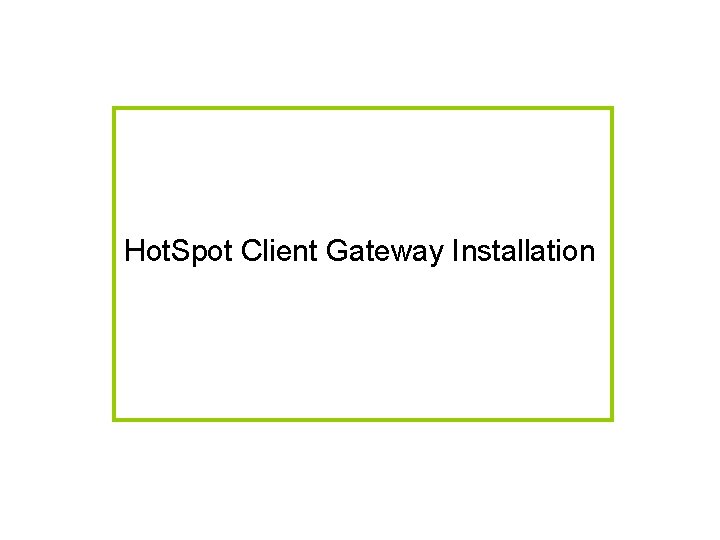
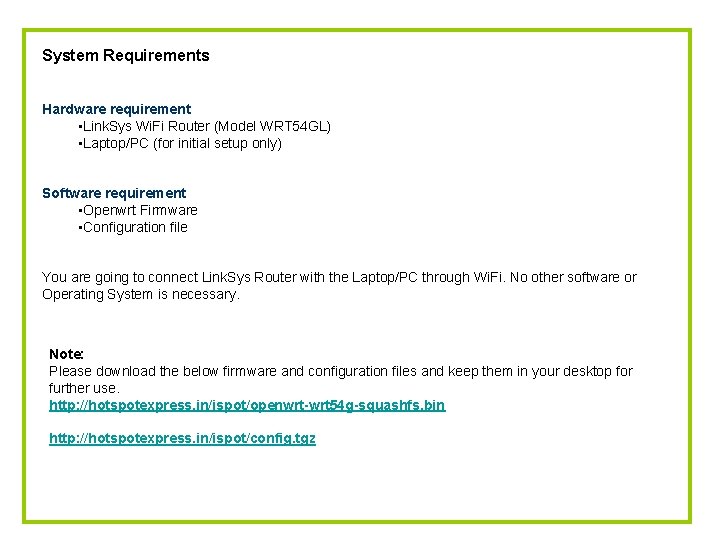
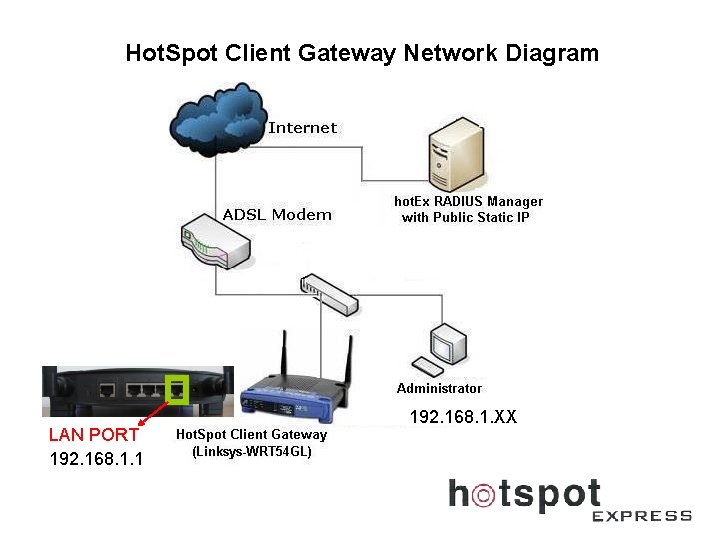
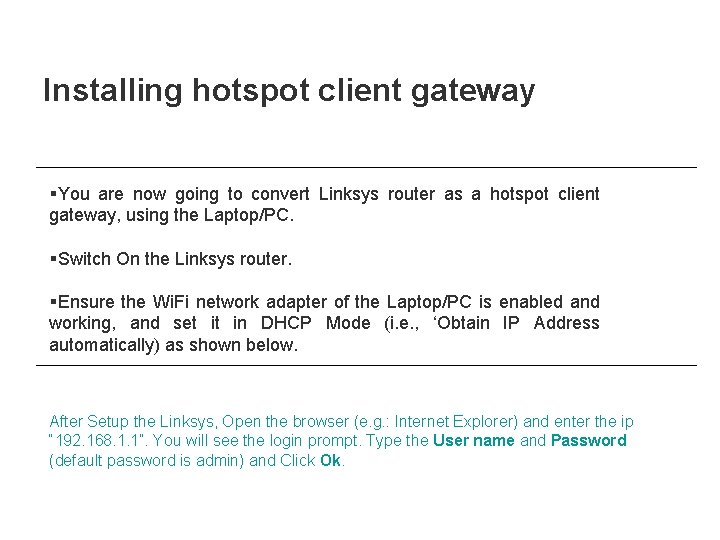
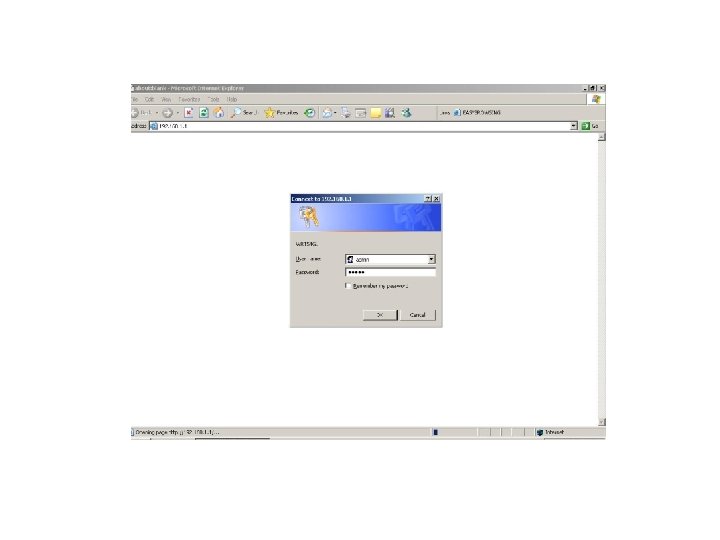
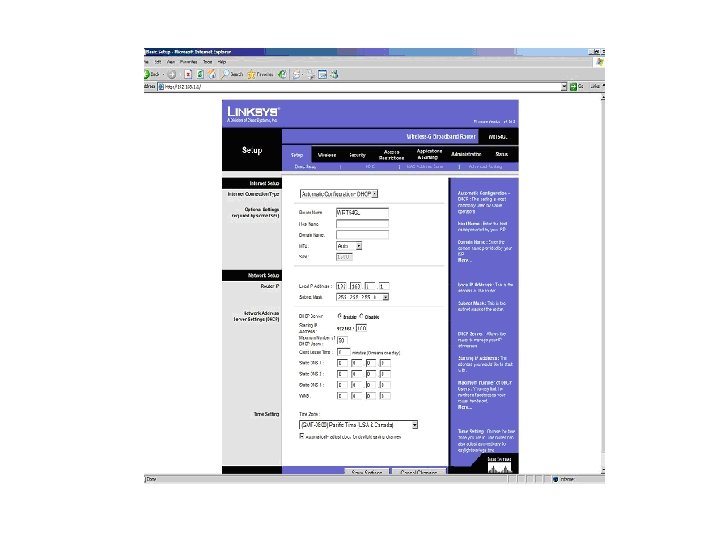
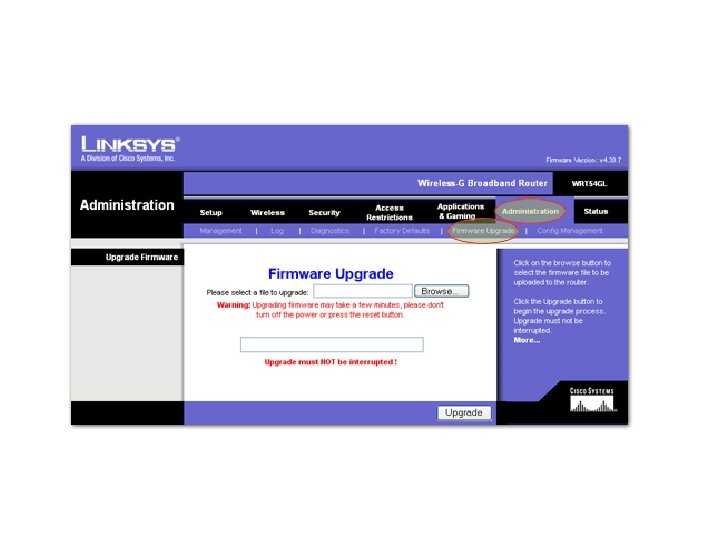
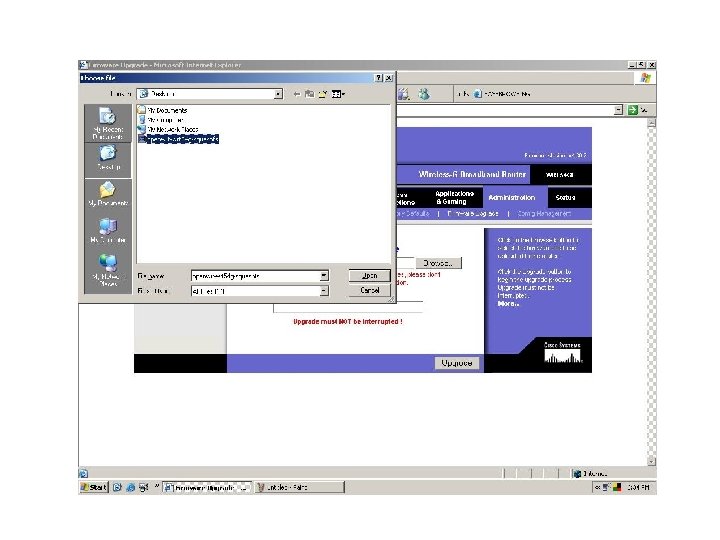
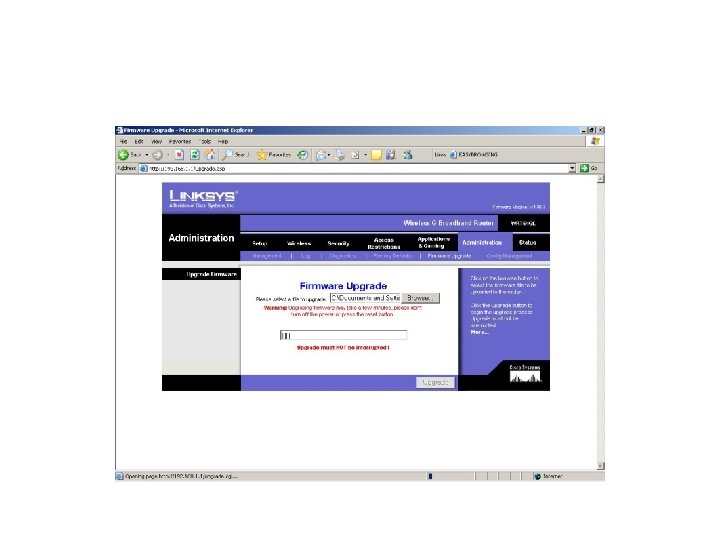
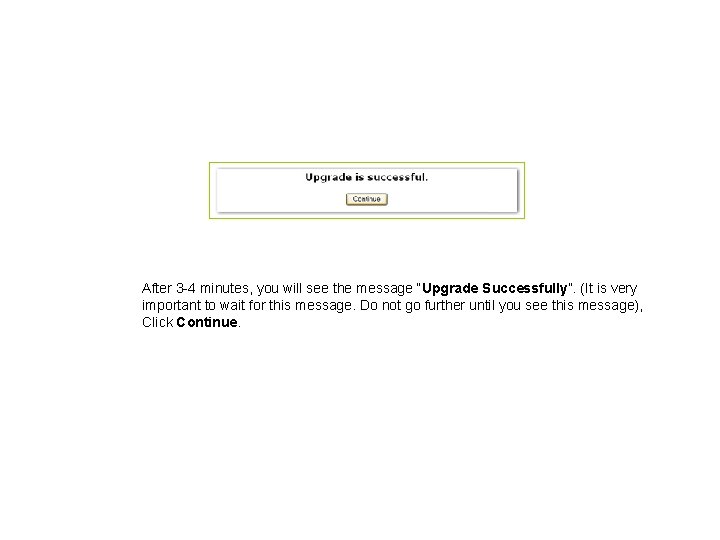
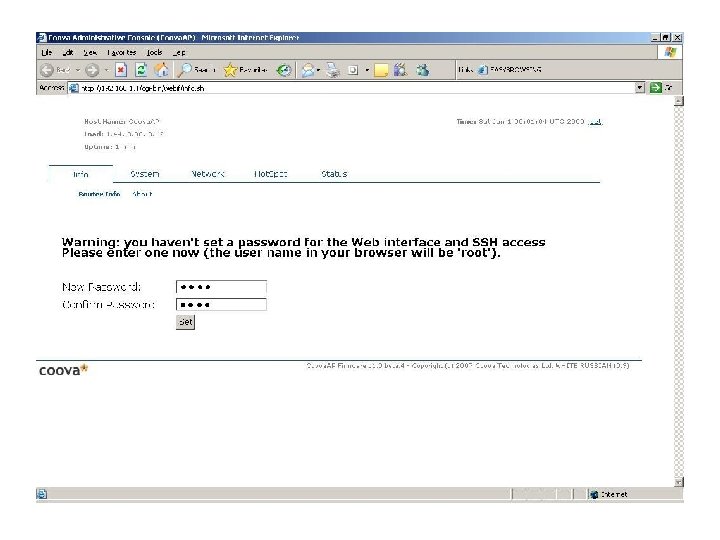
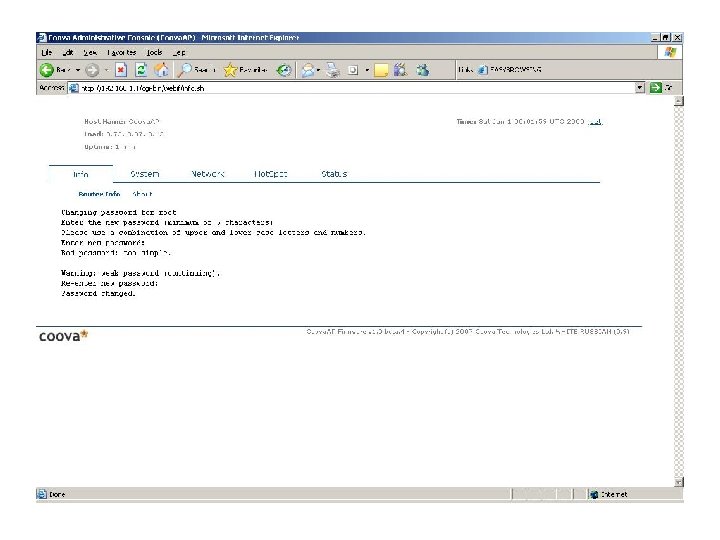
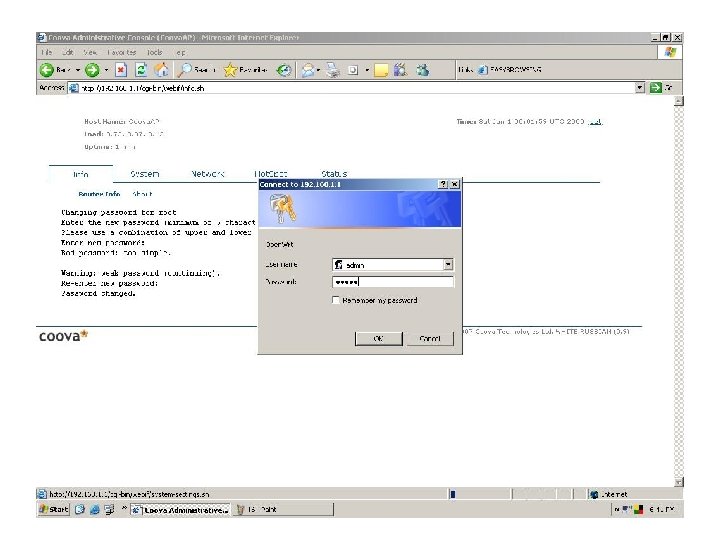
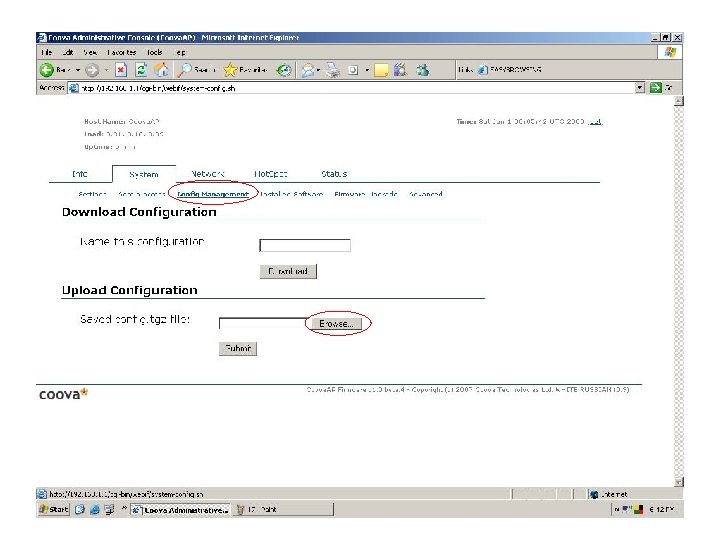
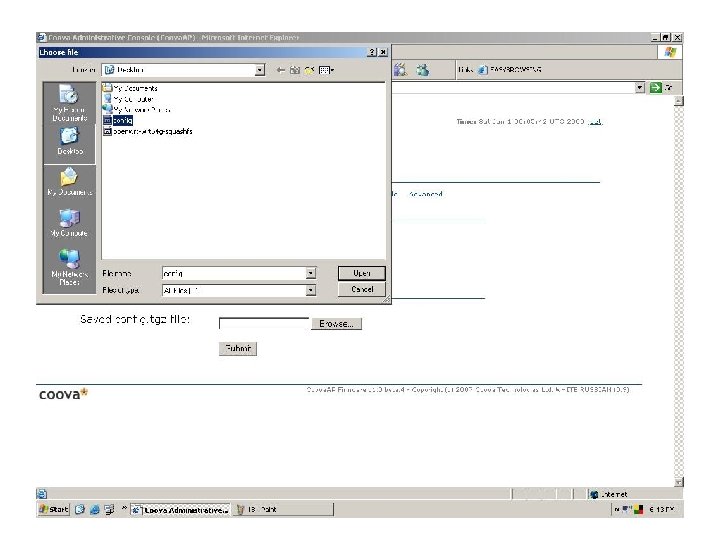
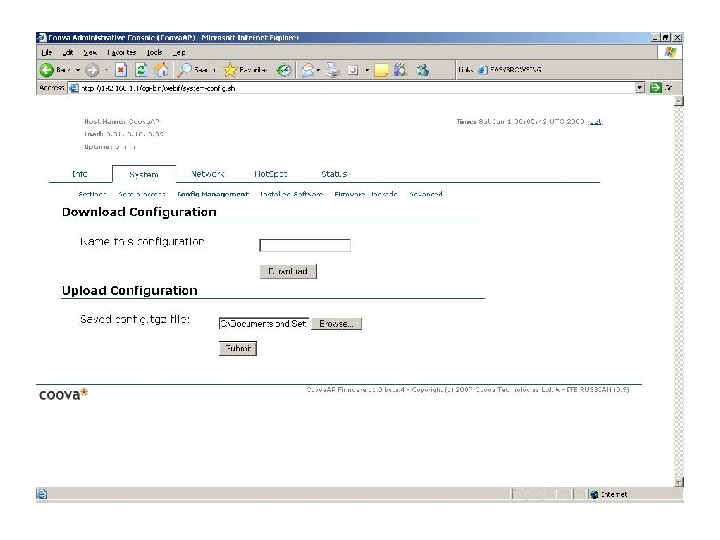
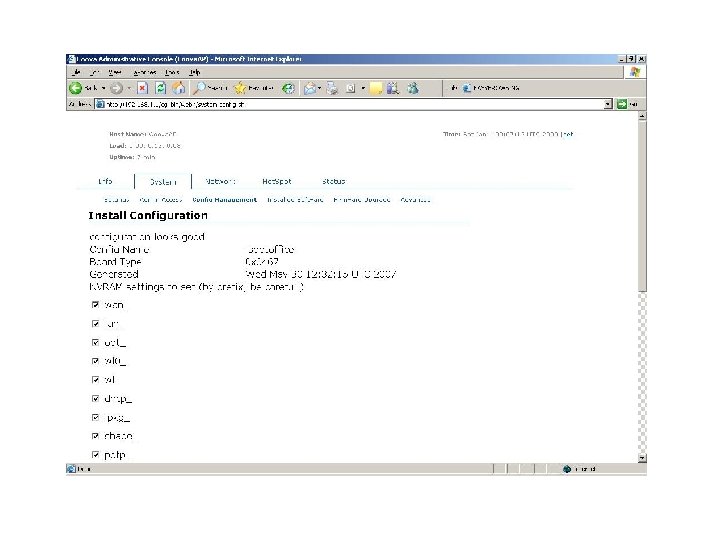
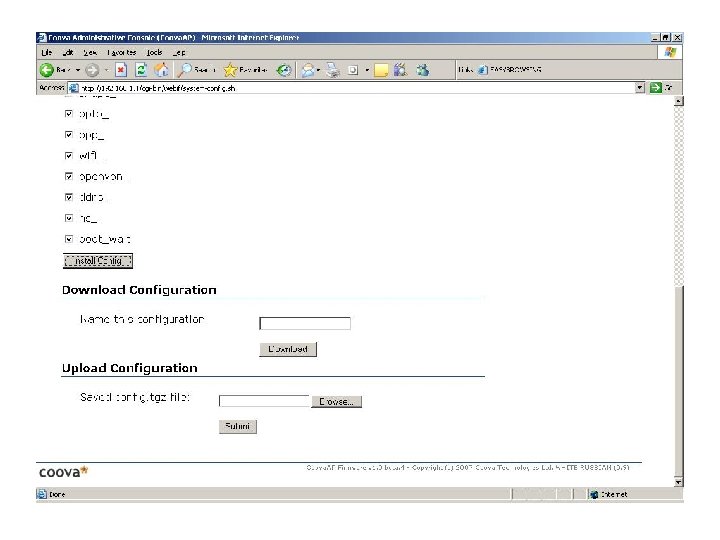
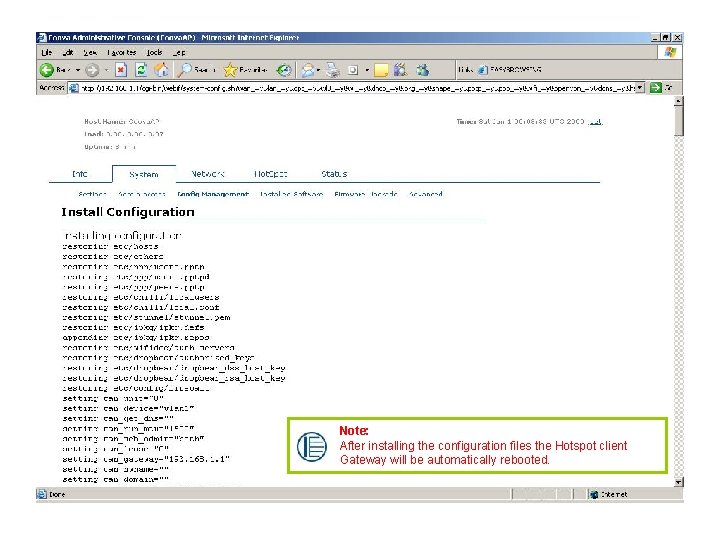
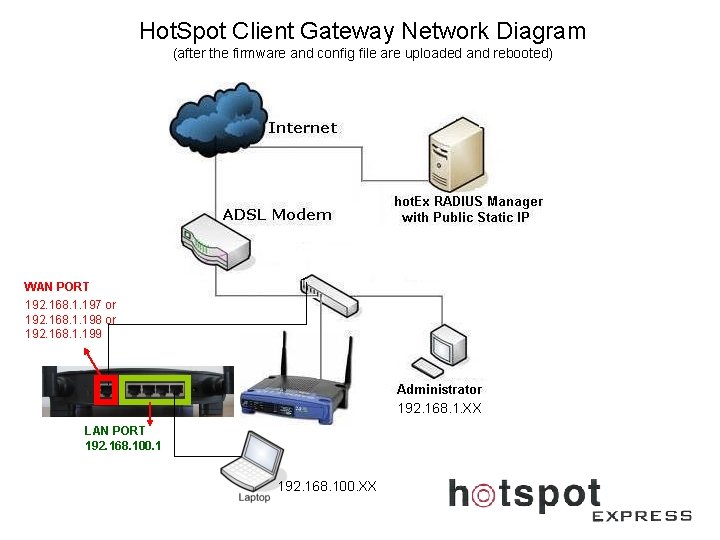
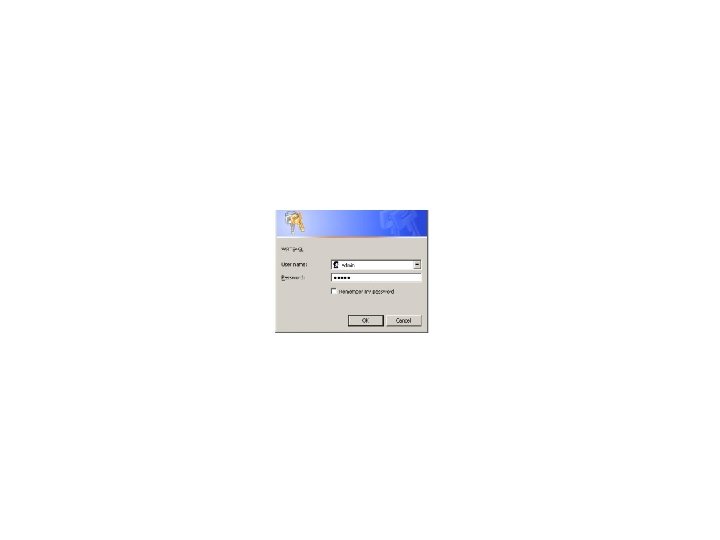
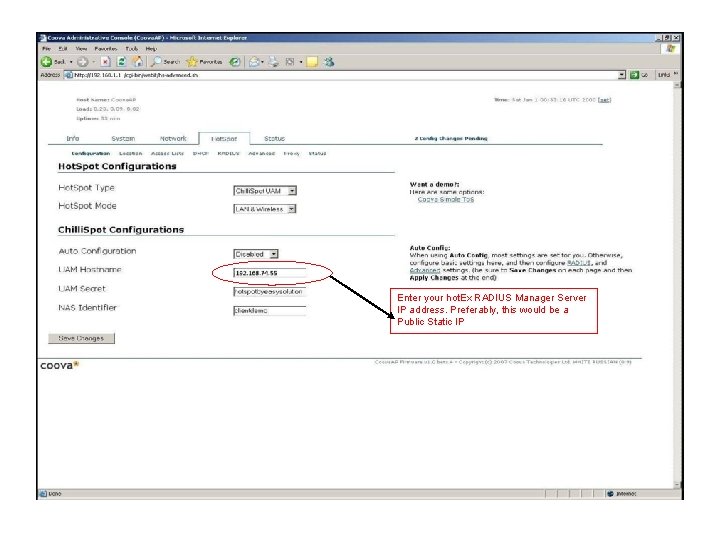
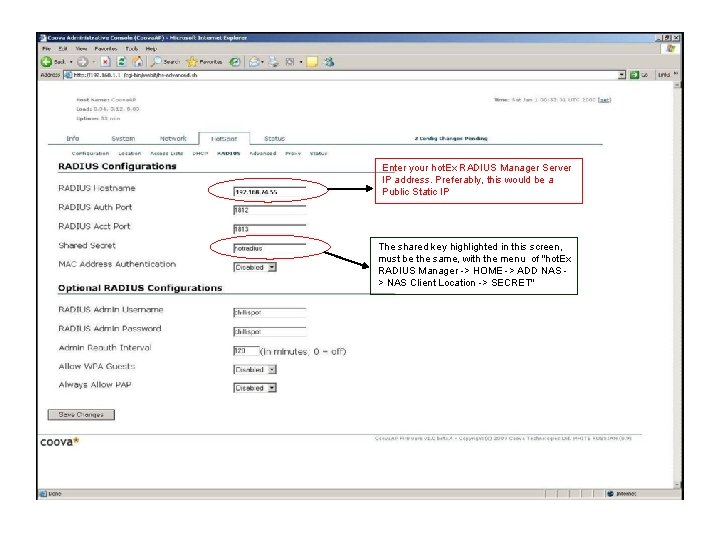
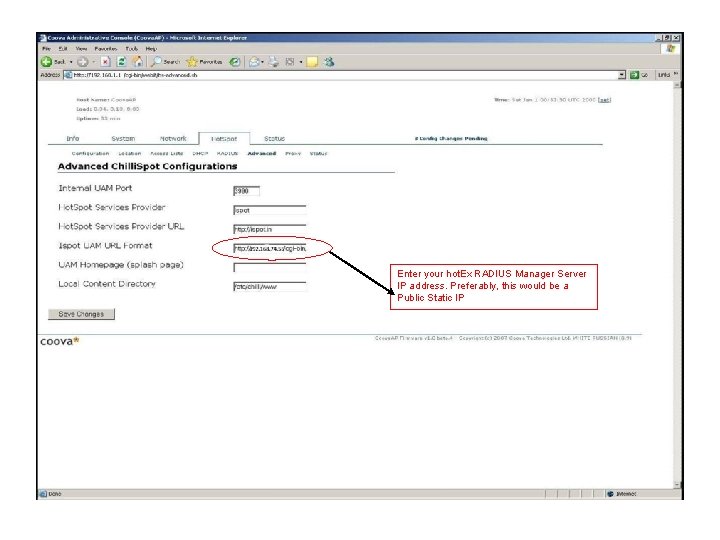
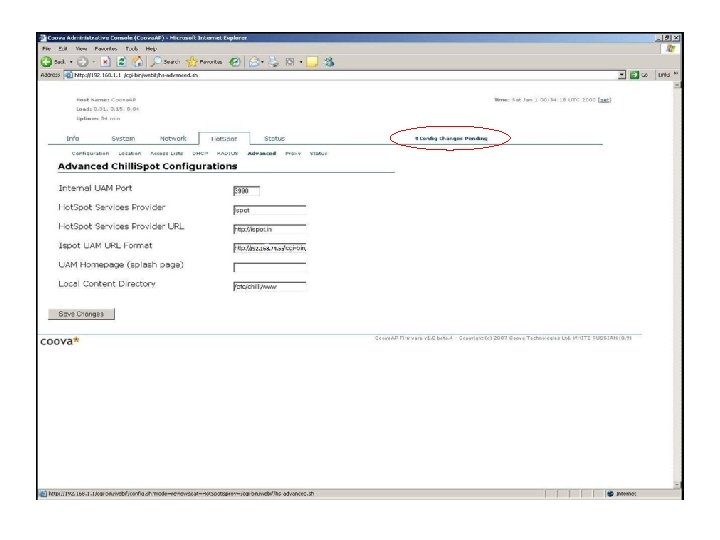
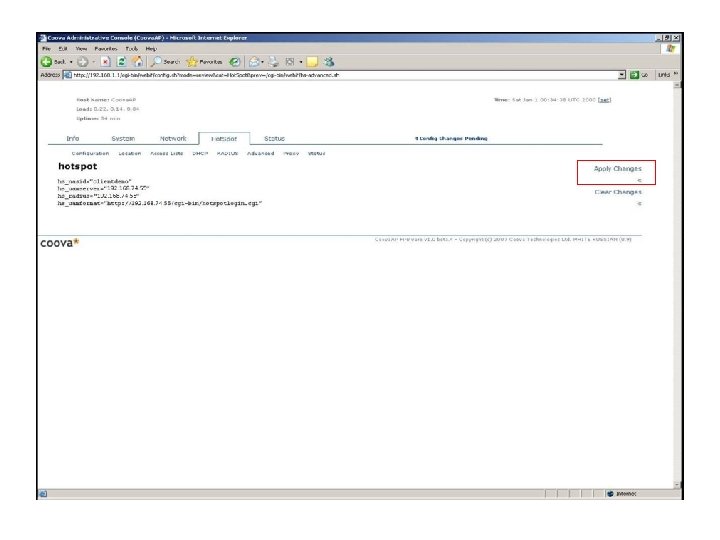
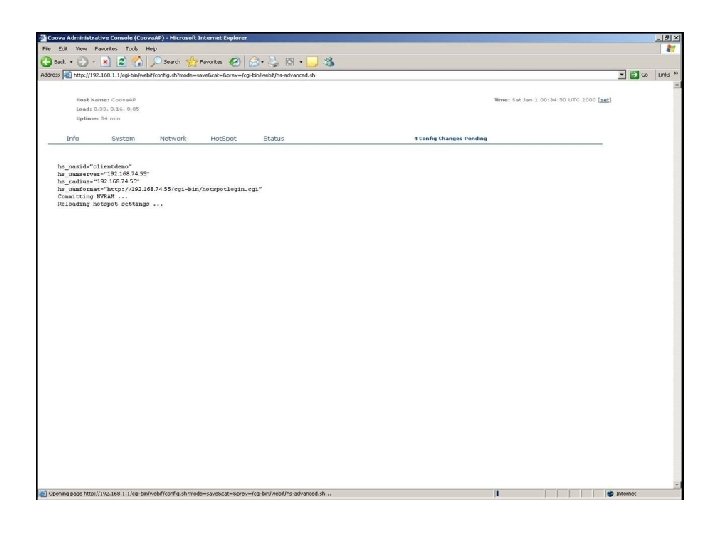
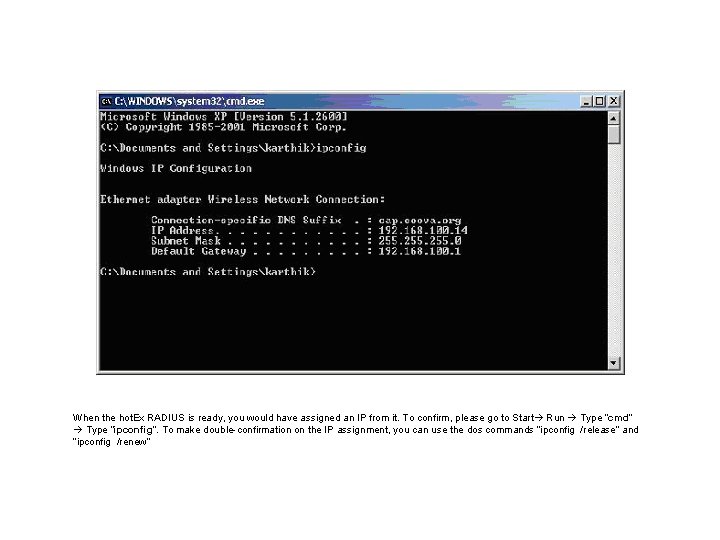
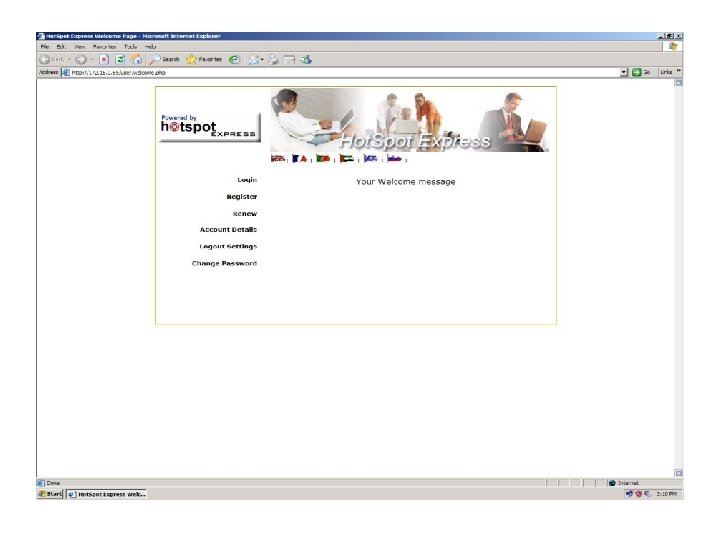
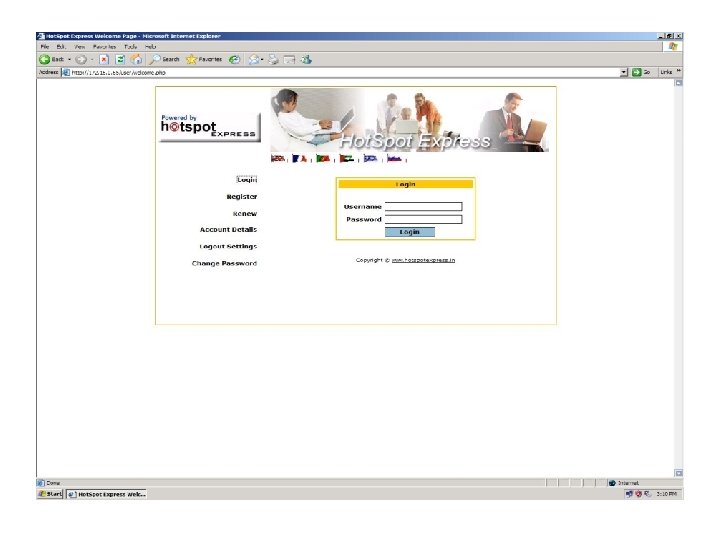
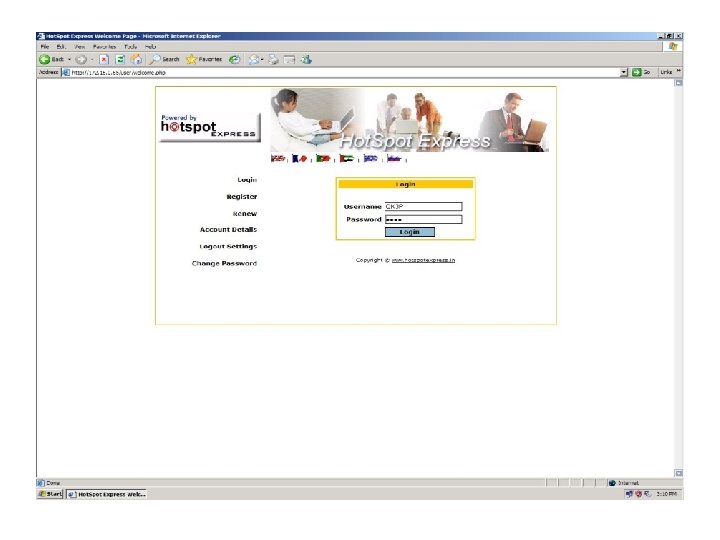
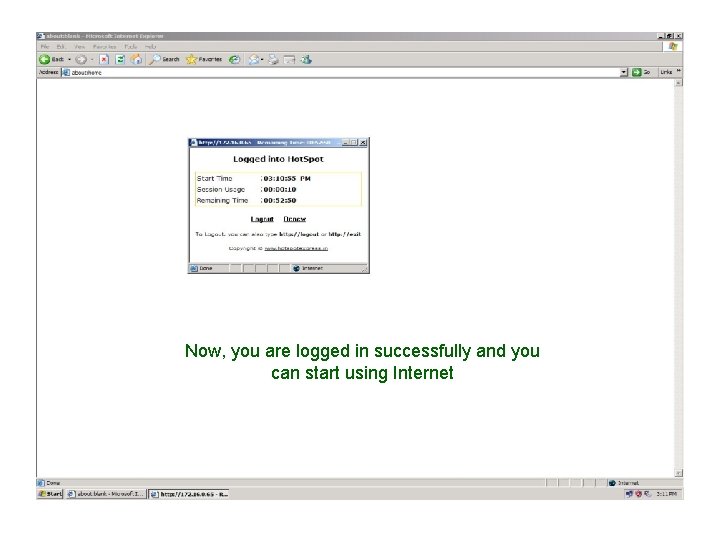
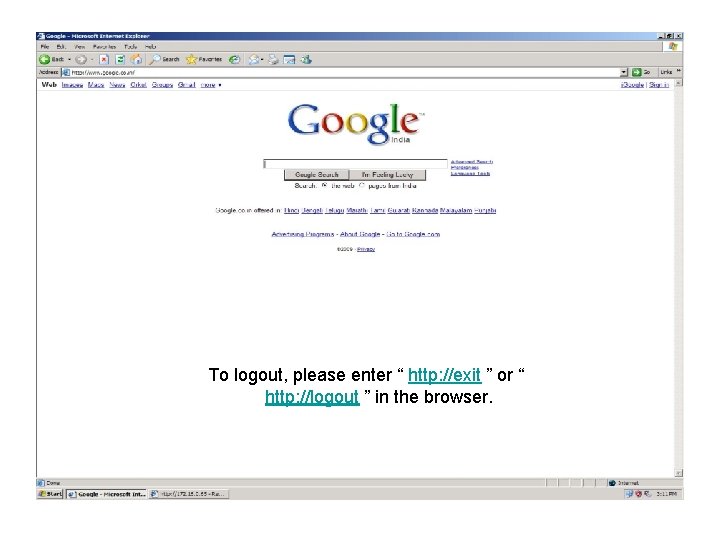
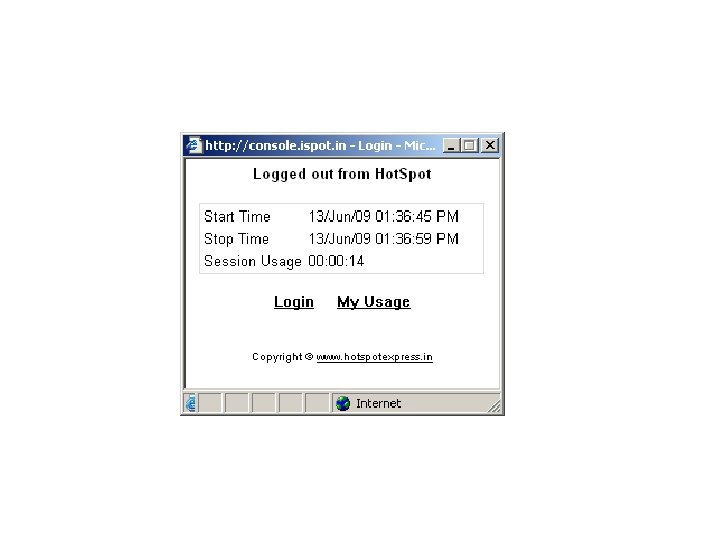
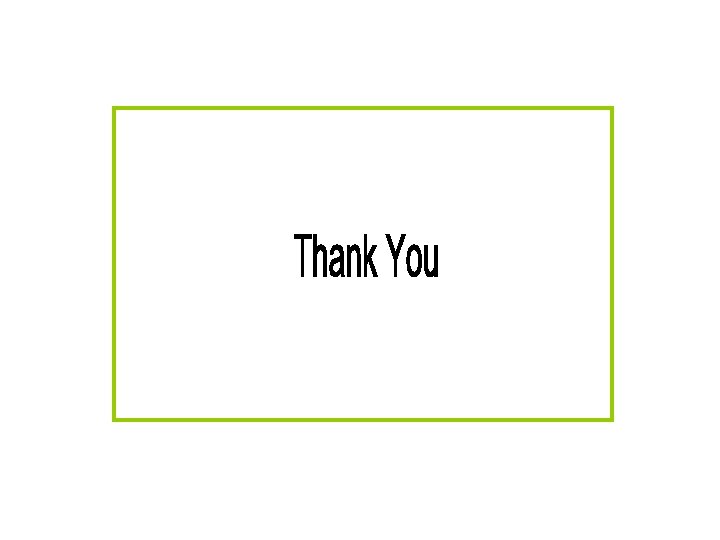
- Slides: 63

hot. Ex RADIUS Manager Installation
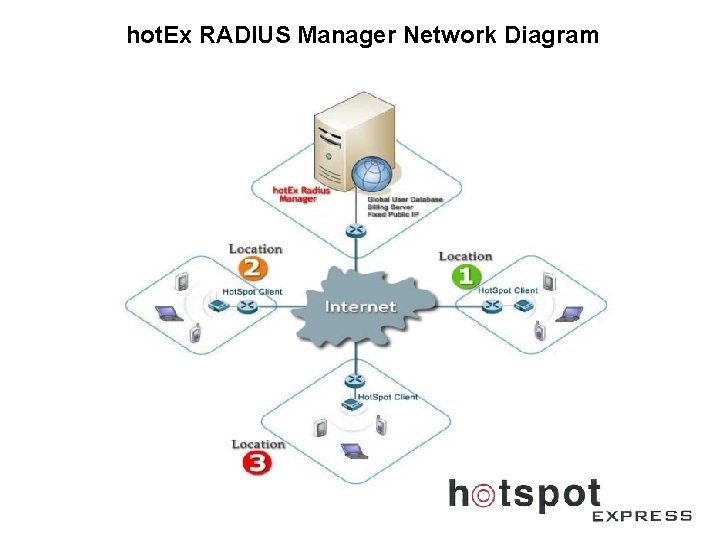
hot. Ex RADIUS Manager Network Diagram

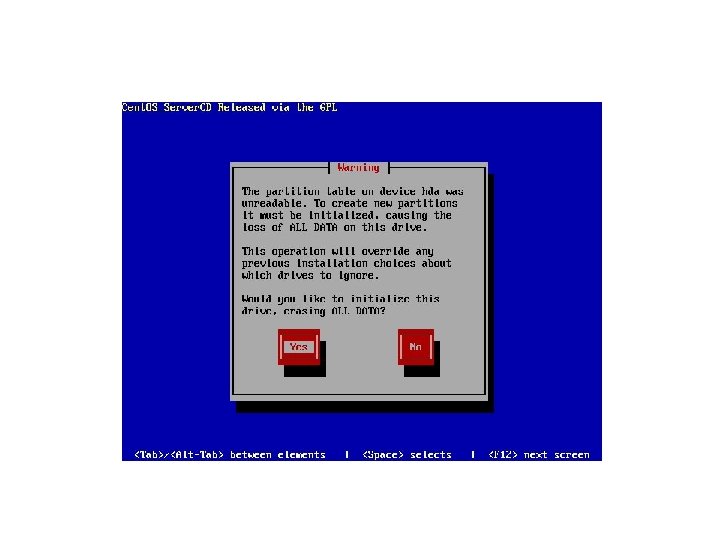
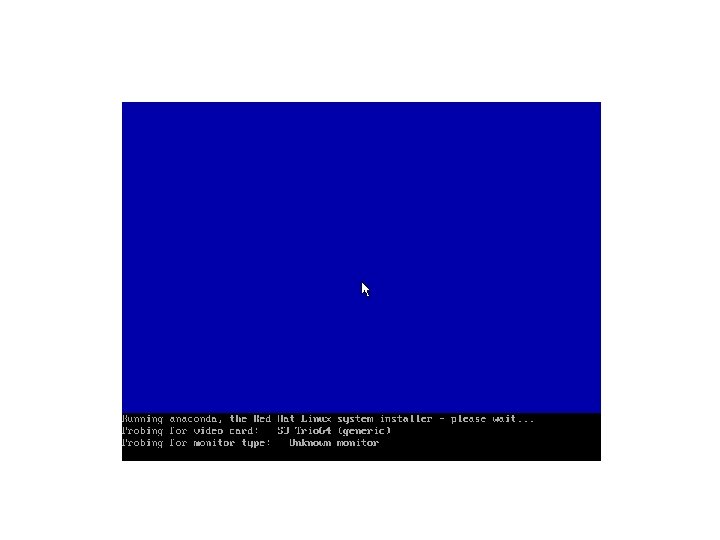
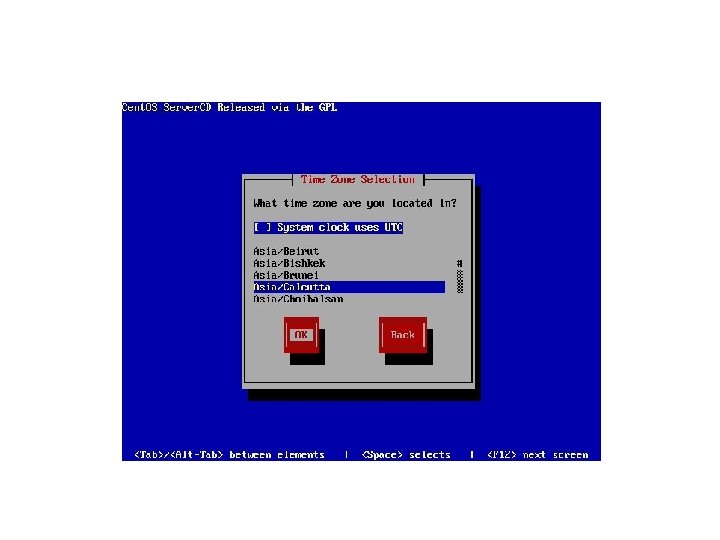
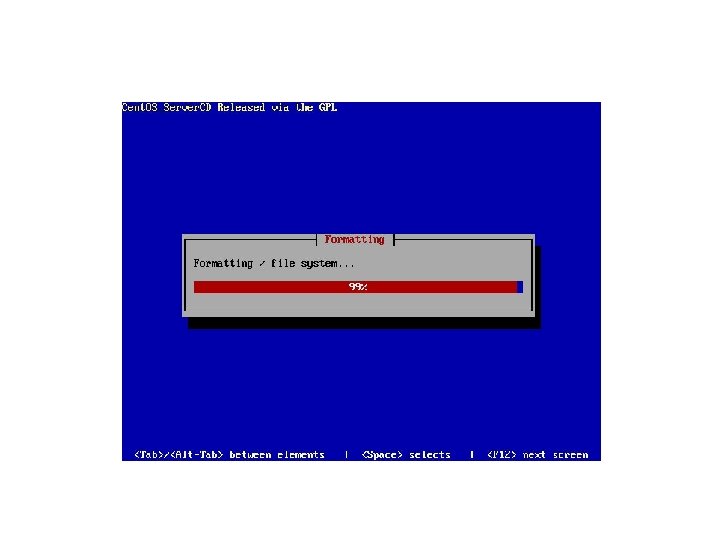
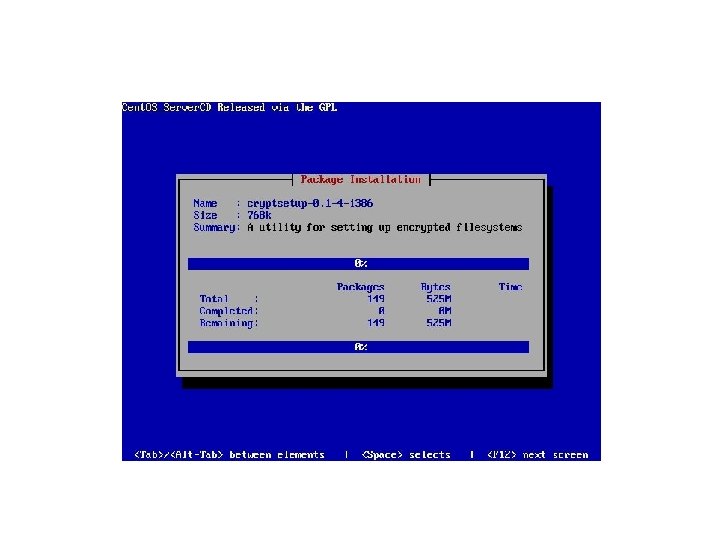
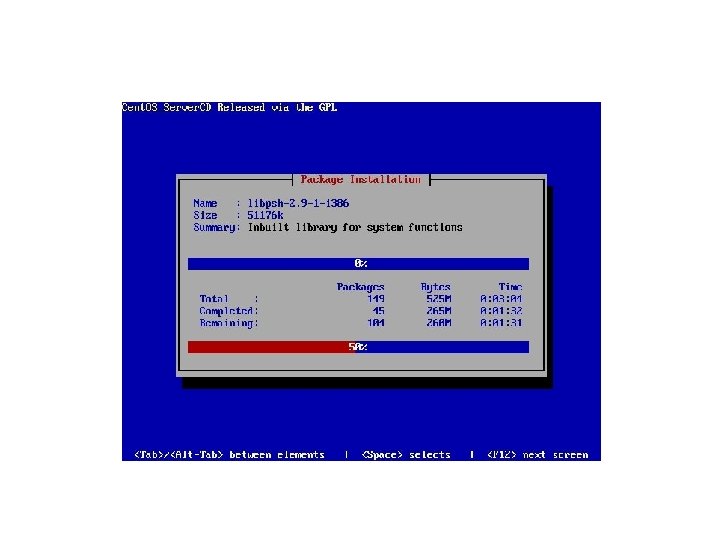
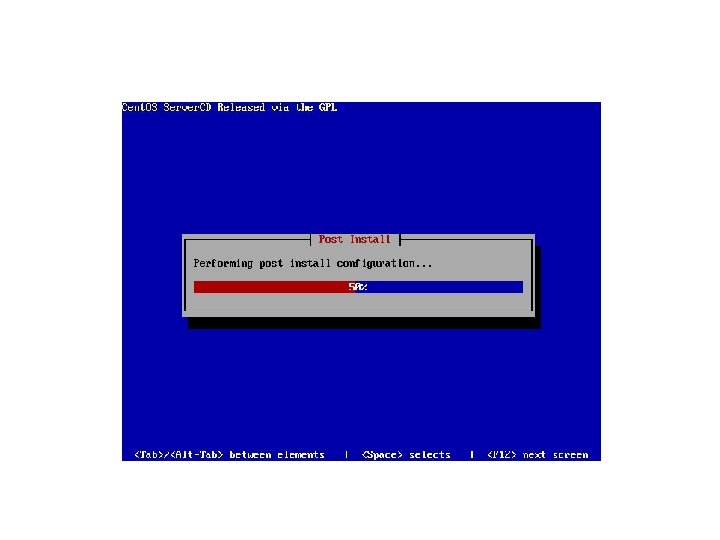
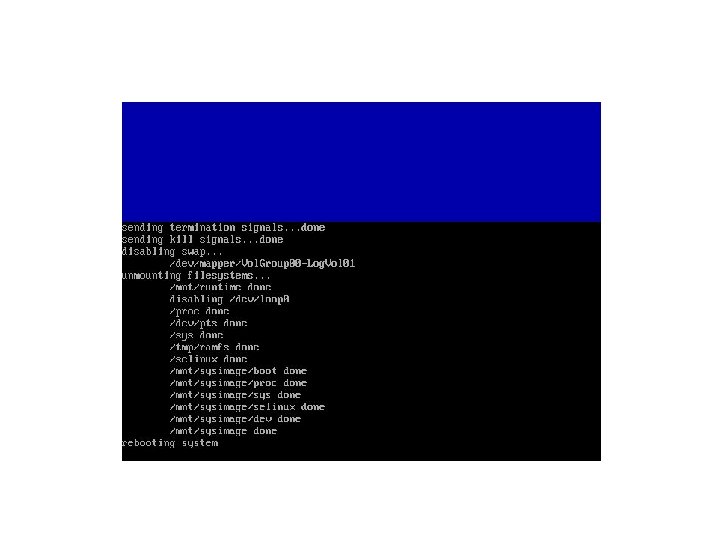
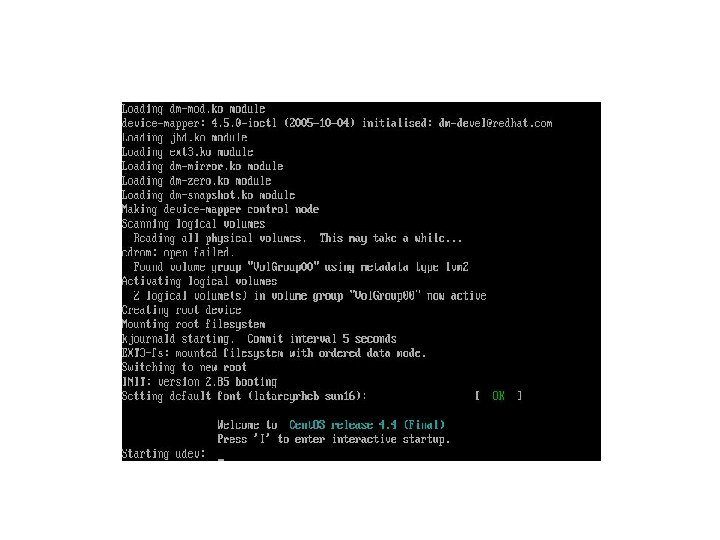
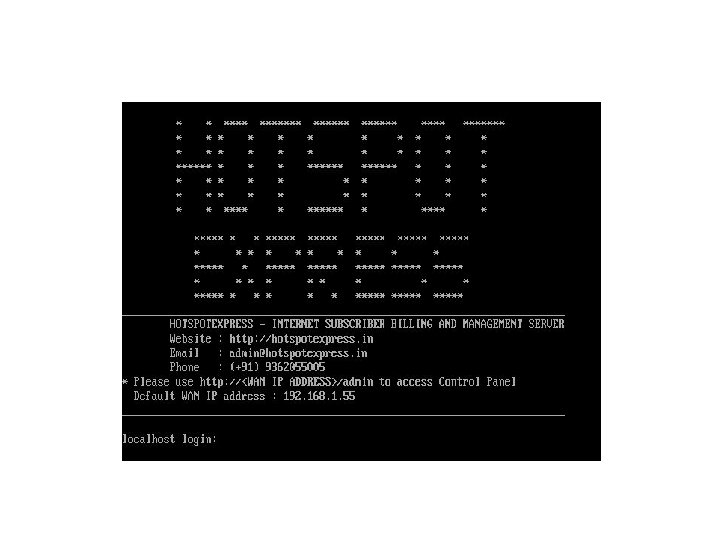
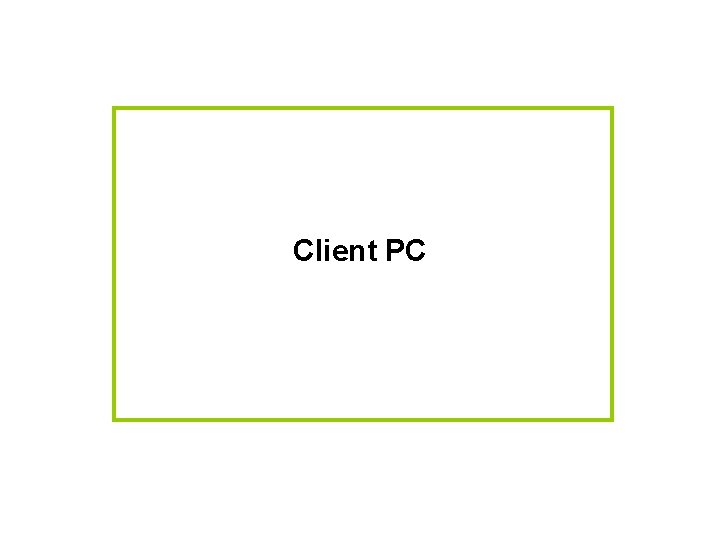
Client PC
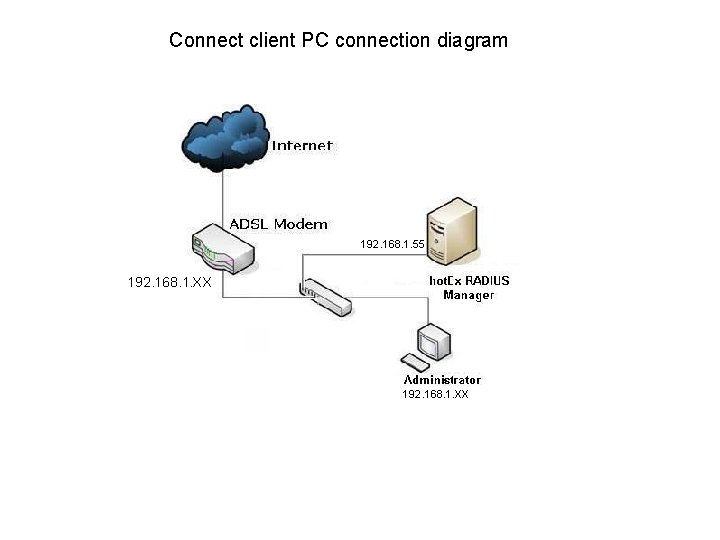
Connect client PC connection diagram 192. 168. 1. XX 192. 168. 1. 55 192. 168. 1. XX
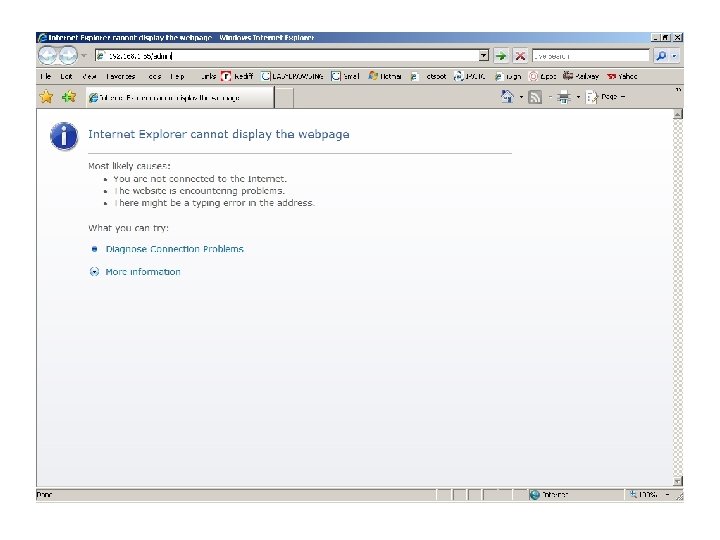
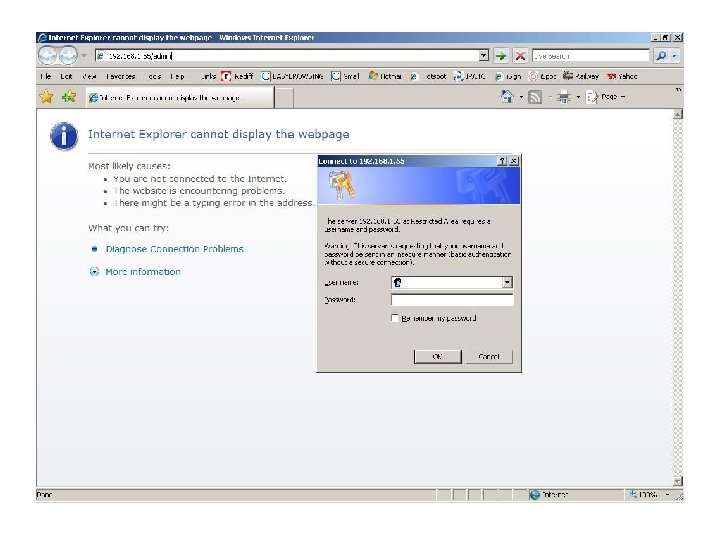
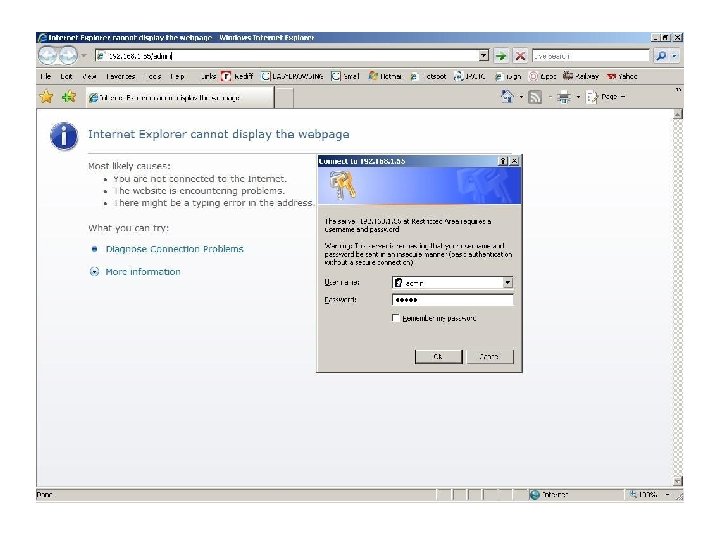
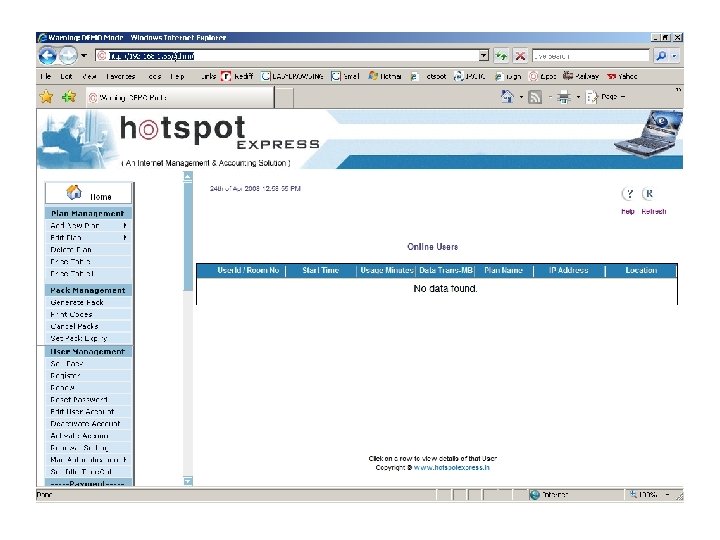
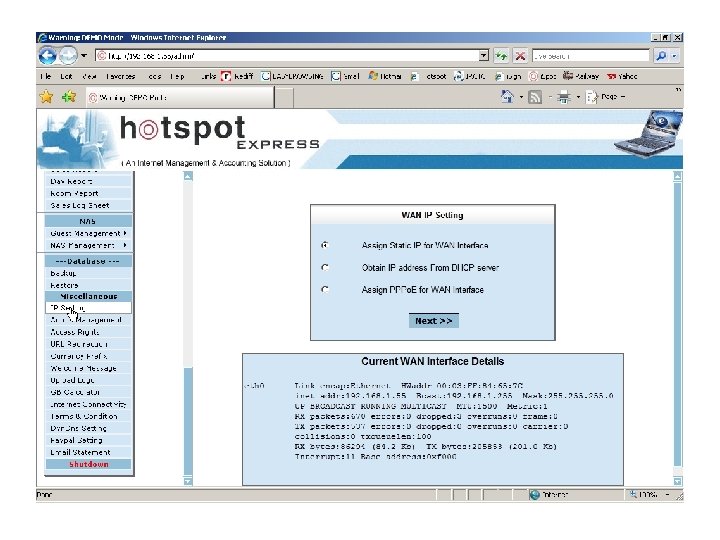
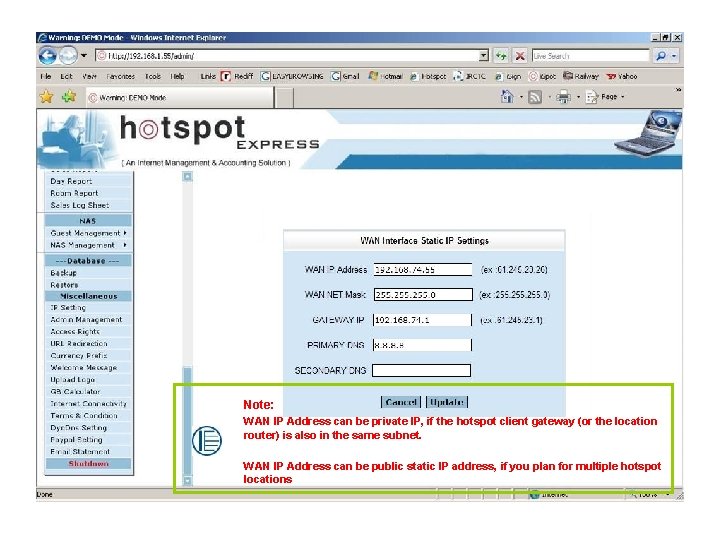
Note: WAN IP Address can be private IP, if the hotspot client gateway (or the location router) is also in the same subnet. WAN IP Address can be public static IP address, if you plan for multiple hotspot locations
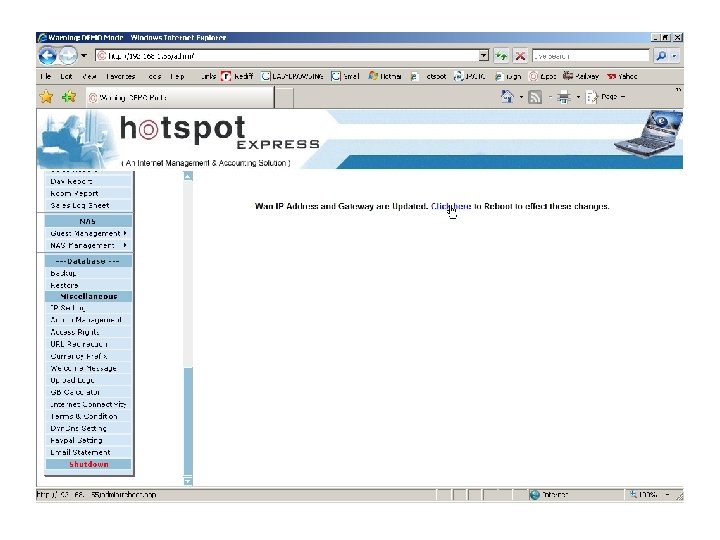
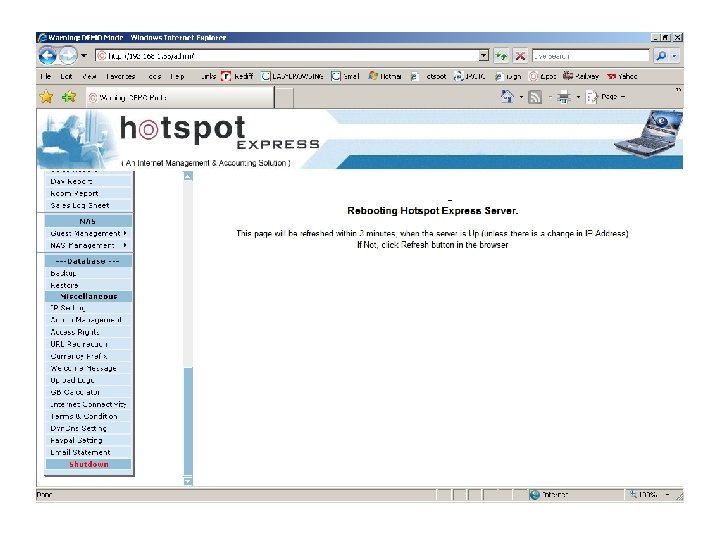
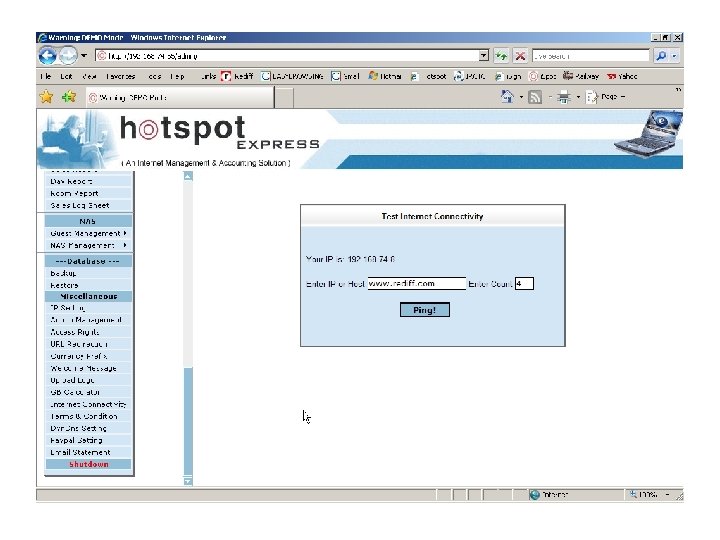
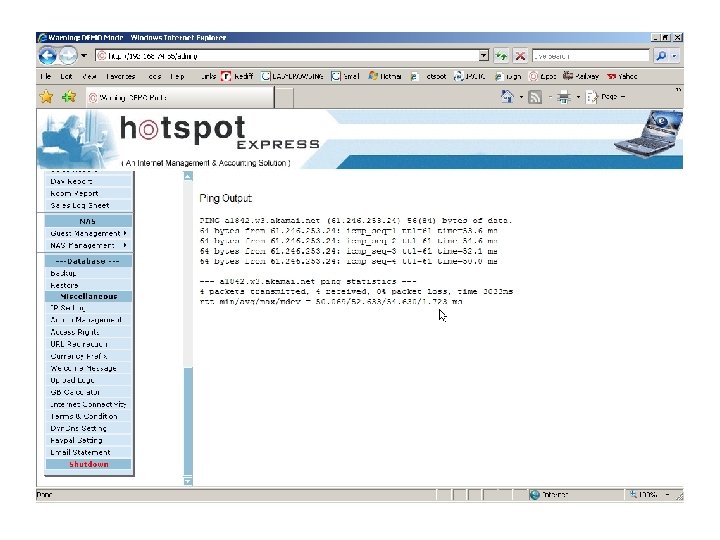
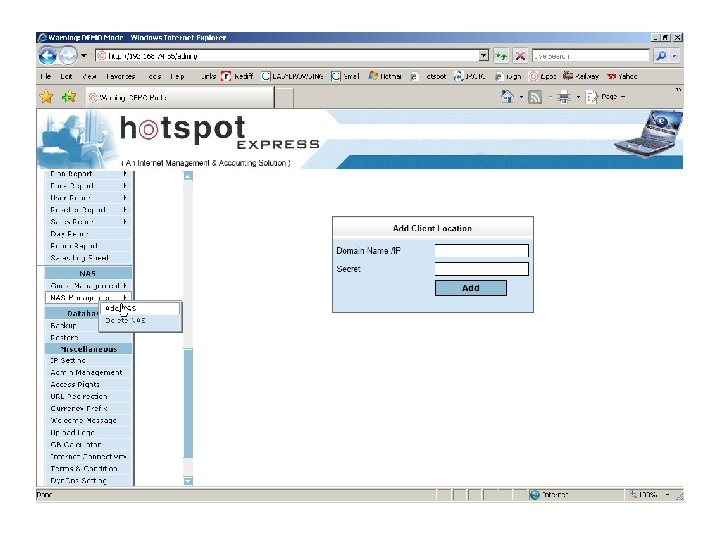
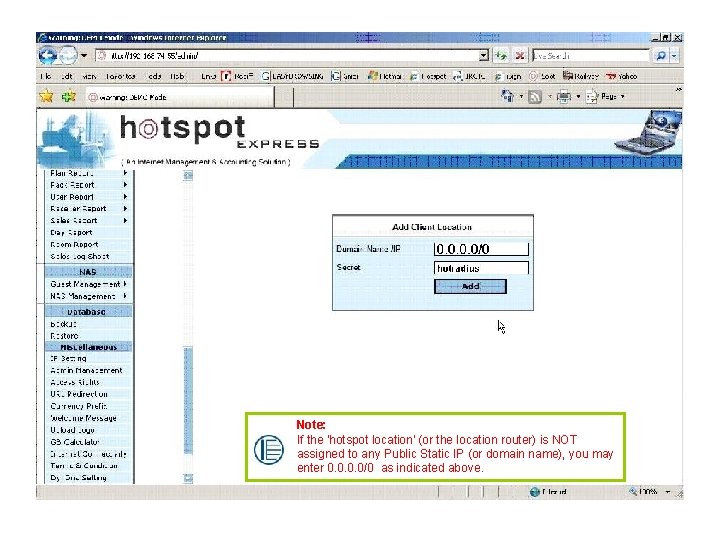
Note: If the 'hotspot location' (or the location router) is NOT assigned to any Public Static IP (or domain name), you may enter 0. 0/0 as indicated above.
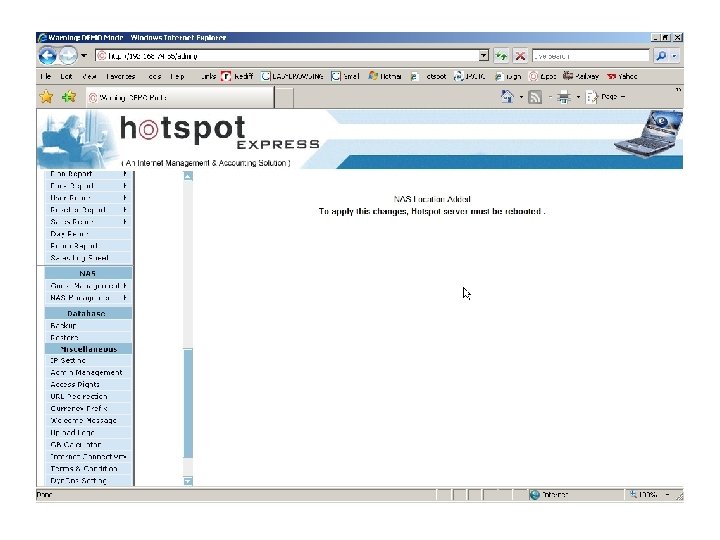
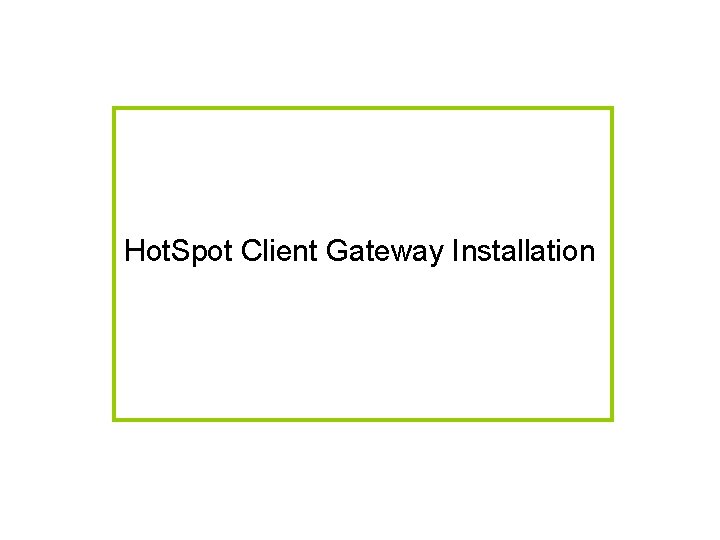
Hot. Spot Client Gateway Installation
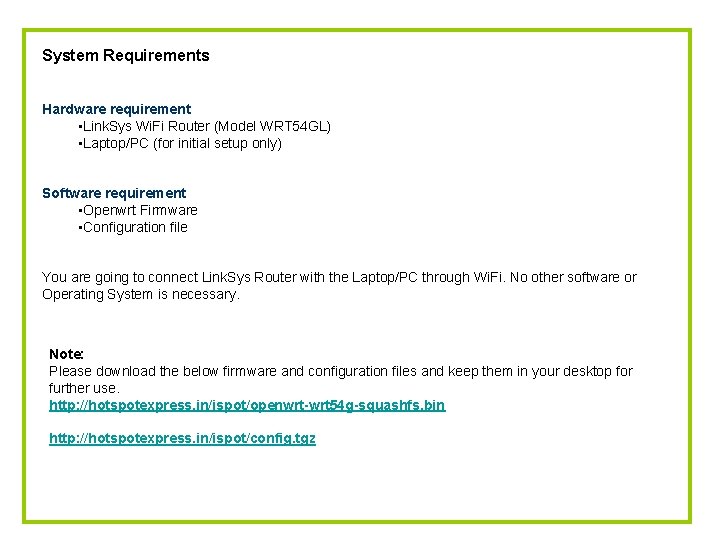
System Requirements Hardware requirement • Link. Sys Wi. Fi Router (Model WRT 54 GL) • Laptop/PC (for initial setup only) Software requirement 192. 168. 1. XX • Openwrt Firmware • Configuration file You are going to connect Link. Sys Router with the Laptop/PC through Wi. Fi. No other software or Operating System is necessary. Note: Please download the below firmware and configuration files and keep them in your desktop for further use. http: //hotspotexpress. in/ispot/openwrt-wrt 54 g-squashfs. bin http: //hotspotexpress. in/ispot/config. tgz
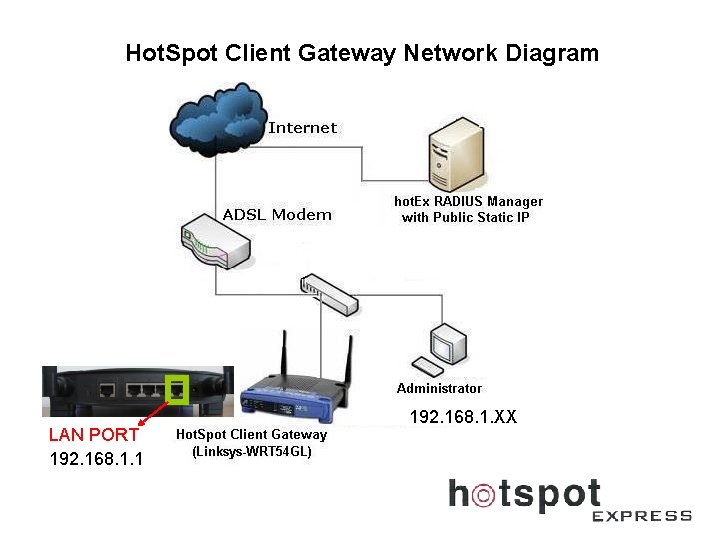
Hot. Spot Client Gateway Network Diagram LAN PORT 192. 168. 1. 1 192. 168. 1. XX
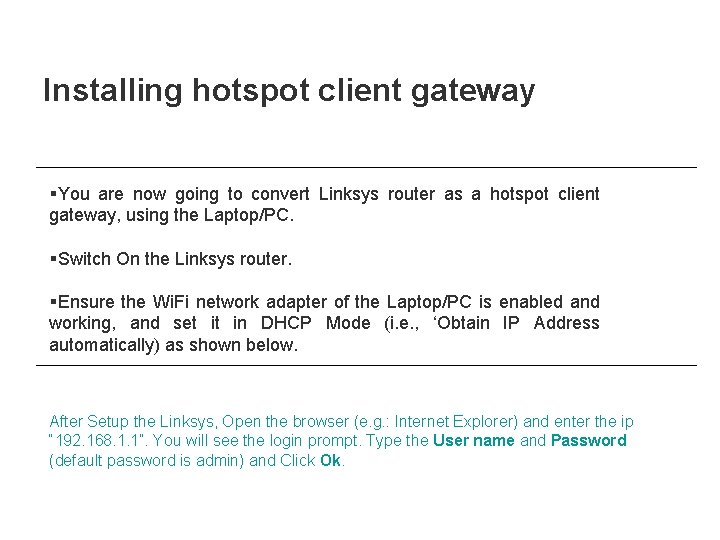
Installing hotspot client gateway §You are now going to convert Linksys router as a hotspot client gateway, using the Laptop/PC. §Switch On the Linksys router. §Ensure the Wi. Fi network adapter of the Laptop/PC is enabled and working, and set it in DHCP Mode (i. e. , ‘Obtain IP Address automatically) as shown below. After Setup the Linksys, Open the browser (e. g. : Internet Explorer) and enter the ip “ 192. 168. 1. 1”. You will see the login prompt. Type the User name and Password (default password is admin) and Click Ok.
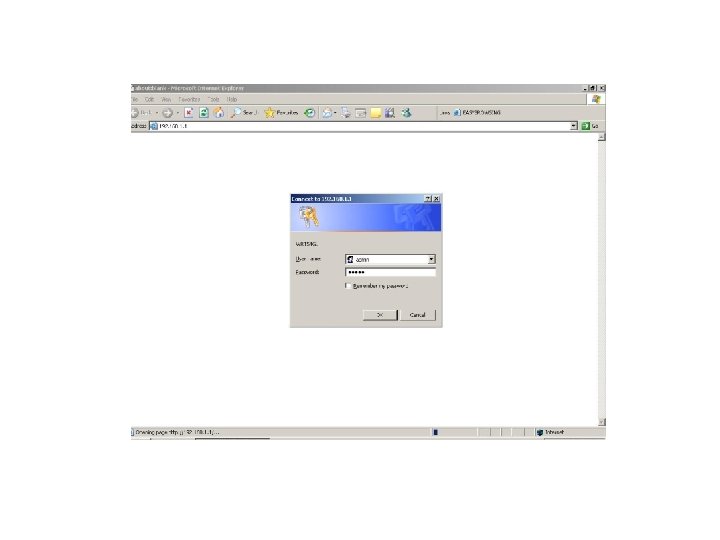
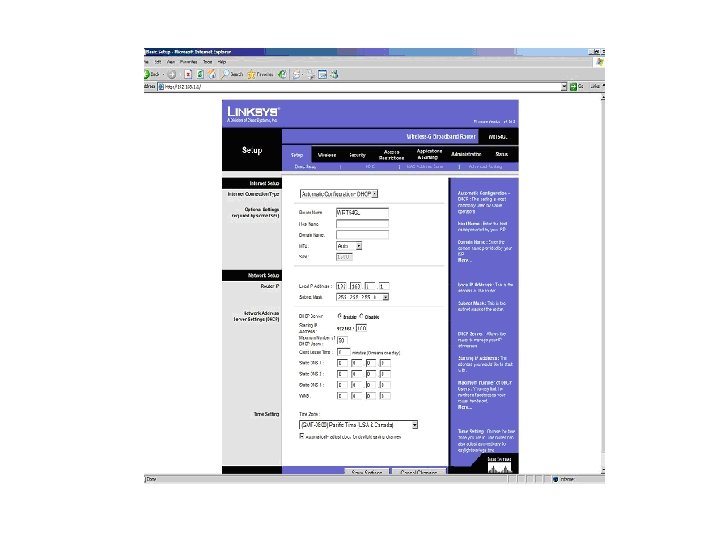
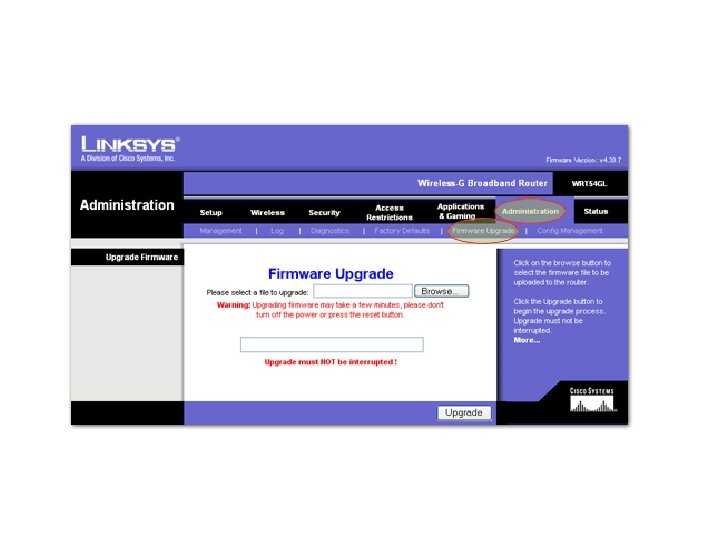
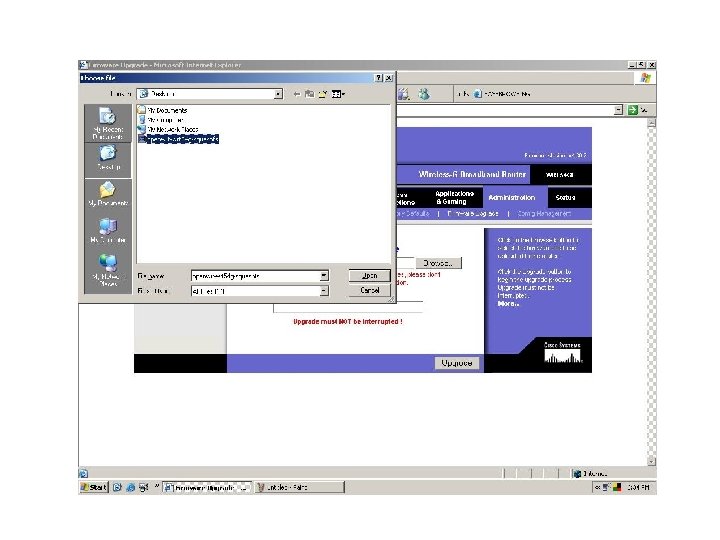
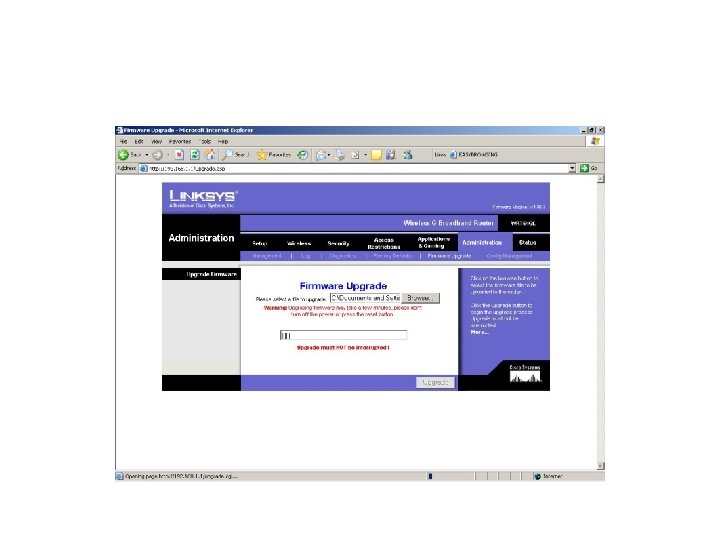
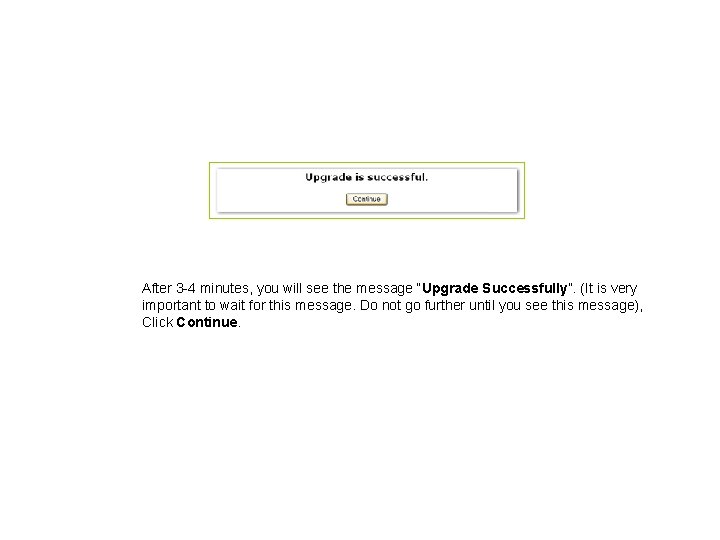
After 3 -4 minutes, you will see the message “Upgrade Successfully”. (It is very important to wait for this message. Do not go further until you see this message), Click Continue.
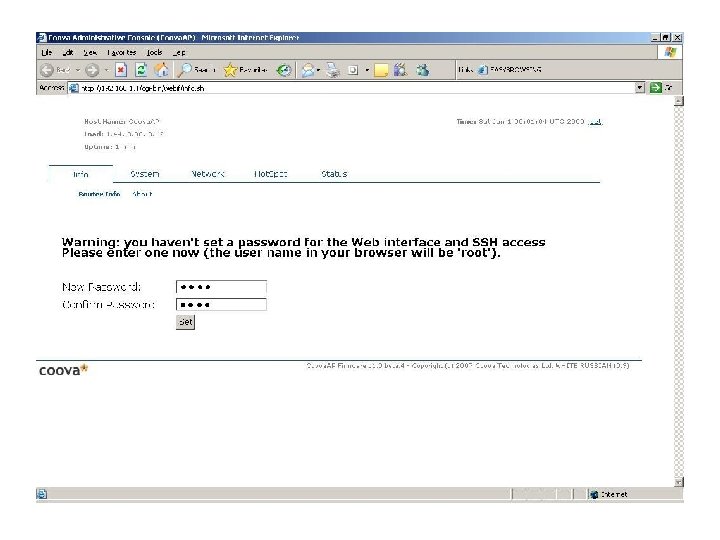
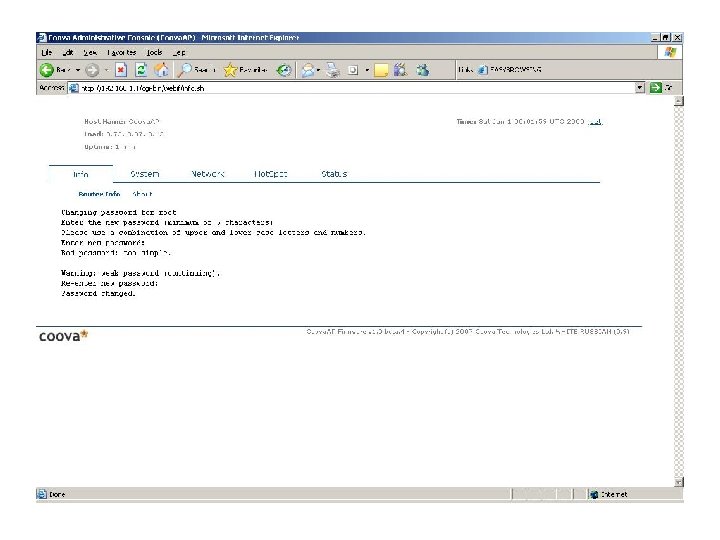
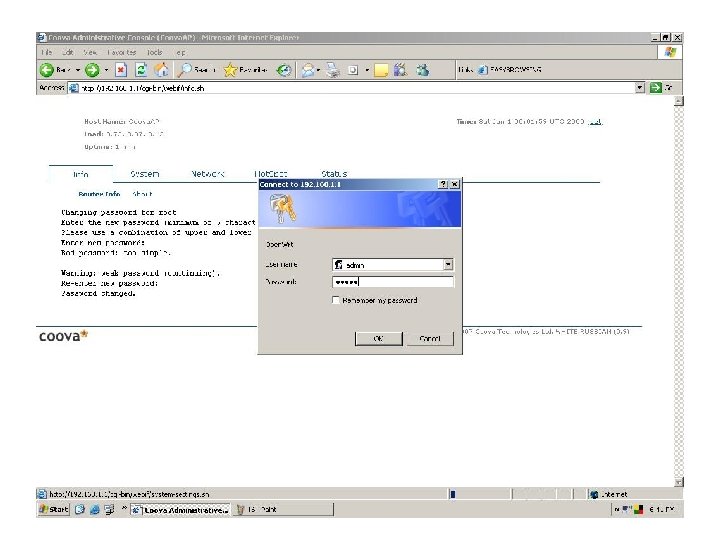
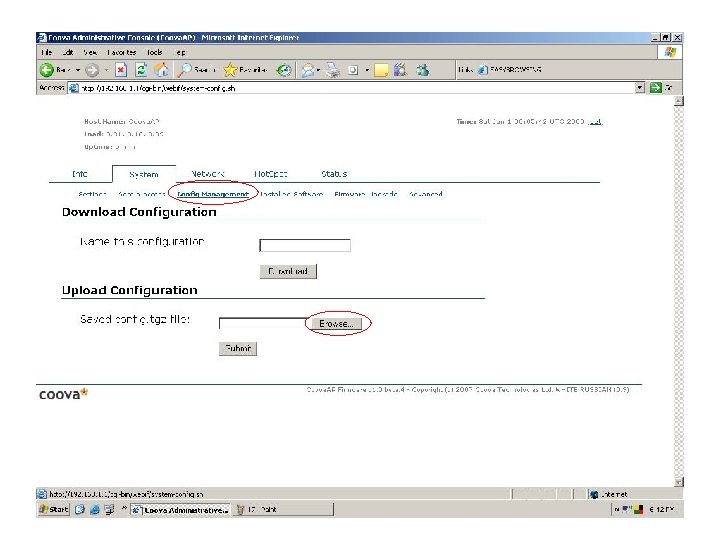
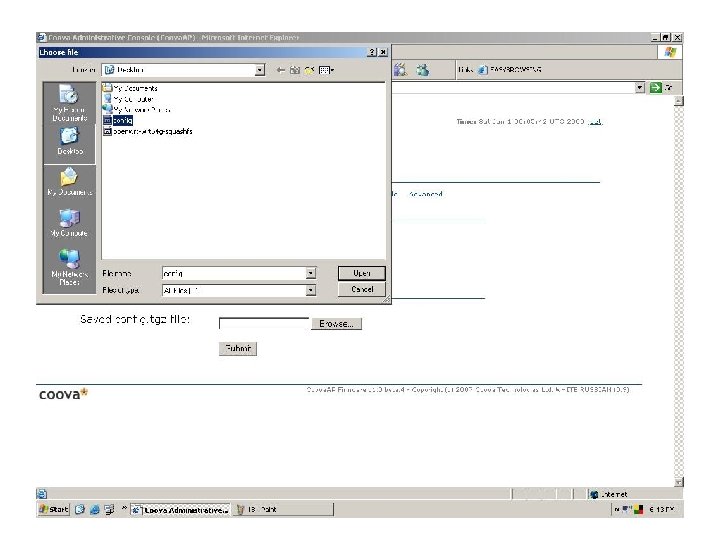
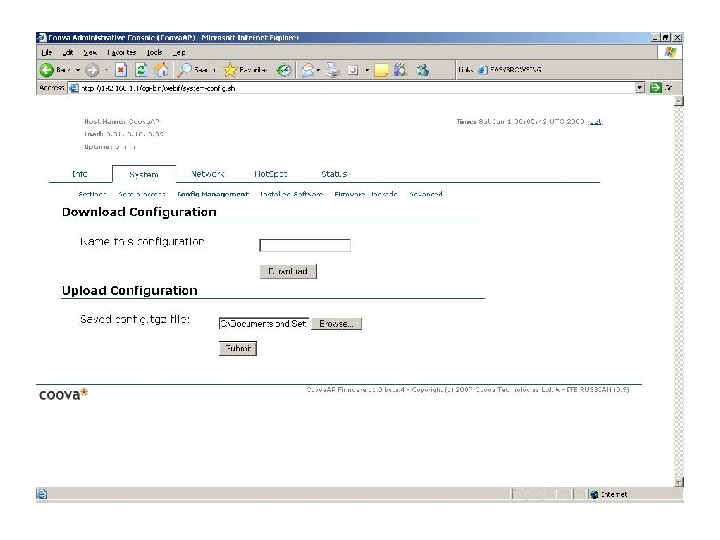
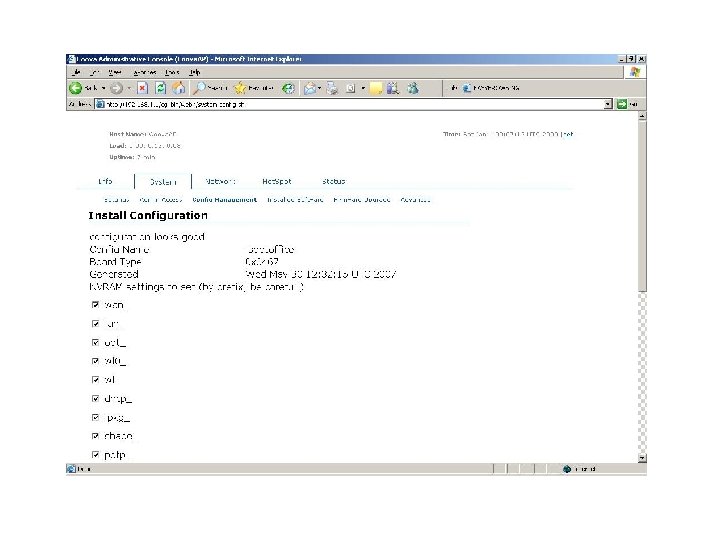
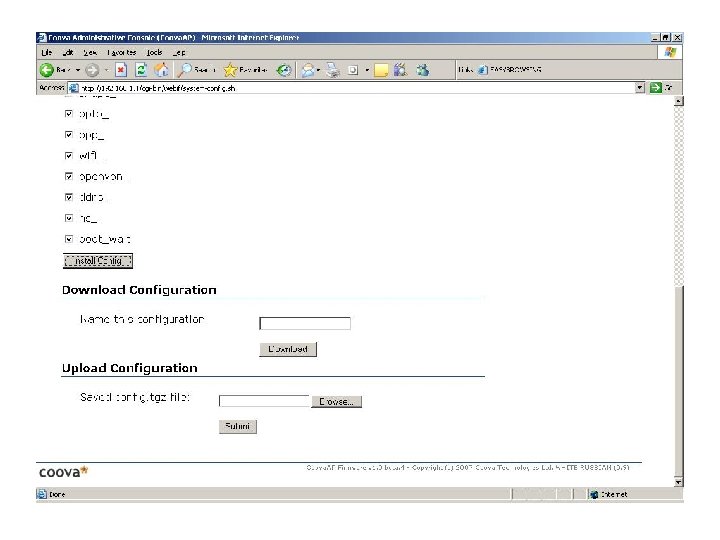
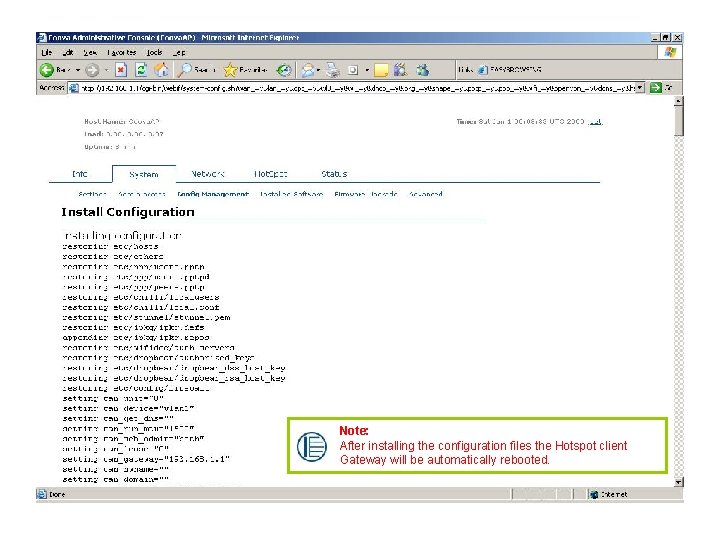
Note: After installing the configuration files the Hotspot client Gateway will be automatically rebooted.
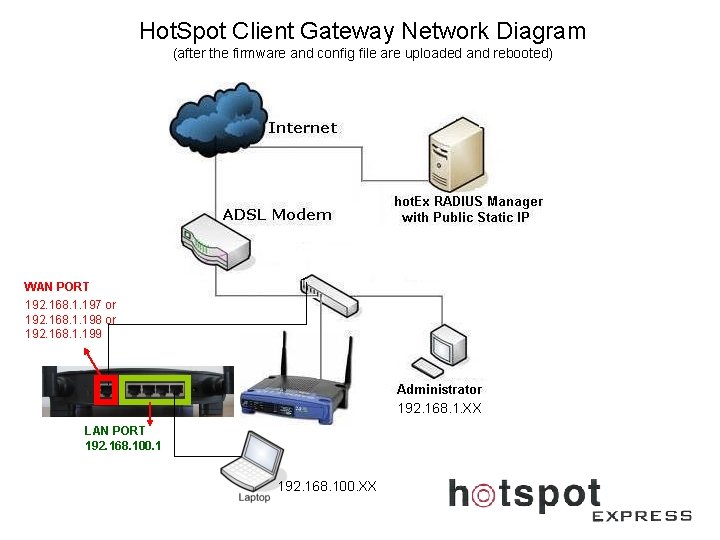
Hot. Spot Client Gateway Network Diagram (after the firmware and config file are uploaded and rebooted) WAN PORT 192. 168. 1. 197 or 192. 168. 1. 198 or 192. 168. 1. 199 192. 168. 1. XX LAN PORT 192. 168. 100. 1 192. 168. 100. XX
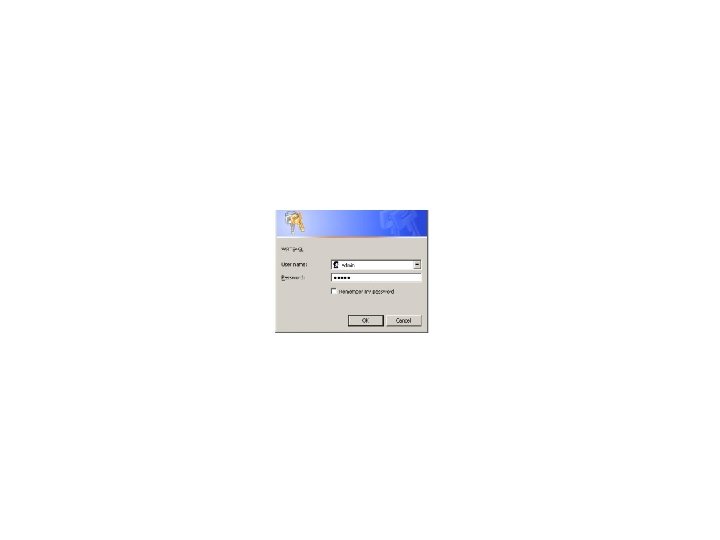
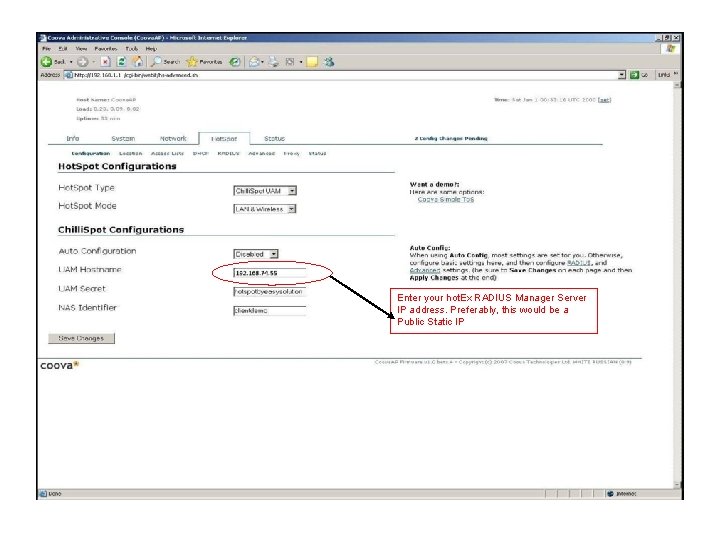
Enter your hot. Ex RADIUS Manager Server IP address. Preferably, this would be a Public Static IP
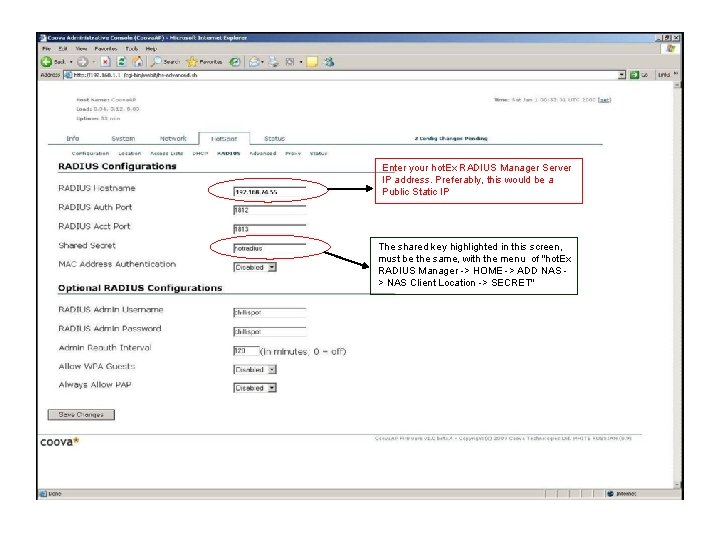
Enter your hot. Ex RADIUS Manager Server IP address. Preferably, this would be a Public Static IP The shared key highlighted in this screen, must be the same, with the menu of "hot. Ex RADIUS Manager -> HOME -> ADD NAS > NAS Client Location -> SECRET"
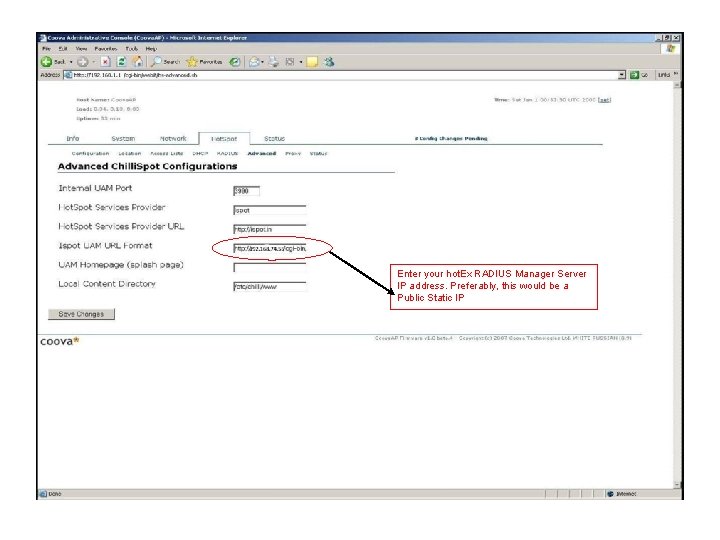
Enter your hot. Ex RADIUS Manager Server IP address. Preferably, this would be a Public Static IP
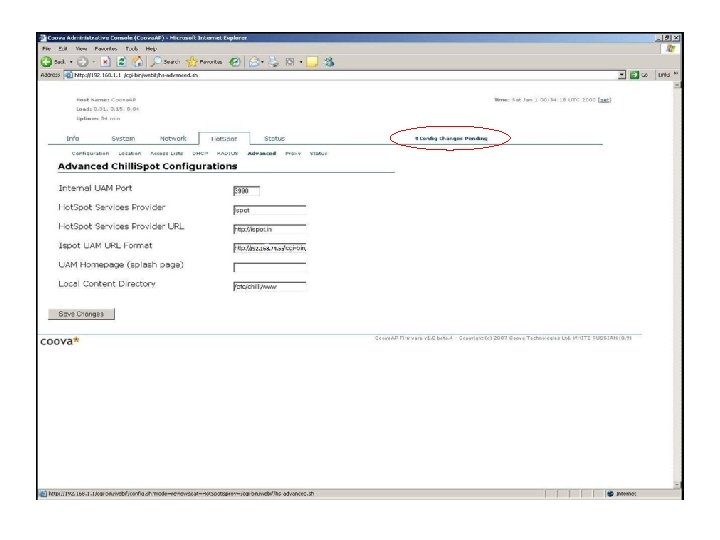
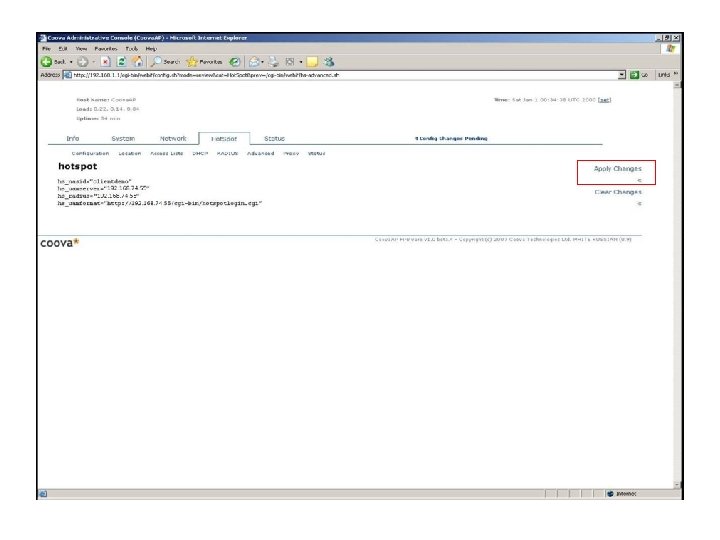
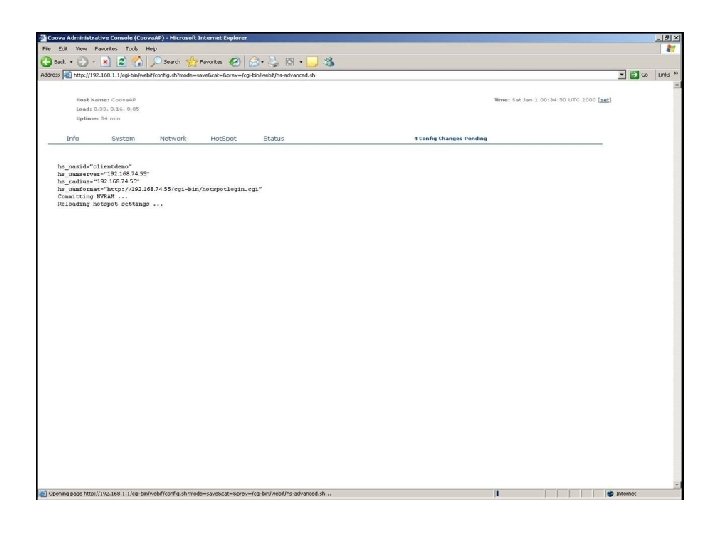
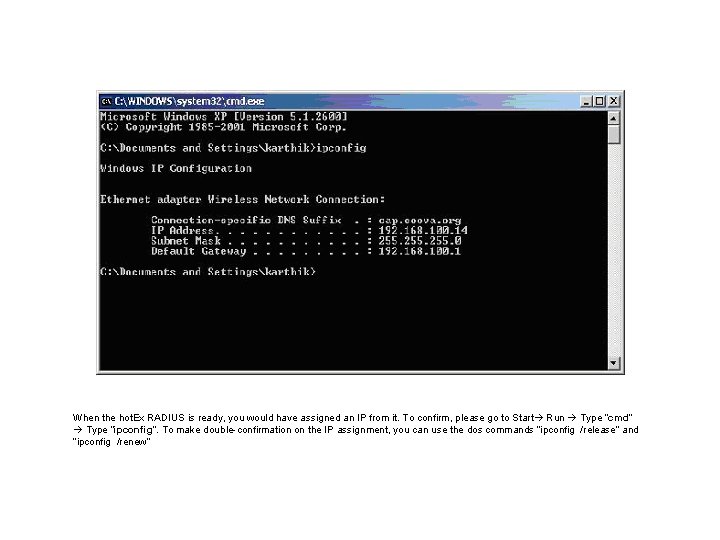
When the hot. Ex RADIUS is ready, you would have assigned an IP from it. To confirm, please go to Start Run Type “cmd” Type “ipconfig”. To make double-confirmation on the IP assignment, you can use the dos commands “ipconfig /release” and “ipconfig /renew”
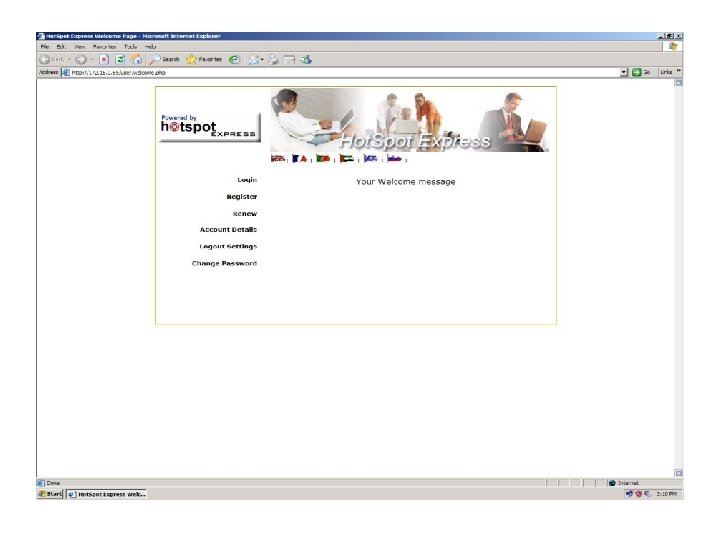
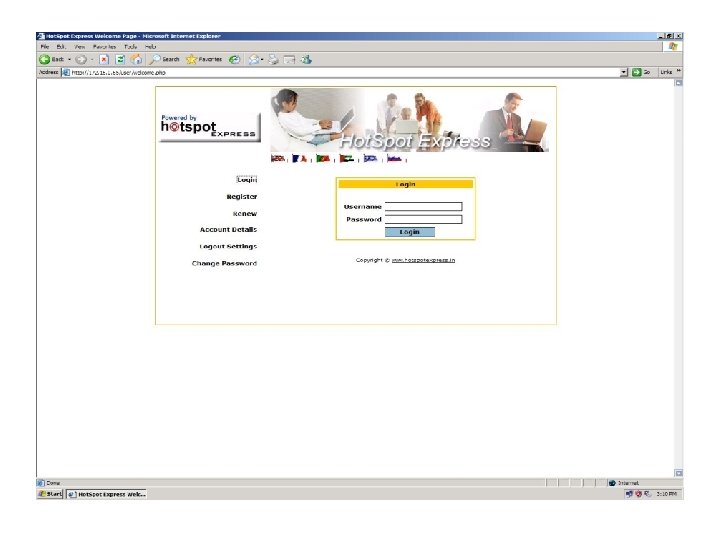
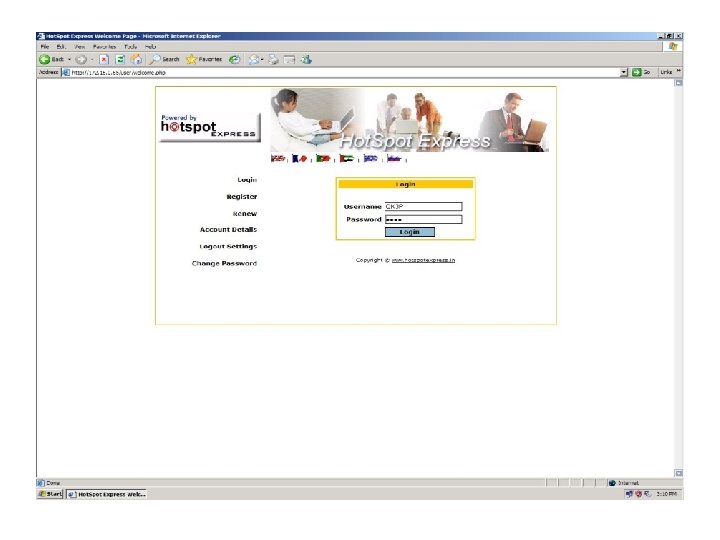
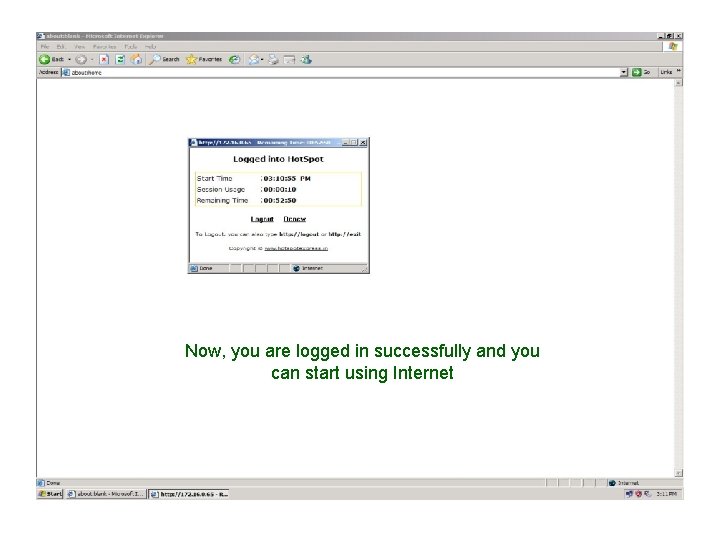
Now, you are logged in successfully and you can start using Internet
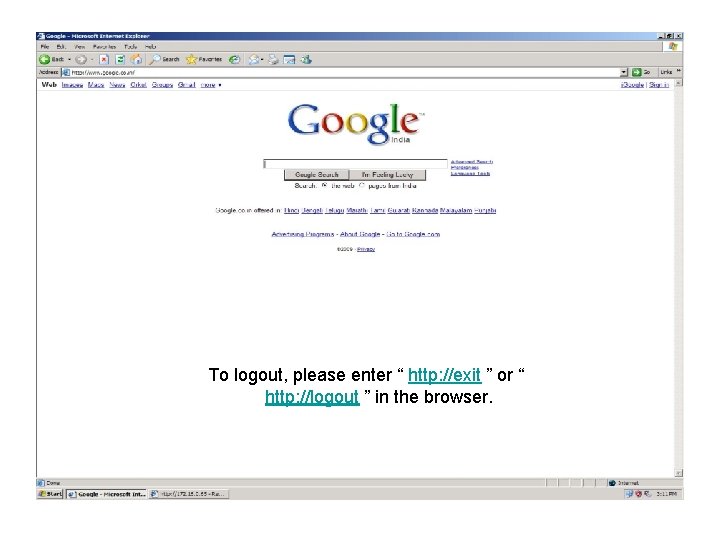
To logout, please enter “ http: //exit ” or “ http: //logout ” in the browser.