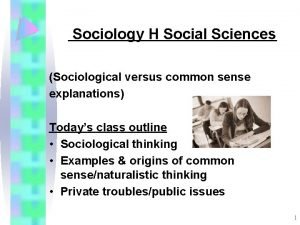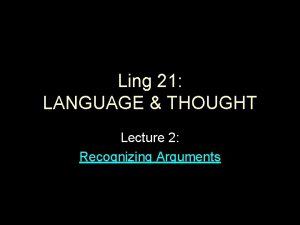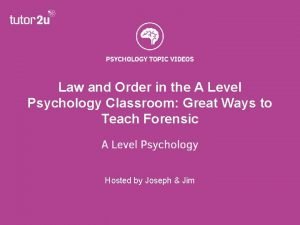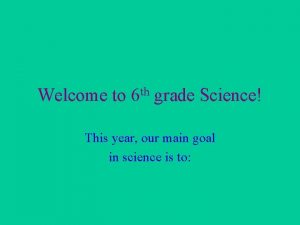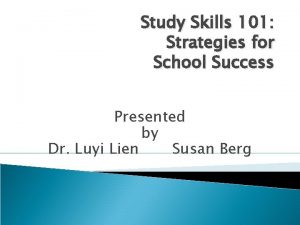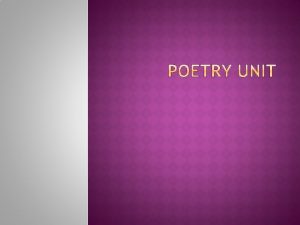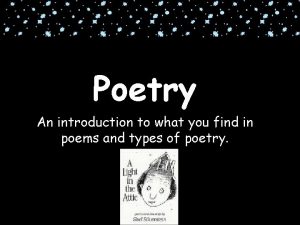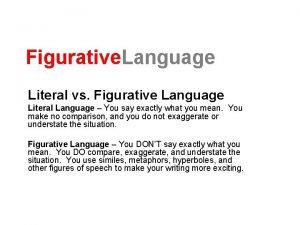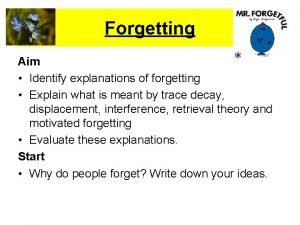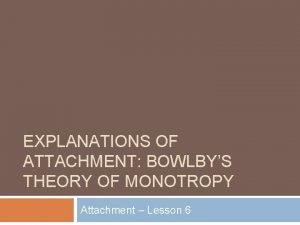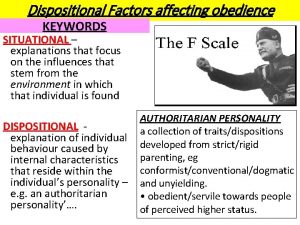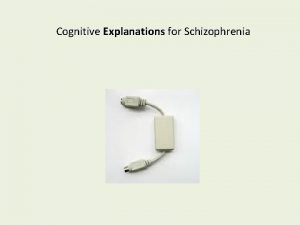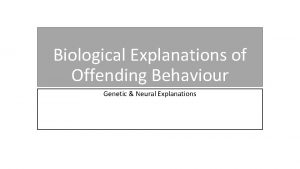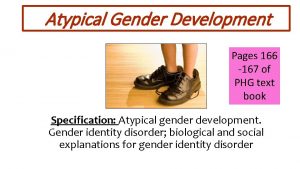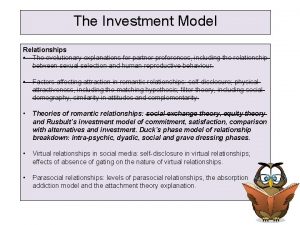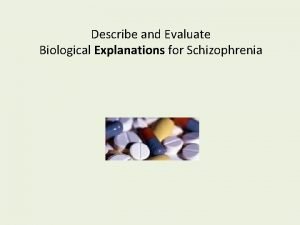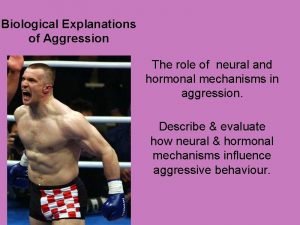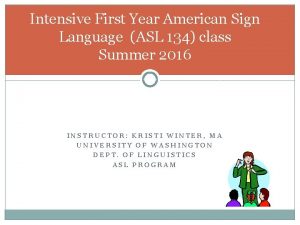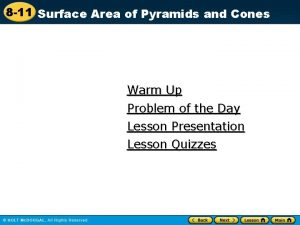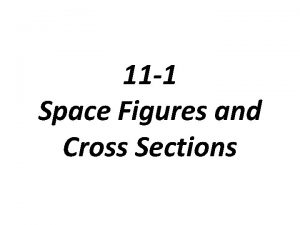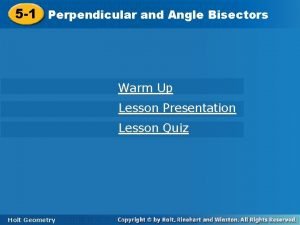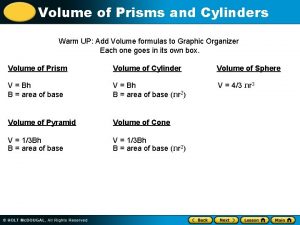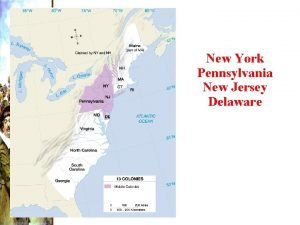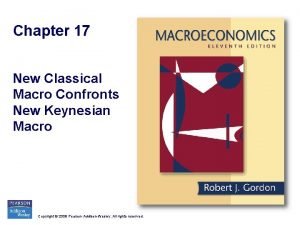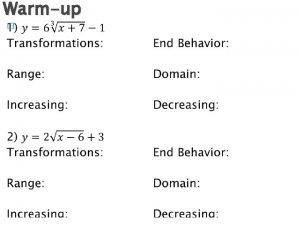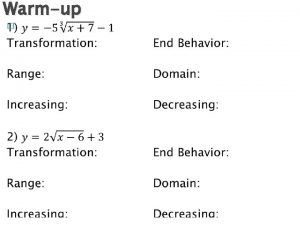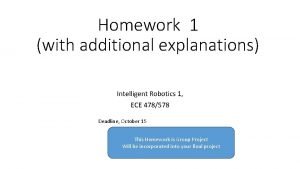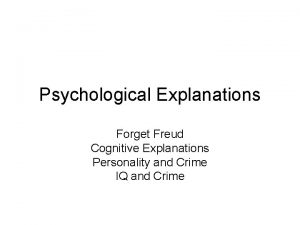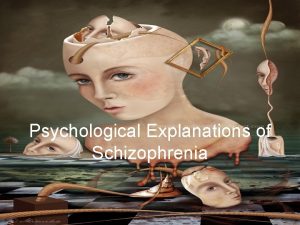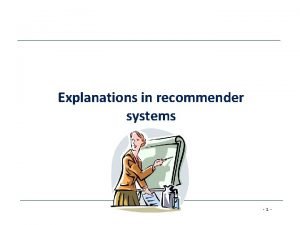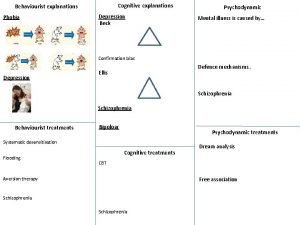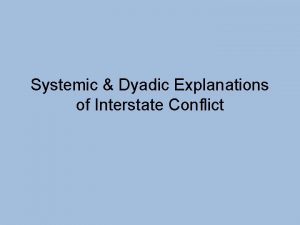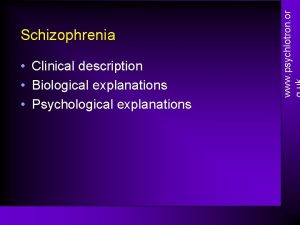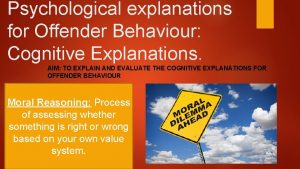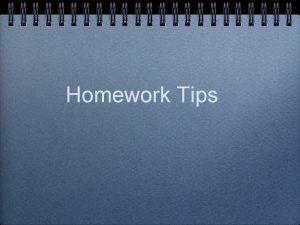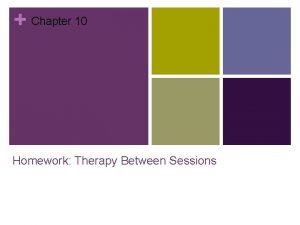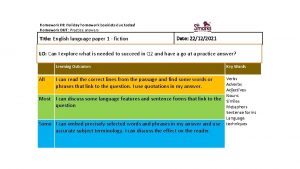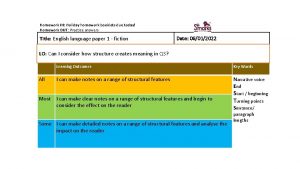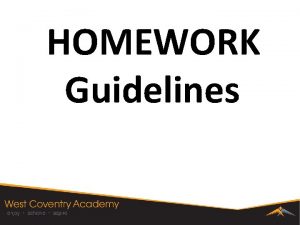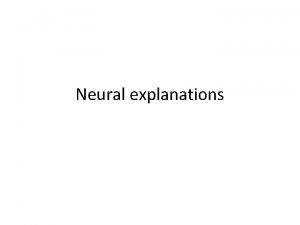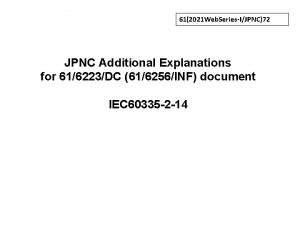Homework 1 with additional explanations and new additional
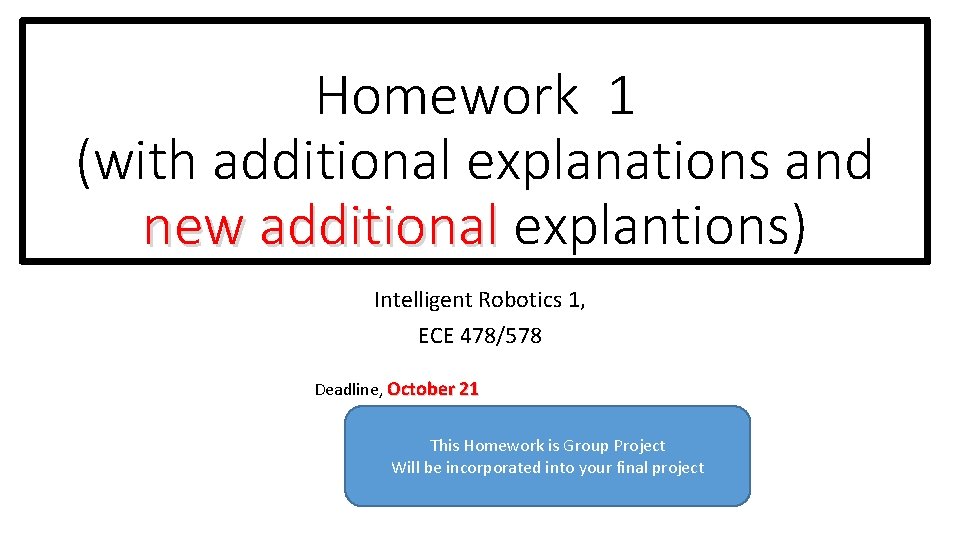
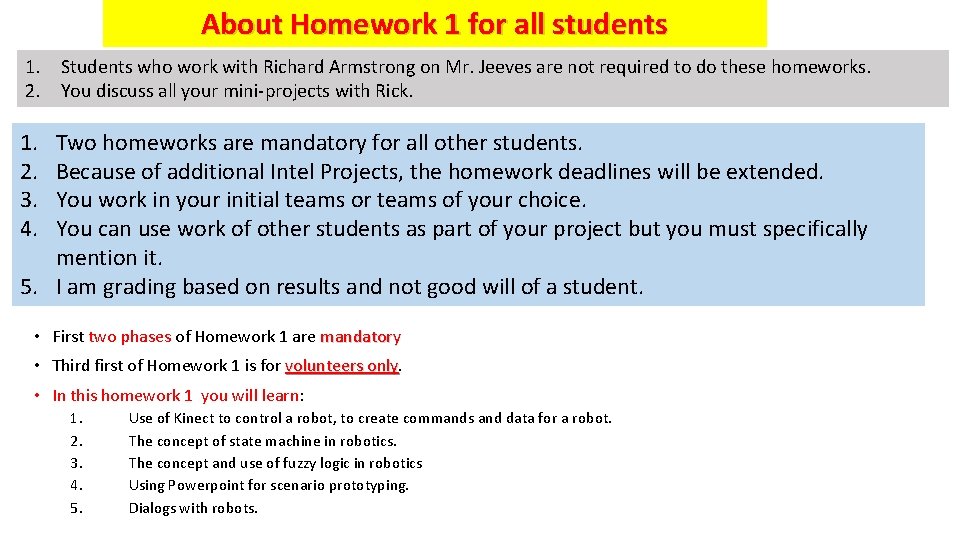


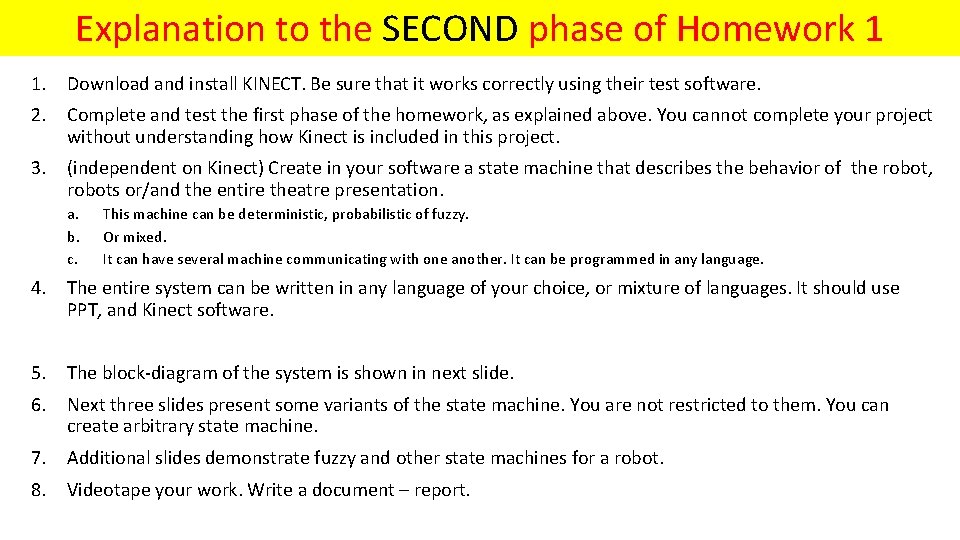
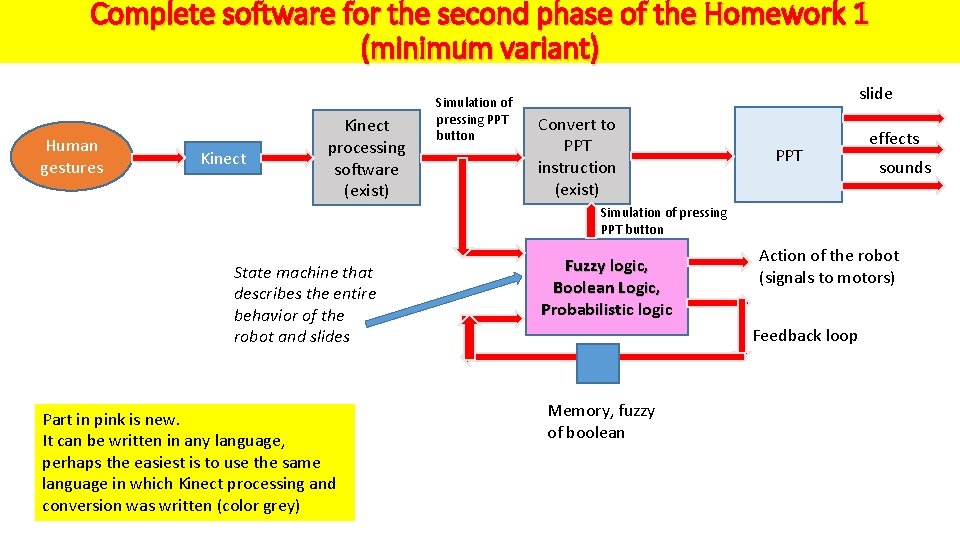
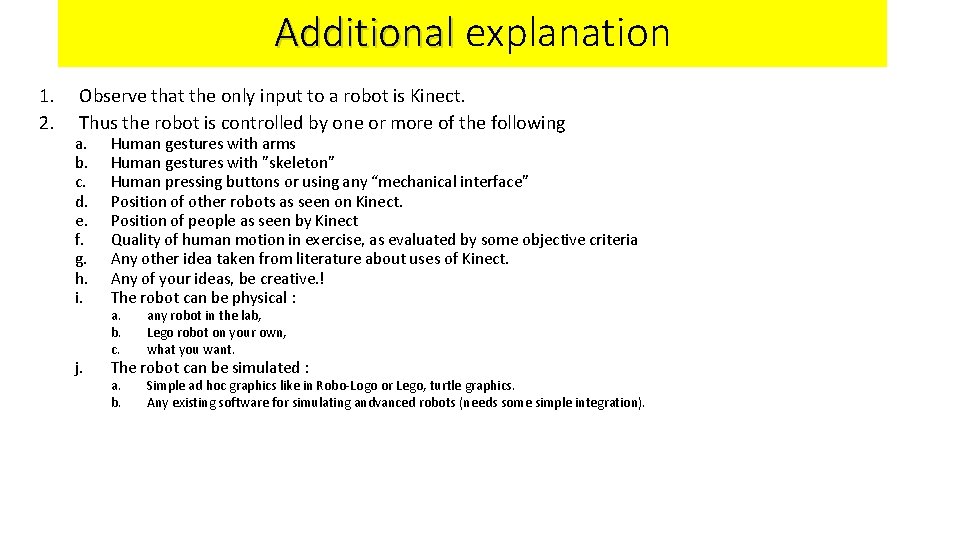
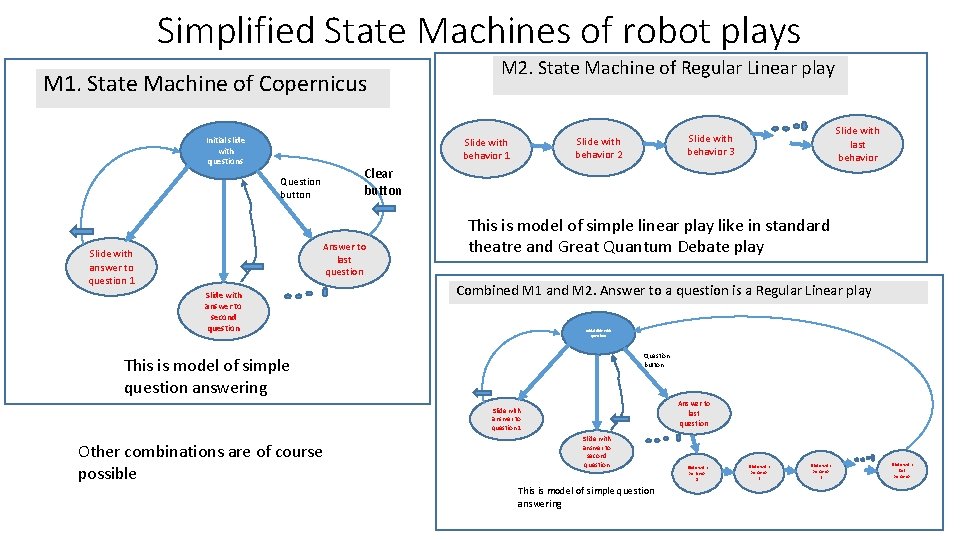
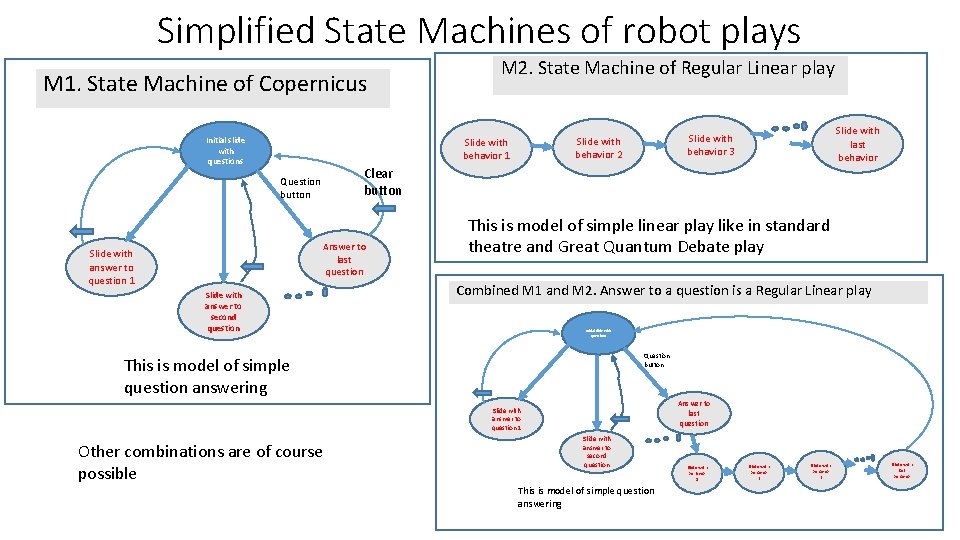

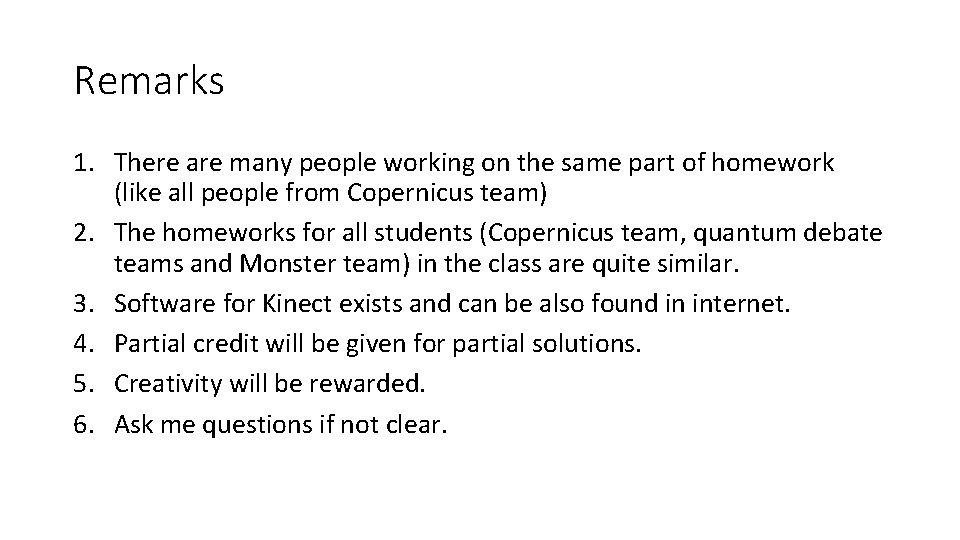
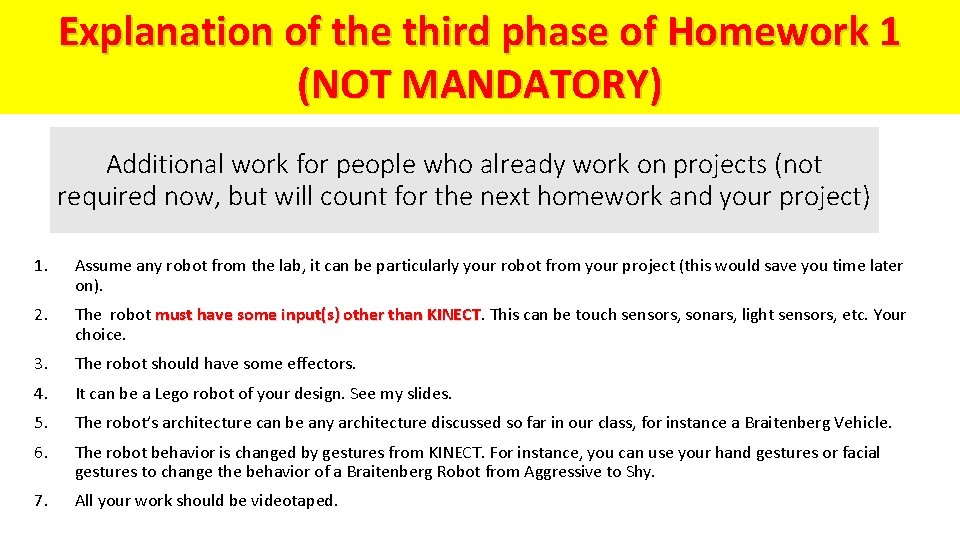
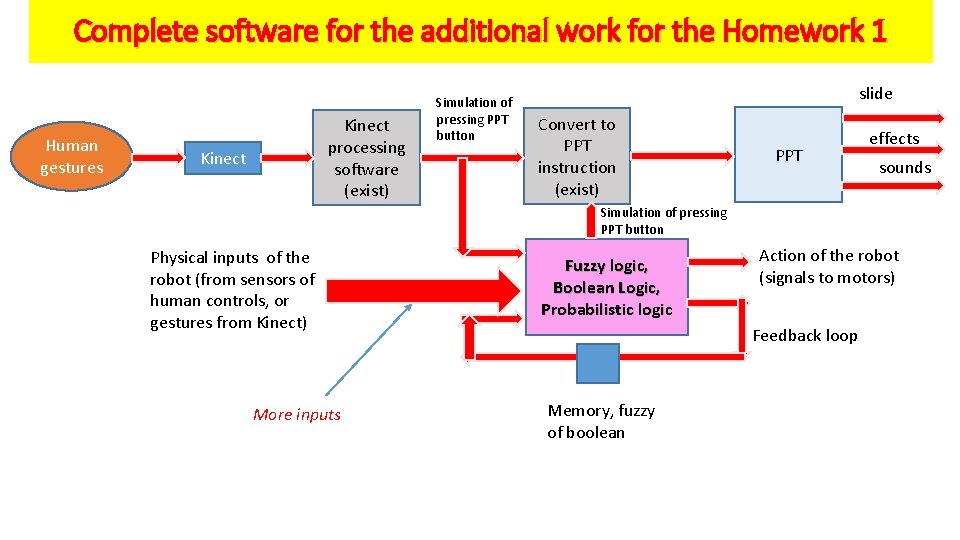
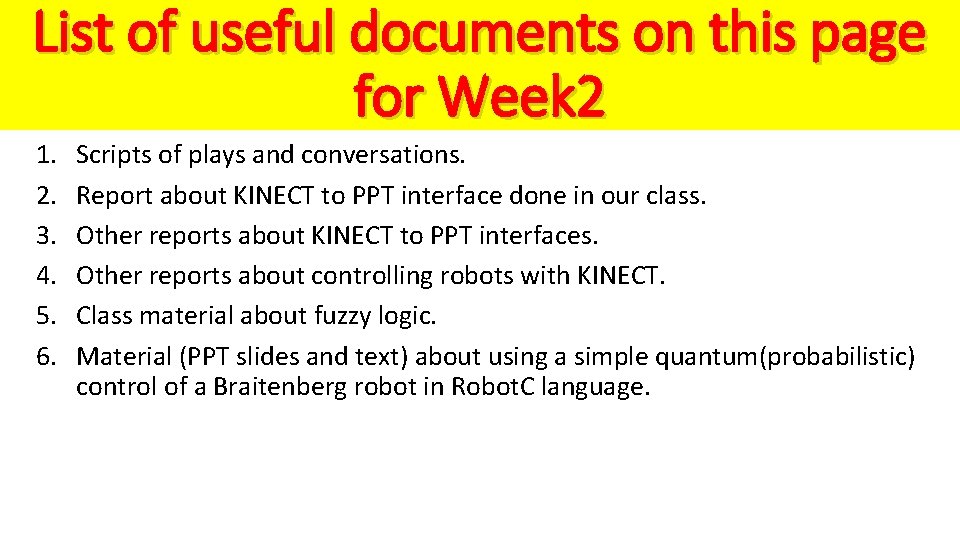
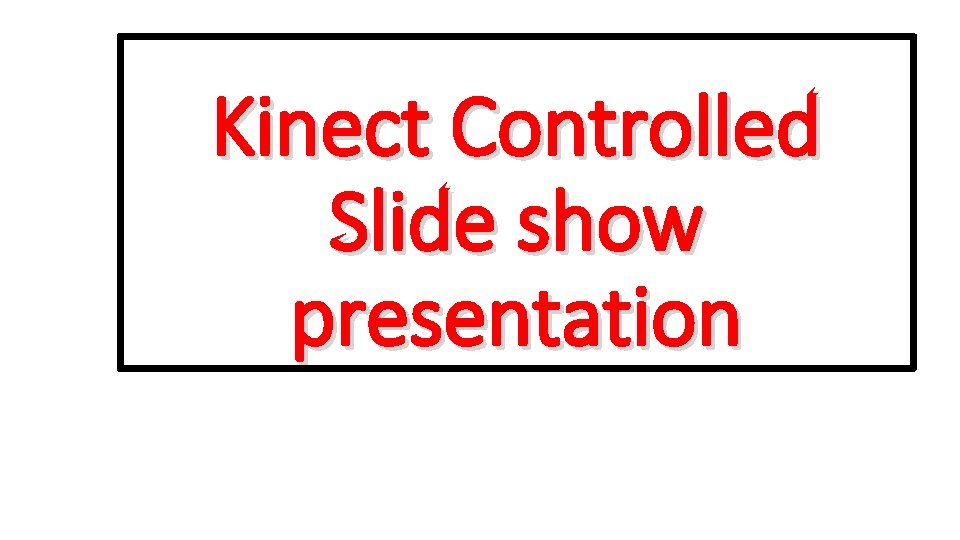
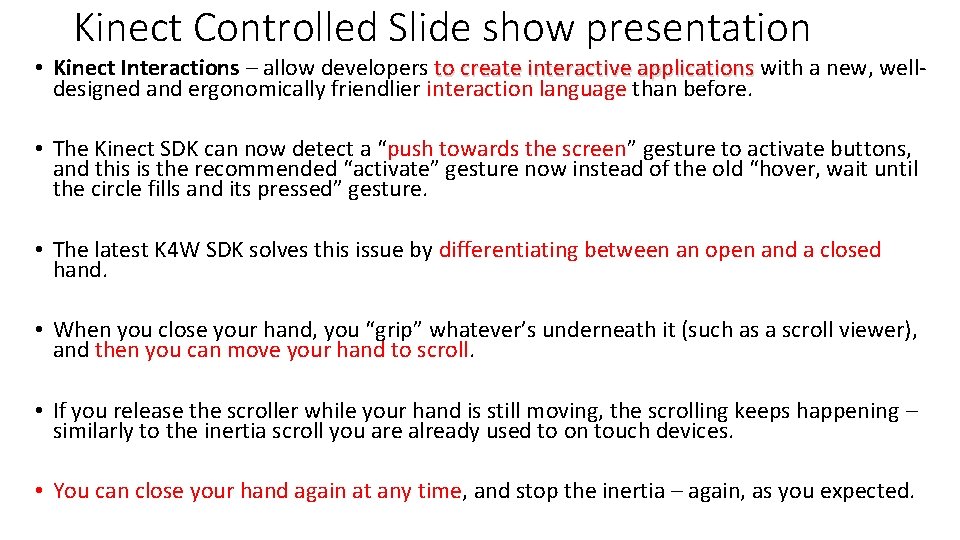
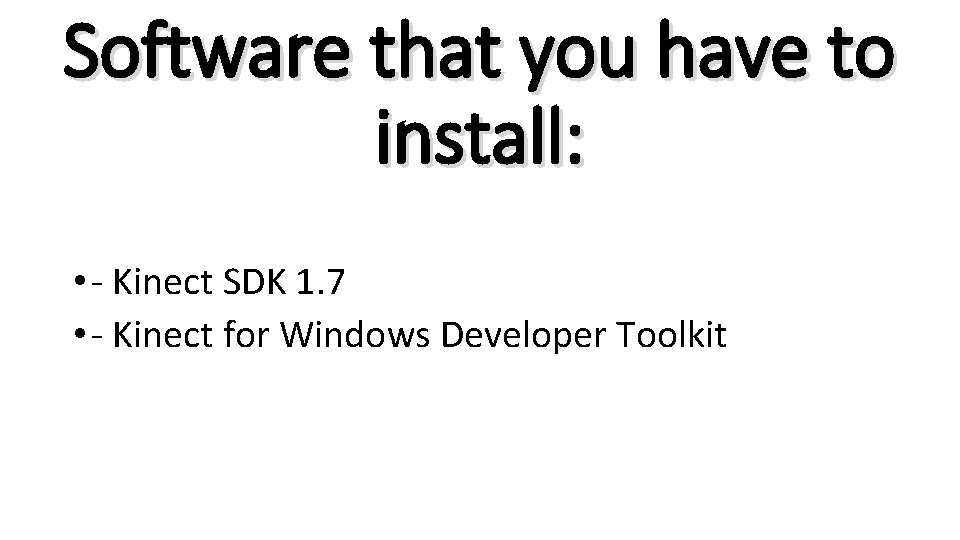

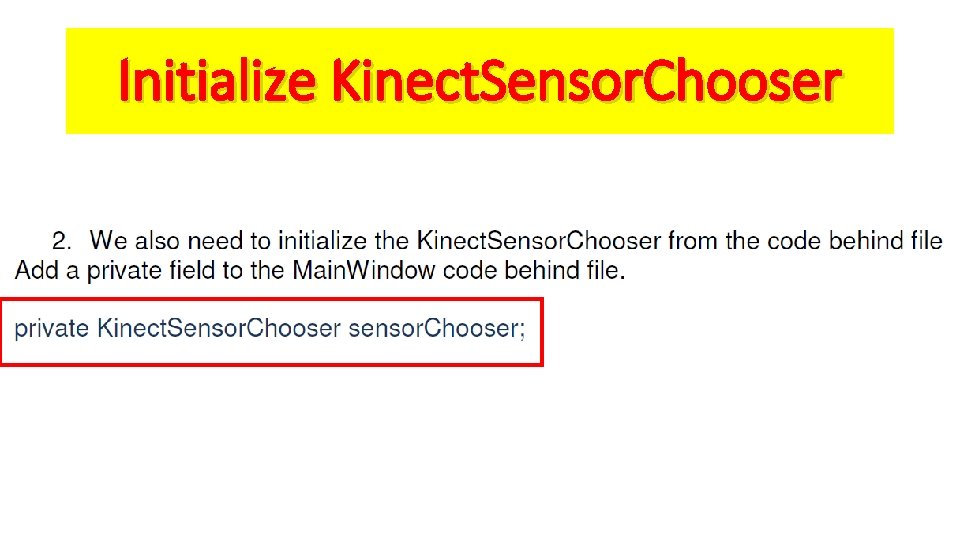
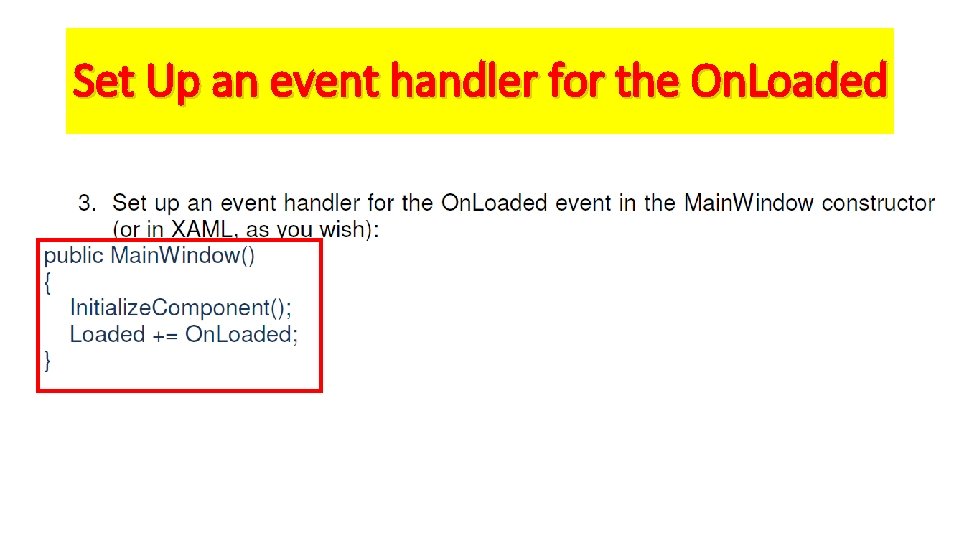
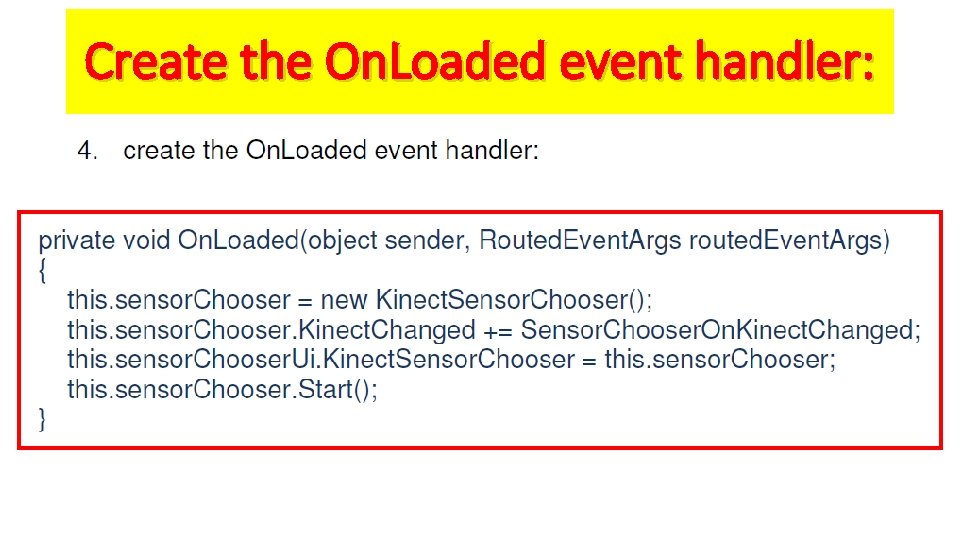

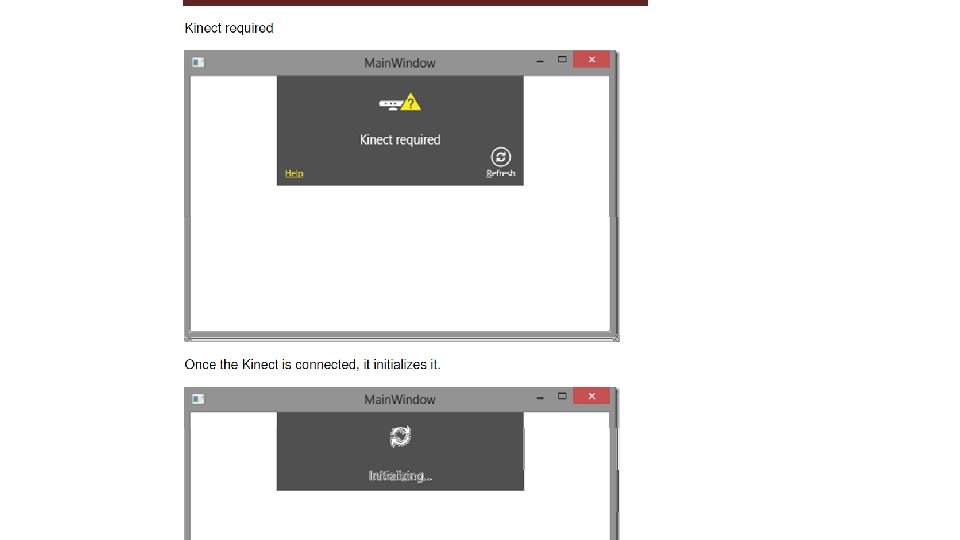
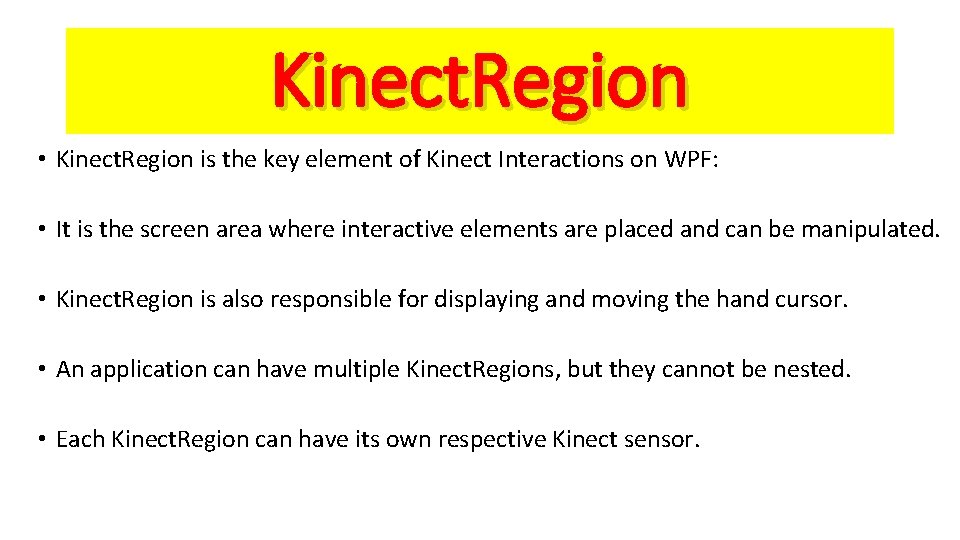

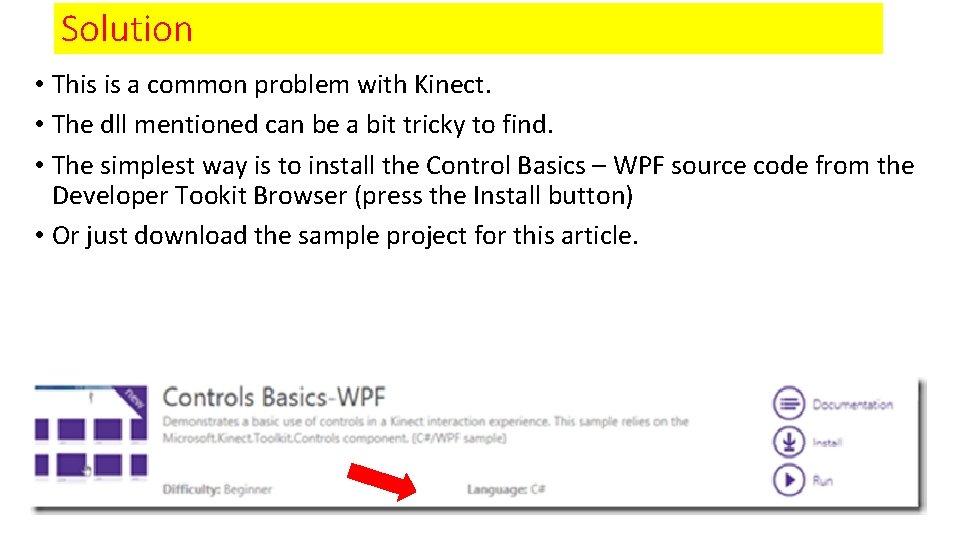
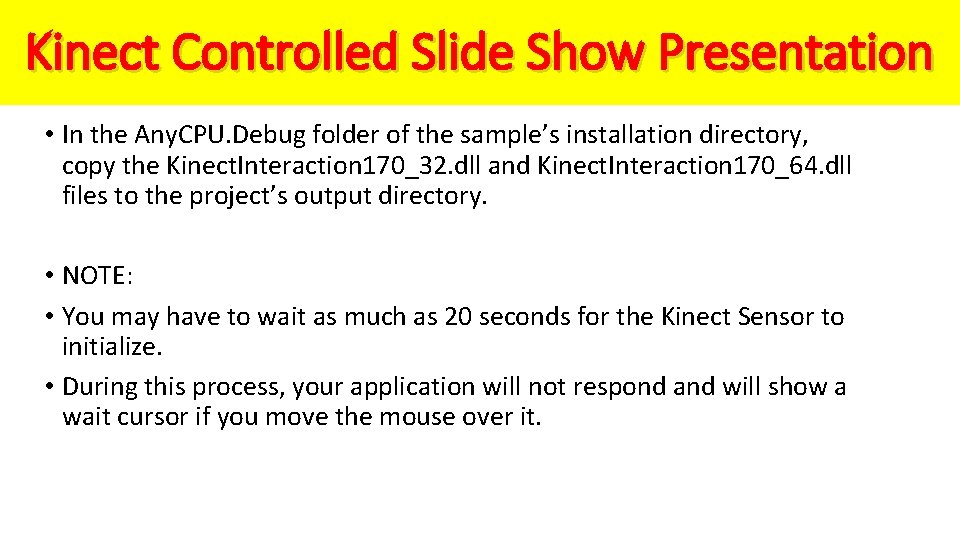

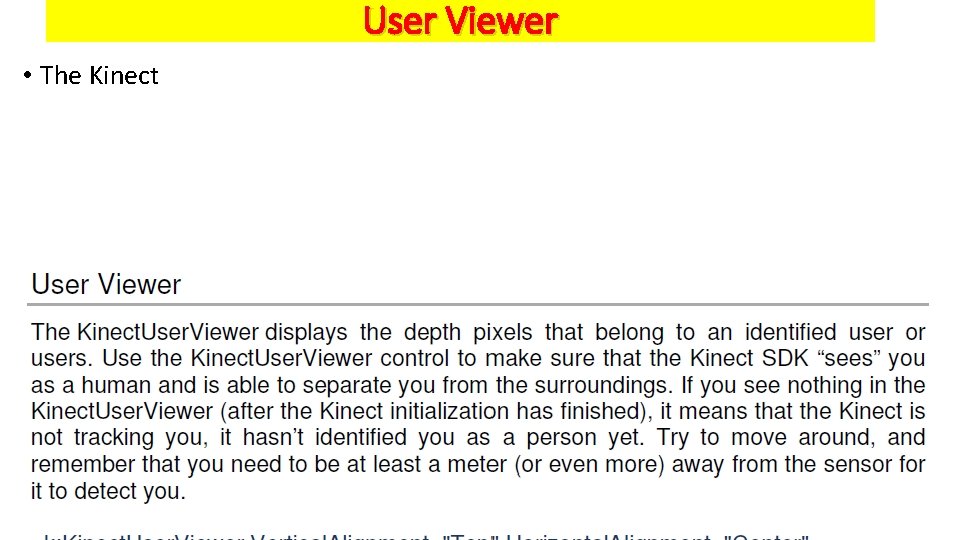
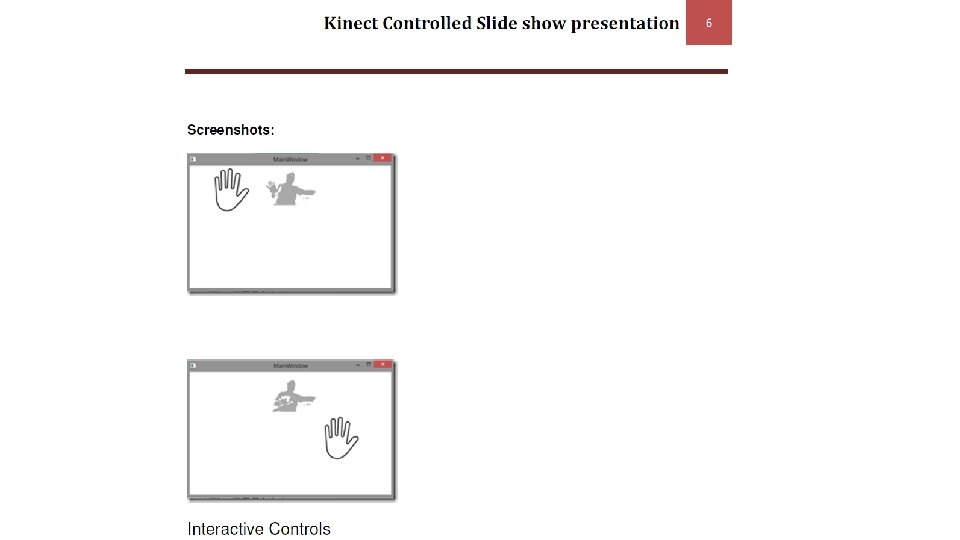

- Slides: 31
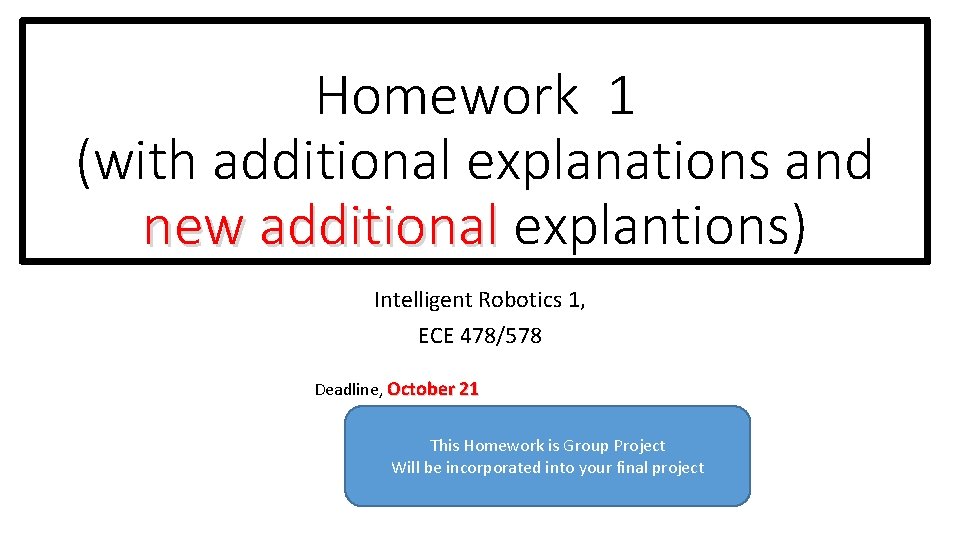
Homework 1 (with additional explanations and new additional explantions) Intelligent Robotics 1, ECE 478/578 Deadline, October 21 This Homework is Group Project Will be incorporated into your final project
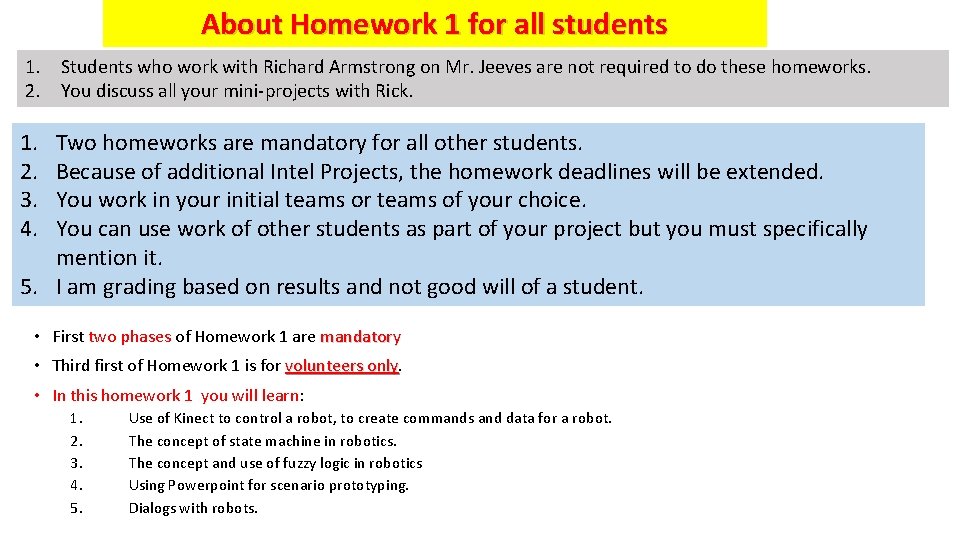
About Homework 1 for all students 1. Students who work with Richard Armstrong on Mr. Jeeves are not required to do these homeworks. 2. You discuss all your mini-projects with Rick. 1. 2. 3. 4. Two homeworks are mandatory for all other students. Because of additional Intel Projects, the homework deadlines will be extended. You work in your initial teams or teams of your choice. You can use work of other students as part of your project but you must specifically mention it. 5. I am grading based on results and not good will of a student. • First two phases of Homework 1 are mandatory • Third first of Homework 1 is for volunteers only • In this homework 1 you will learn: 1. 2. 3. 4. 5. Use of Kinect to control a robot, to create commands and data for a robot. The concept of state machine in robotics. The concept and use of fuzzy logic in robotics Using Powerpoint for scenario prototyping. Dialogs with robots.

Explanation to the first phase of Homework 1 1. 2. 3. Install Kinect and Kinect libraries. GLUT, etc. Find a page on Internet, plus pages with Kinect applications. Read about KINECT and using Kinect to control mouse motions. (independent on Kinect) Create Powerpoint presentation with effects, figures, pictures, videos, etc A) B) C) Presentation about Copernicus – for those in Copernicus group Presentation about Frankenstein Monster and PSU – for those in Monster Group and in stage design group. Presentation with the “Quantum Debate” play – for those in Quantum Debate Play robots (Einstein, Newton, Marie Curie, Cat and Bohr). 4. (independent on Kinect) These slides can be done with jumps and transitions, as in my PPT slides demonstrated in class, but must have better effects and be more theatrical. Record your voice – we need more male voices. These voices and other sounds should be incorporated into the PPT presentation. 5. (independent on Kinect) Add questions and answers in Romanian, Spanish, Russian, Chinese, Indian, etc. (we have Latin and German already). Do not spend too much time, do this only if you are familiar with these languages. 6. (integration of Kinect and PPT) Use Kinect-based control of PPT slides software from my class and/or from internet. The Kinect is used to simulate the motion of the mouse. a. b. c. d. e. You control it up, down, left, right, etc. You see the cursor when you move it on the screen. Then you control clicking a mouse. Kinect interface can simulate all possible motions of the mouse. You can create a user interface with many buttons, for binary, symbolic, integer or any data – for instance the control types. This way, you can select for your robot the input and controlling data: a. b. c. d. Input of left and right sensor like in Braitenberg Vehicles Type of Braitenberg Vehicle (robot) such as Shy or Aggressive Values of parameters. Actions to move, grab, click, etc. See the separate files for explanation of the KINECT software. Read them, or at least be aware what information is in which file.

the first phase of Homework 1 In the simplest variants the gestures simulate actions of a computer mouse Human gestures In a more advanced variant the gestures are emotional human gestures that are interpreted by a state machine Kinect processing software (exist) Pressing PPT button slide Convert to PPT instruction (exist) PPT effects sounds
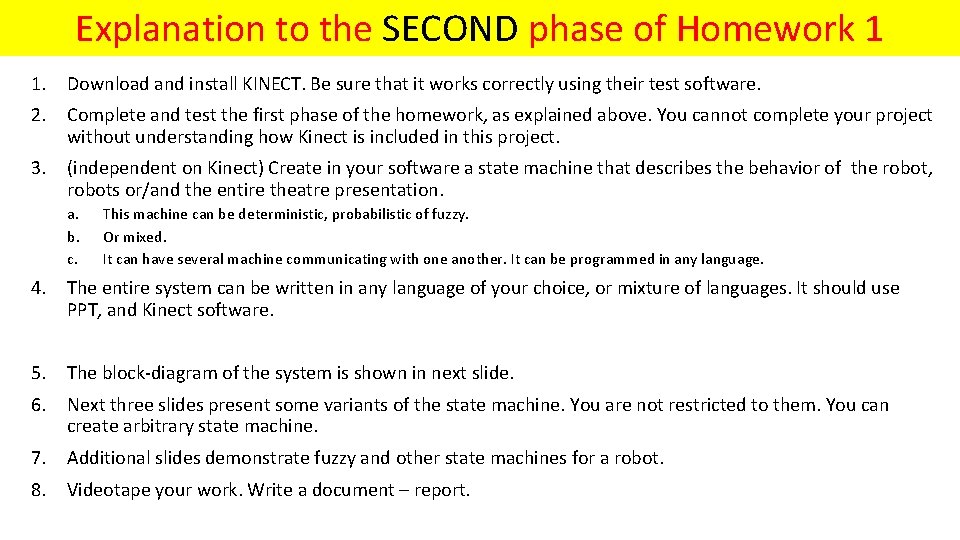
Explanation to the SECOND phase of Homework 1 1. Download and install KINECT. Be sure that it works correctly using their test software. 2. Complete and test the first phase of the homework, as explained above. You cannot complete your project without understanding how Kinect is included in this project. 3. (independent on Kinect) Create in your software a state machine that describes the behavior of the robot, robots or/and the entire theatre presentation. a. b. c. This machine can be deterministic, probabilistic of fuzzy. Or mixed. It can have several machine communicating with one another. It can be programmed in any language. 4. The entire system can be written in any language of your choice, or mixture of languages. It should use PPT, and Kinect software. 5. The block-diagram of the system is shown in next slide. 6. Next three slides present some variants of the state machine. You are not restricted to them. You can create arbitrary state machine. 7. Additional slides demonstrate fuzzy and other state machines for a robot. 8. Videotape your work. Write a document – report.
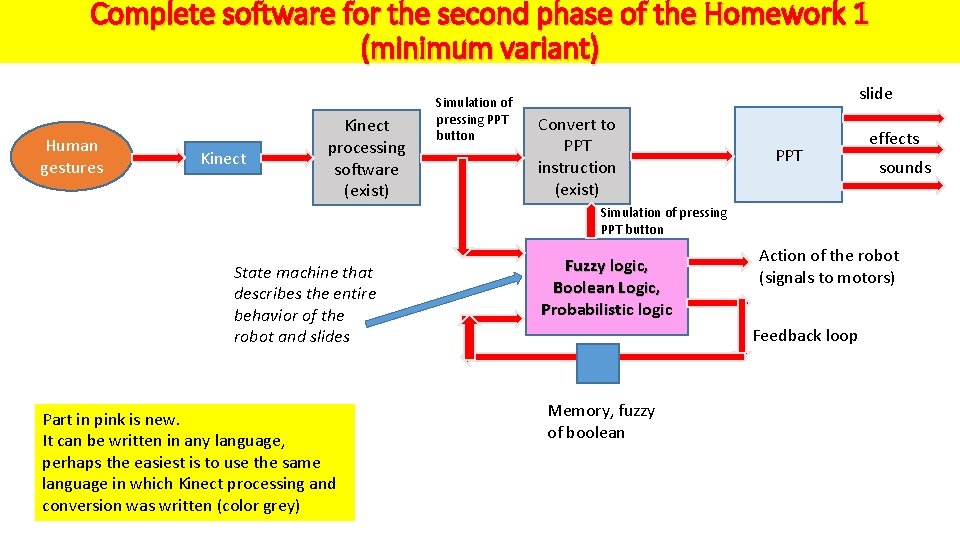
Complete software for the second phase of the Homework 1 (minimum variant) Human gestures Kinect processing software (exist) Simulation of pressing PPT button slide Convert to PPT instruction (exist) PPT effects sounds Simulation of pressing PPT button State machine that describes the entire behavior of the robot and slides Part in pink is new. It can be written in any language, perhaps the easiest is to use the same language in which Kinect processing and conversion was written (color grey) Fuzzy logic, Boolean Logic, Probabilistic logic Action of the robot (signals to motors) Feedback loop Memory, fuzzy of boolean
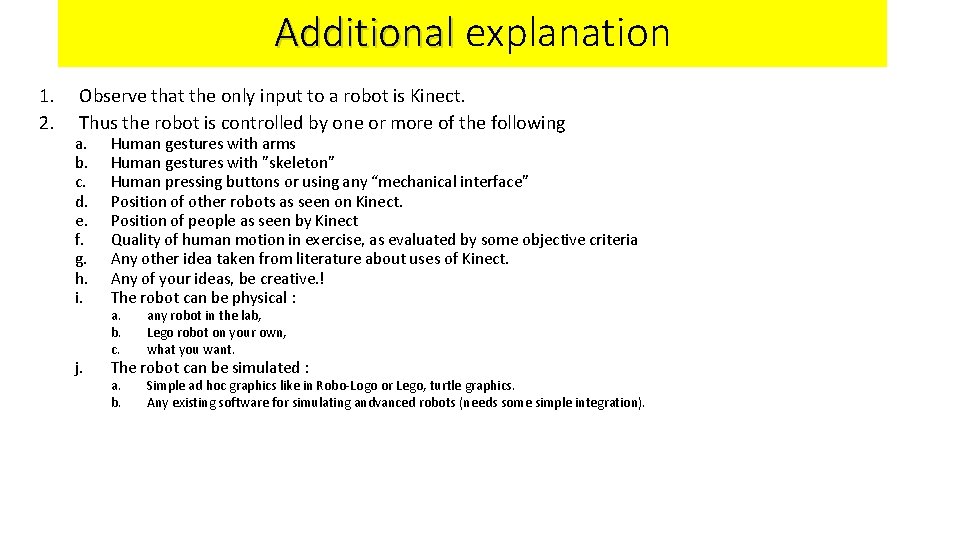
Additional explanation 1. 2. Observe that the only input to a robot is Kinect. Thus the robot is controlled by one or more of the following a. b. c. d. e. f. g. h. i. Human gestures with arms Human gestures with ”skeleton” Human pressing buttons or using any “mechanical interface” Position of other robots as seen on Kinect. Position of people as seen by Kinect Quality of human motion in exercise, as evaluated by some objective criteria Any other idea taken from literature about uses of Kinect. Any of your ideas, be creative. ! The robot can be physical : j. The robot can be simulated : a. b. c. any robot in the lab, Lego robot on your own, what you want. a. b. Simple ad hoc graphics like in Robo-Logo or Lego, turtle graphics. Any existing software for simulating andvanced robots (needs some simple integration).
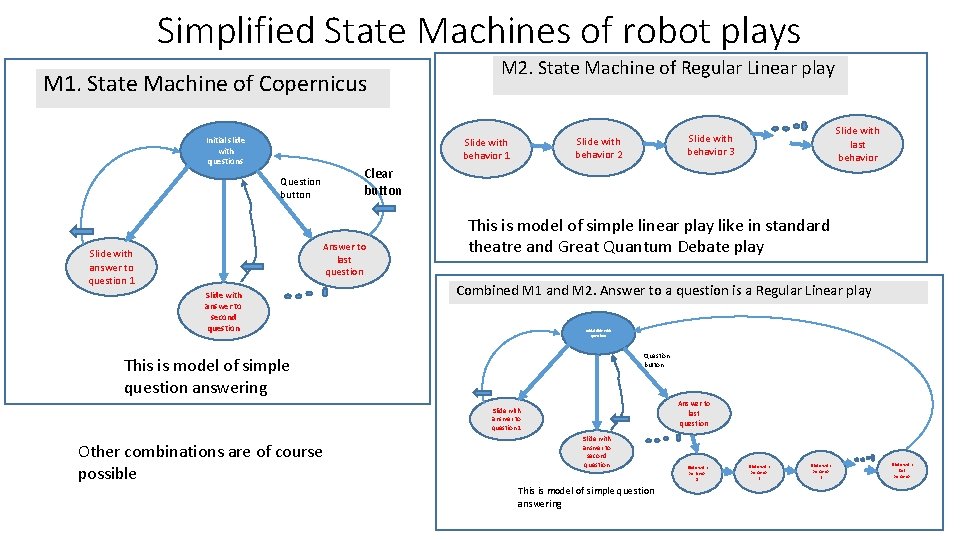
Simplified State Machines of robot plays M 1. State Machine of Copernicus Initial slide with questions M 2. State Machine of Regular Linear play Clear button Question button Answer to last question Slide with answer to question 1 Slide with last behavior Slide with behavior 3 Slide with behavior 2 Slide with behavior 1 Slide with answer to second question This is model of simple linear play like in standard theatre and Great Quantum Debate play Combined M 1 and M 2. Answer to a question is a Regular Linear play Initial slide with questions Question button This is model of simple question answering Answer to last question Slide with answer to question 1 Other combinations are of course possible Slide with answer to second question This is model of simple question answering Slide with behavior 1 Slide with behavior 2 Slide with behavior 3 Slide with last behavior
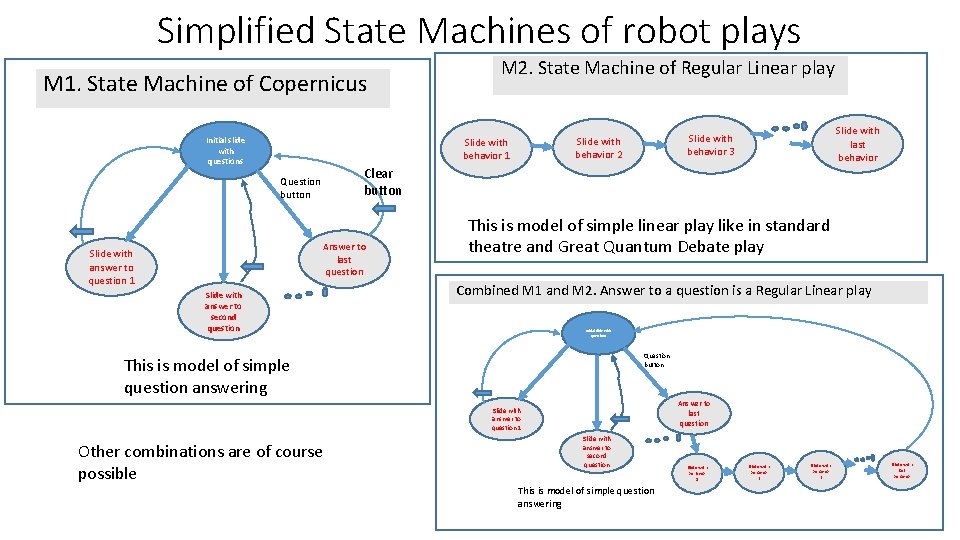
Simplified State Machines of robot plays M 1. State Machine of Copernicus Initial slide with questions M 2. State Machine of Regular Linear play Clear button Question button Answer to last question Slide with answer to question 1 Slide with last behavior Slide with behavior 3 Slide with behavior 2 Slide with behavior 1 Slide with answer to second question This is model of simple linear play like in standard theatre and Great Quantum Debate play Combined M 1 and M 2. Answer to a question is a Regular Linear play Initial slide with questions Question button This is model of simple question answering Answer to last question Slide with answer to question 1 Other combinations are of course possible Slide with answer to second question This is model of simple question answering Slide with behavior 1 Slide with behavior 2 Slide with behavior 3 Slide with last behavior

Simplified State Machine of interactive robot play M 3. State Machine with interaction (similar to one explained in class for Paradise Lost) The decision variables are inputs, for instance from sensors or from “pressing PPT buttons” This is equivalent to Finite State Machine or general Flowchart Slide with behavior 2 Slide with behavior 1 Slide with behavior 3 Decision Node Question A Negative answer Positive answer Behavior $r Behavior 1 Decision for input variable B Negative answer Positive answer Slide with behavior 2 Slide with behavior 3 Slide with behavior 4 Slide with last behavior
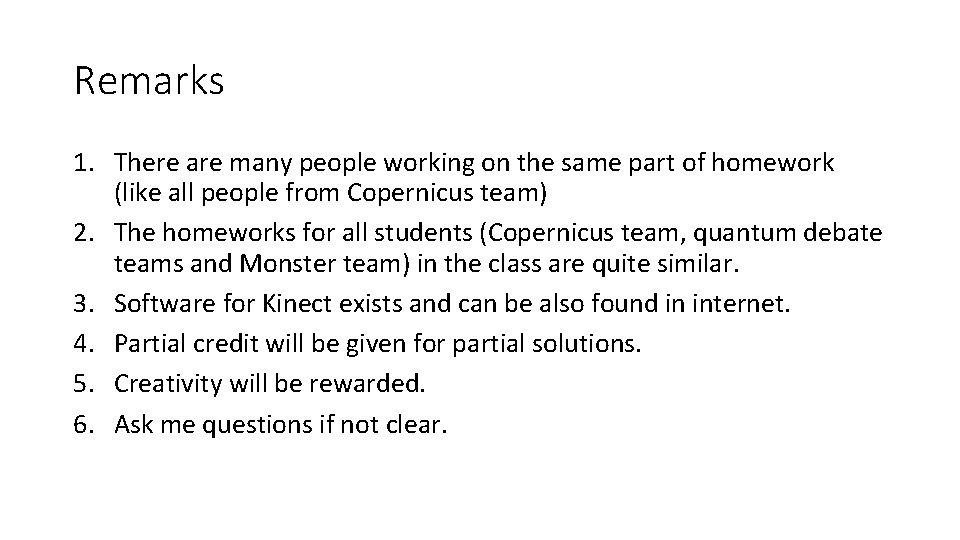
Remarks 1. There are many people working on the same part of homework (like all people from Copernicus team) 2. The homeworks for all students (Copernicus team, quantum debate teams and Monster team) in the class are quite similar. 3. Software for Kinect exists and can be also found in internet. 4. Partial credit will be given for partial solutions. 5. Creativity will be rewarded. 6. Ask me questions if not clear.
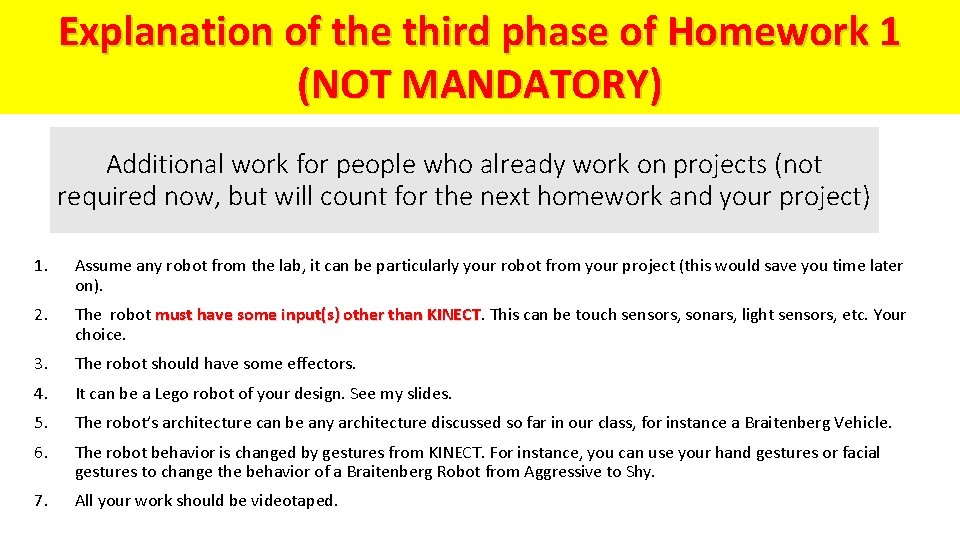
Explanation of the third phase of Homework 1 (NOT MANDATORY) Additional work for people who already work on projects (not required now, but will count for the next homework and your project) 1. Assume any robot from the lab, it can be particularly your robot from your project (this would save you time later on). 2. The robot must have some input(s) other than KINECT This can be touch sensors, sonars, light sensors, etc. Your choice. 3. The robot should have some effectors. 4. It can be a Lego robot of your design. See my slides. 5. The robot’s architecture can be any architecture discussed so far in our class, for instance a Braitenberg Vehicle. 6. The robot behavior is changed by gestures from KINECT. For instance, you can use your hand gestures or facial gestures to change the behavior of a Braitenberg Robot from Aggressive to Shy. 7. All your work should be videotaped.
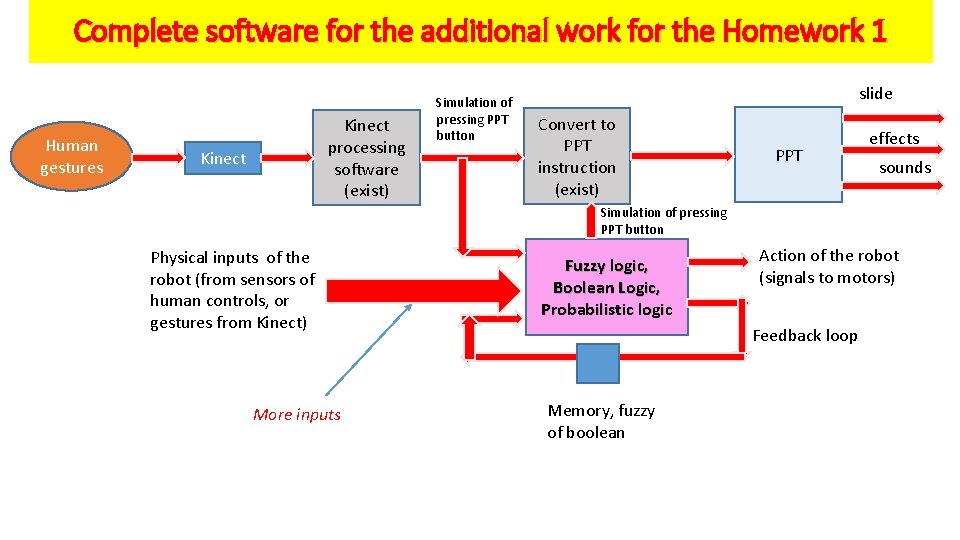
Complete software for the additional work for the Homework 1 Human gestures Kinect processing software (exist) Kinect Simulation of pressing PPT button slide Convert to PPT instruction (exist) PPT effects sounds Simulation of pressing PPT button Physical inputs of the robot (from sensors of human controls, or gestures from Kinect) More inputs Fuzzy logic, Boolean Logic, Probabilistic logic Action of the robot (signals to motors) Feedback loop Memory, fuzzy of boolean
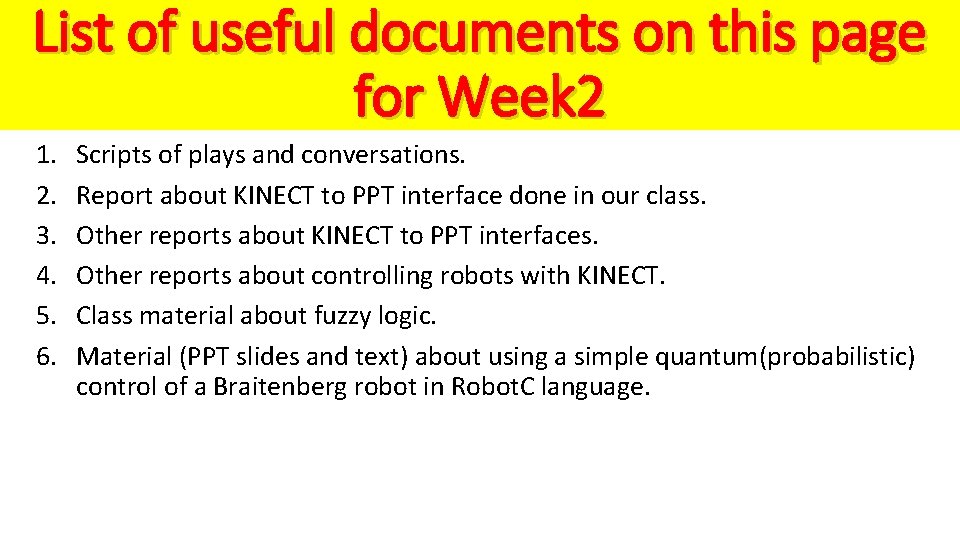
List of useful documents on this page for Week 2 1. 2. 3. 4. 5. 6. Scripts of plays and conversations. Report about KINECT to PPT interface done in our class. Other reports about KINECT to PPT interfaces. Other reports about controlling robots with KINECT. Class material about fuzzy logic. Material (PPT slides and text) about using a simple quantum(probabilistic) control of a Braitenberg robot in Robot. C language.
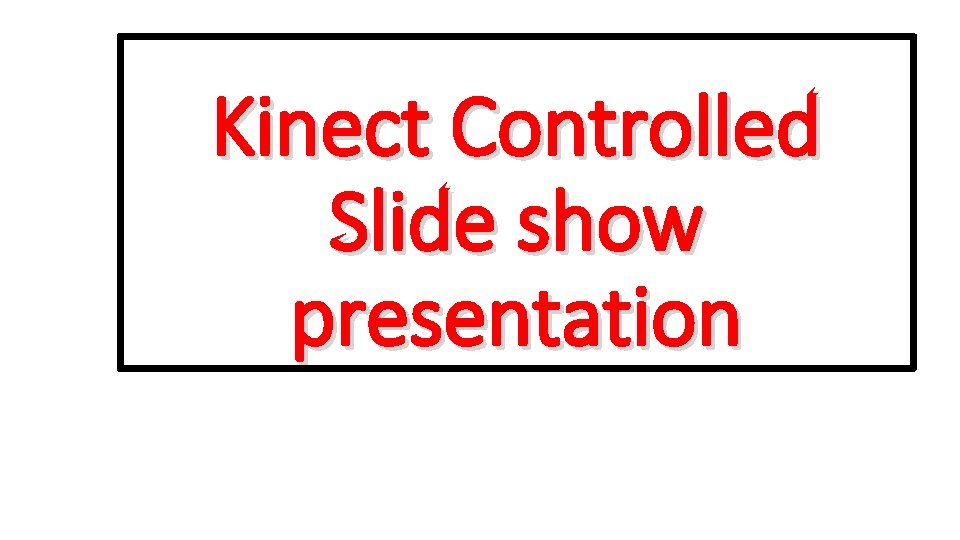
Kinect Controlled Slide show presentation
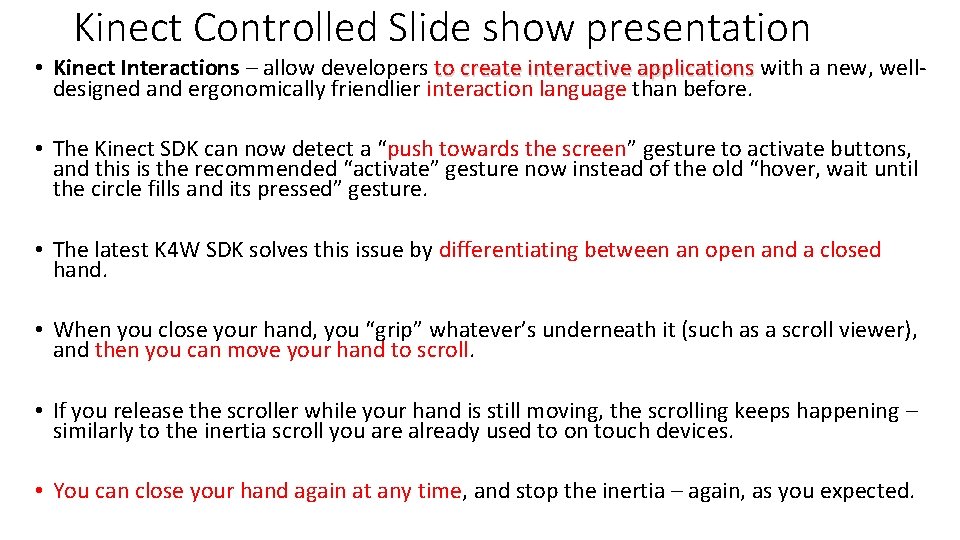
Kinect Controlled Slide show presentation • Kinect Interactions – allow developers to create interactive applications with a new, welldesigned and ergonomically friendlier interaction language than before. • The Kinect SDK can now detect a “push towards the screen” gesture to activate buttons, and this is the recommended “activate” gesture now instead of the old “hover, wait until the circle fills and its pressed” gesture. • The latest K 4 W SDK solves this issue by differentiating between an open and a closed hand. • When you close your hand, you “grip” whatever’s underneath it (such as a scroll viewer), and then you can move your hand to scroll. • If you release the scroller while your hand is still moving, the scrolling keeps happening – similarly to the inertia scroll you are already used to on touch devices. • You can close your hand again at any time, and stop the inertia – again, as you expected.
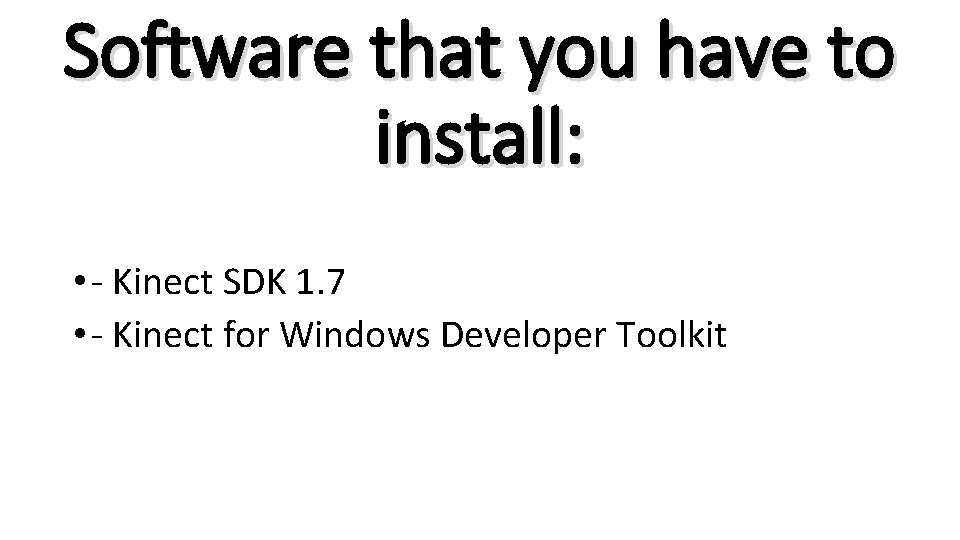
Software that you have to install: • - Kinect SDK 1. 7 • - Kinect for Windows Developer Toolkit

In the Main. View. xaml
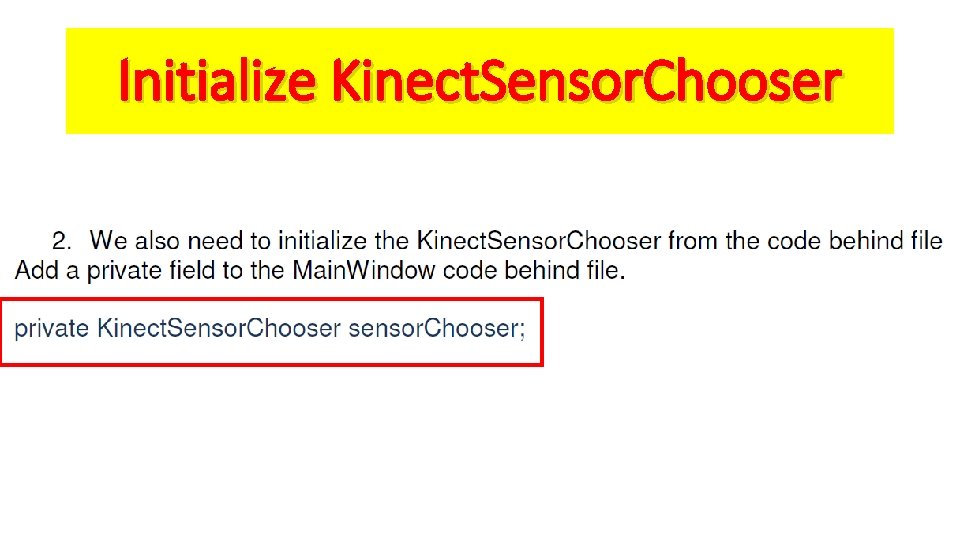
Initialize Kinect. Sensor. Chooser
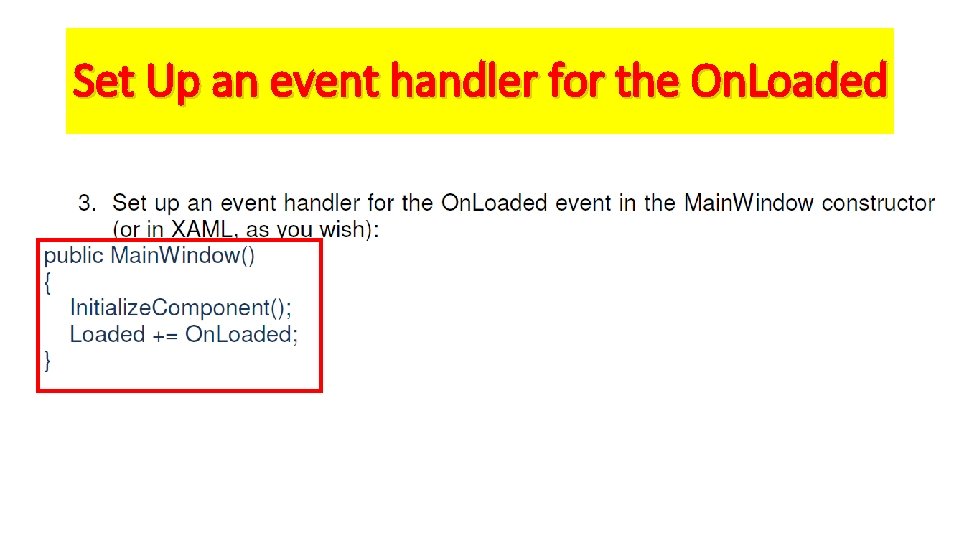
Set Up an event handler for the On. Loaded
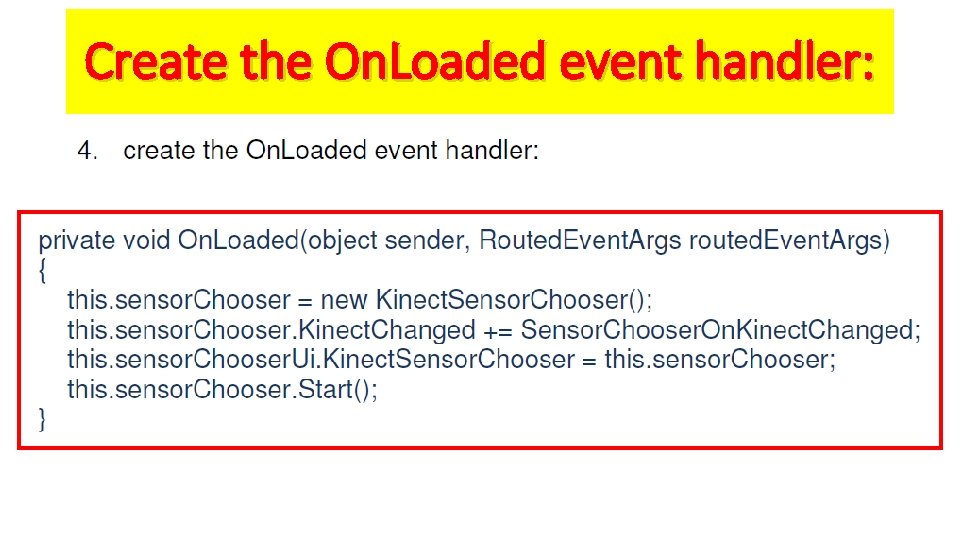
Create the On. Loaded event handler:

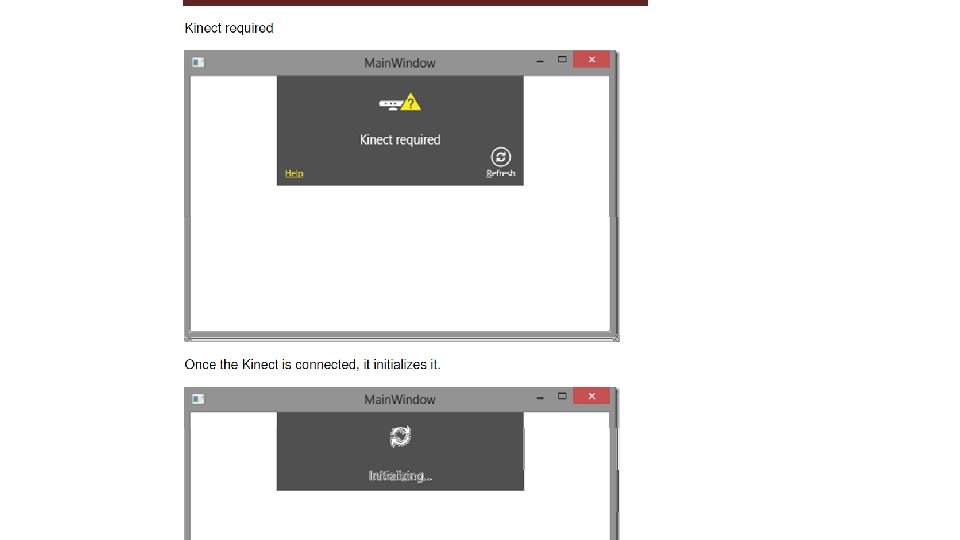
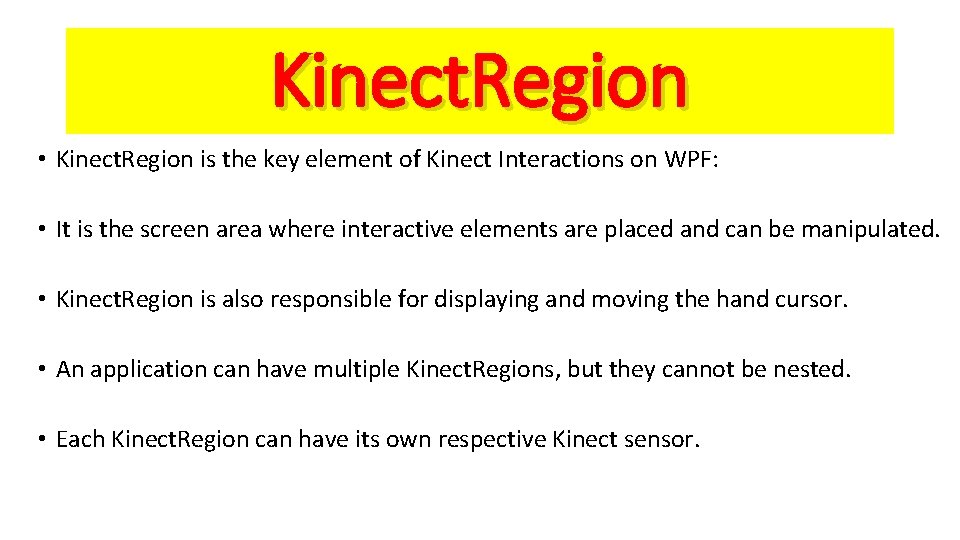
Kinect. Region • Kinect. Region is the key element of Kinect Interactions on WPF: • It is the screen area where interactive elements are placed and can be manipulated. • Kinect. Region is also responsible for displaying and moving the hand cursor. • An application can have multiple Kinect. Regions, but they cannot be nested. • Each Kinect. Region can have its own respective Kinect sensor.

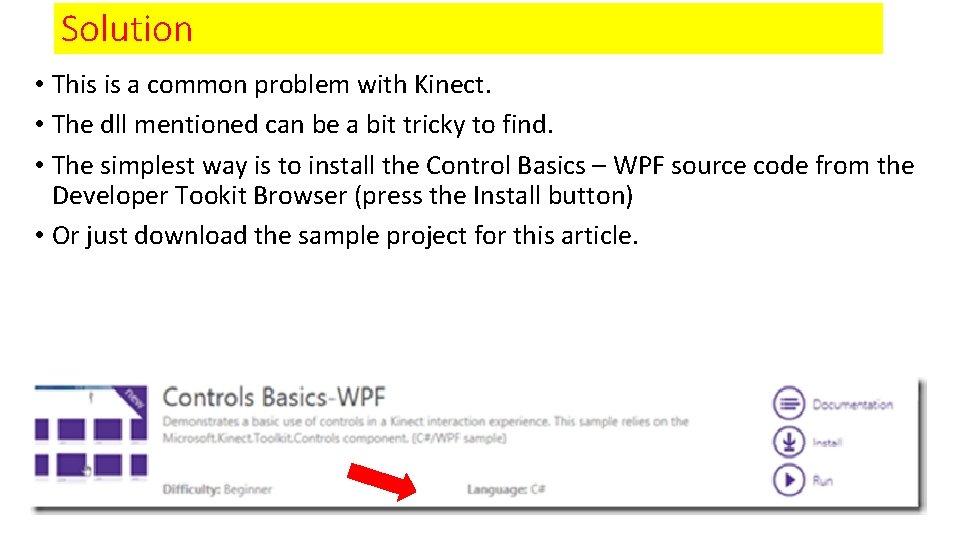
Solution • This is a common problem with Kinect. • The dll mentioned can be a bit tricky to find. • The simplest way is to install the Control Basics – WPF source code from the Developer Tookit Browser (press the Install button) • Or just download the sample project for this article.
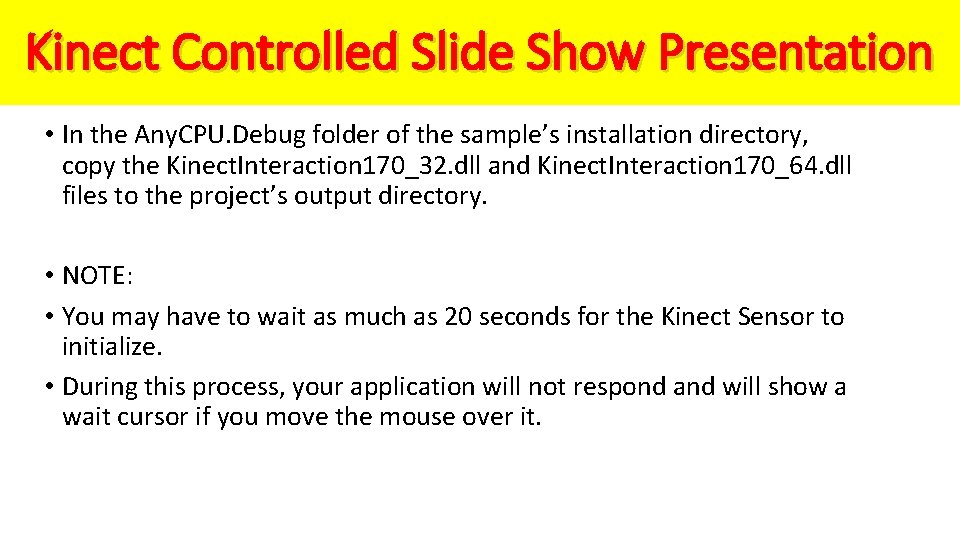
Kinect Controlled Slide Show Presentation • In the Any. CPU. Debug folder of the sample’s installation directory, copy the Kinect. Interaction 170_32. dll and Kinect. Interaction 170_64. dll files to the project’s output directory. • NOTE: • You may have to wait as much as 20 seconds for the Kinect Sensor to initialize. • During this process, your application will not respond and will show a wait cursor if you move the mouse over it.

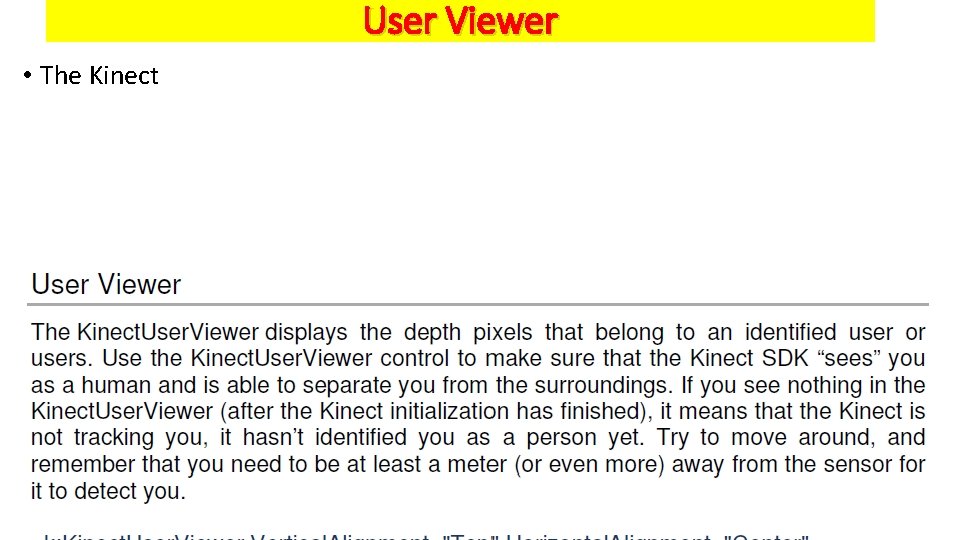
User Viewer • The Kinect
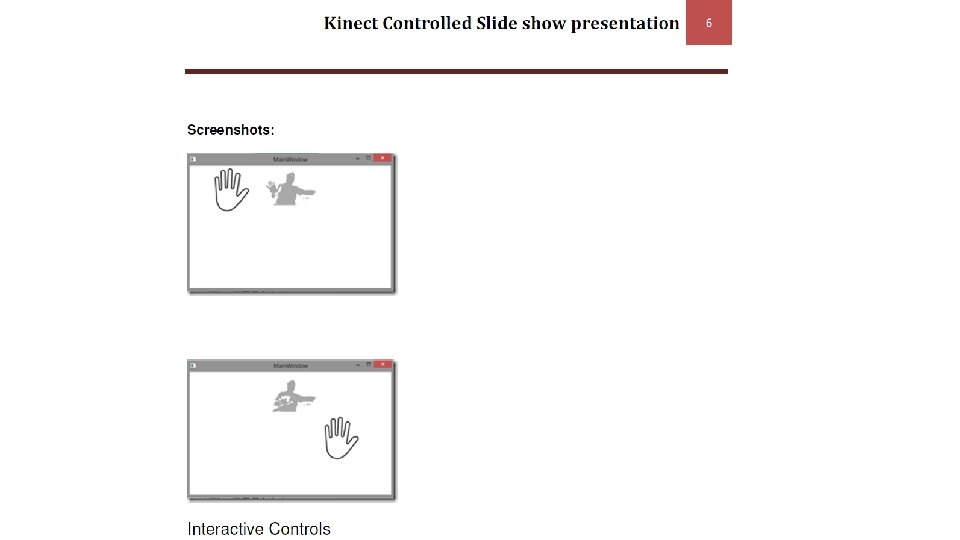

 Dust bowl migration map
Dust bowl migration map Examples of common sense and sociological explanations
Examples of common sense and sociological explanations Premise indicators
Premise indicators Bolshevik revolution political cartoon
Bolshevik revolution political cartoon Epq spec
Epq spec Homework oh homework i hate you you stink
Homework oh homework i hate you you stink Homework oh homework i hate you you stink
Homework oh homework i hate you you stink Parts of a poem
Parts of a poem Oh homework oh homework poem
Oh homework oh homework poem Homework oh homework i hate you you stink
Homework oh homework i hate you you stink Literal language examples
Literal language examples Motivational forgetting
Motivational forgetting Monotropy attachment theory
Monotropy attachment theory Dispositional explanation for obedience
Dispositional explanation for obedience Cognitive explanations of schizophrenia
Cognitive explanations of schizophrenia Neural explanations of offending behaviour
Neural explanations of offending behaviour Gender dysphoria biological explanations
Gender dysphoria biological explanations Investment model of relationships
Investment model of relationships Diathesis stress model
Diathesis stress model Biological explanations of aggression
Biological explanations of aggression 3:15 asking what is the sign
3:15 asking what is the sign 10-5 additional practice secant lines and segments
10-5 additional practice secant lines and segments Surface area pyramid
Surface area pyramid 11-1 space figures and cross sections answer key
11-1 space figures and cross sections answer key 5-1 perpendicular and angle bisectors worksheet
5-1 perpendicular and angle bisectors worksheet 18.1 volume of prisms and cylinders
18.1 volume of prisms and cylinders Pros and cons of fptp
Pros and cons of fptp New york, new jersey, pennsylvania, and delaware
New york, new jersey, pennsylvania, and delaware New oil and new wineskin
New oil and new wineskin Both new hampshire and new york desire more territory
Both new hampshire and new york desire more territory New consumer capabilities and new company capabilities
New consumer capabilities and new company capabilities New classical and new keynesian macroeconomics
New classical and new keynesian macroeconomics