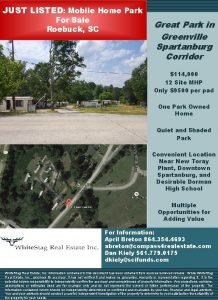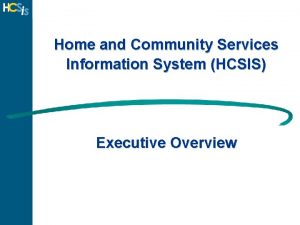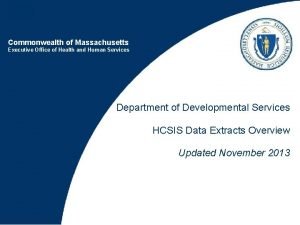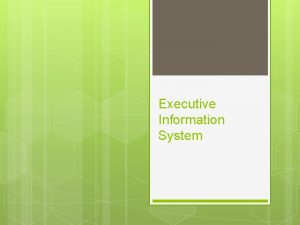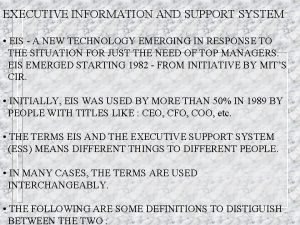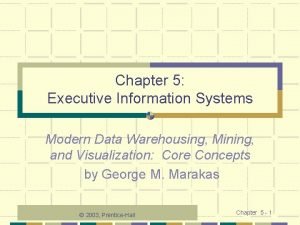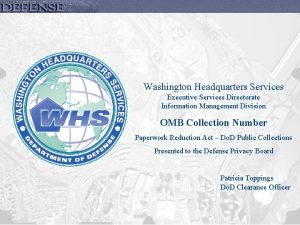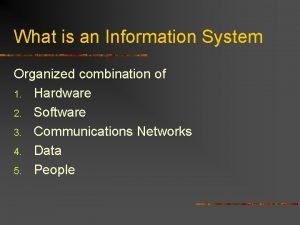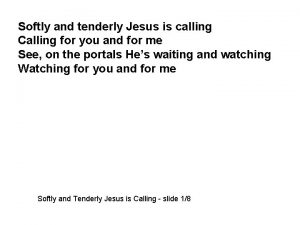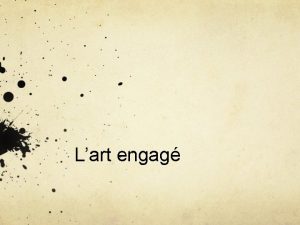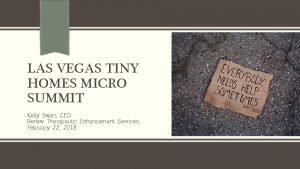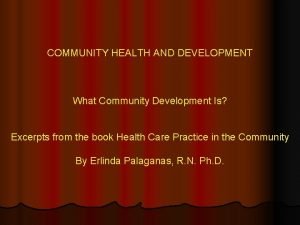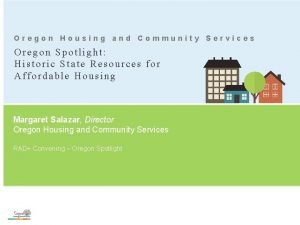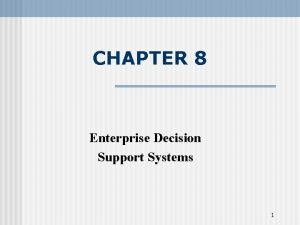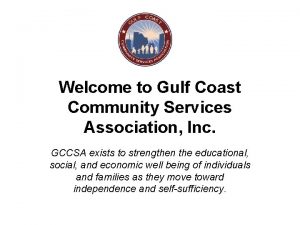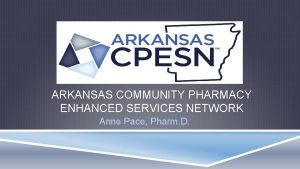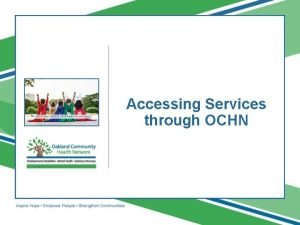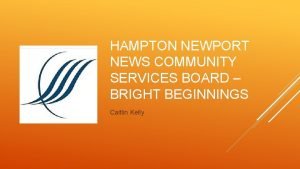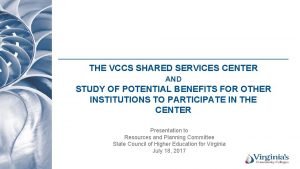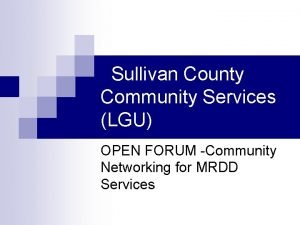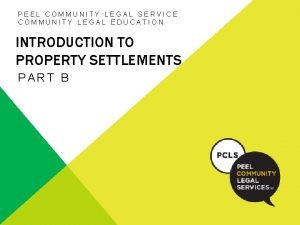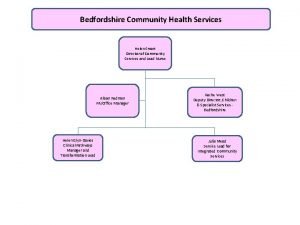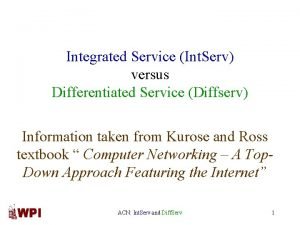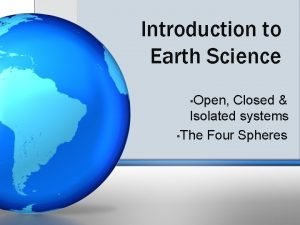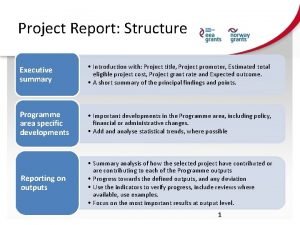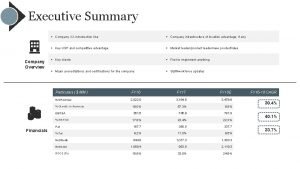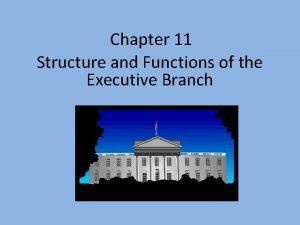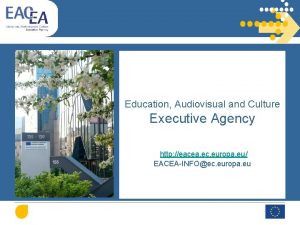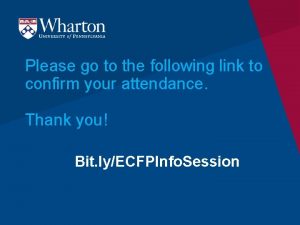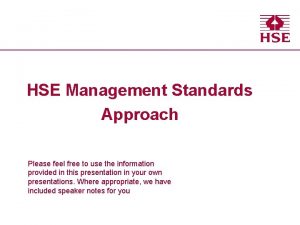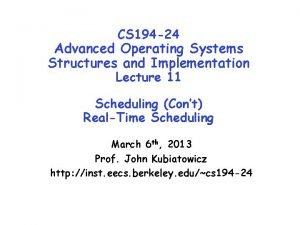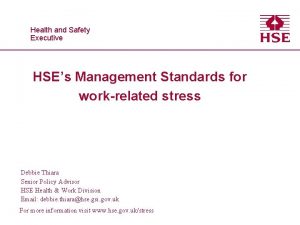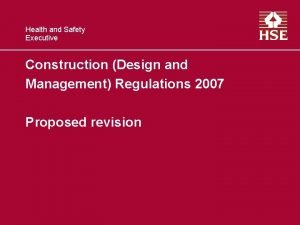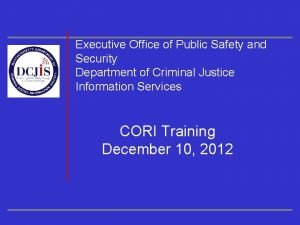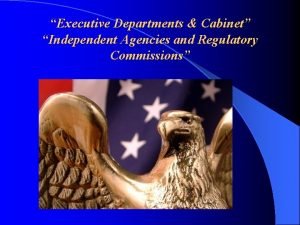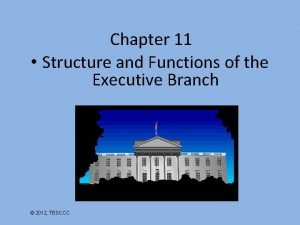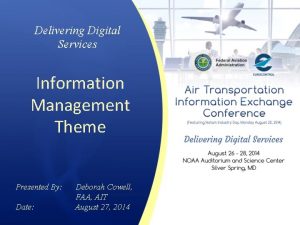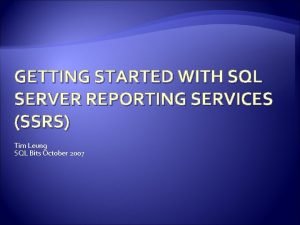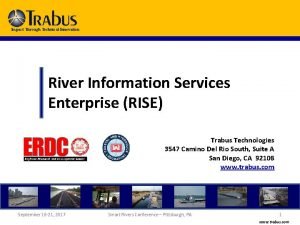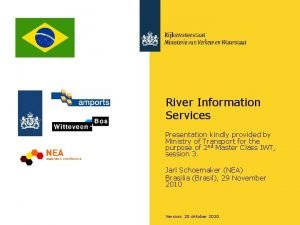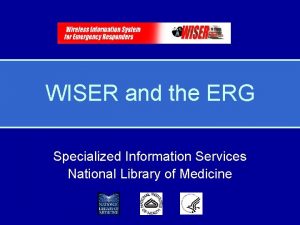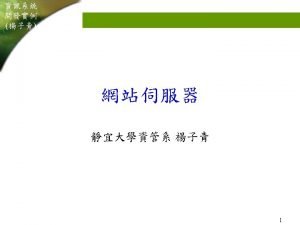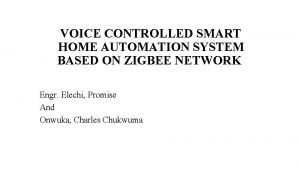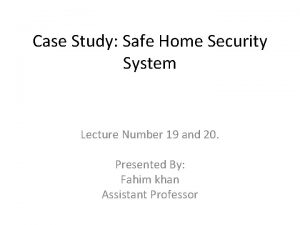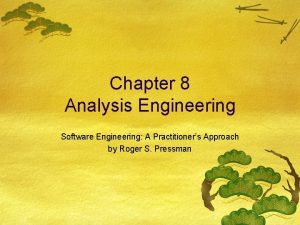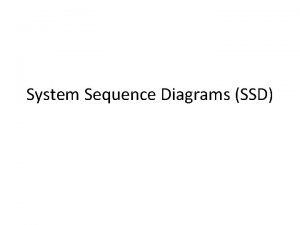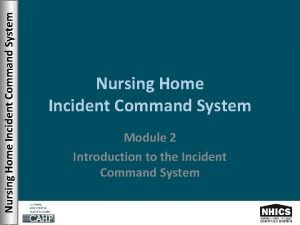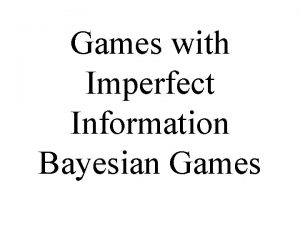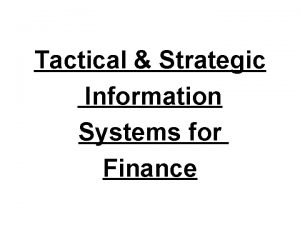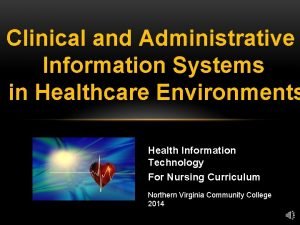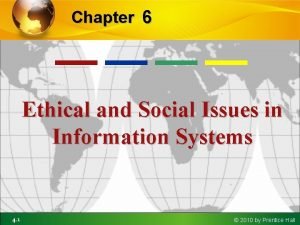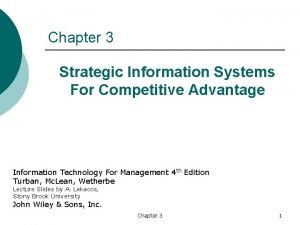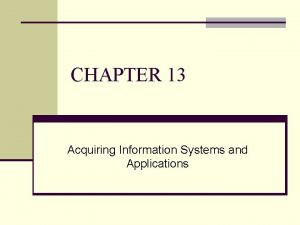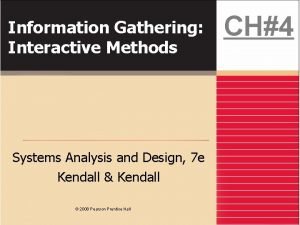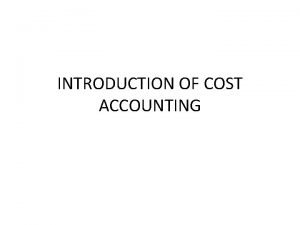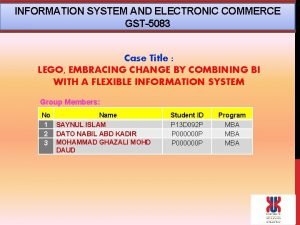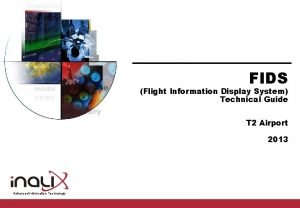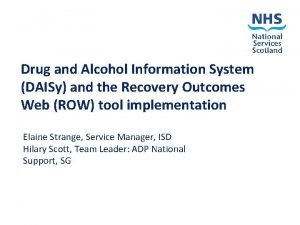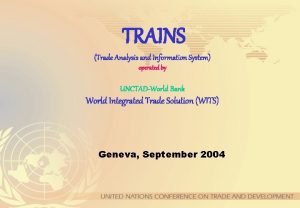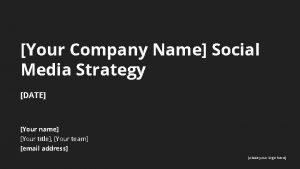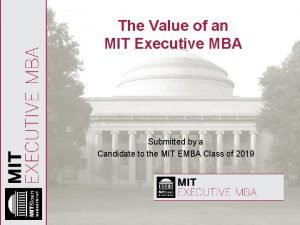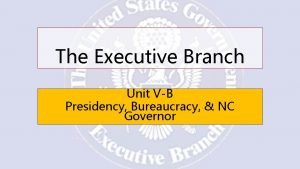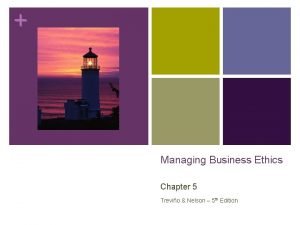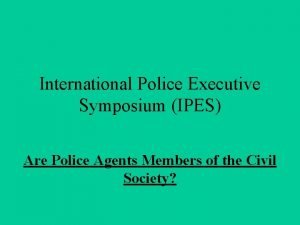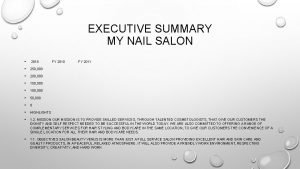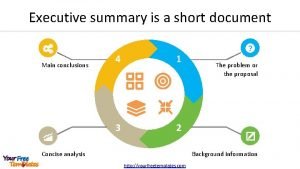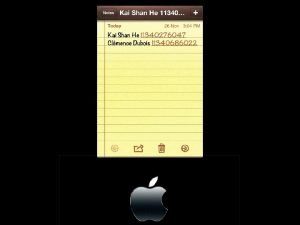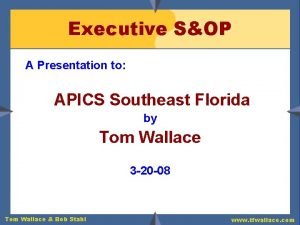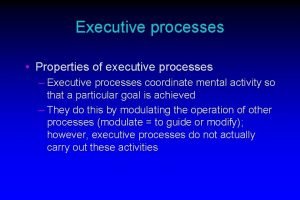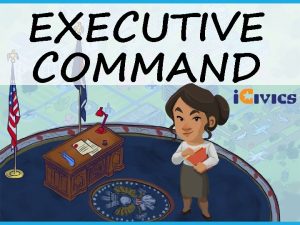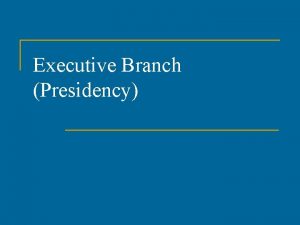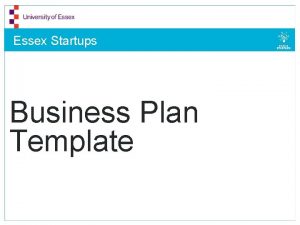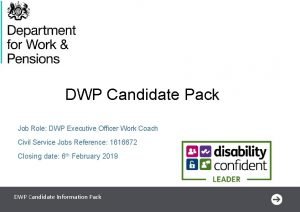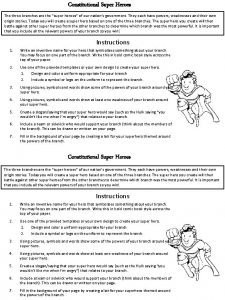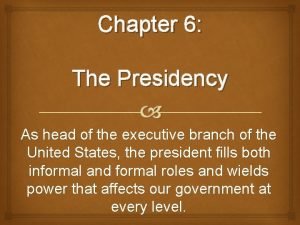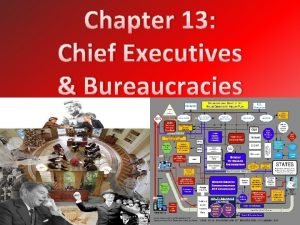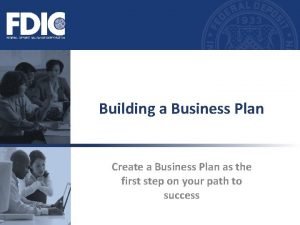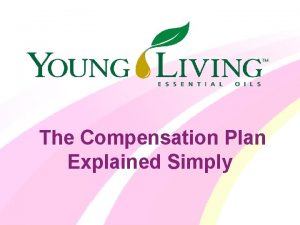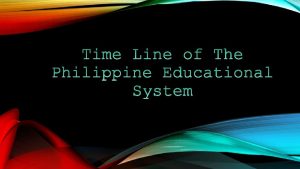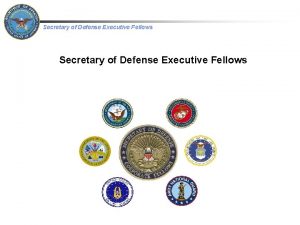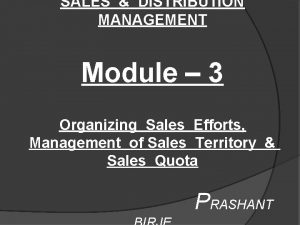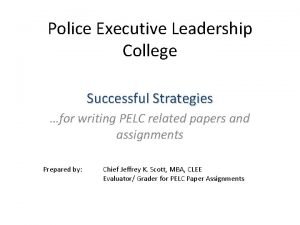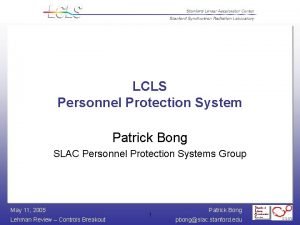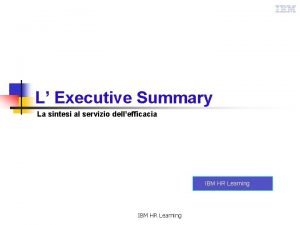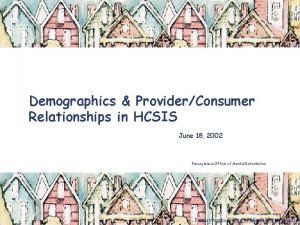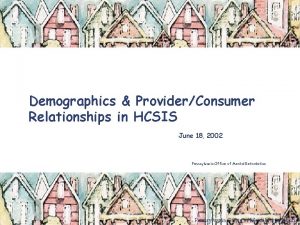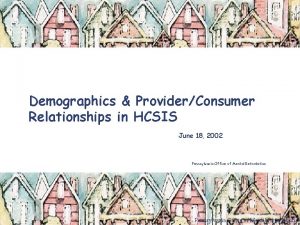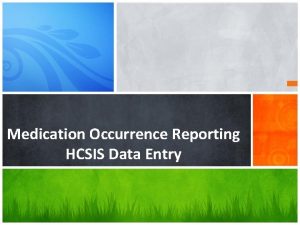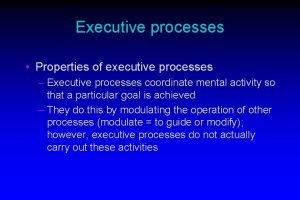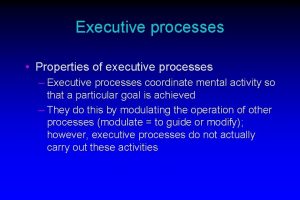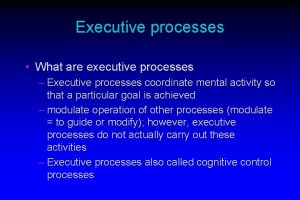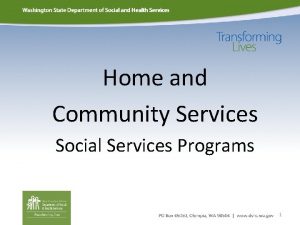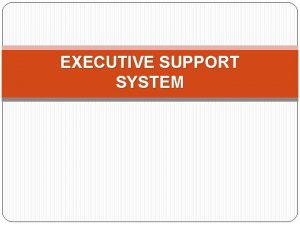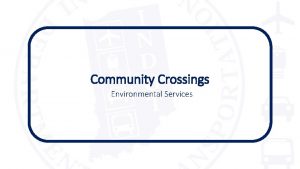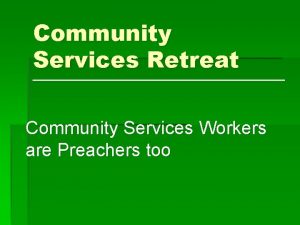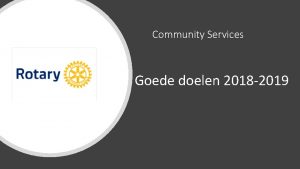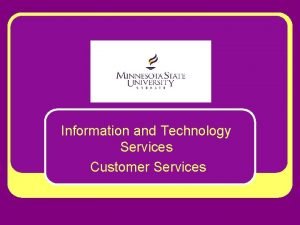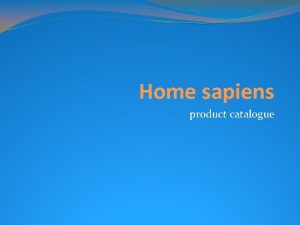Home and Community Services Information System HCSIS Executive
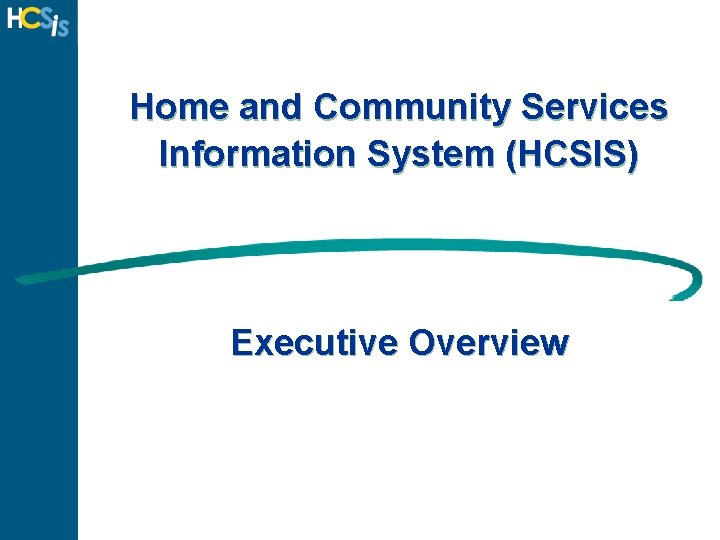
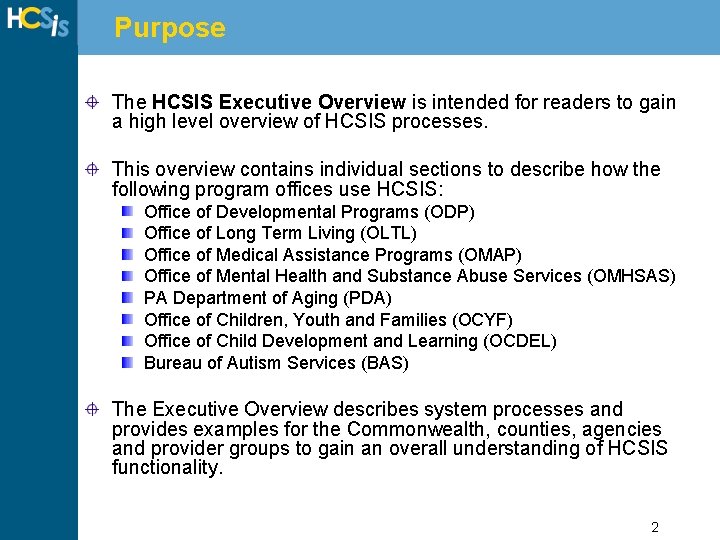
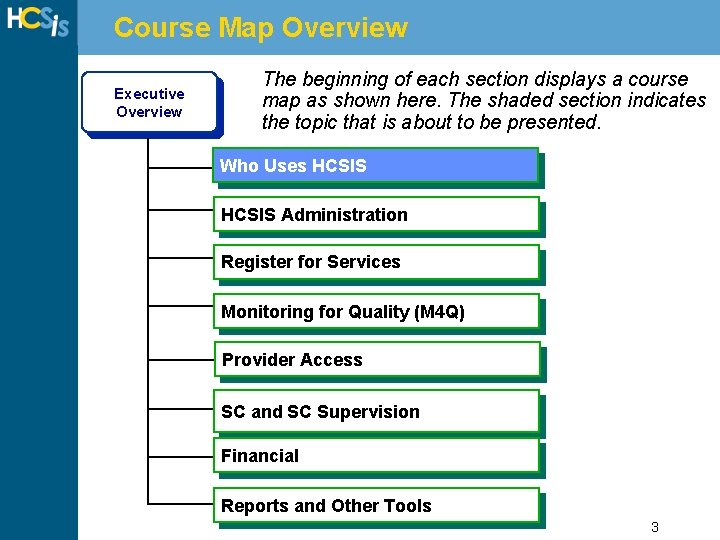
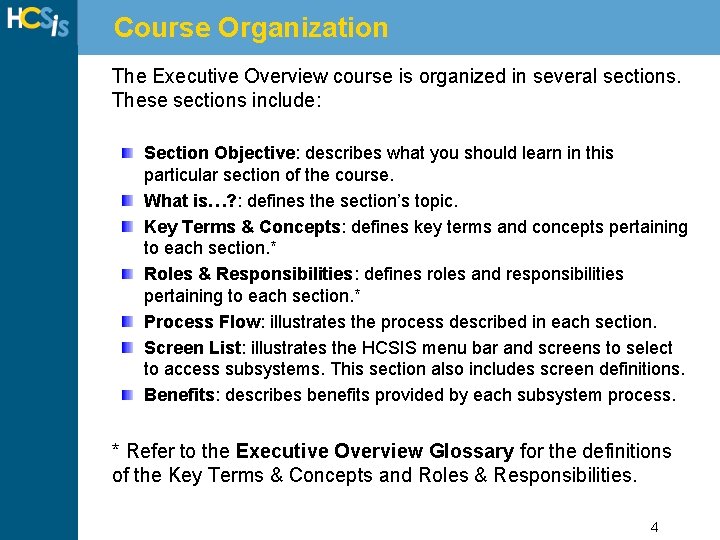
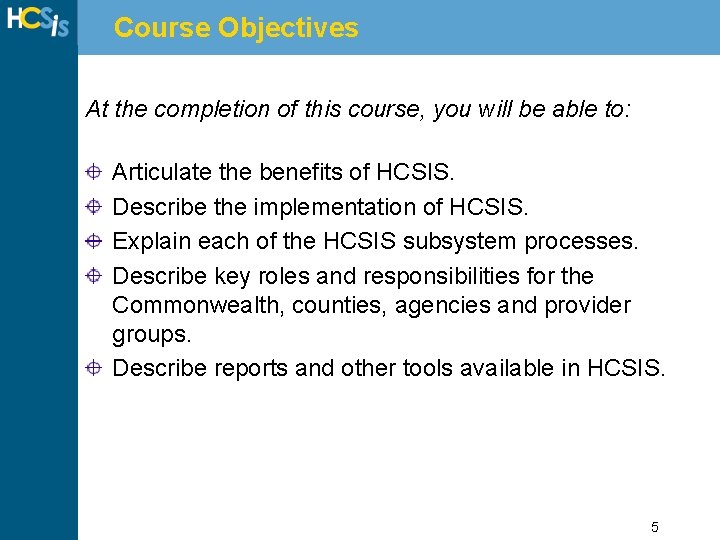
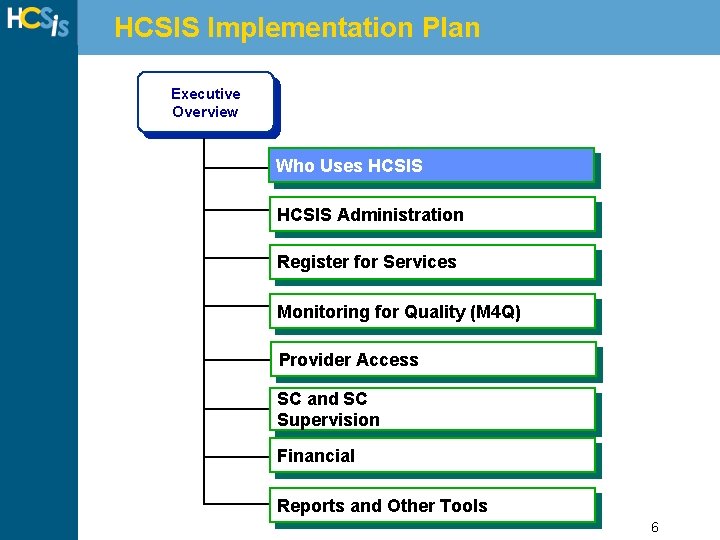
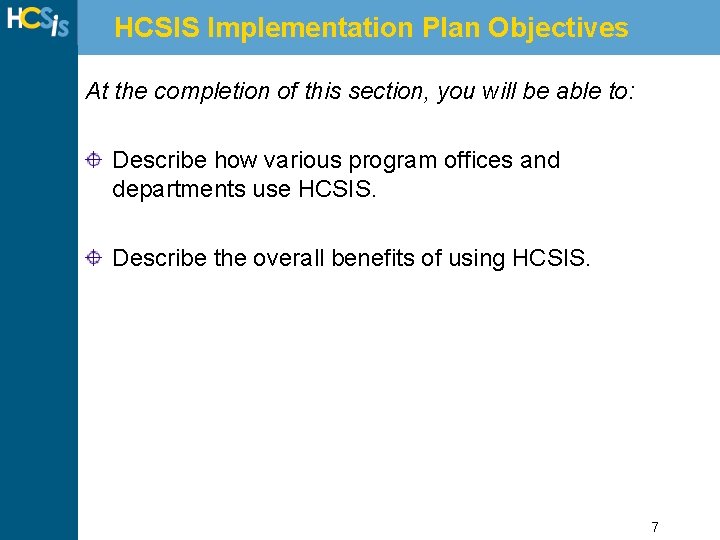
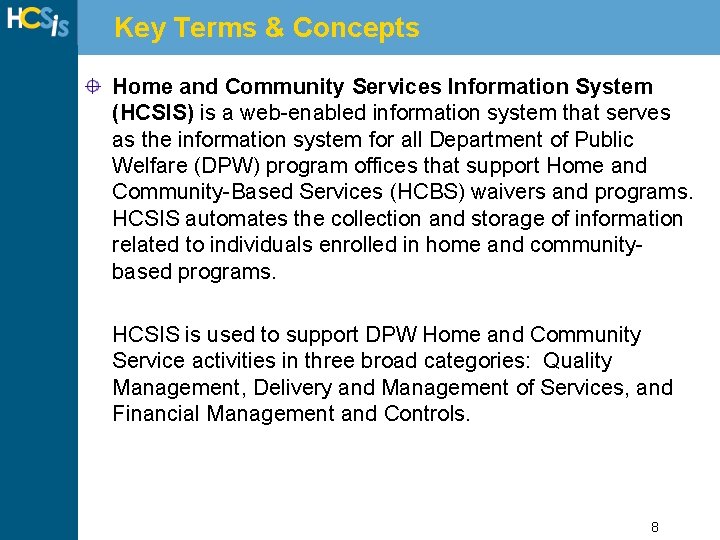
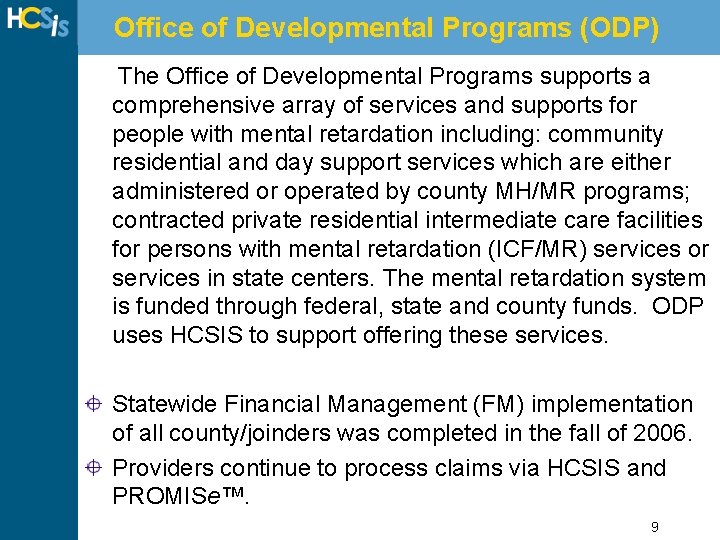
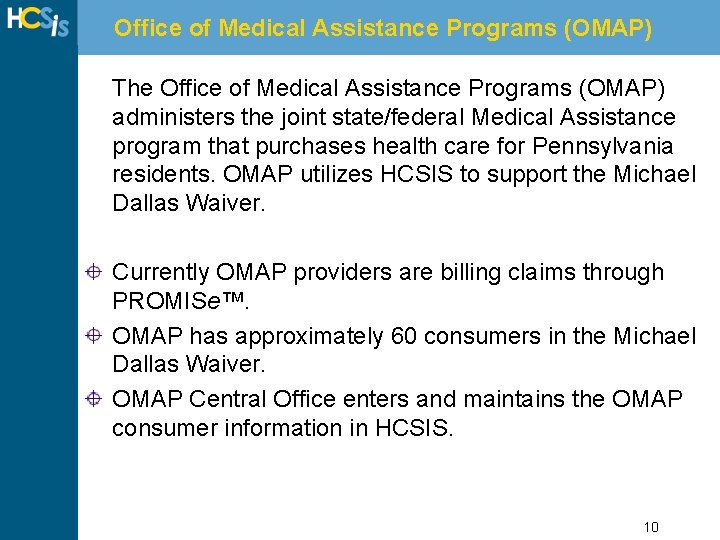
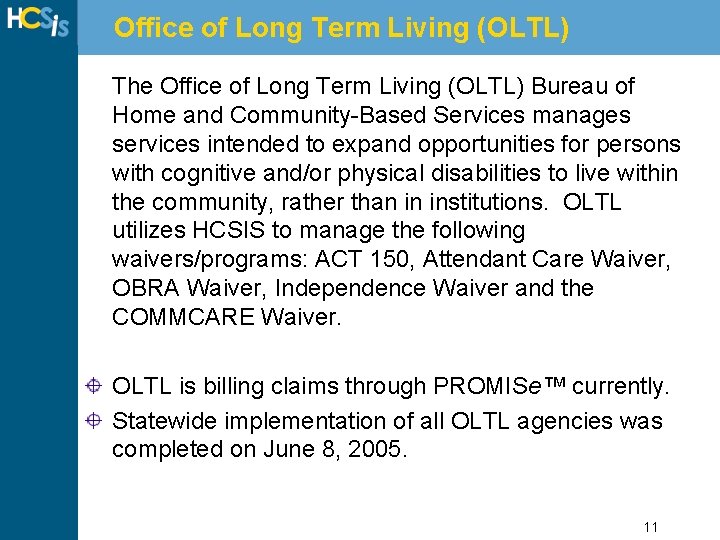
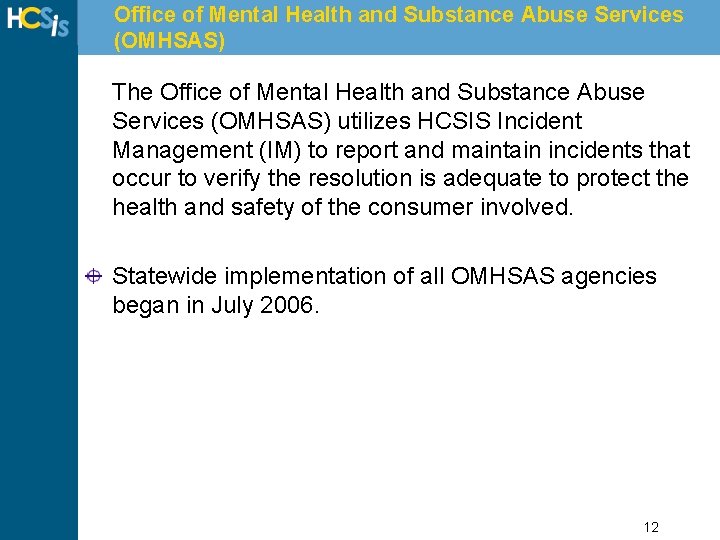
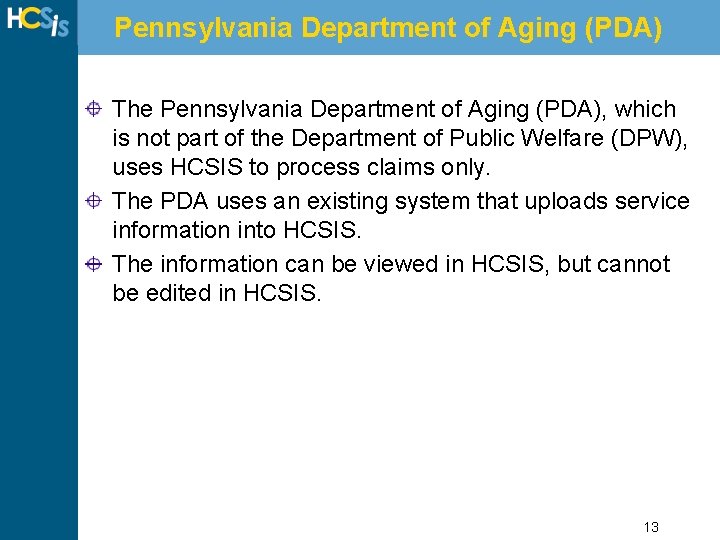
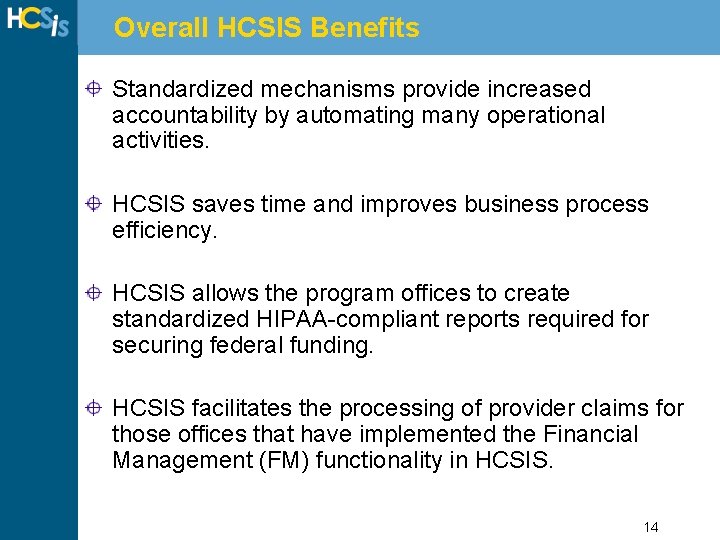
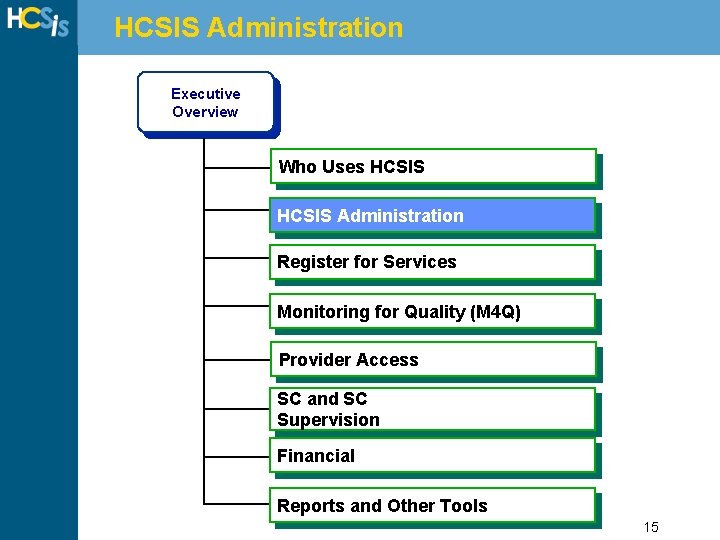
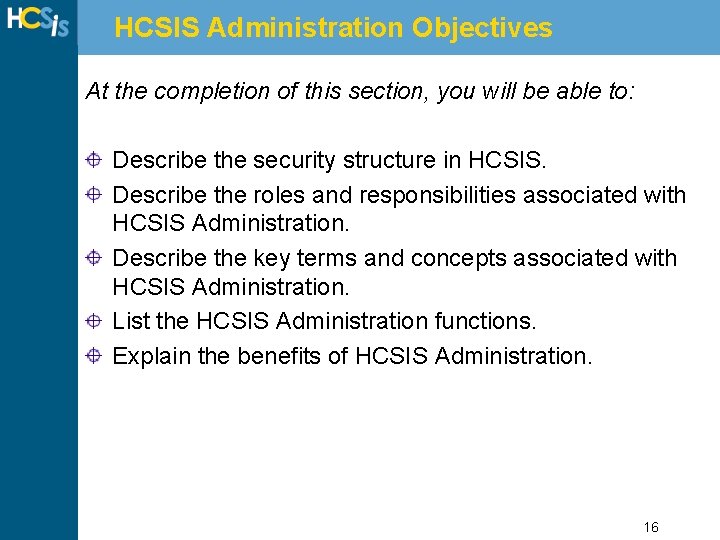
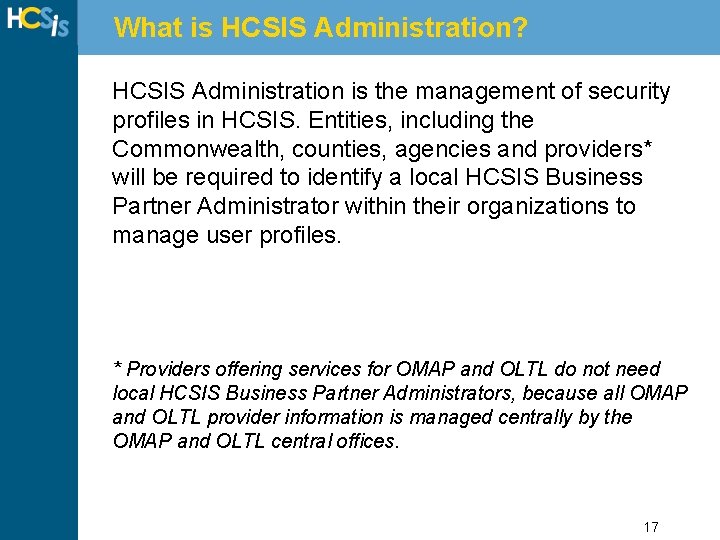
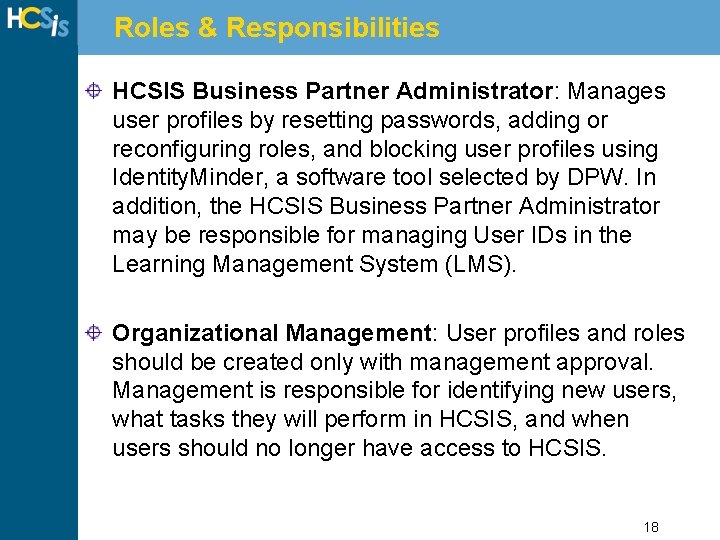
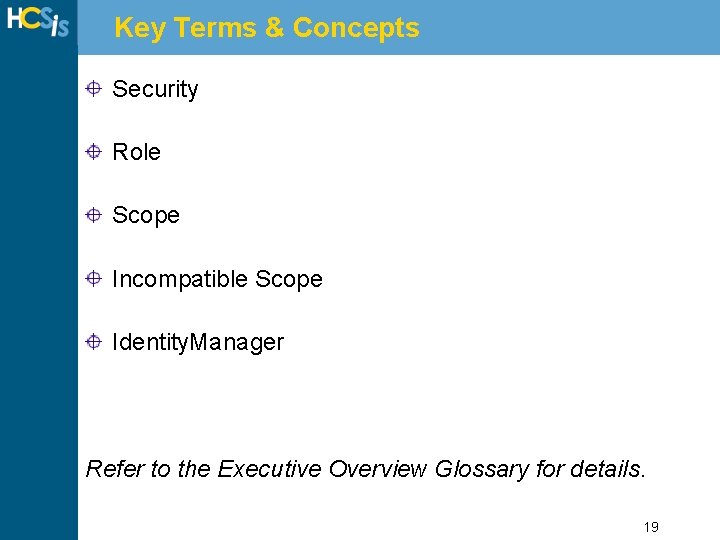
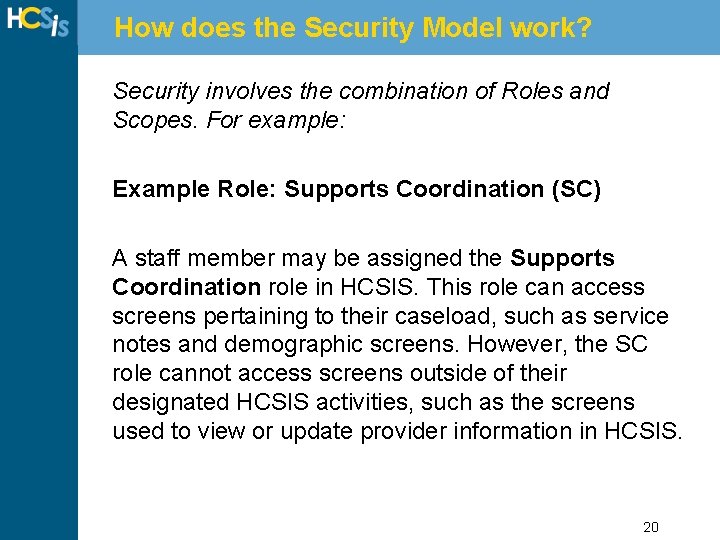
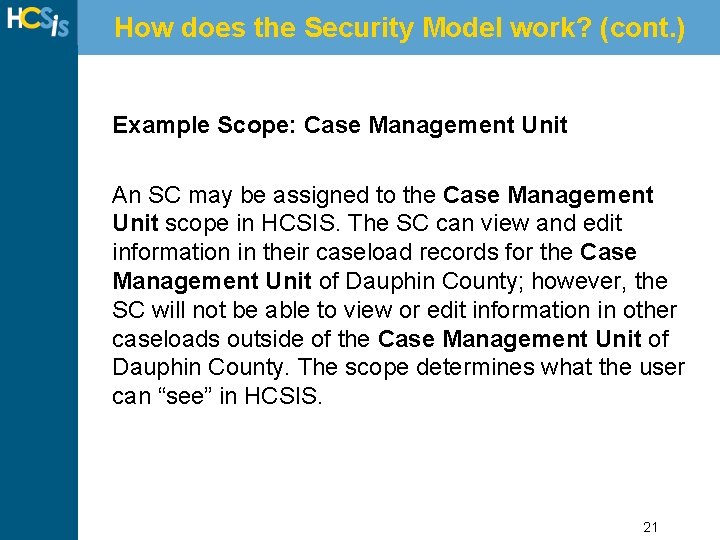
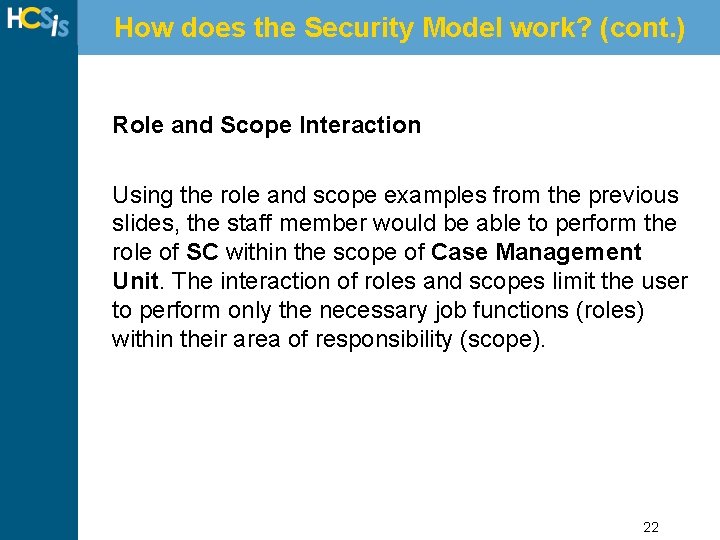

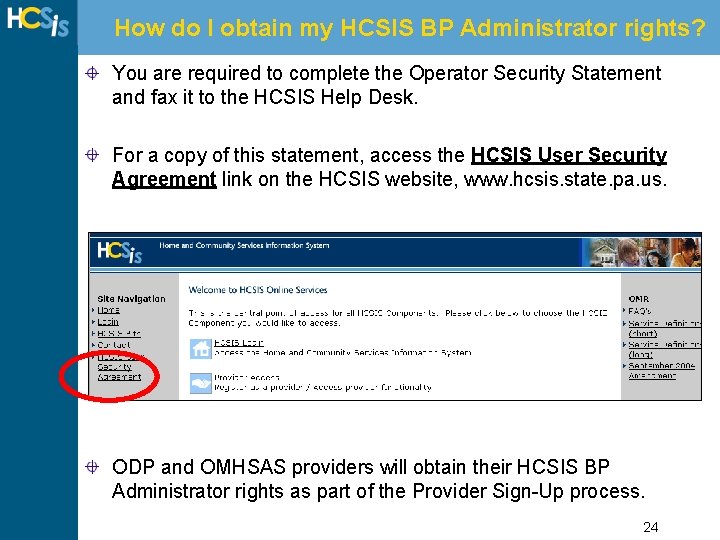
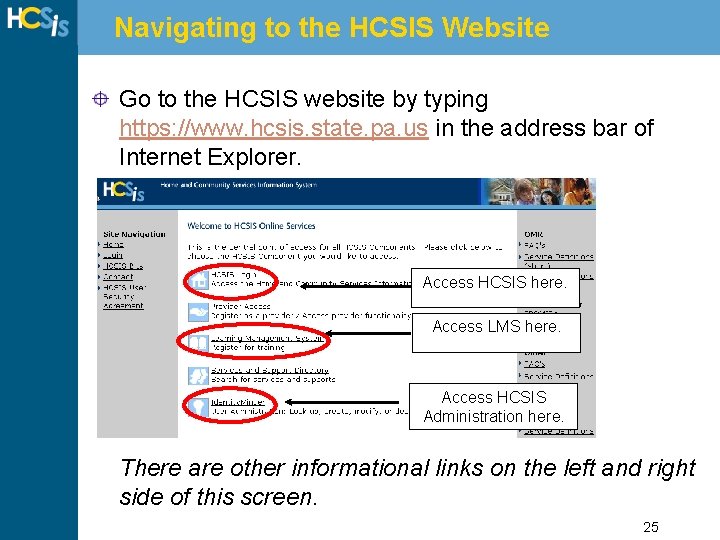
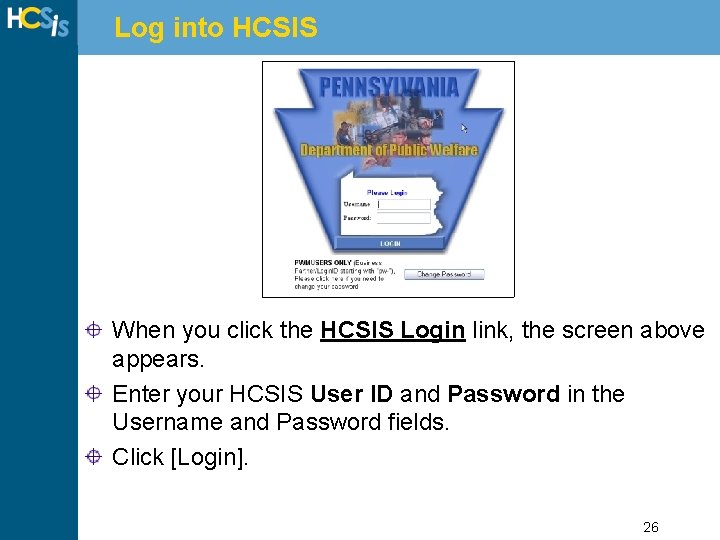
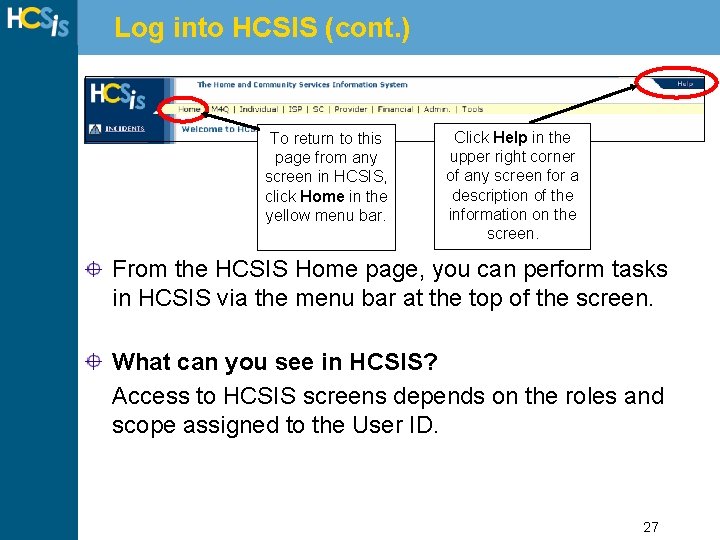
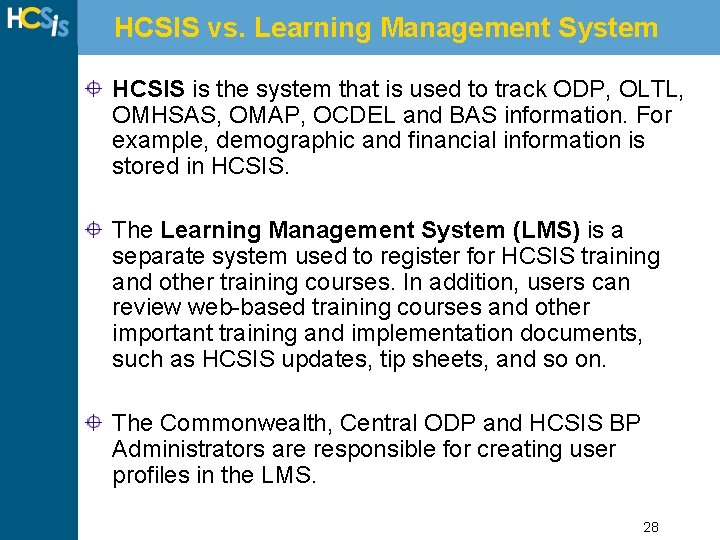
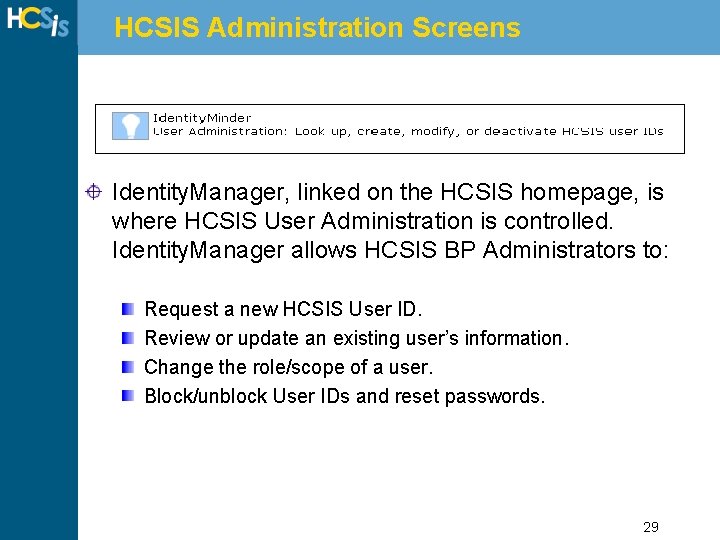
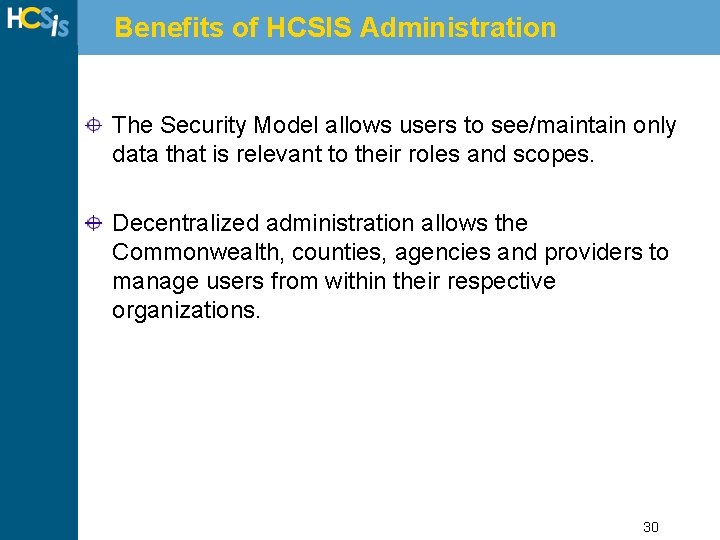
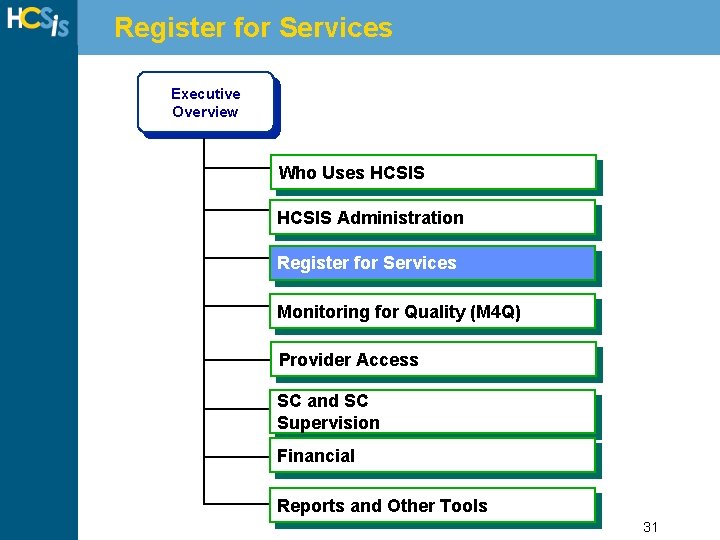
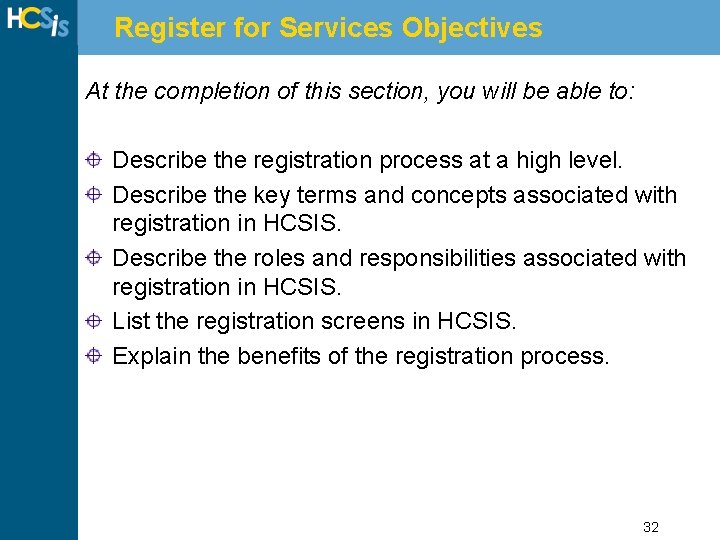
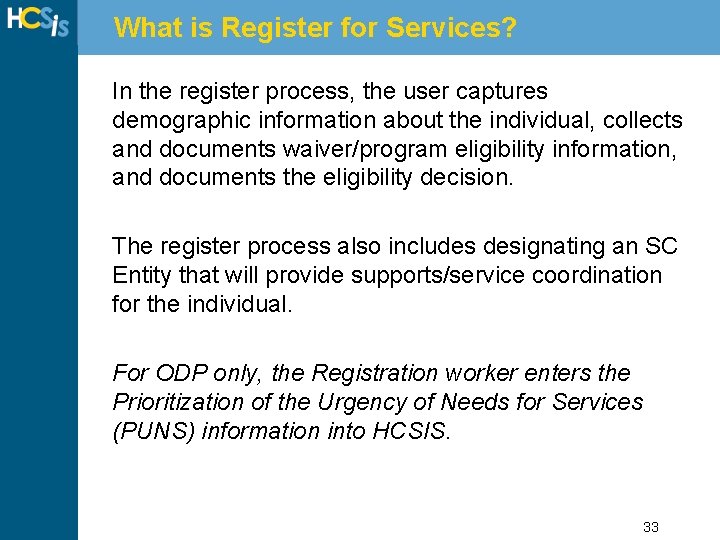
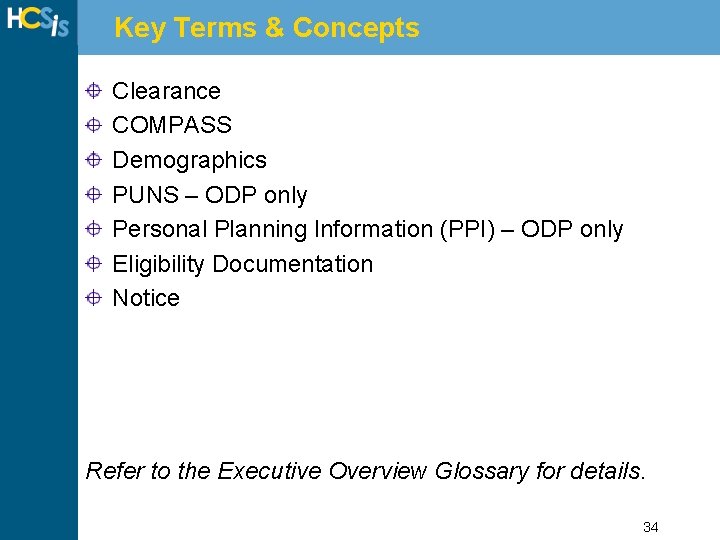
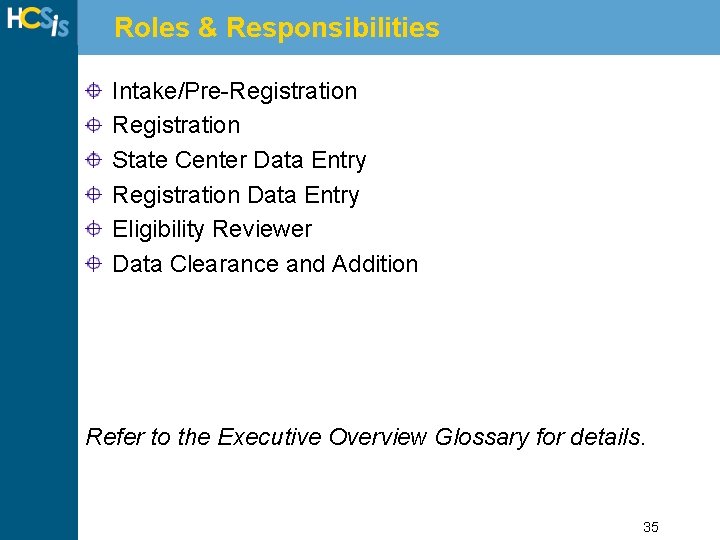
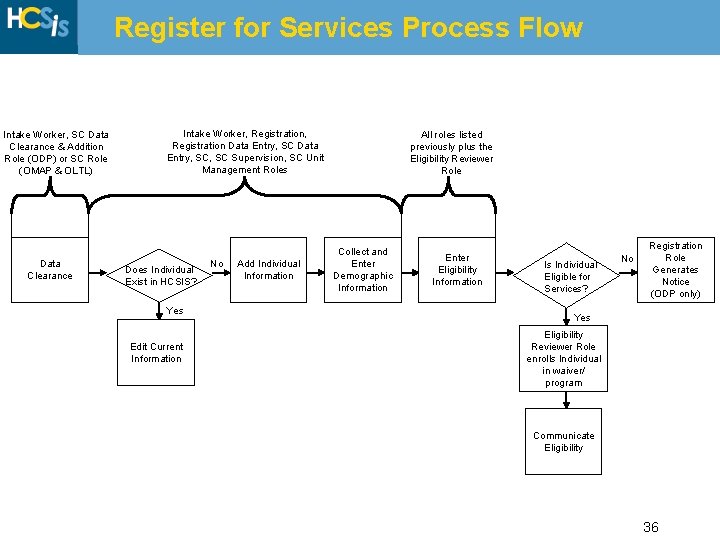
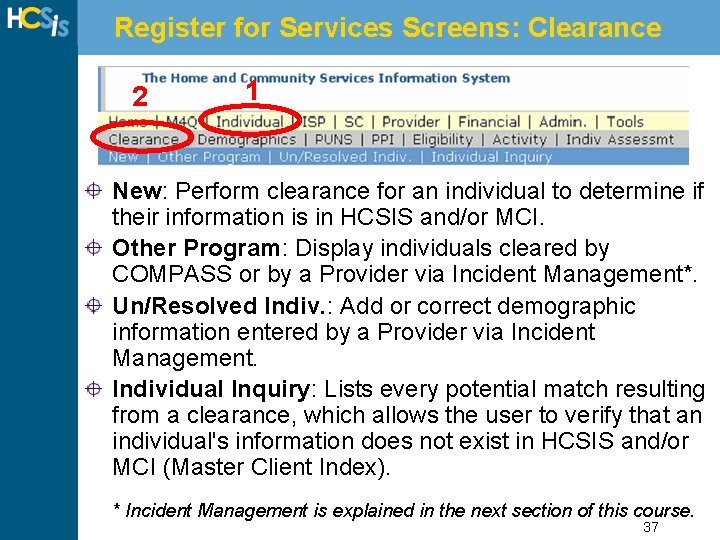
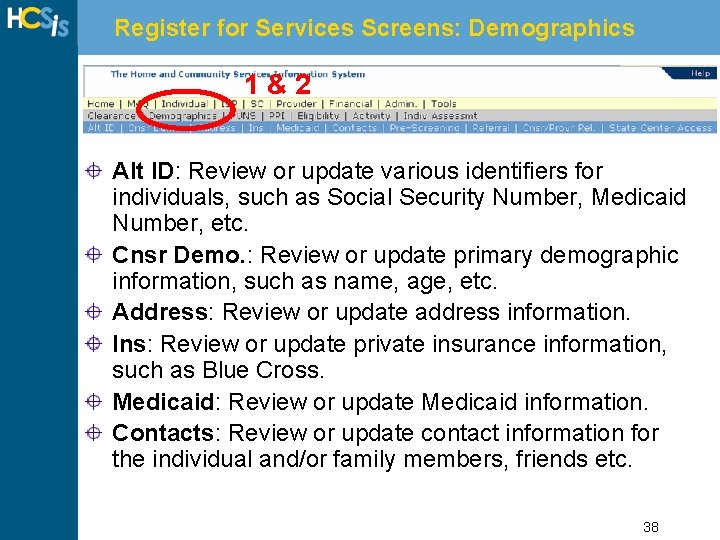
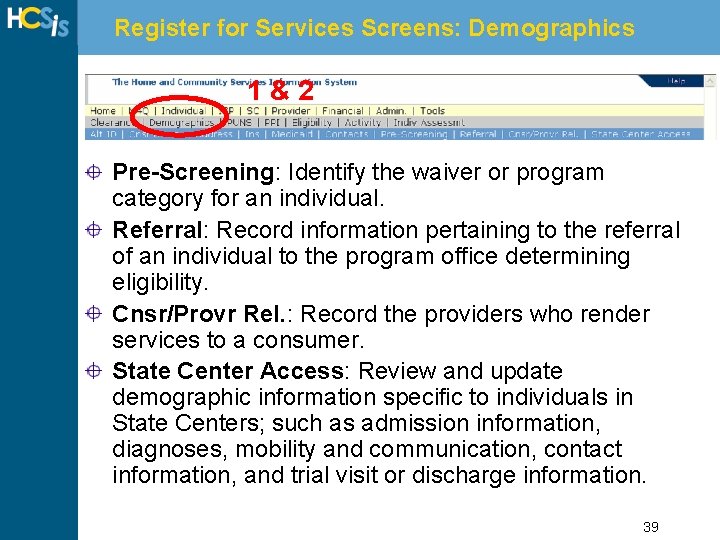
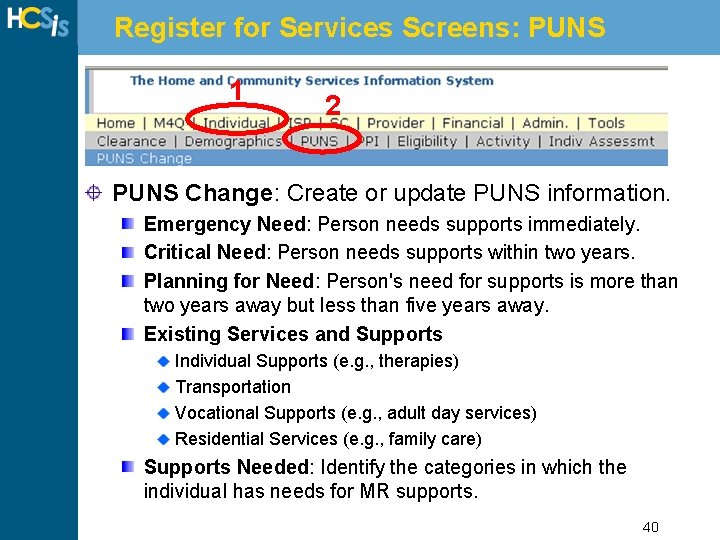
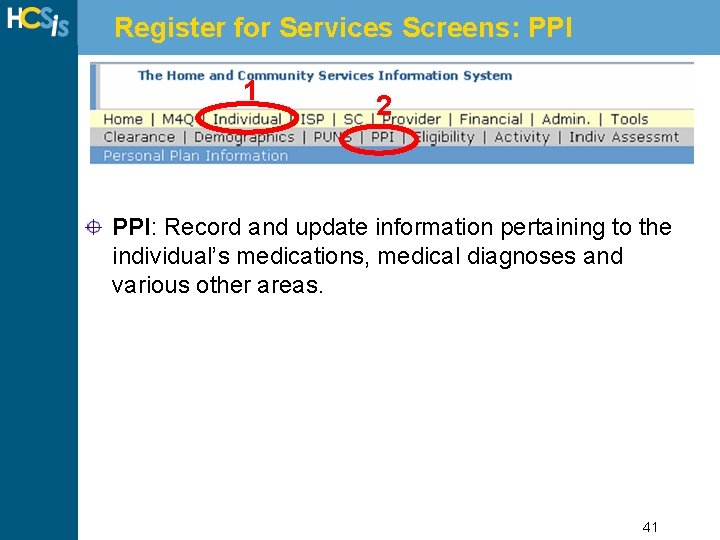
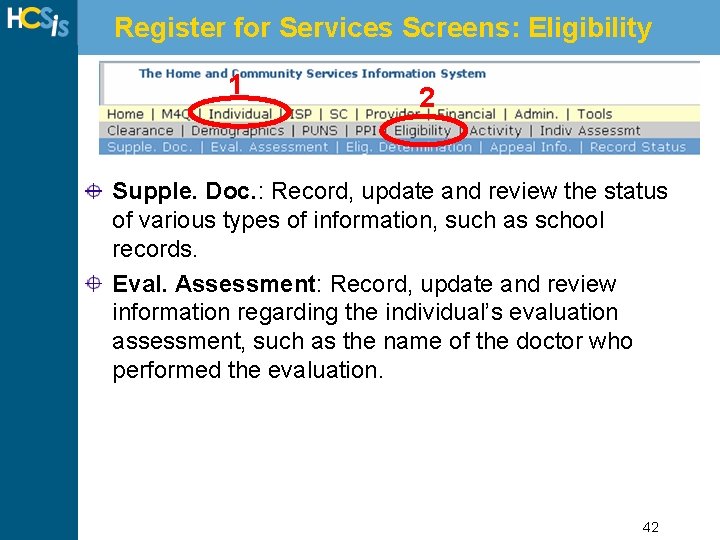
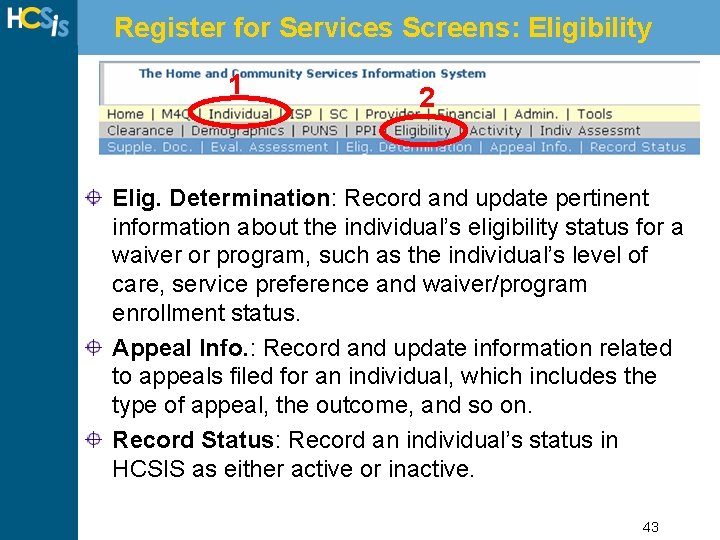
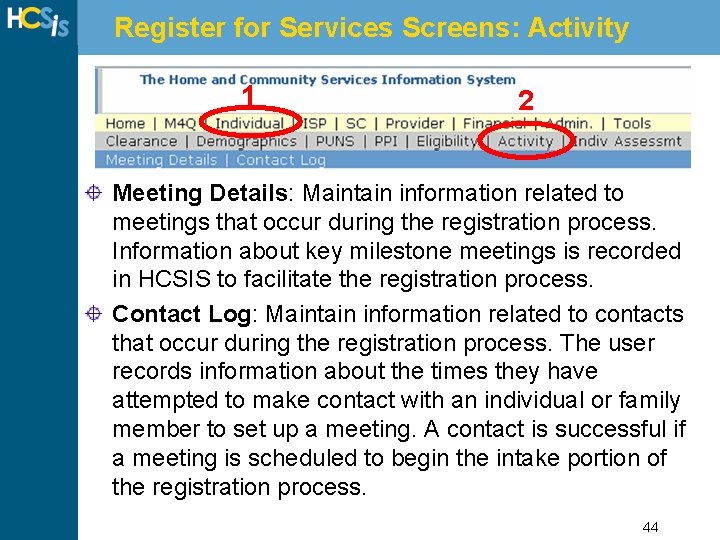
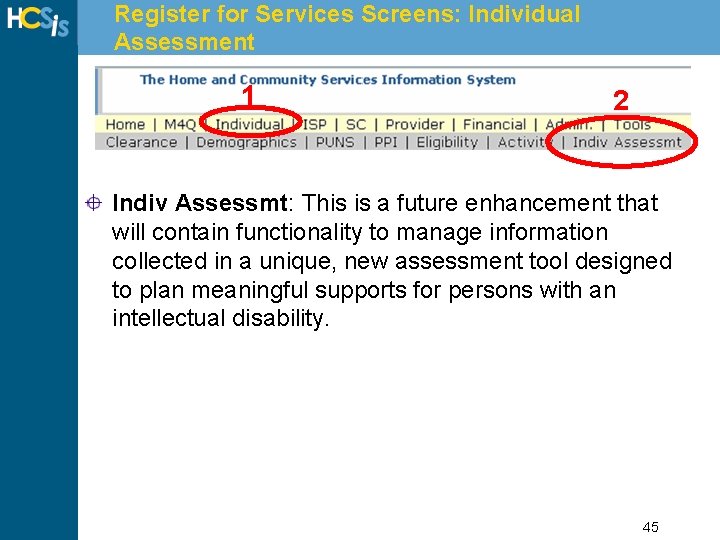
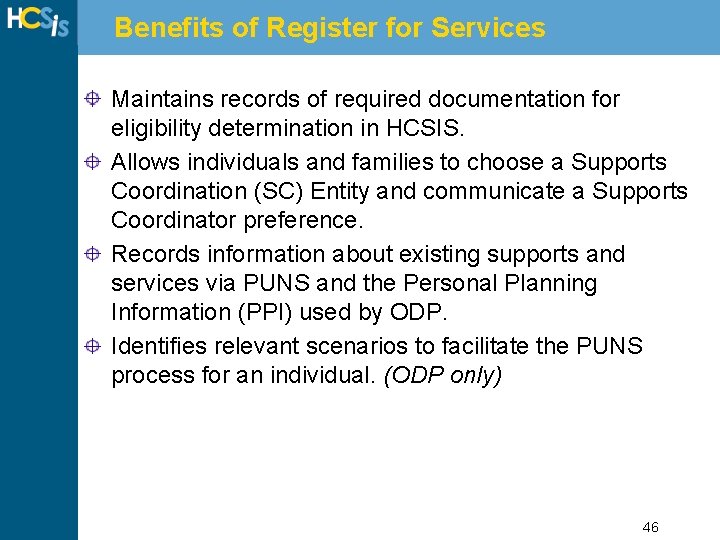
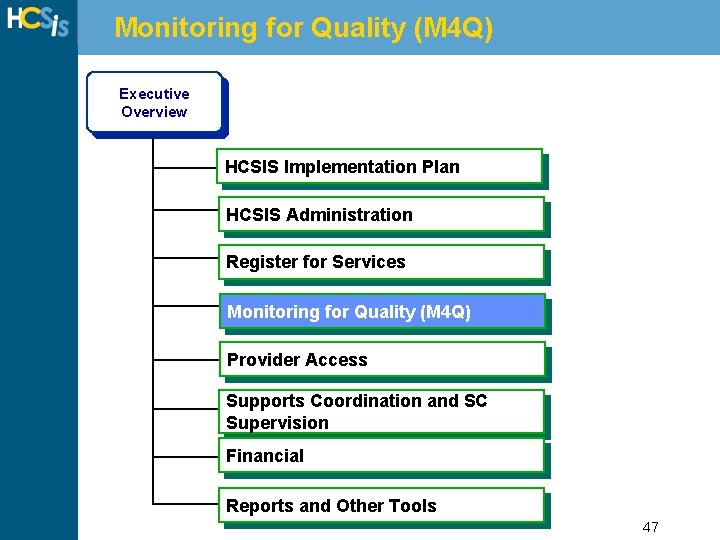
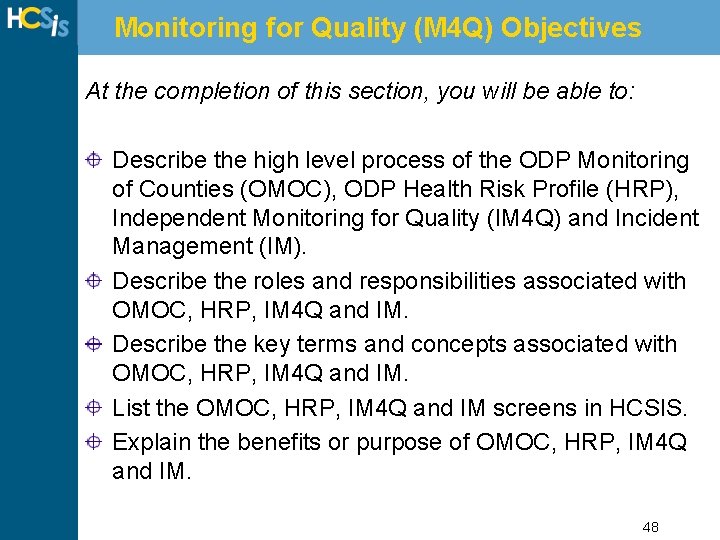
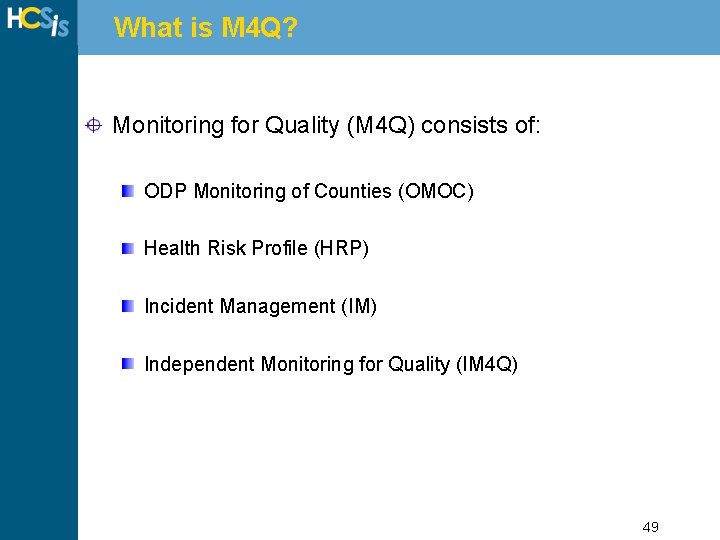
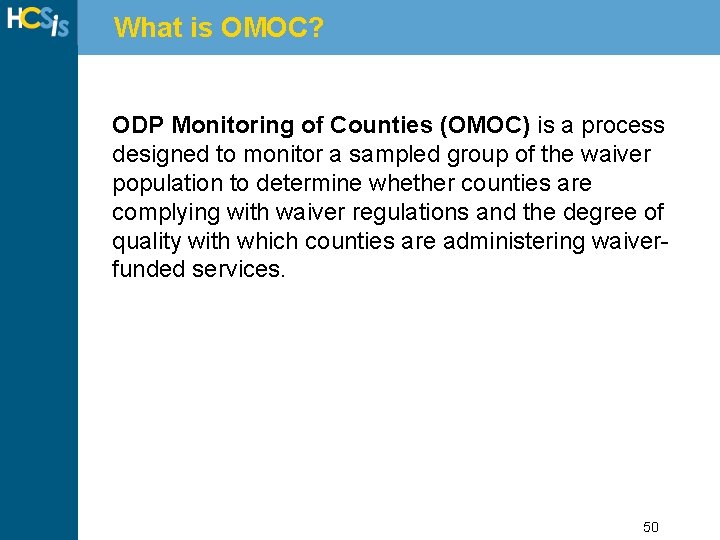
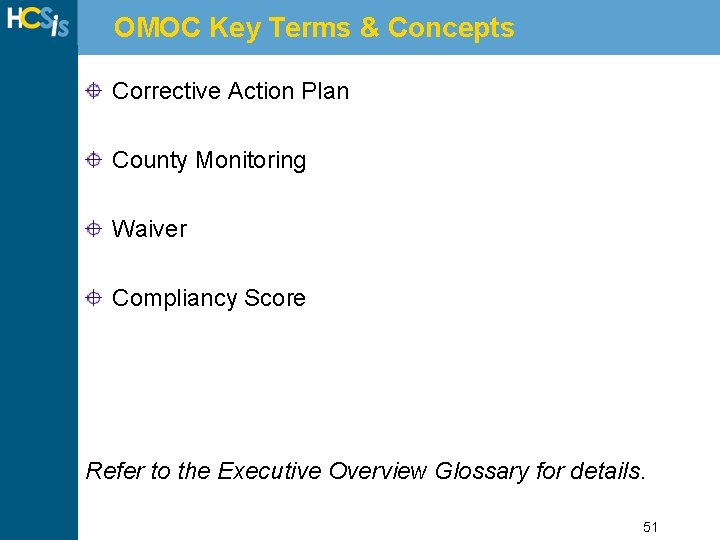
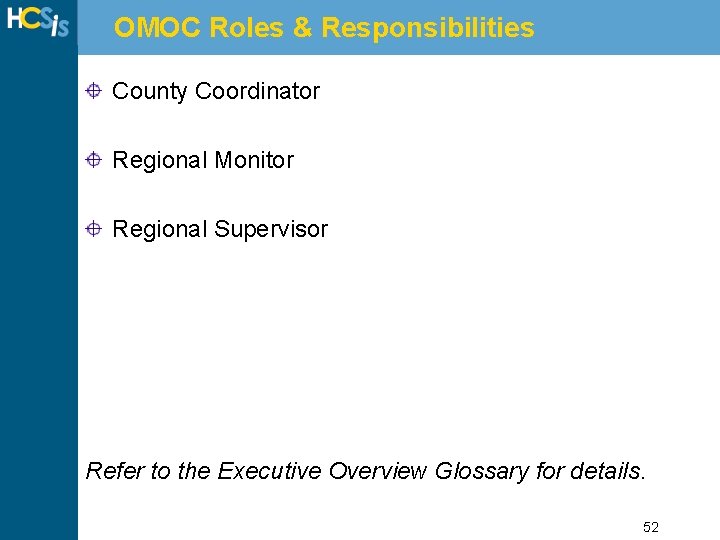
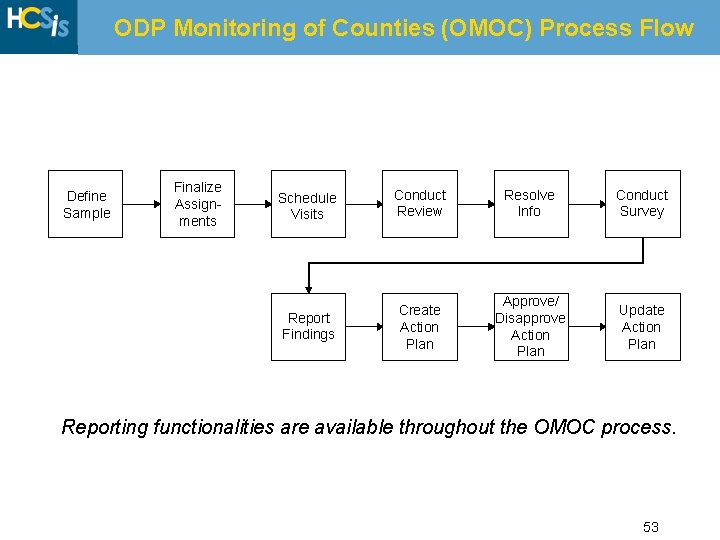
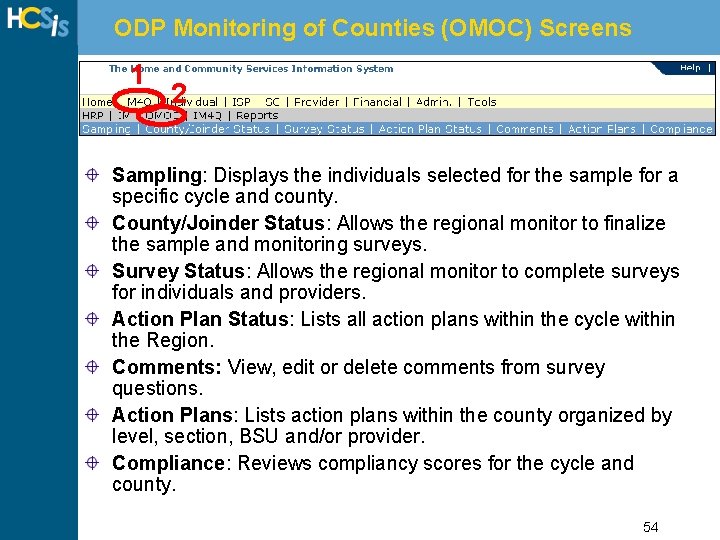
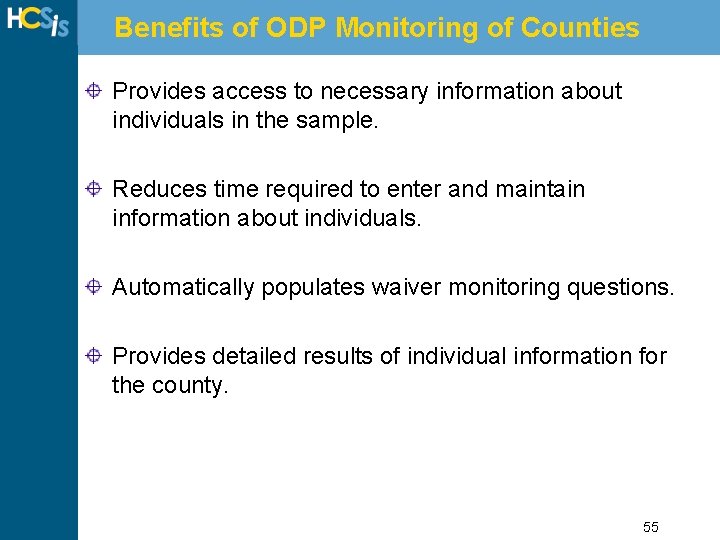
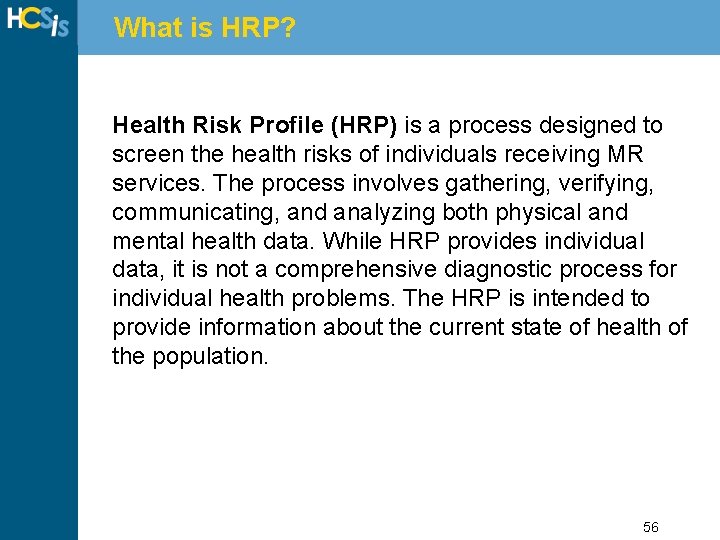
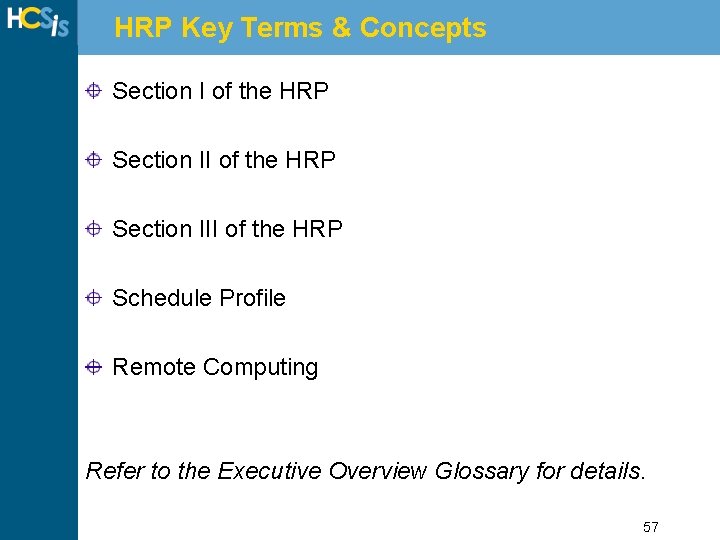
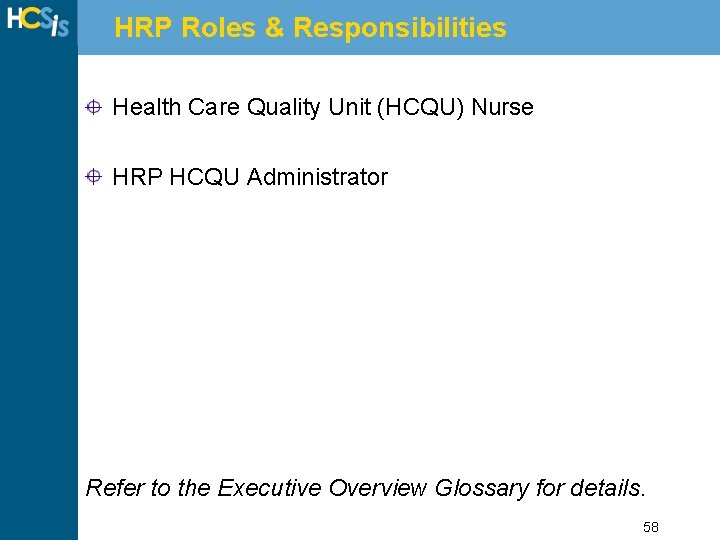
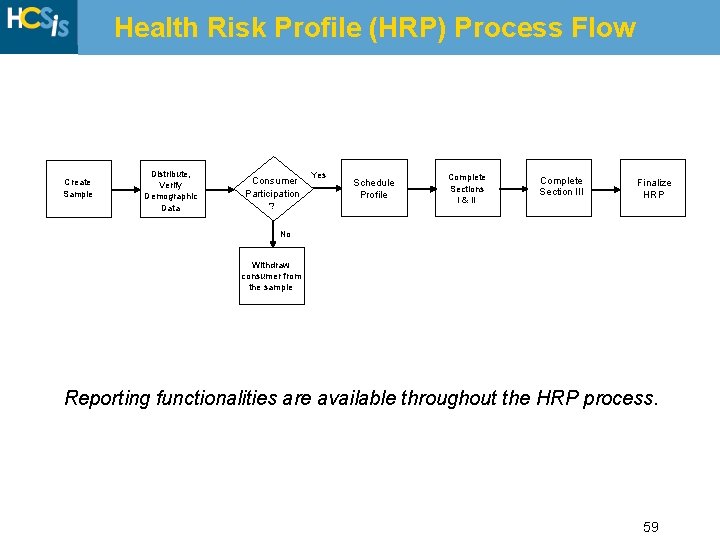
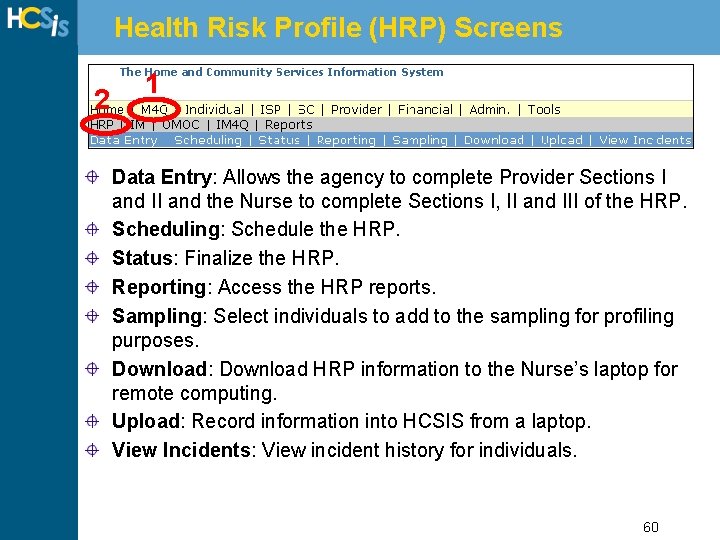
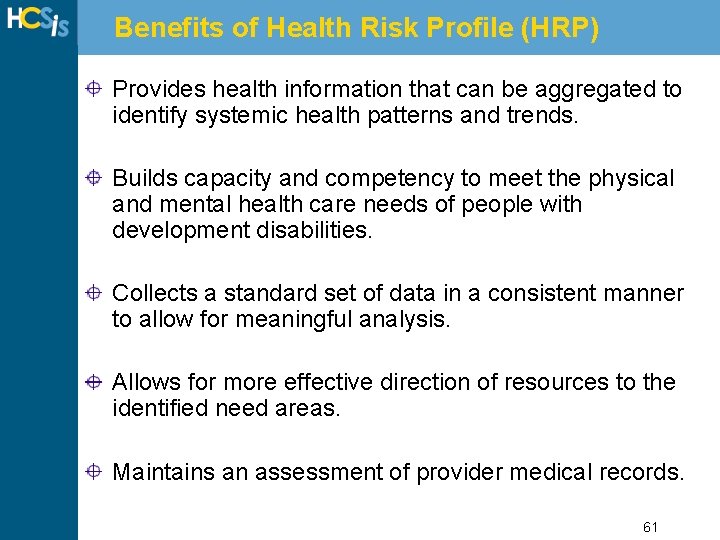
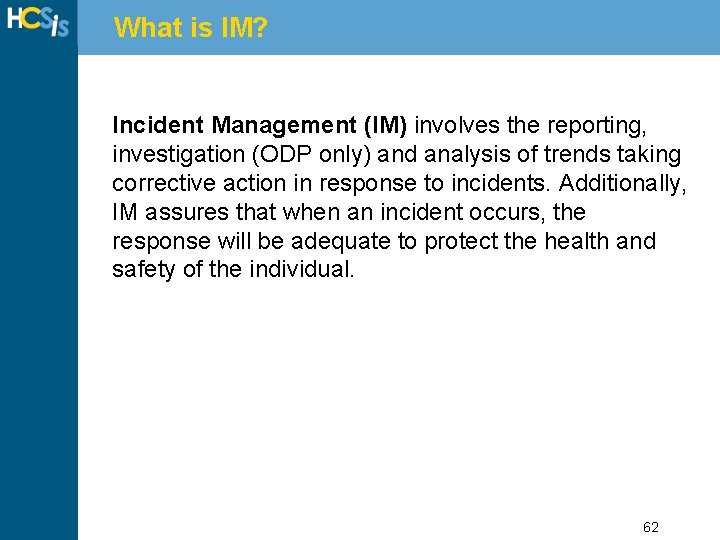
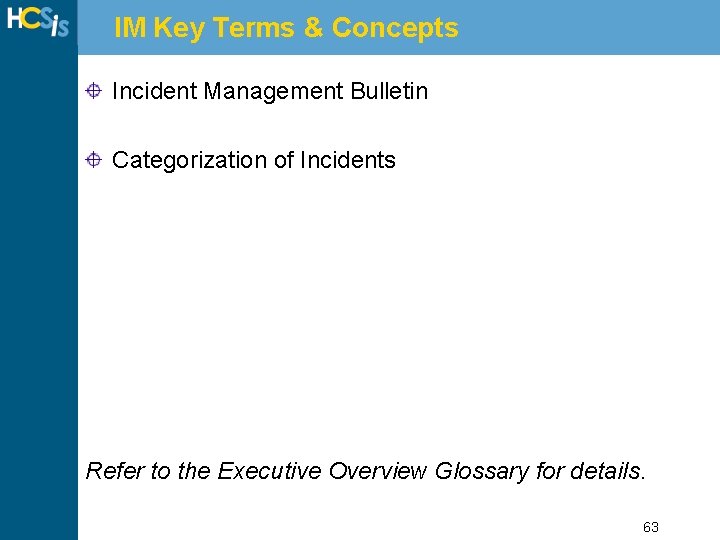
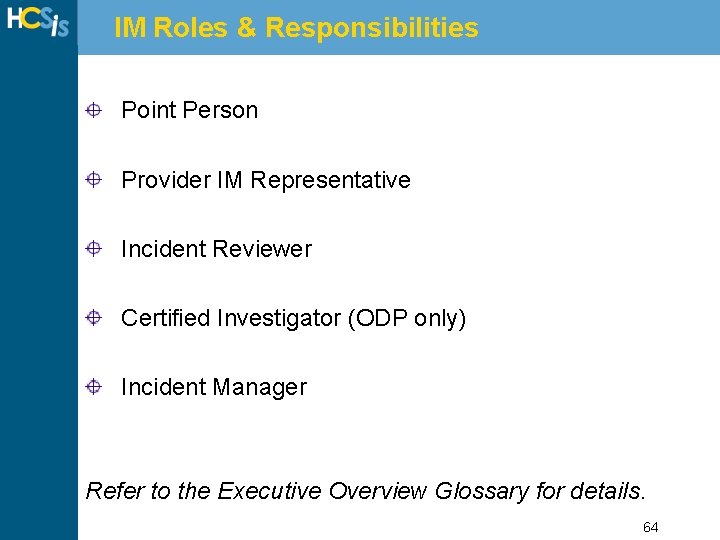
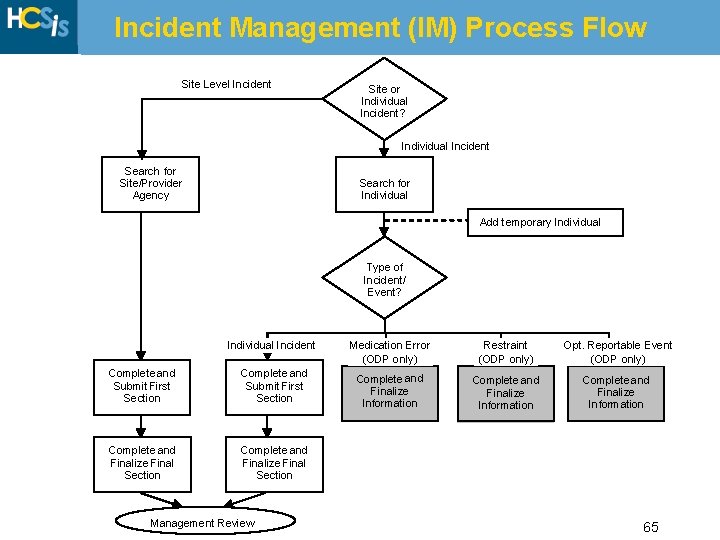
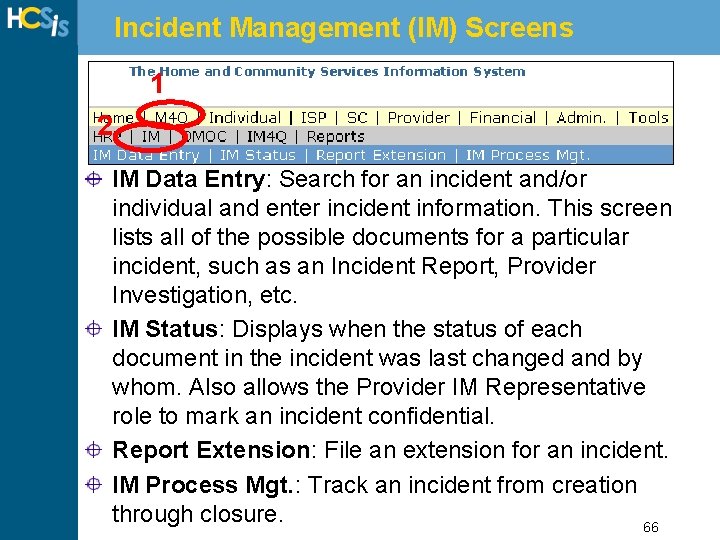
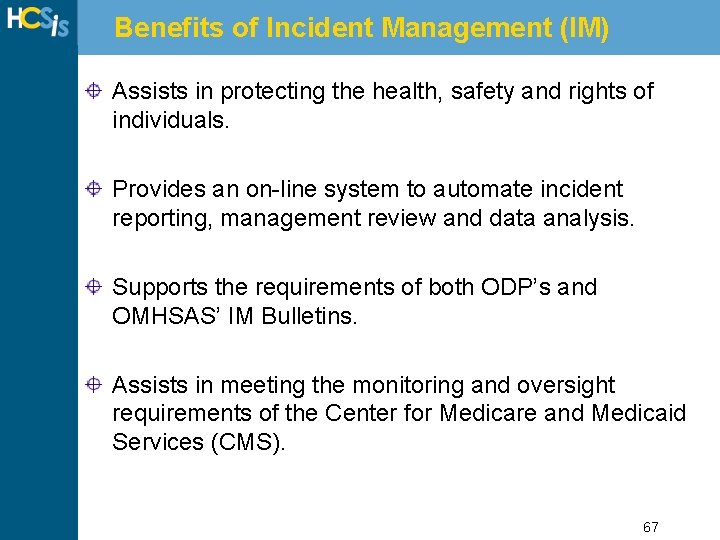
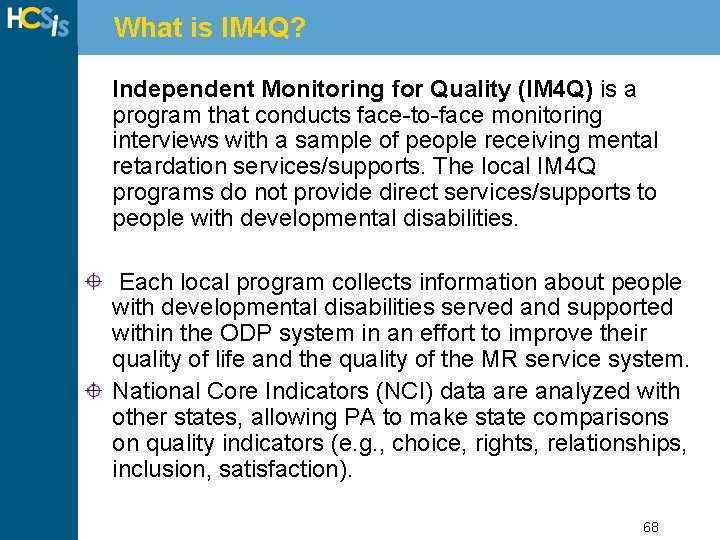
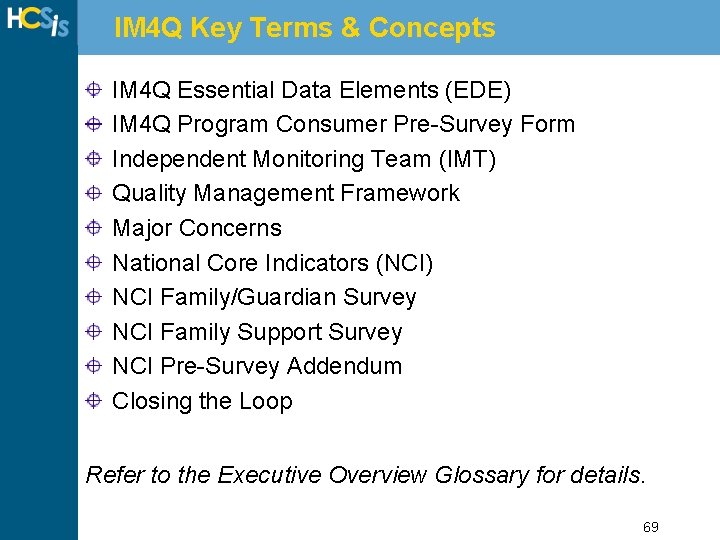
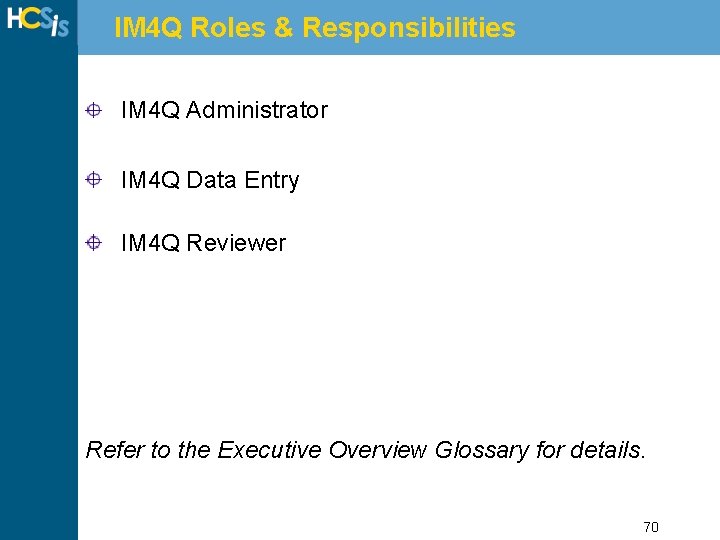
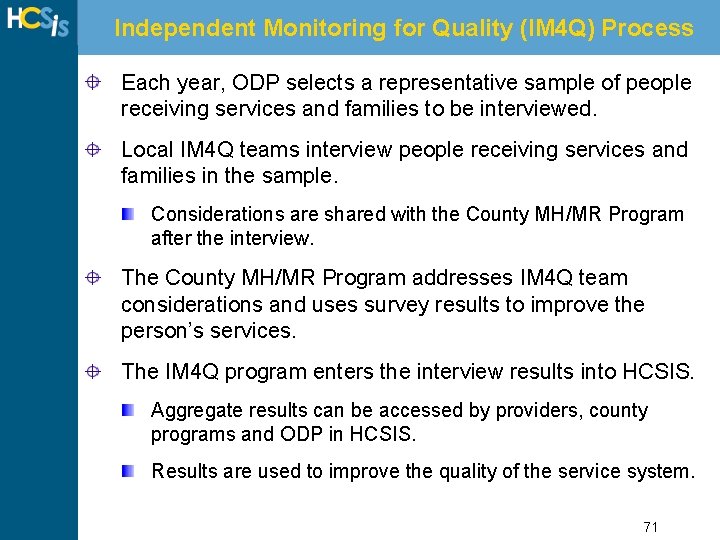
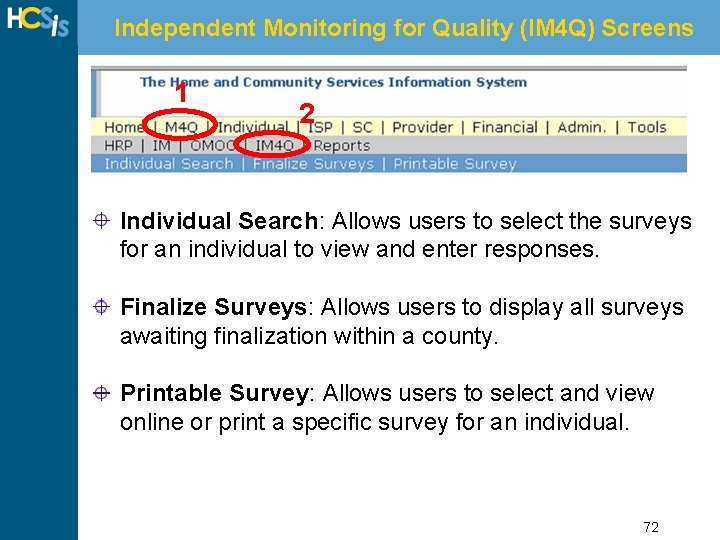
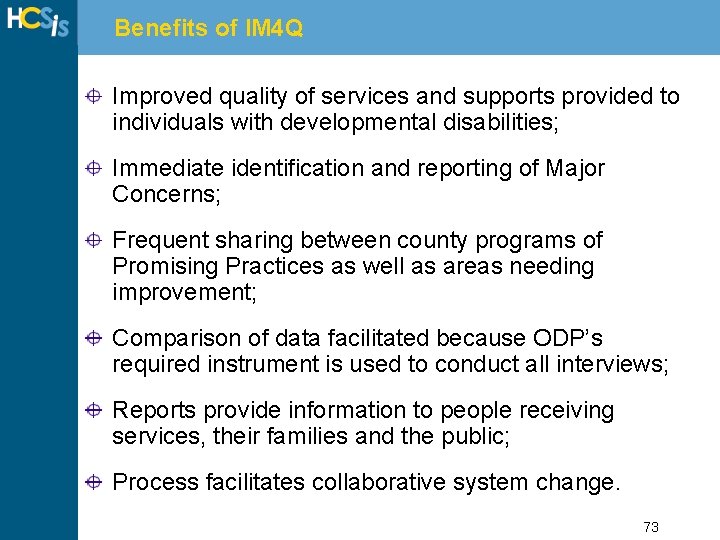
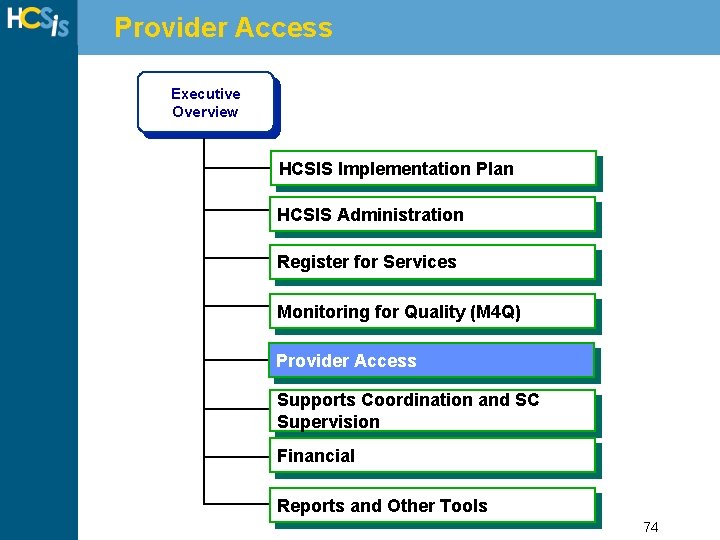
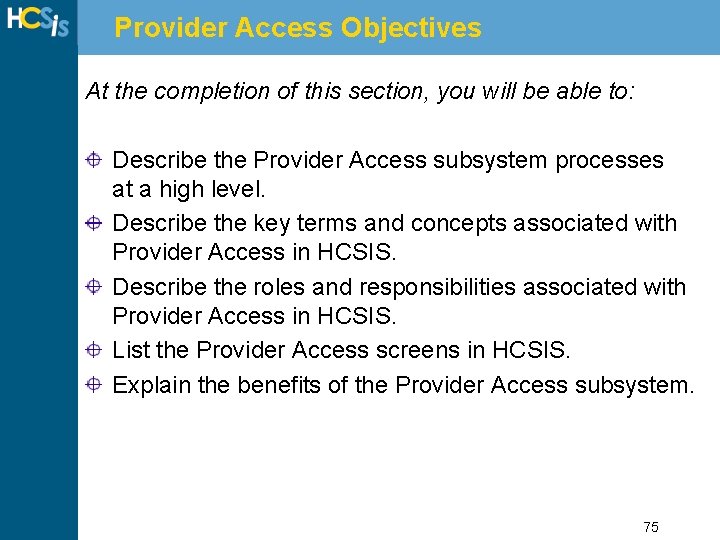
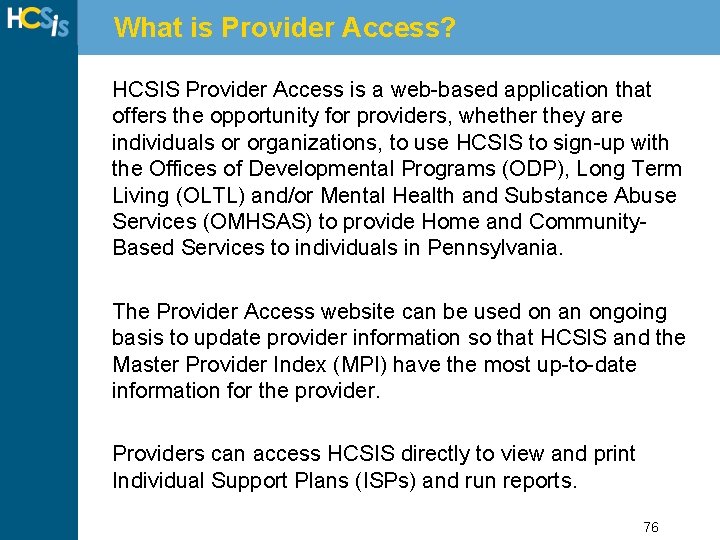
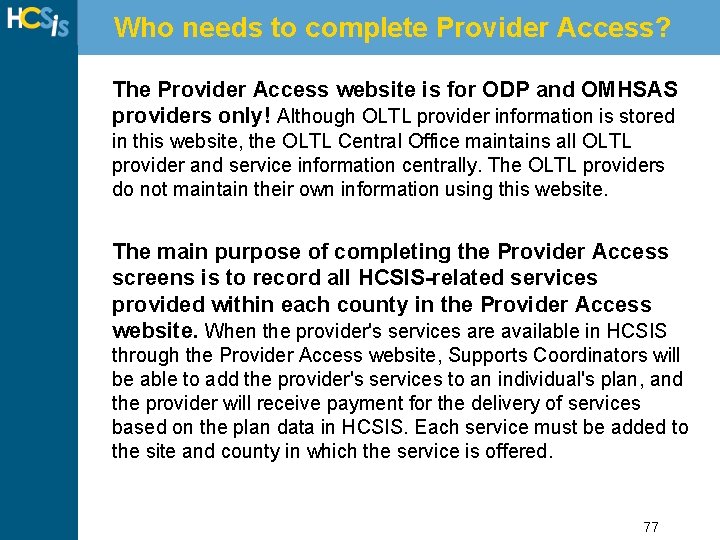
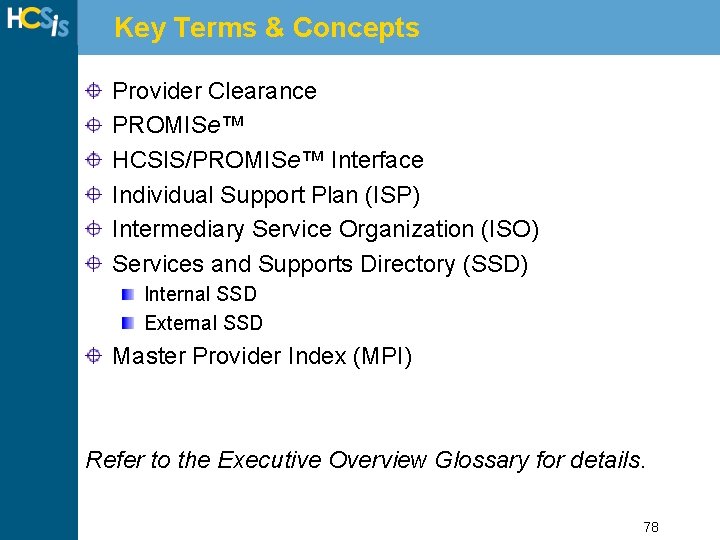
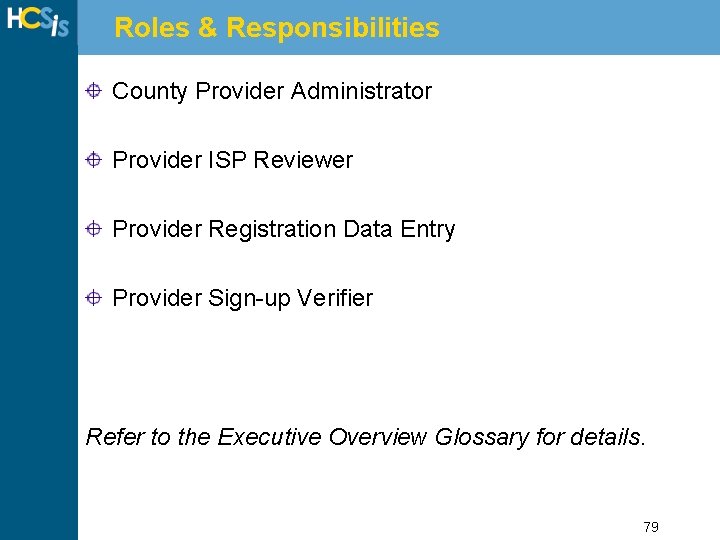
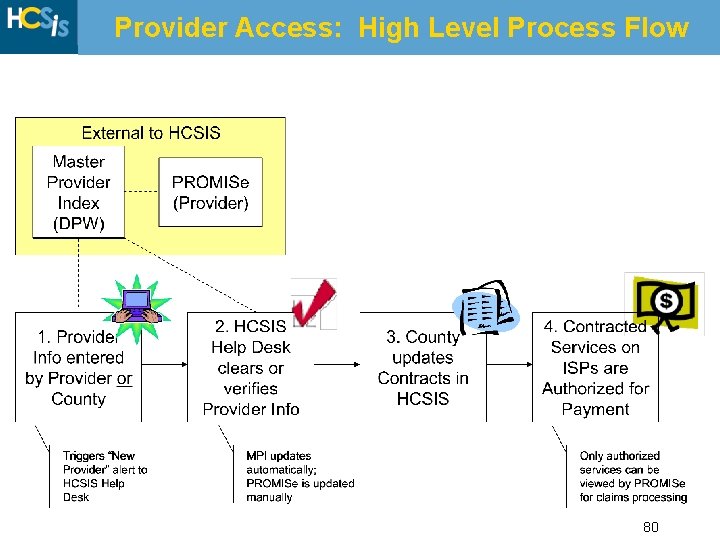
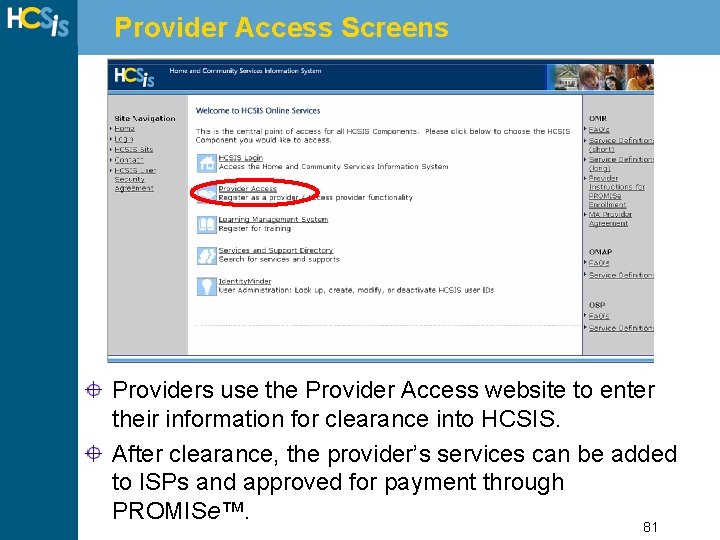
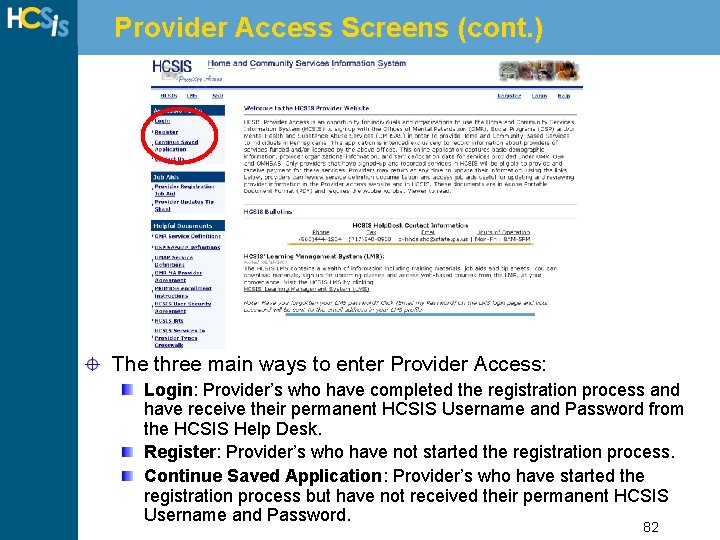
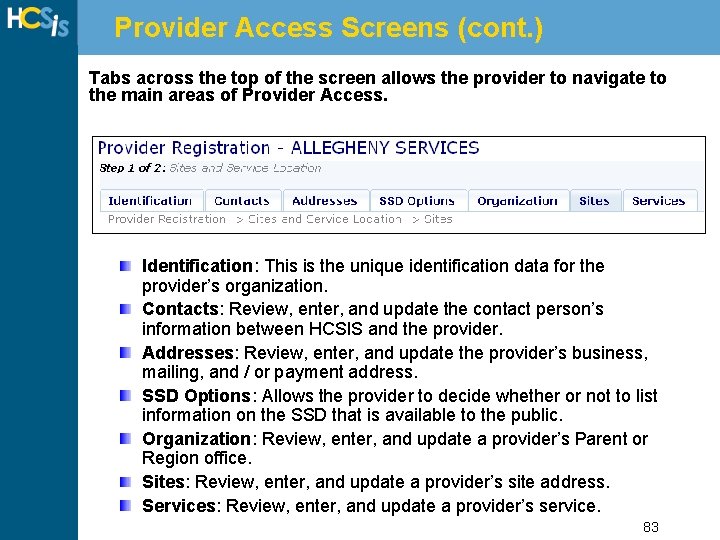
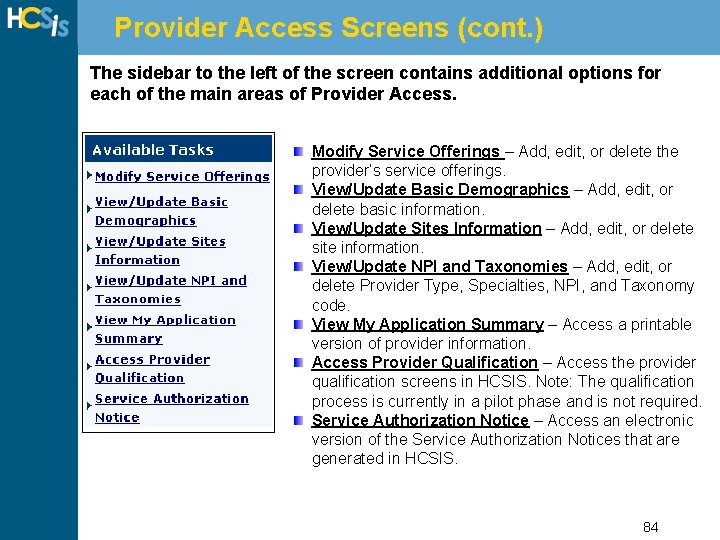
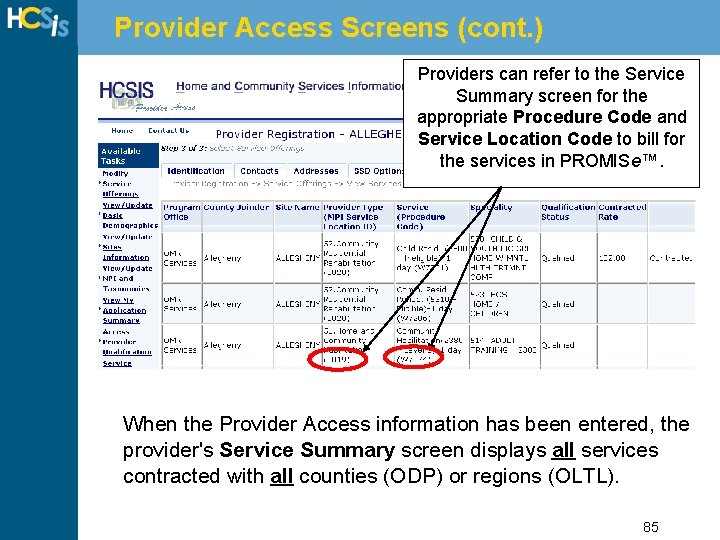
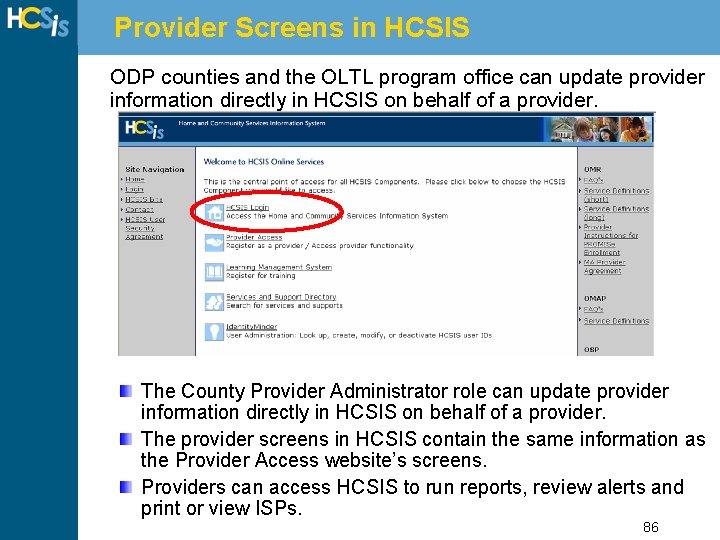
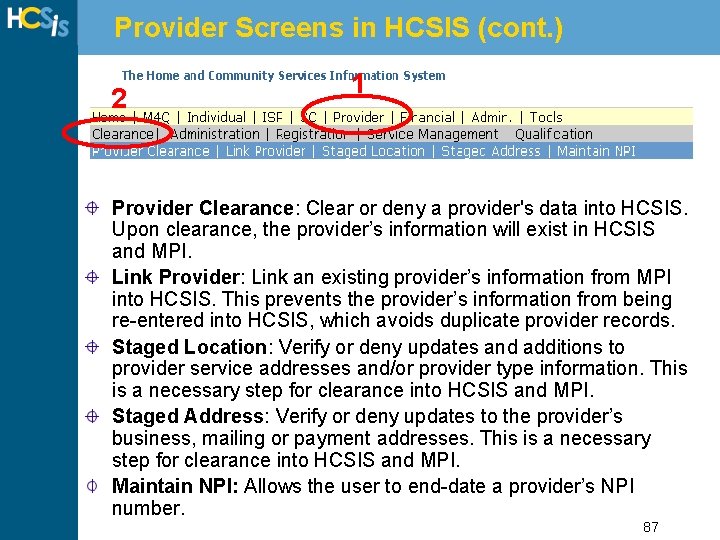
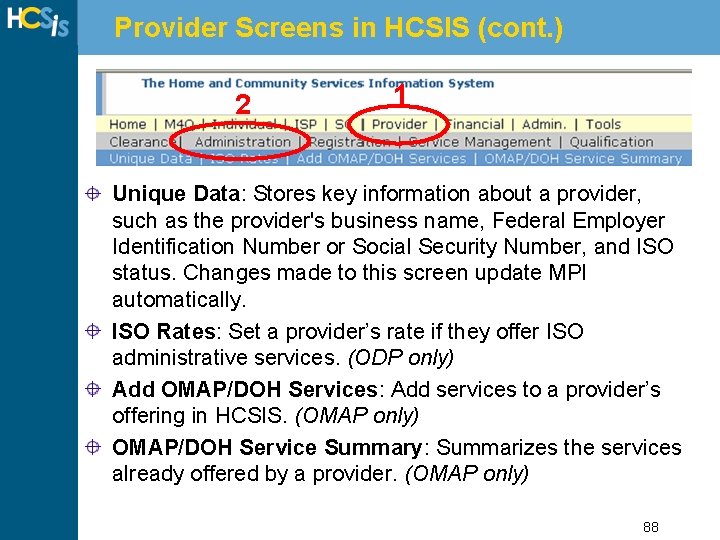
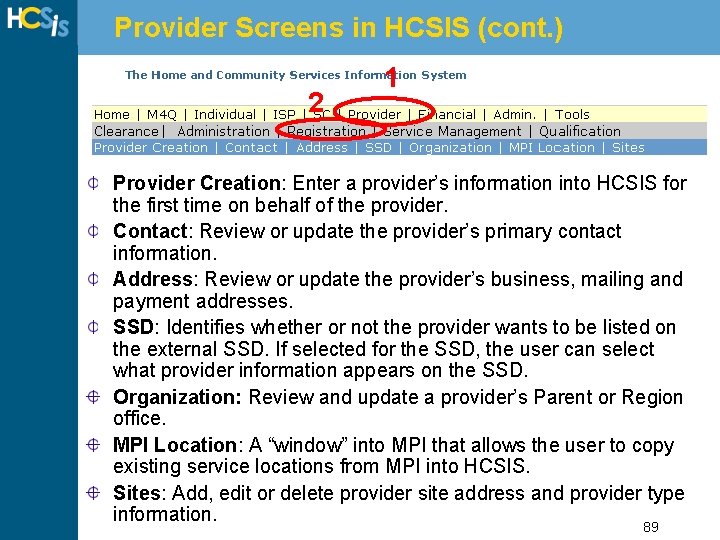
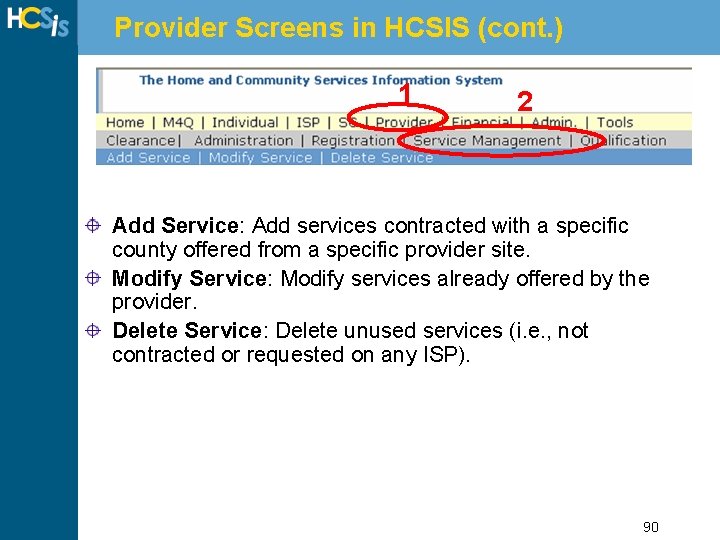
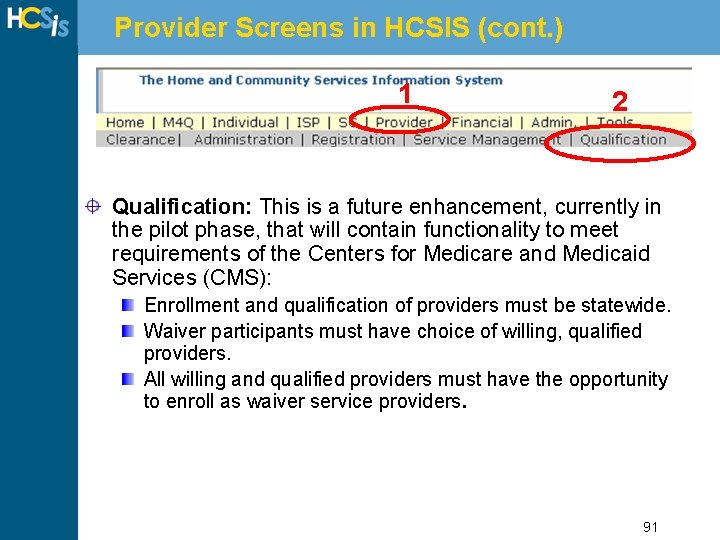
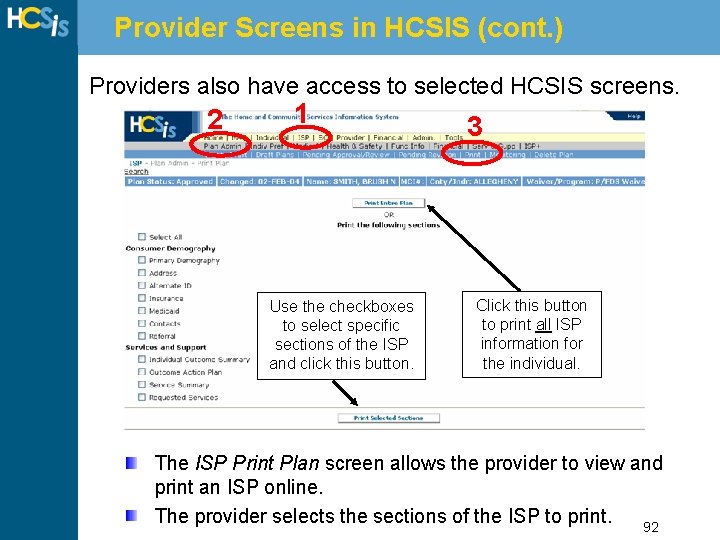
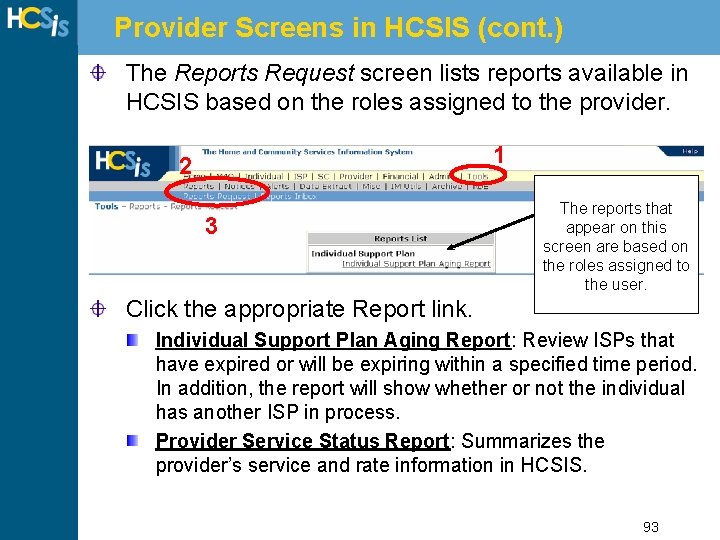
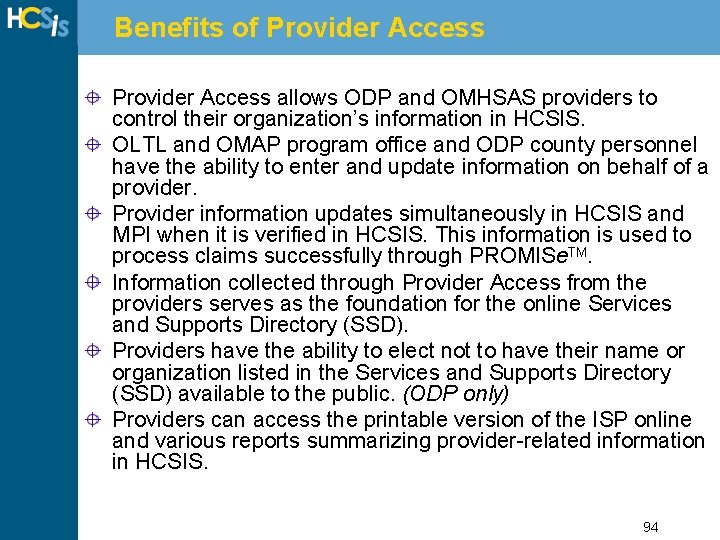
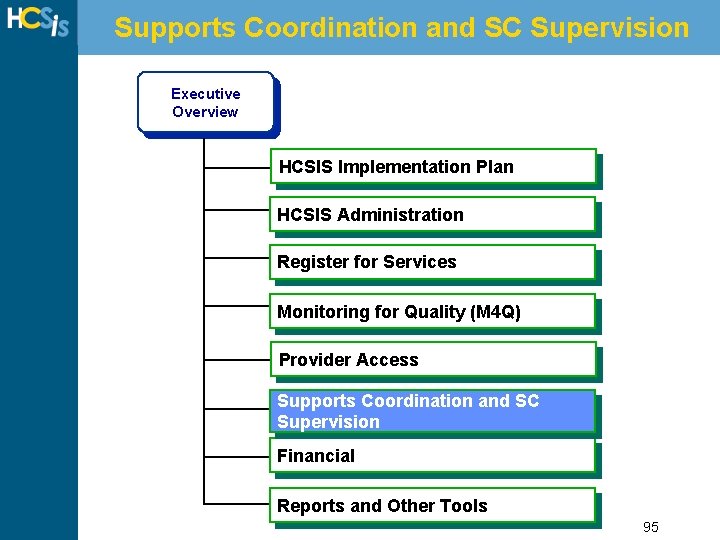
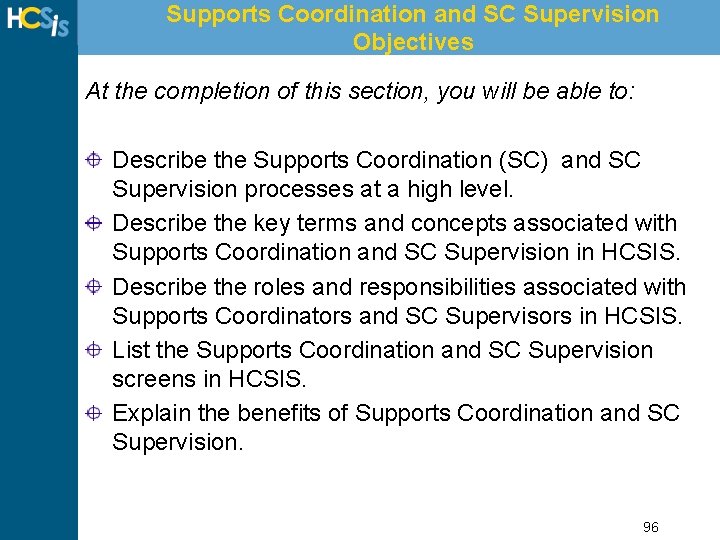
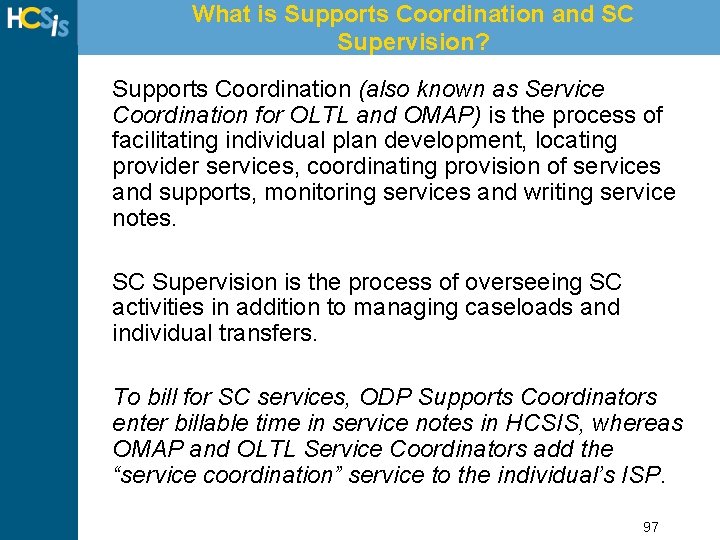
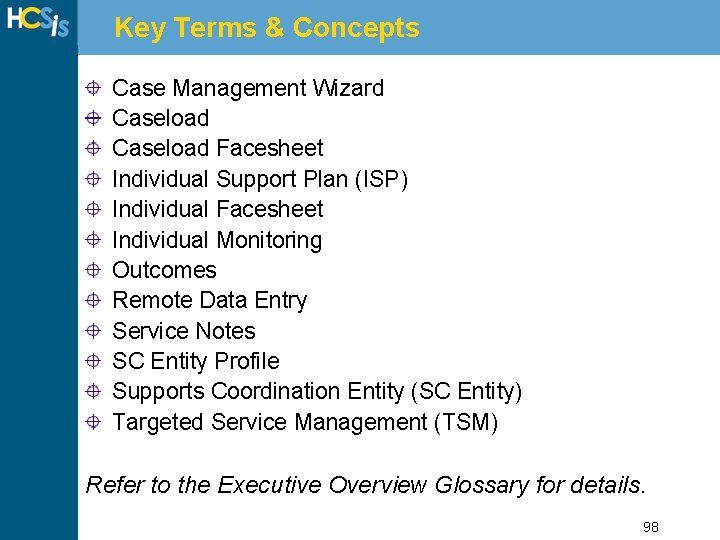
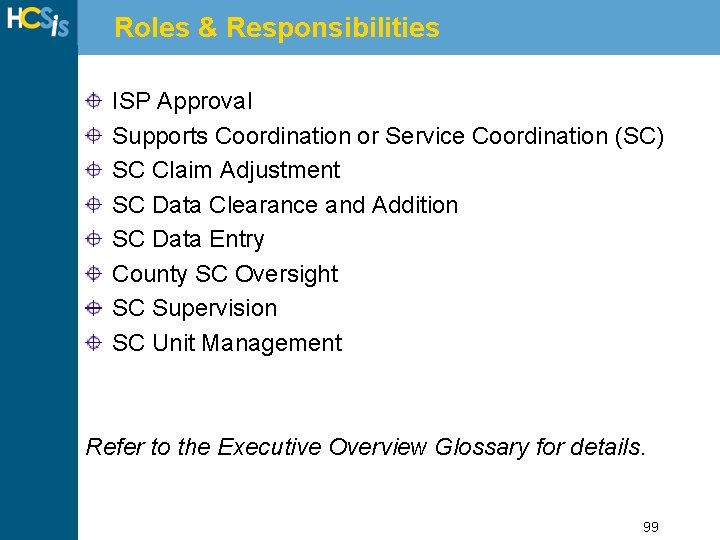

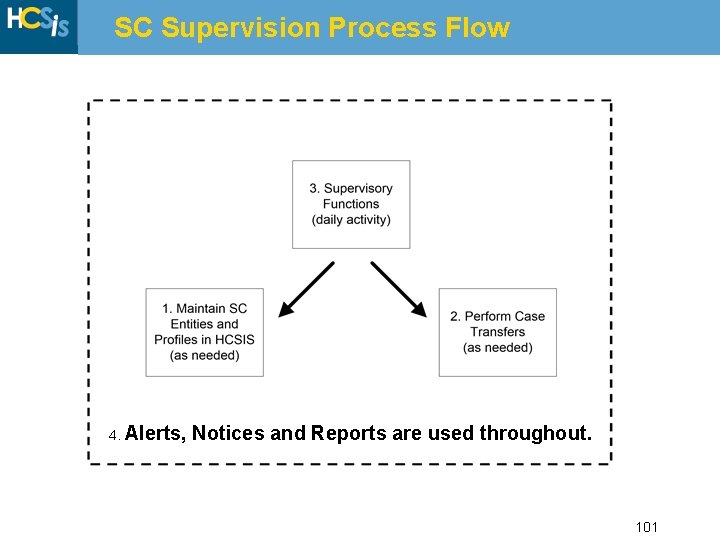
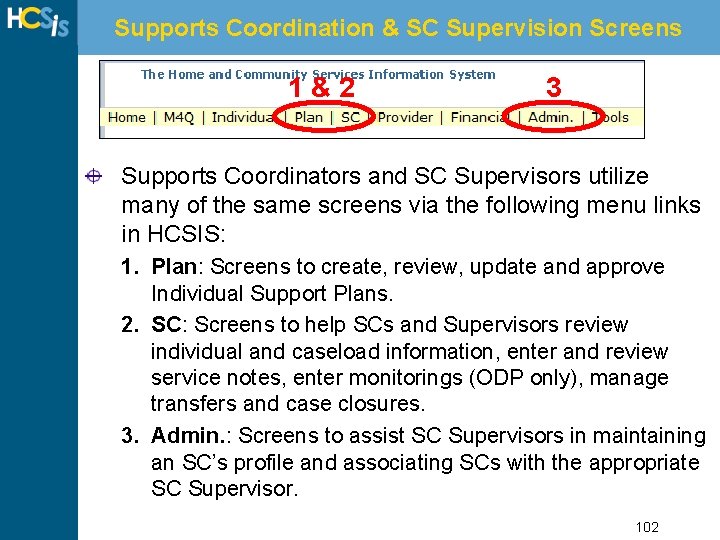
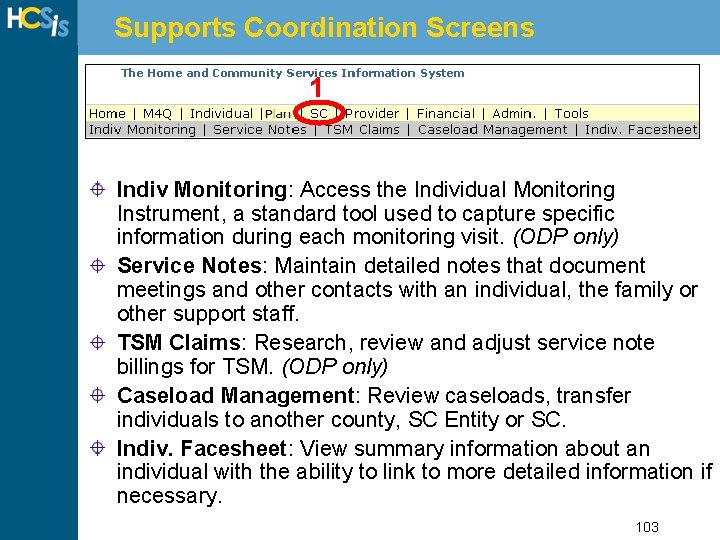
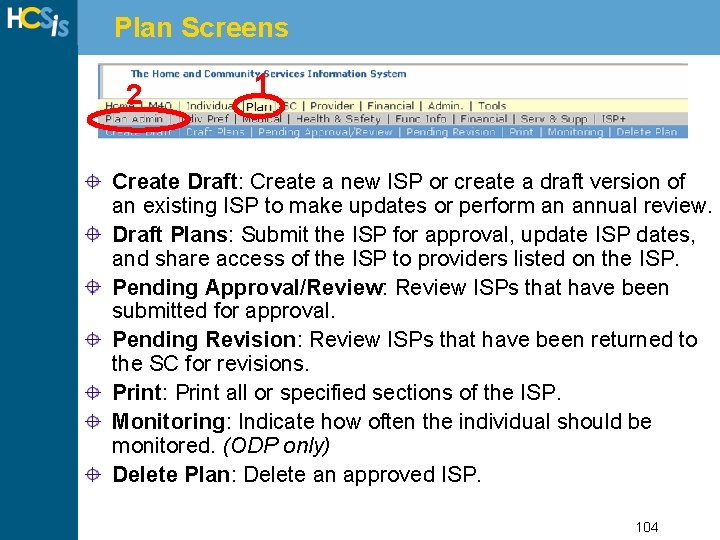
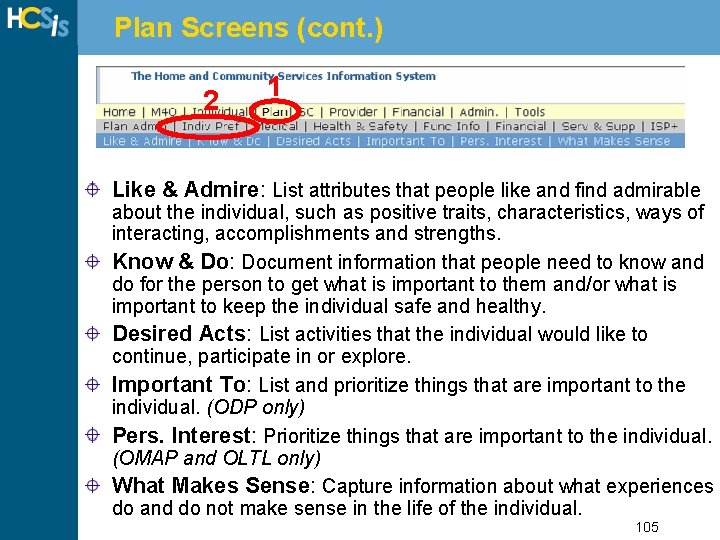
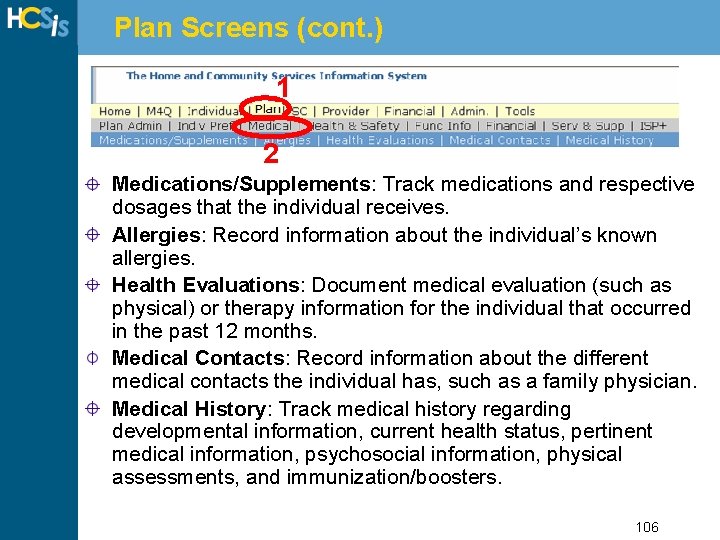
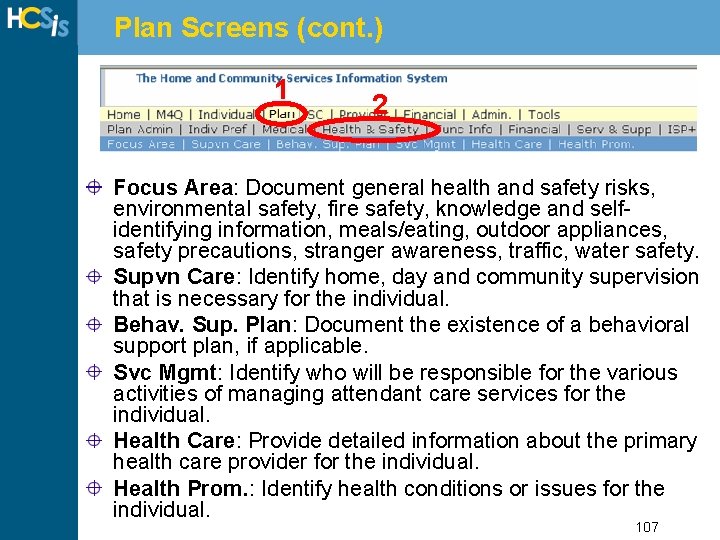
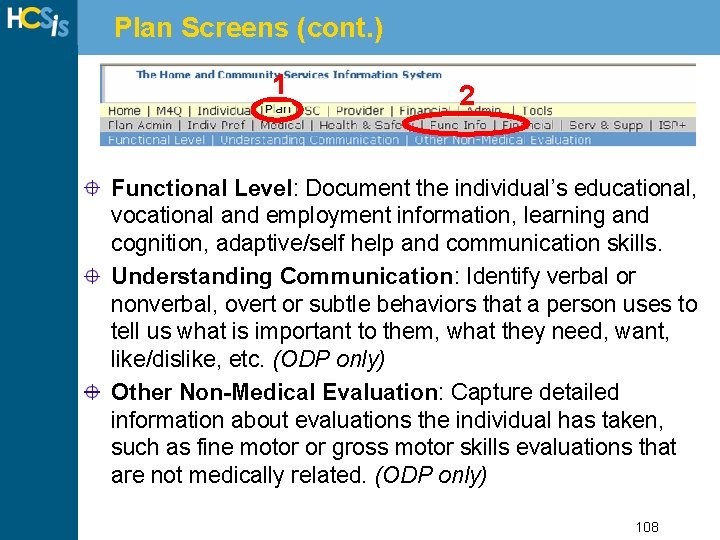
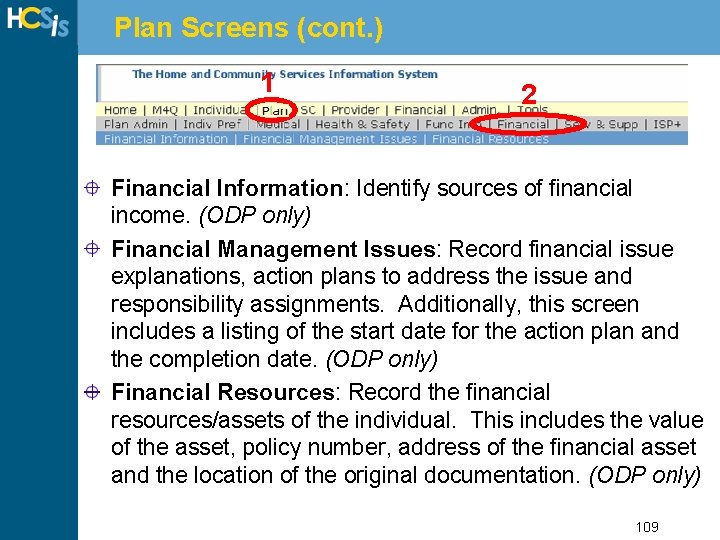
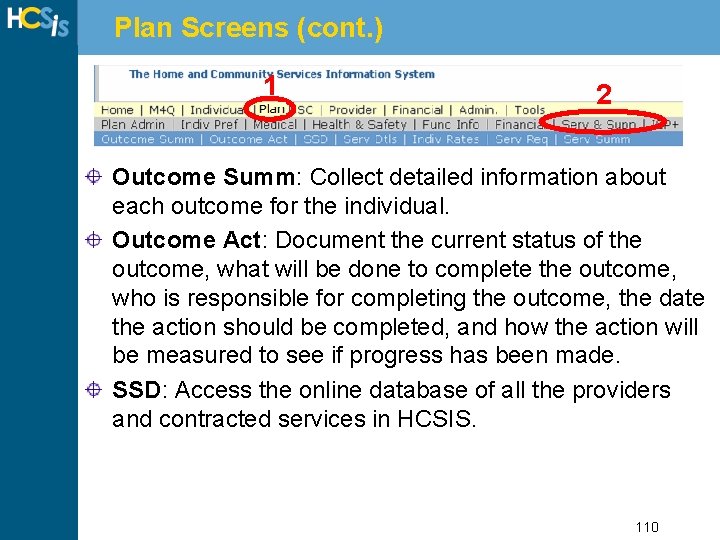
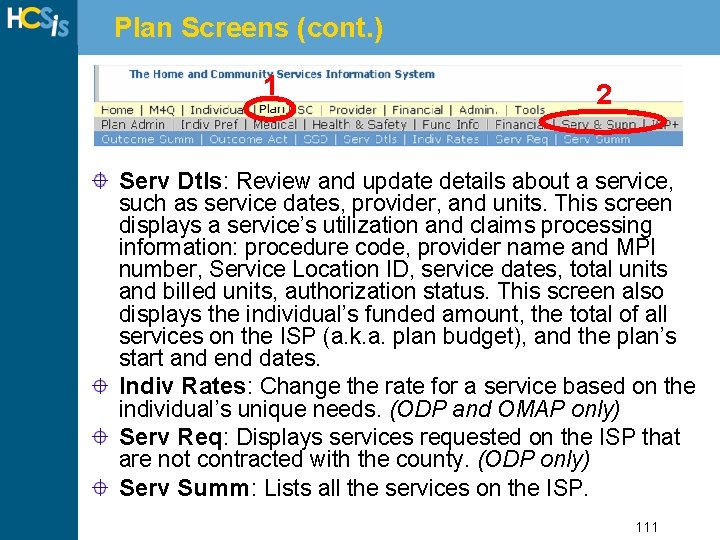
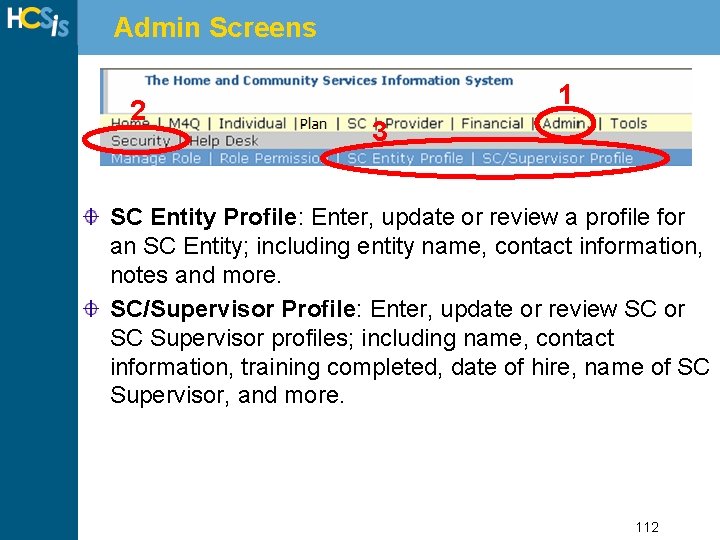
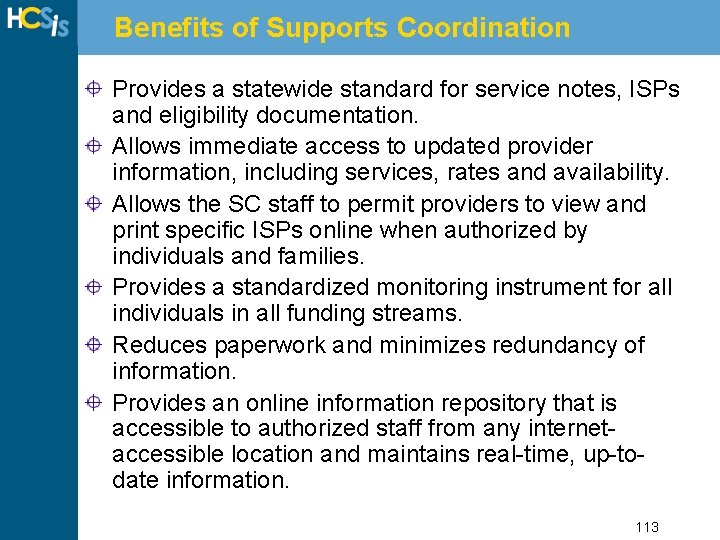
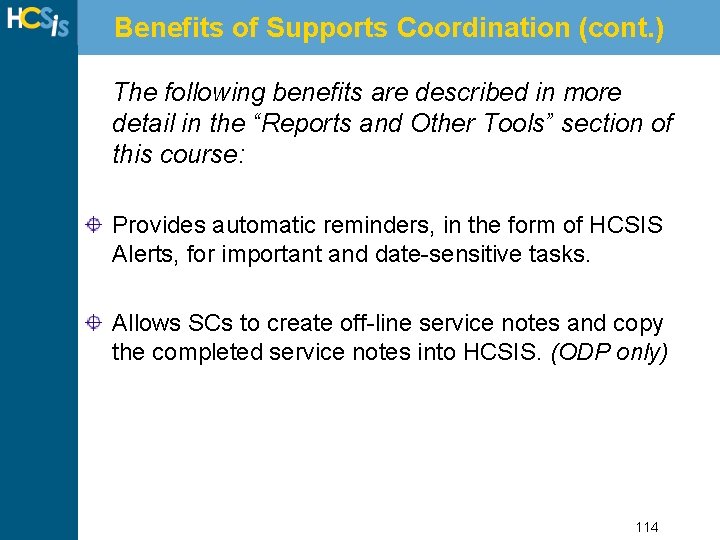
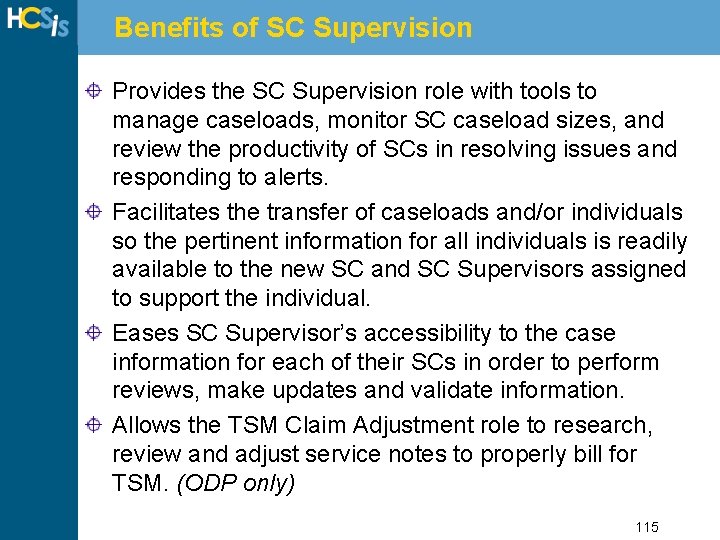
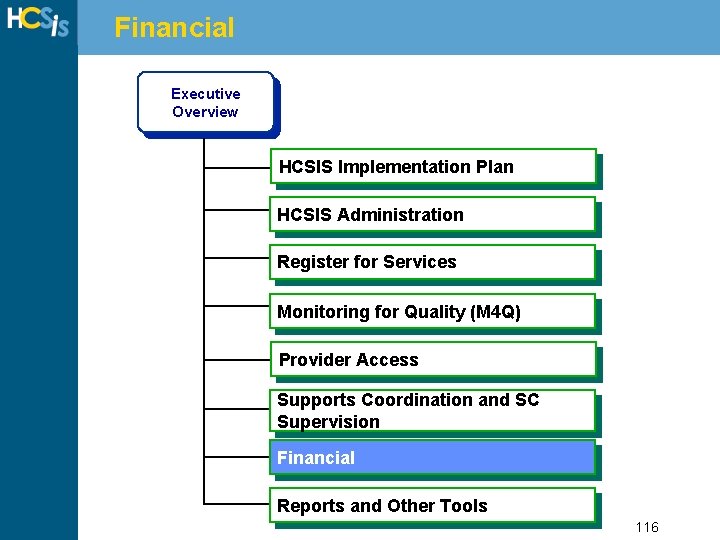
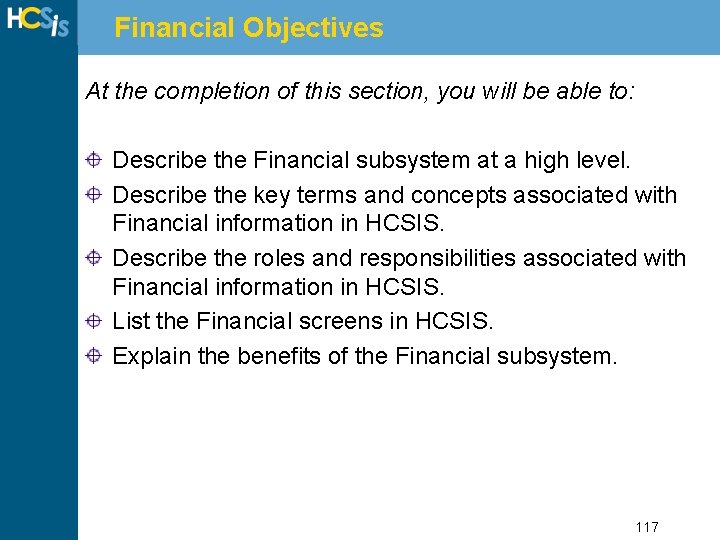
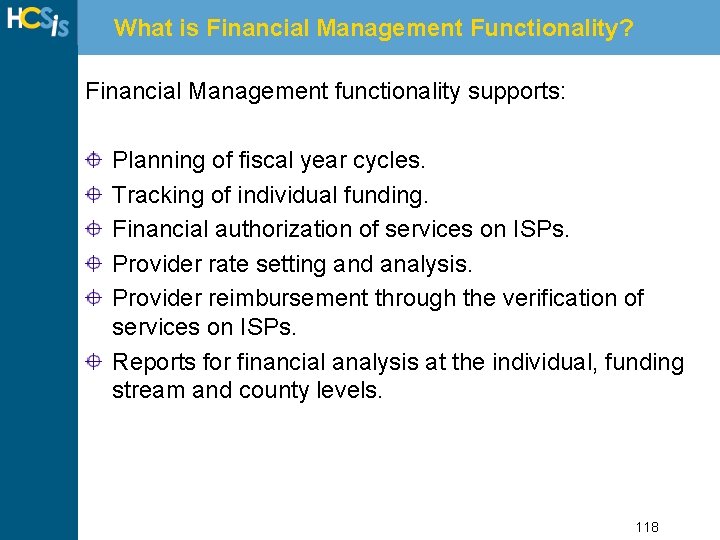
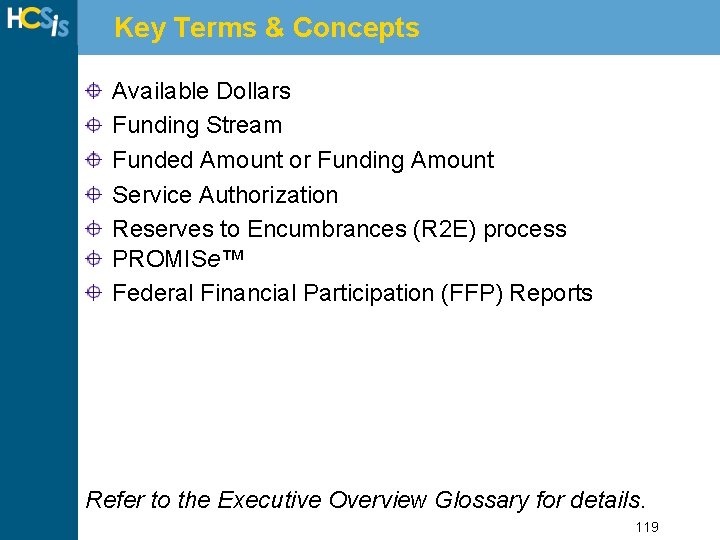
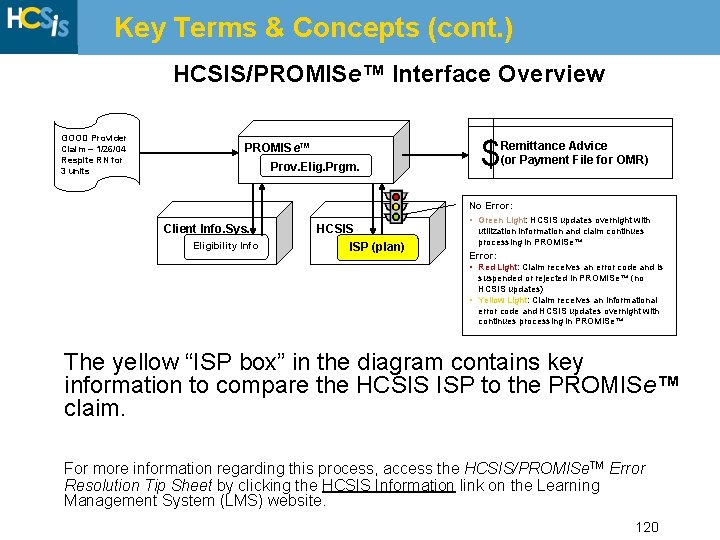
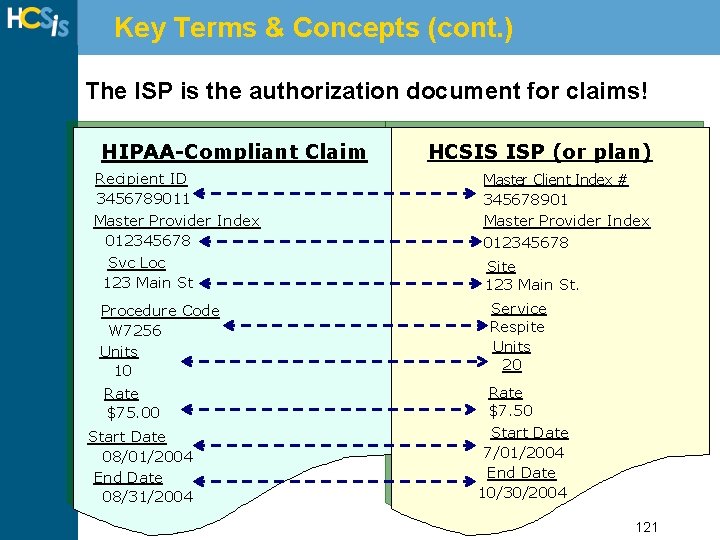
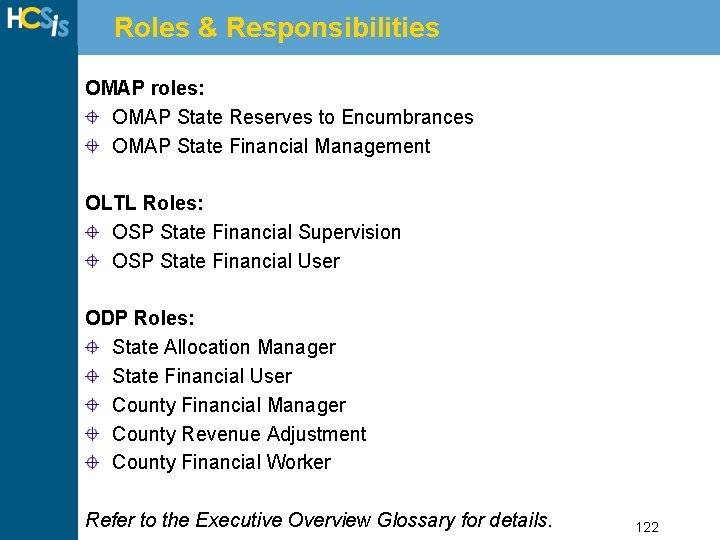
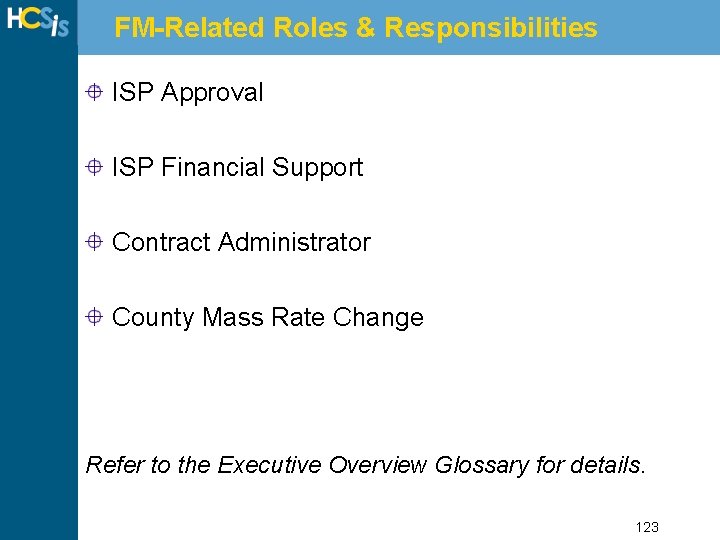
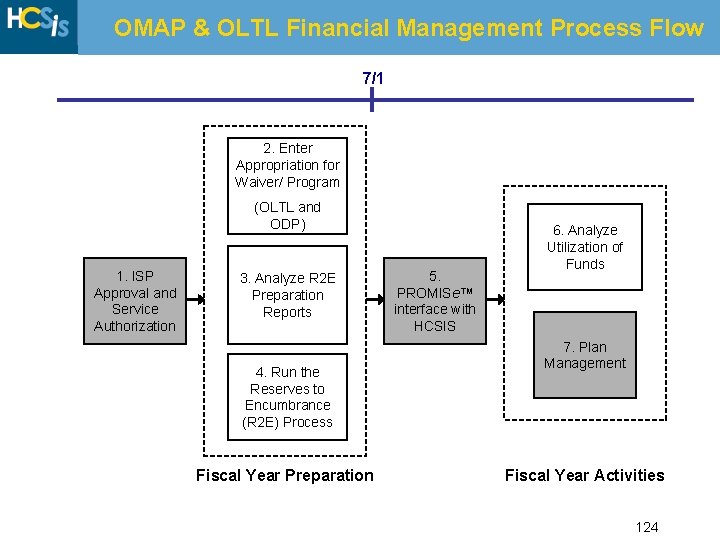
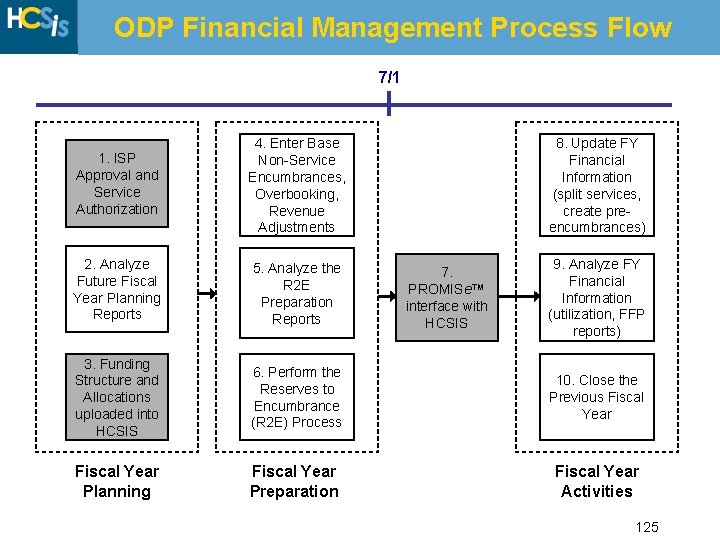
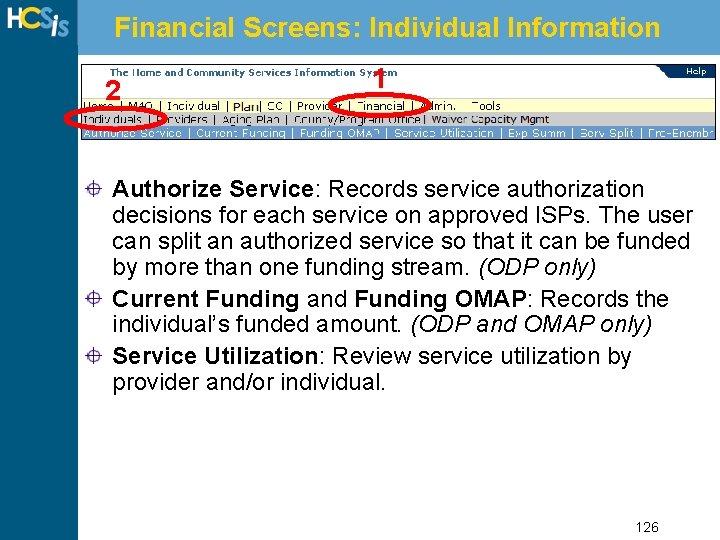
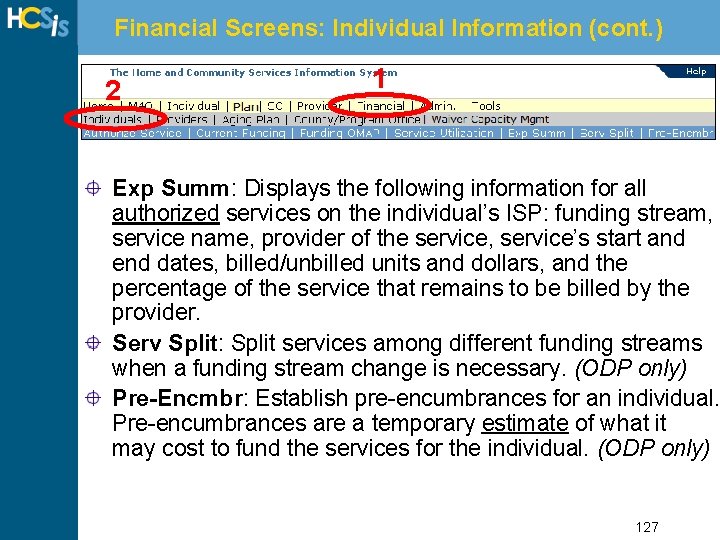
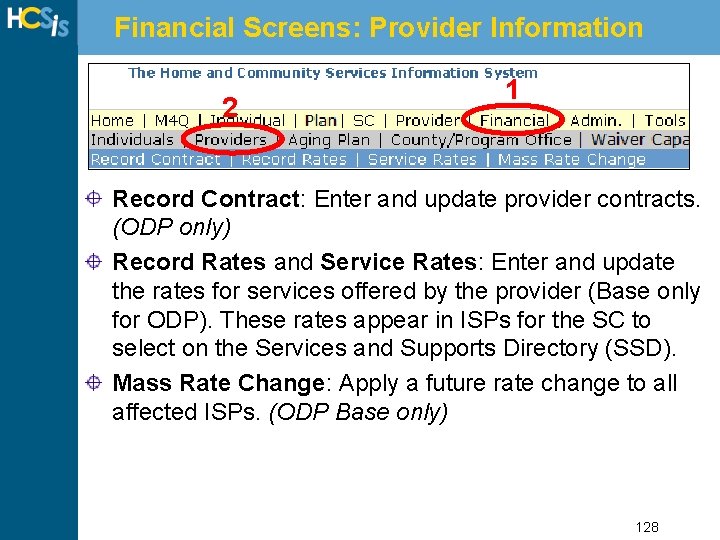
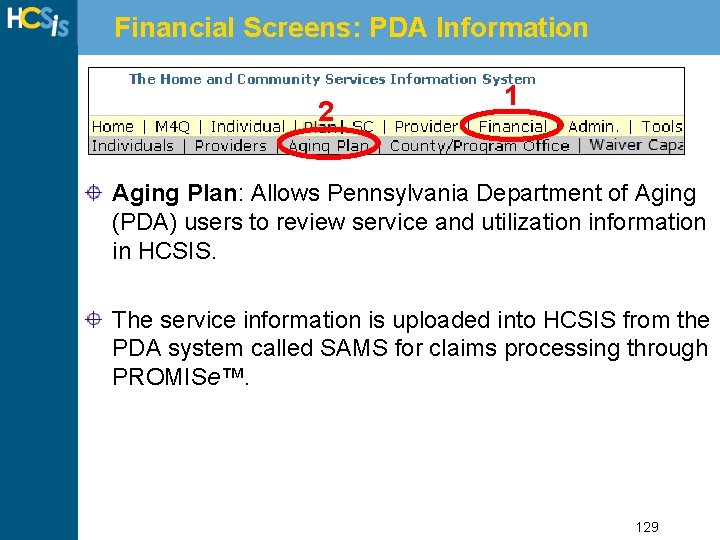
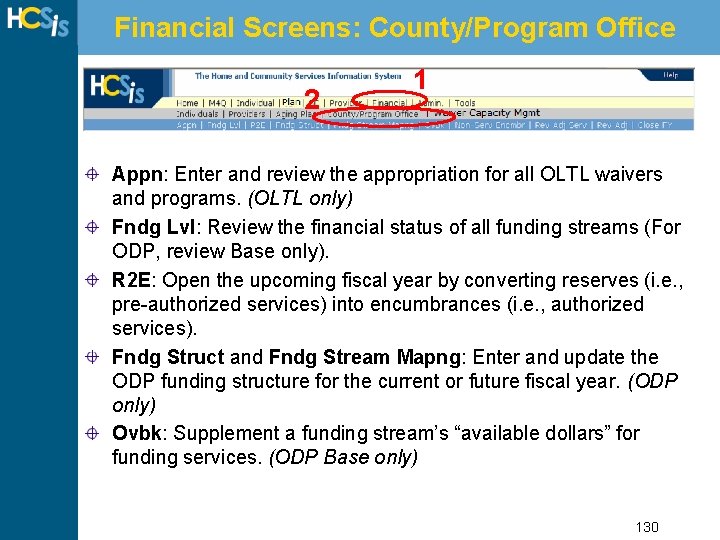
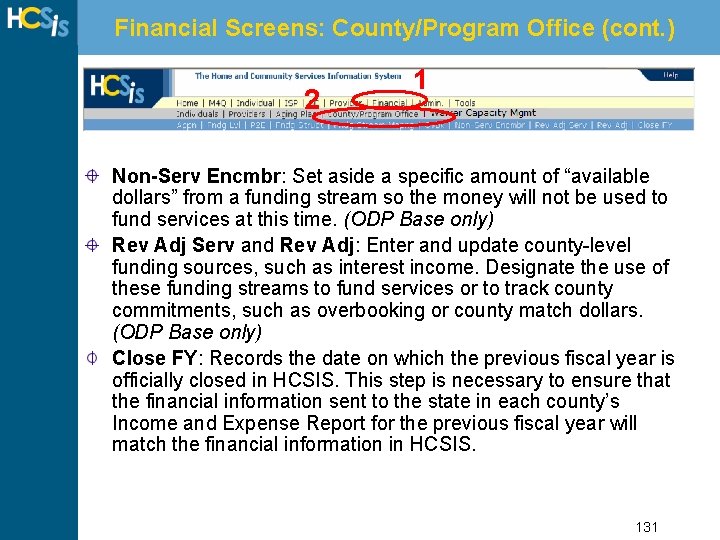
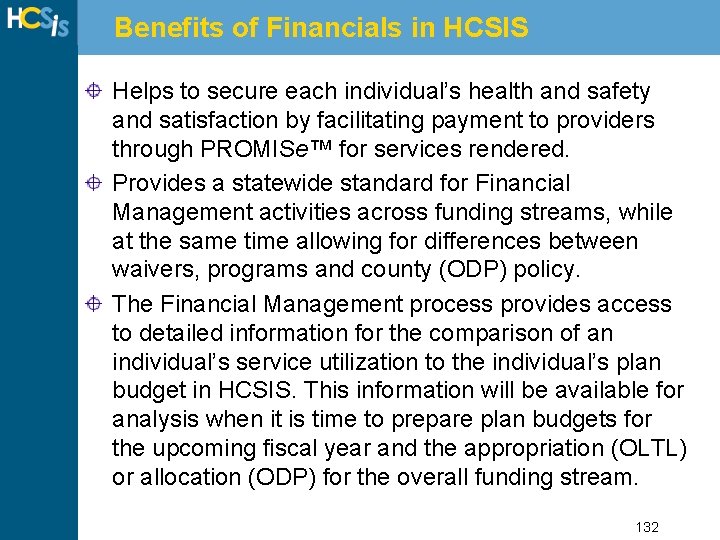
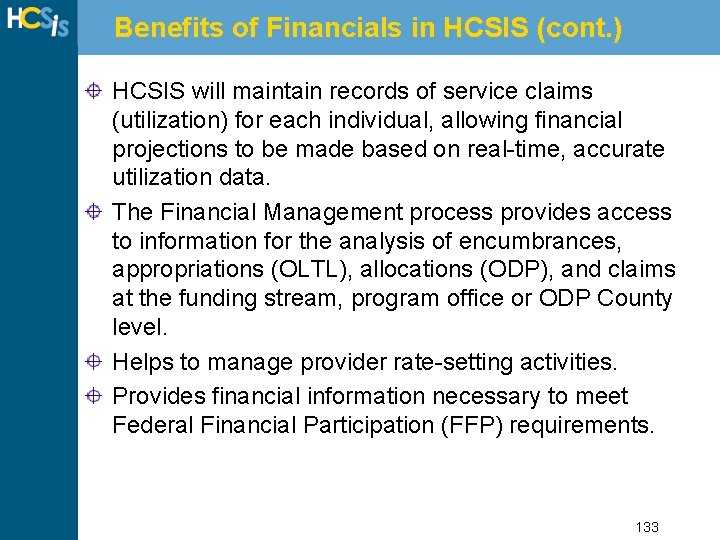
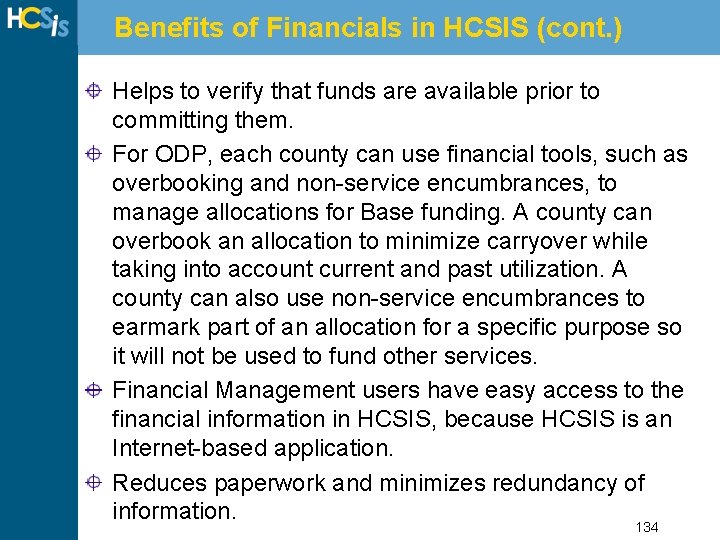
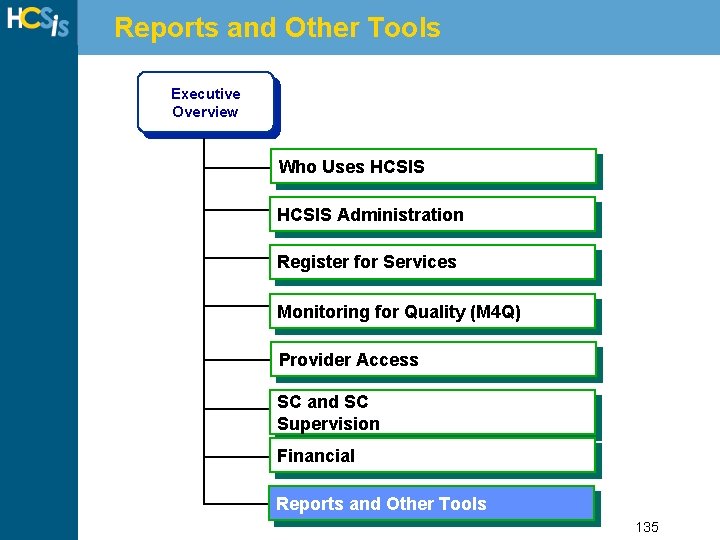
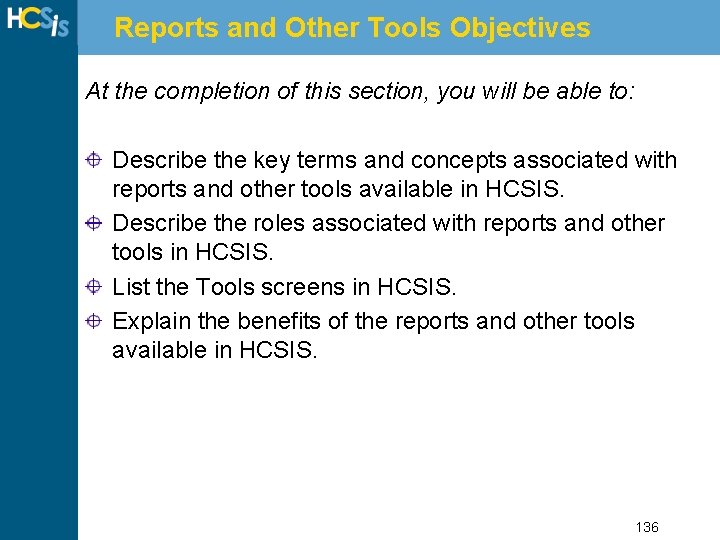
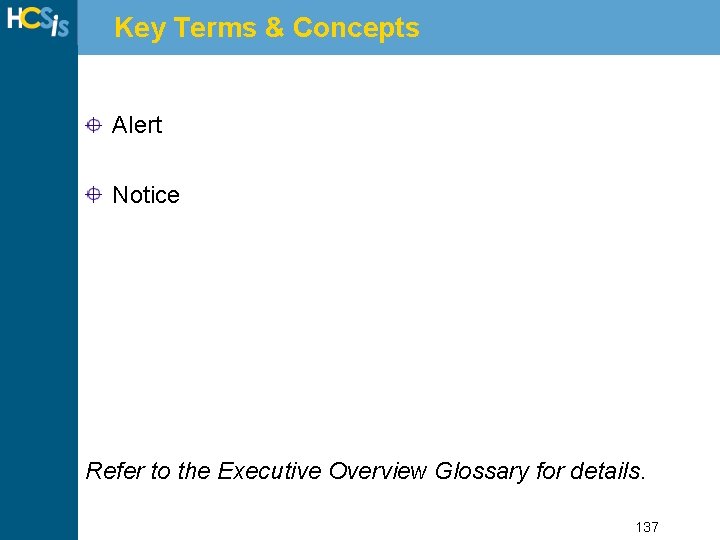
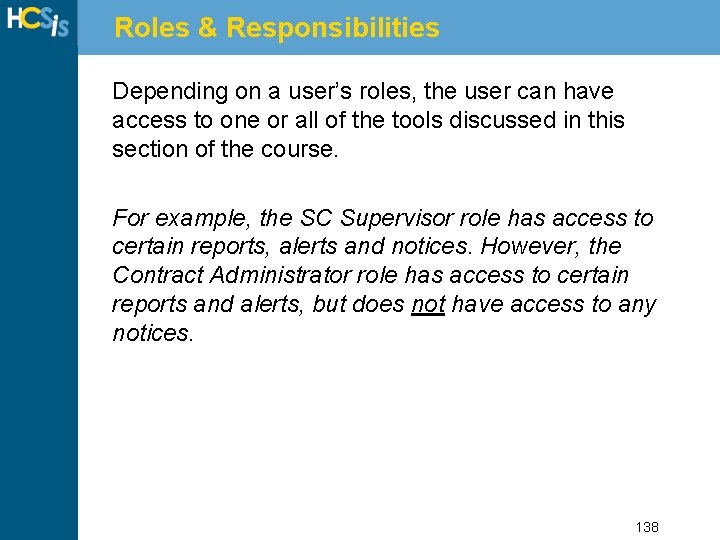
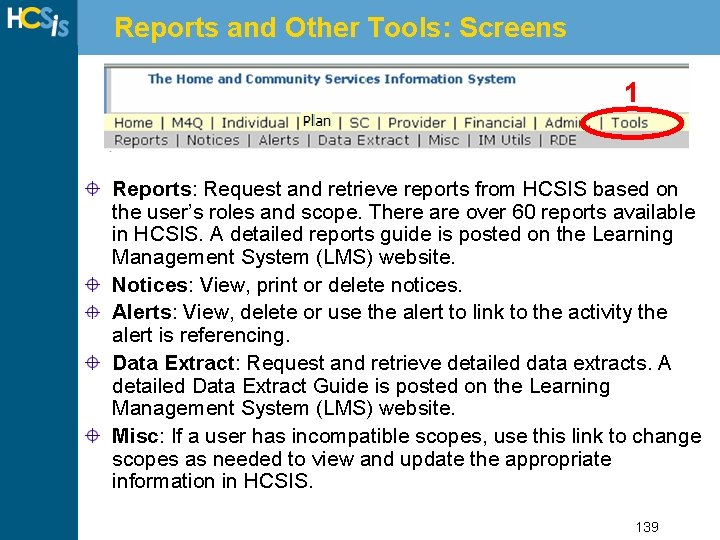
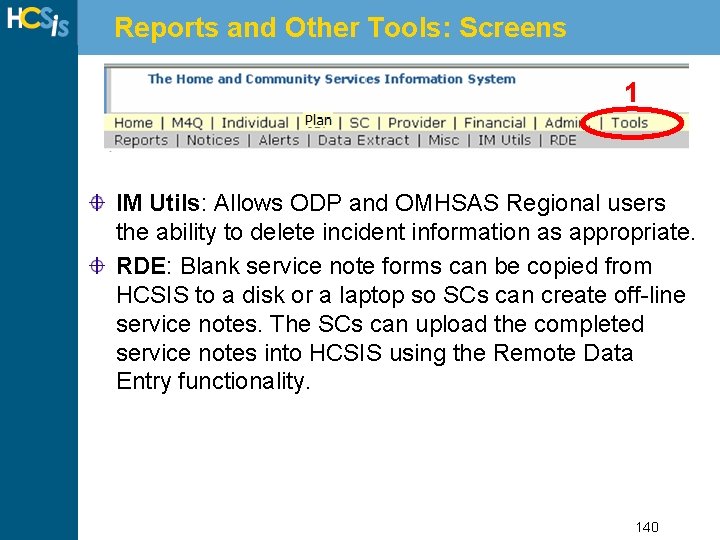
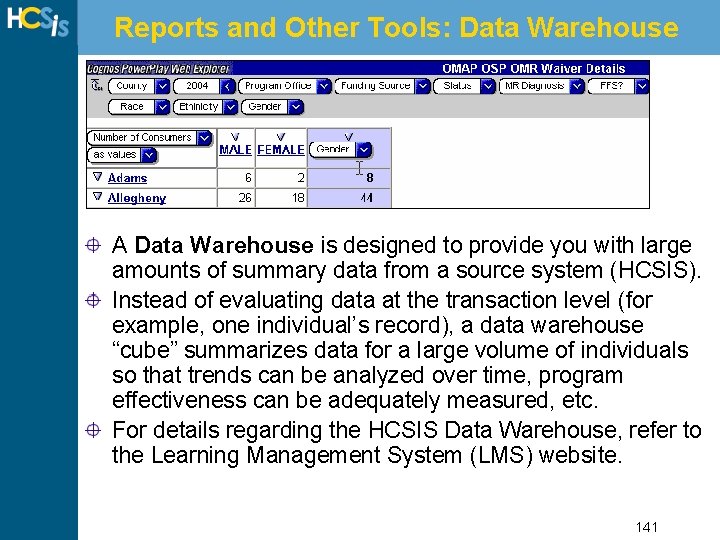
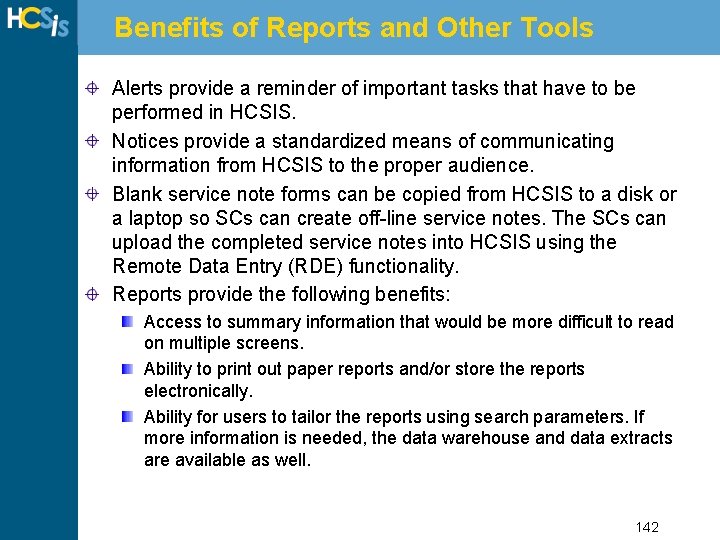
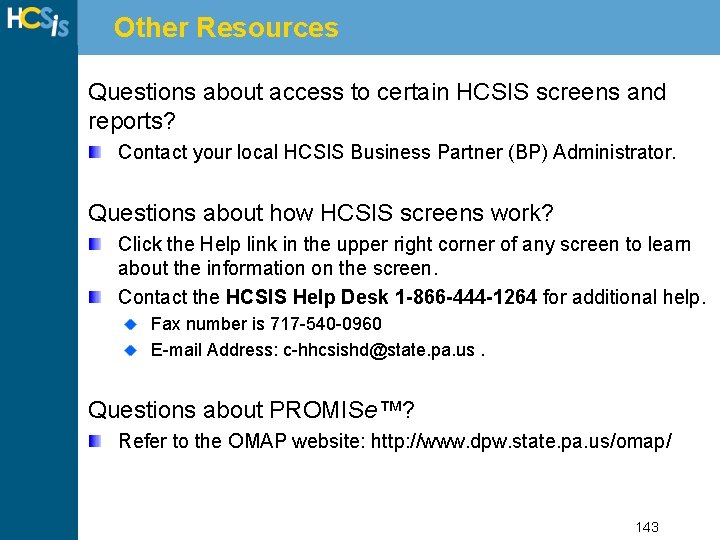
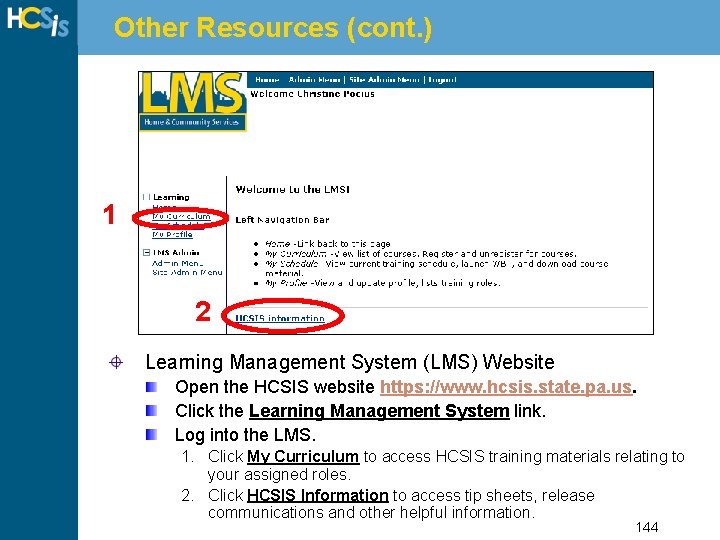
- Slides: 144
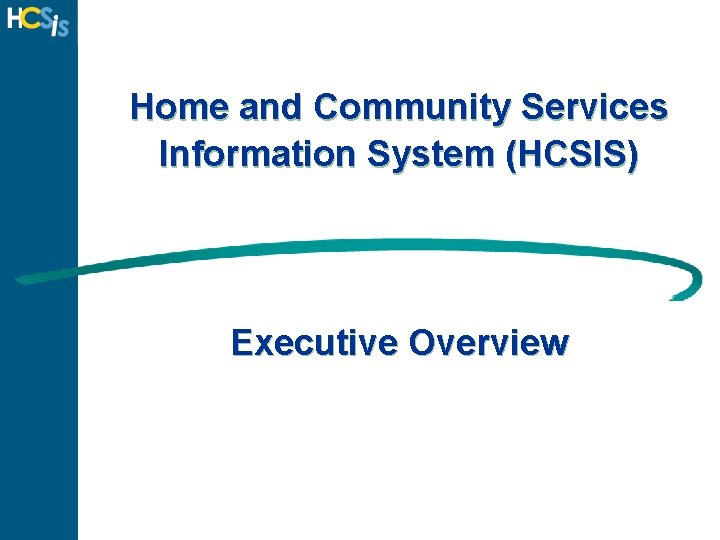
Home and Community Services Information System (HCSIS) Executive Overview
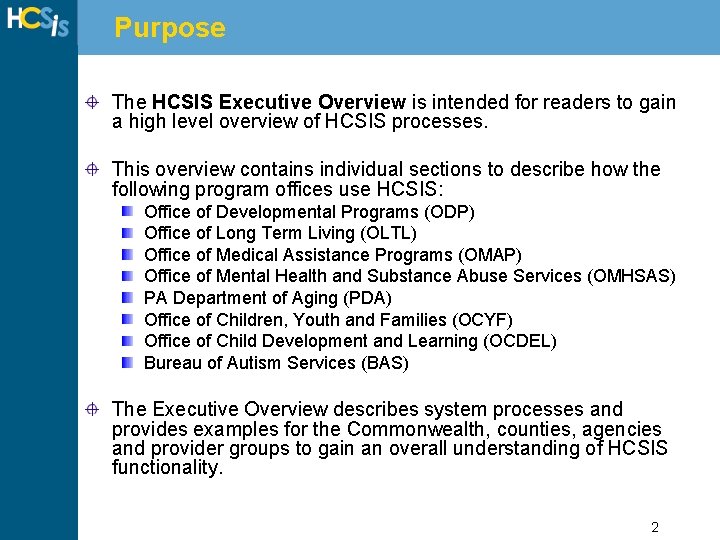
Purpose The HCSIS Executive Overview is intended for readers to gain a high level overview of HCSIS processes. This overview contains individual sections to describe how the following program offices use HCSIS: Office of Developmental Programs (ODP) Office of Long Term Living (OLTL) Office of Medical Assistance Programs (OMAP) Office of Mental Health and Substance Abuse Services (OMHSAS) PA Department of Aging (PDA) Office of Children, Youth and Families (OCYF) Office of Child Development and Learning (OCDEL) Bureau of Autism Services (BAS) The Executive Overview describes system processes and provides examples for the Commonwealth, counties, agencies and provider groups to gain an overall understanding of HCSIS functionality. 2
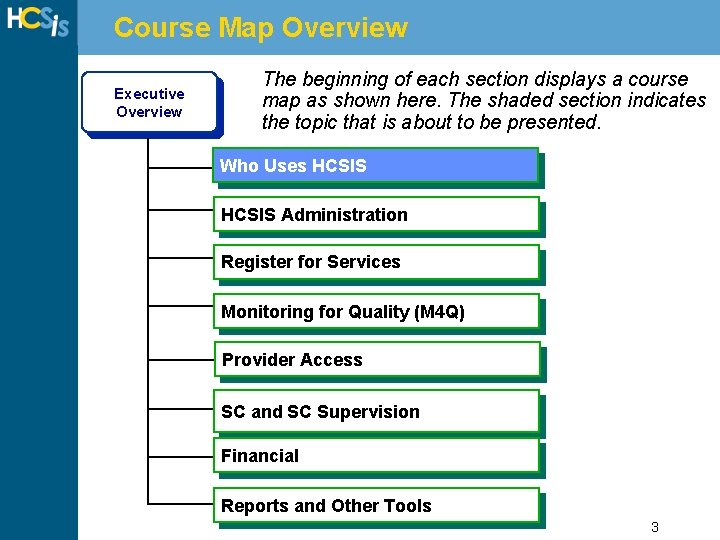
Course Map Overview Executive Overview The beginning of each section displays a course map as shown here. The shaded section indicates the topic that is about to be presented. Who Uses HCSIS Administration Register for Services Monitoring for Quality (M 4 Q) Introduction Provider Access to HCSIS SC and SC Supervision Financial Reports and Other Tools 3
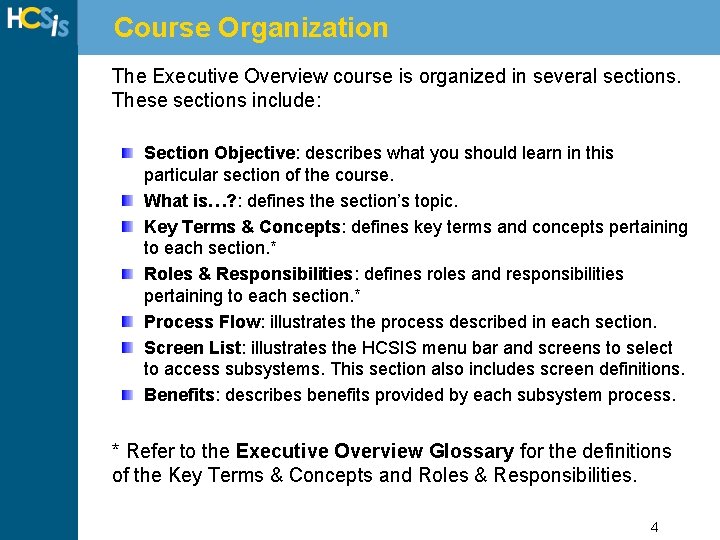
Course Organization The Executive Overview course is organized in several sections. These sections include: Section Objective: describes what you should learn in this particular section of the course. What is…? : defines the section’s topic. Key Terms & Concepts: defines key terms and concepts pertaining to each section. * Roles & Responsibilities: defines roles and responsibilities pertaining to each section. * Process Flow: illustrates the process described in each section. Screen List: illustrates the HCSIS menu bar and screens to select to access subsystems. This section also includes screen definitions. Benefits: describes benefits provided by each subsystem process. * Refer to the Executive Overview Glossary for the definitions of the Key Terms & Concepts and Roles & Responsibilities. 4
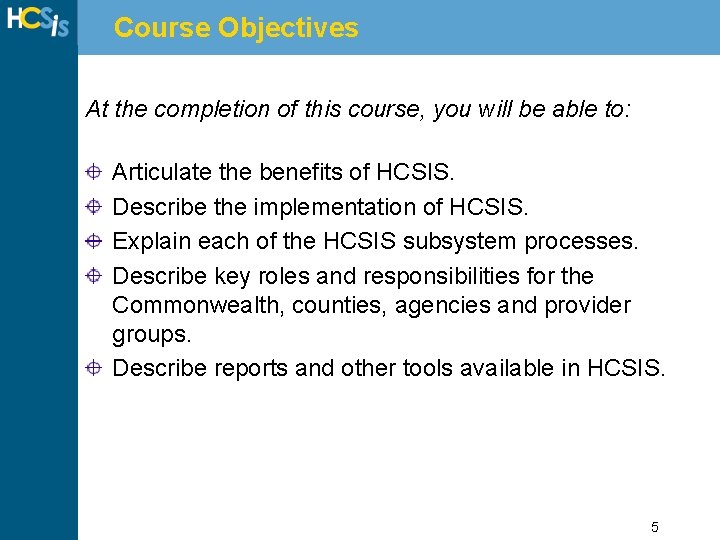
Course Objectives At the completion of this course, you will be able to: Articulate the benefits of HCSIS. Describe the implementation of HCSIS. Explain each of the HCSIS subsystem processes. Describe key roles and responsibilities for the Commonwealth, counties, agencies and provider groups. Describe reports and other tools available in HCSIS. 5
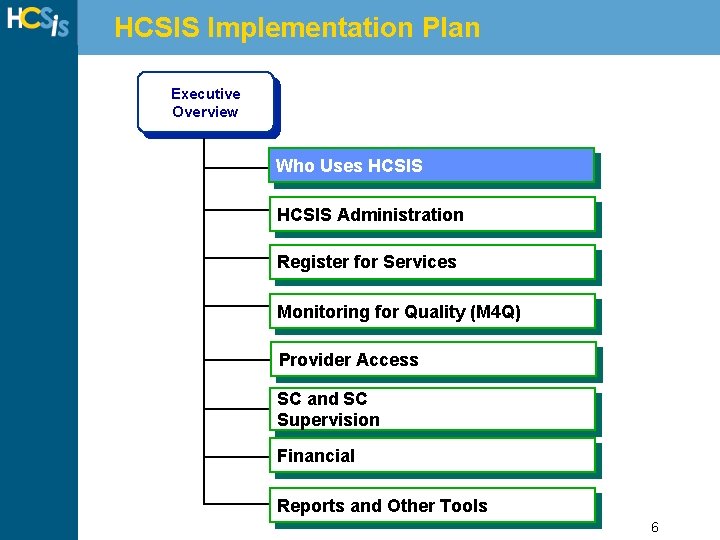
HCSIS Implementation Plan Executive Overview Who Uses HCSIS Administration Register for Services Monitoring for Quality (M 4 Q) Introduction Provider Access to HCSIS SC and SC Supervision Financial Reports and Other Tools 6
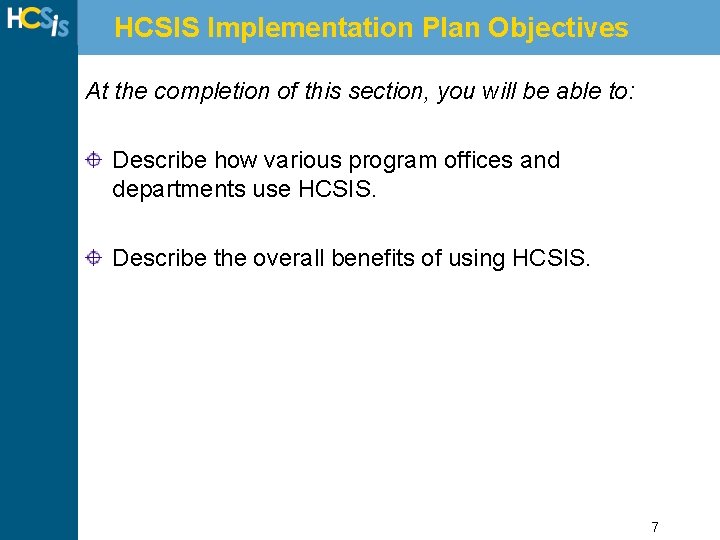
HCSIS Implementation Plan Objectives At the completion of this section, you will be able to: Describe how various program offices and departments use HCSIS. Describe the overall benefits of using HCSIS. 7
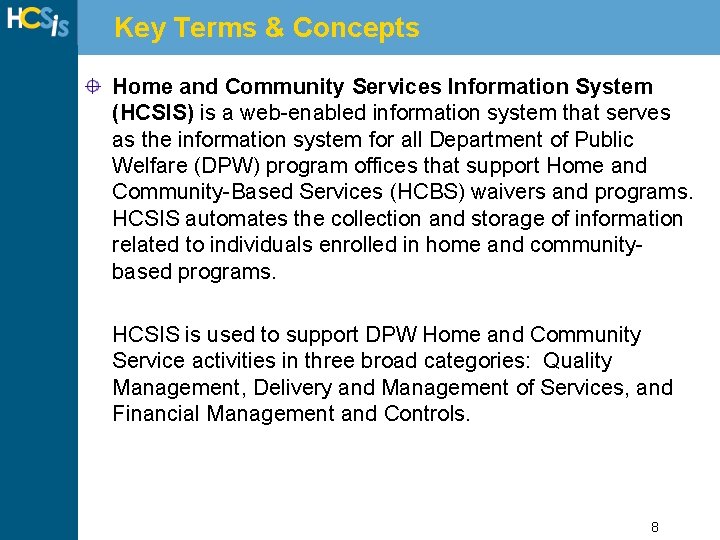
Key Terms & Concepts Home and Community Services Information System (HCSIS) is a web-enabled information system that serves as the information system for all Department of Public Welfare (DPW) program offices that support Home and Community-Based Services (HCBS) waivers and programs. HCSIS automates the collection and storage of information related to individuals enrolled in home and communitybased programs. HCSIS is used to support DPW Home and Community Service activities in three broad categories: Quality Management, Delivery and Management of Services, and Financial Management and Controls. 8
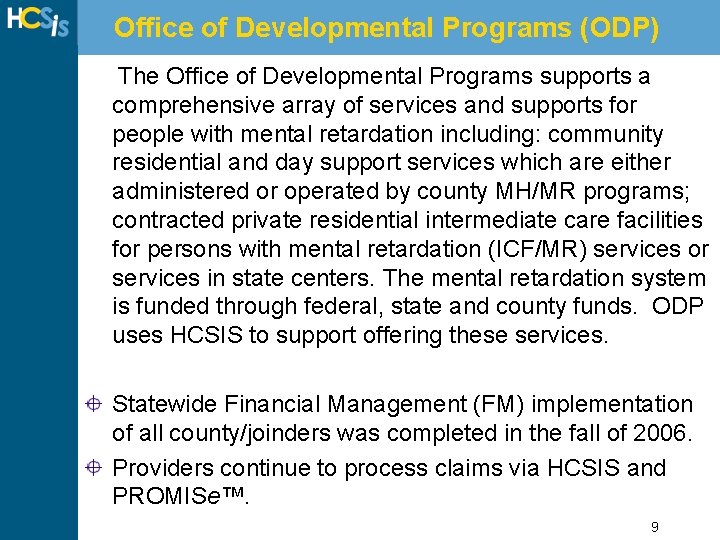
Office of Developmental Programs (ODP) The Office of Developmental Programs supports a comprehensive array of services and supports for people with mental retardation including: community residential and day support services which are either administered or operated by county MH/MR programs; contracted private residential intermediate care facilities for persons with mental retardation (ICF/MR) services or services in state centers. The mental retardation system is funded through federal, state and county funds. ODP uses HCSIS to support offering these services. Statewide Financial Management (FM) implementation of all county/joinders was completed in the fall of 2006. Providers continue to process claims via HCSIS and PROMISe™. 9
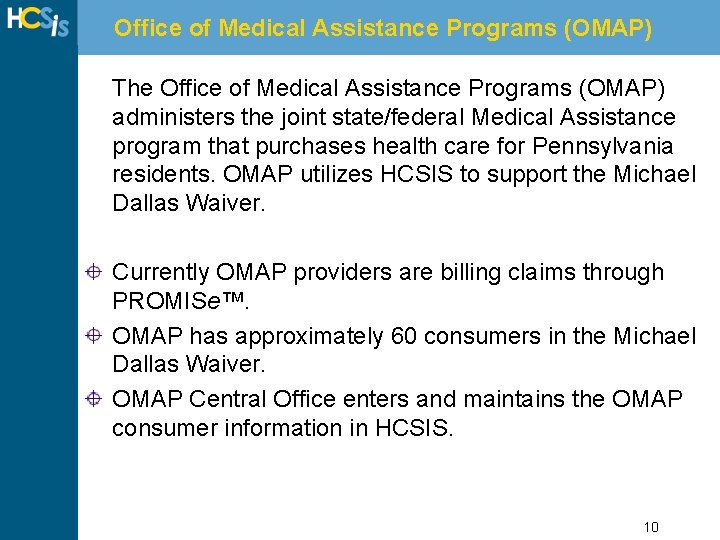
Office of Medical Assistance Programs (OMAP) The Office of Medical Assistance Programs (OMAP) administers the joint state/federal Medical Assistance program that purchases health care for Pennsylvania residents. OMAP utilizes HCSIS to support the Michael Dallas Waiver. Currently OMAP providers are billing claims through PROMISe™. OMAP has approximately 60 consumers in the Michael Dallas Waiver. OMAP Central Office enters and maintains the OMAP consumer information in HCSIS. 10
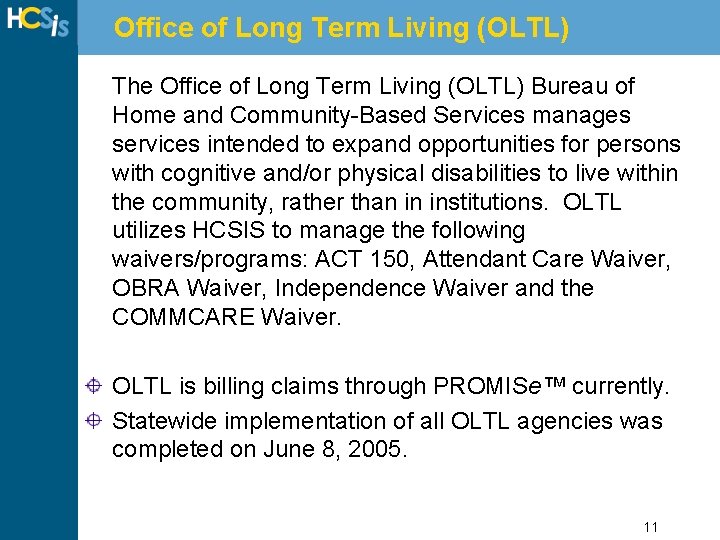
Office of Long Term Living (OLTL) The Office of Long Term Living (OLTL) Bureau of Home and Community-Based Services manages services intended to expand opportunities for persons with cognitive and/or physical disabilities to live within the community, rather than in institutions. OLTL utilizes HCSIS to manage the following waivers/programs: ACT 150, Attendant Care Waiver, OBRA Waiver, Independence Waiver and the COMMCARE Waiver. OLTL is billing claims through PROMISe™ currently. Statewide implementation of all OLTL agencies was completed on June 8, 2005. 11
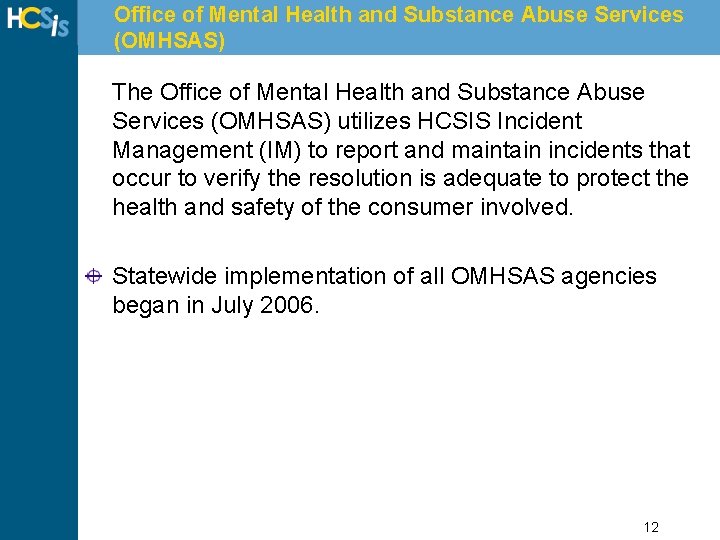
Office of Mental Health and Substance Abuse Services (OMHSAS) The Office of Mental Health and Substance Abuse Services (OMHSAS) utilizes HCSIS Incident Management (IM) to report and maintain incidents that occur to verify the resolution is adequate to protect the health and safety of the consumer involved. Statewide implementation of all OMHSAS agencies began in July 2006. 12
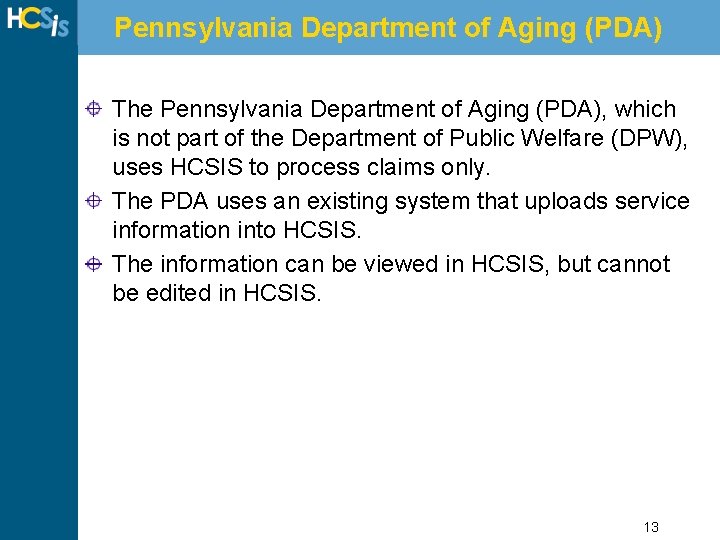
Pennsylvania Department of Aging (PDA) The Pennsylvania Department of Aging (PDA), which is not part of the Department of Public Welfare (DPW), uses HCSIS to process claims only. The PDA uses an existing system that uploads service information into HCSIS. The information can be viewed in HCSIS, but cannot be edited in HCSIS. 13
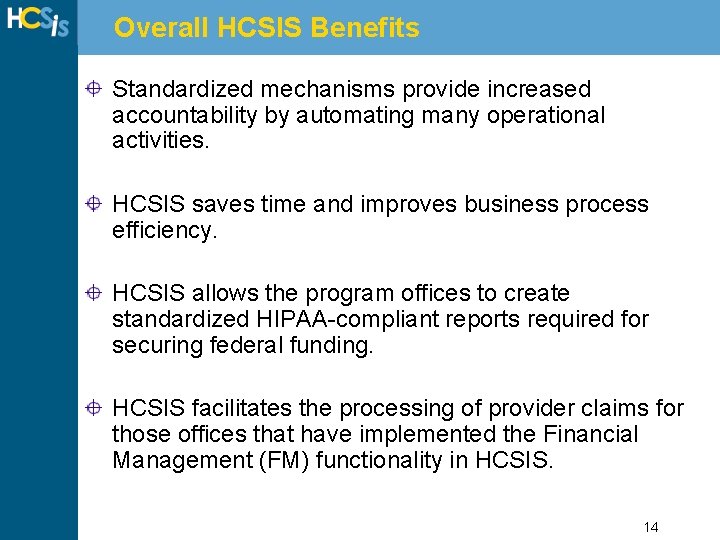
Overall HCSIS Benefits Standardized mechanisms provide increased accountability by automating many operational activities. HCSIS saves time and improves business process efficiency. HCSIS allows the program offices to create standardized HIPAA-compliant reports required for securing federal funding. HCSIS facilitates the processing of provider claims for those offices that have implemented the Financial Management (FM) functionality in HCSIS. 14
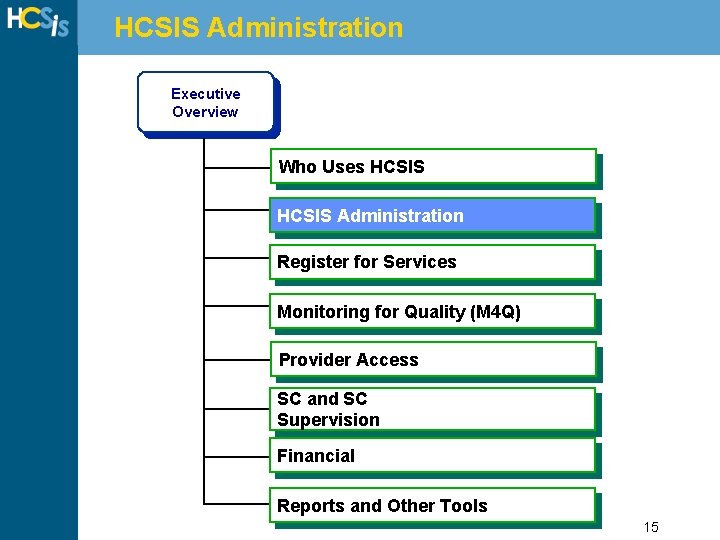
HCSIS Administration Executive Overview Who Uses HCSIS Administration Register for Services Monitoring for Quality (M 4 Q) Introduction Provider Access to HCSIS SC and SC Supervision Financial Reports and Other Tools 15
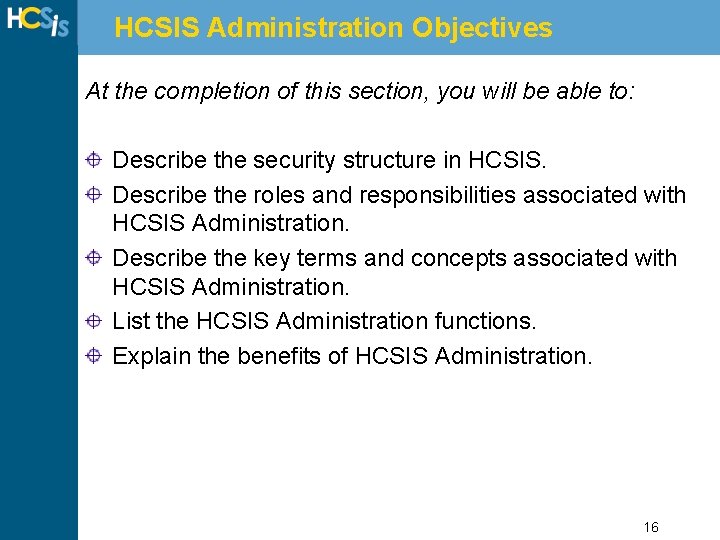
HCSIS Administration Objectives At the completion of this section, you will be able to: Describe the security structure in HCSIS. Describe the roles and responsibilities associated with HCSIS Administration. Describe the key terms and concepts associated with HCSIS Administration. List the HCSIS Administration functions. Explain the benefits of HCSIS Administration. 16
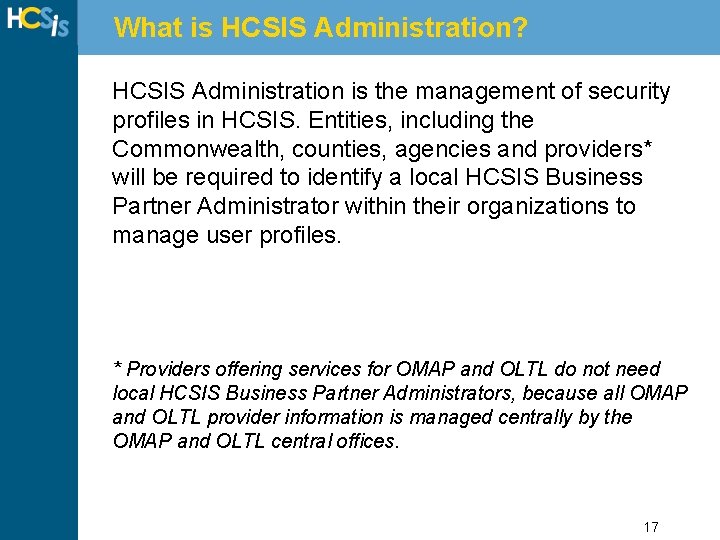
What is HCSIS Administration? HCSIS Administration is the management of security profiles in HCSIS. Entities, including the Commonwealth, counties, agencies and providers* will be required to identify a local HCSIS Business Partner Administrator within their organizations to manage user profiles. * Providers offering services for OMAP and OLTL do not need local HCSIS Business Partner Administrators, because all OMAP and OLTL provider information is managed centrally by the OMAP and OLTL central offices. 17
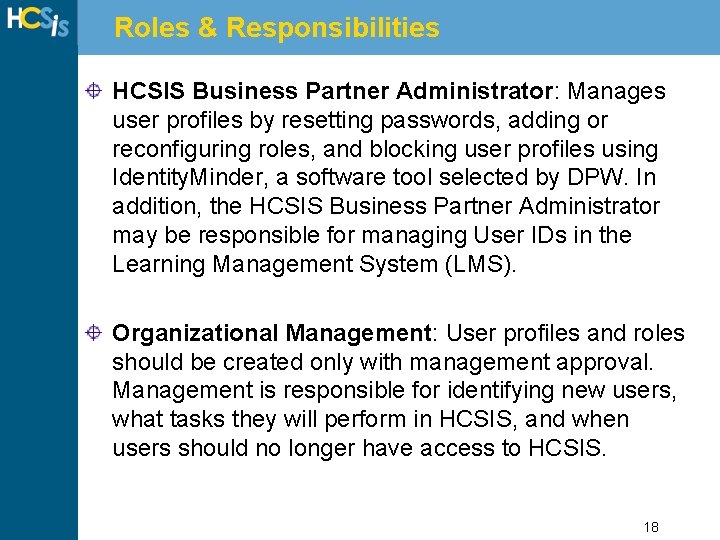
Roles & Responsibilities HCSIS Business Partner Administrator: Manages user profiles by resetting passwords, adding or reconfiguring roles, and blocking user profiles using Identity. Minder, a software tool selected by DPW. In addition, the HCSIS Business Partner Administrator may be responsible for managing User IDs in the Learning Management System (LMS). Organizational Management: User profiles and roles should be created only with management approval. Management is responsible for identifying new users, what tasks they will perform in HCSIS, and when users should no longer have access to HCSIS. 18
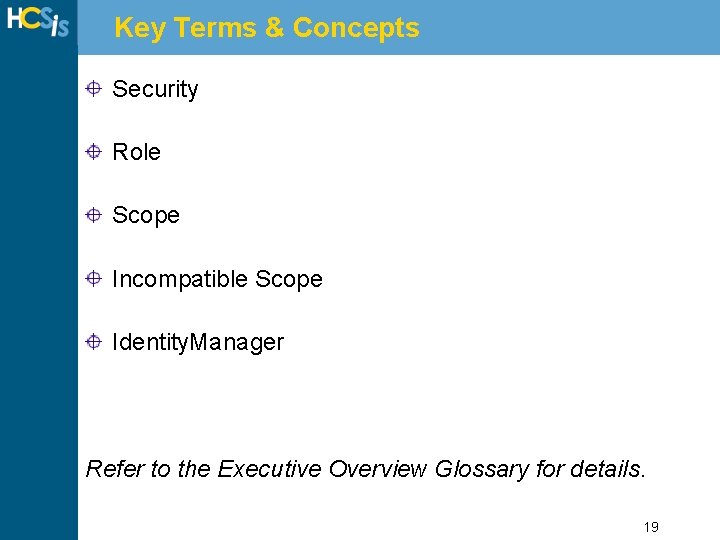
Key Terms & Concepts Security Role Scope Incompatible Scope Identity. Manager Refer to the Executive Overview Glossary for details. 19
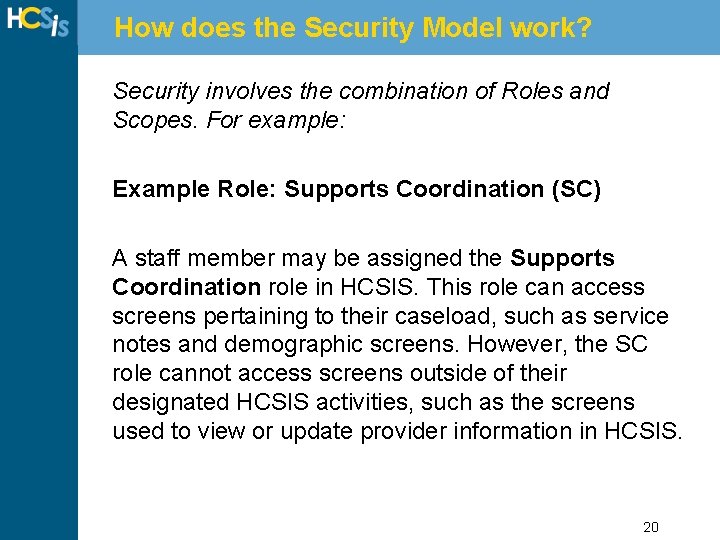
How does the Security Model work? Security involves the combination of Roles and Scopes. For example: Example Role: Supports Coordination (SC) A staff member may be assigned the Supports Coordination role in HCSIS. This role can access screens pertaining to their caseload, such as service notes and demographic screens. However, the SC role cannot access screens outside of their designated HCSIS activities, such as the screens used to view or update provider information in HCSIS. 20
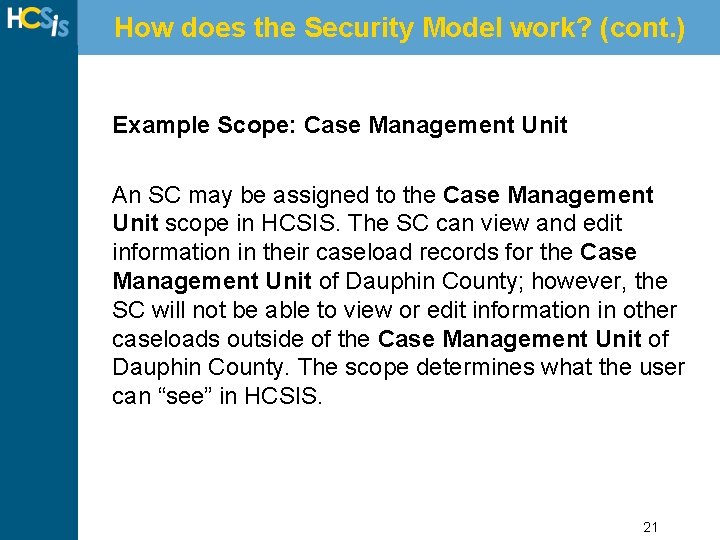
How does the Security Model work? (cont. ) Example Scope: Case Management Unit An SC may be assigned to the Case Management Unit scope in HCSIS. The SC can view and edit information in their caseload records for the Case Management Unit of Dauphin County; however, the SC will not be able to view or edit information in other caseloads outside of the Case Management Unit of Dauphin County. The scope determines what the user can “see” in HCSIS. 21
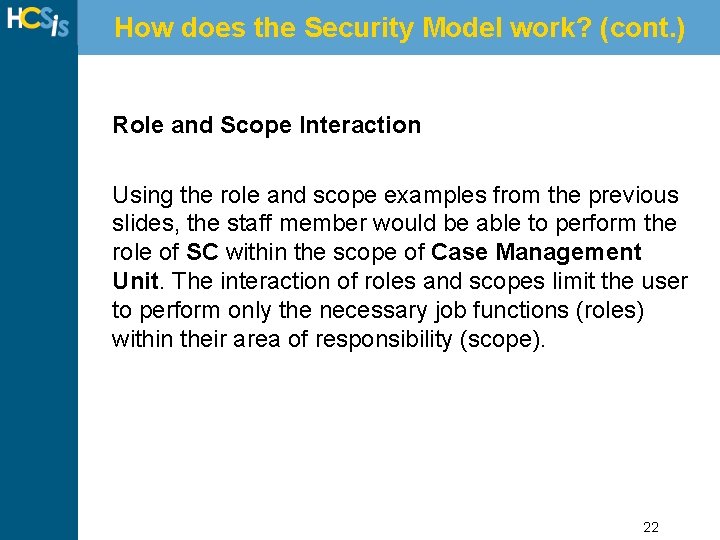
How does the Security Model work? (cont. ) Role and Scope Interaction Using the role and scope examples from the previous slides, the staff member would be able to perform the role of SC within the scope of Case Management Unit. The interaction of roles and scopes limit the user to perform only the necessary job functions (roles) within their area of responsibility (scope). 22

Decentralized Administration Each organization has a local HCSIS Business Partner (BP) Administrator to manage user information. The following chart illustrates the organizational hierarchy. HCSIS Help Desk Statewide HCSIS (Commonwealth, Administrator Program Office) (Central OMR and Region) Local HCSIS BP Administrator (County, Agency, HRP Provider) Local HCSIS BP Local HCSIS Administrator (County, Agency, (County or Provider) Local HCSIS BP Local HCSIS Administrator (County, Agency, (County. Provider) or Provider) 23
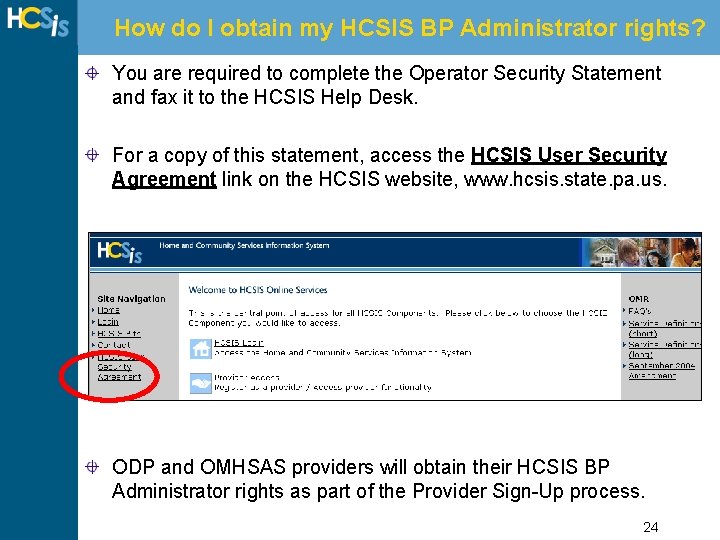
How do I obtain my HCSIS BP Administrator rights? You are required to complete the Operator Security Statement and fax it to the HCSIS Help Desk. For a copy of this statement, access the HCSIS User Security Agreement link on the HCSIS website, www. hcsis. state. pa. us. ODP and OMHSAS providers will obtain their HCSIS BP Administrator rights as part of the Provider Sign-Up process. 24
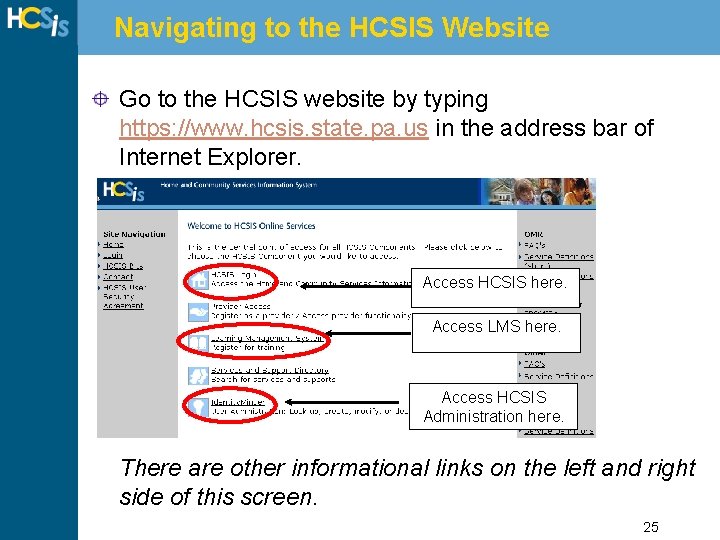
Navigating to the HCSIS Website Go to the HCSIS website by typing https: //www. hcsis. state. pa. us in the address bar of Internet Explorer. Access HCSIS here. Access LMS here. Access HCSIS Administration here. There are other informational links on the left and right side of this screen. 25
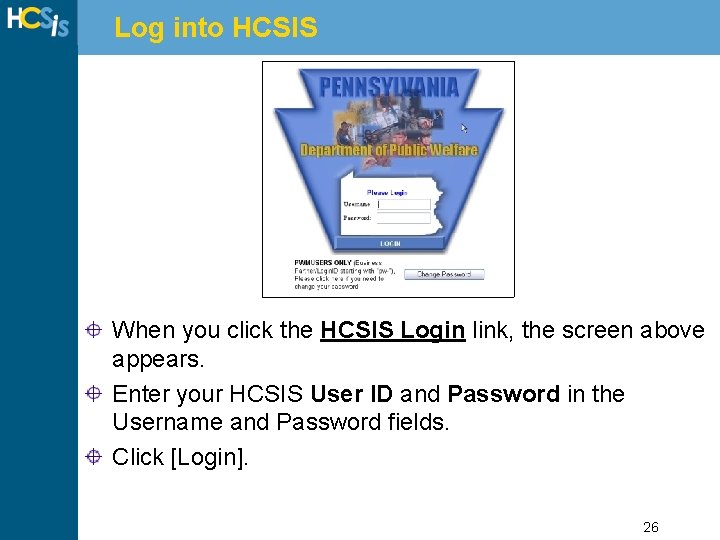
Log into HCSIS When you click the HCSIS Login link, the screen above appears. Enter your HCSIS User ID and Password in the Username and Password fields. Click [Login]. 26
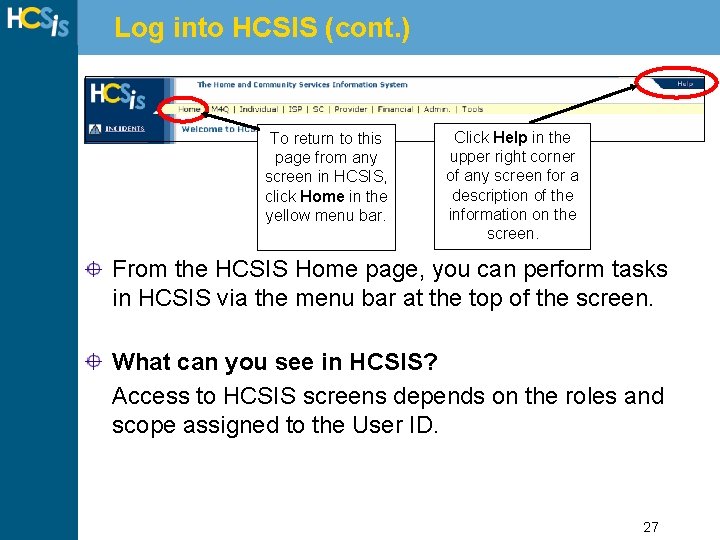
Log into HCSIS (cont. ) To return to this page from any screen in HCSIS, click Home in the yellow menu bar. Click Help in the upper right corner of any screen for a description of the information on the screen. From the HCSIS Home page, you can perform tasks in HCSIS via the menu bar at the top of the screen. What can you see in HCSIS? Access to HCSIS screens depends on the roles and scope assigned to the User ID. 27
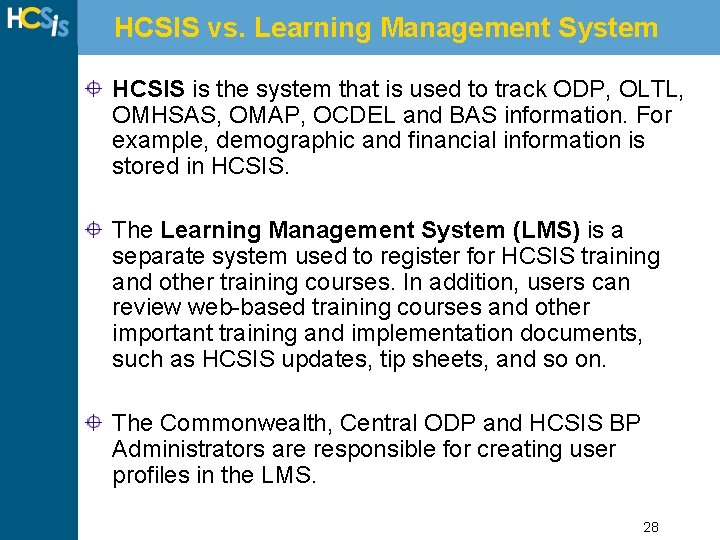
HCSIS vs. Learning Management System HCSIS is the system that is used to track ODP, OLTL, OMHSAS, OMAP, OCDEL and BAS information. For example, demographic and financial information is stored in HCSIS. The Learning Management System (LMS) is a separate system used to register for HCSIS training and other training courses. In addition, users can review web-based training courses and other important training and implementation documents, such as HCSIS updates, tip sheets, and so on. The Commonwealth, Central ODP and HCSIS BP Administrators are responsible for creating user profiles in the LMS. 28
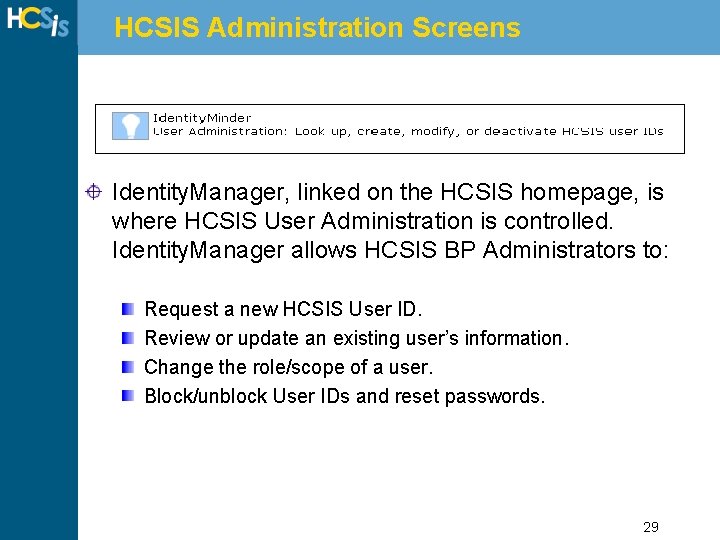
HCSIS Administration Screens Identity. Manager, linked on the HCSIS homepage, is where HCSIS User Administration is controlled. Identity. Manager allows HCSIS BP Administrators to: Request a new HCSIS User ID. Review or update an existing user’s information. Change the role/scope of a user. Block/unblock User IDs and reset passwords. 29
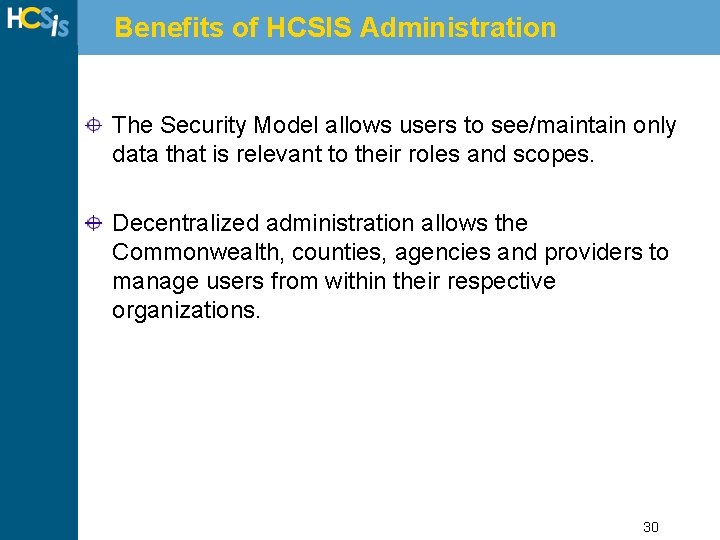
Benefits of HCSIS Administration The Security Model allows users to see/maintain only data that is relevant to their roles and scopes. Decentralized administration allows the Commonwealth, counties, agencies and providers to manage users from within their respective organizations. 30
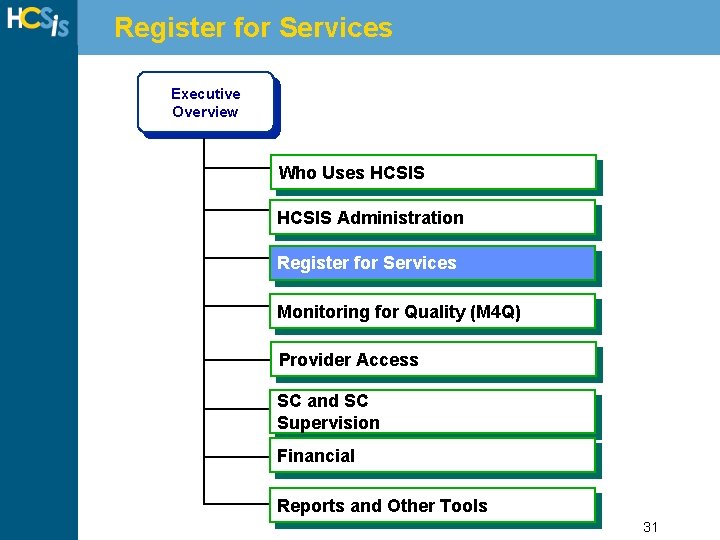
Register for Services Executive Overview Who Uses HCSIS Administration Register for Services Monitoring for Quality (M 4 Q) Introduction Provider Access to HCSIS SC and SC Supervision Financial Reports and Other Tools 31
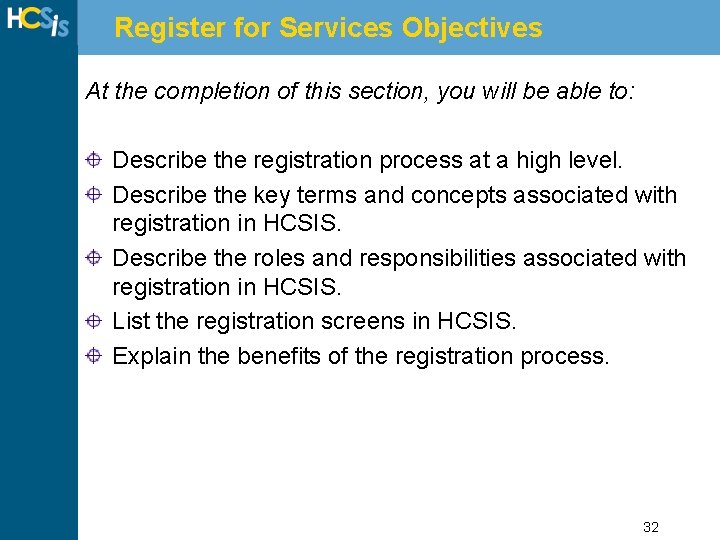
Register for Services Objectives At the completion of this section, you will be able to: Describe the registration process at a high level. Describe the key terms and concepts associated with registration in HCSIS. Describe the roles and responsibilities associated with registration in HCSIS. List the registration screens in HCSIS. Explain the benefits of the registration process. 32
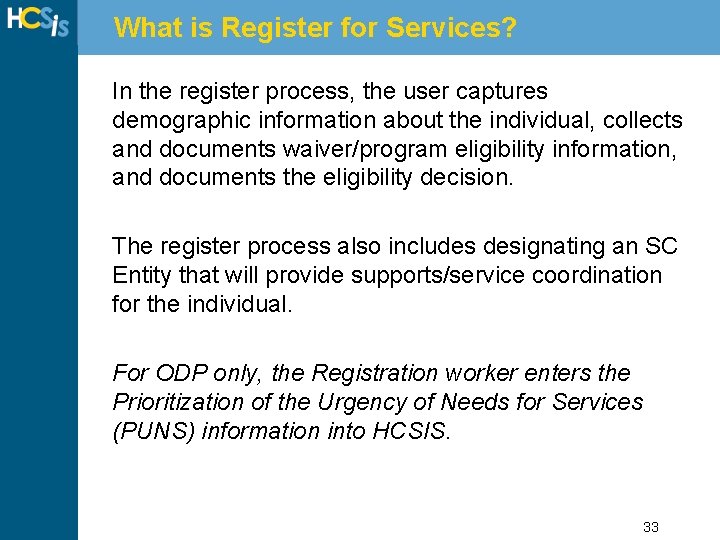
What is Register for Services? In the register process, the user captures demographic information about the individual, collects and documents waiver/program eligibility information, and documents the eligibility decision. The register process also includes designating an SC Entity that will provide supports/service coordination for the individual. For ODP only, the Registration worker enters the Prioritization of the Urgency of Needs for Services (PUNS) information into HCSIS. 33
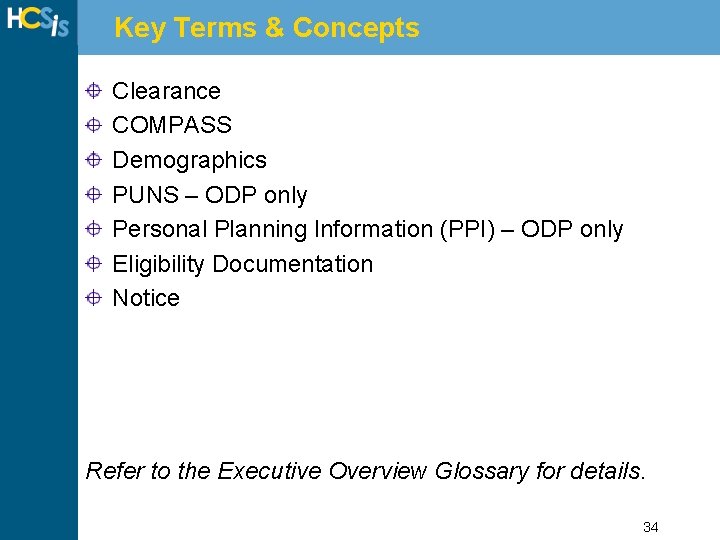
Key Terms & Concepts Clearance COMPASS Demographics PUNS – ODP only Personal Planning Information (PPI) – ODP only Eligibility Documentation Notice Refer to the Executive Overview Glossary for details. 34
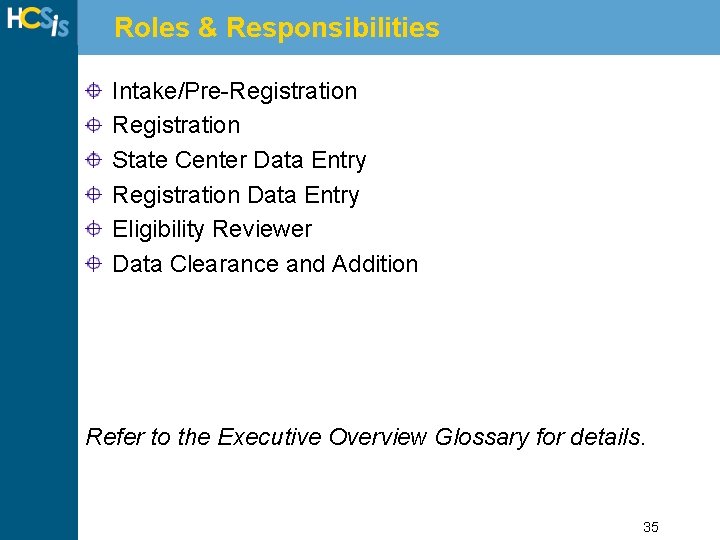
Roles & Responsibilities Intake/Pre-Registration State Center Data Entry Registration Data Entry Eligibility Reviewer Data Clearance and Addition Refer to the Executive Overview Glossary for details. 35
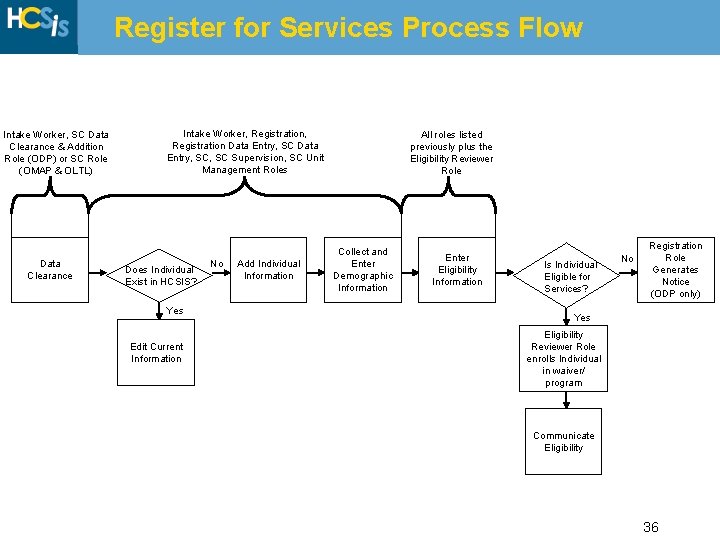
Register for Services Process Flow Intake Worker, SC Data Clearance & Addition Role (ODP) or SC Role (OMAP & OLTL) Data Clearance Intake Worker, Registration, Registration Data Entry, SC, SC Supervision, SC Unit Management Roles Does Individual Exist in HCSIS? Yes Edit Current Information No Add Individual Information All roles listed previously plus the Eligibility Reviewer Role Collect and Enter Demographic Information Enter Eligibility Information Is Individual Eligible for Services? No Registration Role Generates Notice (ODP only) Yes Eligibility Reviewer Role enrolls Individual in waiver/ program Communicate Eligibility 36
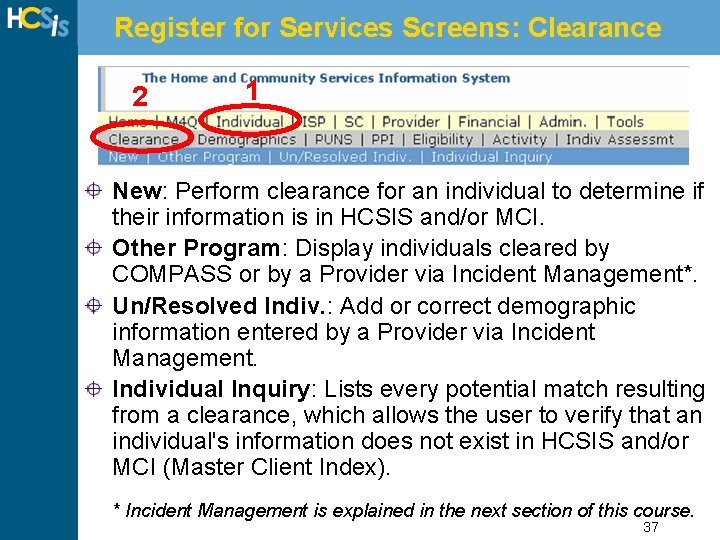
Register for Services Screens: Clearance 2 1 New: Perform clearance for an individual to determine if their information is in HCSIS and/or MCI. Other Program: Display individuals cleared by COMPASS or by a Provider via Incident Management*. Un/Resolved Indiv. : Add or correct demographic information entered by a Provider via Incident Management. Individual Inquiry: Lists every potential match resulting from a clearance, which allows the user to verify that an individual's information does not exist in HCSIS and/or MCI (Master Client Index). * Incident Management is explained in the next section of this course. 37
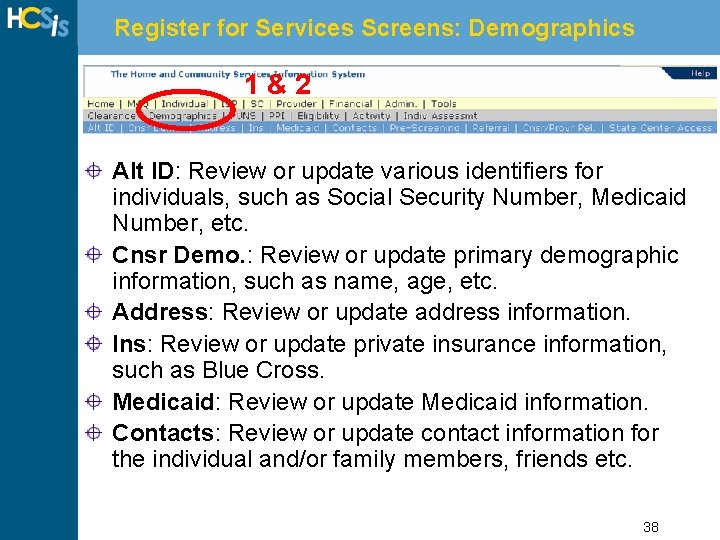
Register for Services Screens: Demographics 1&2 Alt ID: Review or update various identifiers for individuals, such as Social Security Number, Medicaid Number, etc. Cnsr Demo. : Review or update primary demographic information, such as name, age, etc. Address: Review or update address information. Ins: Review or update private insurance information, such as Blue Cross. Medicaid: Review or update Medicaid information. Contacts: Review or update contact information for the individual and/or family members, friends etc. 38
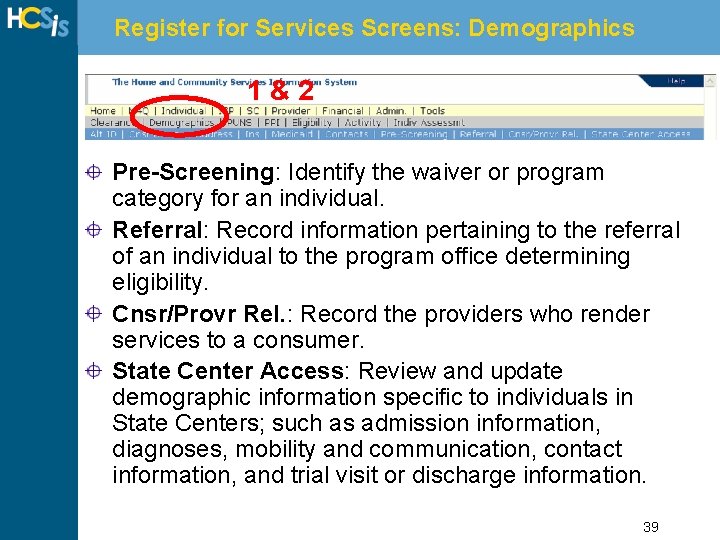
Register for Services Screens: Demographics 1&2 Pre-Screening: Identify the waiver or program category for an individual. Referral: Record information pertaining to the referral of an individual to the program office determining eligibility. Cnsr/Provr Rel. : Record the providers who render services to a consumer. State Center Access: Review and update demographic information specific to individuals in State Centers; such as admission information, diagnoses, mobility and communication, contact information, and trial visit or discharge information. 39
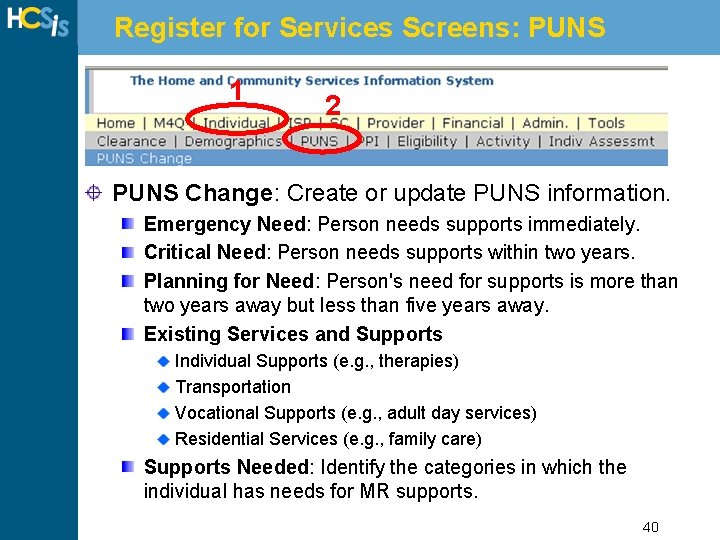
Register for Services Screens: PUNS 1 2 PUNS Change: Create or update PUNS information. Emergency Need: Person needs supports immediately. Critical Need: Person needs supports within two years. Planning for Need: Person's need for supports is more than two years away but less than five years away. Existing Services and Supports Individual Supports (e. g. , therapies) Transportation Vocational Supports (e. g. , adult day services) Residential Services (e. g. , family care) Supports Needed: Identify the categories in which the individual has needs for MR supports. 40
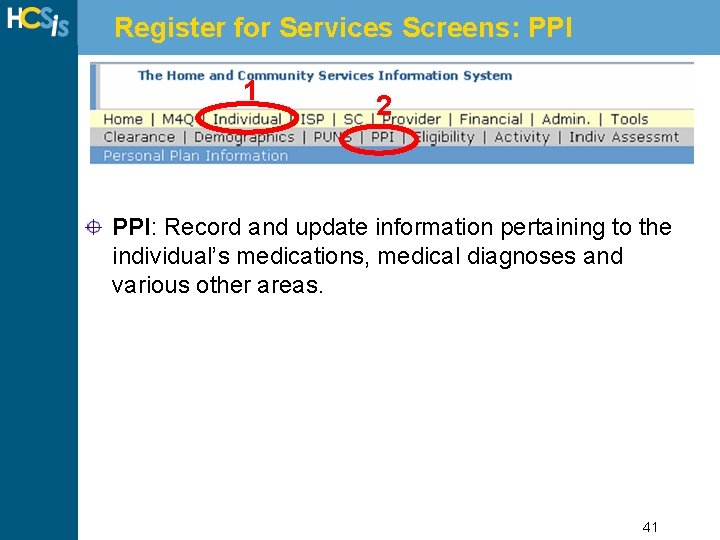
Register for Services Screens: PPI 1 2 PPI: Record and update information pertaining to the individual’s medications, medical diagnoses and various other areas. 41
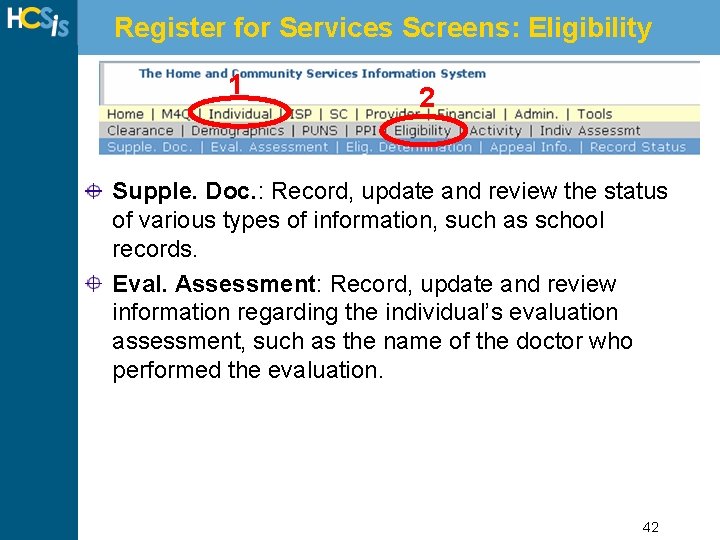
Register for Services Screens: Eligibility 1 2 Supple. Doc. : Record, update and review the status of various types of information, such as school records. Eval. Assessment: Record, update and review information regarding the individual’s evaluation assessment, such as the name of the doctor who performed the evaluation. 42
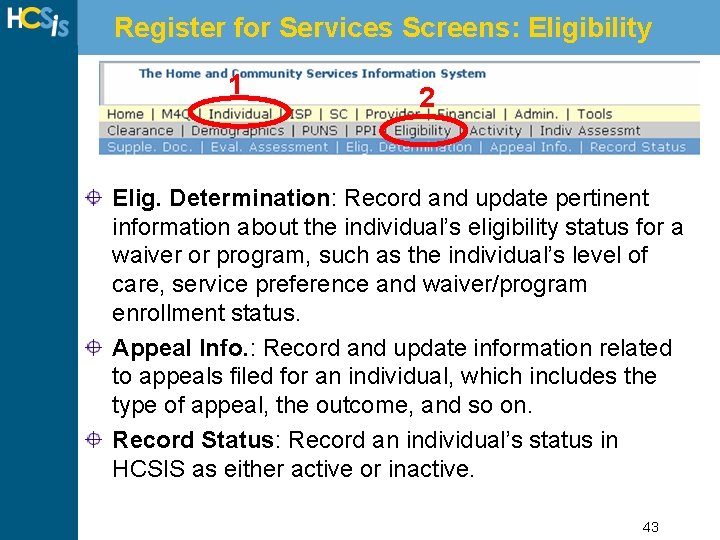
Register for Services Screens: Eligibility 1 2 Elig. Determination: Record and update pertinent information about the individual’s eligibility status for a waiver or program, such as the individual’s level of care, service preference and waiver/program enrollment status. Appeal Info. : Record and update information related to appeals filed for an individual, which includes the type of appeal, the outcome, and so on. Record Status: Record an individual’s status in HCSIS as either active or inactive. 43
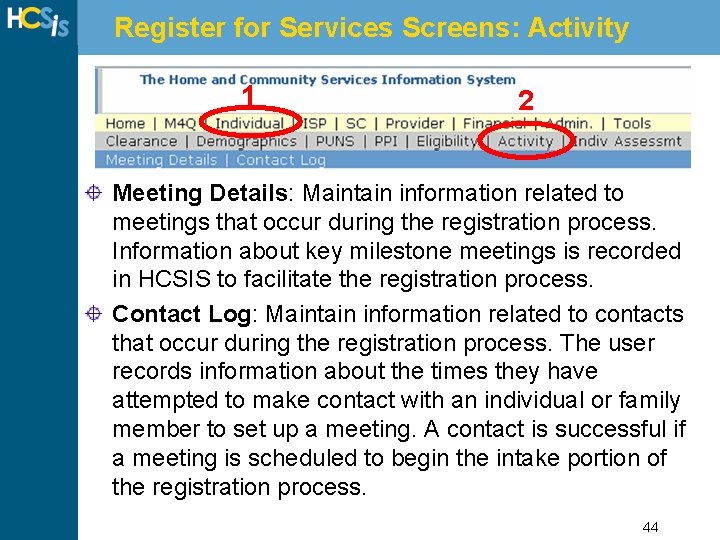
Register for Services Screens: Activity 1 2 Meeting Details: Maintain information related to meetings that occur during the registration process. Information about key milestone meetings is recorded in HCSIS to facilitate the registration process. Contact Log: Maintain information related to contacts that occur during the registration process. The user records information about the times they have attempted to make contact with an individual or family member to set up a meeting. A contact is successful if a meeting is scheduled to begin the intake portion of the registration process. 44
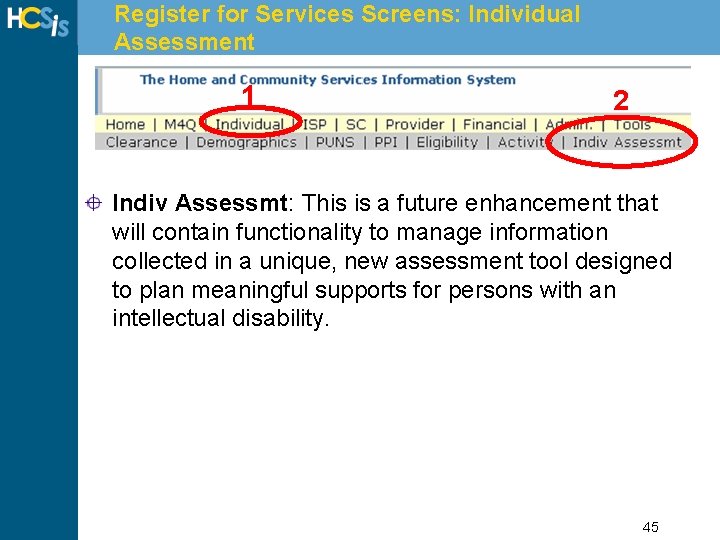
Register for Services Screens: Individual Assessment 1 2 Indiv Assessmt: This is a future enhancement that will contain functionality to manage information collected in a unique, new assessment tool designed to plan meaningful supports for persons with an intellectual disability. 45
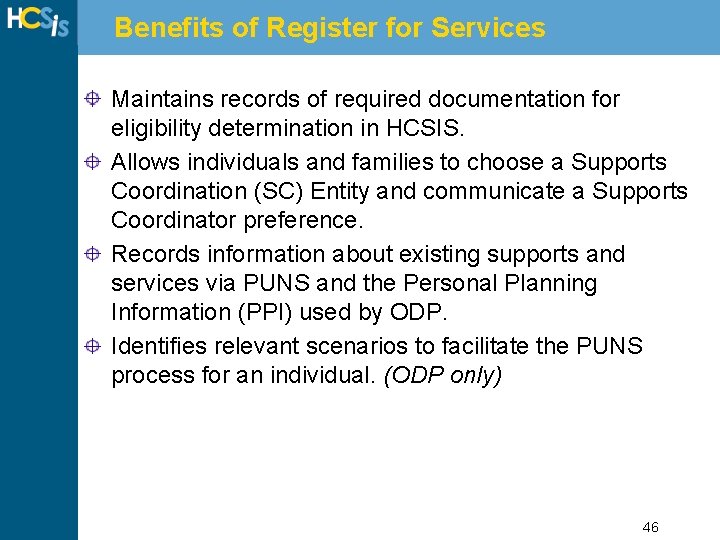
Benefits of Register for Services Maintains records of required documentation for eligibility determination in HCSIS. Allows individuals and families to choose a Supports Coordination (SC) Entity and communicate a Supports Coordinator preference. Records information about existing supports and services via PUNS and the Personal Planning Information (PPI) used by ODP. Identifies relevant scenarios to facilitate the PUNS process for an individual. (ODP only) 46
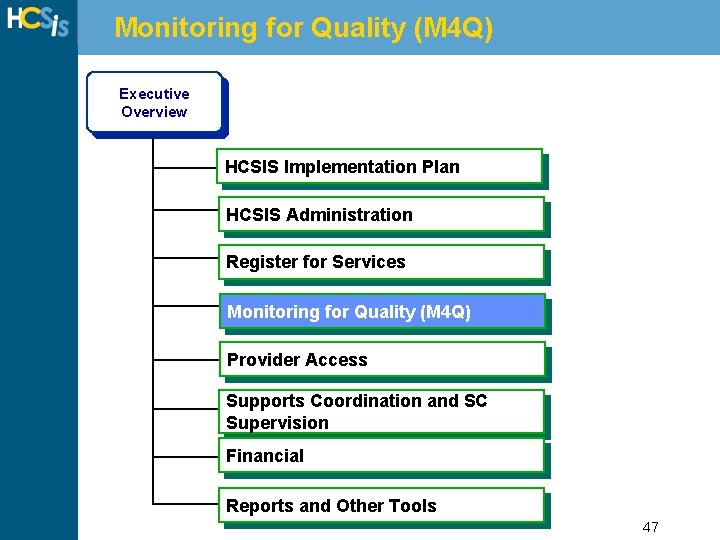
Monitoring for Quality (M 4 Q) Executive Overview HCSIS Implementation Plan HCSIS Administration Register for Services Monitoring for Quality (M 4 Q) Introduction Provider Access to HCSIS Supports Coordination and SC Supervision Financial Reports and Other Tools 47
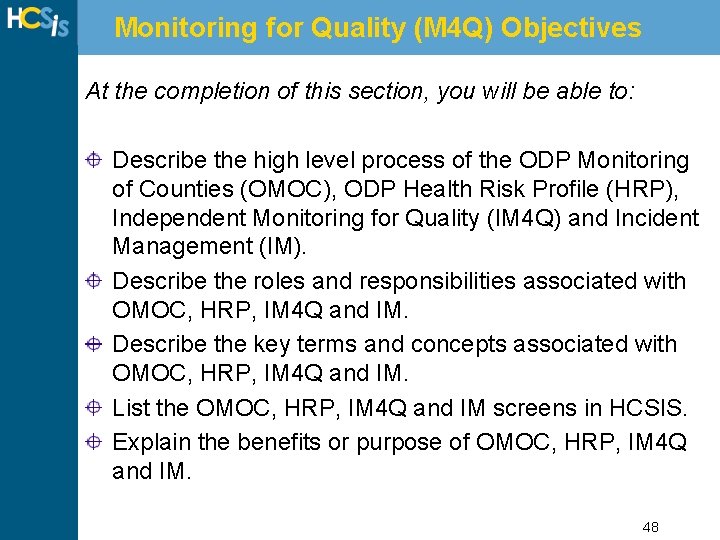
Monitoring for Quality (M 4 Q) Objectives At the completion of this section, you will be able to: Describe the high level process of the ODP Monitoring of Counties (OMOC), ODP Health Risk Profile (HRP), Independent Monitoring for Quality (IM 4 Q) and Incident Management (IM). Describe the roles and responsibilities associated with OMOC, HRP, IM 4 Q and IM. Describe the key terms and concepts associated with OMOC, HRP, IM 4 Q and IM. List the OMOC, HRP, IM 4 Q and IM screens in HCSIS. Explain the benefits or purpose of OMOC, HRP, IM 4 Q and IM. 48
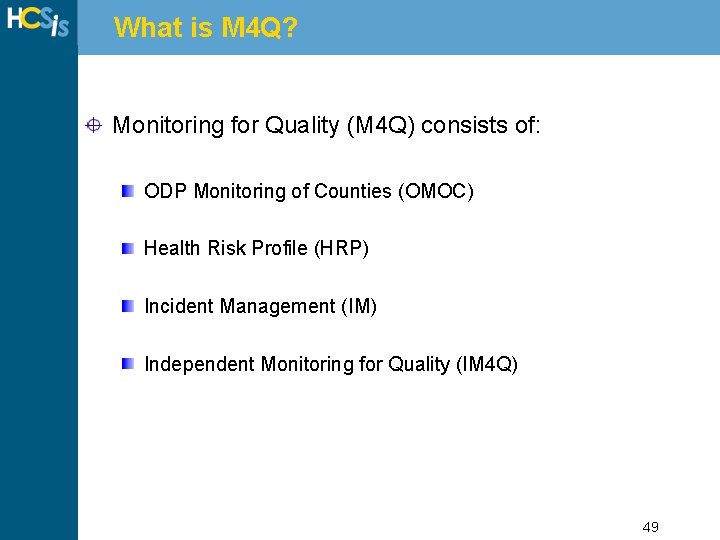
What is M 4 Q? Monitoring for Quality (M 4 Q) consists of: ODP Monitoring of Counties (OMOC) Health Risk Profile (HRP) Incident Management (IM) Independent Monitoring for Quality (IM 4 Q) 49
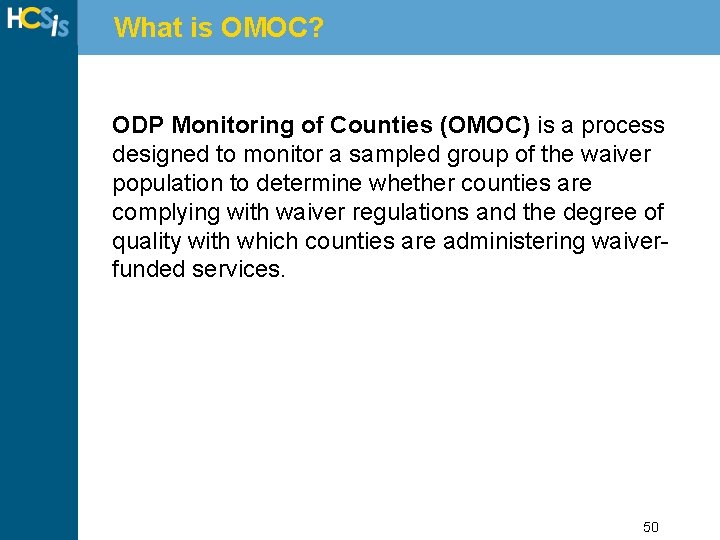
What is OMOC? ODP Monitoring of Counties (OMOC) is a process designed to monitor a sampled group of the waiver population to determine whether counties are complying with waiver regulations and the degree of quality with which counties are administering waiverfunded services. 50
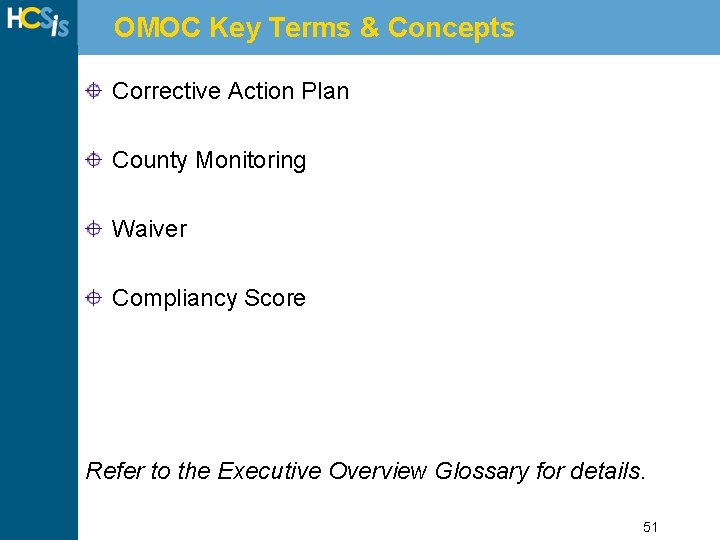
OMOC Key Terms & Concepts Corrective Action Plan County Monitoring Waiver Compliancy Score Refer to the Executive Overview Glossary for details. 51
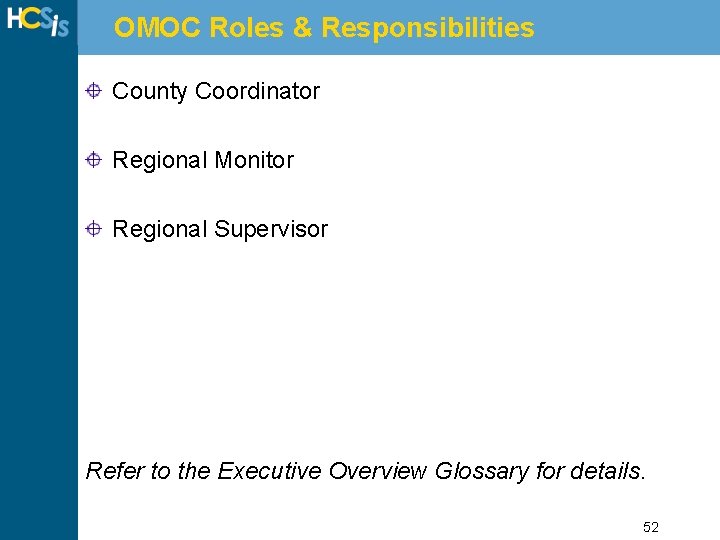
OMOC Roles & Responsibilities County Coordinator Regional Monitor Regional Supervisor Refer to the Executive Overview Glossary for details. 52
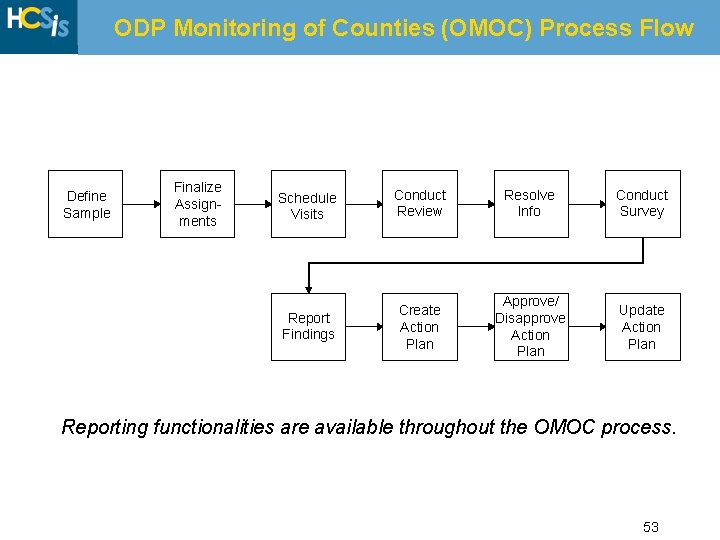
ODP Monitoring of Counties (OMOC) Process Flow Define Sample Finalize Assignments Schedule Visits Conduct Review Resolve Info Conduct Survey Report Findings Create Action Plan Approve/ Disapprove Action Plan Update Action Plan Reporting functionalities are available throughout the OMOC process. 53
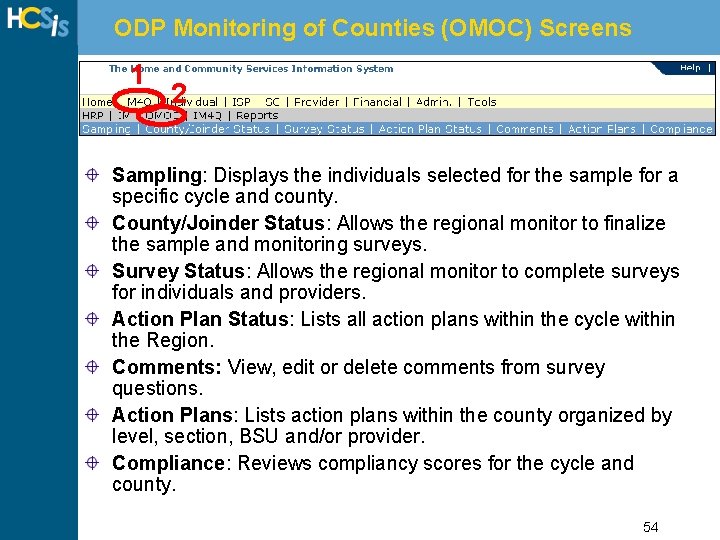
ODP Monitoring of Counties (OMOC) Screens 1 2 Sampling: Displays the individuals selected for the sample for a specific cycle and county. County/Joinder Status: Allows the regional monitor to finalize the sample and monitoring surveys. Survey Status: Allows the regional monitor to complete surveys for individuals and providers. Action Plan Status: Lists all action plans within the cycle within the Region. Comments: View, edit or delete comments from survey questions. Action Plans: Lists action plans within the county organized by level, section, BSU and/or provider. Compliance: Reviews compliancy scores for the cycle and county. 54
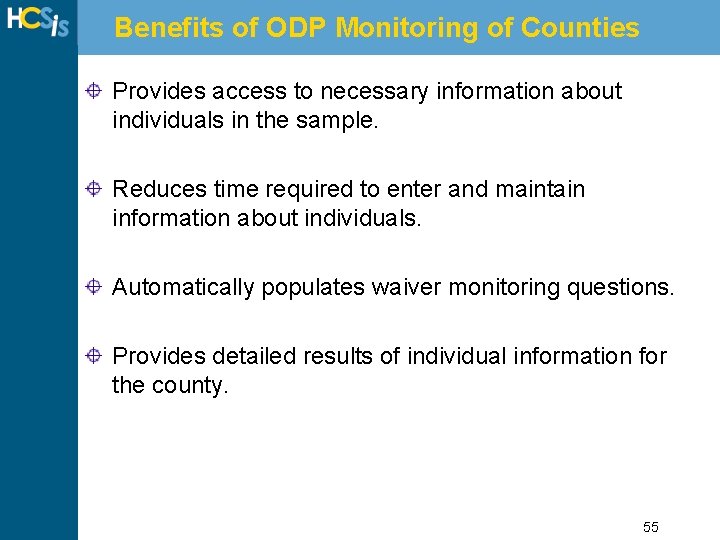
Benefits of ODP Monitoring of Counties Provides access to necessary information about individuals in the sample. Reduces time required to enter and maintain information about individuals. Automatically populates waiver monitoring questions. Provides detailed results of individual information for the county. 55
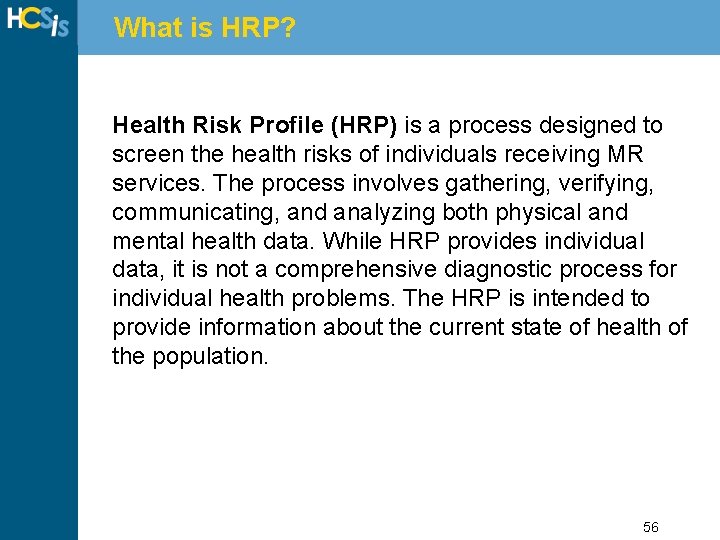
What is HRP? Health Risk Profile (HRP) is a process designed to screen the health risks of individuals receiving MR services. The process involves gathering, verifying, communicating, and analyzing both physical and mental health data. While HRP provides individual data, it is not a comprehensive diagnostic process for individual health problems. The HRP is intended to provide information about the current state of health of the population. 56
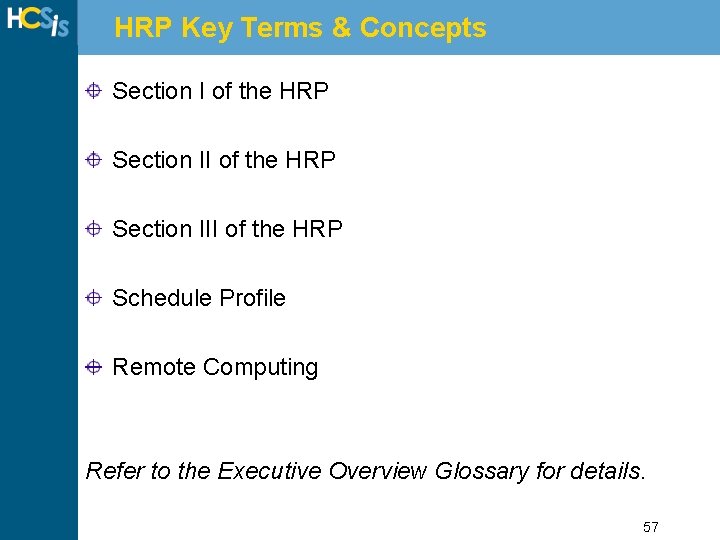
HRP Key Terms & Concepts Section I of the HRP Section III of the HRP Schedule Profile Remote Computing Refer to the Executive Overview Glossary for details. 57
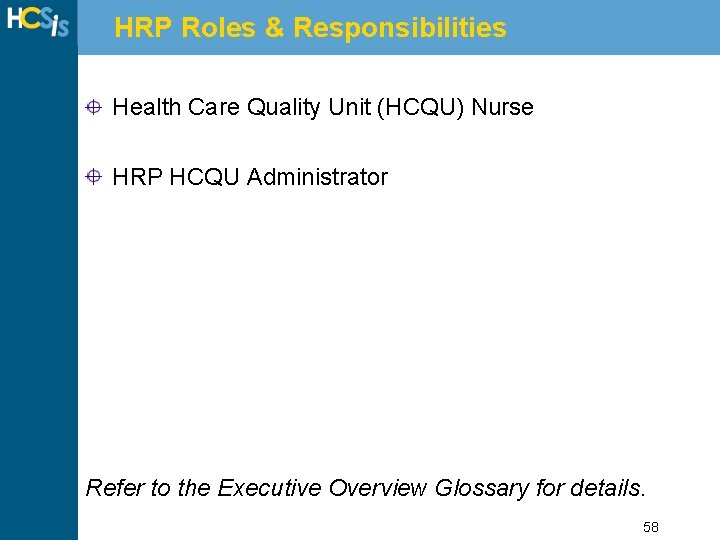
HRP Roles & Responsibilities Health Care Quality Unit (HCQU) Nurse HRP HCQU Administrator Refer to the Executive Overview Glossary for details. 58
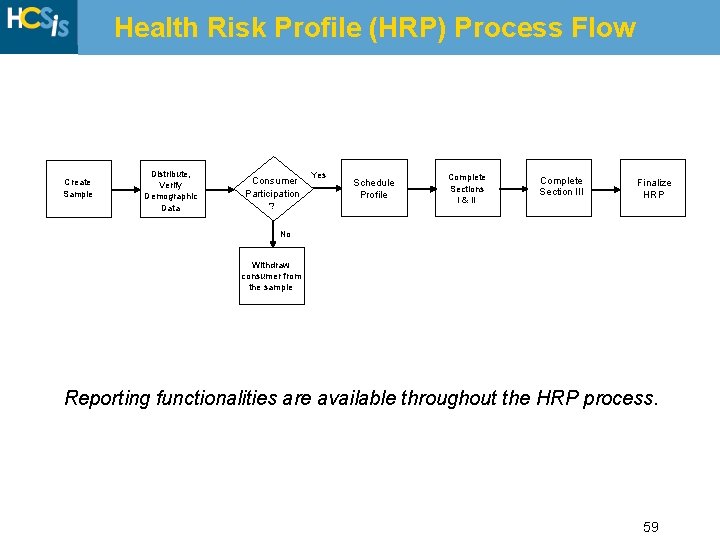
Health Risk Profile (HRP) Process Flow Create Sample Distribute, Verify Demographic Data Consumer Participation Yes Conduct Schedule Investigation (if required Profile or desired) ? Complete Sections Final Report I & II Review Incident & Complete Addendum Section III (County/ Regional) Finalize HRP No Withdraw consumer from the sample Reporting functionalities are available throughout the HRP process. 59
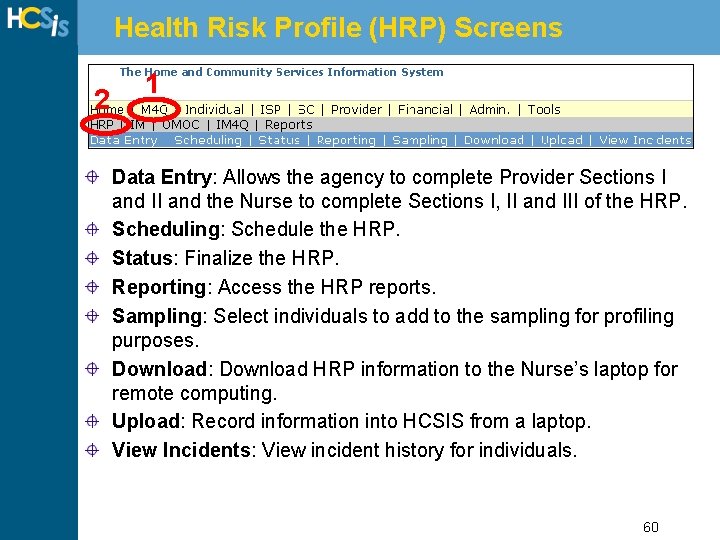
Health Risk Profile (HRP) Screens 2 1 Data Entry: Allows the agency to complete Provider Sections I and II and the Nurse to complete Sections I, II and III of the HRP. Scheduling: Schedule the HRP. Status: Finalize the HRP. Reporting: Access the HRP reports. Sampling: Select individuals to add to the sampling for profiling purposes. Download: Download HRP information to the Nurse’s laptop for remote computing. Upload: Record information into HCSIS from a laptop. View Incidents: View incident history for individuals. 60
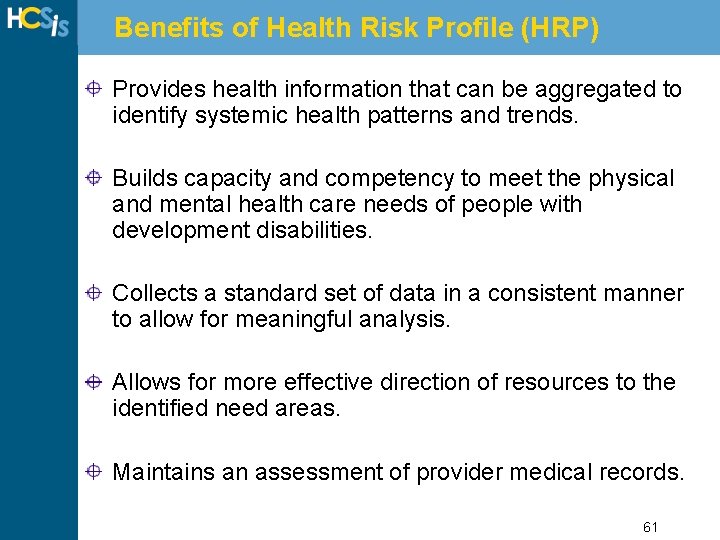
Benefits of Health Risk Profile (HRP) Provides health information that can be aggregated to identify systemic health patterns and trends. Builds capacity and competency to meet the physical and mental health care needs of people with development disabilities. Collects a standard set of data in a consistent manner to allow for meaningful analysis. Allows for more effective direction of resources to the identified need areas. Maintains an assessment of provider medical records. 61
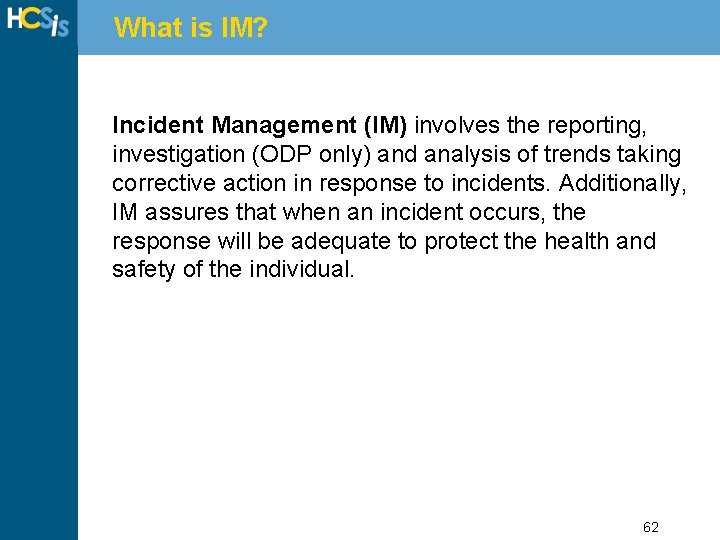
What is IM? Incident Management (IM) involves the reporting, investigation (ODP only) and analysis of trends taking corrective action in response to incidents. Additionally, IM assures that when an incident occurs, the response will be adequate to protect the health and safety of the individual. 62
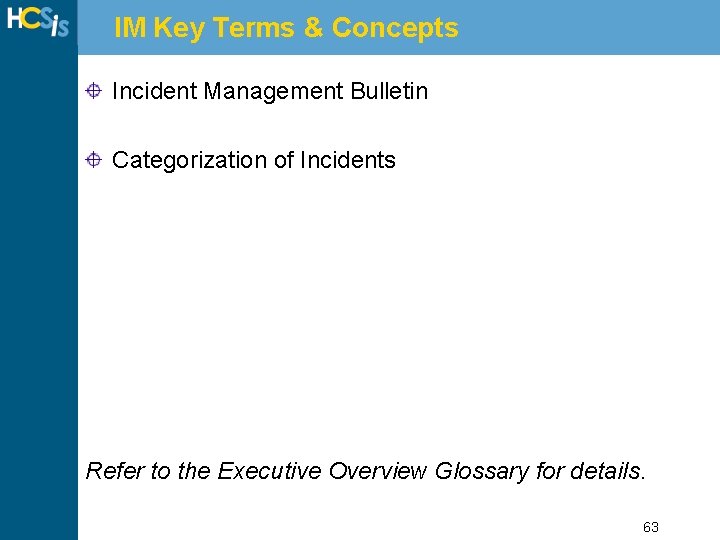
IM Key Terms & Concepts Incident Management Bulletin Categorization of Incidents Refer to the Executive Overview Glossary for details. 63
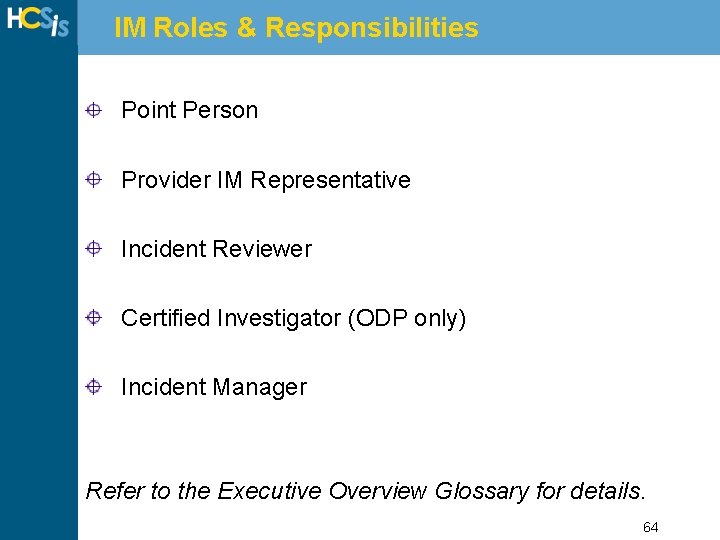
IM Roles & Responsibilities Point Person Provider IM Representative Incident Reviewer Certified Investigator (ODP only) Incident Manager Refer to the Executive Overview Glossary for details. 64
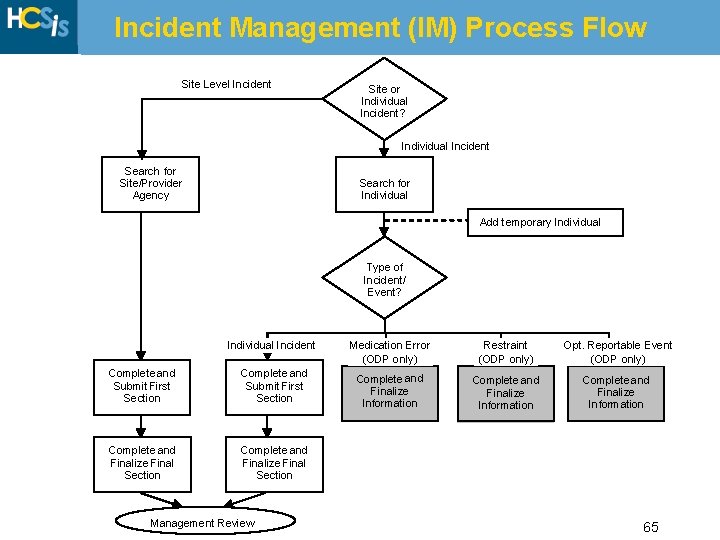
Incident Management (IM) Process Flow Site Level Incident Site or Individual Incident ? Individual Incident Search for Site/Provider Agency Search for Individual Add temporary Individual Type of Incident/ Event? Individual Incident Complete and Submit First Section Complete and Finalize Final Section Management Review Medication Error (ODP only) Restraint (ODP only) Opt. Reportable Event (ODP only) Complete and Finalize Information Complete and Finalize Information Complete and Finalize Information 65
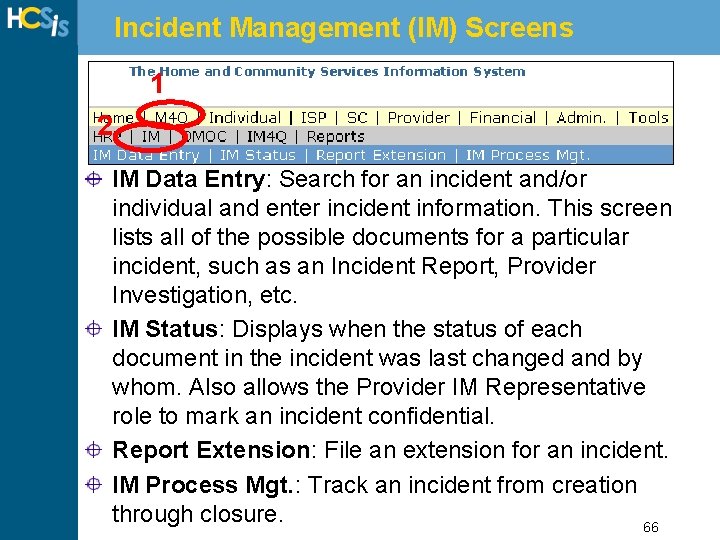
Incident Management (IM) Screens 1 2 IM Data Entry: Search for an incident and/or individual and enter incident information. This screen lists all of the possible documents for a particular incident, such as an Incident Report, Provider Investigation, etc. IM Status: Displays when the status of each document in the incident was last changed and by whom. Also allows the Provider IM Representative role to mark an incident confidential. Report Extension: File an extension for an incident. IM Process Mgt. : Track an incident from creation through closure. 66
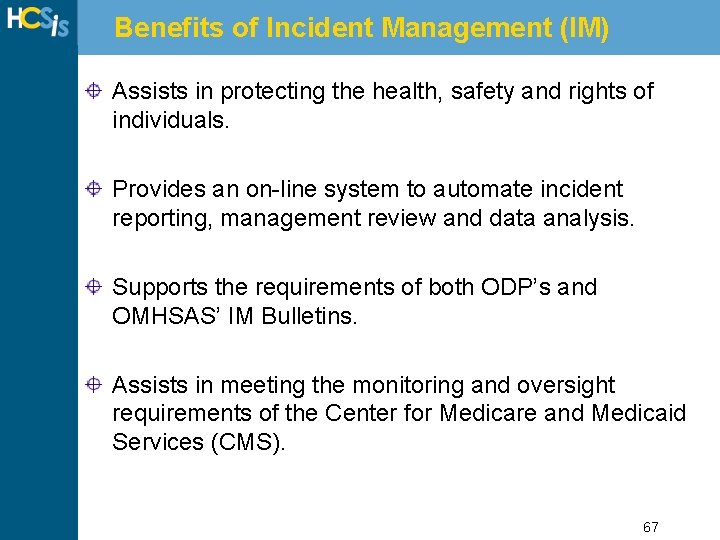
Benefits of Incident Management (IM) Assists in protecting the health, safety and rights of individuals. Provides an on-line system to automate incident reporting, management review and data analysis. Supports the requirements of both ODP’s and OMHSAS’ IM Bulletins. Assists in meeting the monitoring and oversight requirements of the Center for Medicare and Medicaid Services (CMS). 67
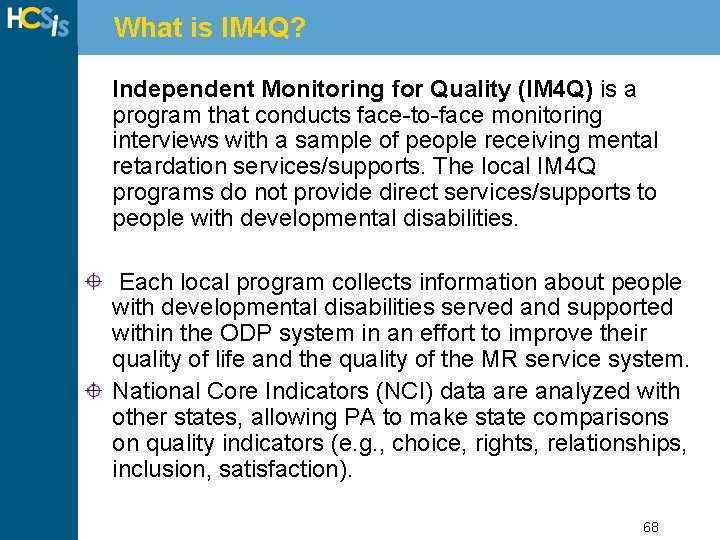
What is IM 4 Q? Independent Monitoring for Quality (IM 4 Q) is a program that conducts face-to-face monitoring interviews with a sample of people receiving mental retardation services/supports. The local IM 4 Q programs do not provide direct services/supports to people with developmental disabilities. Each local program collects information about people with developmental disabilities served and supported within the ODP system in an effort to improve their quality of life and the quality of the MR service system. National Core Indicators (NCI) data are analyzed with other states, allowing PA to make state comparisons on quality indicators (e. g. , choice, rights, relationships, inclusion, satisfaction). 68
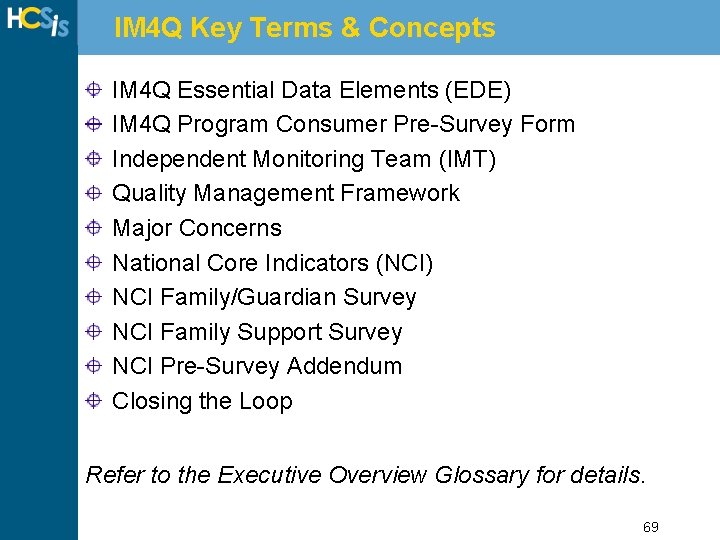
IM 4 Q Key Terms & Concepts IM 4 Q Essential Data Elements (EDE) IM 4 Q Program Consumer Pre-Survey Form Independent Monitoring Team (IMT) Quality Management Framework Major Concerns National Core Indicators (NCI) NCI Family/Guardian Survey NCI Family Support Survey NCI Pre-Survey Addendum Closing the Loop Refer to the Executive Overview Glossary for details. 69
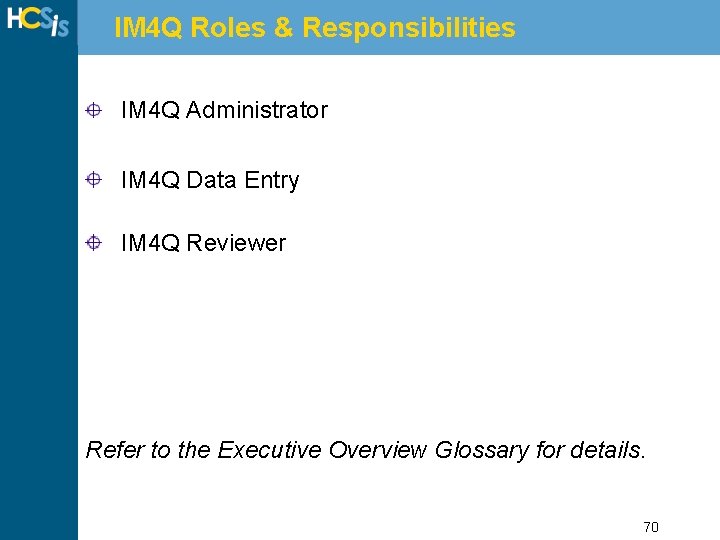
IM 4 Q Roles & Responsibilities IM 4 Q Administrator IM 4 Q Data Entry IM 4 Q Reviewer Refer to the Executive Overview Glossary for details. 70
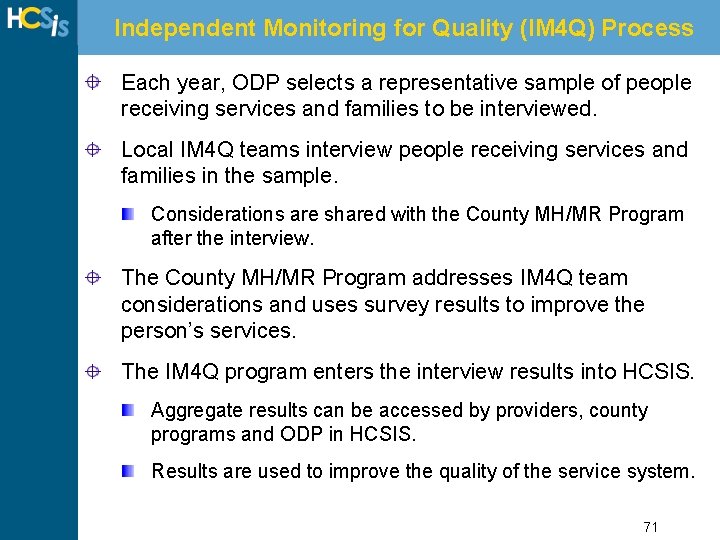
Independent Monitoring for Quality (IM 4 Q) Process Each year, ODP selects a representative sample of people receiving services and families to be interviewed. Local IM 4 Q teams interview people receiving services and families in the sample. Considerations are shared with the County MH/MR Program after the interview. The County MH/MR Program addresses IM 4 Q team considerations and uses survey results to improve the person’s services. The IM 4 Q program enters the interview results into HCSIS. Aggregate results can be accessed by providers, county programs and ODP in HCSIS. Results are used to improve the quality of the service system. 71
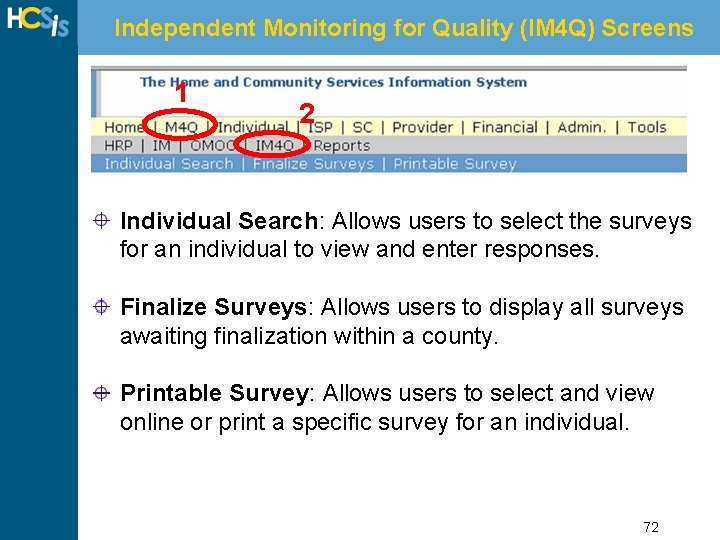
Independent Monitoring for Quality (IM 4 Q) Screens 1 2 Individual Search: Allows users to select the surveys for an individual to view and enter responses. Finalize Surveys: Allows users to display all surveys awaiting finalization within a county. Printable Survey: Allows users to select and view online or print a specific survey for an individual. 72
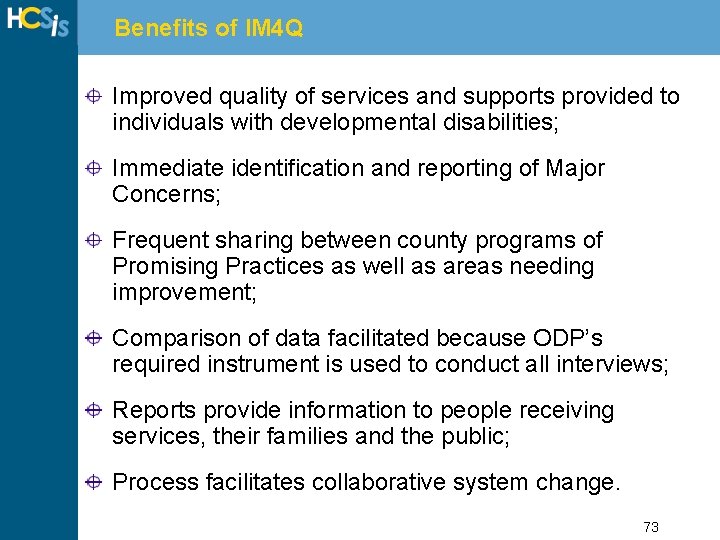
Benefits of IM 4 Q Improved quality of services and supports provided to individuals with developmental disabilities; Immediate identification and reporting of Major Concerns; Frequent sharing between county programs of Promising Practices as well as areas needing improvement; Comparison of data facilitated because ODP’s required instrument is used to conduct all interviews; Reports provide information to people receiving services, their families and the public; Process facilitates collaborative system change. 73
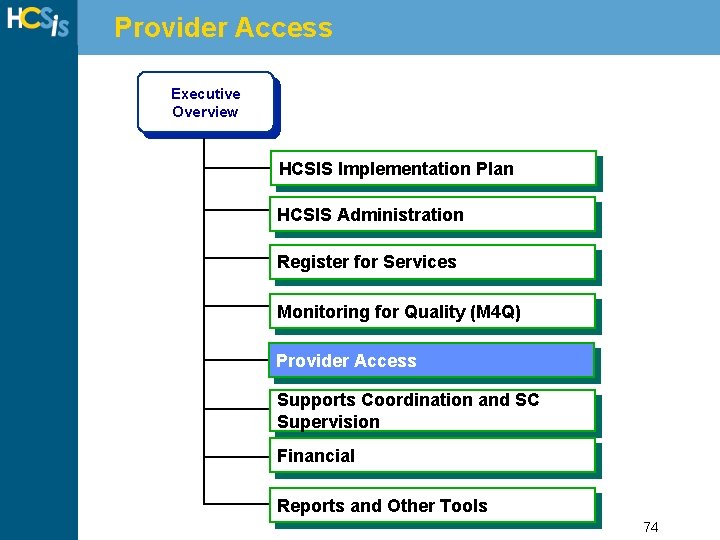
Provider Access Executive Overview HCSIS Implementation Plan HCSIS Administration Register for Services Monitoring for Quality (M 4 Q) Provider Access Supports Coordination and SC Supervision Financial Reports and Other Tools 74
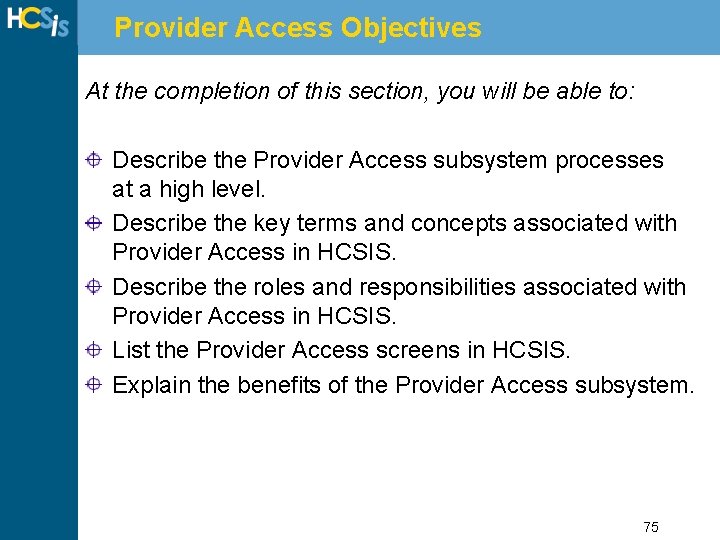
Provider Access Objectives At the completion of this section, you will be able to: Describe the Provider Access subsystem processes at a high level. Describe the key terms and concepts associated with Provider Access in HCSIS. Describe the roles and responsibilities associated with Provider Access in HCSIS. List the Provider Access screens in HCSIS. Explain the benefits of the Provider Access subsystem. 75
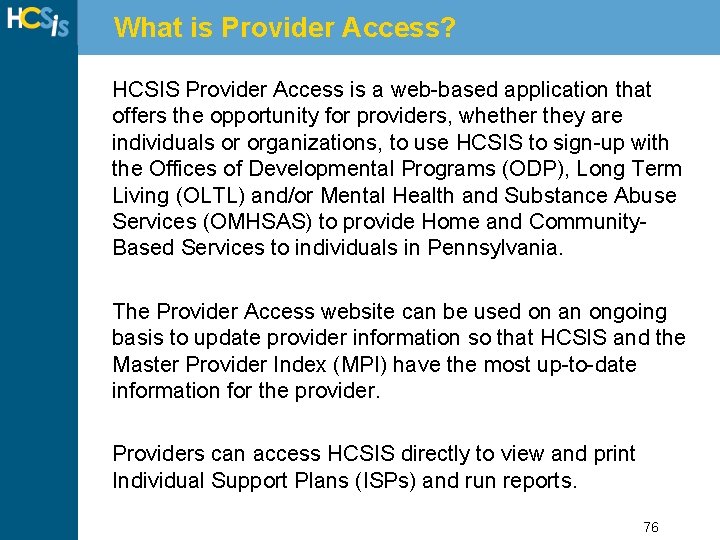
What is Provider Access? HCSIS Provider Access is a web-based application that offers the opportunity for providers, whether they are individuals or organizations, to use HCSIS to sign-up with the Offices of Developmental Programs (ODP), Long Term Living (OLTL) and/or Mental Health and Substance Abuse Services (OMHSAS) to provide Home and Community. Based Services to individuals in Pennsylvania. The Provider Access website can be used on an ongoing basis to update provider information so that HCSIS and the Master Provider Index (MPI) have the most up-to-date information for the provider. Providers can access HCSIS directly to view and print Individual Support Plans (ISPs) and run reports. 76
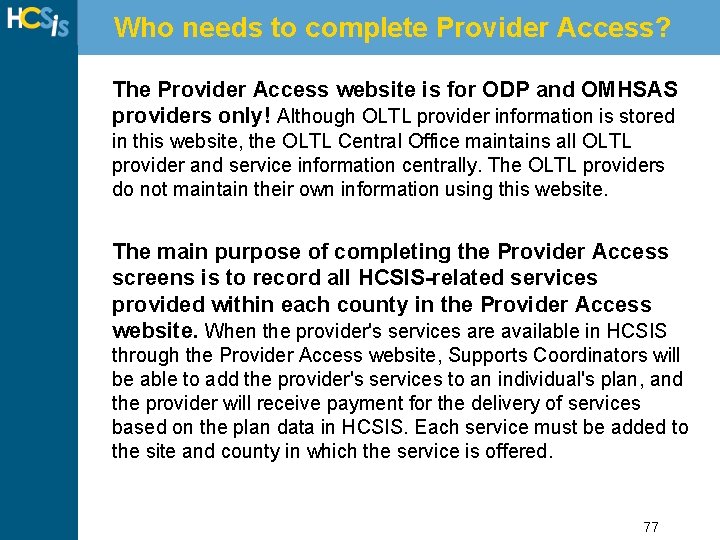
Who needs to complete Provider Access? The Provider Access website is for ODP and OMHSAS providers only! Although OLTL provider information is stored in this website, the OLTL Central Office maintains all OLTL provider and service information centrally. The OLTL providers do not maintain their own information using this website. The main purpose of completing the Provider Access screens is to record all HCSIS-related services provided within each county in the Provider Access website. When the provider's services are available in HCSIS through the Provider Access website, Supports Coordinators will be able to add the provider's services to an individual's plan, and the provider will receive payment for the delivery of services based on the plan data in HCSIS. Each service must be added to the site and county in which the service is offered. 77
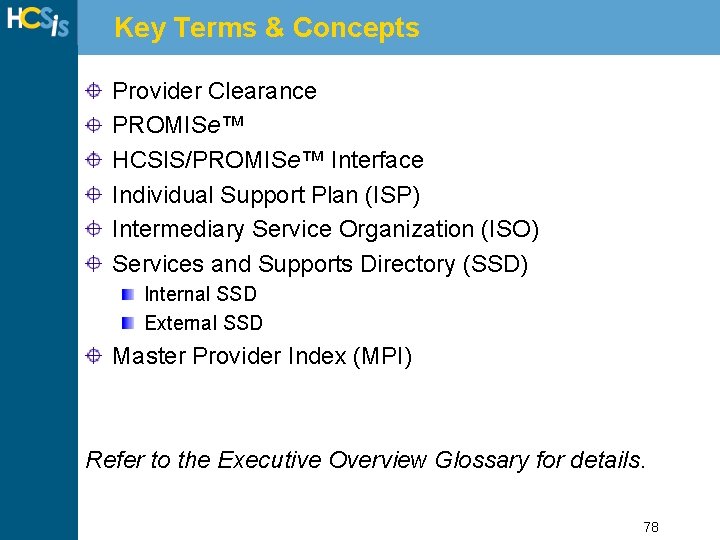
Key Terms & Concepts Provider Clearance PROMISe™ HCSIS/PROMISe™ Interface Individual Support Plan (ISP) Intermediary Service Organization (ISO) Services and Supports Directory (SSD) Internal SSD External SSD Master Provider Index (MPI) Refer to the Executive Overview Glossary for details. 78
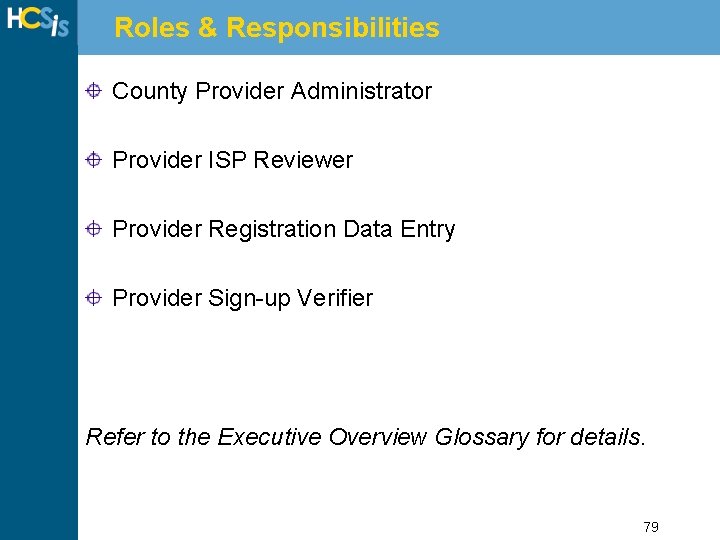
Roles & Responsibilities County Provider Administrator Provider ISP Reviewer Provider Registration Data Entry Provider Sign-up Verifier Refer to the Executive Overview Glossary for details. 79
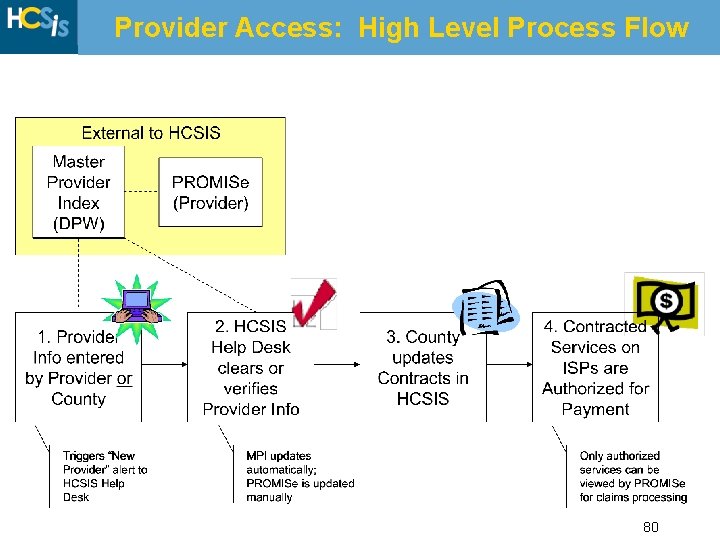
Provider Access: High Level Process Flow 80
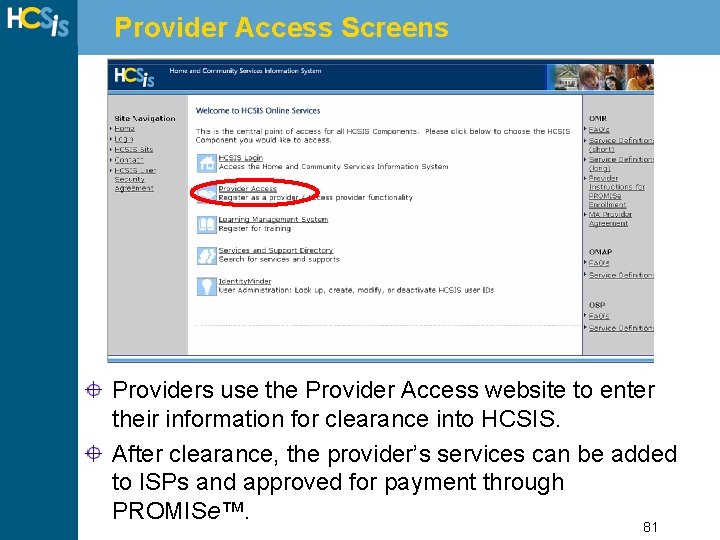
Provider Access Screens Providers use the Provider Access website to enter their information for clearance into HCSIS. After clearance, the provider’s services can be added to ISPs and approved for payment through PROMISe™. 81
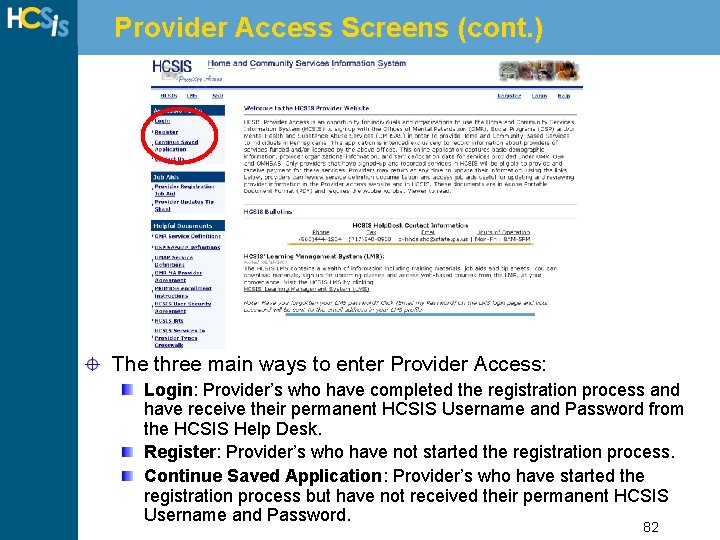
Provider Access Screens (cont. ) The three main ways to enter Provider Access: Login: Provider’s who have completed the registration process and have receive their permanent HCSIS Username and Password from the HCSIS Help Desk. Register: Provider’s who have not started the registration process. Continue Saved Application: Provider’s who have started the registration process but have not received their permanent HCSIS Username and Password. 82
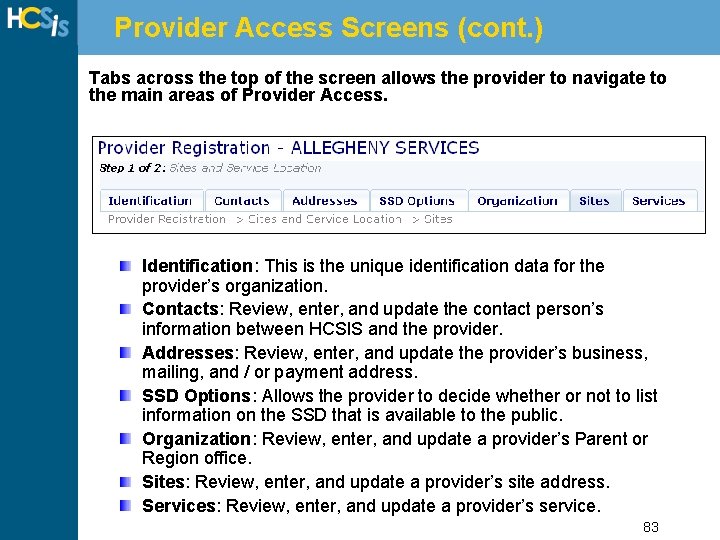
Provider Access Screens (cont. ) Tabs across the top of the screen allows the provider to navigate to the main areas of Provider Access. Identification: This is the unique identification data for the provider’s organization. Contacts: Review, enter, and update the contact person’s information between HCSIS and the provider. Addresses: Review, enter, and update the provider’s business, mailing, and / or payment address. SSD Options: Allows the provider to decide whether or not to list information on the SSD that is available to the public. Organization: Review, enter, and update a provider’s Parent or Region office. Sites: Review, enter, and update a provider’s site address. Services: Review, enter, and update a provider’s service. 83
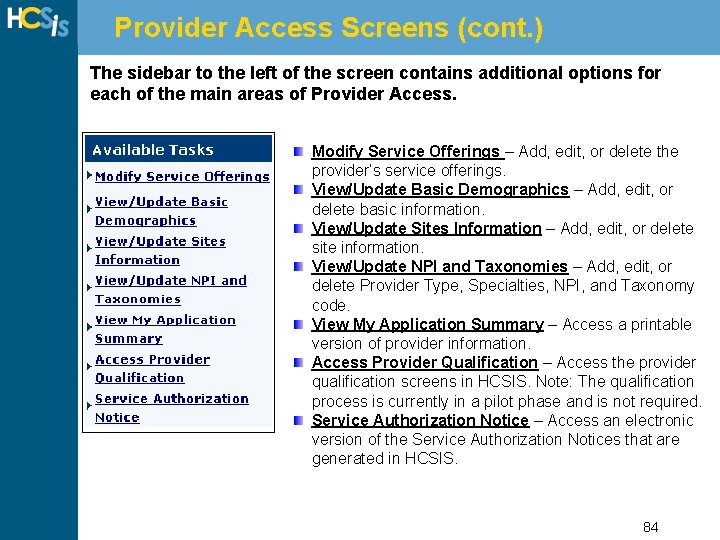
Provider Access Screens (cont. ) The sidebar to the left of the screen contains additional options for each of the main areas of Provider Access. Modify Service Offerings – Add, edit, or delete the provider’s service offerings. View/Update Basic Demographics – Add, edit, or delete basic information. View/Update Sites Information – Add, edit, or delete site information. View/Update NPI and Taxonomies – Add, edit, or delete Provider Type, Specialties, NPI, and Taxonomy code. View My Application Summary – Access a printable version of provider information. Access Provider Qualification – Access the provider qualification screens in HCSIS. Note: The qualification process is currently in a pilot phase and is not required. Service Authorization Notice – Access an electronic version of the Service Authorization Notices that are generated in HCSIS. 84
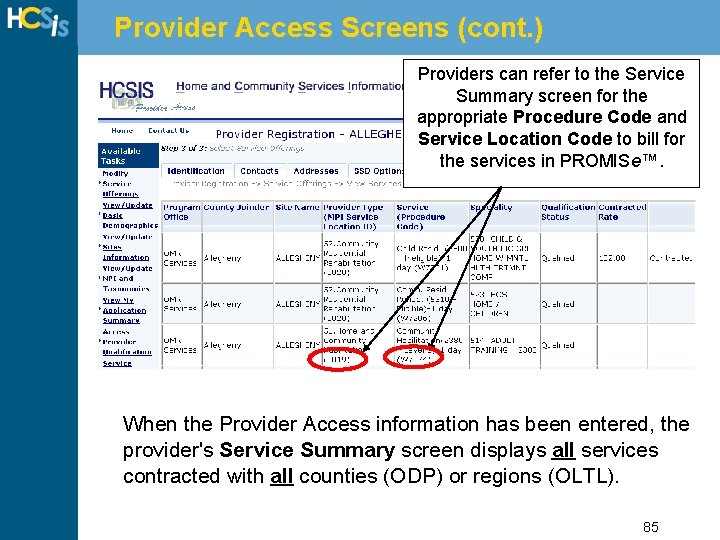
Provider Access Screens (cont. ) Providers can refer to the Service Summary screen for the appropriate Procedure Code and Service Location Code to bill for the services in PROMISe™. When the Provider Access information has been entered, the provider's Service Summary screen displays all services contracted with all counties (ODP) or regions (OLTL). 85
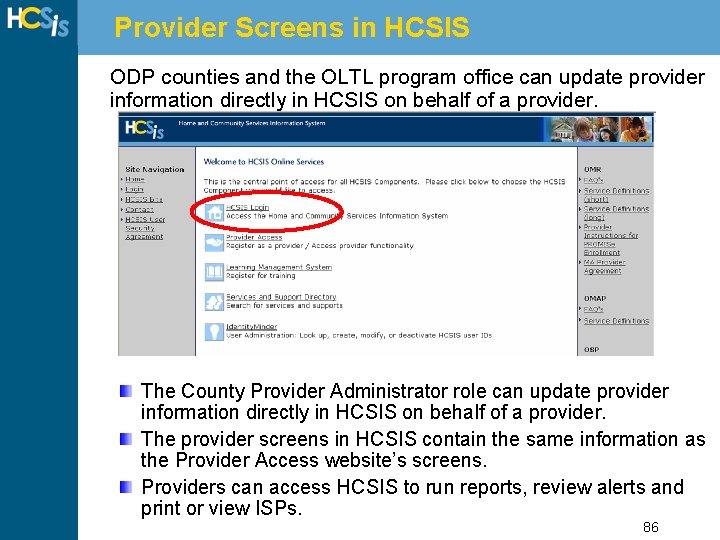
Provider Screens in HCSIS ODP counties and the OLTL program office can update provider information directly in HCSIS on behalf of a provider. The County Provider Administrator role can update provider information directly in HCSIS on behalf of a provider. The provider screens in HCSIS contain the same information as the Provider Access website’s screens. Providers can access HCSIS to run reports, review alerts and print or view ISPs. 86
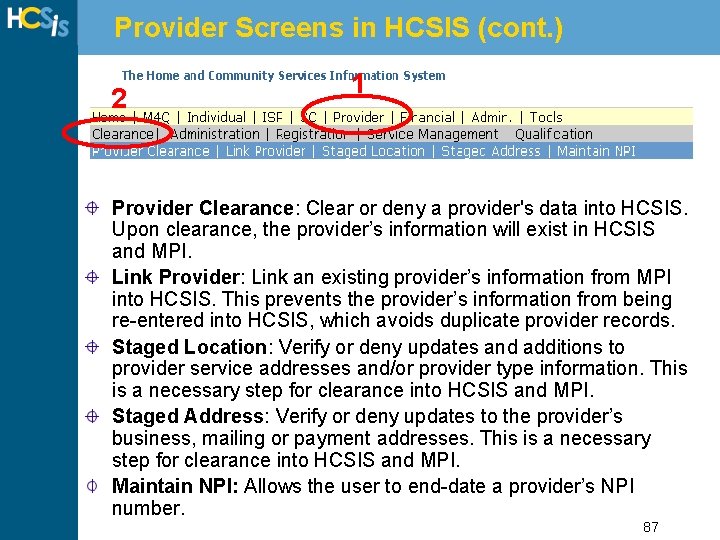
Provider Screens in HCSIS (cont. ) 2 1 Provider Clearance: Clear or deny a provider's data into HCSIS. Upon clearance, the provider’s information will exist in HCSIS and MPI. Link Provider: Link an existing provider’s information from MPI into HCSIS. This prevents the provider’s information from being re-entered into HCSIS, which avoids duplicate provider records. Staged Location: Verify or deny updates and additions to provider service addresses and/or provider type information. This is a necessary step for clearance into HCSIS and MPI. Staged Address: Verify or deny updates to the provider’s business, mailing or payment addresses. This is a necessary step for clearance into HCSIS and MPI. Maintain NPI: Allows the user to end-date a provider’s NPI number. 87
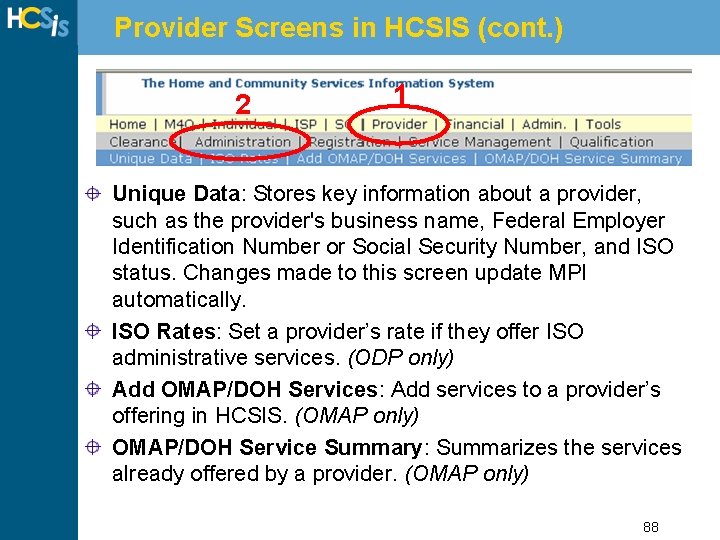
Provider Screens in HCSIS (cont. ) 2 1 Unique Data: Stores key information about a provider, such as the provider's business name, Federal Employer Identification Number or Social Security Number, and ISO status. Changes made to this screen update MPI automatically. ISO Rates: Set a provider’s rate if they offer ISO administrative services. (ODP only) Add OMAP/DOH Services: Add services to a provider’s offering in HCSIS. (OMAP only) OMAP/DOH Service Summary: Summarizes the services already offered by a provider. (OMAP only) 88
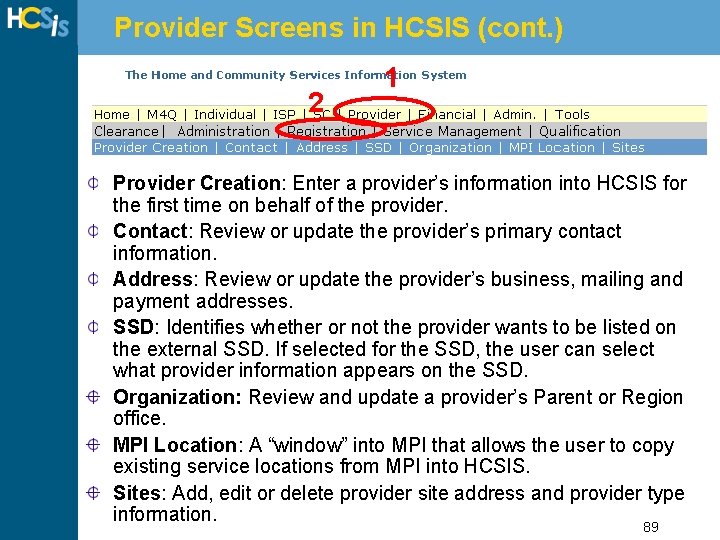
Provider Screens in HCSIS (cont. ) 2 1 Provider Creation: Enter a provider’s information into HCSIS for the first time on behalf of the provider. Contact: Review or update the provider’s primary contact information. Address: Review or update the provider’s business, mailing and payment addresses. SSD: Identifies whether or not the provider wants to be listed on the external SSD. If selected for the SSD, the user can select what provider information appears on the SSD. Organization: Review and update a provider’s Parent or Region office. MPI Location: A “window” into MPI that allows the user to copy existing service locations from MPI into HCSIS. Sites: Add, edit or delete provider site address and provider type information. 89
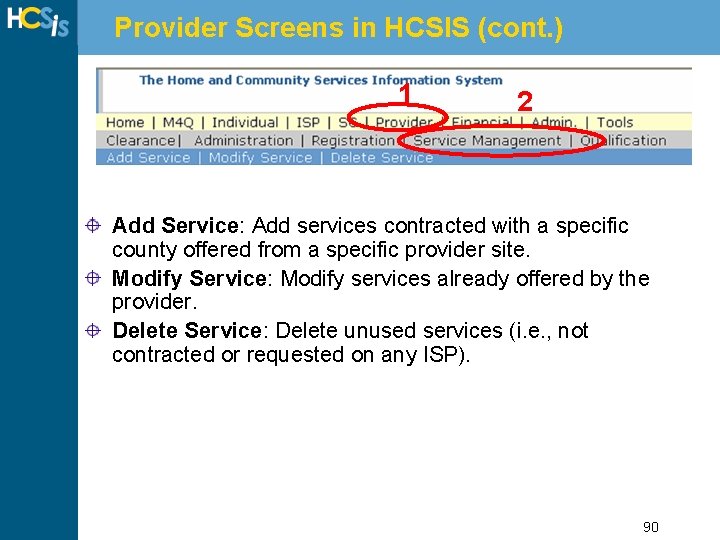
Provider Screens in HCSIS (cont. ) 1 2 Add Service: Add services contracted with a specific county offered from a specific provider site. Modify Service: Modify services already offered by the provider. Delete Service: Delete unused services (i. e. , not contracted or requested on any ISP). 90
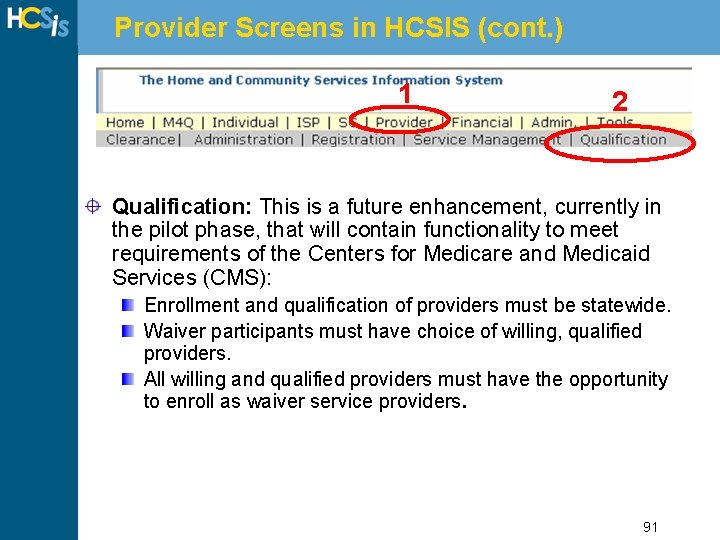
Provider Screens in HCSIS (cont. ) 1 2 Qualification: This is a future enhancement, currently in the pilot phase, that will contain functionality to meet requirements of the Centers for Medicare and Medicaid Services (CMS): Enrollment and qualification of providers must be statewide. Waiver participants must have choice of willing, qualified providers. All willing and qualified providers must have the opportunity to enroll as waiver service providers. 91
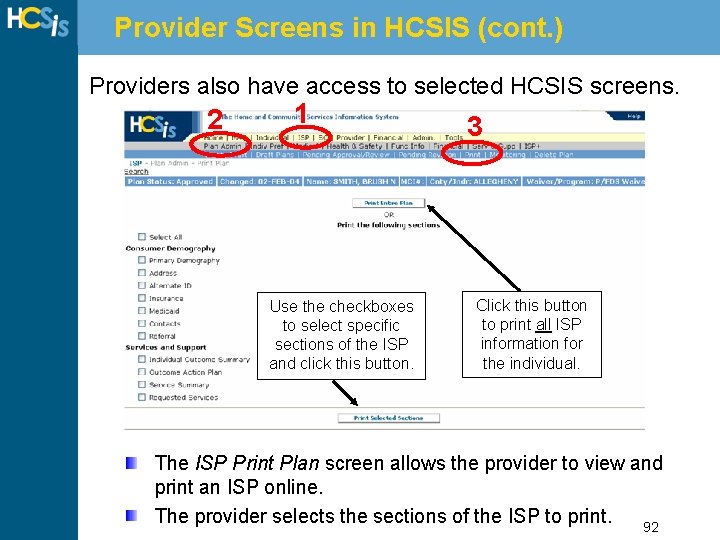
Provider Screens in HCSIS (cont. ) Providers also have access to selected HCSIS screens. 2 1 Use the checkboxes to select specific sections of the ISP and click this button. 3 Click this button to print all ISP information for the individual. The ISP Print Plan screen allows the provider to view and print an ISP online. The provider selects the sections of the ISP to print. 92
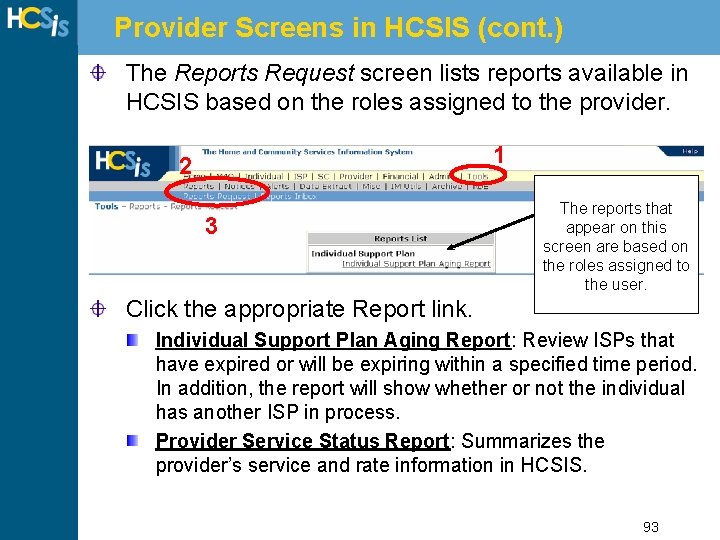
Provider Screens in HCSIS (cont. ) The Reports Request screen lists reports available in HCSIS based on the roles assigned to the provider. 1 2 3 The reports that appear on this screen are based on the roles assigned to the user. Click the appropriate Report link. Individual Support Plan Aging Report: Review ISPs that have expired or will be expiring within a specified time period. In addition, the report will show whether or not the individual has another ISP in process. Provider Service Status Report: Summarizes the provider’s service and rate information in HCSIS. 93
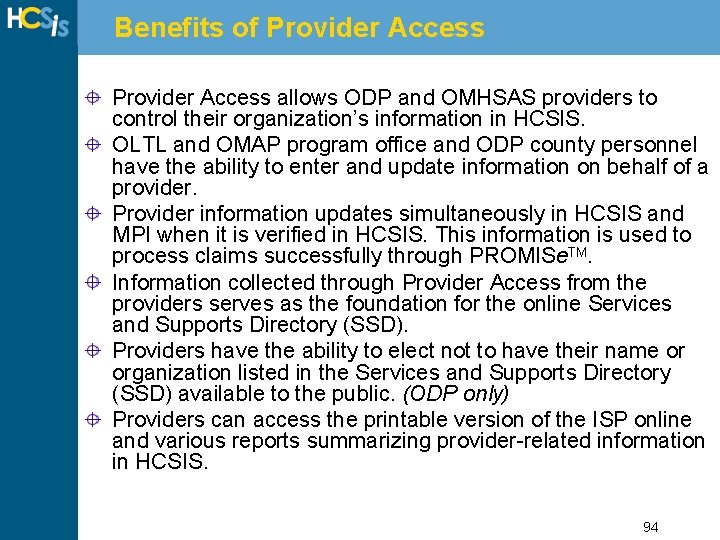
Benefits of Provider Access allows ODP and OMHSAS providers to control their organization’s information in HCSIS. OLTL and OMAP program office and ODP county personnel have the ability to enter and update information on behalf of a provider. Provider information updates simultaneously in HCSIS and MPI when it is verified in HCSIS. This information is used to process claims successfully through PROMISe. TM. Information collected through Provider Access from the providers serves as the foundation for the online Services and Supports Directory (SSD). Providers have the ability to elect not to have their name or organization listed in the Services and Supports Directory (SSD) available to the public. (ODP only) Providers can access the printable version of the ISP online and various reports summarizing provider-related information in HCSIS. 94
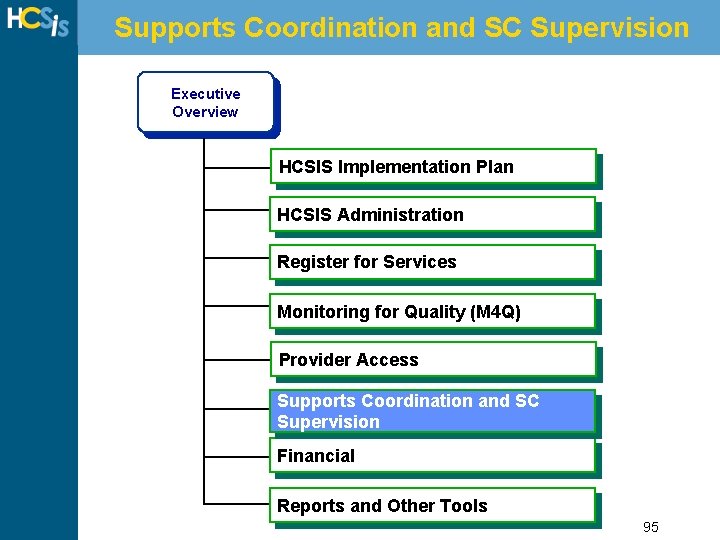
Supports Coordination and SC Supervision Executive Overview HCSIS Implementation Plan HCSIS Administration Register for Services Monitoring for Quality (M 4 Q) Introduction Provider Access to HCSIS Supports Coordination and SC Supervision Financial Reports and Other Tools 95
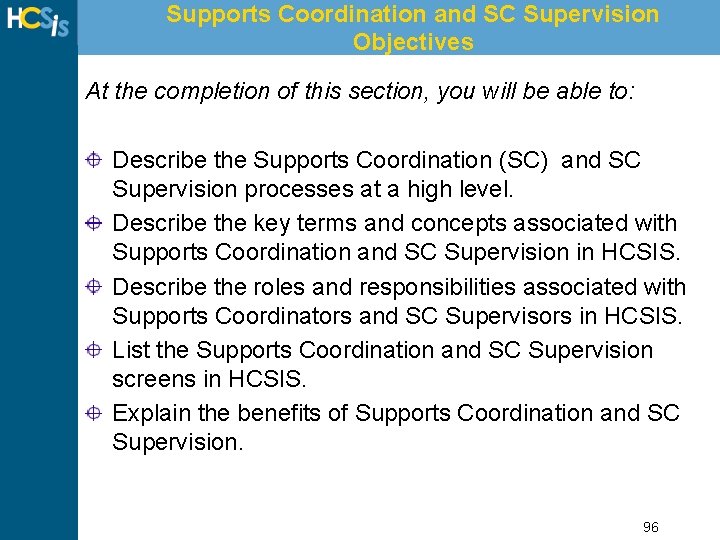
Supports Coordination and SC Supervision Objectives At the completion of this section, you will be able to: Describe the Supports Coordination (SC) and SC Supervision processes at a high level. Describe the key terms and concepts associated with Supports Coordination and SC Supervision in HCSIS. Describe the roles and responsibilities associated with Supports Coordinators and SC Supervisors in HCSIS. List the Supports Coordination and SC Supervision screens in HCSIS. Explain the benefits of Supports Coordination and SC Supervision. 96
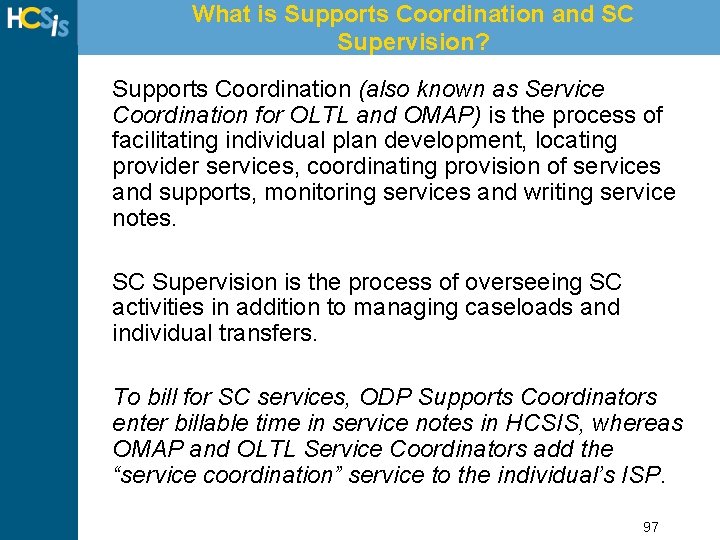
What is Supports Coordination and SC Supervision? Supports Coordination (also known as Service Coordination for OLTL and OMAP) is the process of facilitating individual plan development, locating provider services, coordinating provision of services and supports, monitoring services and writing service notes. SC Supervision is the process of overseeing SC activities in addition to managing caseloads and individual transfers. To bill for SC services, ODP Supports Coordinators enter billable time in service notes in HCSIS, whereas OMAP and OLTL Service Coordinators add the “service coordination” service to the individual’s ISP. 97
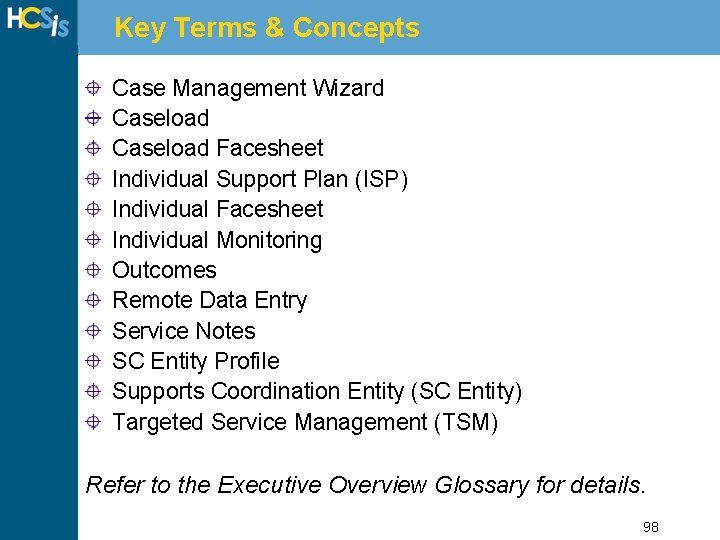
Key Terms & Concepts Case Management Wizard Caseload Facesheet Individual Support Plan (ISP) Individual Facesheet Individual Monitoring Outcomes Remote Data Entry Service Notes SC Entity Profile Supports Coordination Entity (SC Entity) Targeted Service Management (TSM) Refer to the Executive Overview Glossary for details. 98
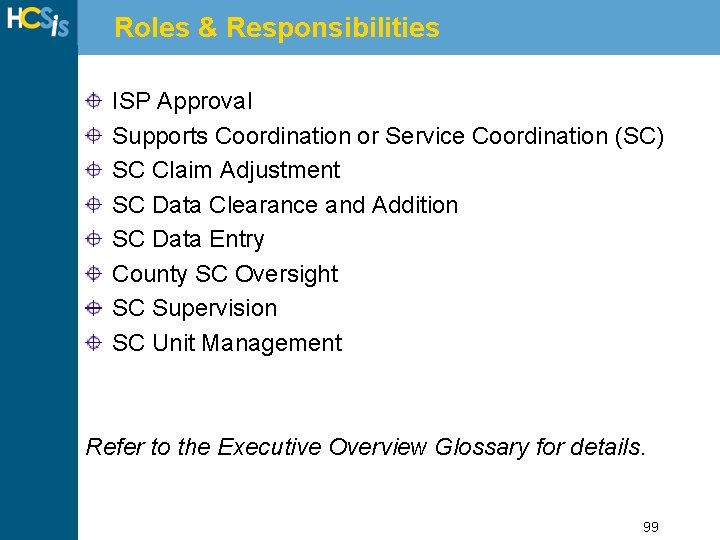
Roles & Responsibilities ISP Approval Supports Coordination or Service Coordination (SC) SC Claim Adjustment SC Data Clearance and Addition SC Data Entry County SC Oversight SC Supervision SC Unit Management Refer to the Executive Overview Glossary for details. 99

Supports Coordination Process Flow Individual chooses a Supports Coordinator Draft Individual Support Plan (ISP) is created ISP Approved? Yes Supports Coordinator performs Monitoring Supports Coordinator performs Annual Review No ISP is Revised with Changes Service Notes and Reports are used throughout. 100
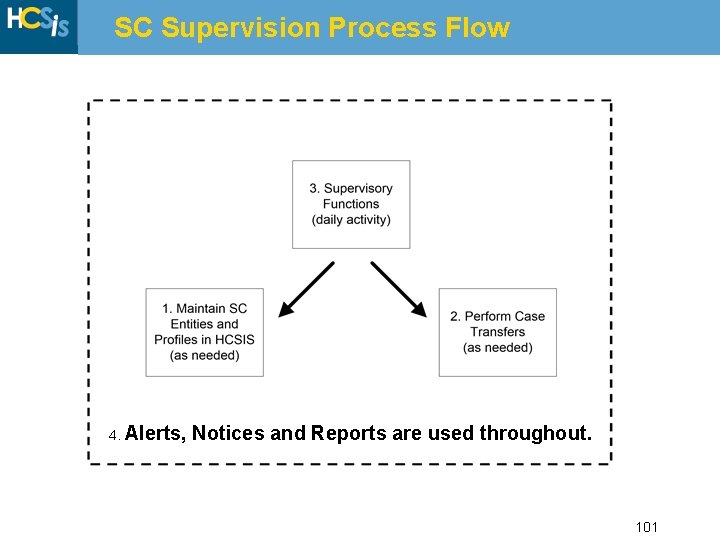
SC Supervision Process Flow 4. Alerts, Notices and Reports are used throughout. 101
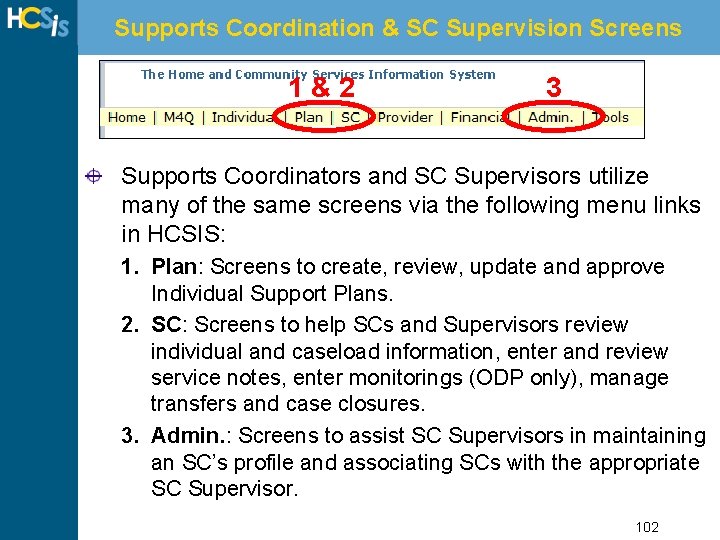
Supports Coordination & SC Supervision Screens 1&2 3 Supports Coordinators and SC Supervisors utilize many of the same screens via the following menu links in HCSIS: 1. Plan: Screens to create, review, update and approve Individual Support Plans. 2. SC: Screens to help SCs and Supervisors review individual and caseload information, enter and review service notes, enter monitorings (ODP only), manage transfers and case closures. 3. Admin. : Screens to assist SC Supervisors in maintaining an SC’s profile and associating SCs with the appropriate SC Supervisor. 102
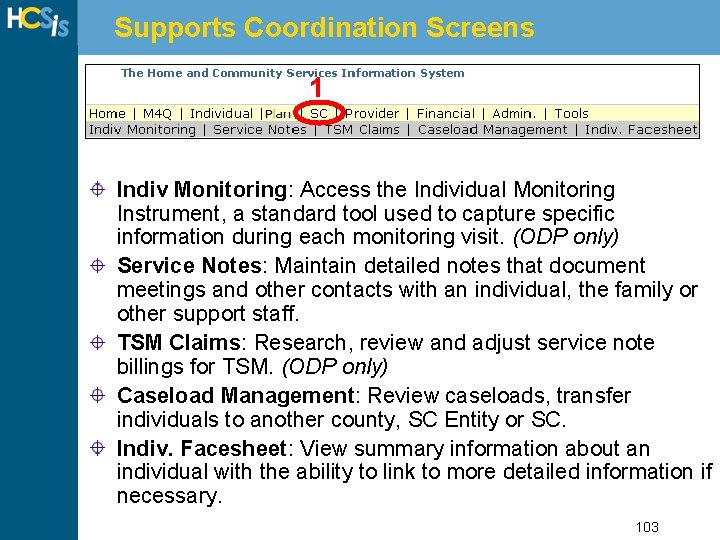
Supports Coordination Screens 1 Indiv Monitoring: Access the Individual Monitoring Instrument, a standard tool used to capture specific information during each monitoring visit. (ODP only) Service Notes: Maintain detailed notes that document meetings and other contacts with an individual, the family or other support staff. TSM Claims: Research, review and adjust service note billings for TSM. (ODP only) Caseload Management: Review caseloads, transfer individuals to another county, SC Entity or SC. Indiv. Facesheet: View summary information about an individual with the ability to link to more detailed information if necessary. 103
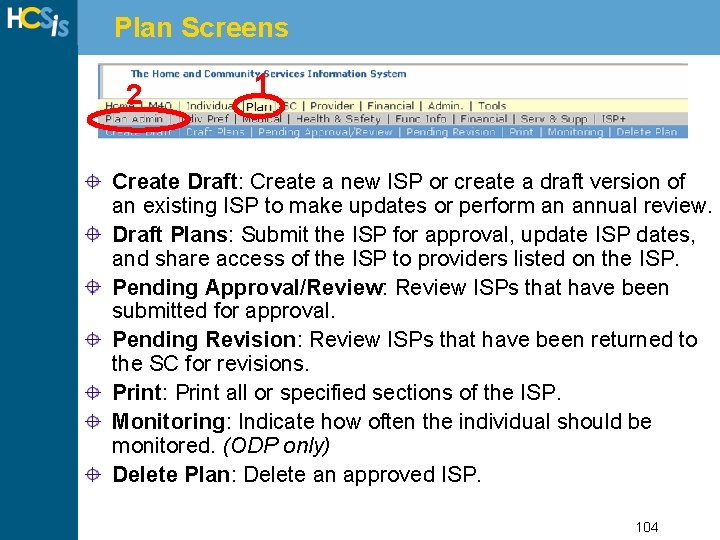
Plan Screens 2 1 Create Draft: Create a new ISP or create a draft version of an existing ISP to make updates or perform an annual review. Draft Plans: Submit the ISP for approval, update ISP dates, and share access of the ISP to providers listed on the ISP. Pending Approval/Review: Review ISPs that have been submitted for approval. Pending Revision: Review ISPs that have been returned to the SC for revisions. Print: Print all or specified sections of the ISP. Monitoring: Indicate how often the individual should be monitored. (ODP only) Delete Plan: Delete an approved ISP. 104
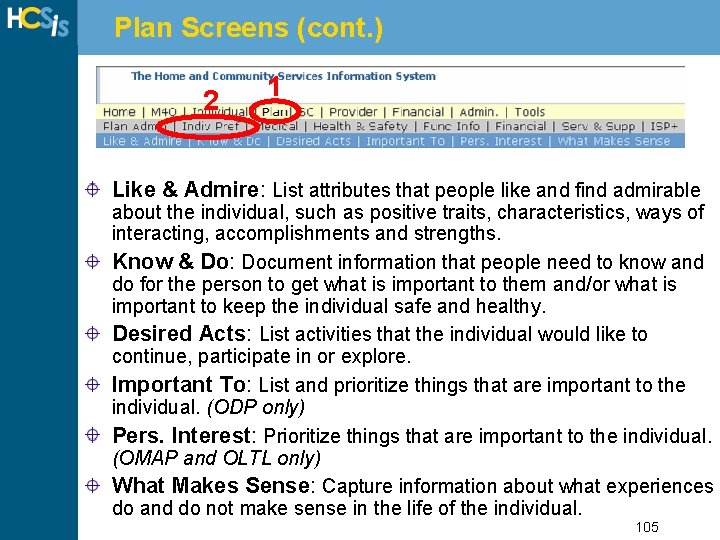
Plan Screens (cont. ) 2 1 Like & Admire: List attributes that people like and find admirable about the individual, such as positive traits, characteristics, ways of interacting, accomplishments and strengths. Know & Do: Document information that people need to know and do for the person to get what is important to them and/or what is important to keep the individual safe and healthy. Desired Acts: List activities that the individual would like to continue, participate in or explore. Important To: List and prioritize things that are important to the individual. (ODP only) Pers. Interest: Prioritize things that are important to the individual. (OMAP and OLTL only) What Makes Sense: Capture information about what experiences do and do not make sense in the life of the individual. 105
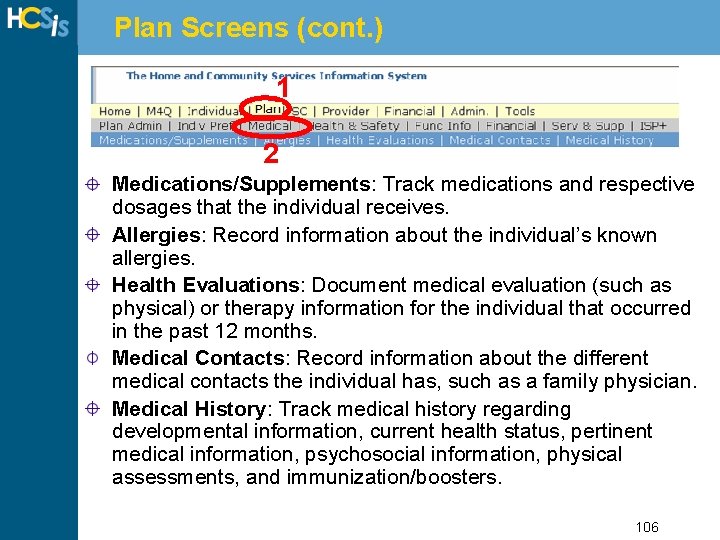
Plan Screens (cont. ) 1 2 Medications/Supplements: Track medications and respective dosages that the individual receives. Allergies: Record information about the individual’s known allergies. Health Evaluations: Document medical evaluation (such as physical) or therapy information for the individual that occurred in the past 12 months. Medical Contacts: Record information about the different medical contacts the individual has, such as a family physician. Medical History: Track medical history regarding developmental information, current health status, pertinent medical information, psychosocial information, physical assessments, and immunization/boosters. 106
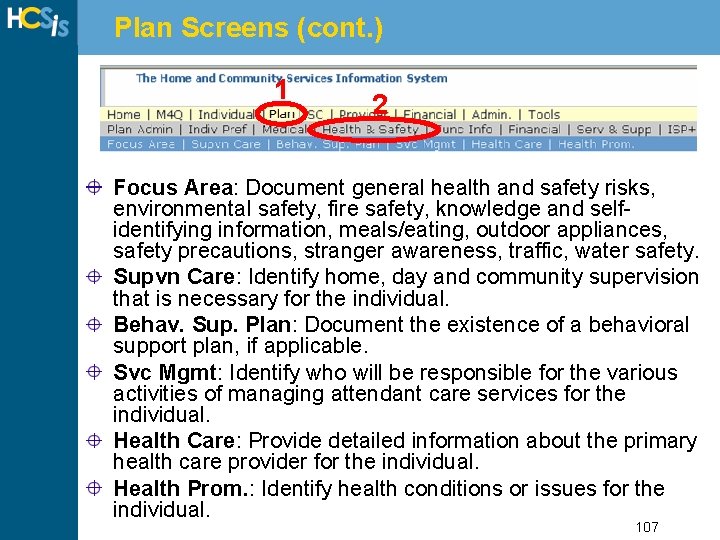
Plan Screens (cont. ) 1 2 Focus Area: Document general health and safety risks, environmental safety, fire safety, knowledge and selfidentifying information, meals/eating, outdoor appliances, safety precautions, stranger awareness, traffic, water safety. Supvn Care: Identify home, day and community supervision that is necessary for the individual. Behav. Sup. Plan: Document the existence of a behavioral support plan, if applicable. Svc Mgmt: Identify who will be responsible for the various activities of managing attendant care services for the individual. Health Care: Provide detailed information about the primary health care provider for the individual. Health Prom. : Identify health conditions or issues for the individual. 107
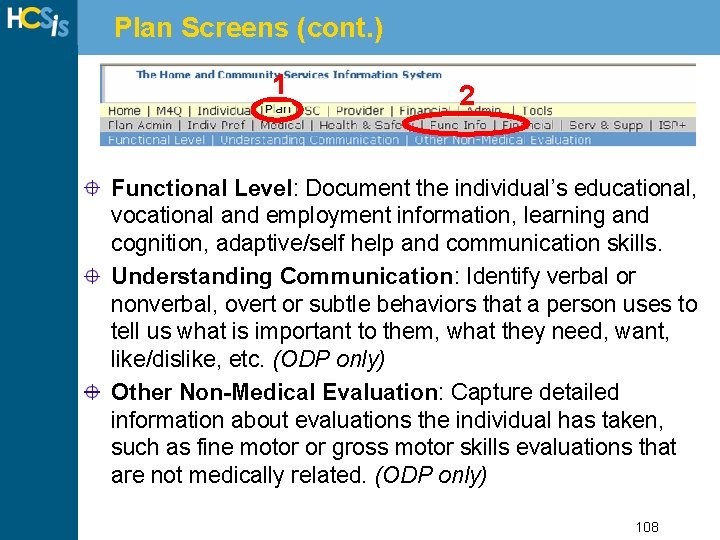
Plan Screens (cont. ) 1 2 Functional Level: Document the individual’s educational, vocational and employment information, learning and cognition, adaptive/self help and communication skills. Understanding Communication: Identify verbal or nonverbal, overt or subtle behaviors that a person uses to tell us what is important to them, what they need, want, like/dislike, etc. (ODP only) Other Non-Medical Evaluation: Capture detailed information about evaluations the individual has taken, such as fine motor or gross motor skills evaluations that are not medically related. (ODP only) 108
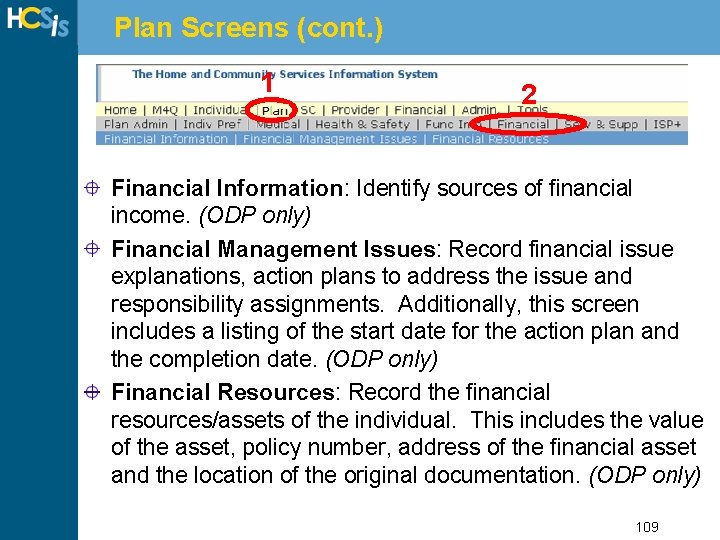
Plan Screens (cont. ) 1 2 Financial Information: Identify sources of financial income. (ODP only) Financial Management Issues: Record financial issue explanations, action plans to address the issue and responsibility assignments. Additionally, this screen includes a listing of the start date for the action plan and the completion date. (ODP only) Financial Resources: Record the financial resources/assets of the individual. This includes the value of the asset, policy number, address of the financial asset and the location of the original documentation. (ODP only) 109
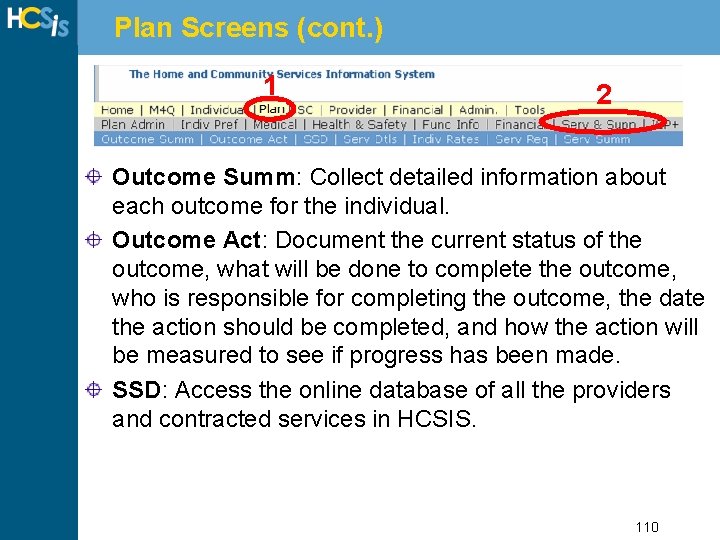
Plan Screens (cont. ) 1 2 Outcome Summ: Collect detailed information about each outcome for the individual. Outcome Act: Document the current status of the outcome, what will be done to complete the outcome, who is responsible for completing the outcome, the date the action should be completed, and how the action will be measured to see if progress has been made. SSD: Access the online database of all the providers and contracted services in HCSIS. 110
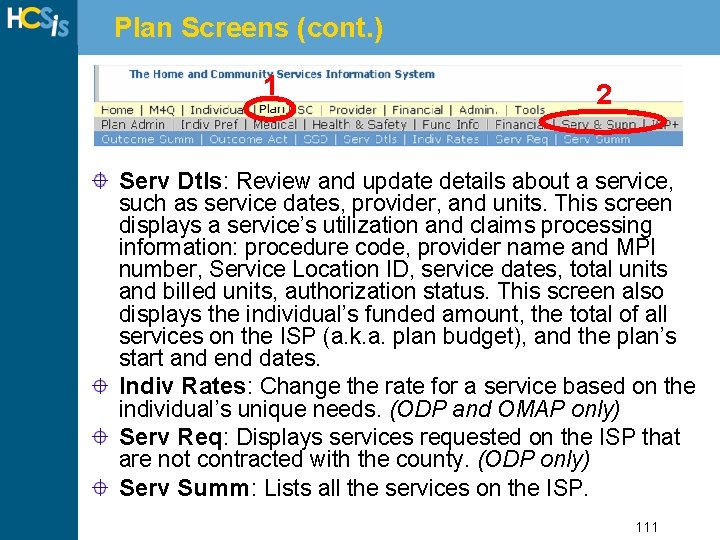
Plan Screens (cont. ) 1 2 Serv Dtls: Review and update details about a service, such as service dates, provider, and units. This screen displays a service’s utilization and claims processing information: procedure code, provider name and MPI number, Service Location ID, service dates, total units and billed units, authorization status. This screen also displays the individual’s funded amount, the total of all services on the ISP (a. k. a. plan budget), and the plan’s start and end dates. Indiv Rates: Change the rate for a service based on the individual’s unique needs. (ODP and OMAP only) Serv Req: Displays services requested on the ISP that are not contracted with the county. (ODP only) Serv Summ: Lists all the services on the ISP. 111
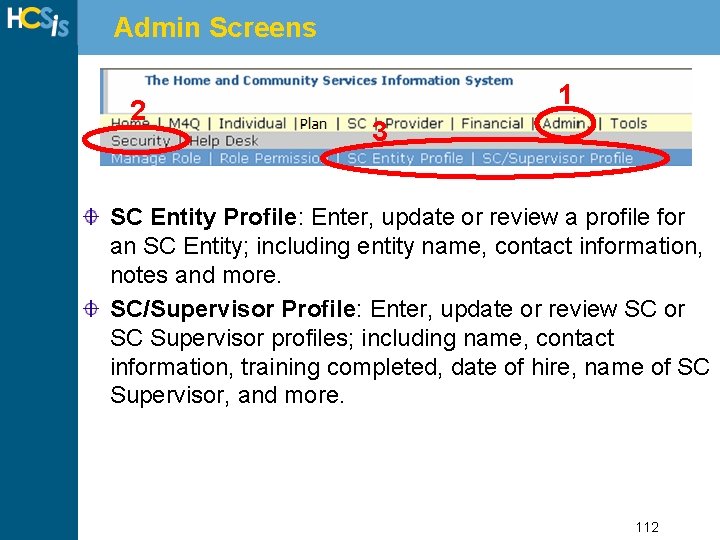
Admin Screens 2 1 3 SC Entity Profile: Enter, update or review a profile for an SC Entity; including entity name, contact information, notes and more. SC/Supervisor Profile: Enter, update or review SC or SC Supervisor profiles; including name, contact information, training completed, date of hire, name of SC Supervisor, and more. 112
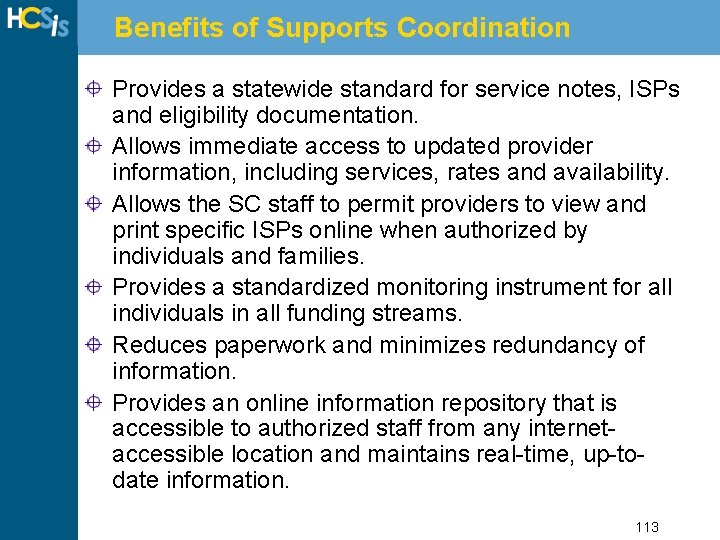
Benefits of Supports Coordination Provides a statewide standard for service notes, ISPs and eligibility documentation. Allows immediate access to updated provider information, including services, rates and availability. Allows the SC staff to permit providers to view and print specific ISPs online when authorized by individuals and families. Provides a standardized monitoring instrument for all individuals in all funding streams. Reduces paperwork and minimizes redundancy of information. Provides an online information repository that is accessible to authorized staff from any internetaccessible location and maintains real-time, up-todate information. 113
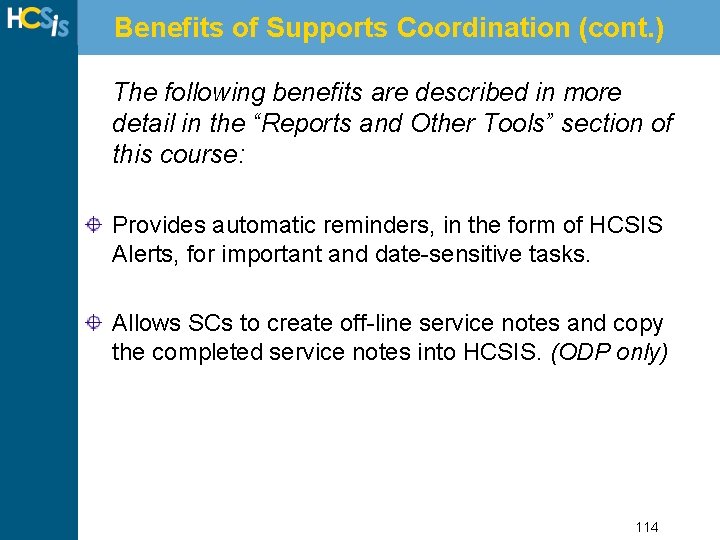
Benefits of Supports Coordination (cont. ) The following benefits are described in more detail in the “Reports and Other Tools” section of this course: Provides automatic reminders, in the form of HCSIS Alerts, for important and date-sensitive tasks. Allows SCs to create off-line service notes and copy the completed service notes into HCSIS. (ODP only) 114
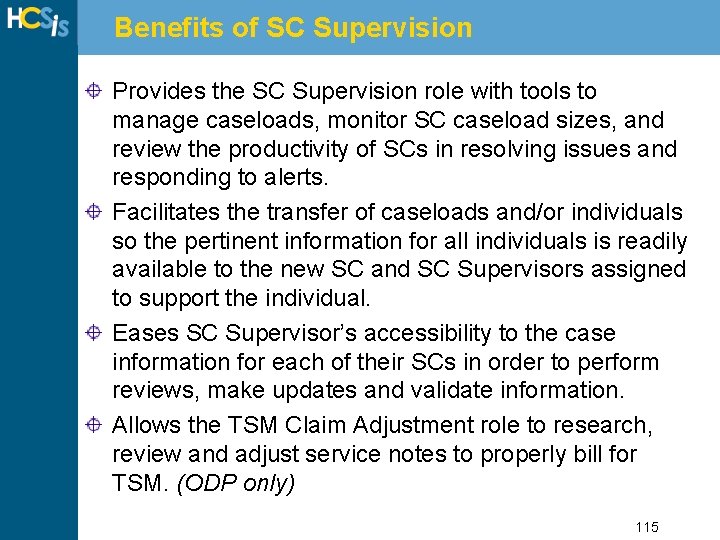
Benefits of SC Supervision Provides the SC Supervision role with tools to manage caseloads, monitor SC caseload sizes, and review the productivity of SCs in resolving issues and responding to alerts. Facilitates the transfer of caseloads and/or individuals so the pertinent information for all individuals is readily available to the new SC and SC Supervisors assigned to support the individual. Eases SC Supervisor’s accessibility to the case information for each of their SCs in order to perform reviews, make updates and validate information. Allows the TSM Claim Adjustment role to research, review and adjust service notes to properly bill for TSM. (ODP only) 115
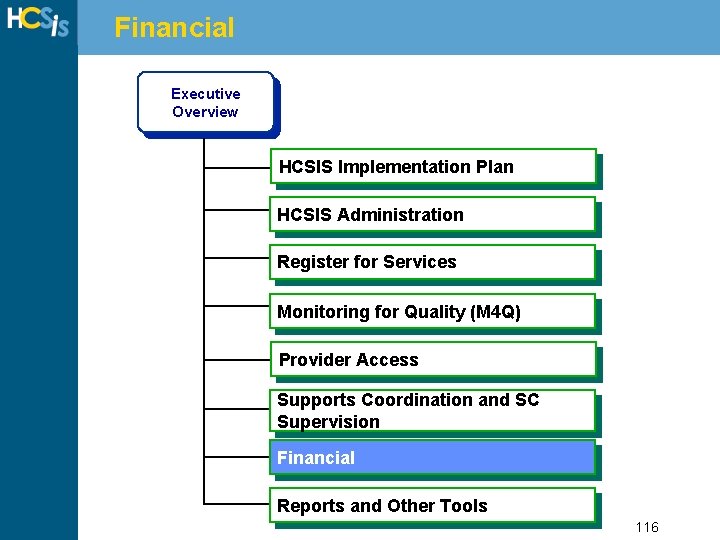
Financial Executive Overview HCSIS Implementation Plan HCSIS Administration Register for Services Monitoring for Quality (M 4 Q) Introduction Provider Access to HCSIS Supports Coordination and SC Supervision Financial Reports and Other Tools 116
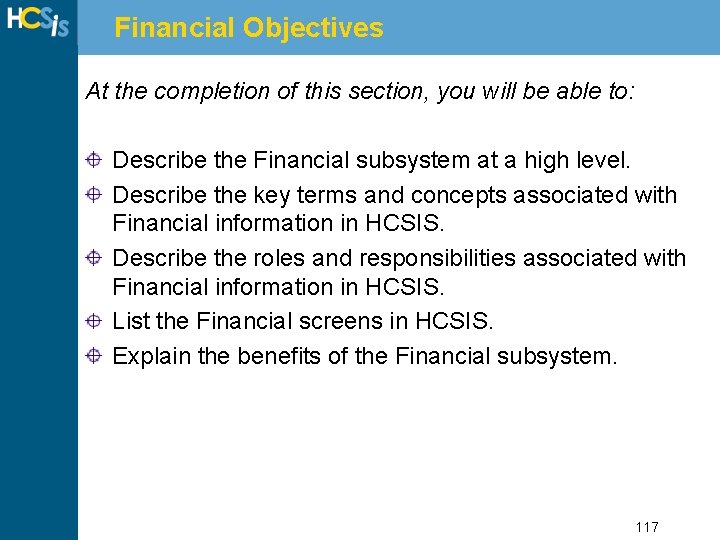
Financial Objectives At the completion of this section, you will be able to: Describe the Financial subsystem at a high level. Describe the key terms and concepts associated with Financial information in HCSIS. Describe the roles and responsibilities associated with Financial information in HCSIS. List the Financial screens in HCSIS. Explain the benefits of the Financial subsystem. 117
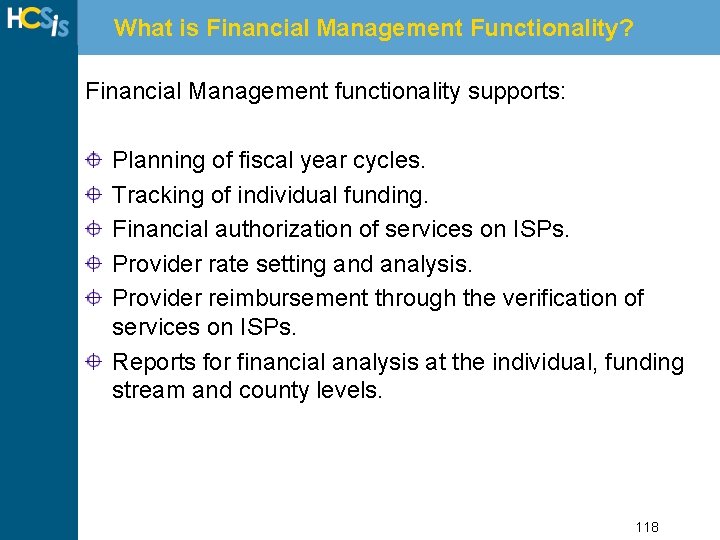
What is Financial Management Functionality? Financial Management functionality supports: Planning of fiscal year cycles. Tracking of individual funding. Financial authorization of services on ISPs. Provider rate setting and analysis. Provider reimbursement through the verification of services on ISPs. Reports for financial analysis at the individual, funding stream and county levels. 118
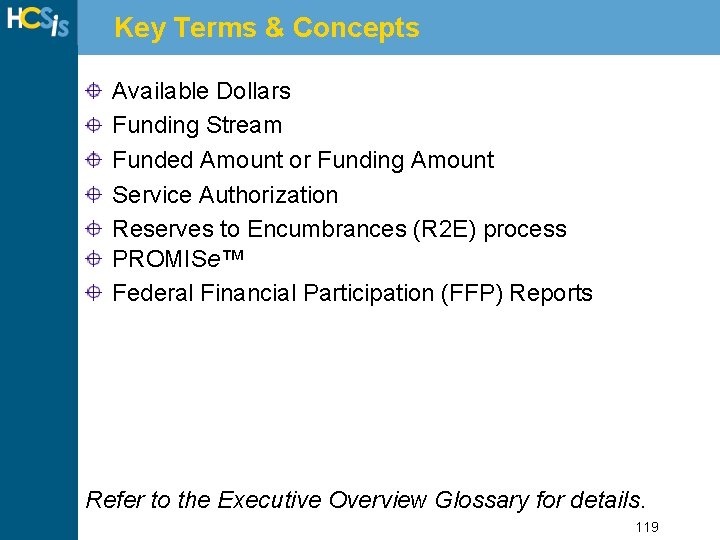
Key Terms & Concepts Available Dollars Funding Stream Funded Amount or Funding Amount Service Authorization Reserves to Encumbrances (R 2 E) process PROMISe™ Federal Financial Participation (FFP) Reports Refer to the Executive Overview Glossary for details. 119
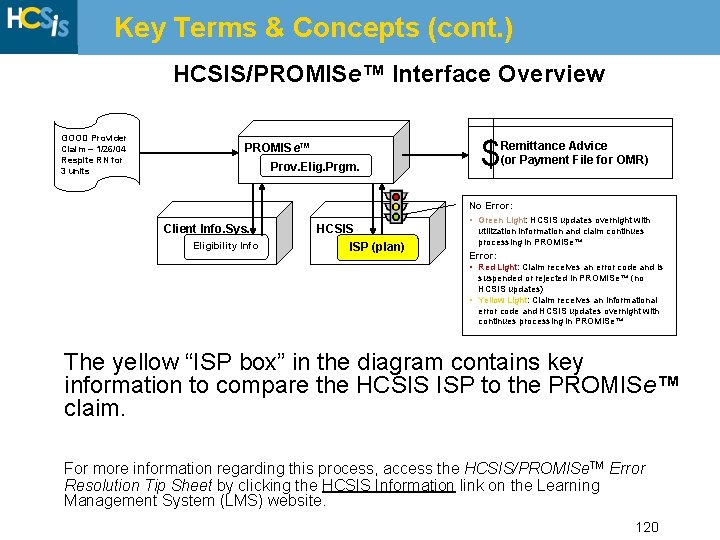
Key Terms & Concepts (cont. ) HCSIS/PROMISe™ Interface Overview GOOD Provider Claim – 1/26/04 Respite RN for 3 units PROMISe™ Prov. Elig. Prgm. $ Remittance Advice (or Payment File for OMR) No Error: Client Info. Sys. Eligibility Info HCSIS ISP (plan) • Green Light: HCSIS updates overnight with utilization information and claim continues processing in PROMISe™ Error: • Red Light: Claim receives an error code and is suspended or rejected in PROMISe™ (no HCSIS updates) • Yellow Light: Claim receives an informational error code and HCSIS updates overnight with continues processing in PROMISe™ The yellow “ISP box” in the diagram contains key information to compare the HCSIS ISP to the PROMISe™ claim. For more information regarding this process, access the HCSIS/PROMISe. TM Error Resolution Tip Sheet by clicking the HCSIS Information link on the Learning Management System (LMS) website. 120
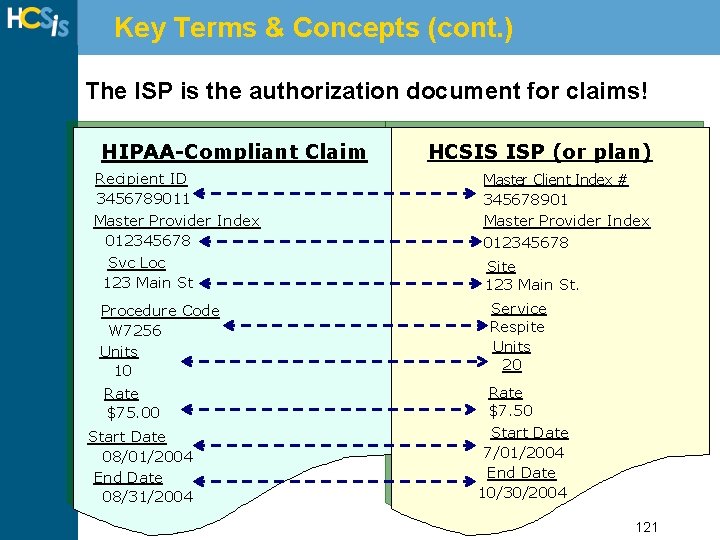
Key Terms & Concepts (cont. ) The ISP is the authorization document for claims! HIPAA-Compliant Claim Recipient ID 3456789011 Master Provider Index 012345678 Svc Loc 123 Main St Procedure Code W 7256 Units 10 Rate $75. 00 Start Date 08/01/2004 End Date 08/31/2004 HCSIS ISP (or plan) Master Client Index # 345678901 Master Provider Index 012345678 Site 123 Main St. Service Respite Units 20 Rate $7. 50 Start Date 7/01/2004 End Date 10/30/2004 121
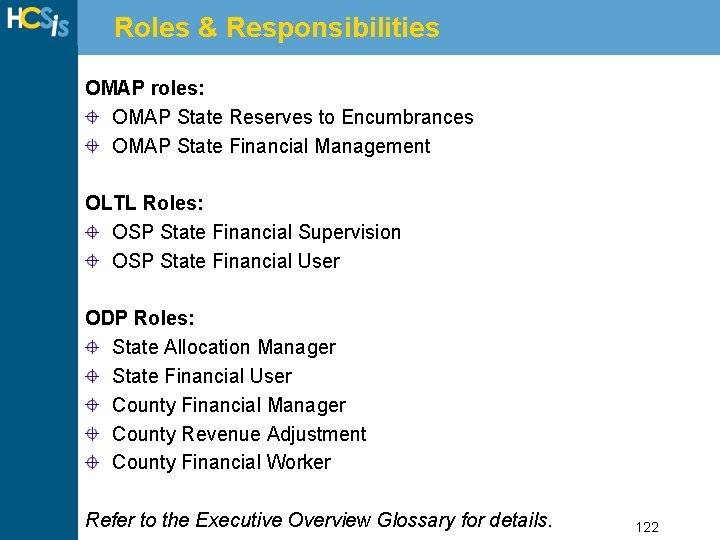
Roles & Responsibilities OMAP roles: OMAP State Reserves to Encumbrances OMAP State Financial Management OLTL Roles: OSP State Financial Supervision OSP State Financial User ODP Roles: State Allocation Manager State Financial User County Financial Manager County Revenue Adjustment County Financial Worker Refer to the Executive Overview Glossary for details. 122
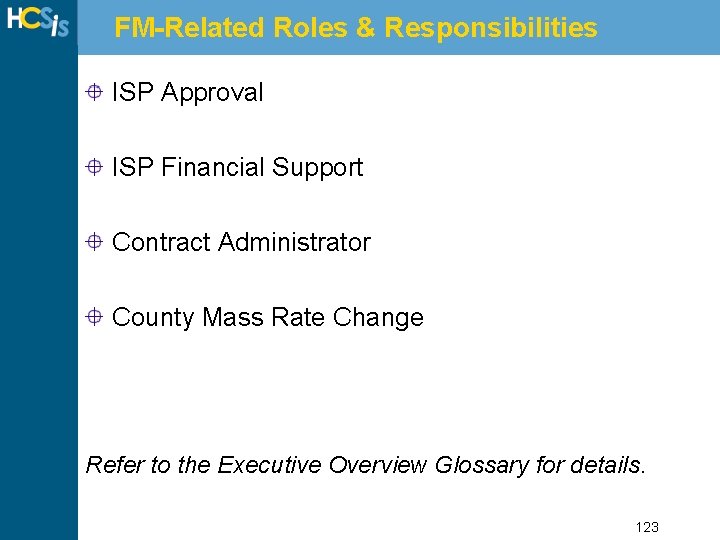
FM-Related Roles & Responsibilities ISP Approval ISP Financial Support Contract Administrator County Mass Rate Change Refer to the Executive Overview Glossary for details. 123
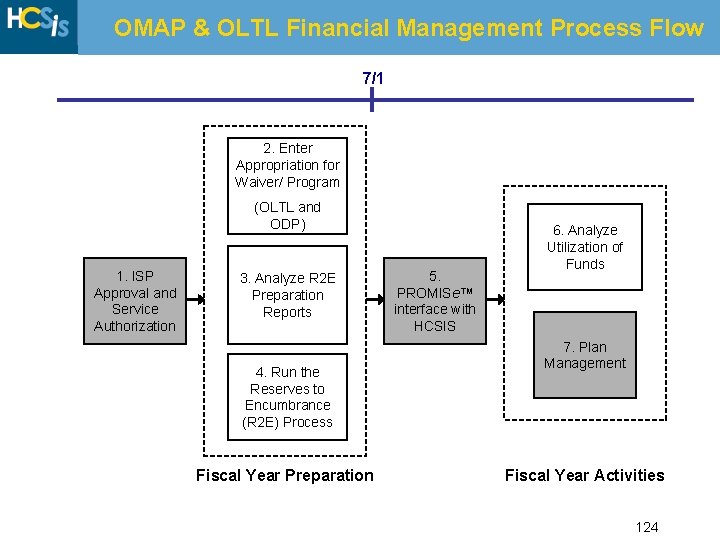
OMAP & OLTL Financial Management Process Flow 7/1 2. Enter Appropriation for Waiver/ Program (OLTL and ODP) 1. ISP Approval and Service Authorization 3. Analyze R 2 E Preparation Reports 4. Run the Reserves to Encumbrance (R 2 E) Process Fiscal Year Preparation 5. PROMISe™ interface with HCSIS 6. Analyze Utilization of Funds 7. Plan Management Fiscal Year Activities 124
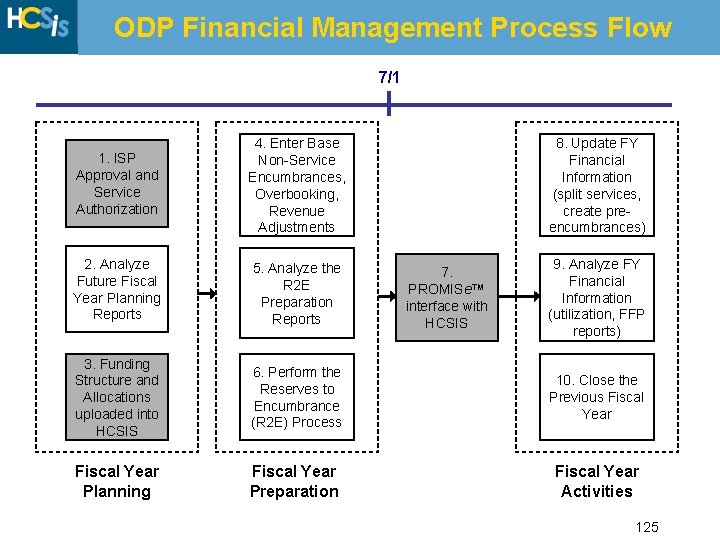
ODP Financial Management Process Flow 7/1 1. ISP Approval and Service Authorization 4. Enter Base Non-Service Encumbrances, Overbooking, Revenue Adjustments 2. Analyze Future Fiscal Year Planning Reports 5. Analyze the R 2 E Preparation Reports 3. Funding Structure and Allocations uploaded into HCSIS 6. Perform the Reserves to Encumbrance (R 2 E) Process Fiscal Year Planning Fiscal Year Preparation 8. Update FY Financial Information (split services, create preencumbrances) 7. PROMISe™ interface with HCSIS 9. Analyze FY Financial Information (utilization, FFP reports) 10. Close the Previous Fiscal Year Activities 125
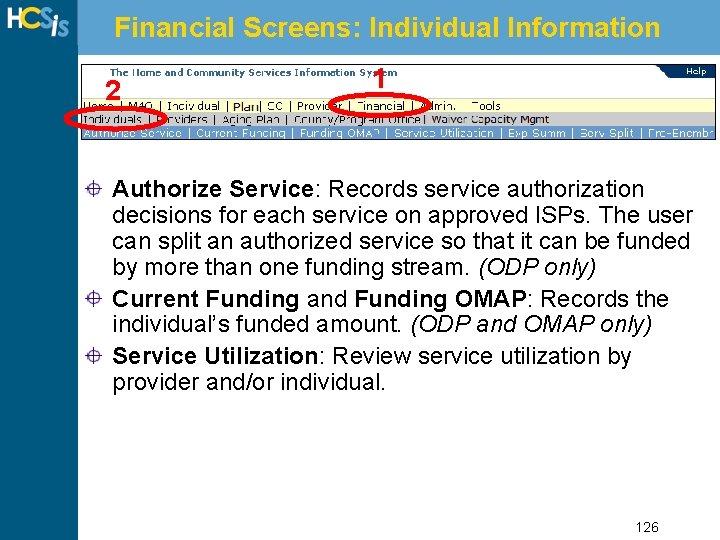
Financial Screens: Individual Information 2 1 Authorize Service: Records service authorization decisions for each service on approved ISPs. The user can split an authorized service so that it can be funded by more than one funding stream. (ODP only) Current Funding and Funding OMAP: Records the individual’s funded amount. (ODP and OMAP only) Service Utilization: Review service utilization by provider and/or individual. 126
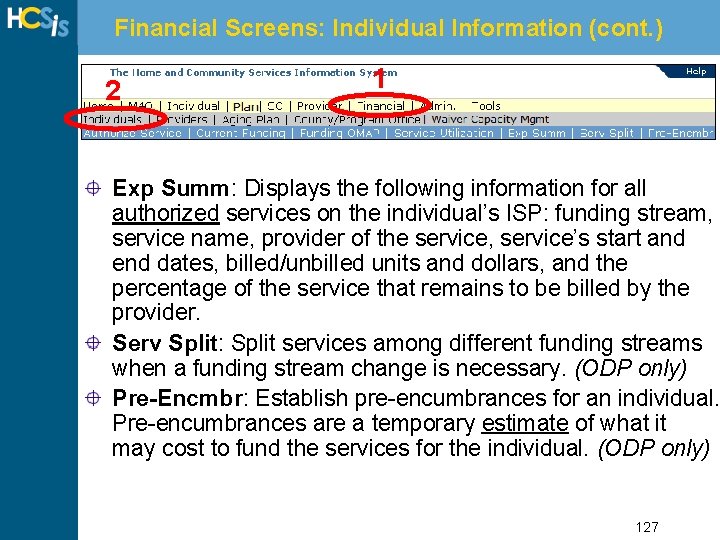
Financial Screens: Individual Information (cont. ) 2 1 Exp Summ: Displays the following information for all authorized services on the individual’s ISP: funding stream, service name, provider of the service, service’s start and end dates, billed/unbilled units and dollars, and the percentage of the service that remains to be billed by the provider. Serv Split: Split services among different funding streams when a funding stream change is necessary. (ODP only) Pre-Encmbr: Establish pre-encumbrances for an individual. Pre-encumbrances are a temporary estimate of what it may cost to fund the services for the individual. (ODP only) 127
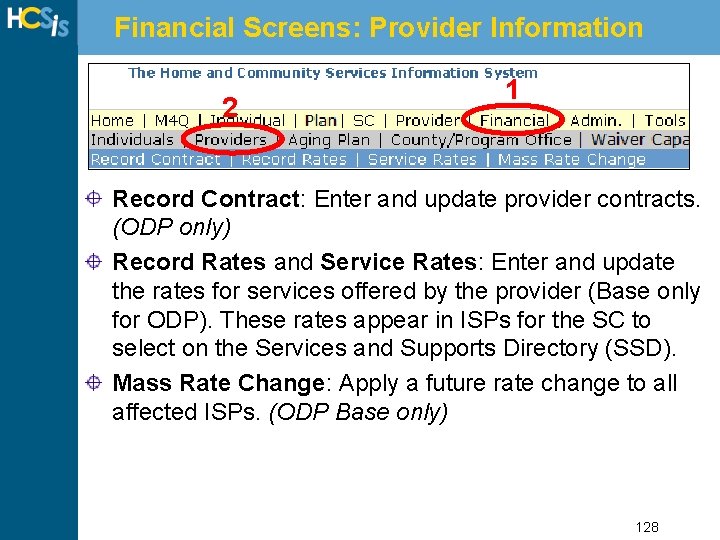
Financial Screens: Provider Information 2 1 Record Contract: Enter and update provider contracts. (ODP only) Record Rates and Service Rates: Enter and update the rates for services offered by the provider (Base only for ODP). These rates appear in ISPs for the SC to select on the Services and Supports Directory (SSD). Mass Rate Change: Apply a future rate change to all affected ISPs. (ODP Base only) 128
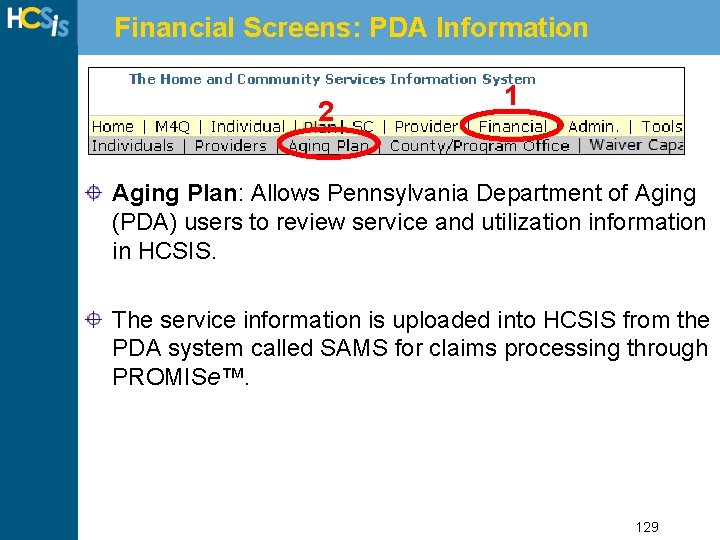
Financial Screens: PDA Information 2 1 Aging Plan: Allows Pennsylvania Department of Aging (PDA) users to review service and utilization information in HCSIS. The service information is uploaded into HCSIS from the PDA system called SAMS for claims processing through PROMISe™. 129
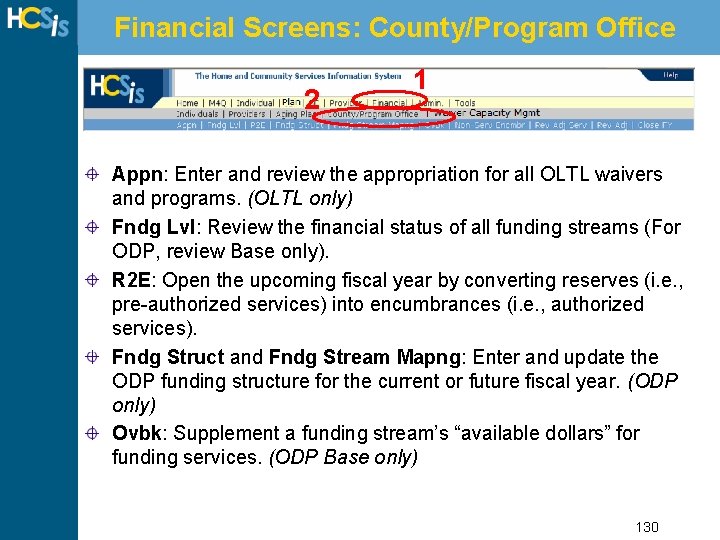
Financial Screens: County/Program Office 2 1 Appn: Enter and review the appropriation for all OLTL waivers and programs. (OLTL only) Fndg Lvl: Review the financial status of all funding streams (For ODP, review Base only). R 2 E: Open the upcoming fiscal year by converting reserves (i. e. , pre-authorized services) into encumbrances (i. e. , authorized services). Fndg Struct and Fndg Stream Mapng: Enter and update the ODP funding structure for the current or future fiscal year. (ODP only) Ovbk: Supplement a funding stream’s “available dollars” for funding services. (ODP Base only) 130
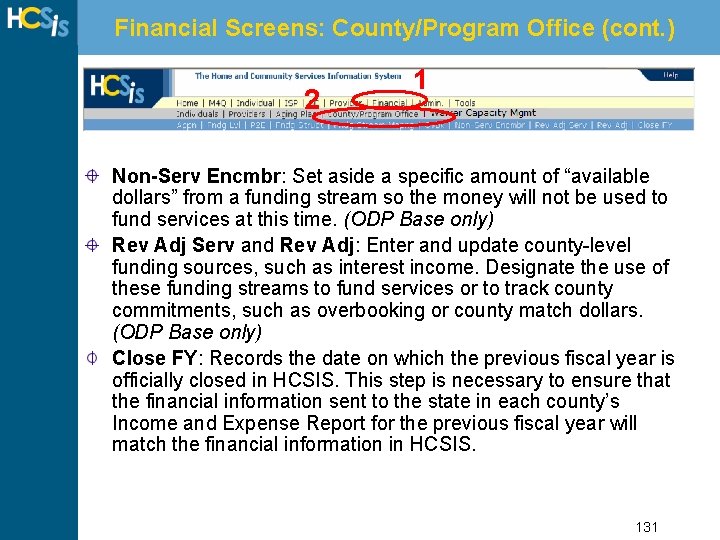
Financial Screens: County/Program Office (cont. ) 2 1 Non-Serv Encmbr: Set aside a specific amount of “available dollars” from a funding stream so the money will not be used to fund services at this time. (ODP Base only) Rev Adj Serv and Rev Adj: Enter and update county-level funding sources, such as interest income. Designate the use of these funding streams to fund services or to track county commitments, such as overbooking or county match dollars. (ODP Base only) Close FY: Records the date on which the previous fiscal year is officially closed in HCSIS. This step is necessary to ensure that the financial information sent to the state in each county’s Income and Expense Report for the previous fiscal year will match the financial information in HCSIS. 131
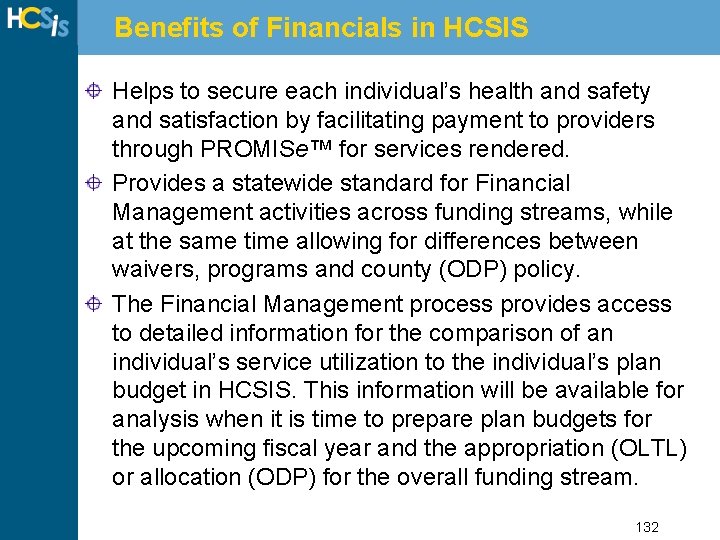
Benefits of Financials in HCSIS Helps to secure each individual’s health and safety and satisfaction by facilitating payment to providers through PROMISe™ for services rendered. Provides a statewide standard for Financial Management activities across funding streams, while at the same time allowing for differences between waivers, programs and county (ODP) policy. The Financial Management process provides access to detailed information for the comparison of an individual’s service utilization to the individual’s plan budget in HCSIS. This information will be available for analysis when it is time to prepare plan budgets for the upcoming fiscal year and the appropriation (OLTL) or allocation (ODP) for the overall funding stream. 132
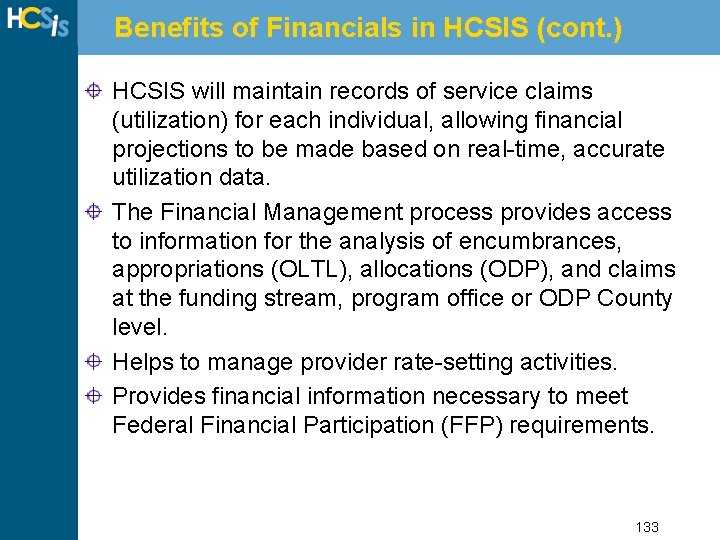
Benefits of Financials in HCSIS (cont. ) HCSIS will maintain records of service claims (utilization) for each individual, allowing financial projections to be made based on real-time, accurate utilization data. The Financial Management process provides access to information for the analysis of encumbrances, appropriations (OLTL), allocations (ODP), and claims at the funding stream, program office or ODP County level. Helps to manage provider rate-setting activities. Provides financial information necessary to meet Federal Financial Participation (FFP) requirements. 133
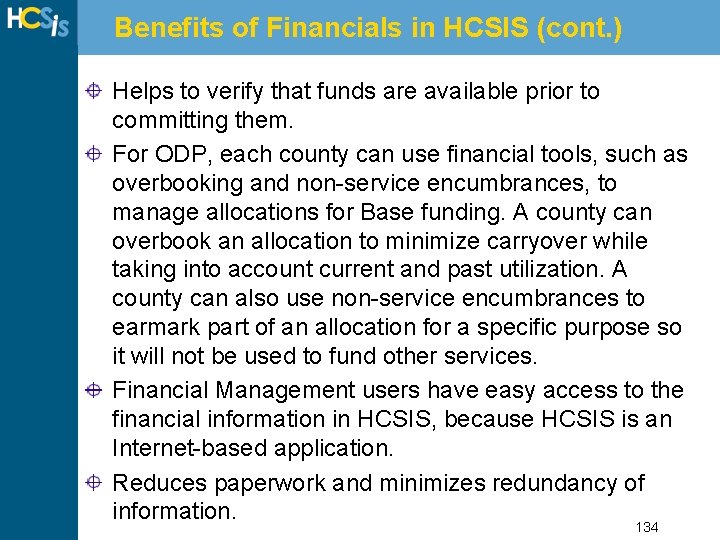
Benefits of Financials in HCSIS (cont. ) Helps to verify that funds are available prior to committing them. For ODP, each county can use financial tools, such as overbooking and non-service encumbrances, to manage allocations for Base funding. A county can overbook an allocation to minimize carryover while taking into account current and past utilization. A county can also use non-service encumbrances to earmark part of an allocation for a specific purpose so it will not be used to fund other services. Financial Management users have easy access to the financial information in HCSIS, because HCSIS is an Internet-based application. Reduces paperwork and minimizes redundancy of information. 134
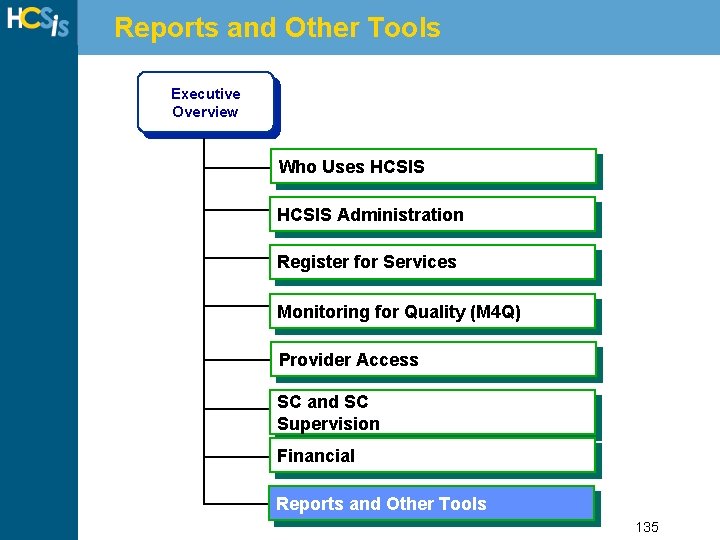
Reports and Other Tools Executive Overview Who Uses HCSIS Administration Register for Services Monitoring for Quality (M 4 Q) Introduction Provider Access to HCSIS SC and SC Supervision Financial Reports and Other Tools 135
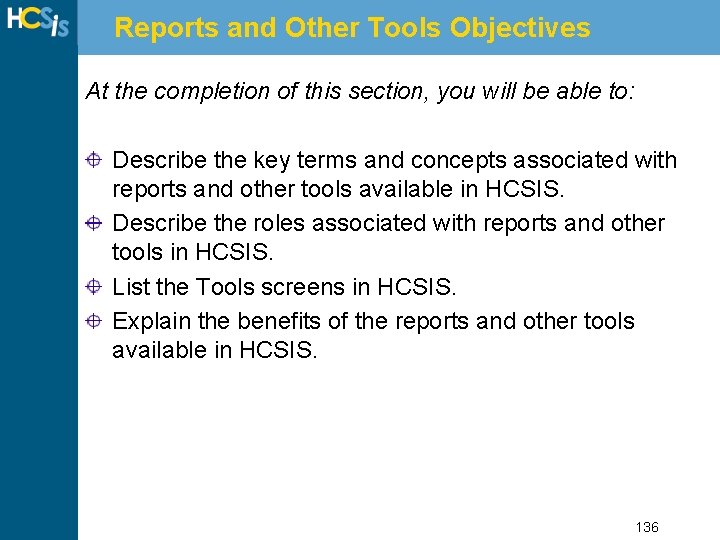
Reports and Other Tools Objectives At the completion of this section, you will be able to: Describe the key terms and concepts associated with reports and other tools available in HCSIS. Describe the roles associated with reports and other tools in HCSIS. List the Tools screens in HCSIS. Explain the benefits of the reports and other tools available in HCSIS. 136
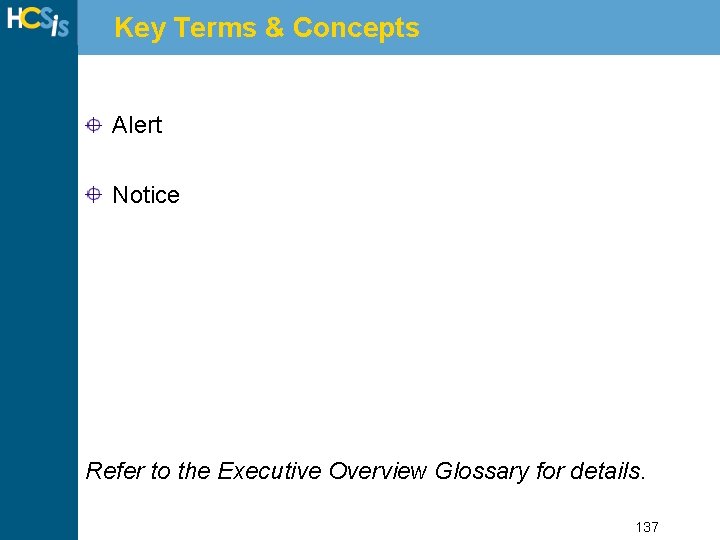
Key Terms & Concepts Alert Notice Refer to the Executive Overview Glossary for details. 137
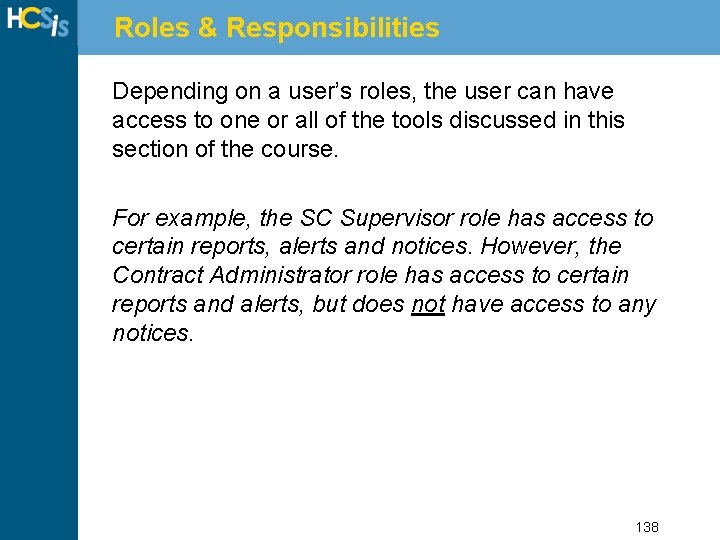
Roles & Responsibilities Depending on a user’s roles, the user can have access to one or all of the tools discussed in this section of the course. For example, the SC Supervisor role has access to certain reports, alerts and notices. However, the Contract Administrator role has access to certain reports and alerts, but does not have access to any notices. 138
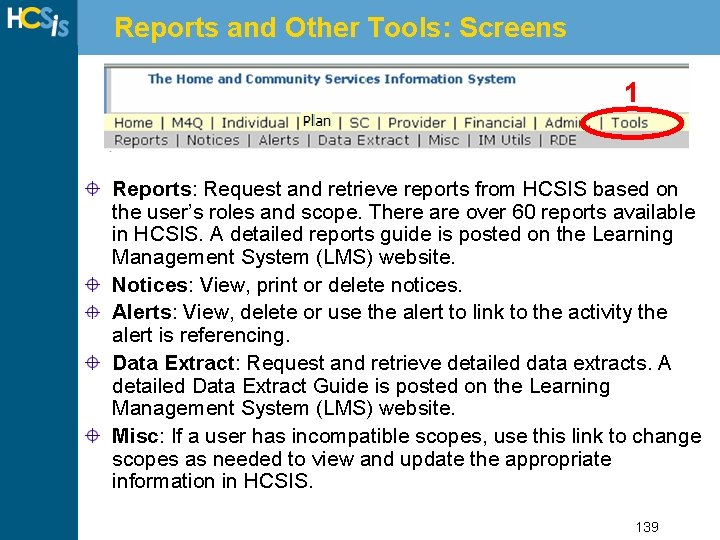
Reports and Other Tools: Screens 1 Reports: Request and retrieve reports from HCSIS based on the user’s roles and scope. There are over 60 reports available in HCSIS. A detailed reports guide is posted on the Learning Management System (LMS) website. Notices: View, print or delete notices. Alerts: View, delete or use the alert to link to the activity the alert is referencing. Data Extract: Request and retrieve detailed data extracts. A detailed Data Extract Guide is posted on the Learning Management System (LMS) website. Misc: If a user has incompatible scopes, use this link to change scopes as needed to view and update the appropriate information in HCSIS. 139
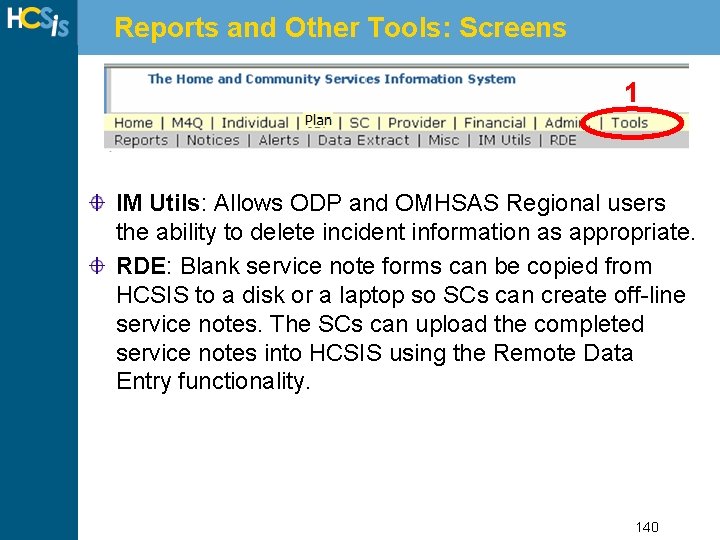
Reports and Other Tools: Screens 1 IM Utils: Allows ODP and OMHSAS Regional users the ability to delete incident information as appropriate. RDE: Blank service note forms can be copied from HCSIS to a disk or a laptop so SCs can create off-line service notes. The SCs can upload the completed service notes into HCSIS using the Remote Data Entry functionality. 140
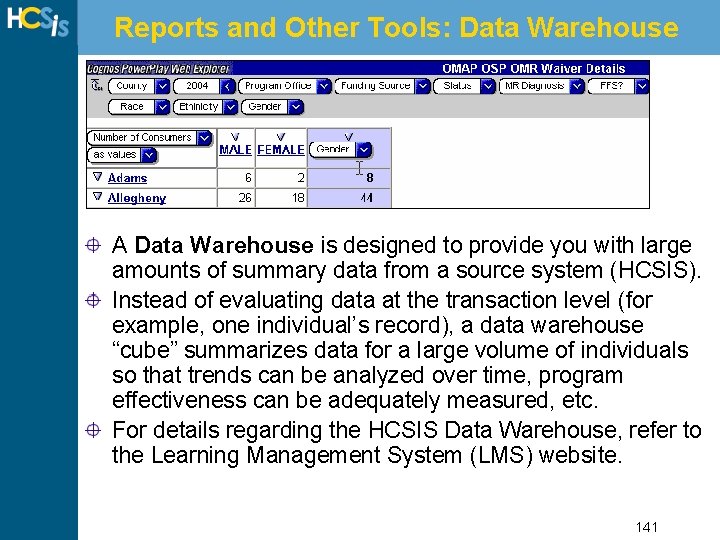
Reports and Other Tools: Data Warehouse A Data Warehouse is designed to provide you with large amounts of summary data from a source system (HCSIS). Instead of evaluating data at the transaction level (for example, one individual’s record), a data warehouse “cube” summarizes data for a large volume of individuals so that trends can be analyzed over time, program effectiveness can be adequately measured, etc. For details regarding the HCSIS Data Warehouse, refer to the Learning Management System (LMS) website. 141
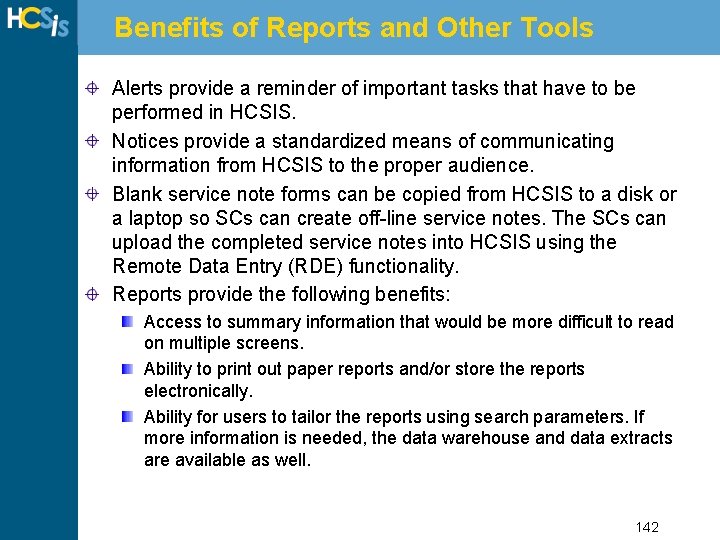
Benefits of Reports and Other Tools Alerts provide a reminder of important tasks that have to be performed in HCSIS. Notices provide a standardized means of communicating information from HCSIS to the proper audience. Blank service note forms can be copied from HCSIS to a disk or a laptop so SCs can create off-line service notes. The SCs can upload the completed service notes into HCSIS using the Remote Data Entry (RDE) functionality. Reports provide the following benefits: Access to summary information that would be more difficult to read on multiple screens. Ability to print out paper reports and/or store the reports electronically. Ability for users to tailor the reports using search parameters. If more information is needed, the data warehouse and data extracts are available as well. 142
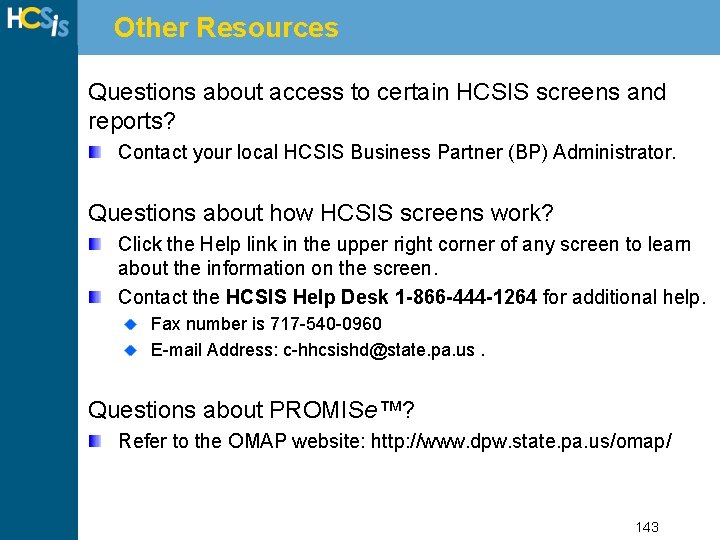
Other Resources Questions about access to certain HCSIS screens and reports? Contact your local HCSIS Business Partner (BP) Administrator. Questions about how HCSIS screens work? Click the Help link in the upper right corner of any screen to learn about the information on the screen. Contact the HCSIS Help Desk 1 -866 -444 -1264 for additional help. Fax number is 717 -540 -0960 E-mail Address: c-hhcsishd@state. pa. us. Questions about PROMISe™? Refer to the OMAP website: http: //www. dpw. state. pa. us/omap/ 143
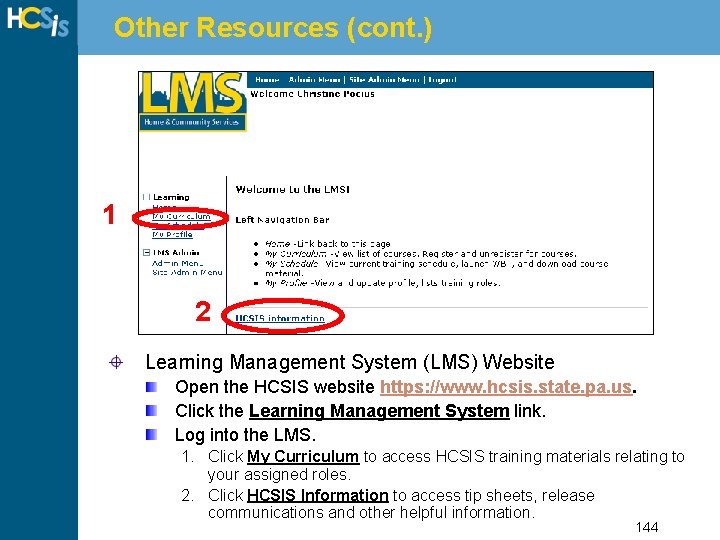
Other Resources (cont. ) 1 2 Learning Management System (LMS) Website Open the HCSIS website https: //www. hcsis. state. pa. us. Click the Learning Management System link. Log into the LMS. 1. Click My Curriculum to access HCSIS training materials relating to your assigned roles. 2. Click HCSIS Information to access tip sheets, release communications and other helpful information. 144
 New mobile home sales oak springs mobile home community
New mobile home sales oak springs mobile home community Oak springs mobile home park
Oak springs mobile home park Hcsis incident reporting
Hcsis incident reporting Hcsis massachusetts
Hcsis massachusetts Executive information system (eis) adalah
Executive information system (eis) adalah Pengertian executive information system
Pengertian executive information system Executive information system
Executive information system Components of executive information system
Components of executive information system Wake county human services community services center
Wake county human services community services center Executive services directorate
Executive services directorate Veterans directed home and community based care
Veterans directed home and community based care Veterans directed home and community based care
Veterans directed home and community based care Information systems are organized combination of
Information systems are organized combination of Home care adalah
Home care adalah Perbedaan home care dan home visit
Perbedaan home care dan home visit Unit 1 home sweet home
Unit 1 home sweet home Come home come home jesus is calling
Come home come home jesus is calling Go to my house
Go to my house John heartfield
John heartfield She said that, home economics stands for the ideal home.
She said that, home economics stands for the ideal home. Home sweet home: survive
Home sweet home: survive Tiny home community las vegas
Tiny home community las vegas Advantages of home visit
Advantages of home visit Define home visit
Define home visit Ce winslow goal of public health
Ce winslow goal of public health Oregon housing and community services
Oregon housing and community services Ministry of community development and social services
Ministry of community development and social services Nogdawindamin family and community services
Nogdawindamin family and community services Executive support systems
Executive support systems Enterprise support system
Enterprise support system Community action cycle for community mobilization
Community action cycle for community mobilization Gulf coast community services
Gulf coast community services 2150 islington avenue
2150 islington avenue Community pharmacy enhanced services network
Community pharmacy enhanced services network Oakland community services
Oakland community services City of temecula community services
City of temecula community services Hampton newport news csb jobs
Hampton newport news csb jobs Cass community social services
Cass community social services Types of community pharmacy
Types of community pharmacy Ndsu community counseling center
Ndsu community counseling center Peel community legal services
Peel community legal services Virginia community college shared services center
Virginia community college shared services center Sullivan county community services
Sullivan county community services Peel community legal services
Peel community legal services Bedfordshire community health services
Bedfordshire community health services Lower similkameen community services society
Lower similkameen community services society Intserv vs diffserv
Intserv vs diffserv Is the earth a closed system
Is the earth a closed system Respiratory digestive and circulatory system
Respiratory digestive and circulatory system Executive report structure
Executive report structure Legislative branch
Legislative branch Gartner cio agenda 2018
Gartner cio agenda 2018 Executive summary and introduction
Executive summary and introduction Chapter 11 structure and functions of the executive branch
Chapter 11 structure and functions of the executive branch Education audiovisual and culture executive agency eacea
Education audiovisual and culture executive agency eacea Higher executive officer dwp
Higher executive officer dwp Lynn krage
Lynn krage What are the 6 hse management standards
What are the 6 hse management standards Cyclic executive
Cyclic executive Cyclic executive and bin packing
Cyclic executive and bin packing Hsg218
Hsg218 Health and safety executive construction
Health and safety executive construction Executive office of public safety and security
Executive office of public safety and security Cabinet departments and independent agencies are created by
Cabinet departments and independent agencies are created by Chapter 11 structure and functions of the executive branch
Chapter 11 structure and functions of the executive branch Vattenfall europe information services gmbh
Vattenfall europe information services gmbh Digital services for information management
Digital services for information management Iis internet information services
Iis internet information services Head information technology services
Head information technology services River information services
River information services Kindly provided
Kindly provided Medval scientific information services
Medval scientific information services Ebsco stands for
Ebsco stands for Lise erg
Lise erg Ssdt customs
Ssdt customs Iis php
Iis php Home automation conclusion
Home automation conclusion Class diagram for safe home security system
Class diagram for safe home security system Use case diagram for safehome security system
Use case diagram for safehome security system Conclusion of smart grid
Conclusion of smart grid Solar home system myanmar
Solar home system myanmar On an ssd, a dashed arrow usually represents what?
On an ssd, a dashed arrow usually represents what? Nursing home incident command system
Nursing home incident command system Imperfect vs incomplete information
Imperfect vs incomplete information Tactical accounting and financial information systems
Tactical accounting and financial information systems What is administrative information systems in healthcare
What is administrative information systems in healthcare Ethical and social issues in information system
Ethical and social issues in information system Strategic information system advantages and disadvantages
Strategic information system advantages and disadvantages Strategies for acquiring it applications
Strategies for acquiring it applications Integrated payroll and personnel information system
Integrated payroll and personnel information system Information gathering interview
Information gathering interview What is information system analysis and design
What is information system analysis and design Management accounting information
Management accounting information Information system and e-commerce
Information system and e-commerce Flight information display system and open source
Flight information display system and open source Drug and alcohol information system (daisy)
Drug and alcohol information system (daisy) Information system and supply chain management in retailing
Information system and supply chain management in retailing Trade analysis and information system
Trade analysis and information system Marketing information system and marketing research
Marketing information system and marketing research Social media goals
Social media goals Mit executive mba
Mit executive mba Chief executive power
Chief executive power Are executive orders informal powers
Are executive orders informal powers Executive summary for solar project
Executive summary for solar project Phonological loop
Phonological loop Secretary of defense executive fellows program
Secretary of defense executive fellows program Chief executive power
Chief executive power Four obsessions of an extraordinary executive summary
Four obsessions of an extraordinary executive summary Lvmh executive committee
Lvmh executive committee Business ethics chapter 5
Business ethics chapter 5 Diversity
Diversity Executive summary of cupcakes business
Executive summary of cupcakes business International police executive symposium
International police executive symposium Business continuity executive briefing
Business continuity executive briefing Gartner executive programs
Gartner executive programs Executive opinion forecasting example
Executive opinion forecasting example Executive summary for salon
Executive summary for salon Executive summary length
Executive summary length Industrial mobile phones
Industrial mobile phones Executive s&op presentation
Executive s&op presentation Executive processes
Executive processes Executive command mini quiz answers
Executive command mini quiz answers Are executive orders informal powers
Are executive orders informal powers Executive summary startup template
Executive summary startup template Executive officer dwp
Executive officer dwp Cornell executive education
Cornell executive education Constitutional superheroes examples
Constitutional superheroes examples President formal and informal powers
President formal and informal powers Executive departments definition
Executive departments definition Executive branch canada
Executive branch canada Career executive service board
Career executive service board Executive summary presentation
Executive summary presentation 4 parts of business plan
4 parts of business plan Executive rank
Executive rank How to end an executive summary
How to end an executive summary Commonwealth act no. 117
Commonwealth act no. 117 Sip executive summary
Sip executive summary Secdef executive fellowship
Secdef executive fellowship Sales territory shapes
Sales territory shapes Police executive leadership college
Police executive leadership college Jury of executive opinion method
Jury of executive opinion method Crystal executive isagenix map
Crystal executive isagenix map Pravin kolhe executive engineer
Pravin kolhe executive engineer Executive personnel protection control
Executive personnel protection control Executive summary esempio
Executive summary esempio