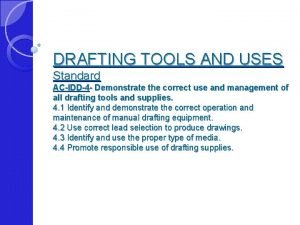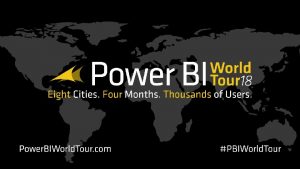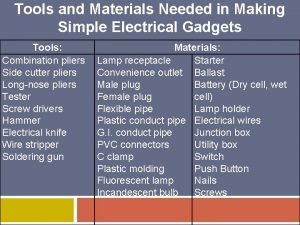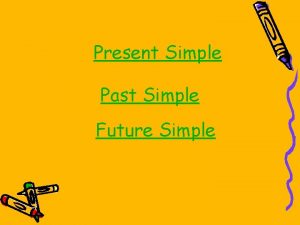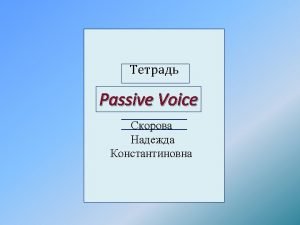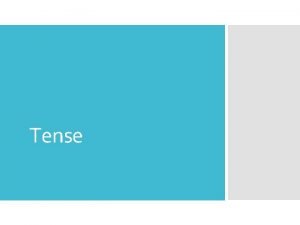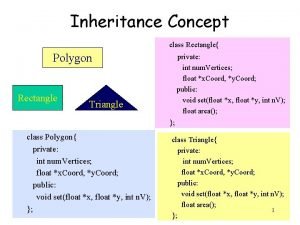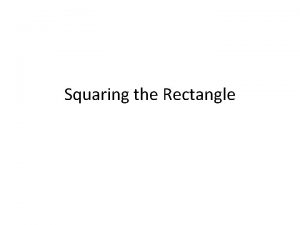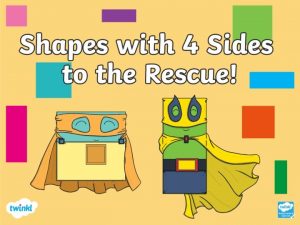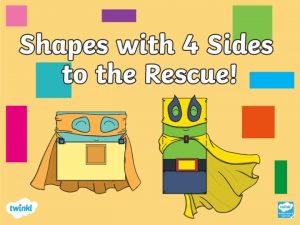Hole Hole Tools Create n Simple Hole rectangle
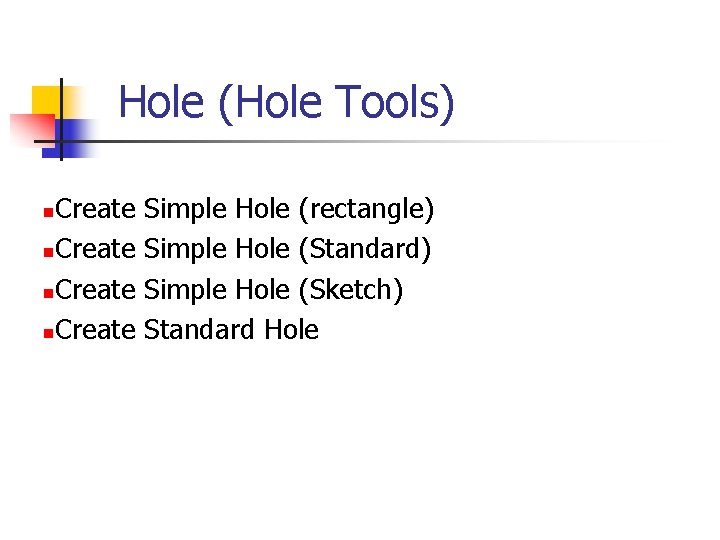
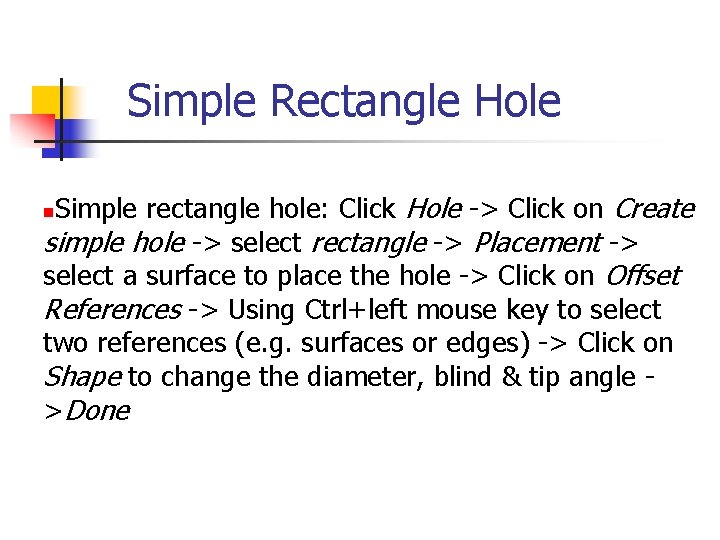
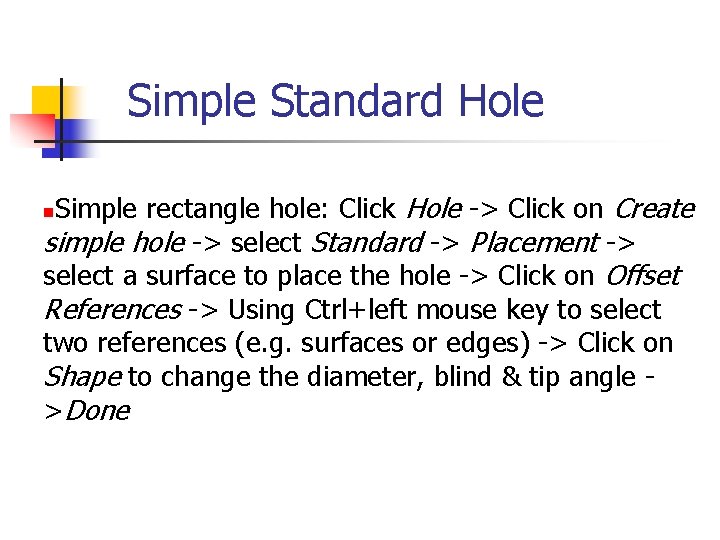
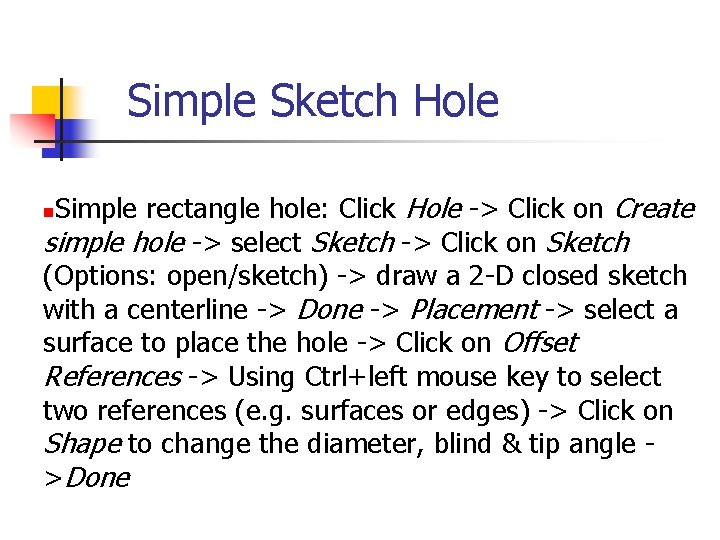
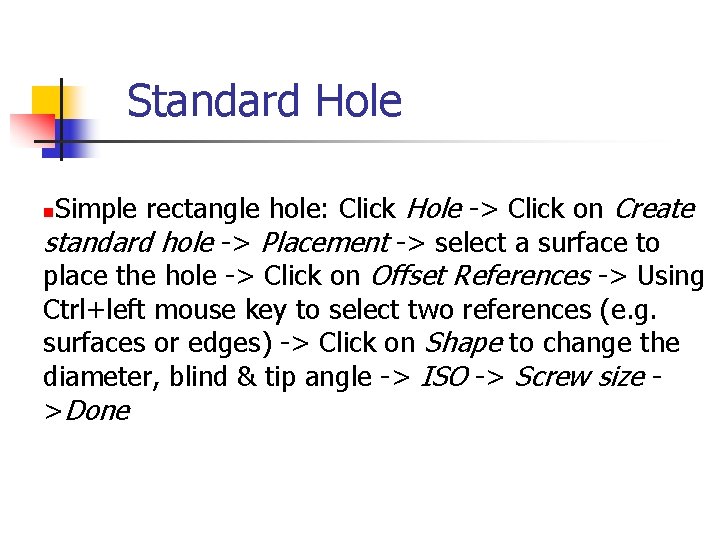
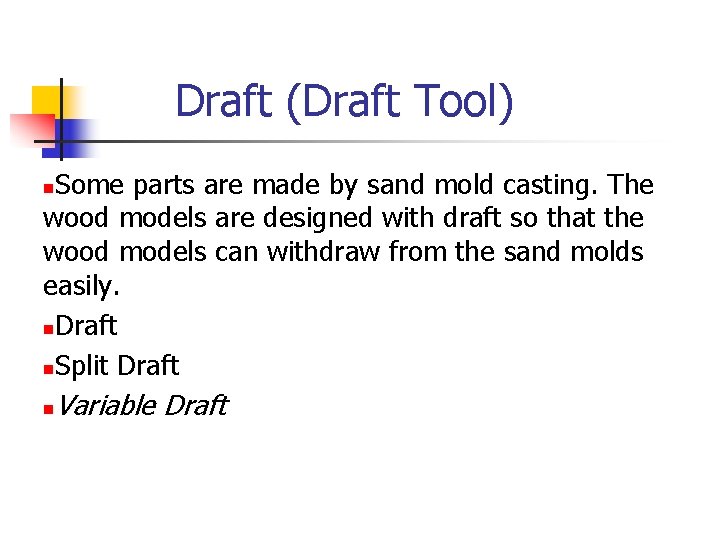
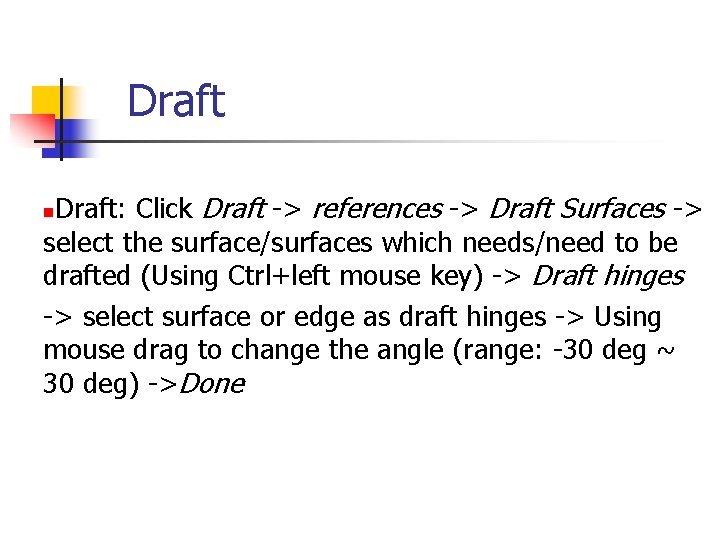
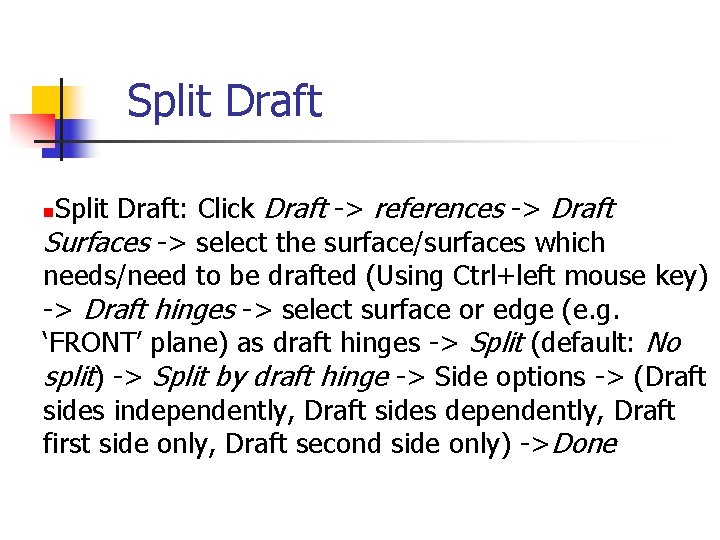
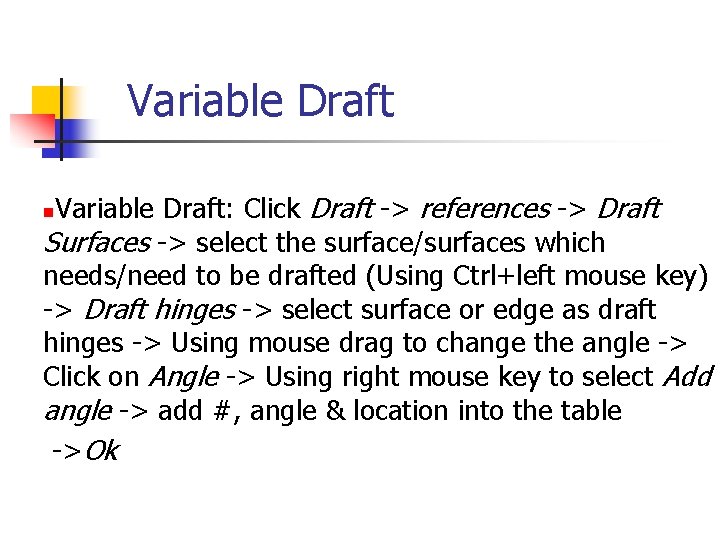
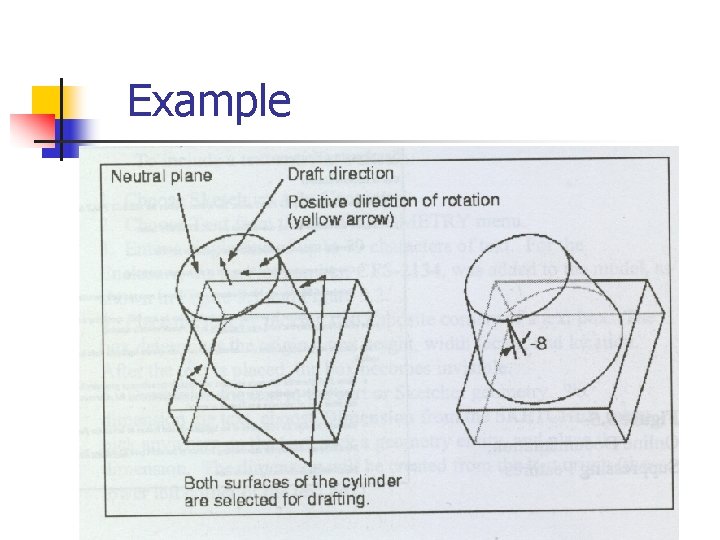
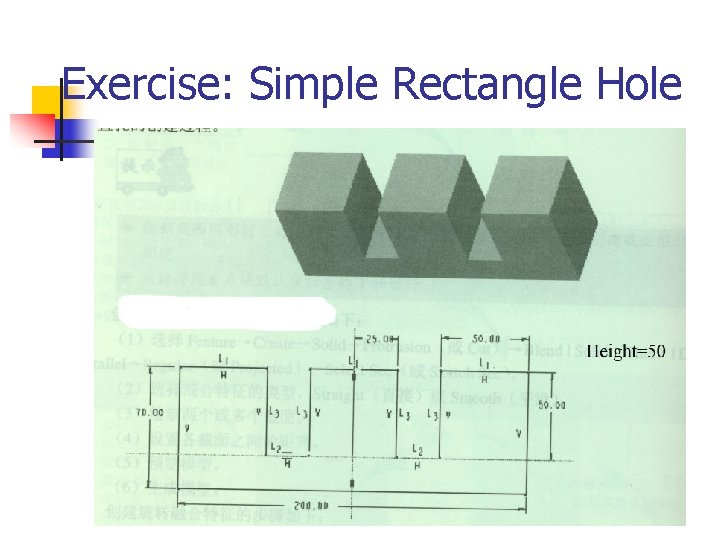
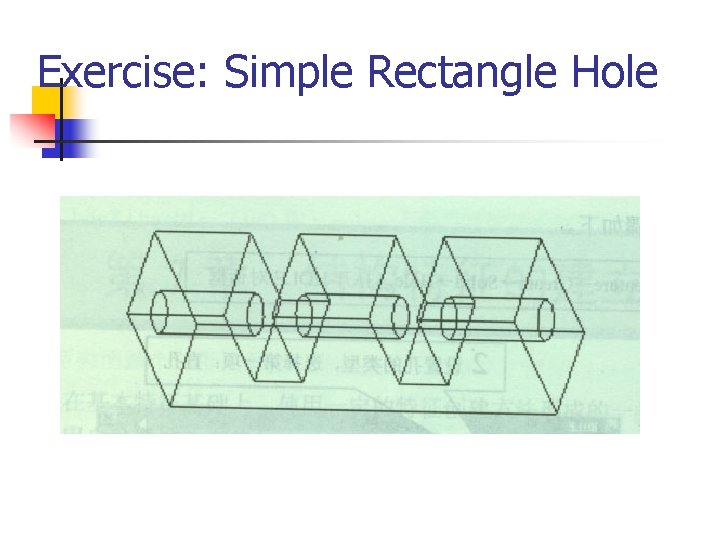

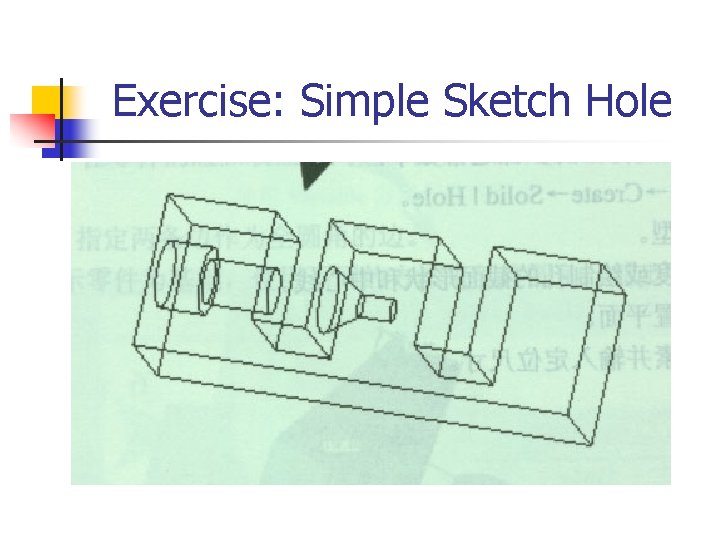
- Slides: 14
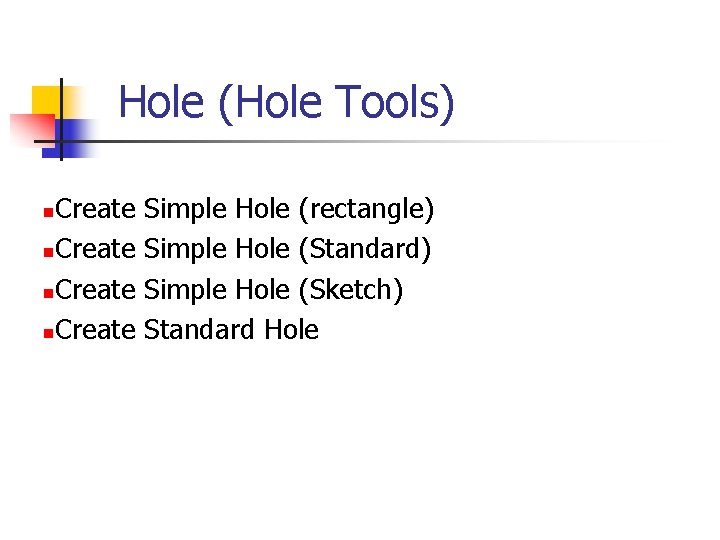
Hole (Hole Tools) Create n Simple Hole (rectangle) Simple Hole (Standard) Simple Hole (Sketch) Standard Hole
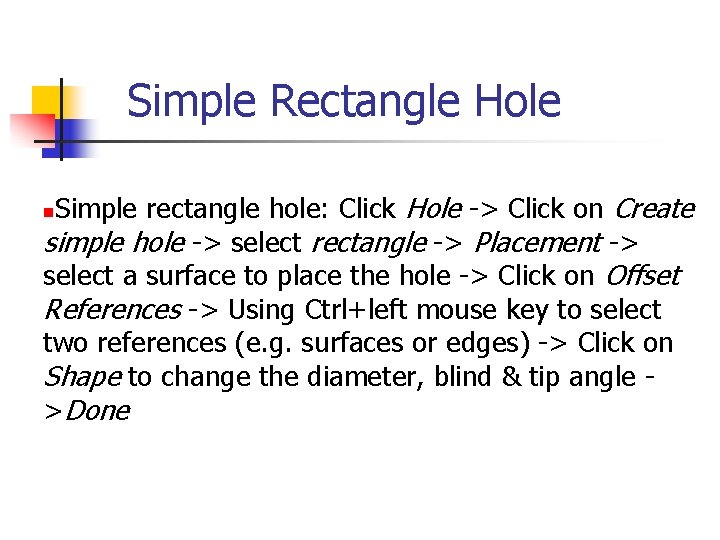
Simple Rectangle Hole Simple rectangle hole: Click Hole -> Click on Create simple hole -> select rectangle -> Placement -> select a surface to place the hole -> Click on Offset References -> Using Ctrl+left mouse key to select two references (e. g. surfaces or edges) -> Click on Shape to change the diameter, blind & tip angle >Done n
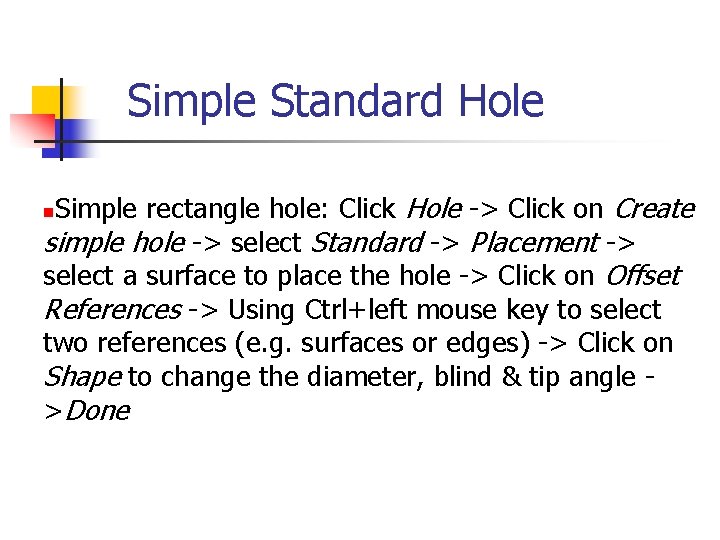
Simple Standard Hole Simple rectangle hole: Click Hole -> Click on Create simple hole -> select Standard -> Placement -> select a surface to place the hole -> Click on Offset References -> Using Ctrl+left mouse key to select two references (e. g. surfaces or edges) -> Click on Shape to change the diameter, blind & tip angle >Done n
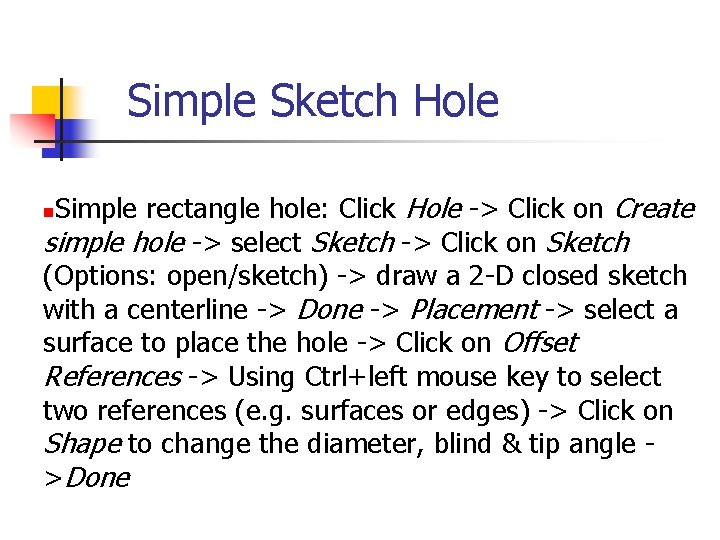
Simple Sketch Hole Simple rectangle hole: Click Hole -> Click on Create simple hole -> select Sketch -> Click on Sketch (Options: open/sketch) -> draw a 2 -D closed sketch with a centerline -> Done -> Placement -> select a surface to place the hole -> Click on Offset References -> Using Ctrl+left mouse key to select two references (e. g. surfaces or edges) -> Click on Shape to change the diameter, blind & tip angle >Done n
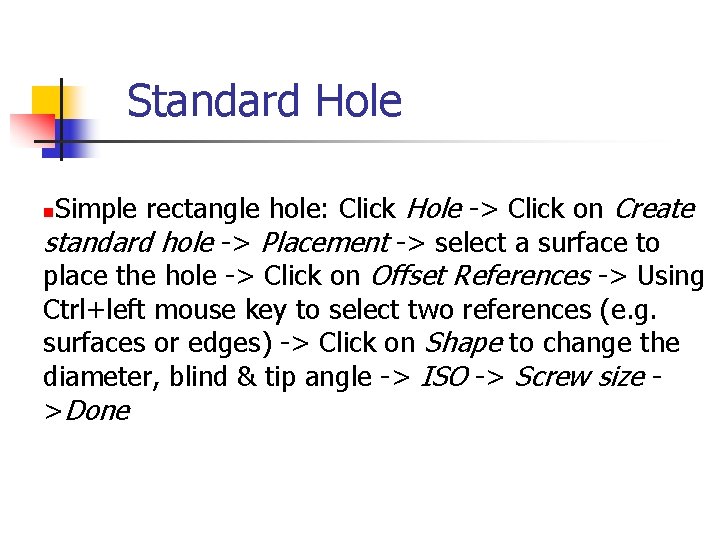
Standard Hole Simple rectangle hole: Click Hole -> Click on Create standard hole -> Placement -> select a surface to place the hole -> Click on Offset References -> Using Ctrl+left mouse key to select two references (e. g. surfaces or edges) -> Click on Shape to change the diameter, blind & tip angle -> ISO -> Screw size >Done n
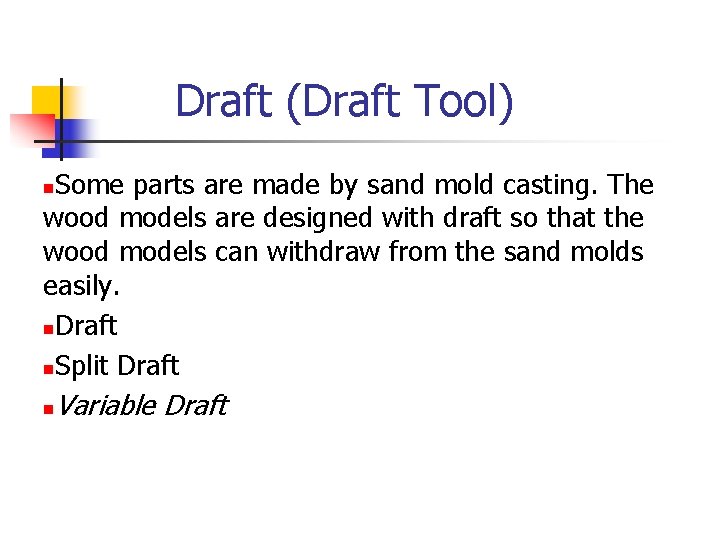
Draft (Draft Tool) Some parts are made by sand mold casting. The wood models are designed with draft so that the wood models can withdraw from the sand molds easily. n. Draft n. Split Draft n n Variable Draft
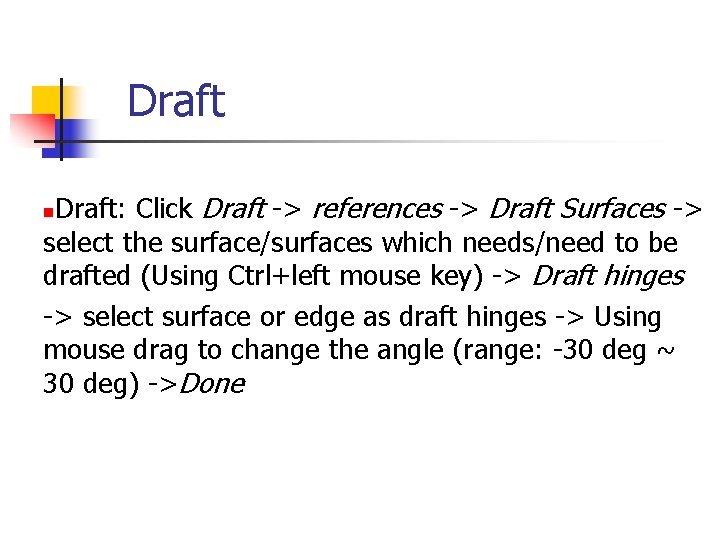
Draft: Click Draft -> references -> Draft Surfaces -> select the surface/surfaces which needs/need to be drafted (Using Ctrl+left mouse key) -> Draft hinges -> select surface or edge as draft hinges -> Using mouse drag to change the angle (range: -30 deg ~ 30 deg) ->Done n
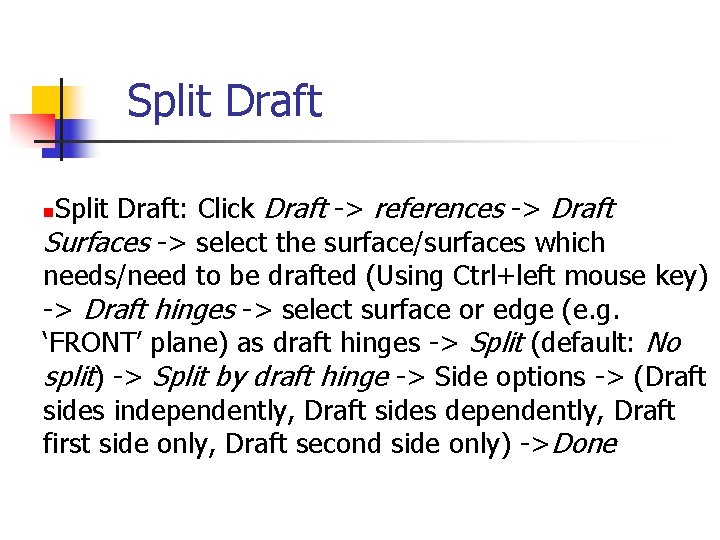
Split Draft: Click Draft -> references -> Draft Surfaces -> select the surface/surfaces which needs/need to be drafted (Using Ctrl+left mouse key) -> Draft hinges -> select surface or edge (e. g. ‘FRONT’ plane) as draft hinges -> Split (default: No split) -> Split by draft hinge -> Side options -> (Draft sides independently, Draft sides dependently, Draft first side only, Draft second side only) ->Done n
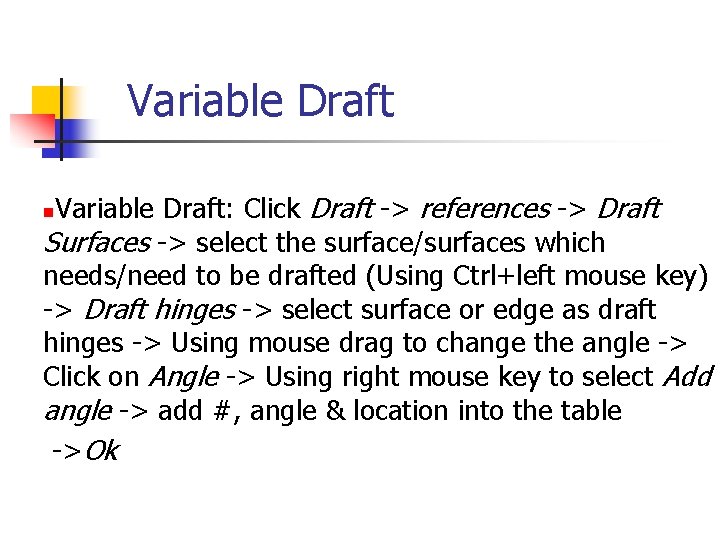
Variable Draft: Click Draft -> references -> Draft Surfaces -> select the surface/surfaces which needs/need to be drafted (Using Ctrl+left mouse key) -> Draft hinges -> select surface or edge as draft hinges -> Using mouse drag to change the angle -> Click on Angle -> Using right mouse key to select Add angle -> add #, angle & location into the table ->Ok n
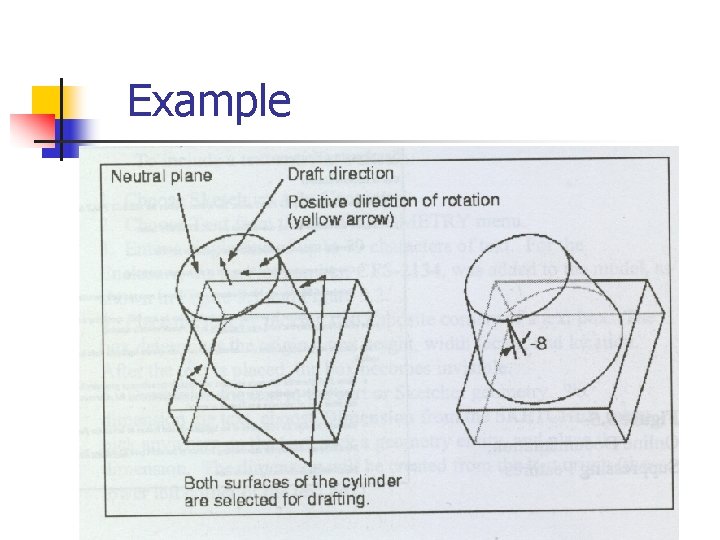
Example
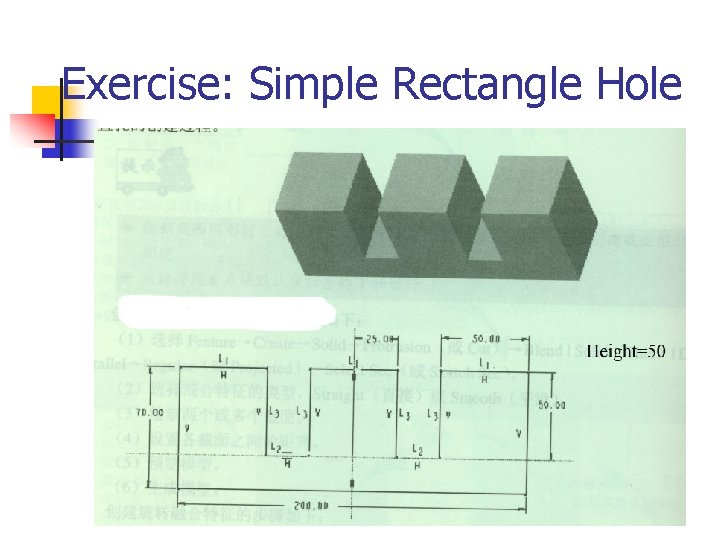
Exercise: Simple Rectangle Hole
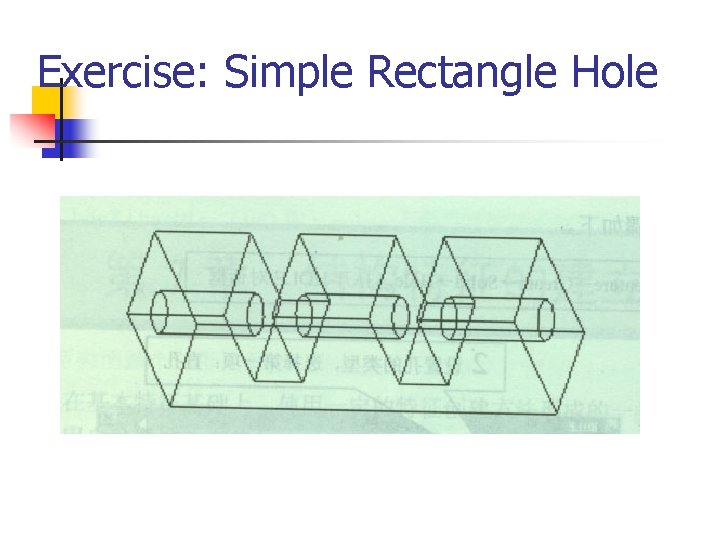
Exercise: Simple Rectangle Hole

Exercise: Simple Sketch Hole
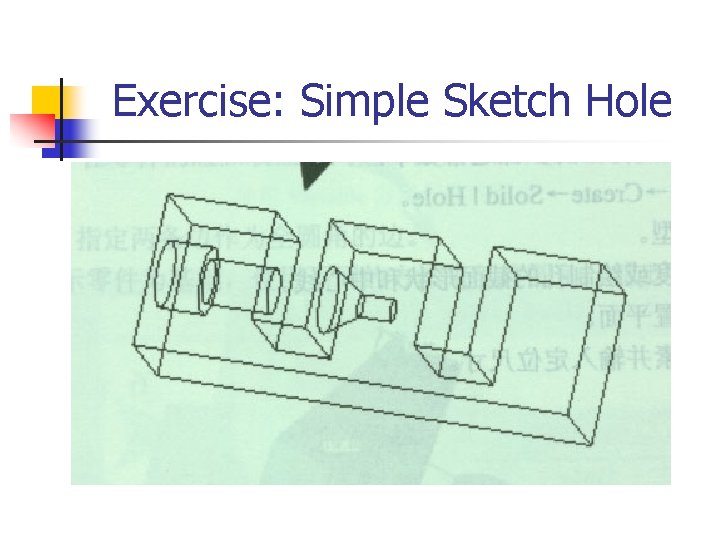
Exercise: Simple Sketch Hole
 Jika noel(create(q)) adalah 0 maka front(create(q)) adalah
Jika noel(create(q)) adalah 0 maka front(create(q)) adalah Create a flipbook of drafting materials/tools/equipment
Create a flipbook of drafting materials/tools/equipment Use developer tools to create custom visuals power bi
Use developer tools to create custom visuals power bi Examples of simple electrical gadgets
Examples of simple electrical gadgets The appropriate cutting tool used in cutting fabrics
The appropriate cutting tool used in cutting fabrics Simple past simple present will future
Simple past simple present will future Present simple past simple future simple
Present simple past simple future simple Present simple present continuous past simple future simple
Present simple present continuous past simple future simple Past simple present simple future simple
Past simple present simple future simple Future simple examples
Future simple examples Present past future simple exercises
Present past future simple exercises What is use in past tense
What is use in past tense Simple present negativo
Simple present negativo Present simple past simple future simple
Present simple past simple future simple 6 simple tools
6 simple tools