HNDIT 11062 Web Development Week 7 HTML Basics
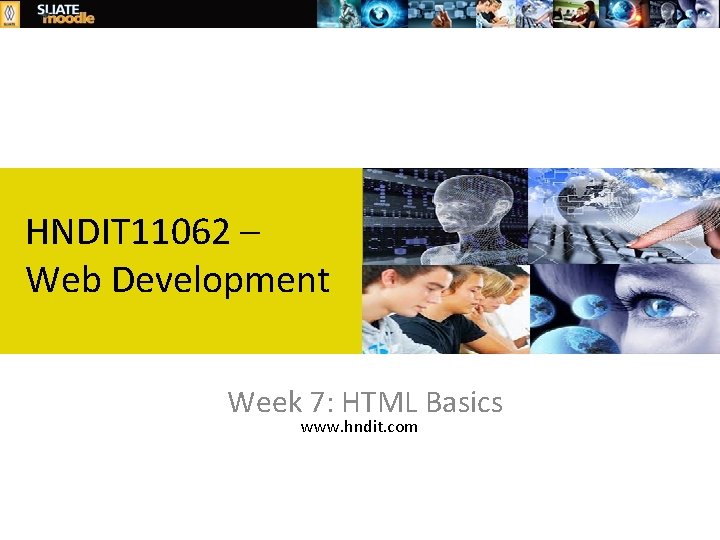
HNDIT 11062 – Web Development Week 7: HTML Basics www. hndit. com
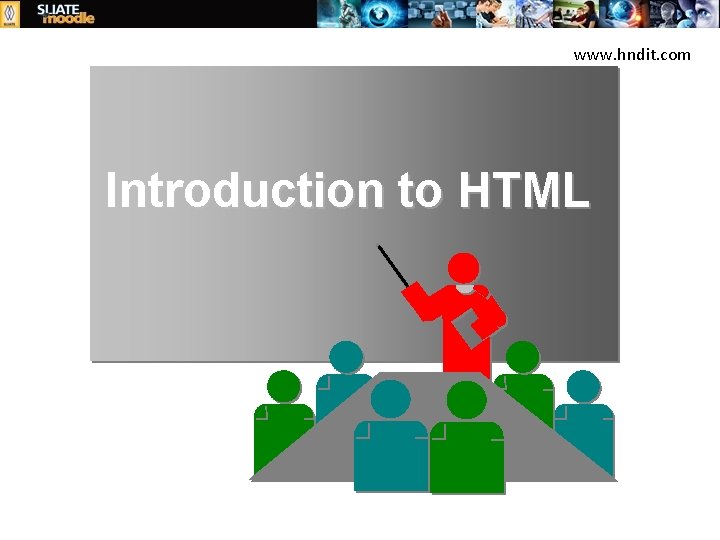
www. hndit. com Introduction to HTML
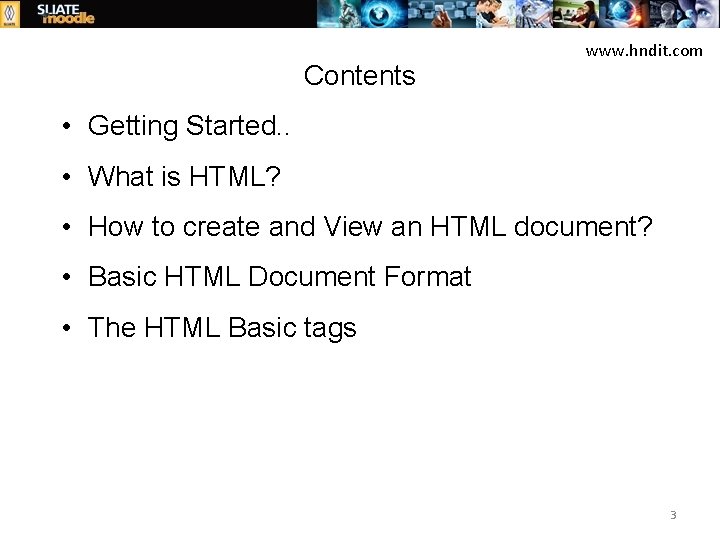
Contents www. hndit. com • Getting Started. . • What is HTML? • How to create and View an HTML document? • Basic HTML Document Format • The HTML Basic tags 3
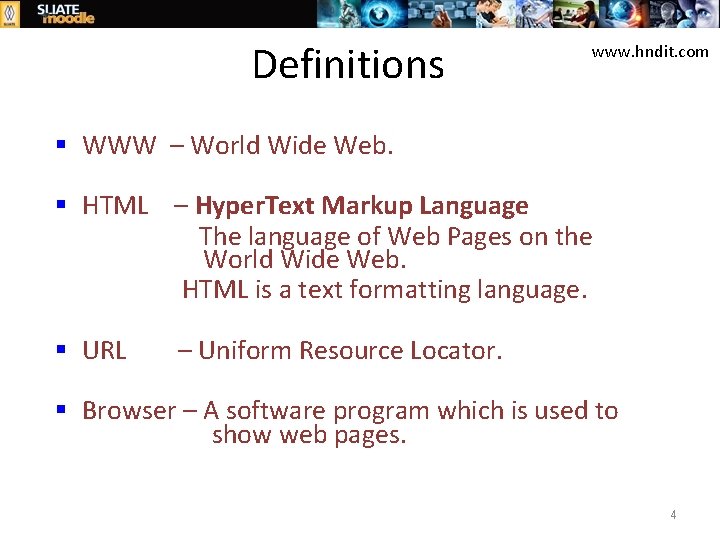
Definitions www. hndit. com § WWW – World Wide Web. § HTML – Hyper. Text Markup Language The language of Web Pages on the World Wide Web. HTML is a text formatting language. § URL – Uniform Resource Locator. § Browser – A software program which is used to show web pages. 4
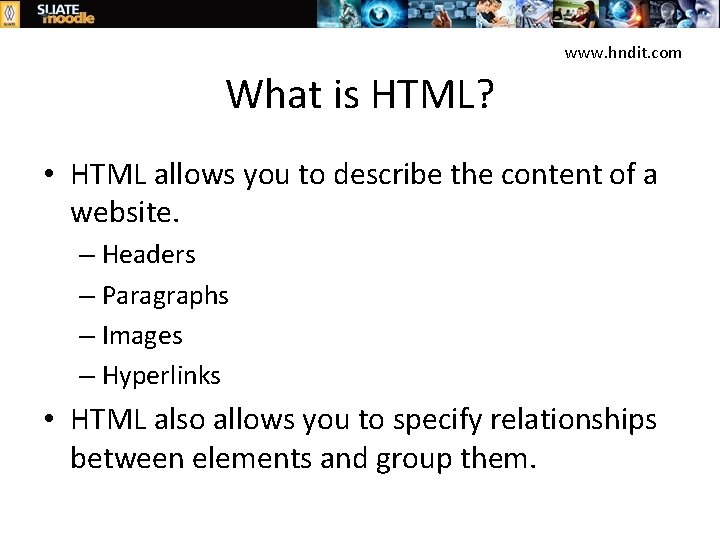
www. hndit. com What is HTML? • HTML allows you to describe the content of a website. – Headers – Paragraphs – Images – Hyperlinks • HTML also allows you to specify relationships between elements and group them.
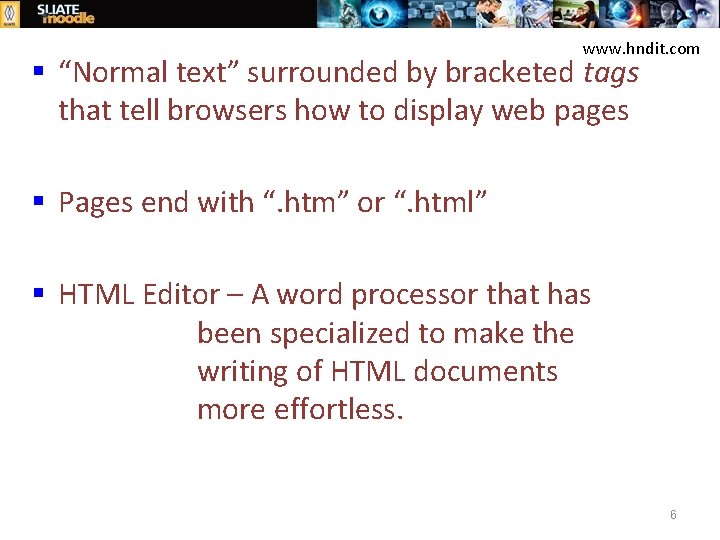
www. hndit. com § “Normal text” surrounded by bracketed tags that tell browsers how to display web pages § Pages end with “. htm” or “. html” § HTML Editor – A word processor that has been specialized to make the writing of HTML documents more effortless. 6
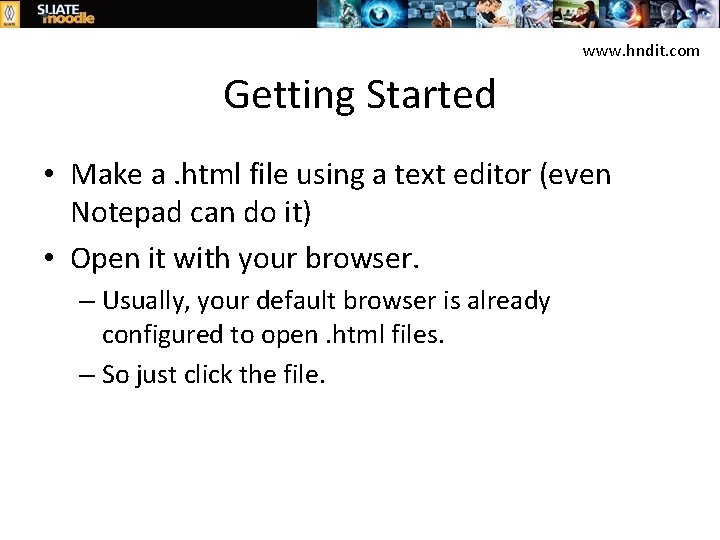
www. hndit. com Getting Started • Make a. html file using a text editor (even Notepad can do it) • Open it with your browser. – Usually, your default browser is already configured to open. html files. – So just click the file.

Syntax www. hndit. com • HTML revolves around tags. • Each tag has a special meaning to the browser. • Tags are keywords surrounded by brackets <>. They usually come in pairs: opening and closing tags. • Examples: – <b>content</b> • Will bold the word “content” – <p>more content</p> • Defines a paragraph
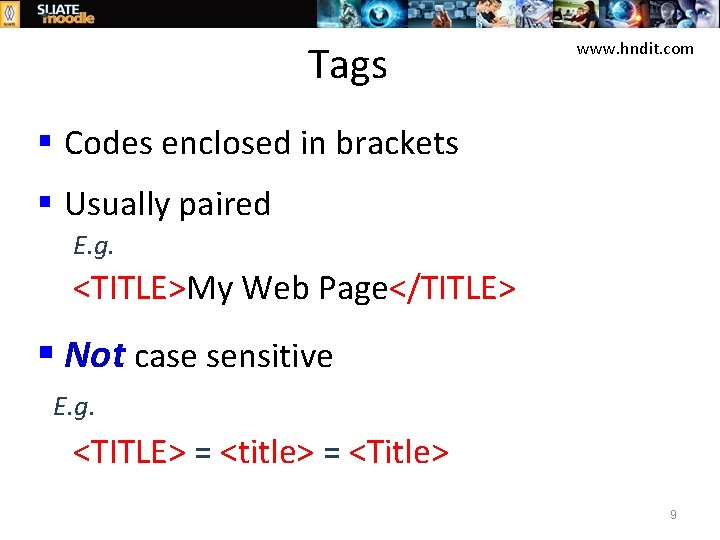
Tags www. hndit. com § Codes enclosed in brackets § Usually paired E. g. <TITLE>My Web Page</TITLE> § Not case sensitive E. g. <TITLE> = <title> = <Title> 9
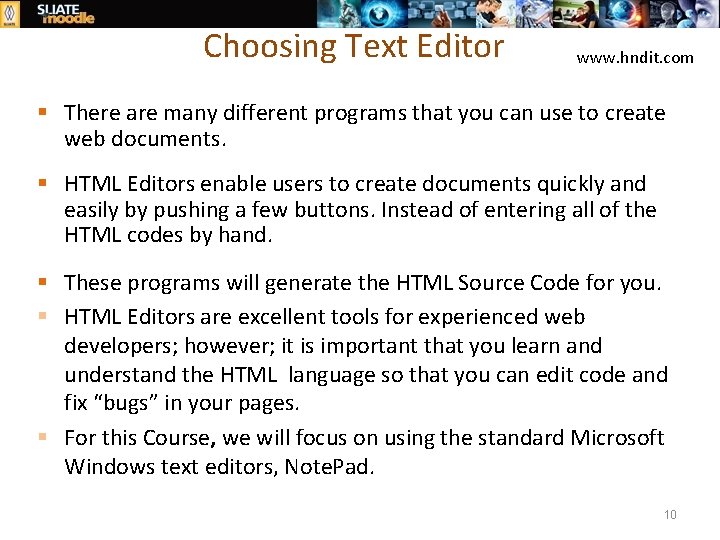
Choosing Text Editor www. hndit. com § There are many different programs that you can use to create web documents. § HTML Editors enable users to create documents quickly and easily by pushing a few buttons. Instead of entering all of the HTML codes by hand. § These programs will generate the HTML Source Code for you. § HTML Editors are excellent tools for experienced web developers; however; it is important that you learn and understand the HTML language so that you can edit code and fix “bugs” in your pages. § For this Course, we will focus on using the standard Microsoft Windows text editors, Note. Pad. 10
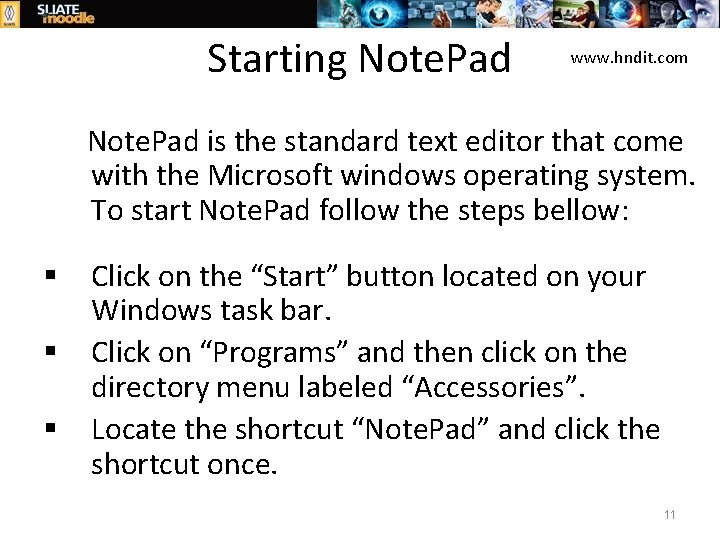
Starting Note. Pad www. hndit. com Note. Pad is the standard text editor that come with the Microsoft windows operating system. To start Note. Pad follow the steps bellow: § § § Click on the “Start” button located on your Windows task bar. Click on “Programs” and then click on the directory menu labeled “Accessories”. Locate the shortcut “Note. Pad” and click the shortcut once. 11
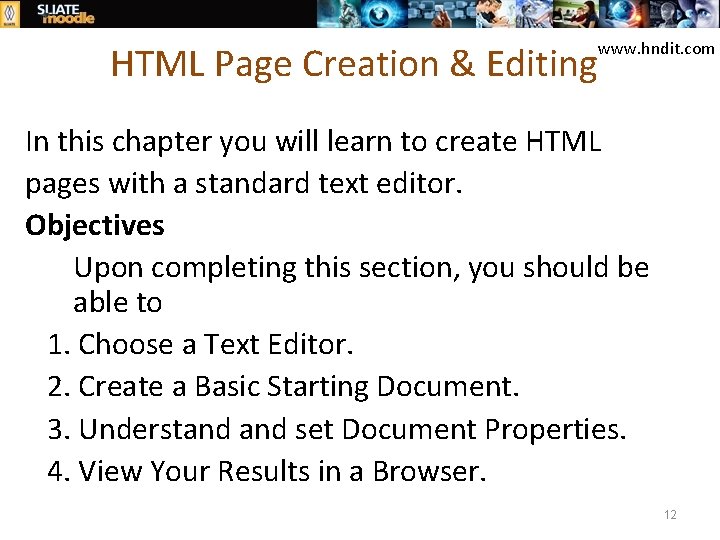
HTML Page Creation & Editing www. hndit. com In this chapter you will learn to create HTML pages with a standard text editor. Objectives Upon completing this section, you should be able to 1. Choose a Text Editor. 2. Create a Basic Starting Document. 3. Understand set Document Properties. 4. View Your Results in a Browser. 12
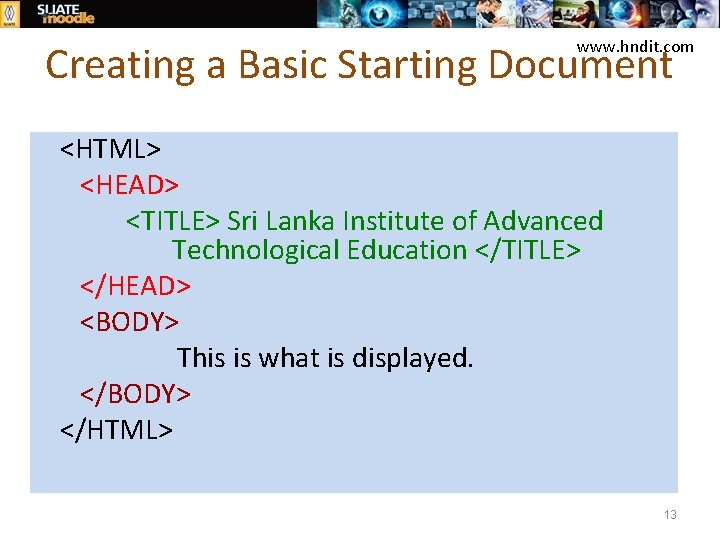
www. hndit. com Creating a Basic Starting Document <HTML> <HEAD> <TITLE> Sri Lanka Institute of Advanced Technological Education </TITLE> </HEAD> <BODY> This is what is displayed. </BODY> </HTML> 13
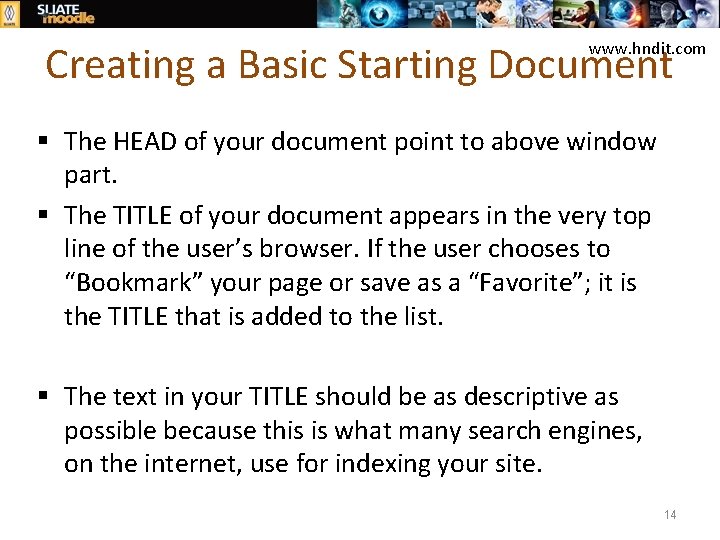
Creating a Basic Starting Document www. hndit. com § The HEAD of your document point to above window part. § The TITLE of your document appears in the very top line of the user’s browser. If the user chooses to “Bookmark” your page or save as a “Favorite”; it is the TITLE that is added to the list. § The text in your TITLE should be as descriptive as possible because this is what many search engines, on the internet, use for indexing your site. 14
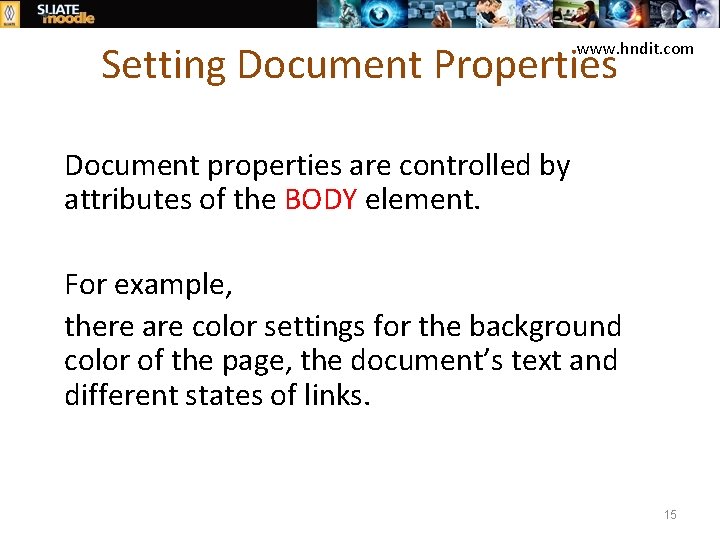
Setting Document Properties www. hndit. com § Document properties are controlled by attributes of the BODY element. § For example, § there are color settings for the background color of the page, the document’s text and different states of links. 15
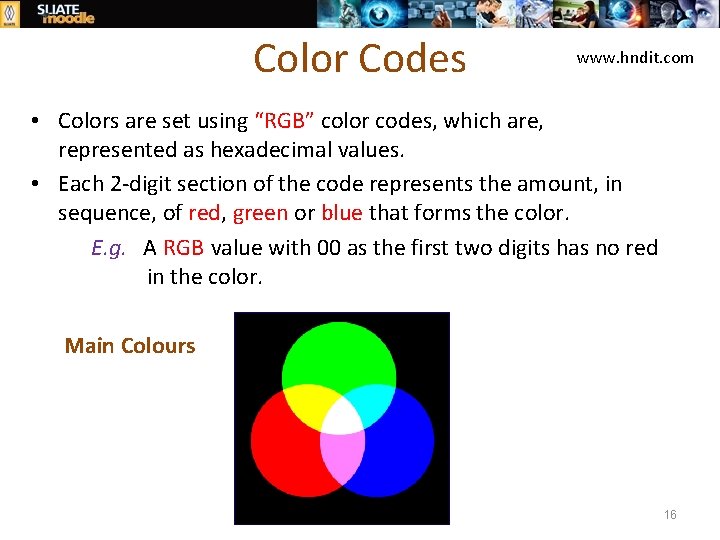
Color Codes www. hndit. com • Colors are set using “RGB” color codes, which are, represented as hexadecimal values. • Each 2 -digit section of the code represents the amount, in sequence, of red, green or blue that forms the color. E. g. A RGB value with 00 as the first two digits has no red in the color. Main Colours 16
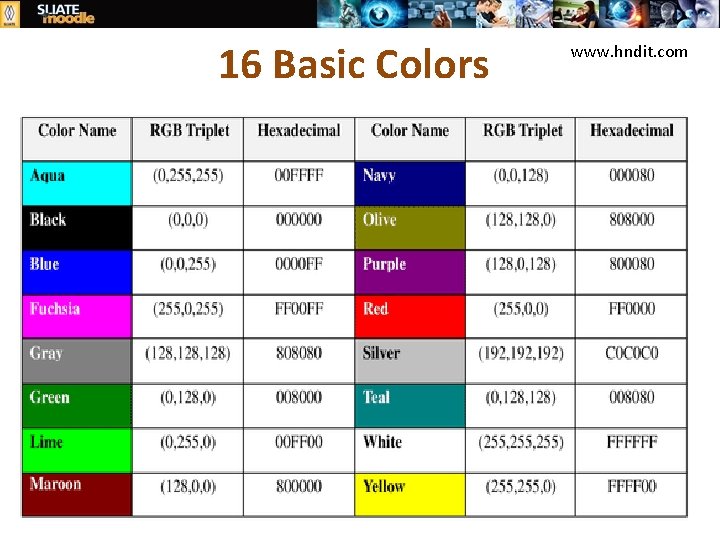
16 Basic Colors www. hndit. com 17
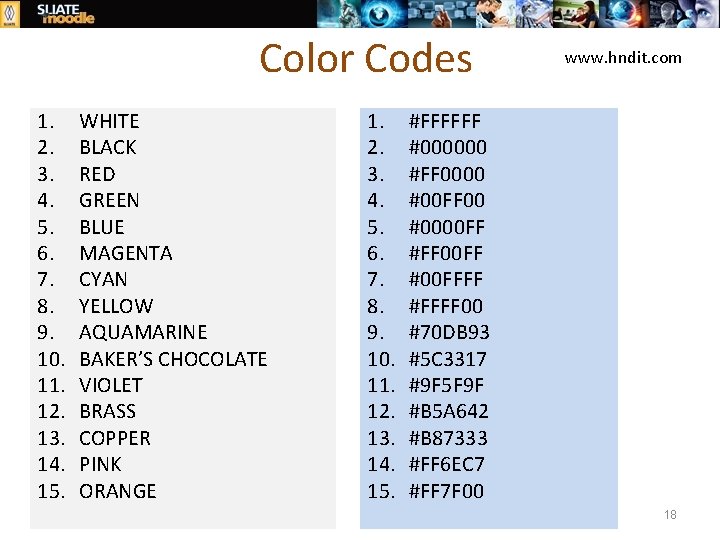
Color Codes 1. 2. 3. 4. 5. 6. 7. 8. 9. 10. 11. 12. 13. 14. 15. WHITE BLACK RED GREEN BLUE MAGENTA CYAN YELLOW AQUAMARINE BAKER’S CHOCOLATE VIOLET BRASS COPPER PINK ORANGE 1. 2. 3. 4. 5. 6. 7. 8. 9. 10. 11. 12. 13. 14. 15. www. hndit. com #FFFFFF #000000 #FF 0000 #00 FF 00 #0000 FF #FF 00 FF #00 FFFF #FFFF 00 #70 DB 93 #5 C 3317 #9 F 5 F 9 F #B 5 A 642 #B 87333 #FF 6 EC 7 #FF 7 F 00 18
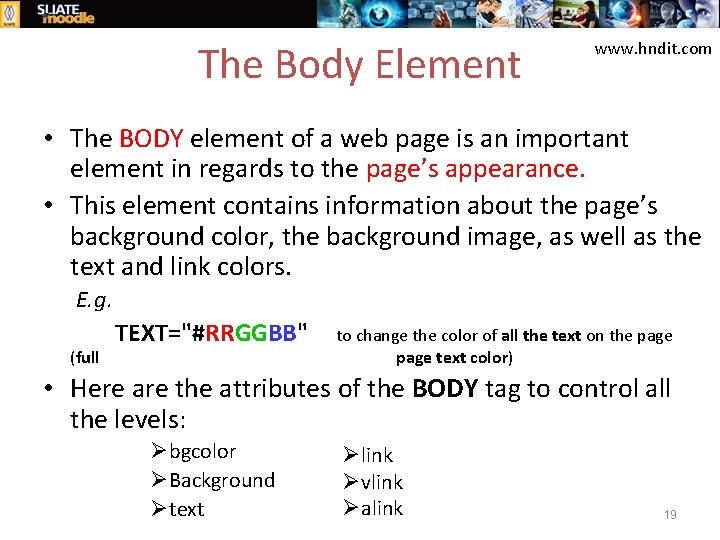
The Body Element www. hndit. com • The BODY element of a web page is an important element in regards to the page’s appearance. • This element contains information about the page’s background color, the background image, as well as the text and link colors. E. g. (full TEXT="#RRGGBB" to change the color of all the text on the page text color) • Here are the attributes of the BODY tag to control all the levels: Øbgcolor ØBackground Øtext Ølink Øvlink Øalink 19
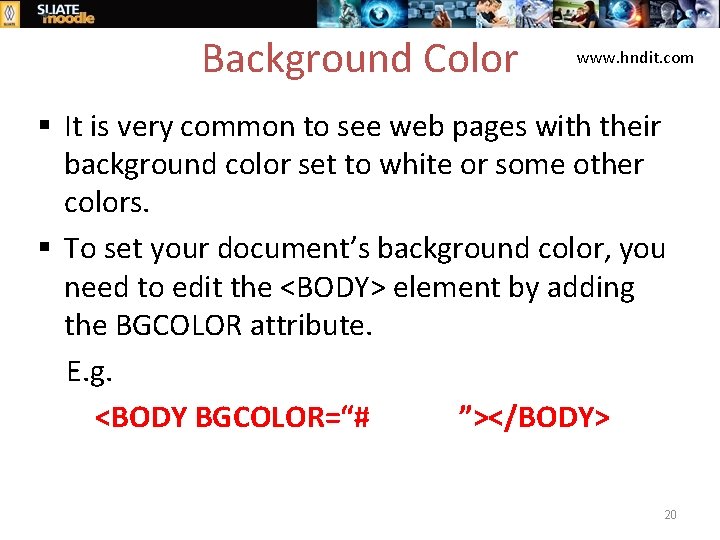
Background Color www. hndit. com § It is very common to see web pages with their background color set to white or some other colors. § To set your document’s background color, you need to edit the <BODY> element by adding the BGCOLOR attribute. E. g. <BODY BGCOLOR=“#FFFFFF”></BODY> 20
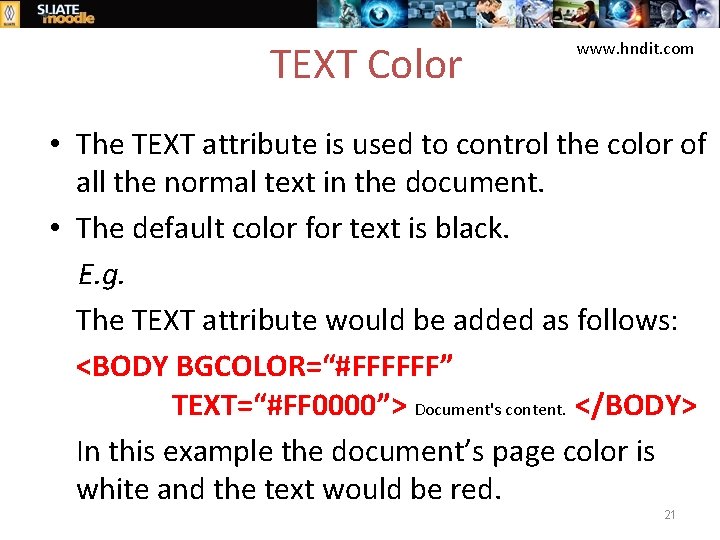
TEXT Color www. hndit. com • The TEXT attribute is used to control the color of all the normal text in the document. • The default color for text is black. E. g. The TEXT attribute would be added as follows: <BODY BGCOLOR=“#FFFFFF” TEXT=“#FF 0000”> Document's content. </BODY> In this example the document’s page color is white and the text would be red. 21
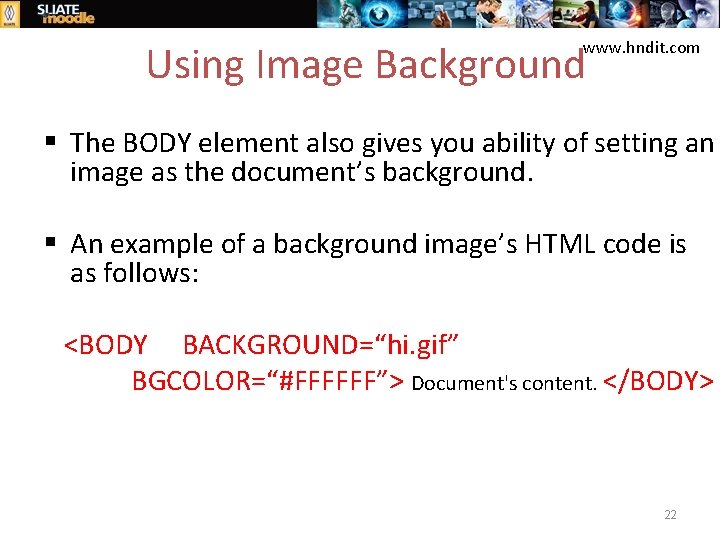
Using Image Background www. hndit. com § The BODY element also gives you ability of setting an image as the document’s background. § An example of a background image’s HTML code is as follows: <BODY BACKGROUND=“hi. gif” BGCOLOR=“#FFFFFF”> Document's content. </BODY> 22
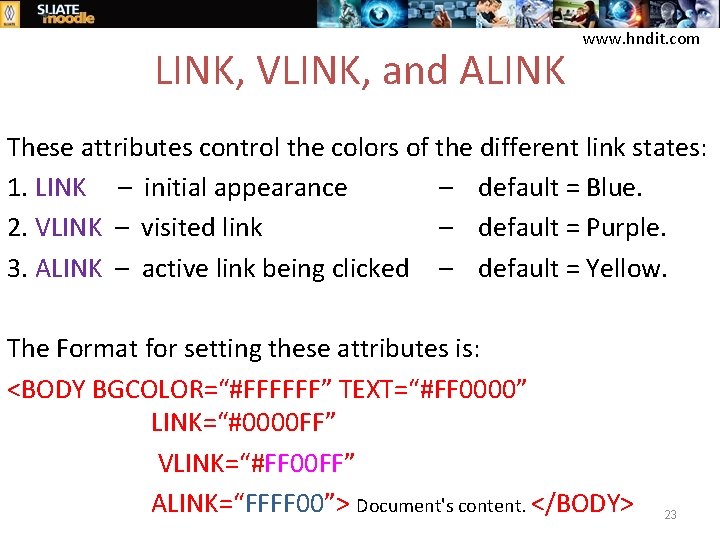
LINK, VLINK, and ALINK www. hndit. com These attributes control the colors of the different link states: 1. LINK – initial appearance – default = Blue. 2. VLINK – visited link – default = Purple. 3. ALINK – active link being clicked – default = Yellow. The Format for setting these attributes is: <BODY BGCOLOR=“#FFFFFF” TEXT=“#FF 0000” LINK=“#0000 FF” VLINK=“#FF 00 FF” ALINK=“FFFF 00”> Document's content. </BODY> 23
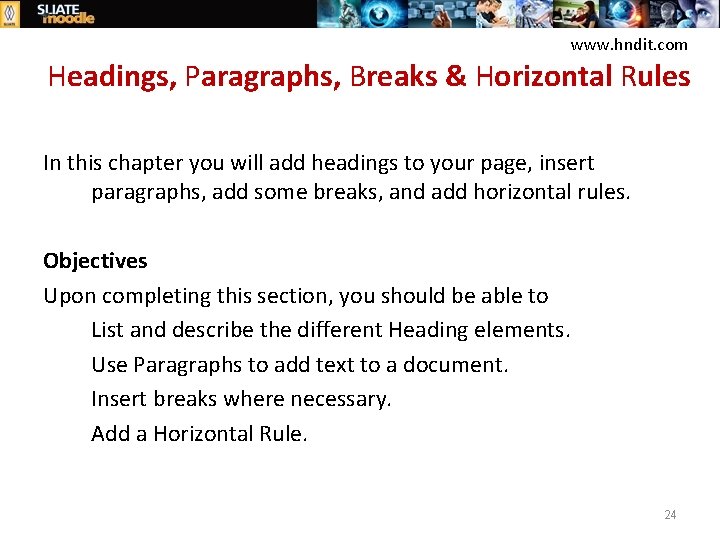
www. hndit. com Headings, Paragraphs, Breaks & Horizontal Rules In this chapter you will add headings to your page, insert paragraphs, add some breaks, and add horizontal rules. Objectives Upon completing this section, you should be able to 1. List and describe the different Heading elements. 2. Use Paragraphs to add text to a document. 3. Insert breaks where necessary. 4. Add a Horizontal Rule. 24
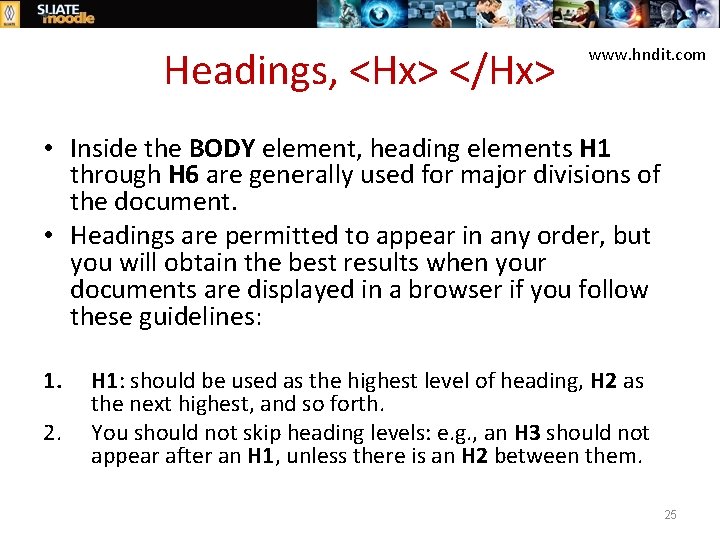
Headings, <Hx> </Hx> www. hndit. com • Inside the BODY element, heading elements H 1 through H 6 are generally used for major divisions of the document. • Headings are permitted to appear in any order, but you will obtain the best results when your documents are displayed in a browser if you follow these guidelines: 1. 2. H 1: should be used as the highest level of heading, H 2 as the next highest, and so forth. You should not skip heading levels: e. g. , an H 3 should not appear after an H 1, unless there is an H 2 between them. 25
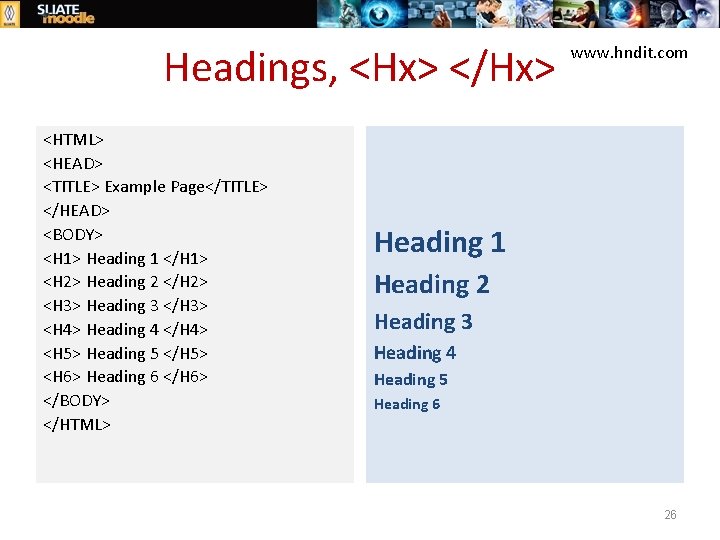
Headings, <Hx> </Hx> <HTML> <HEAD> <TITLE> Example Page</TITLE> </HEAD> <BODY> <H 1> Heading 1 </H 1> <H 2> Heading 2 </H 2> <H 3> Heading 3 </H 3> <H 4> Heading 4 </H 4> <H 5> Heading 5 </H 5> <H 6> Heading 6 </H 6> </BODY> </HTML> www. hndit. com Heading 1 Heading 2 Heading 3 Heading 4 Heading 5 Heading 6 26
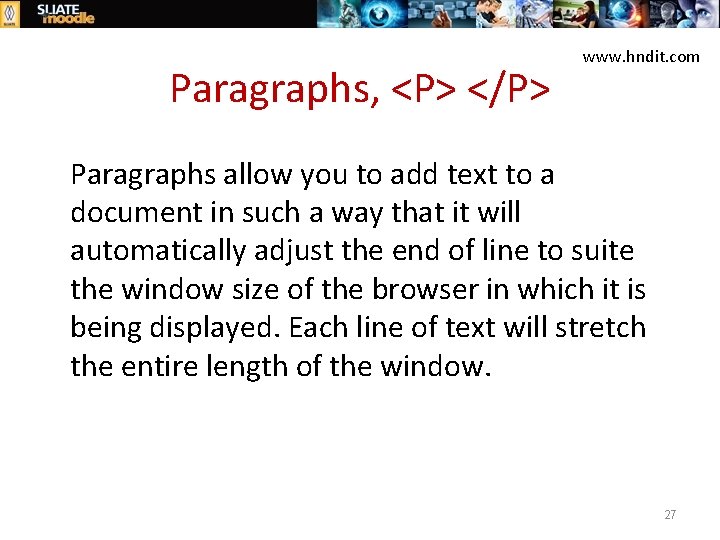
Paragraphs, <P> </P> www. hndit. com § Paragraphs allow you to add text to a document in such a way that it will automatically adjust the end of line to suite the window size of the browser in which it is being displayed. Each line of text will stretch the entire length of the window. 27
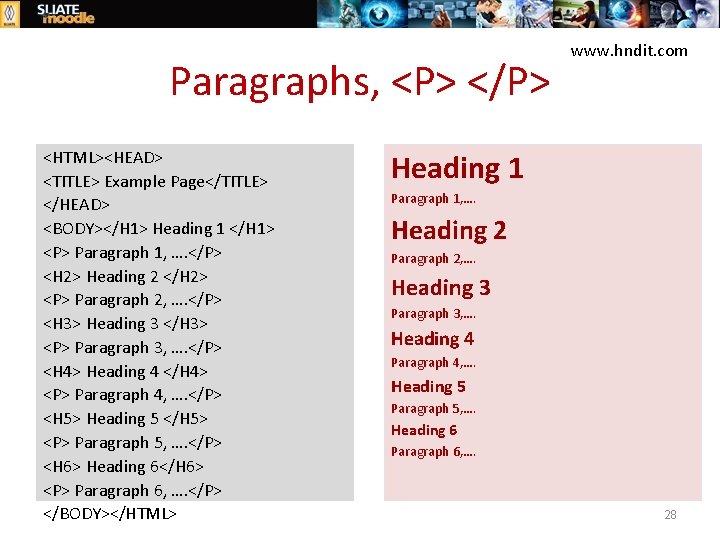
Paragraphs, <P> </P> <HTML><HEAD> <TITLE> Example Page</TITLE> </HEAD> <BODY></H 1> Heading 1 </H 1> <P> Paragraph 1, …. </P> <H 2> Heading 2 </H 2> <P> Paragraph 2, …. </P> <H 3> Heading 3 </H 3> <P> Paragraph 3, …. </P> <H 4> Heading 4 </H 4> <P> Paragraph 4, …. </P> <H 5> Heading 5 </H 5> <P> Paragraph 5, …. </P> <H 6> Heading 6</H 6> <P> Paragraph 6, …. </P> </BODY></HTML> www. hndit. com Heading 1 Paragraph 1, …. Heading 2 Paragraph 2, …. Heading 3 Paragraph 3, …. Heading 4 Paragraph 4, …. Heading 5 Paragraph 5, …. Heading 6 Paragraph 6, …. 28
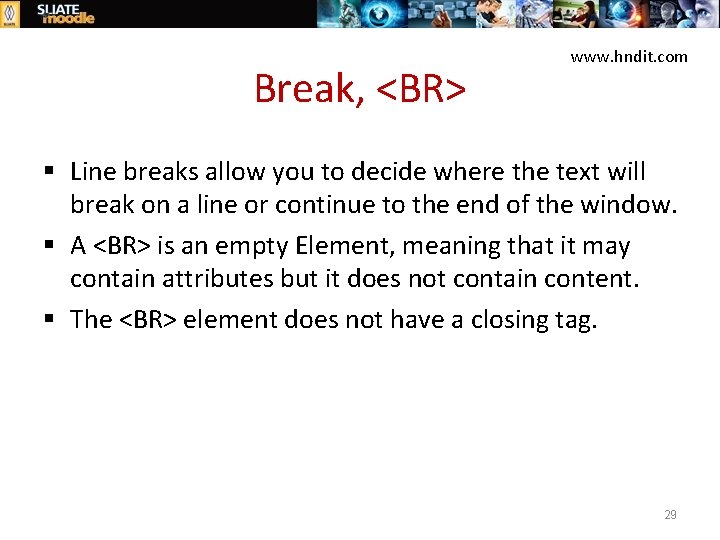
Break, <BR> www. hndit. com § Line breaks allow you to decide where the text will break on a line or continue to the end of the window. § A <BR> is an empty Element, meaning that it may contain attributes but it does not contain content. § The <BR> element does not have a closing tag. 29
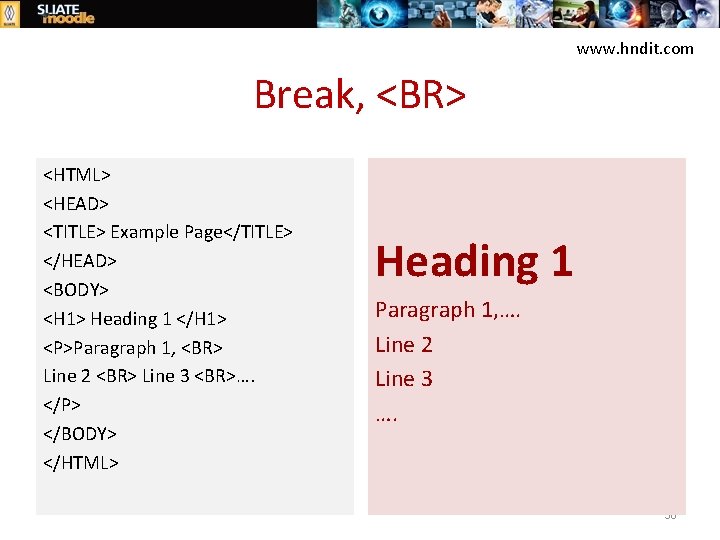
www. hndit. com Break, <BR> <HTML> <HEAD> <TITLE> Example Page</TITLE> </HEAD> <BODY> <H 1> Heading 1 </H 1> <P>Paragraph 1, <BR> Line 2 <BR> Line 3 <BR>…. </P> </BODY> </HTML> Heading 1 Paragraph 1, …. Line 2 Line 3 …. 30
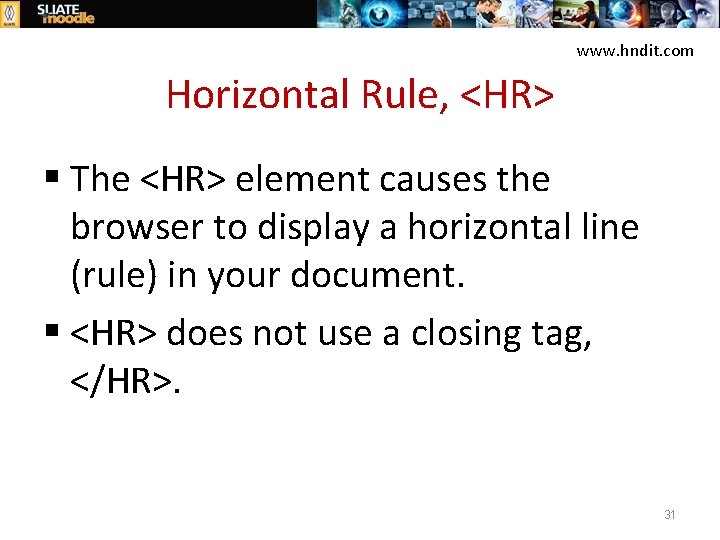
www. hndit. com Horizontal Rule, <HR> § The <HR> element causes the browser to display a horizontal line (rule) in your document. § <HR> does not use a closing tag, </HR>. 31
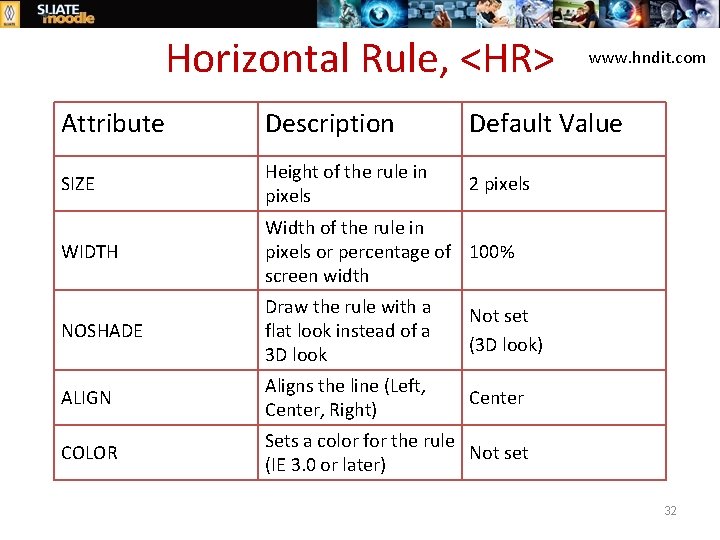
Horizontal Rule, <HR> www. hndit. com Attribute Description Default Value SIZE Height of the rule in pixels 2 pixels WIDTH Width of the rule in pixels or percentage of 100% screen width NOSHADE Draw the rule with a flat look instead of a 3 D look Not set (3 D look) ALIGN Aligns the line (Left, Center, Right) Center COLOR Sets a color for the rule Not set (IE 3. 0 or later) 32

www. hndit. com Horizontal Rule, <HR> <HTML> <HEAD> <TITLE> Example Page</TITLE> </HEAD> <BODY> <H 1> Heading 1 </H 1> <P>Paragraph 1, <BR> Line 2 <BR> <HR>Line 3 <BR> </P> </BODY> </HTML> Heading 1 Paragraph 1, …. Line 2 _____________ __ Line 3 33
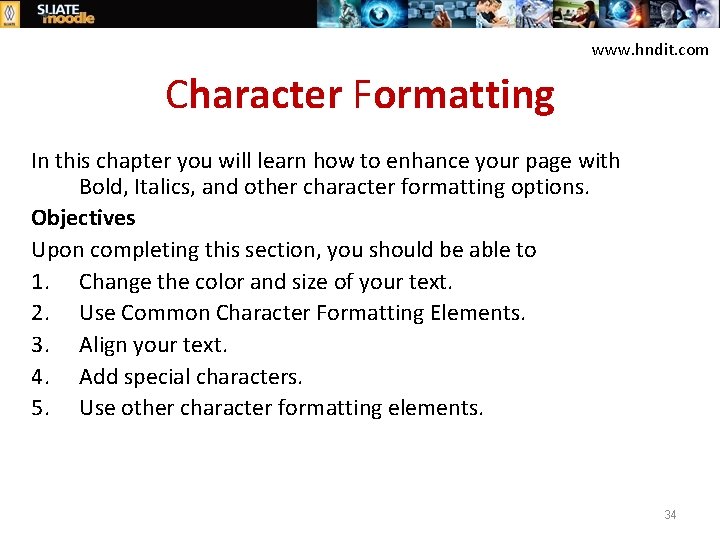
www. hndit. com Character Formatting In this chapter you will learn how to enhance your page with Bold, Italics, and other character formatting options. Objectives Upon completing this section, you should be able to 1. Change the color and size of your text. 2. Use Common Character Formatting Elements. 3. Align your text. 4. Add special characters. 5. Use other character formatting elements. 34
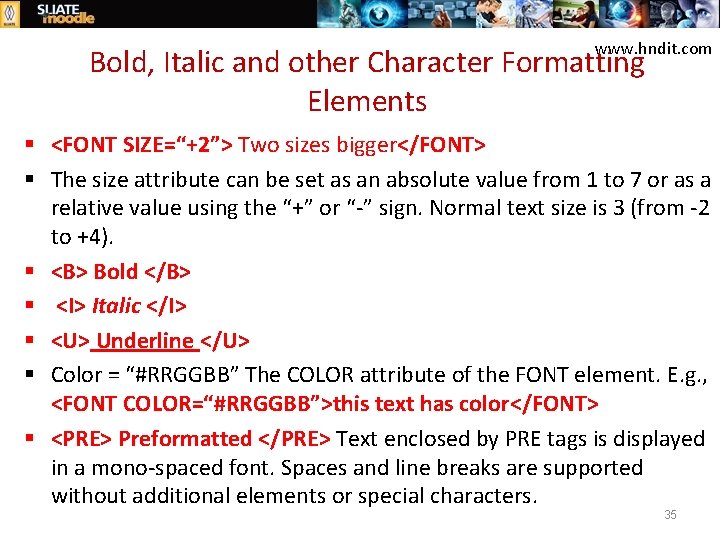
www. hndit. com Bold, Italic and other Character Formatting Elements § <FONT SIZE=“+2”> Two sizes bigger</FONT> § The size attribute can be set as an absolute value from 1 to 7 or as a relative value using the “+” or “-” sign. Normal text size is 3 (from -2 to +4). § <B> Bold </B> § <I> Italic </I> § <U> Underline </U> § Color = “#RRGGBB” The COLOR attribute of the FONT element. E. g. , <FONT COLOR=“#RRGGBB”>this text has color</FONT> § <PRE> Preformatted </PRE> Text enclosed by PRE tags is displayed in a mono-spaced font. Spaces and line breaks are supported without additional elements or special characters. 35
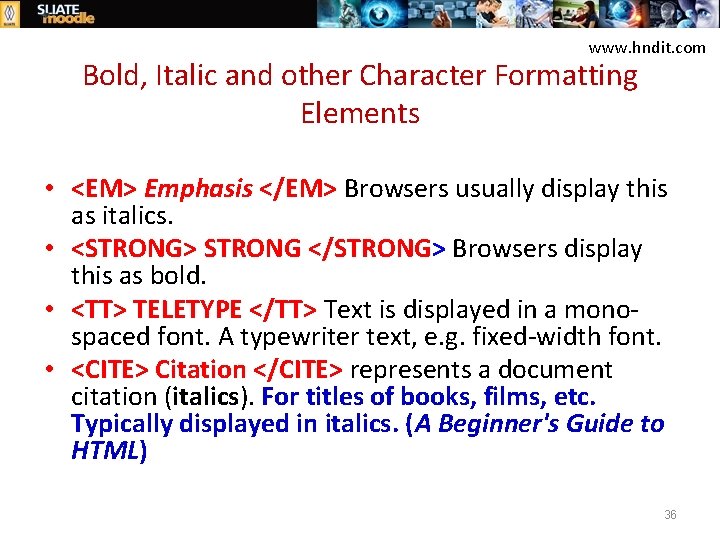
www. hndit. com Bold, Italic and other Character Formatting Elements • <EM> Emphasis </EM> Browsers usually display this as italics. • <STRONG> STRONG </STRONG> Browsers display this as bold. • <TT> TELETYPE </TT> Text is displayed in a monospaced font. A typewriter text, e. g. fixed-width font. • <CITE> Citation </CITE> represents a document citation (italics). For titles of books, films, etc. Typically displayed in italics. (A Beginner's Guide to HTML) 36
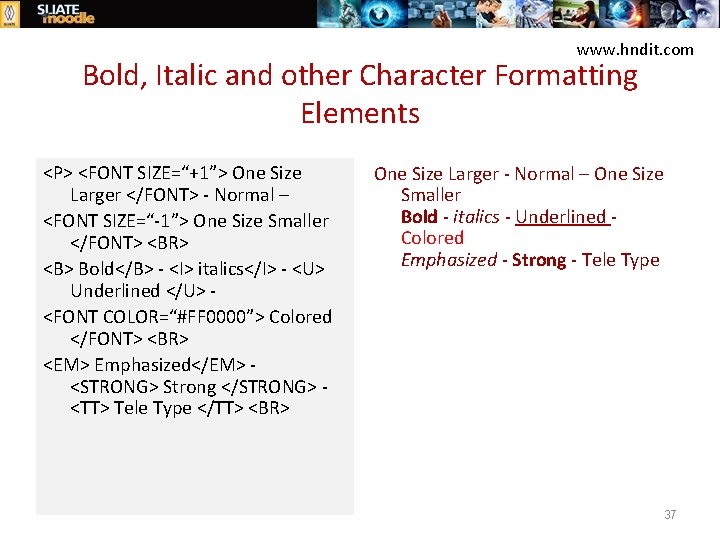
www. hndit. com Bold, Italic and other Character Formatting Elements <P> <FONT SIZE=“+1”> One Size Larger </FONT> - Normal – <FONT SIZE=“-1”> One Size Smaller </FONT> <BR> <B> Bold</B> - <I> italics</I> - <U> Underlined </U> <FONT COLOR=“#FF 0000”> Colored </FONT> <BR> <EM> Emphasized</EM> - <STRONG> Strong </STRONG> - <TT> Tele Type </TT> <BR> One Size Larger - Normal – One Size Smaller Bold - italics - Underlined - Colored Emphasized - Strong - Tele Type 37
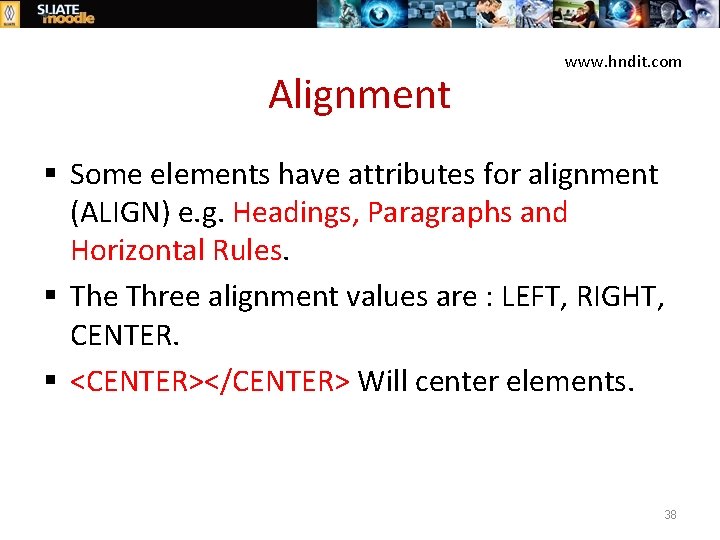
Alignment www. hndit. com § Some elements have attributes for alignment (ALIGN) e. g. Headings, Paragraphs and Horizontal Rules. § The Three alignment values are : LEFT, RIGHT, CENTER. § <CENTER></CENTER> Will center elements. 38
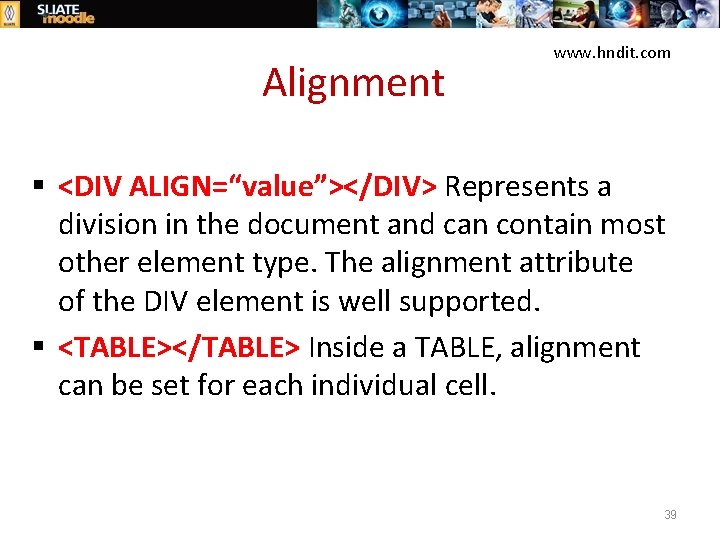
Alignment www. hndit. com § <DIV ALIGN=“value”></DIV> Represents a division in the document and can contain most other element type. The alignment attribute of the DIV element is well supported. § <TABLE></TABLE> Inside a TABLE, alignment can be set for each individual cell. 39
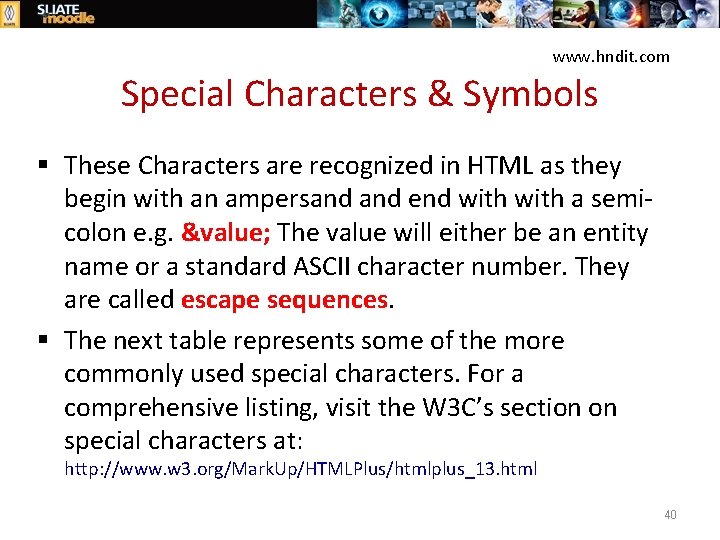
www. hndit. com Special Characters & Symbols § These Characters are recognized in HTML as they begin with an ampersand end with a semicolon e. g. &value; The value will either be an entity name or a standard ASCII character number. They are called escape sequences. § The next table represents some of the more commonly used special characters. For a comprehensive listing, visit the W 3 C’s section on special characters at: http: //www. w 3. org/Mark. Up/HTMLPlus/htmlplus_13. html 40
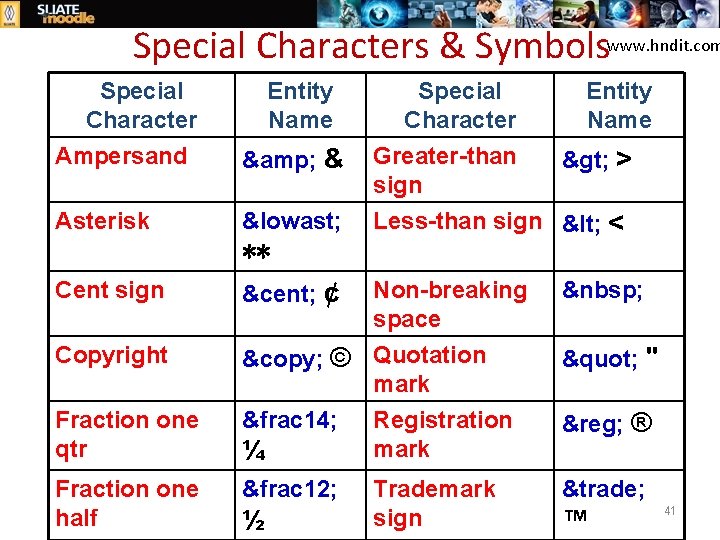
Special Characters & Symbolswww. hndit. com Special Character Ampersand Entity Name & & Asterisk ∗ ∗∗ Special Character Greater-than sign Entity Name > > Less-than sign < < Cent sign ¢ ¢ Copyright © © Quotation mark &frac 14; Registration mark ¼ " " &frac 12; ™ Fraction one qtr Fraction one half ½ Non-breaking space Trademark sign ® ® ™ 41
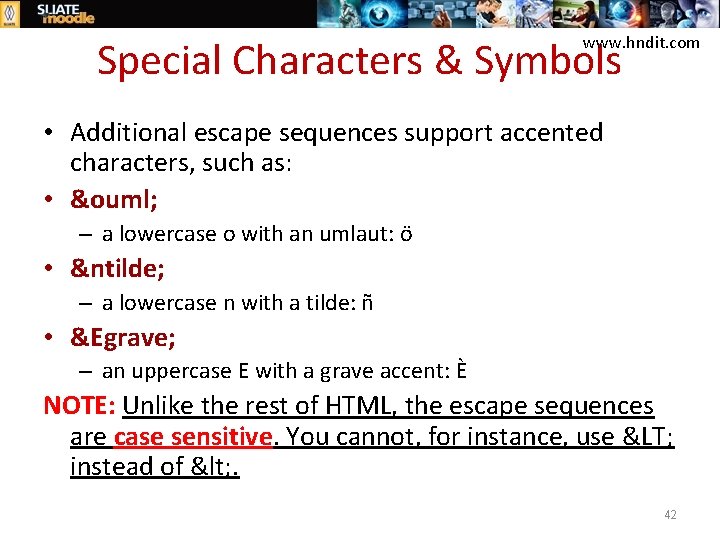
www. hndit. com Special Characters & Symbols • Additional escape sequences support accented characters, such as: • ö – a lowercase o with an umlaut: ö • ñ – a lowercase n with a tilde: ñ • È – an uppercase E with a grave accent: È NOTE: Unlike the rest of HTML, the escape sequences are case sensitive. You cannot, for instance, use < instead of < . 42

www. hndit. com Additional Character Formatting Elements § <STRIKE> strike-through text</STRIKE> DEL is used for STRIKE at the latest browsers § <BIG> places text in a big font</BIG> § <SMALL> places text in a small font</SMALL> § <SUB> places text in subscript position </SUB> § <SUP> places text in superscript style position </SUP> 43
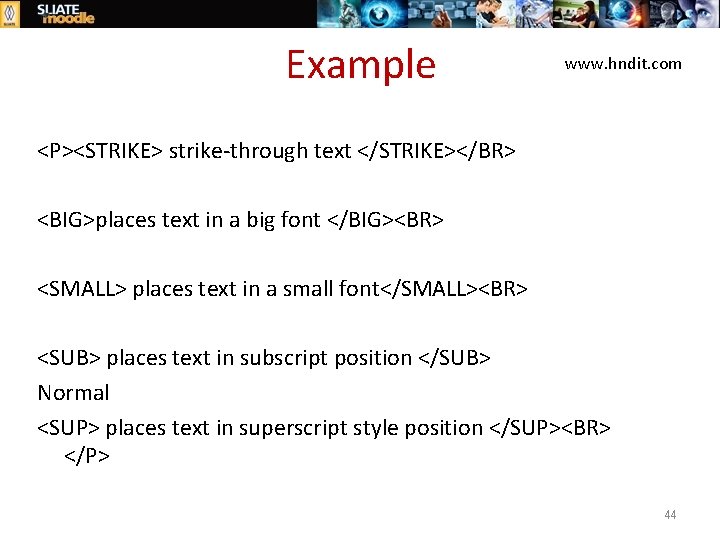
Example www. hndit. com <P><STRIKE> strike-through text </STRIKE></BR> <BIG>places text in a big font </BIG><BR> <SMALL> places text in a small font</SMALL><BR> <SUB> places text in subscript position </SUB> Normal <SUP> places text in superscript style position </SUP><BR> </P> 44
- Slides: 44