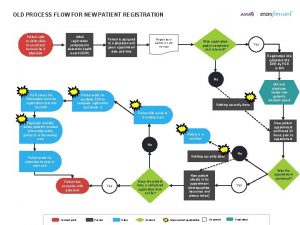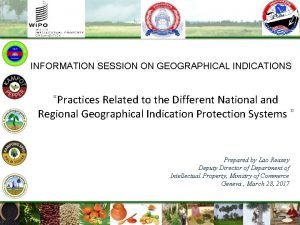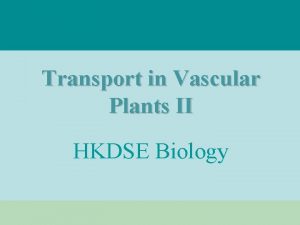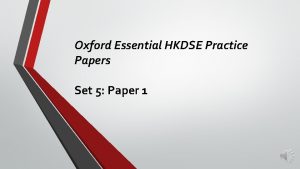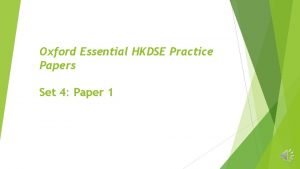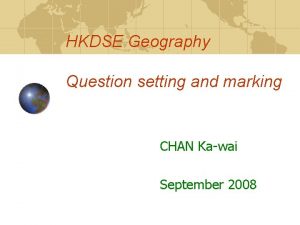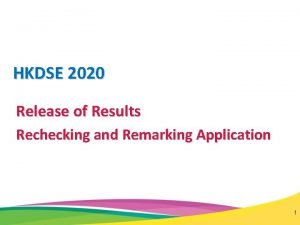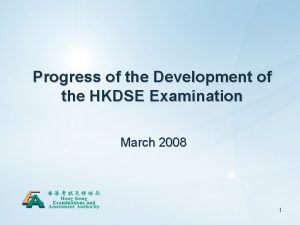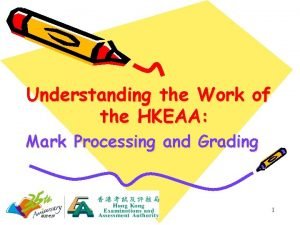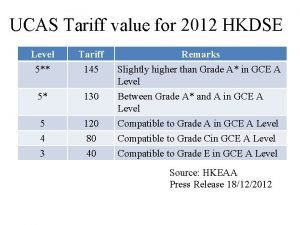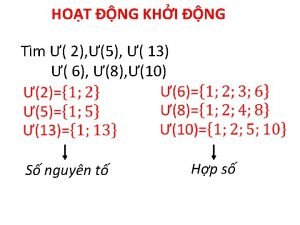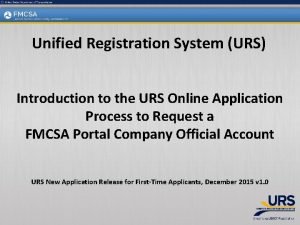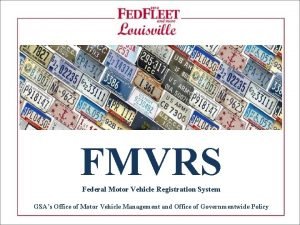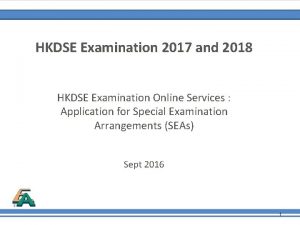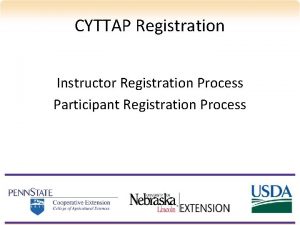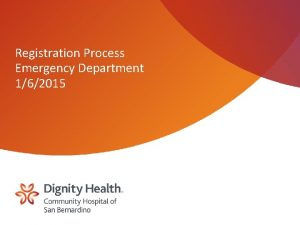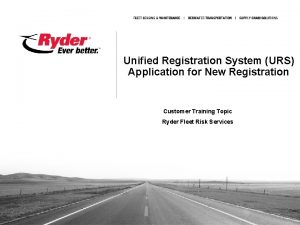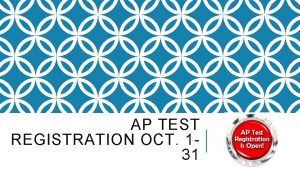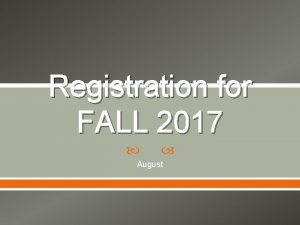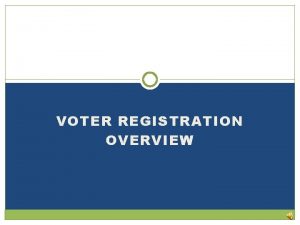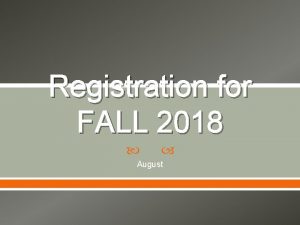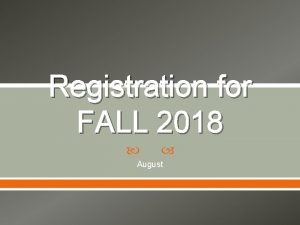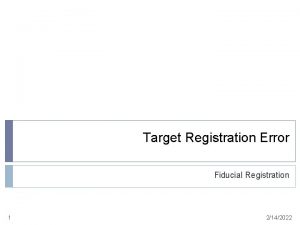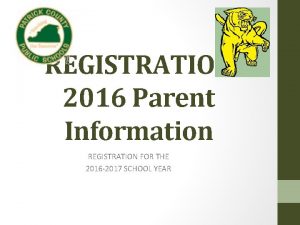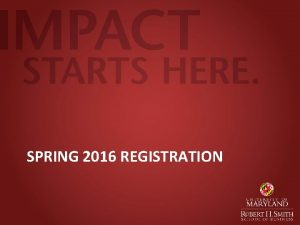HKDSE 2016 Application Process in the Registration System

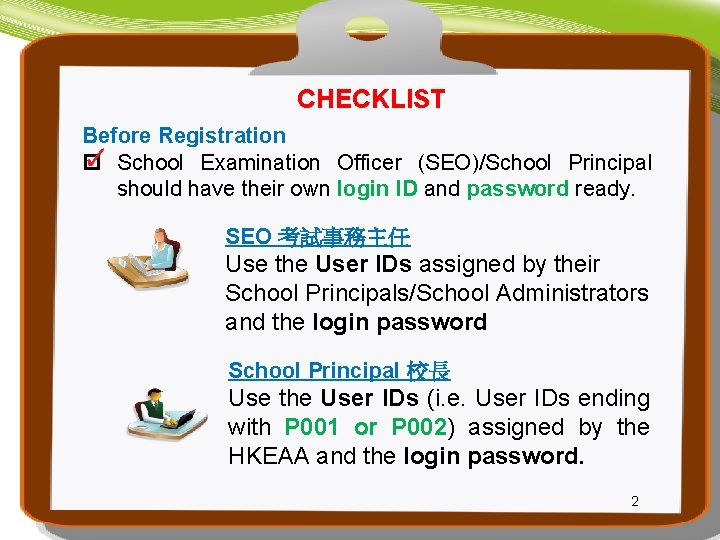
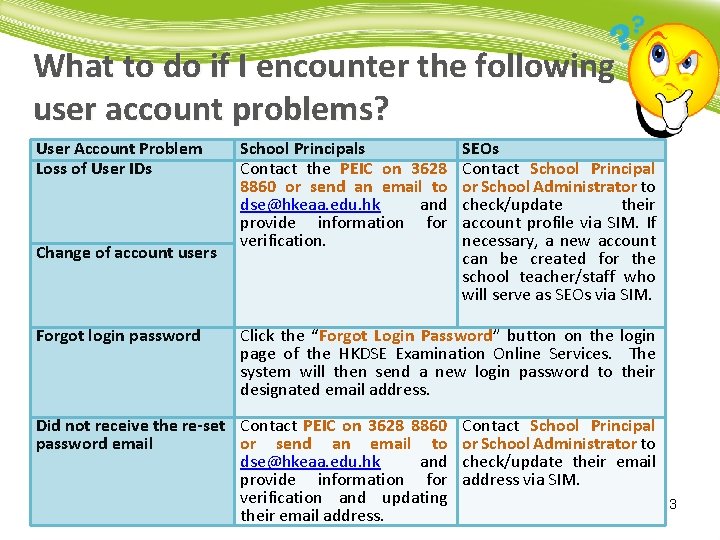

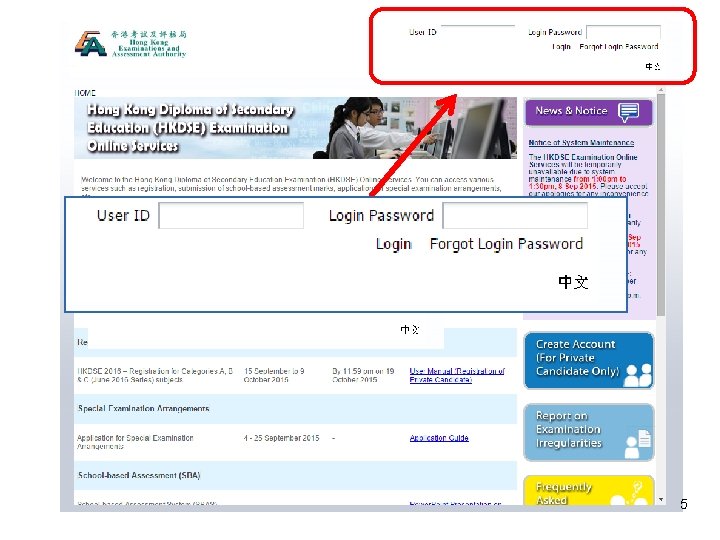
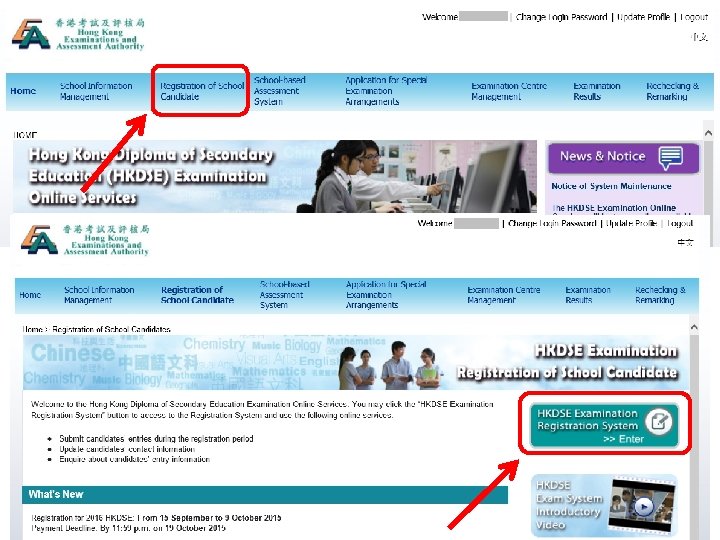
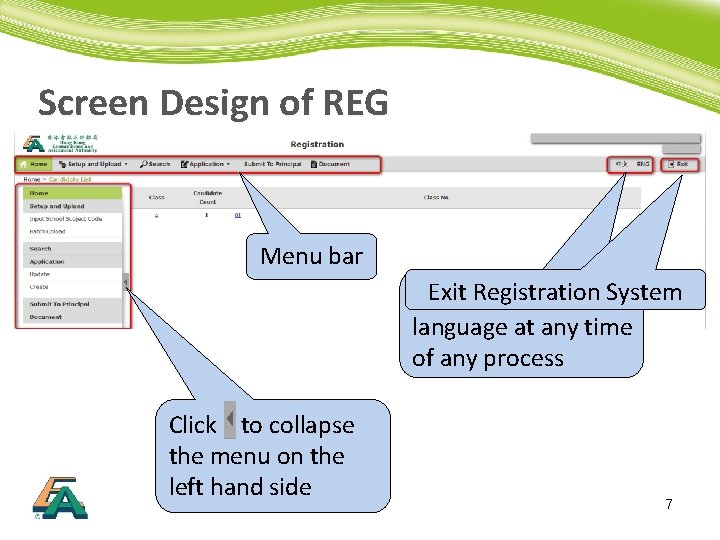
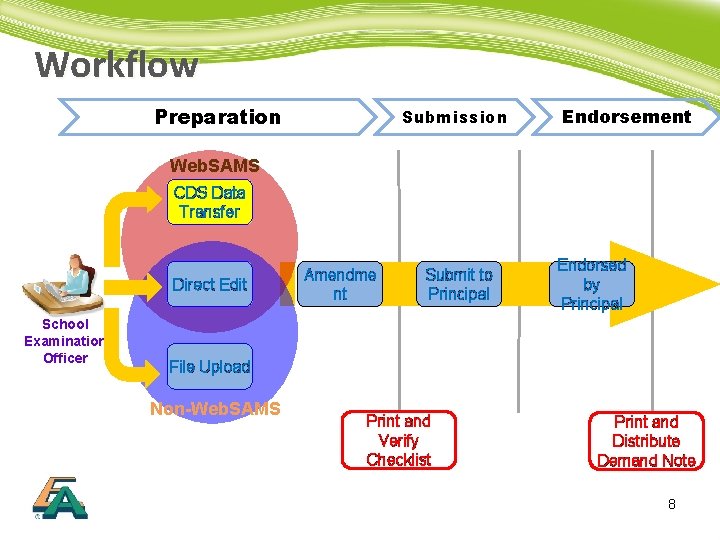
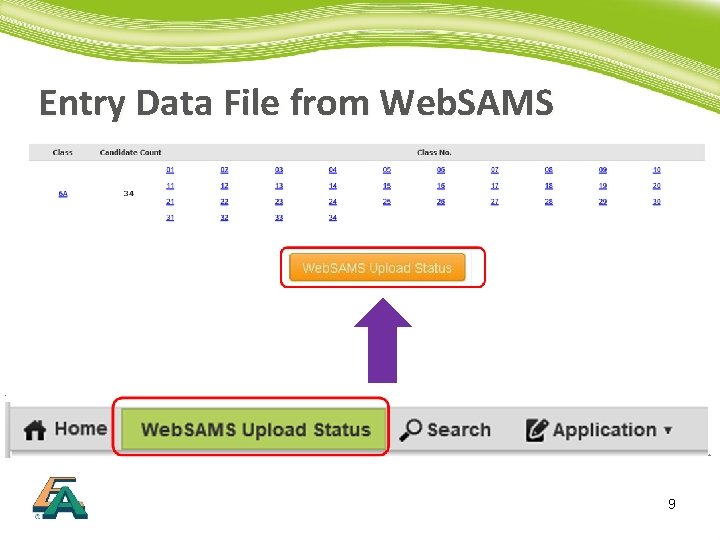
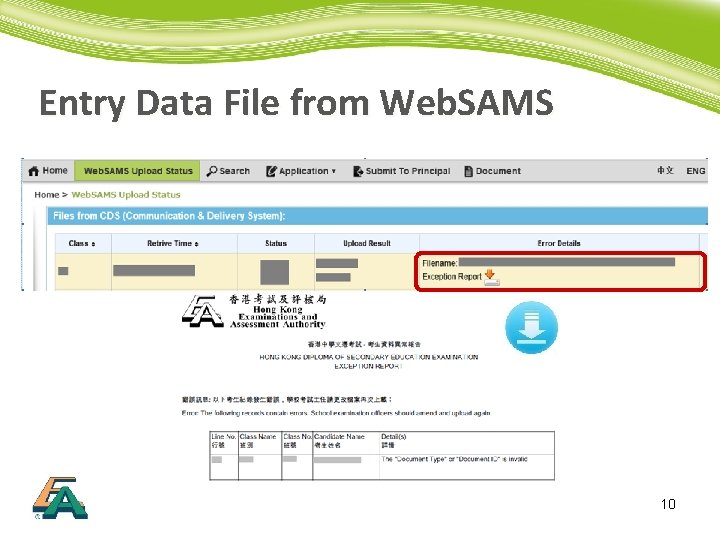
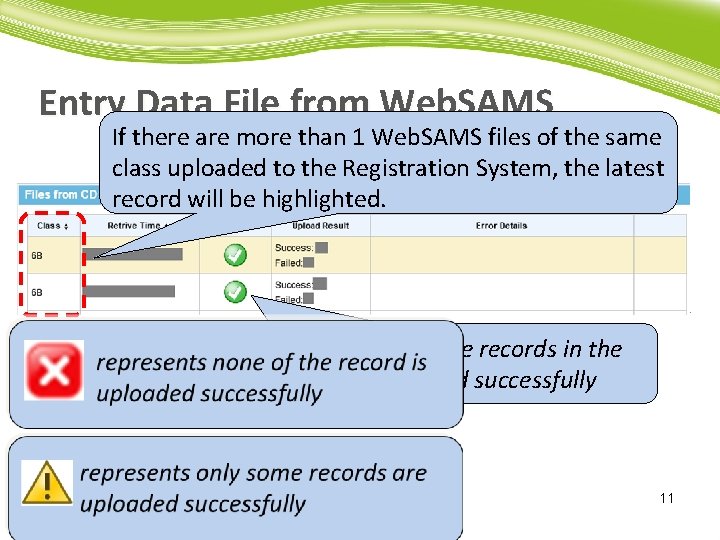
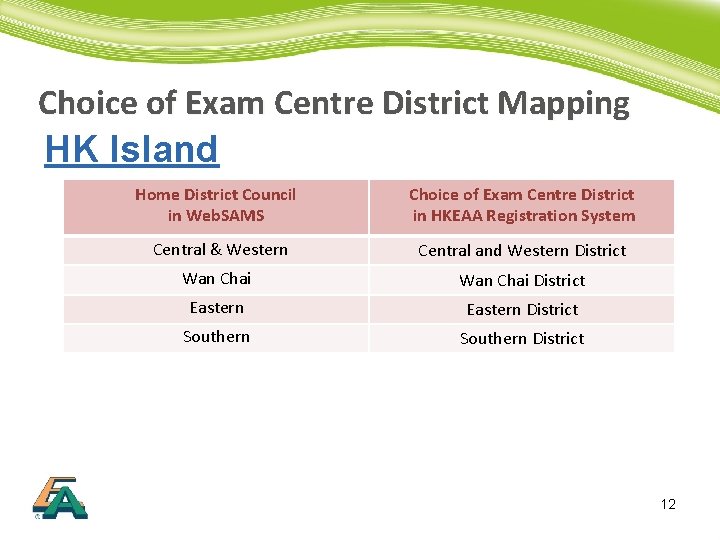
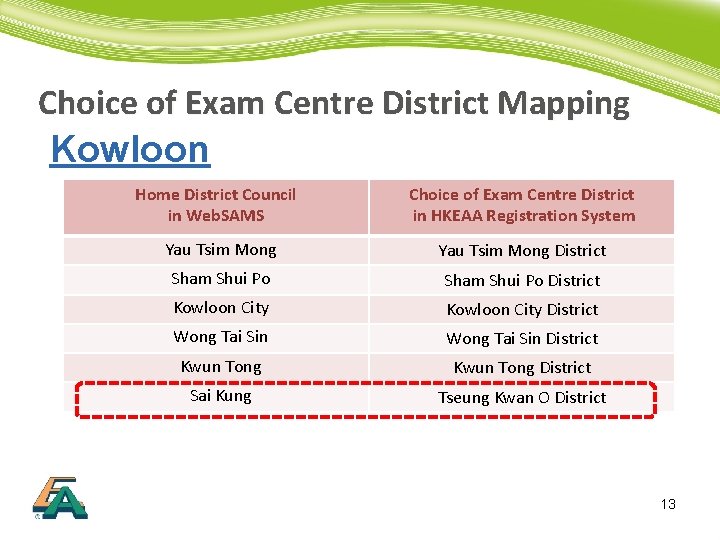
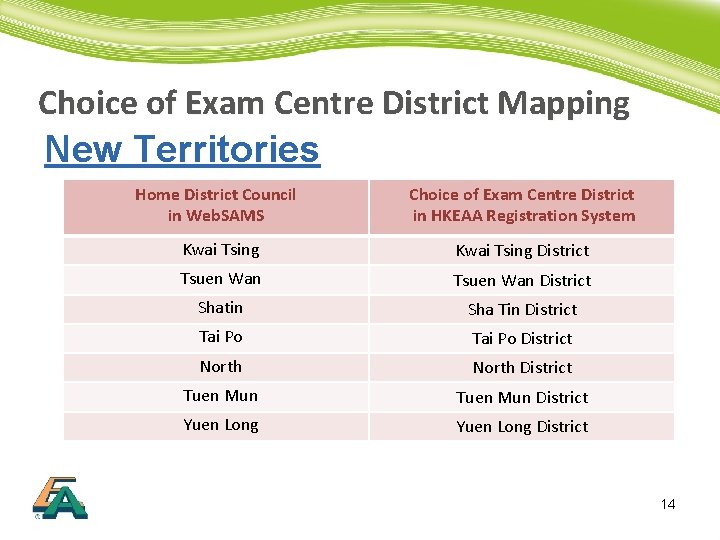
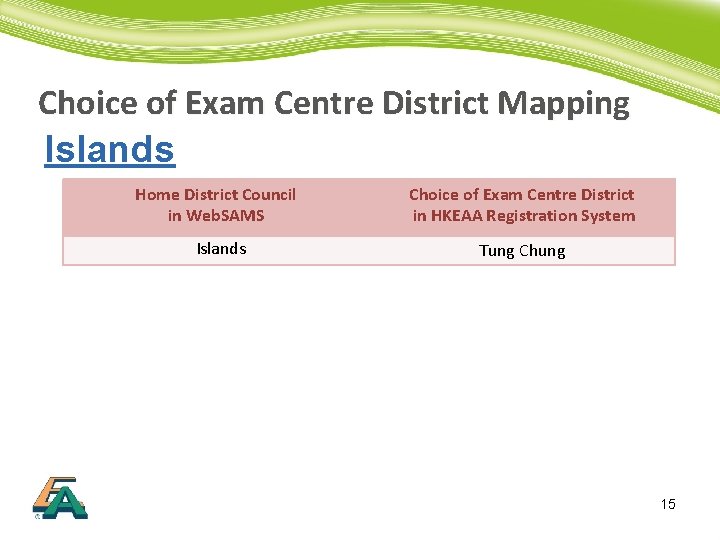
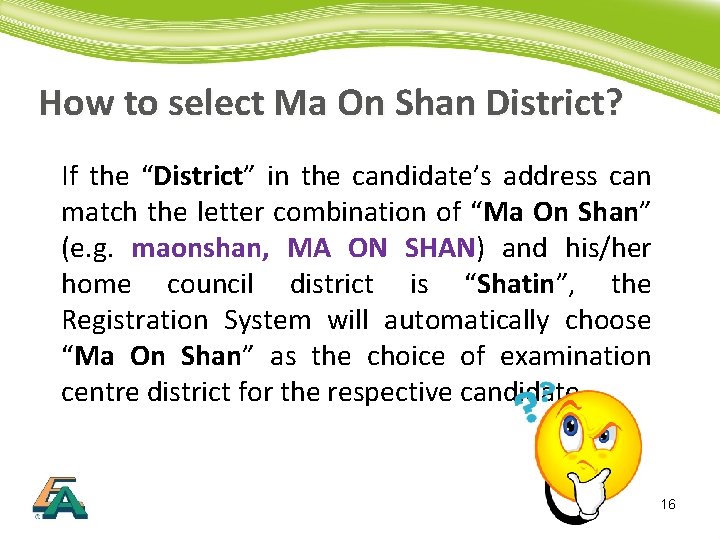
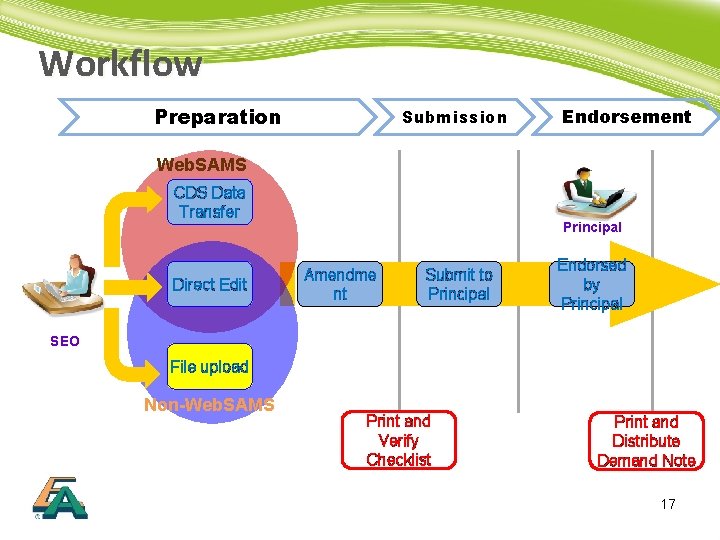
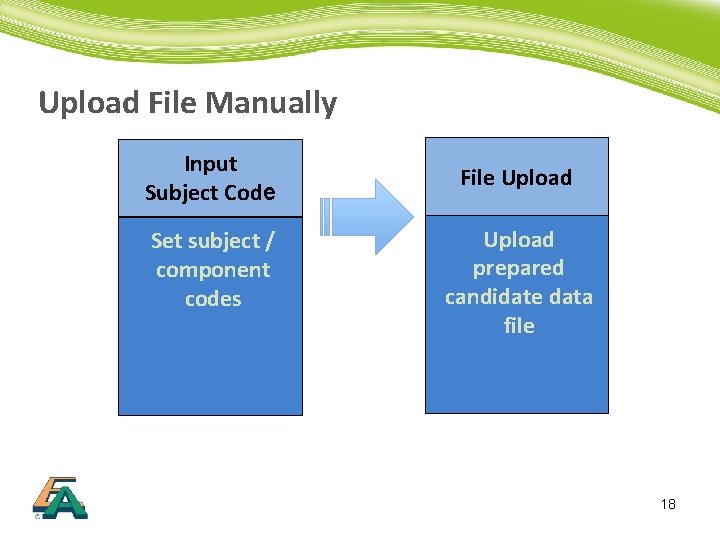
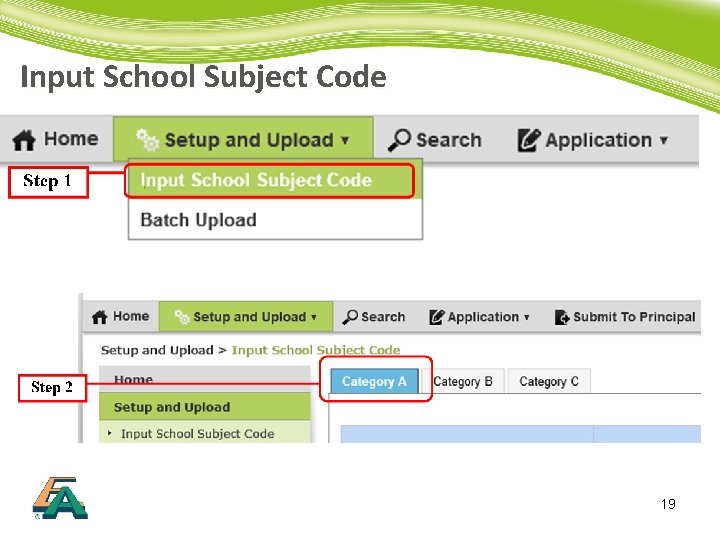
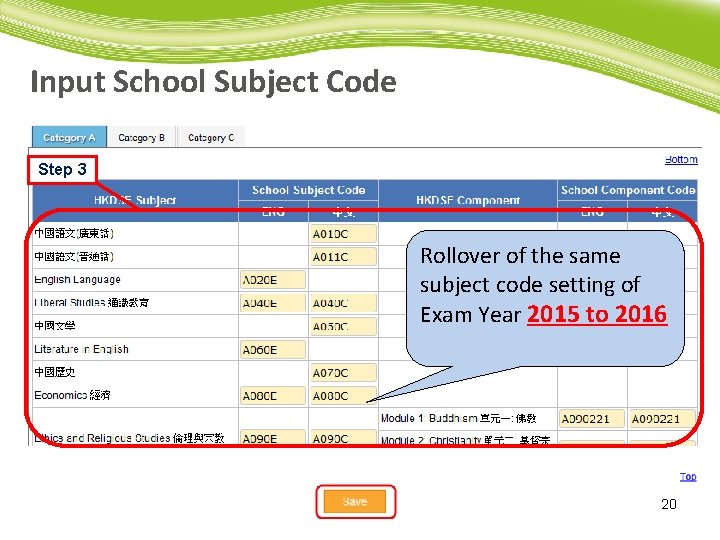
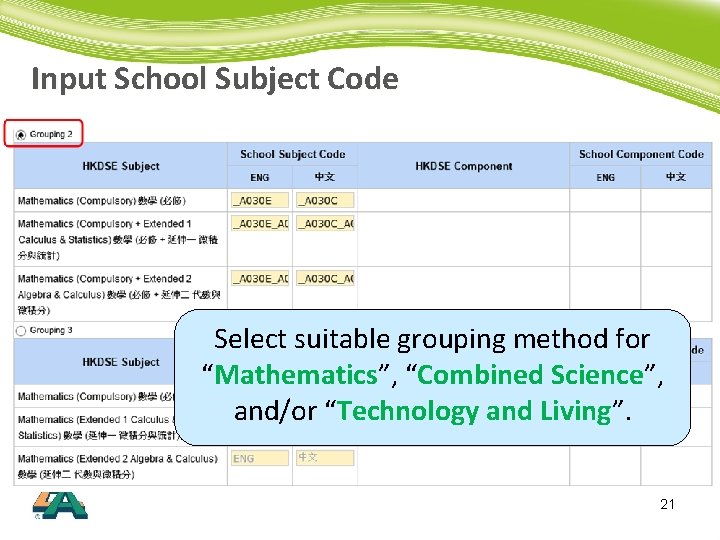
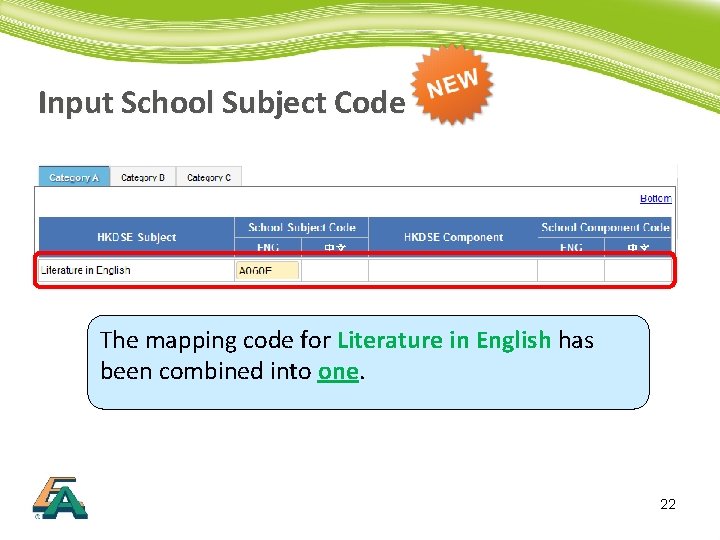
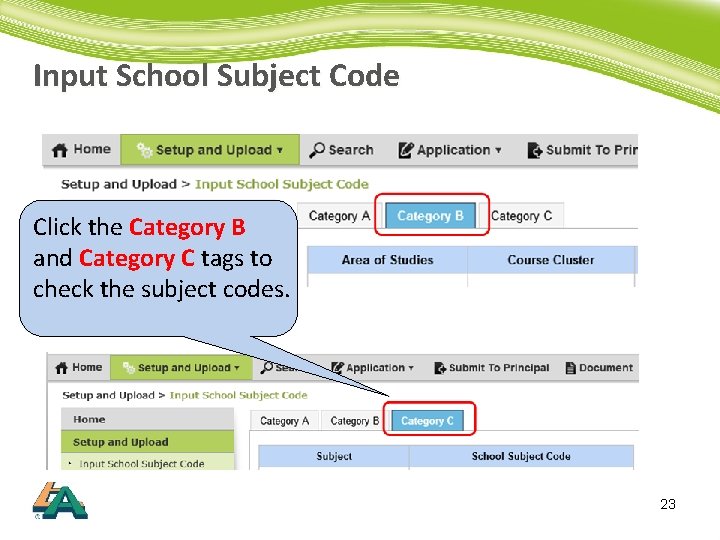
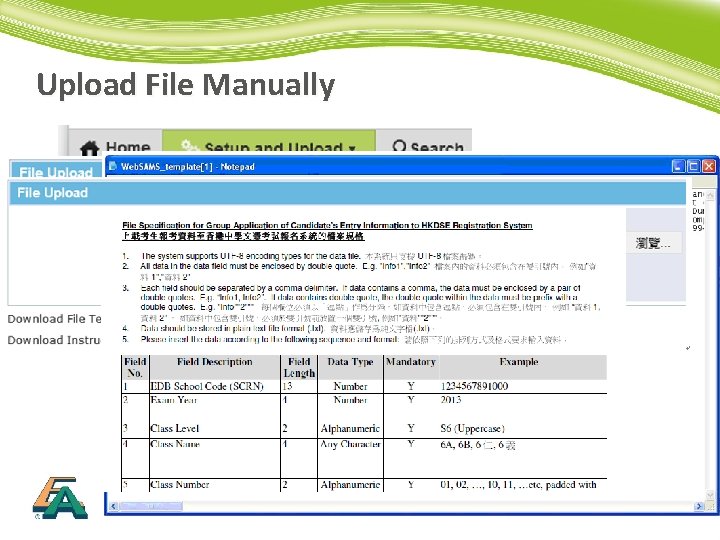
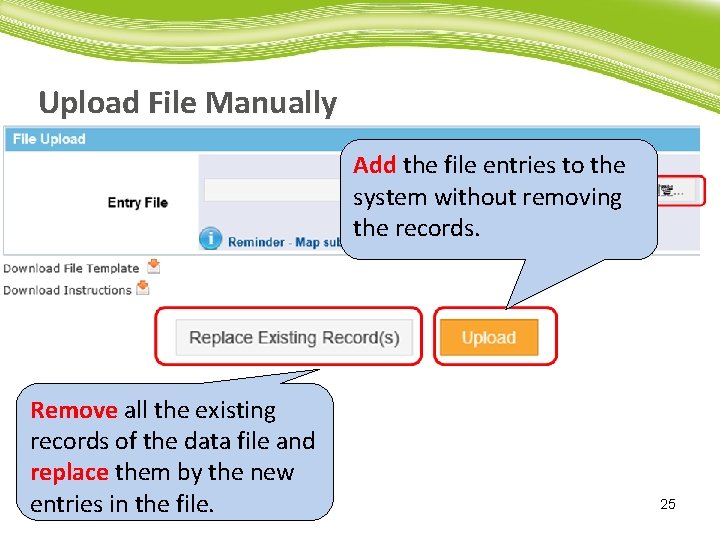
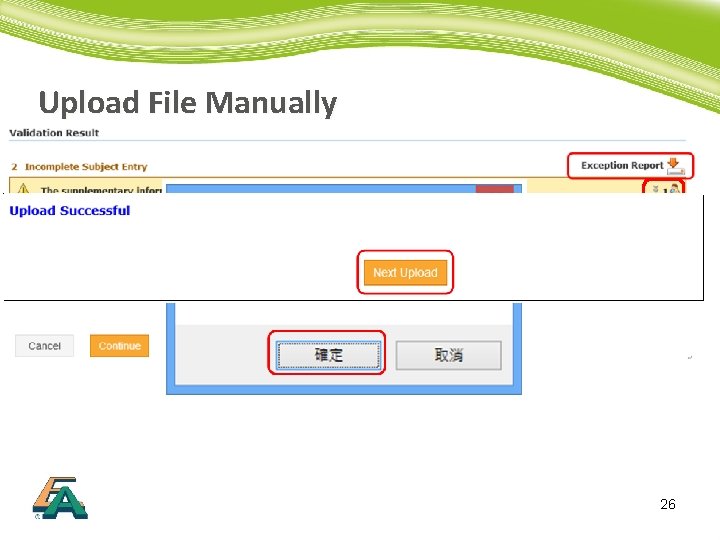
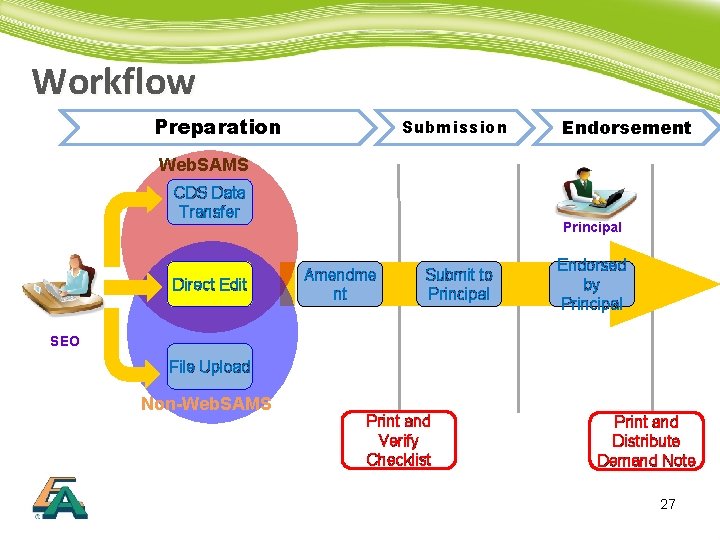
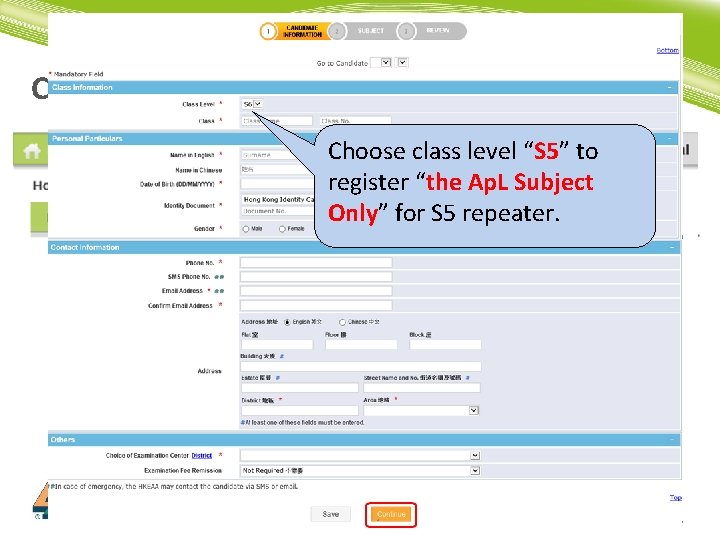
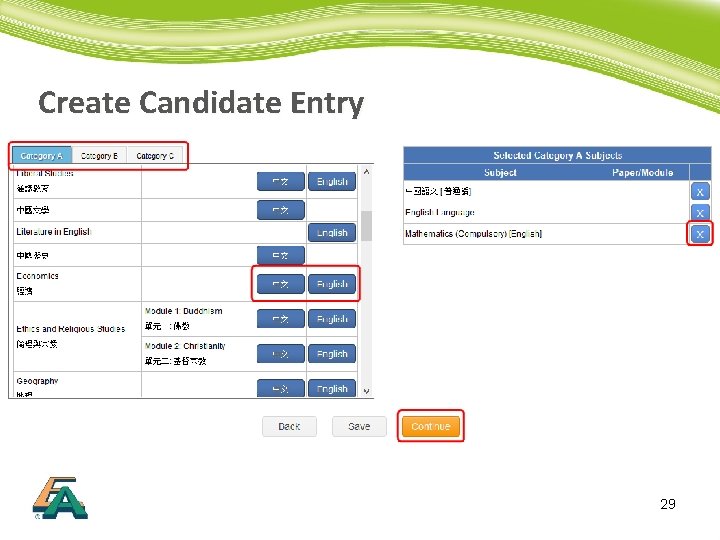
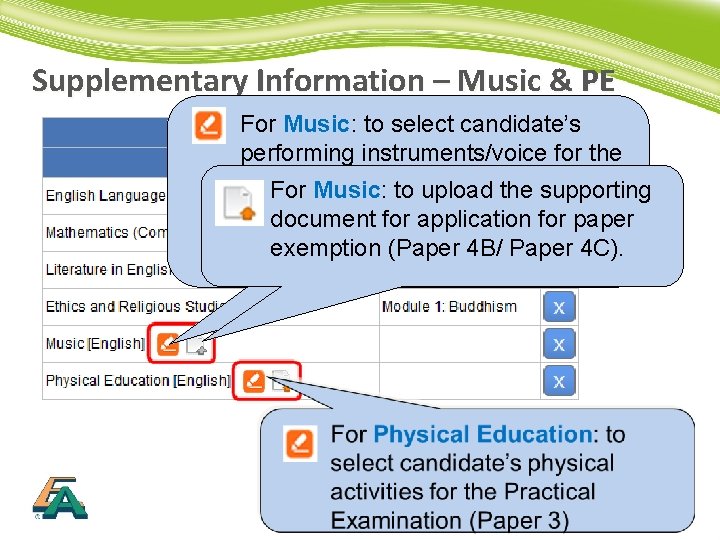
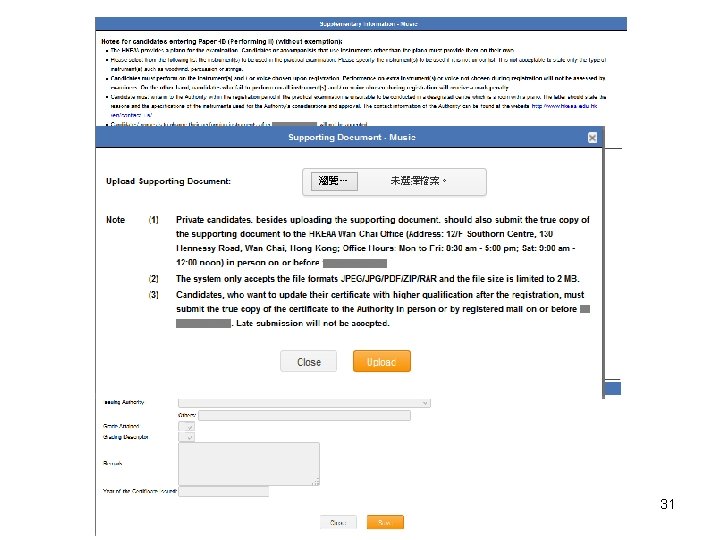
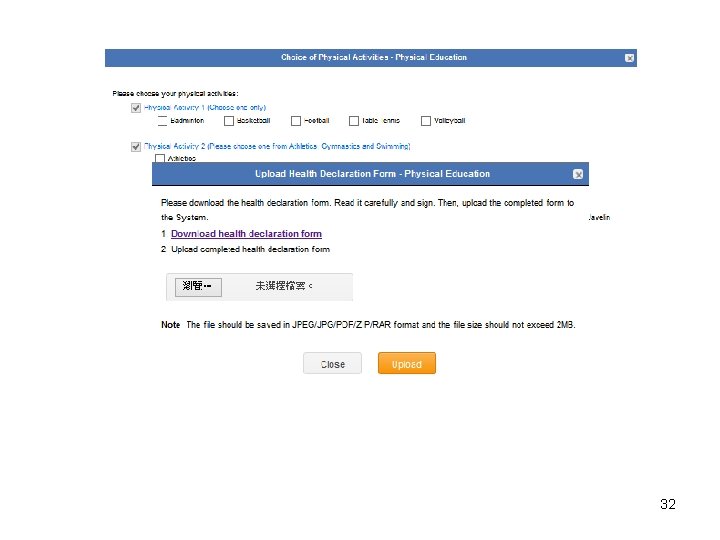
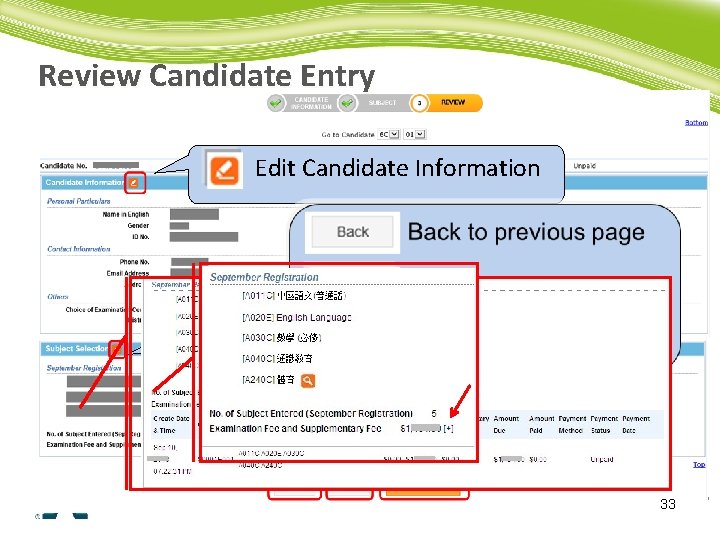
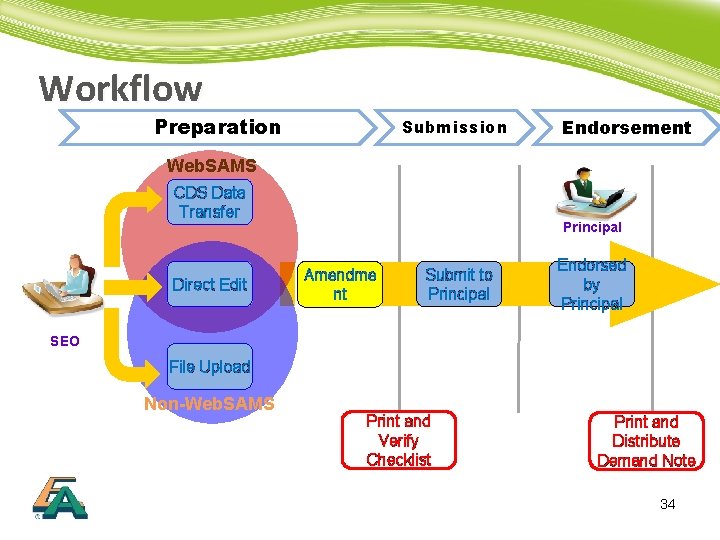
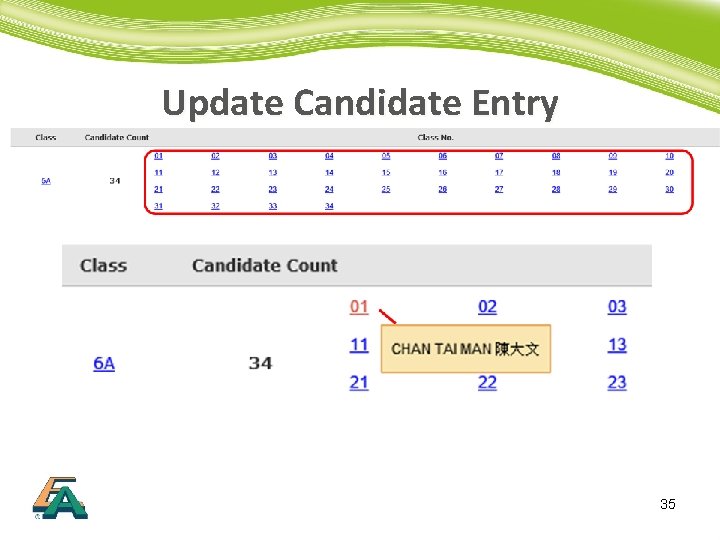
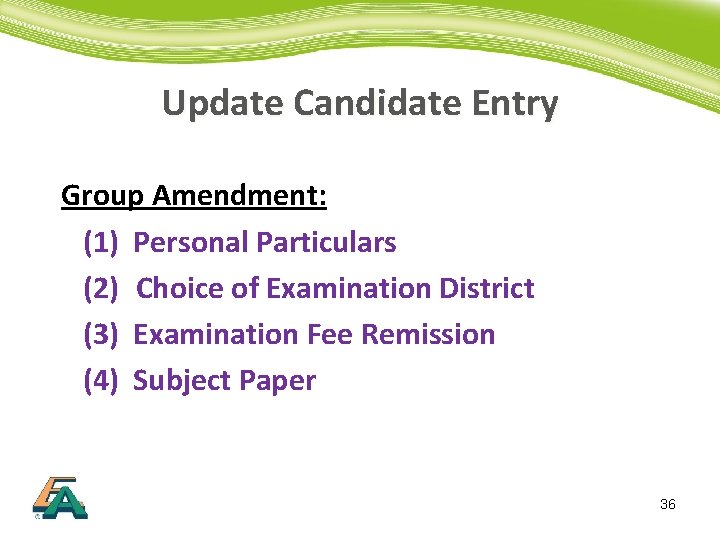
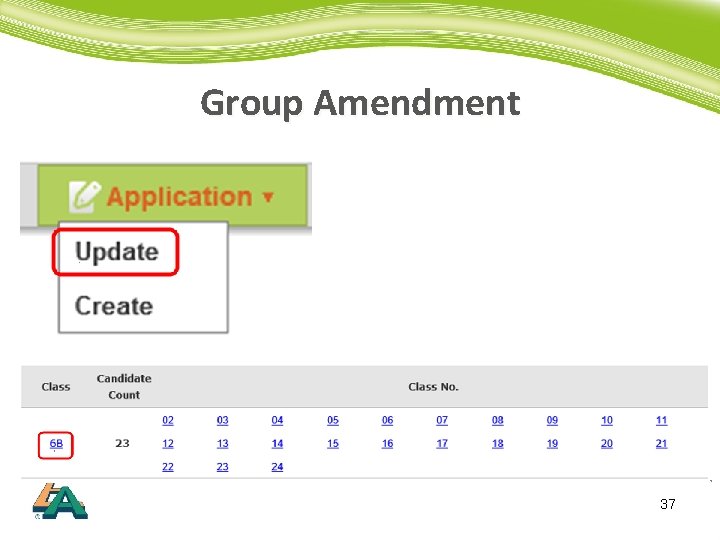
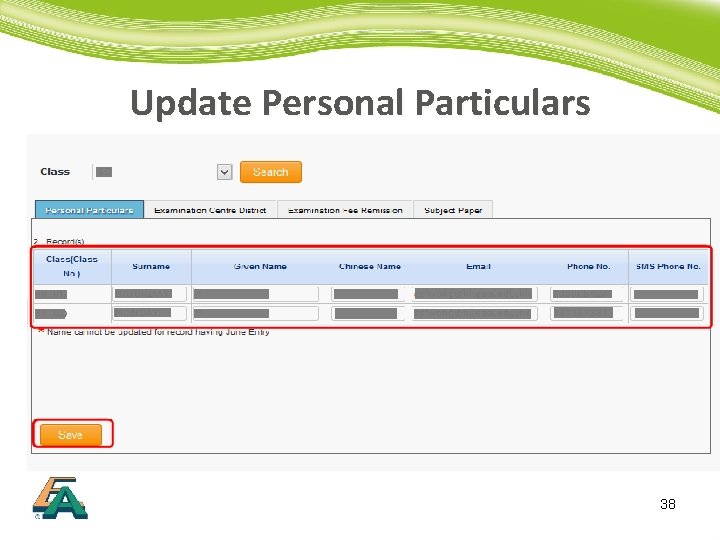
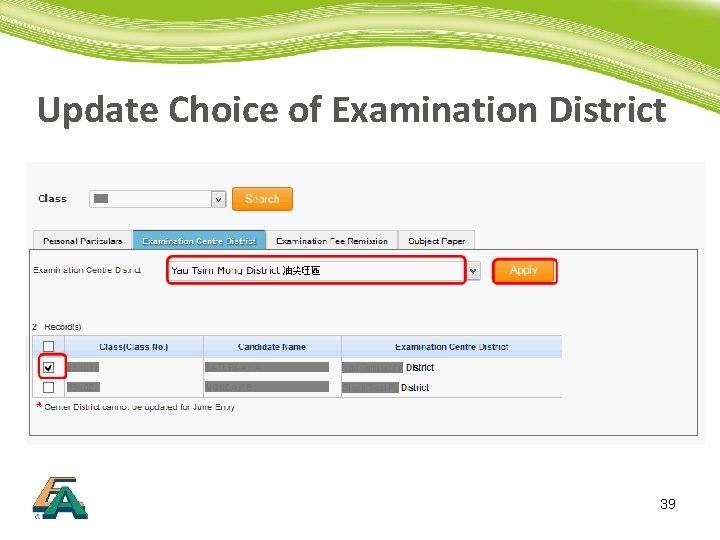
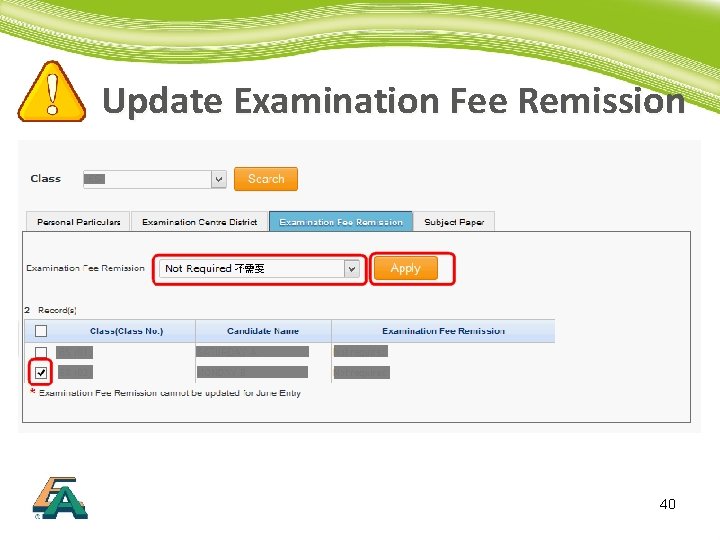
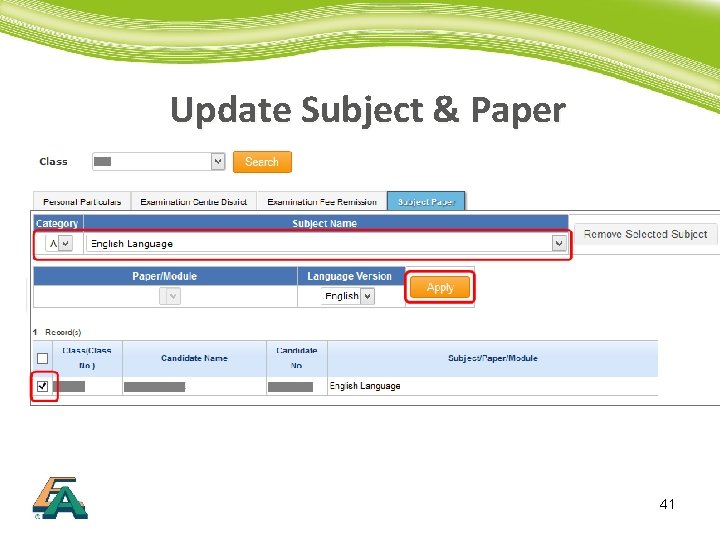
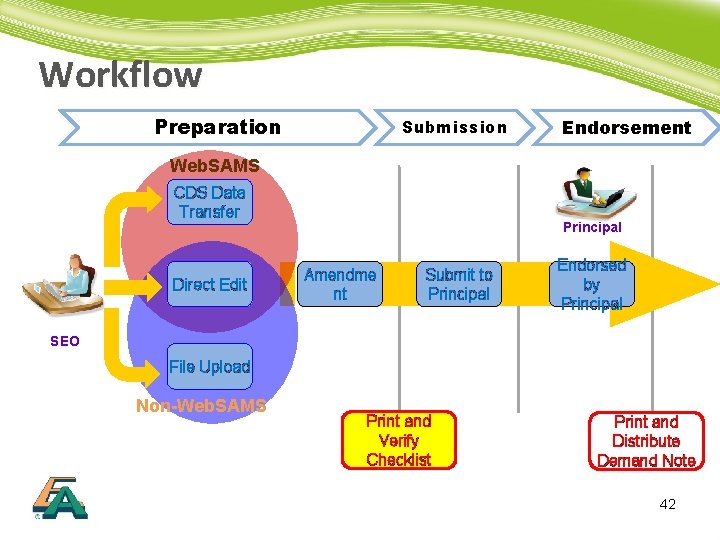
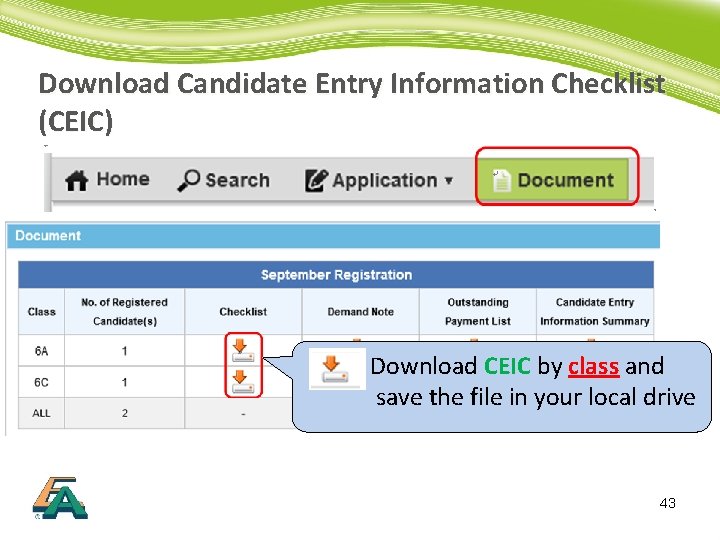
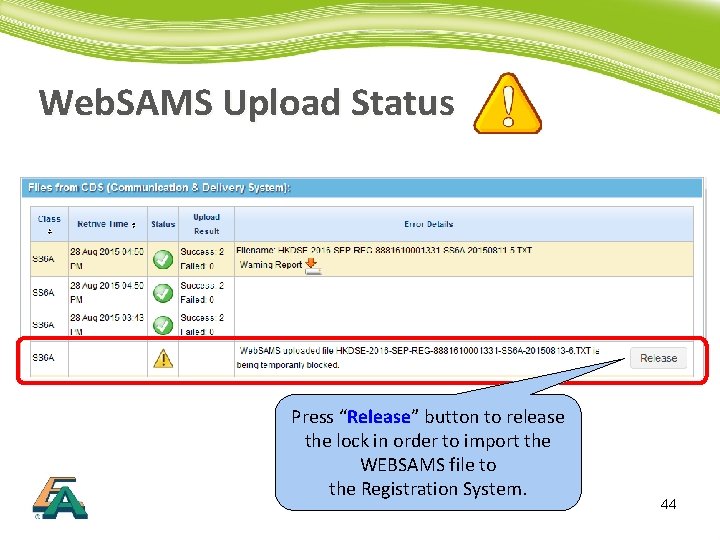
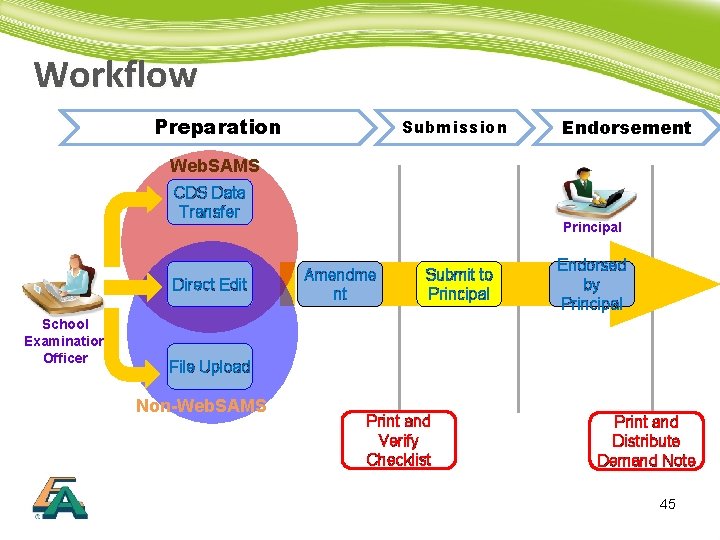
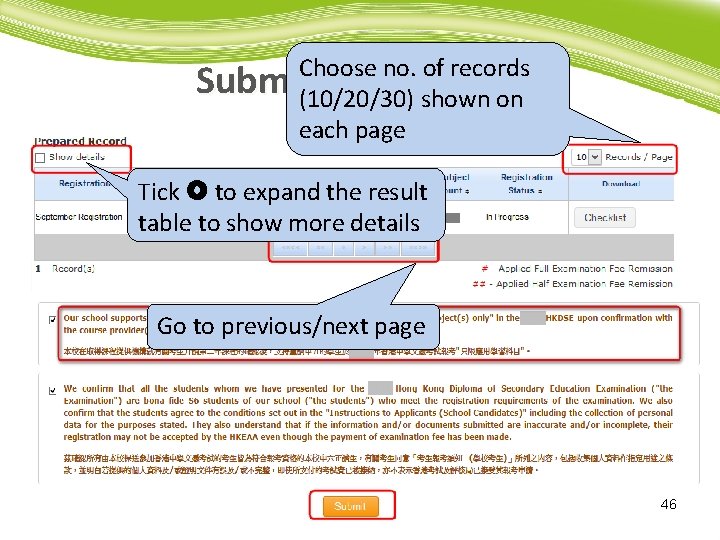
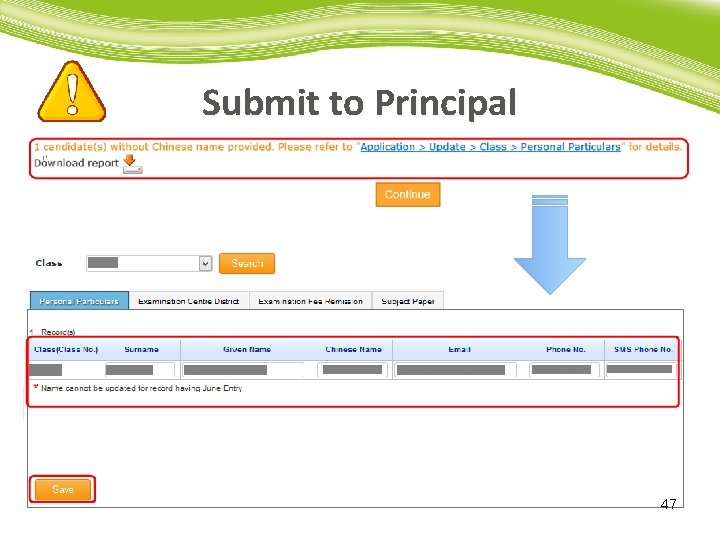
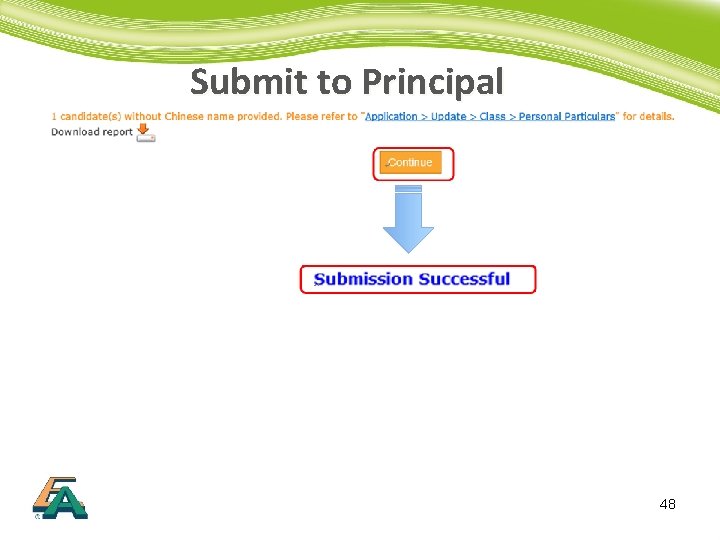
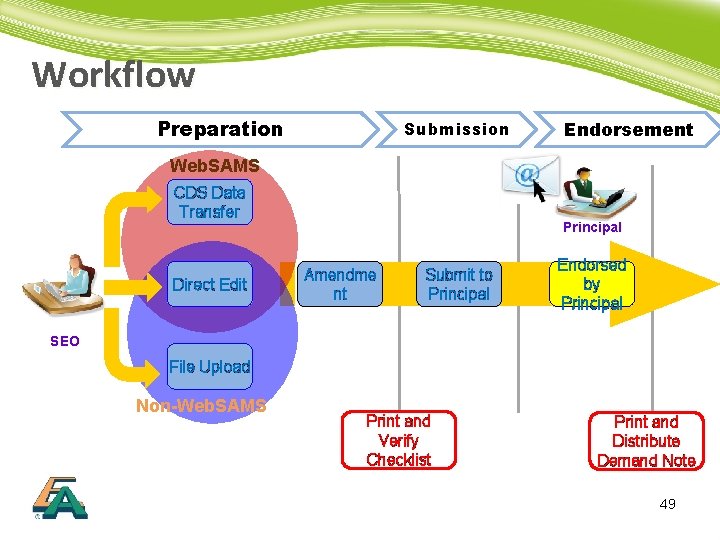
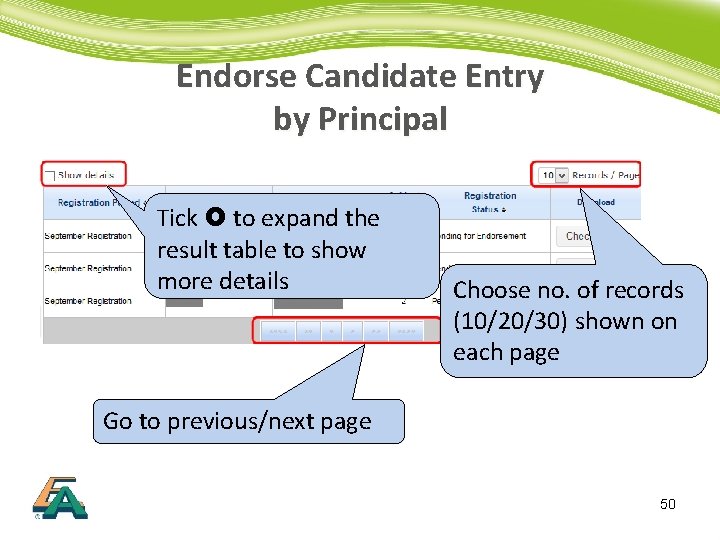
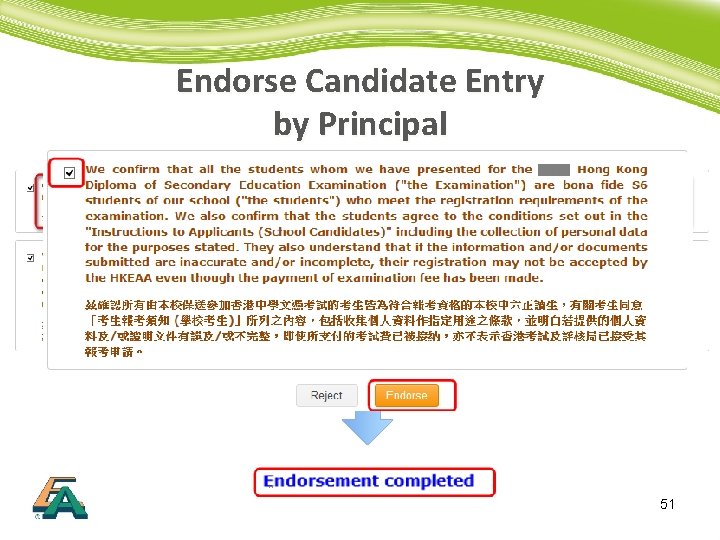
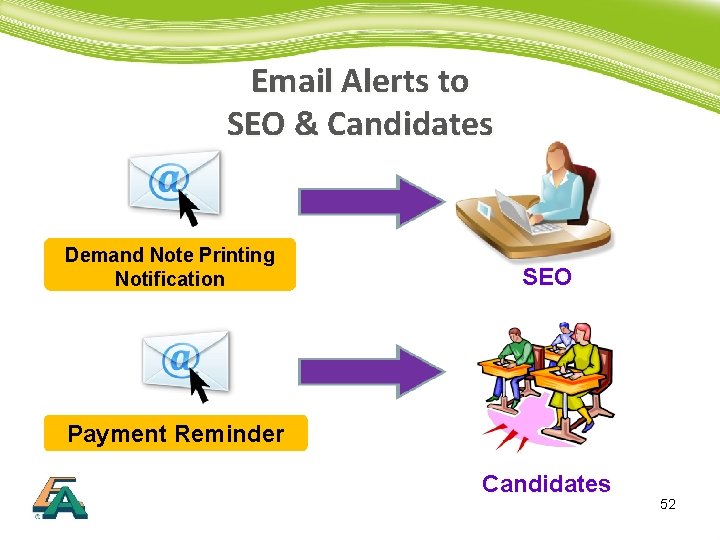
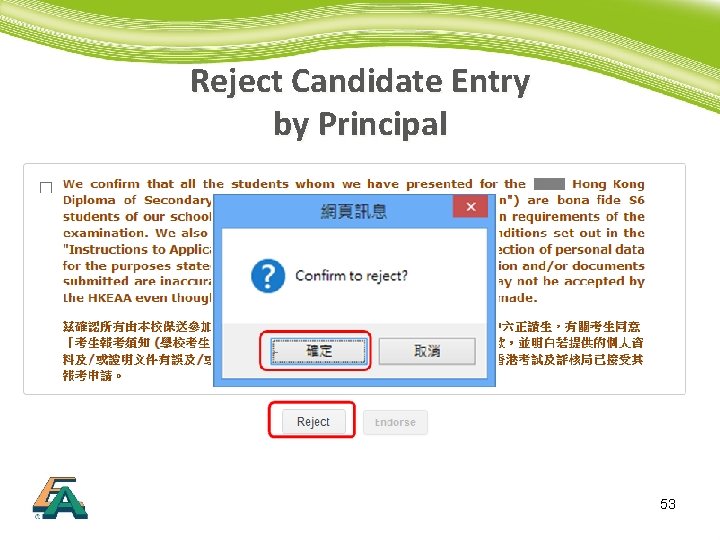
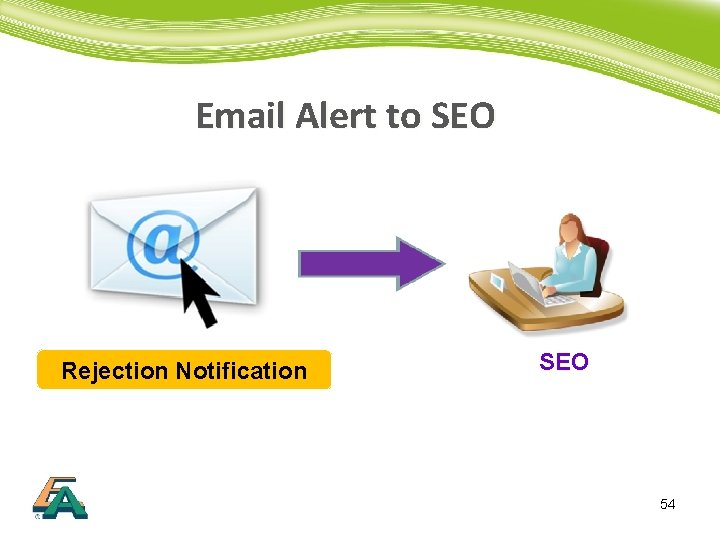
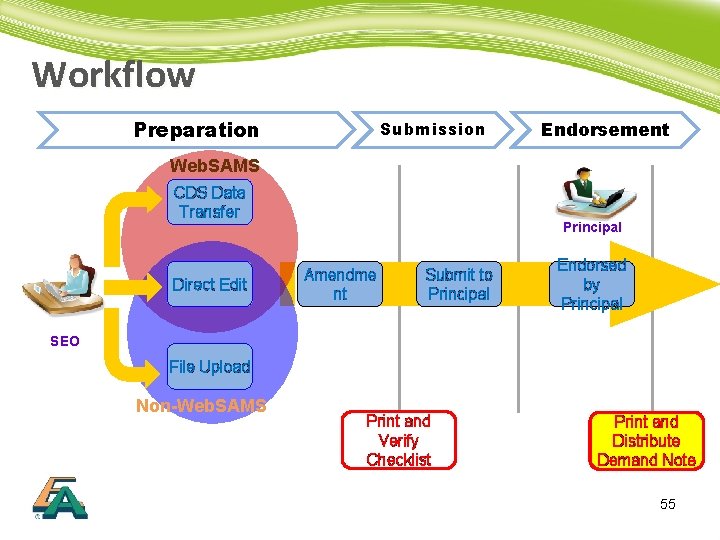
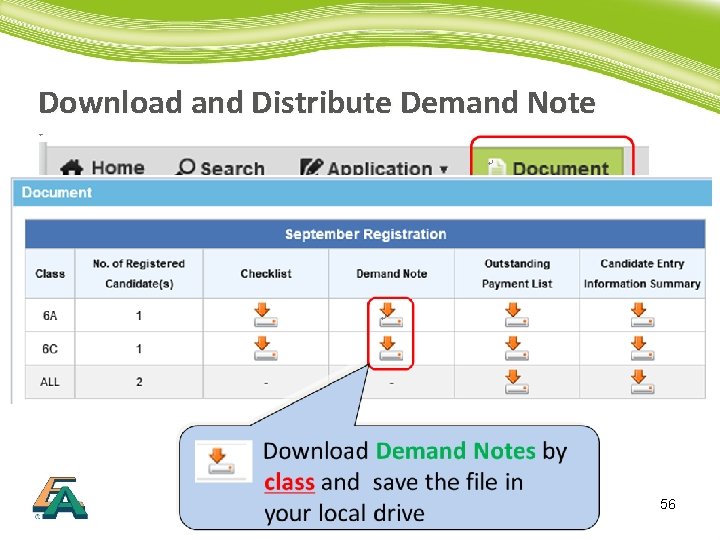
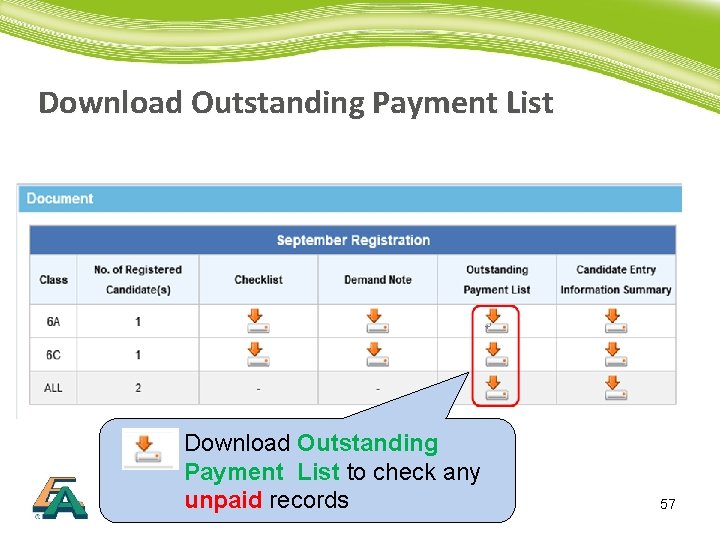
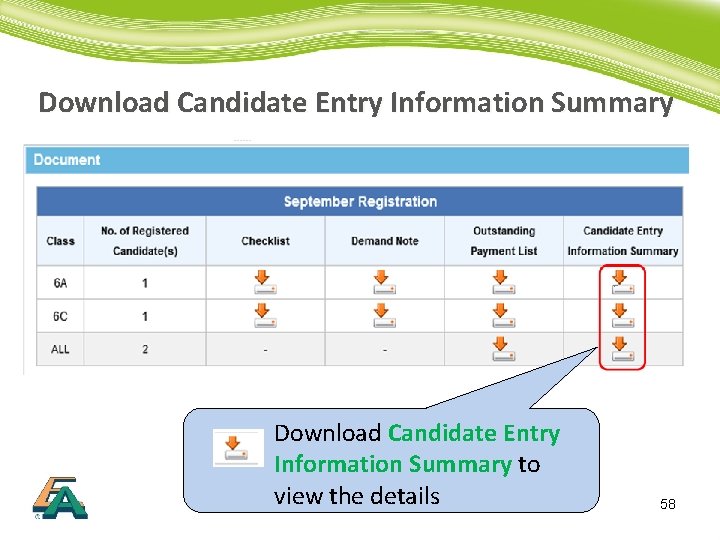
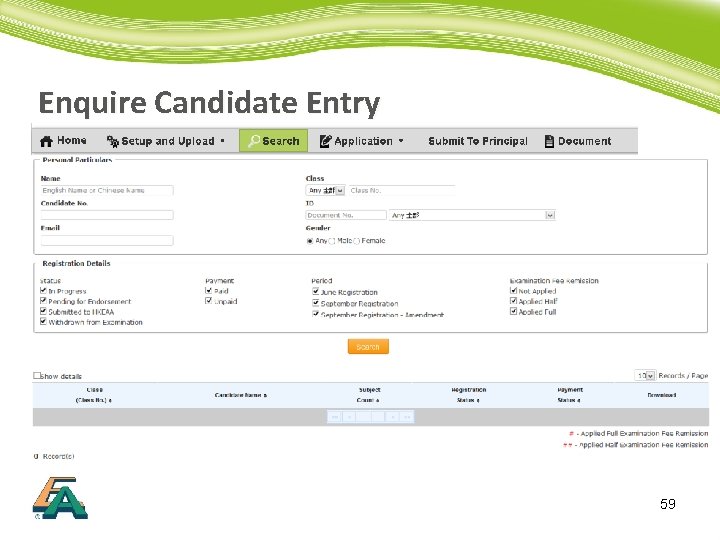
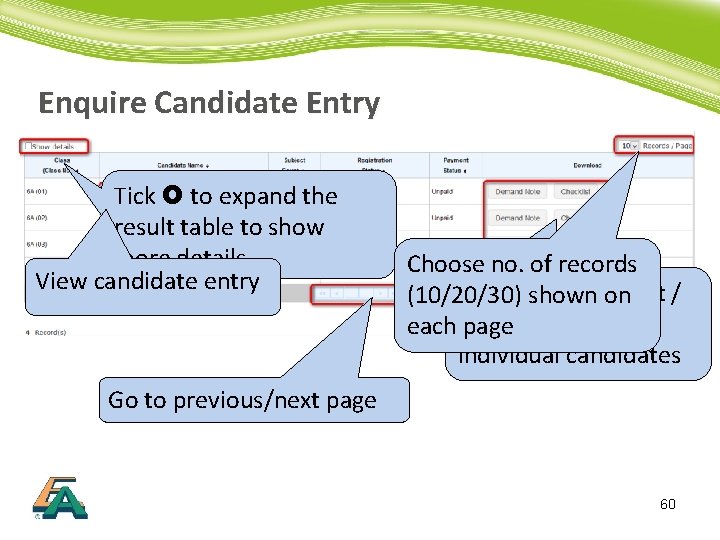
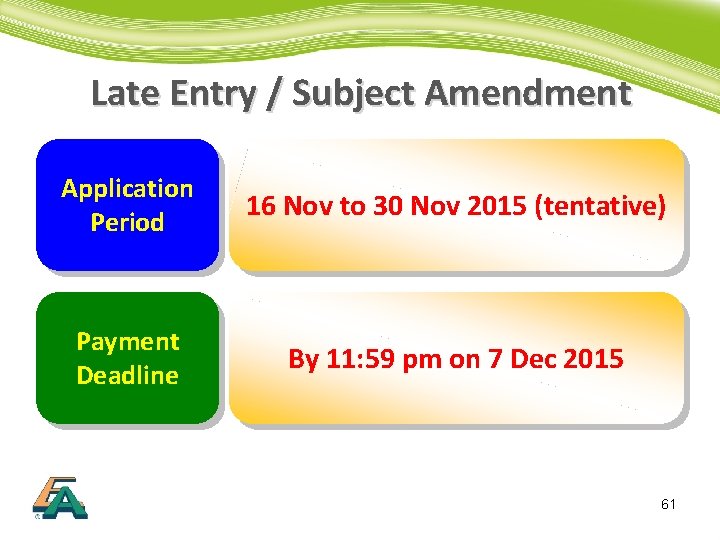
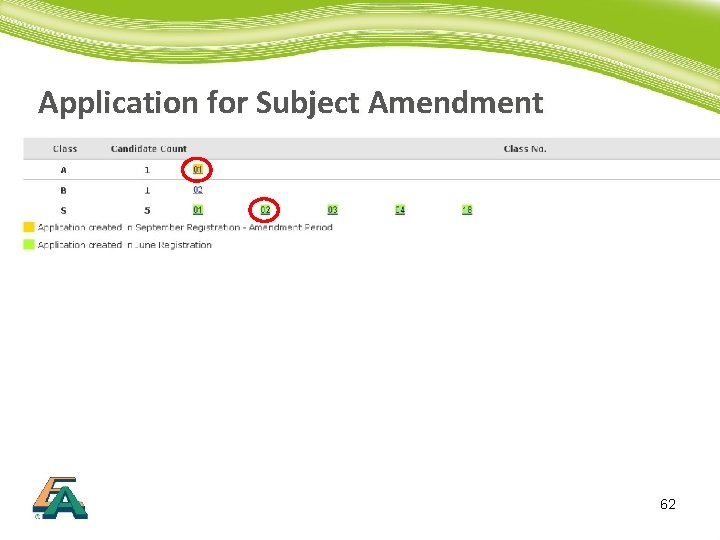
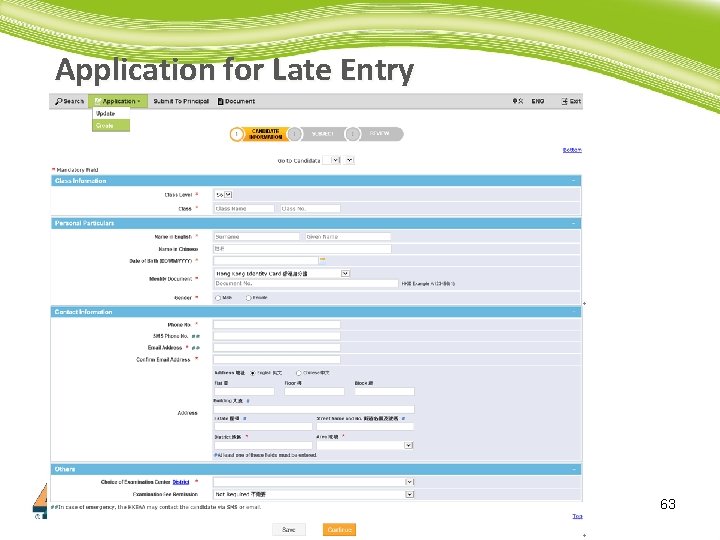
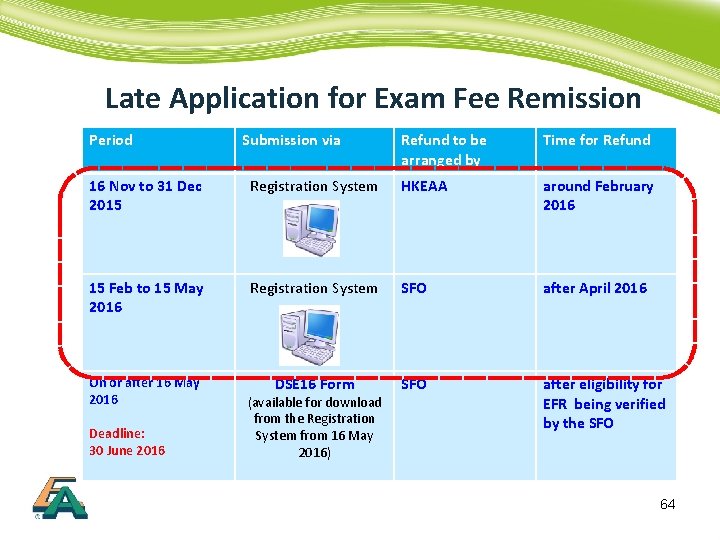
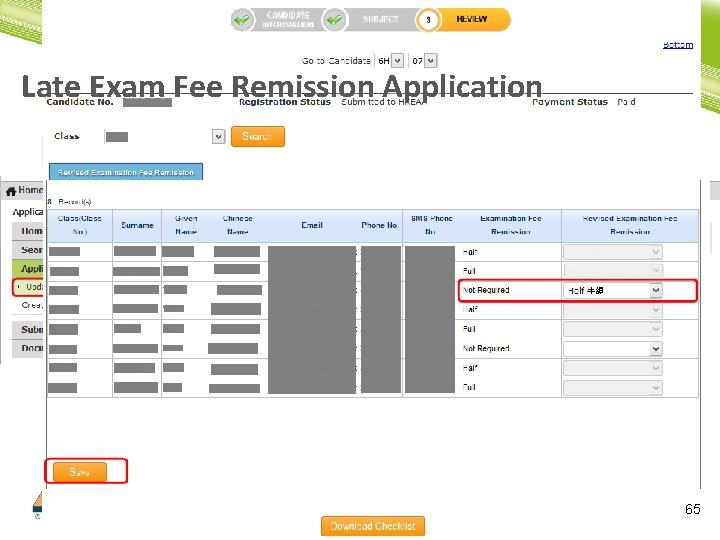
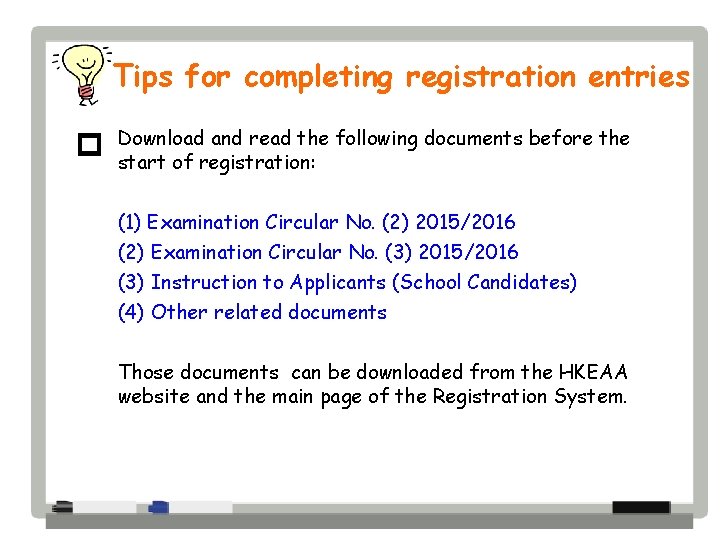
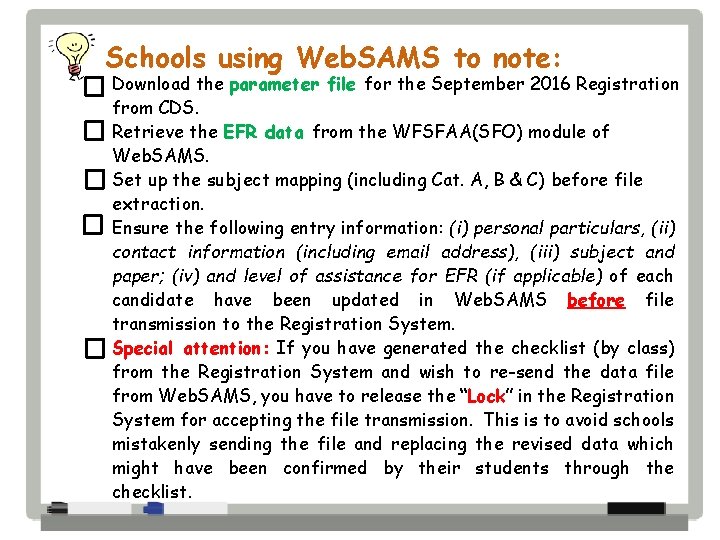

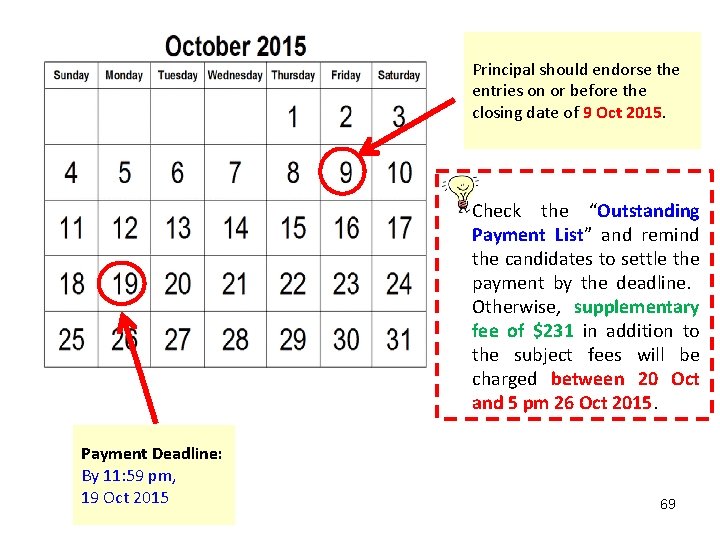
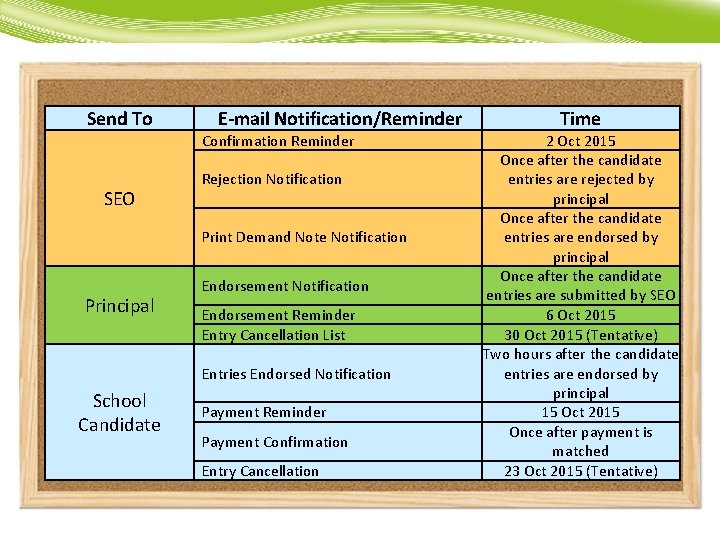
- Slides: 70

HKDSE 2016 Application Process in the Registration System 1
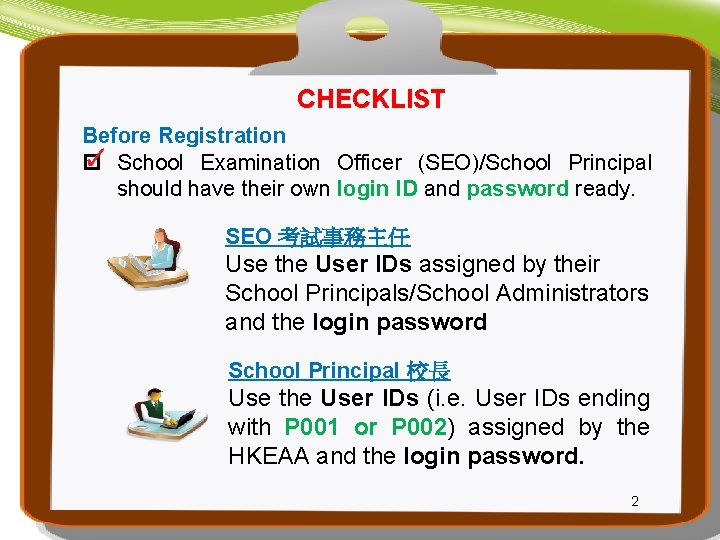
CHECKLIST Before Registration p School Examination Officer (SEO)/School Principal should have their own login ID and password ready. SEO 考試事務主任 Use the User IDs assigned by their School Principals/School Administrators and the login password School Principal 校長 Use the User IDs (i. e. User IDs ending with P 001 or P 002) assigned by the HKEAA and the login password. 2
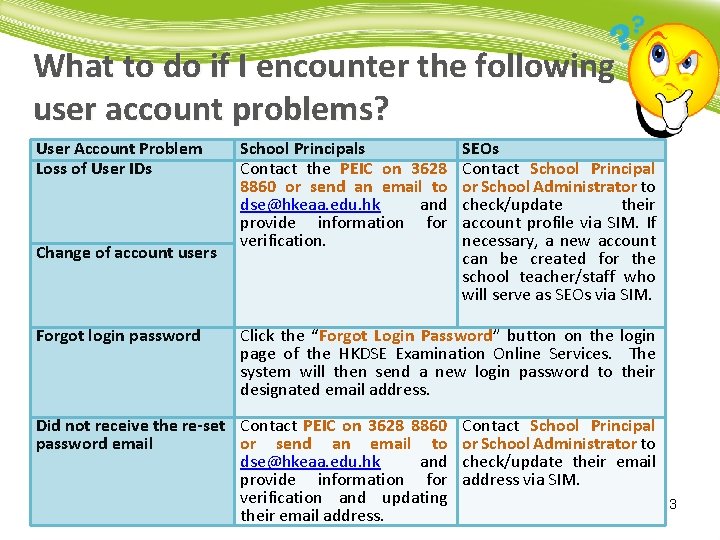
What to do if I encounter the following user account problems? User Account Problem Loss of User IDs Change of account users Forgot login password School Principals Contact the PEIC on 3628 8860 or send an email to dse@hkeaa. edu. hk and provide information for verification. SEOs Contact School Principal or School Administrator to check/update their account profile via SIM. If necessary, a new account can be created for the school teacher/staff who will serve as SEOs via SIM. Click the “Forgot Login Password” button on the login page of the HKDSE Examination Online Services. The system will then send a new login password to their designated email address. Did not receive the re-set Contact PEIC on 3628 8860 password email or send an email to dse@hkeaa. edu. hk and provide information for verification and updating their email address. Contact School Principal or School Administrator to check/update their email address via SIM. 3

www. hkdse. hkeaa. edu. hk 4
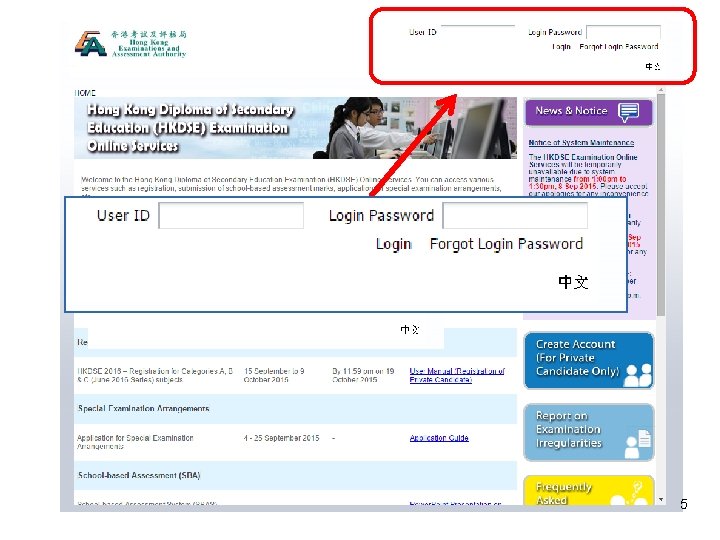
5
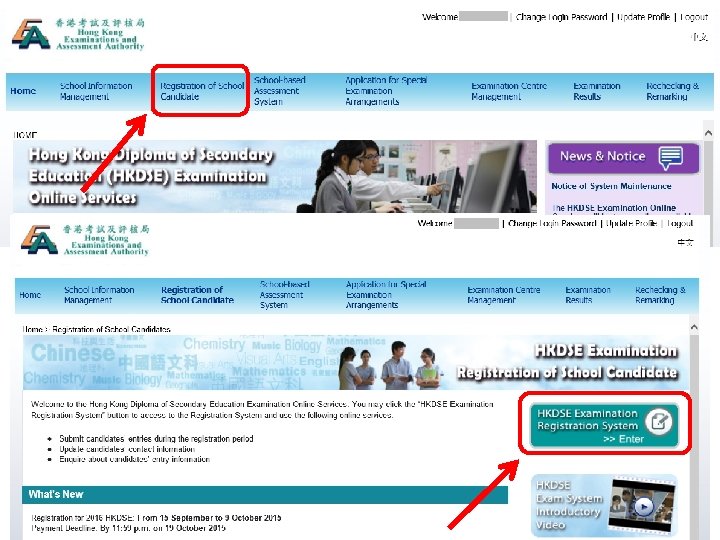
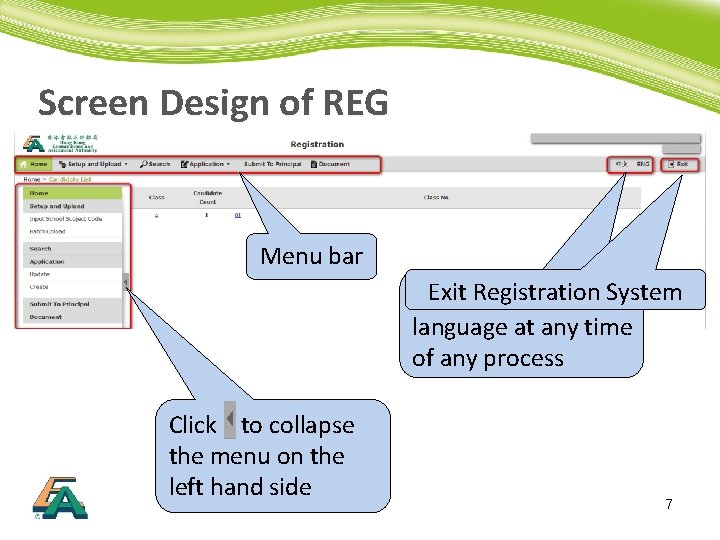
Screen Design of REG Menu bar Exit Registration Switch the display System language at any time of any process Click to collapse the menu on the left hand side 7
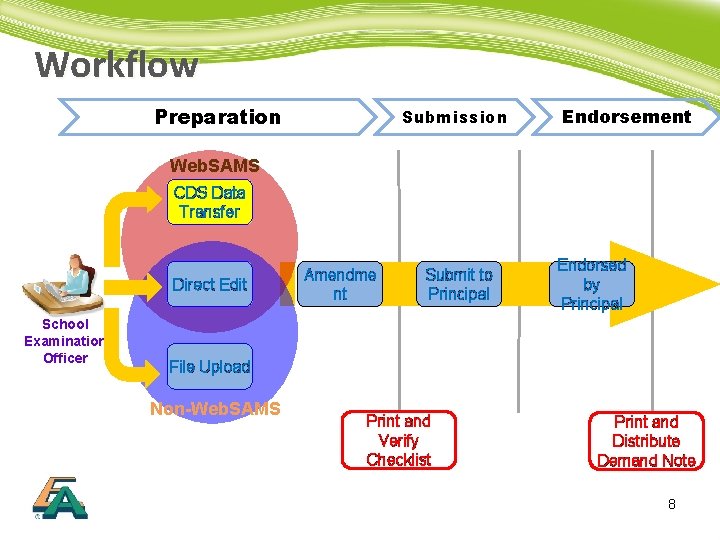
Workflow Preparation Submission Endorsement Web. SAMS CDS Data Transfer Direct Edit School Examination Officer Amendme nt Submit to Principal Endorsed by Principal File Upload Non-Web. SAMS Print and Verify Checklist Print and Distribute Demand Note 8
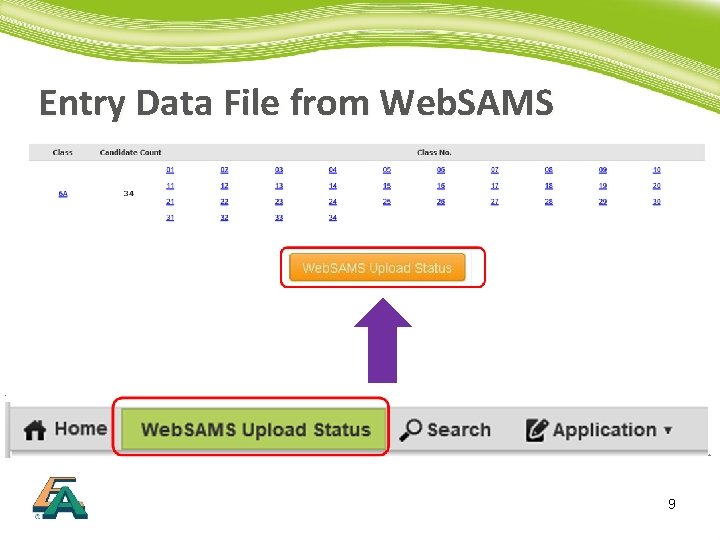
Entry Data File from Web. SAMS 9
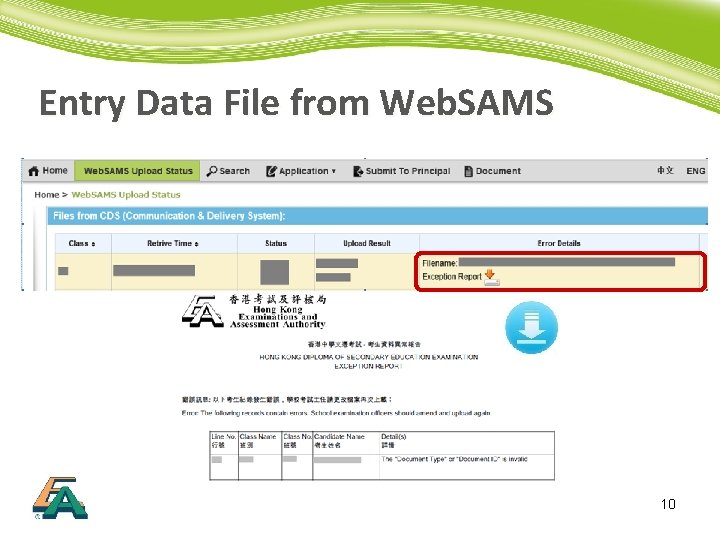
Entry Data File from Web. SAMS 10
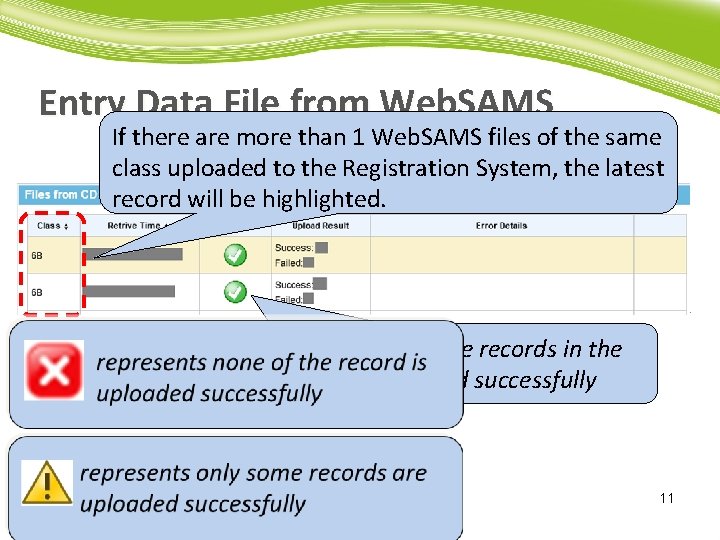
Entry Data File from Web. SAMS If there are more than 1 Web. SAMS files of the same class uploaded to the Registration System, the latest record will be highlighted. represents all the records in the file are uploaded successfully 11
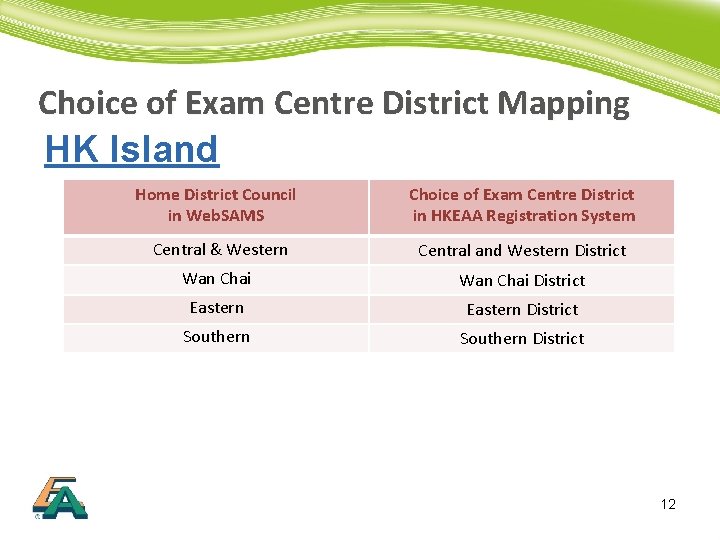
Choice of Exam Centre District Mapping HK Island Home District Council in Web. SAMS Choice of Exam Centre District in HKEAA Registration System Central & Western Central and Western District Wan Chai District Eastern District Southern District 12
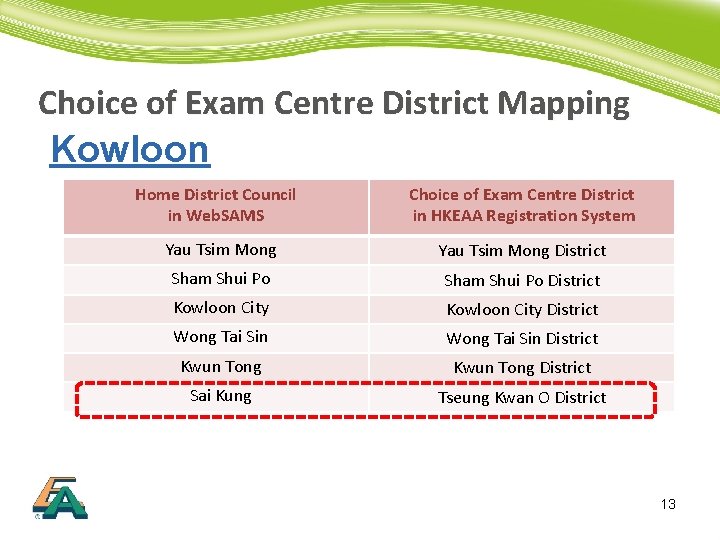
Choice of Exam Centre District Mapping Kowloon Home District Council in Web. SAMS Choice of Exam Centre District in HKEAA Registration System Yau Tsim Mong District Sham Shui Po District Kowloon City District Wong Tai Sin District Kwun Tong District Sai Kung Tseung Kwan O District 13
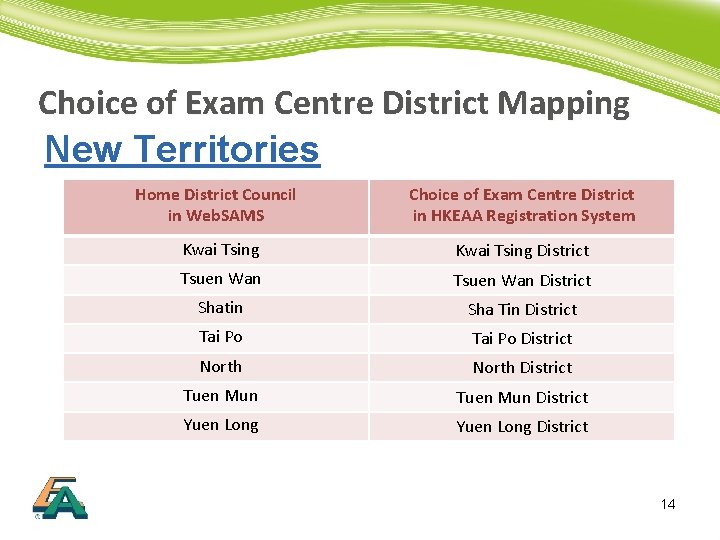
Choice of Exam Centre District Mapping New Territories Home District Council in Web. SAMS Choice of Exam Centre District in HKEAA Registration System Kwai Tsing District Tsuen Wan District Shatin Sha Tin District Tai Po District North District Tuen Mun District Yuen Long District 14
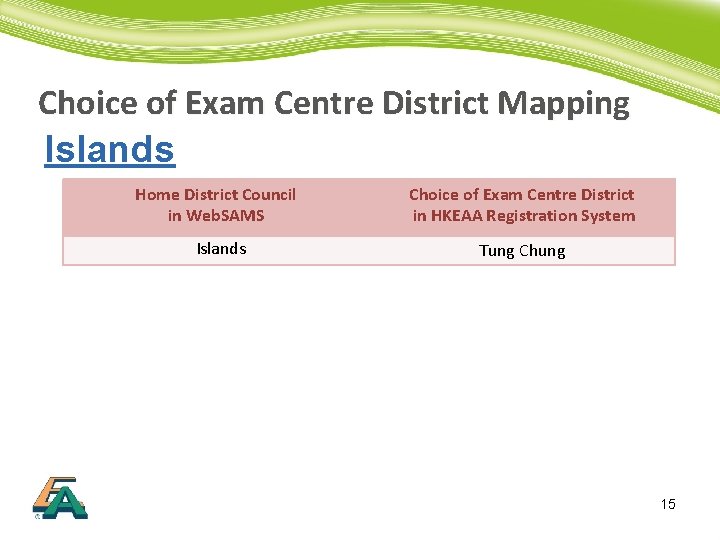
Choice of Exam Centre District Mapping Islands Home District Council in Web. SAMS Choice of Exam Centre District in HKEAA Registration System Islands Tung Chung 15
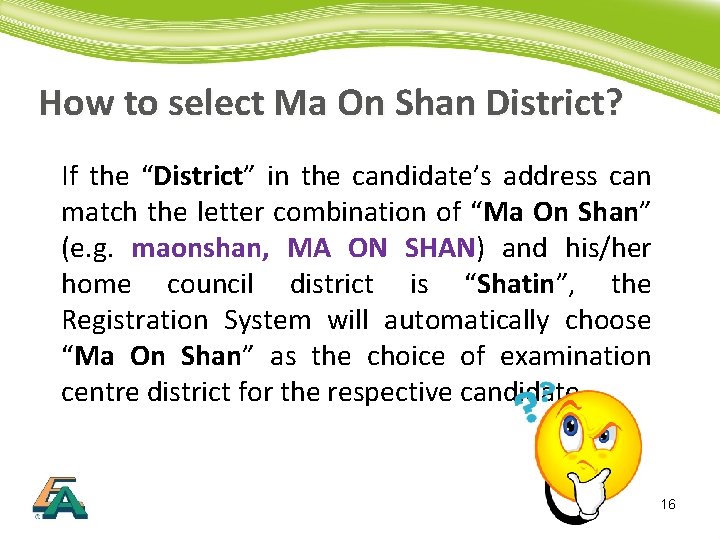
How to select Ma On Shan District? If the “District” in the candidate’s address can match the letter combination of “Ma On Shan” (e. g. maonshan, MA ON SHAN) and his/her home council district is “Shatin”, the Registration System will automatically choose “Ma On Shan” as the choice of examination centre district for the respective candidate. 16
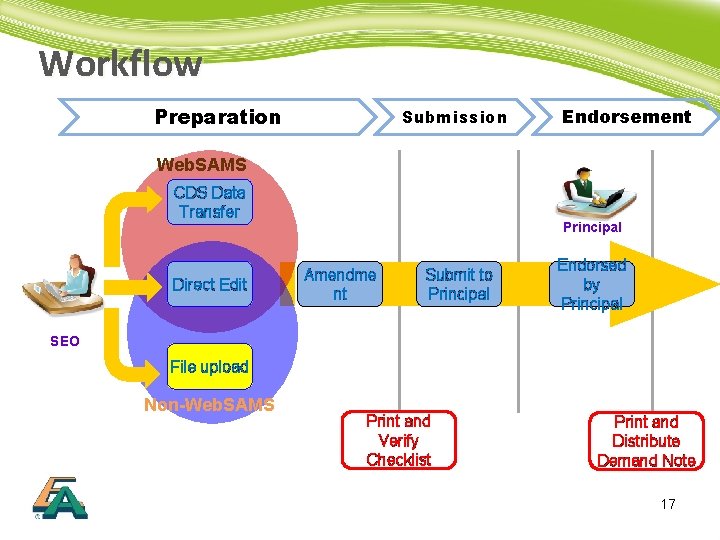
Workflow Preparation Submission Endorsement Web. SAMS CDS Data Transfer Direct Edit Principal Amendme nt Submit to Principal Endorsed by Principal SEO File Upload upload Non-Web. SAMS Print and Verify Checklist Print and Distribute Demand Note 17
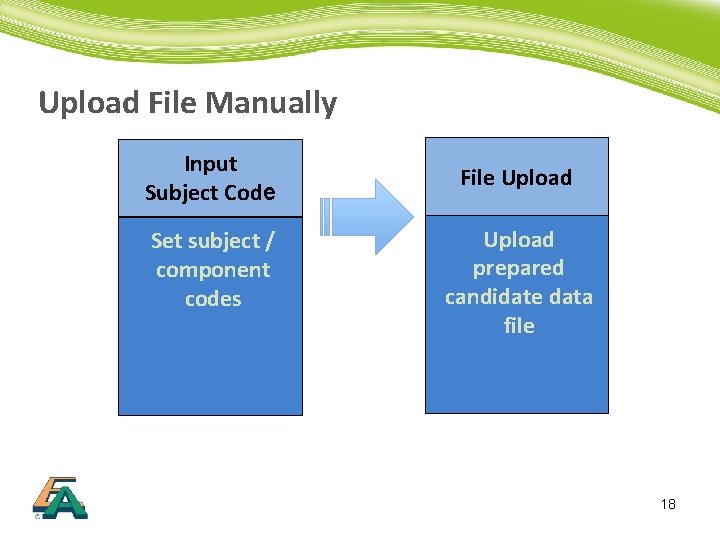
Upload File Manually Input Subject Code Set subject / component codes File Upload prepared candidate data file 18
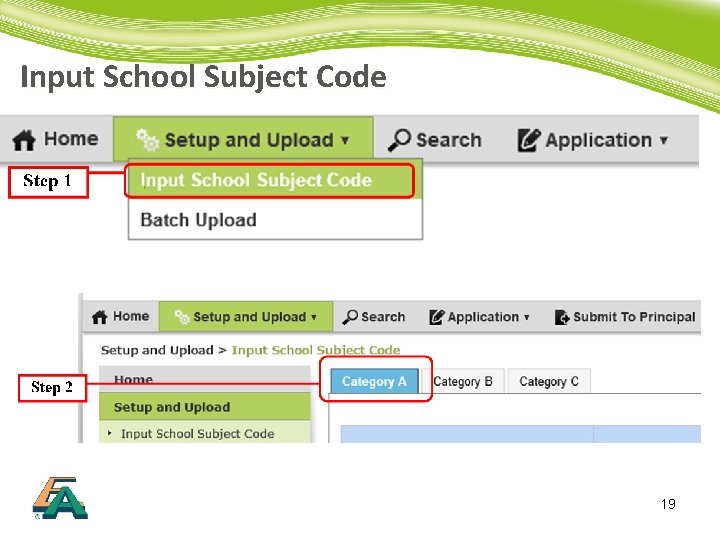
Input School Subject Code 19
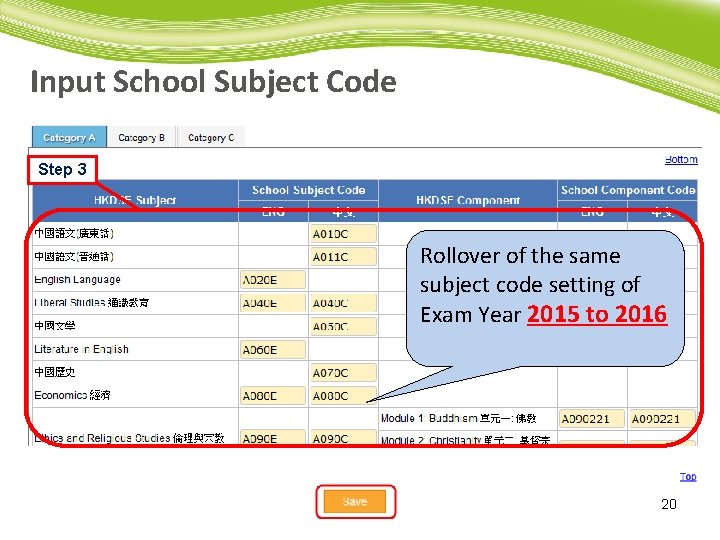
Input School Subject Code Step 3 Rollover of the same subject code setting of Exam Year 2015 to 2016 20
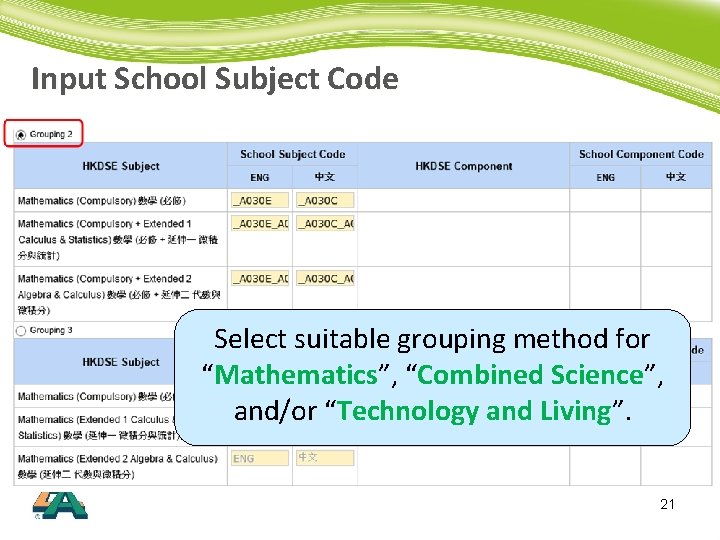
Input School Subject Code Select suitable grouping method for “Mathematics”, “Combined Science”, and/or “Technology and Living”. 21
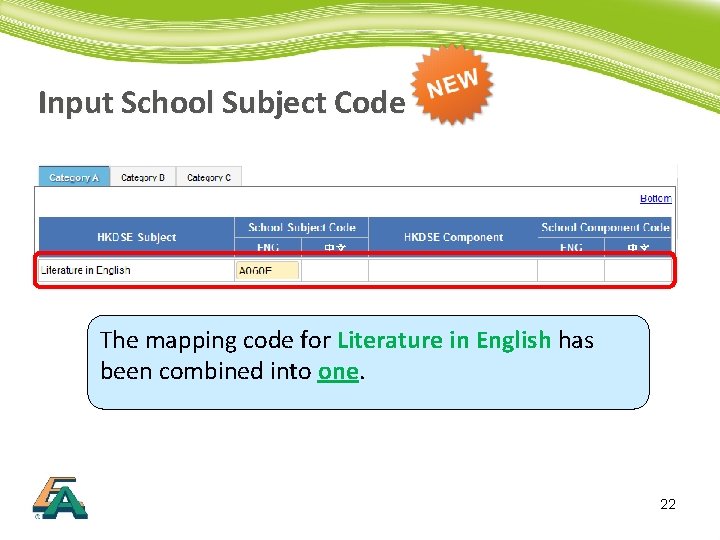
Input School Subject Code The mapping code for Literature in English has been combined into one. 22
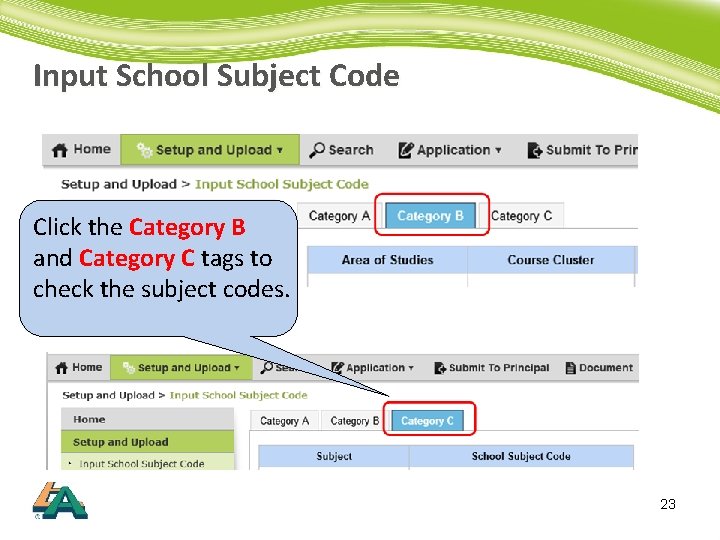
Input School Subject Code Click the Category B and Category C tags to check the subject codes. 23
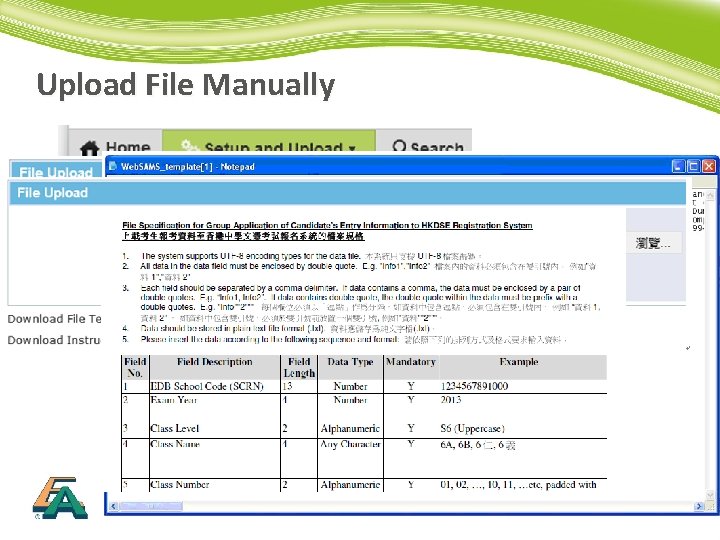
Upload File Manually 24
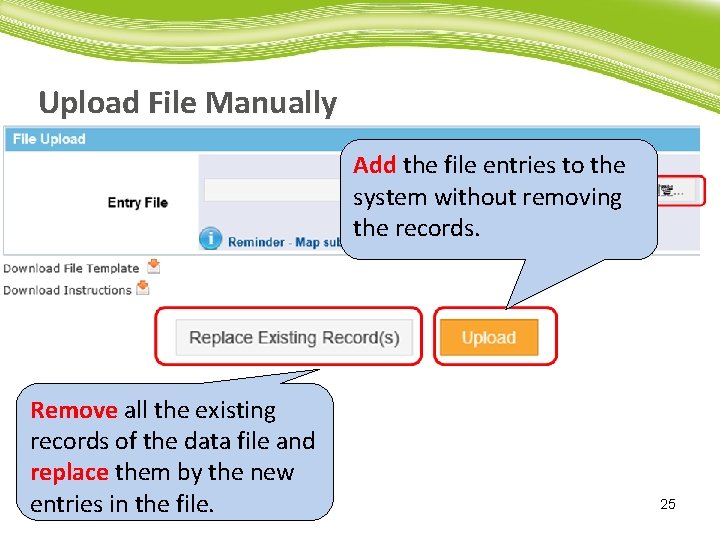
Upload File Manually Add the file entries to the system without removing the records. Remove all the existing records of the data file and replace them by the new entries in the file. 25
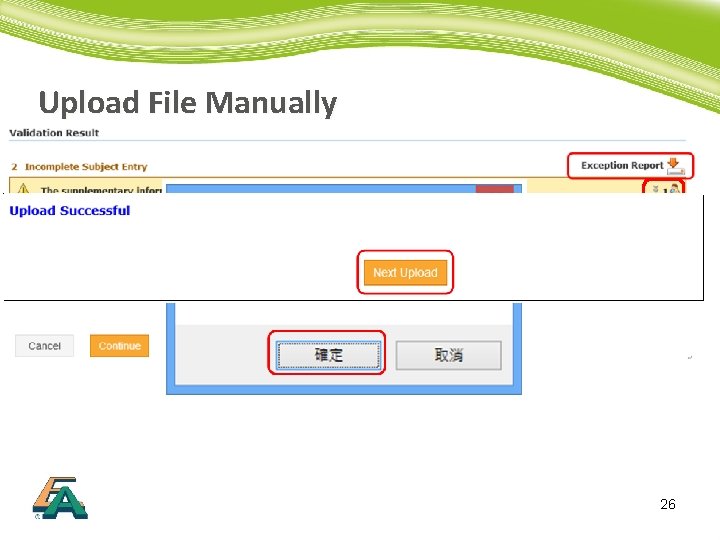
Upload File Manually 26
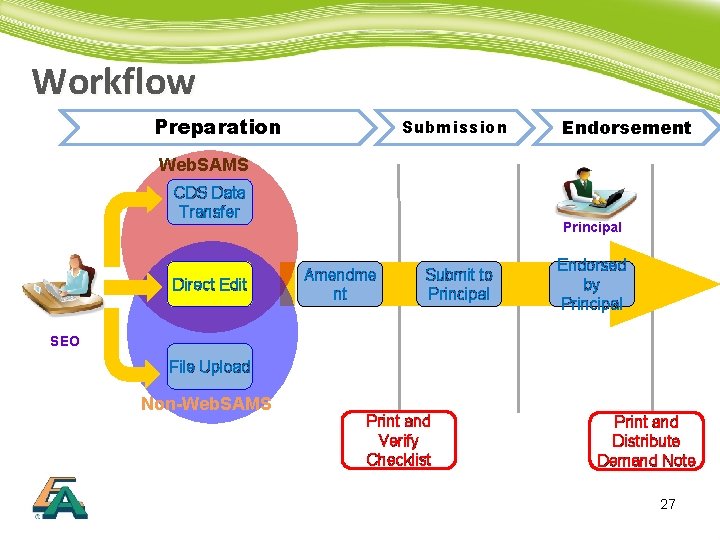
Workflow Preparation Submission Endorsement Web. SAMS CDS Data Transfer Direct Edit Principal Amendme nt Submit to Principal Endorsed by Principal SEO File Upload Non-Web. SAMS Print and Verify Checklist Print and Distribute Demand Note 27
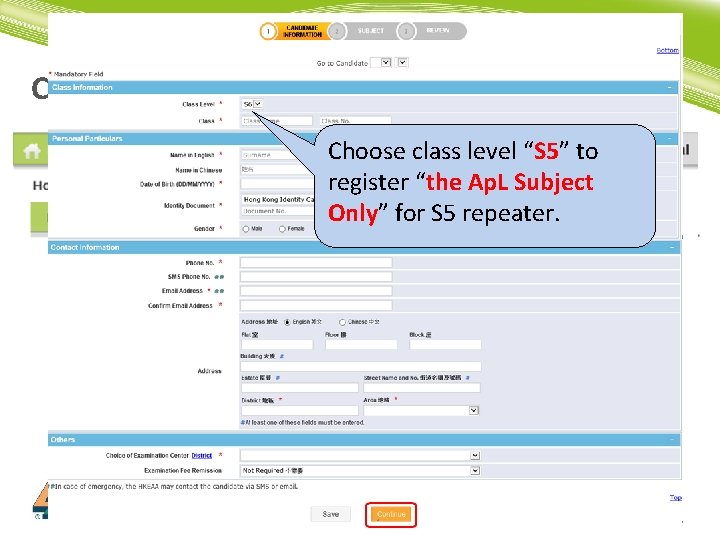
Create Candidate Entry Choose class level “S 5” to register “the Ap. L Subject Only” for S 5 repeater. 28
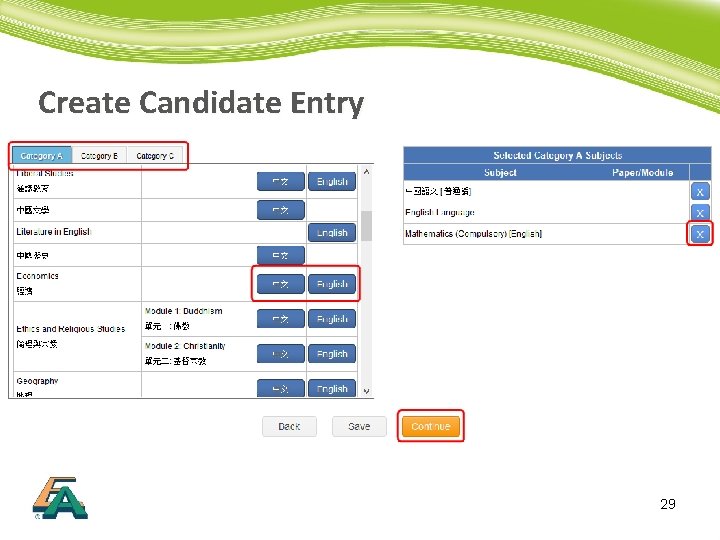
Create Candidate Entry 29
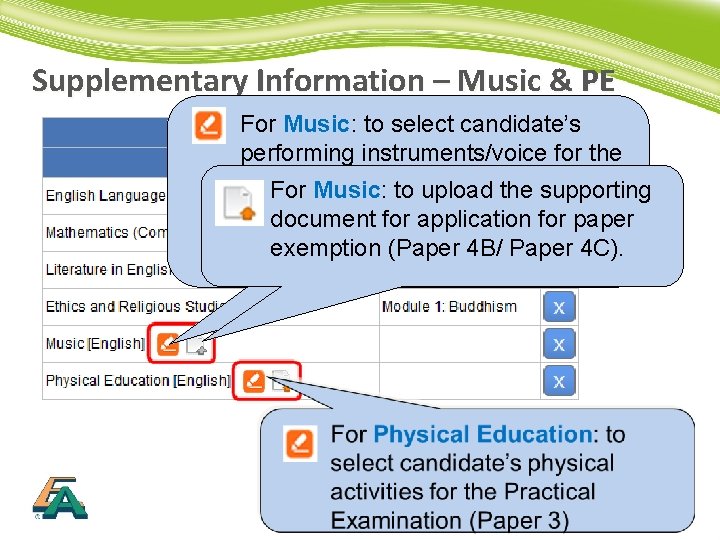
Supplementary Information – Music & PE For Music: to select candidate’s performing instruments/voice for the Practical Examination (Paper 4 B), For Music: to upload the supporting select their paper options or for apply document for application paper for exemption paper exemption 4 B /4 C). (Paper 4 B/ Paper 4 C). For Physical Education: to upload Health Declaration Form. 30
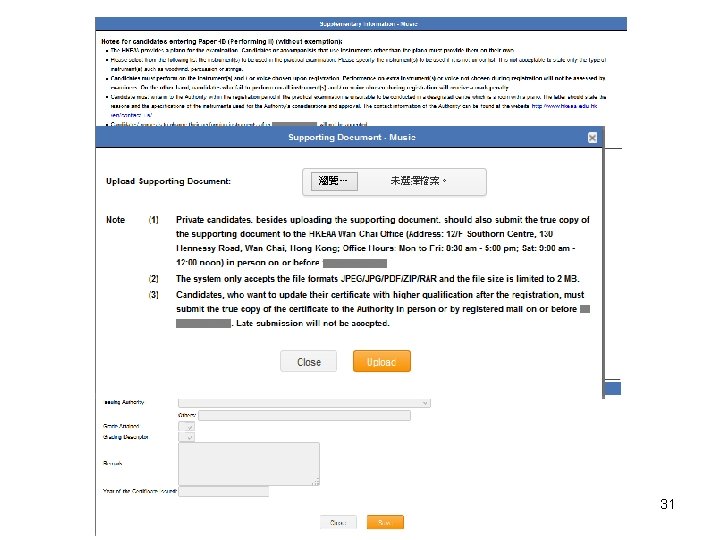
31
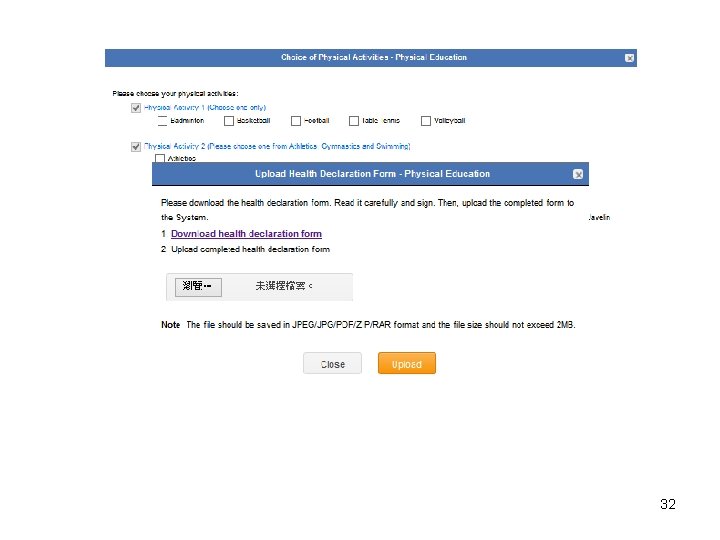
32
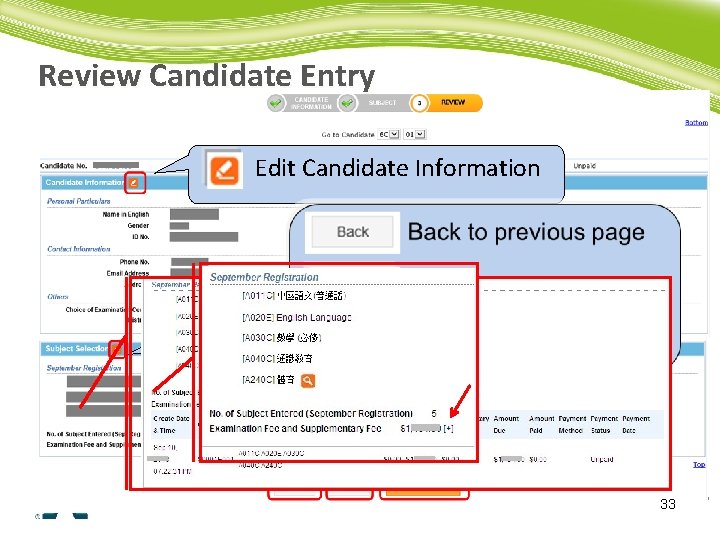
Review Candidate Entry Edit Candidate Information Edit Subject Selection 33
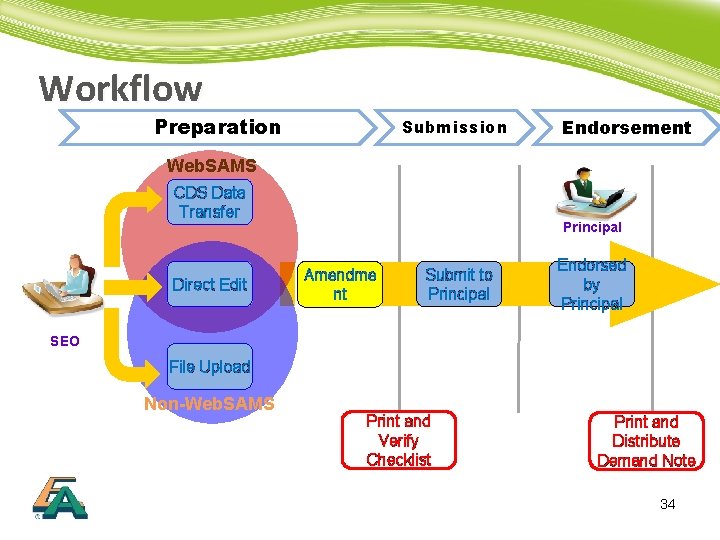
Workflow Preparation Submission Endorsement Web. SAMS CDS Data Transfer Direct Edit Principal Amendme nt Submit to Principal Endorsed by Principal SEO File Upload Non-Web. SAMS Print and Verify Checklist Print and Distribute Demand Note 34
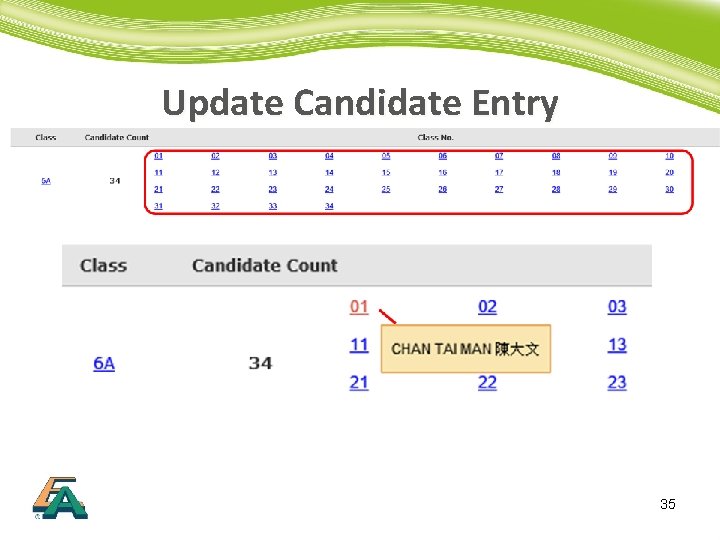
Update Candidate Entry 35
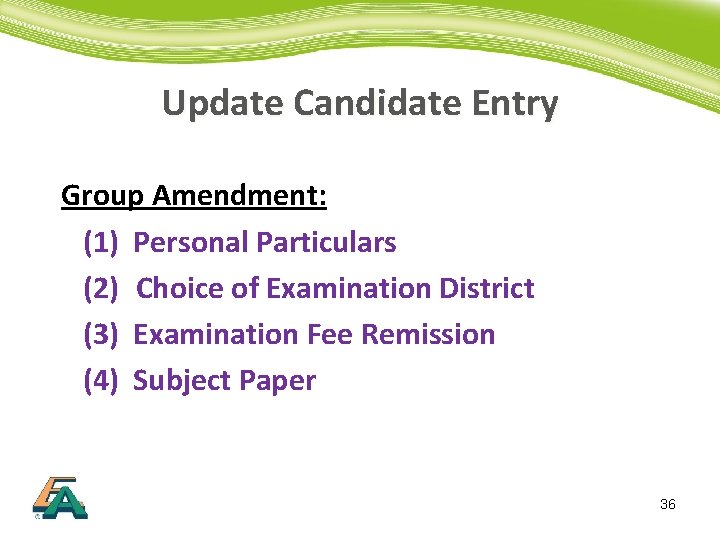
Update Candidate Entry Group Amendment: (1) Personal Particulars (2) Choice of Examination District (3) Examination Fee Remission (4) Subject Paper 36
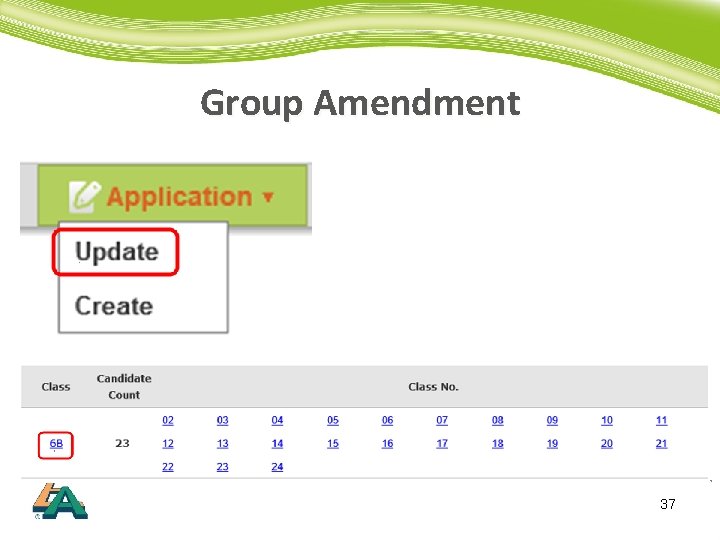
Group Amendment 37
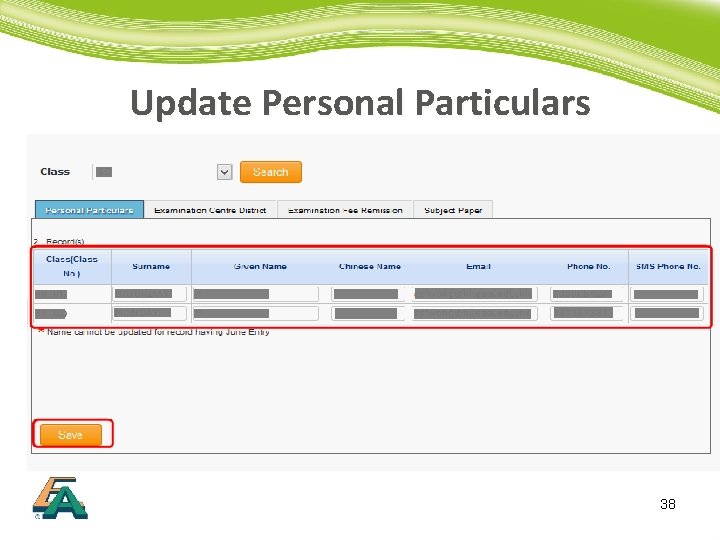
Update Personal Particulars 38
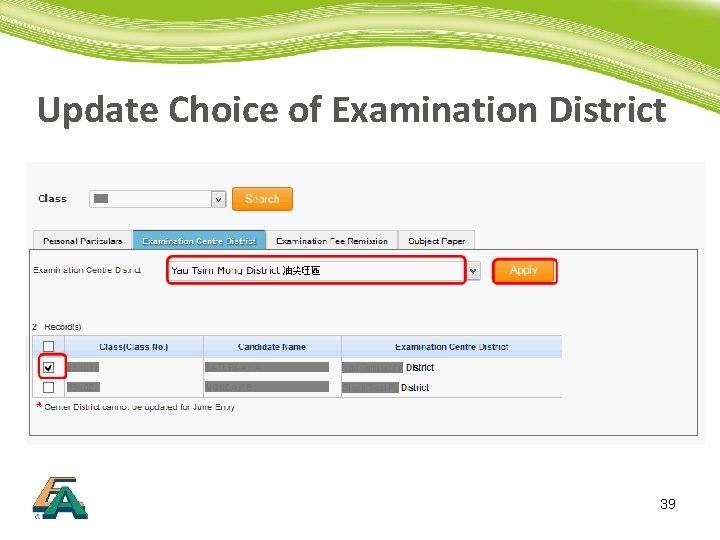
Update Choice of Examination District 39
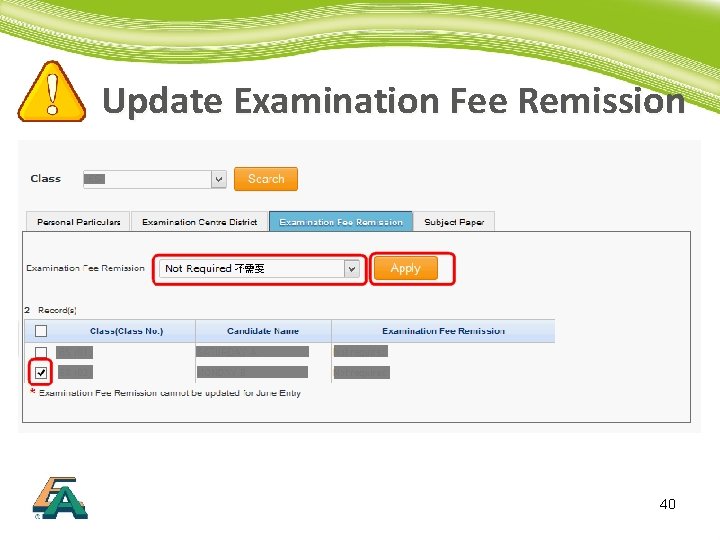
Update Examination Fee Remission 40
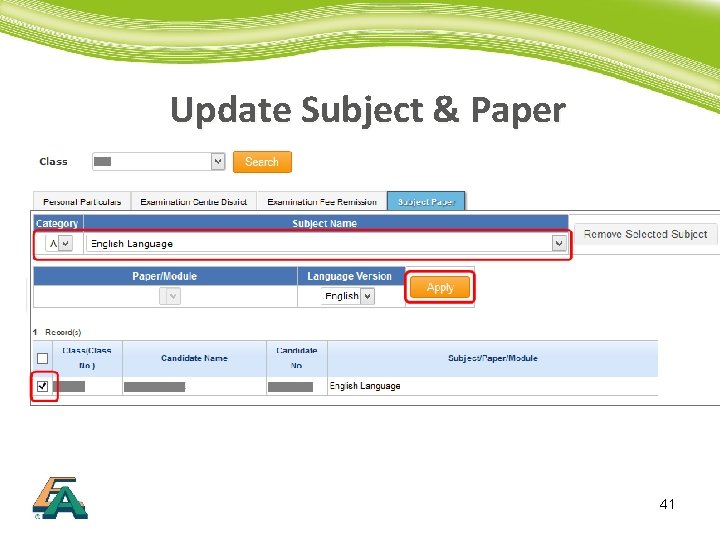
Update Subject & Paper 41
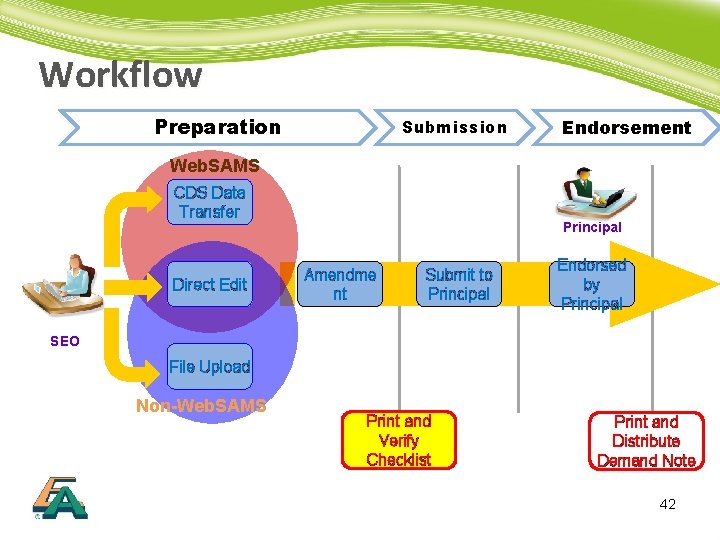
Workflow Preparation Submission Endorsement Web. SAMS CDS Data Transfer Direct Edit Principal Amendme nt Submit to Principal Endorsed by Principal SEO File Upload Non-Web. SAMS Print and Verify Checklist Print and Distribute Demand Note 42
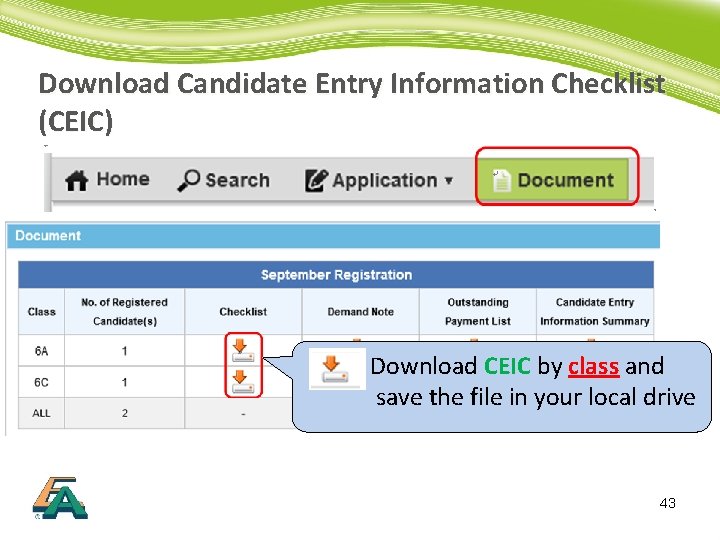
Download Candidate Entry Information Checklist (CEIC) Download CEIC by class and save the file in your local drive 43
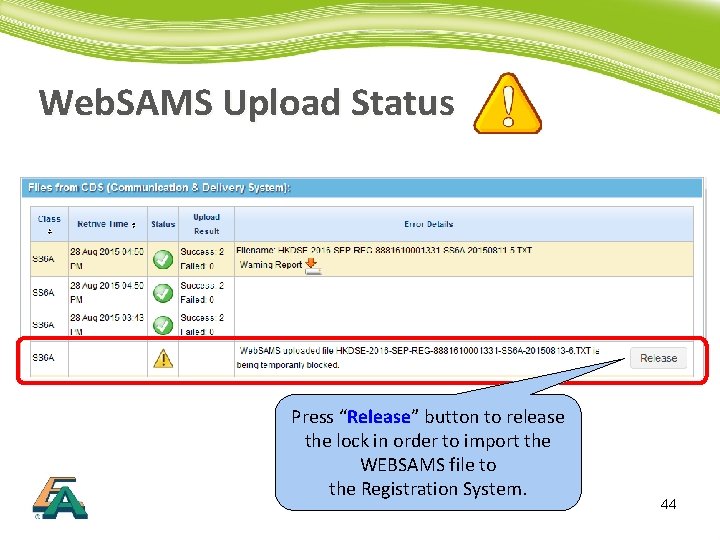
Web. SAMS Upload Status Press “Release” button to release the lock in order to import the WEBSAMS file to the Registration System. 44
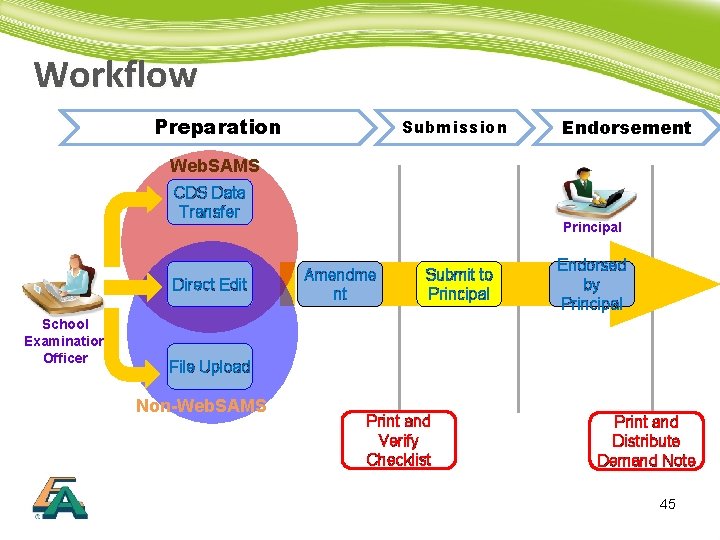
Workflow Preparation Submission Endorsement Web. SAMS CDS Data Transfer Direct Edit School Examination Officer Principal Amendme nt Submit to Principal Endorsed by Principal File Upload Non-Web. SAMS Print and Verify Checklist Print and Distribute Demand Note 45
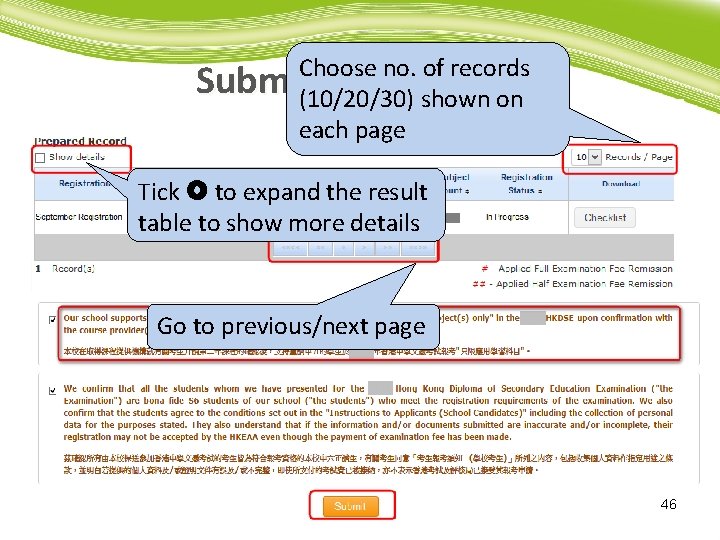
Choose no. of records Submit(10/20/30) to Principal shown on each page Tick to expand the result table to show more details Go to previous/next page 46
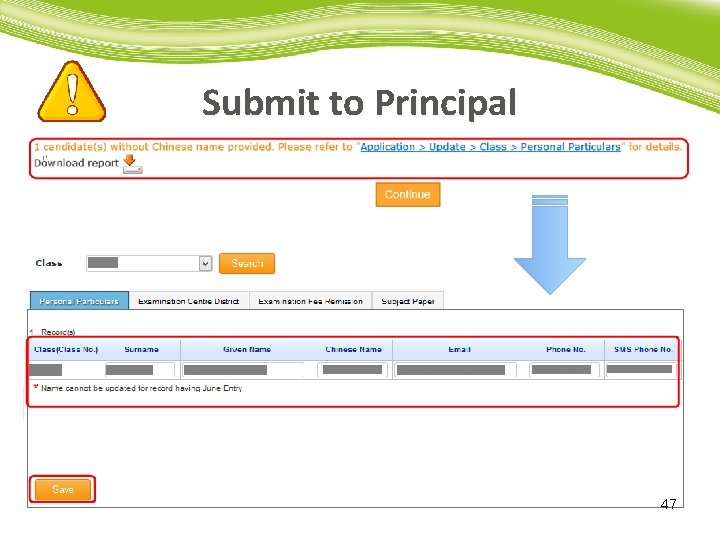
Submit to Principal 47
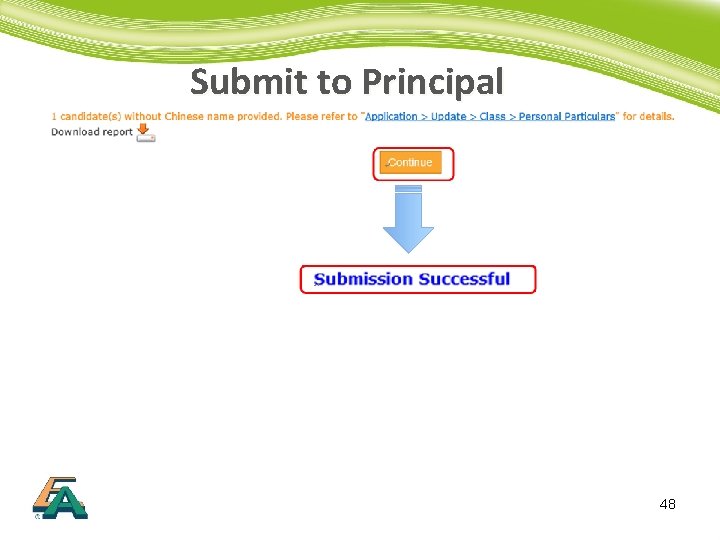
Submit to Principal 48
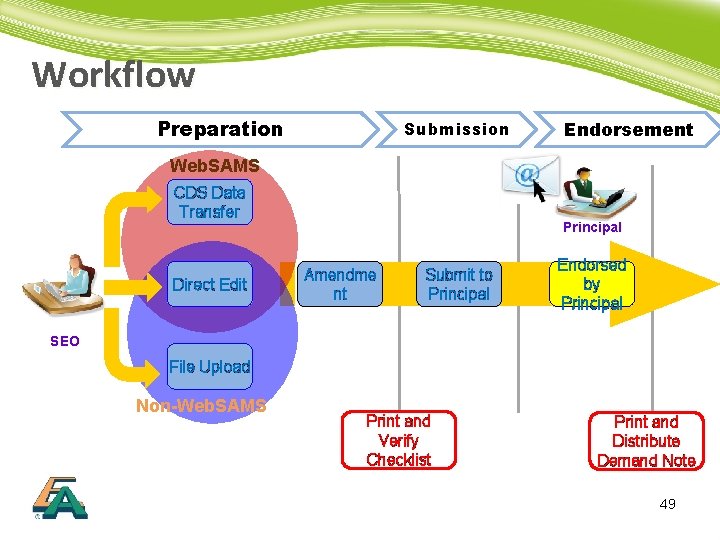
Workflow Preparation Submission Endorsement Web. SAMS CDS Data Transfer Direct Edit Principal Amendme nt Submit to Principal Endorsed by Principal SEO File Upload Non-Web. SAMS Print and Verify Checklist Print and Distribute Demand Note 49
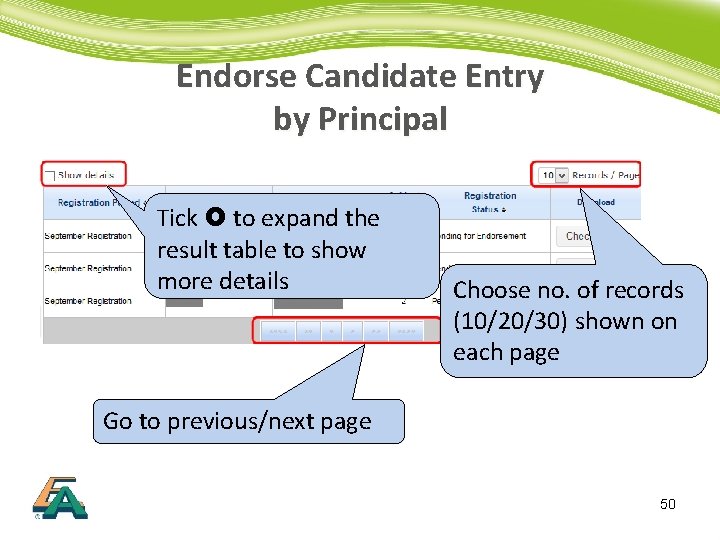
Endorse Candidate Entry by Principal Tick to expand the result table to show more details Choose no. of records (10/20/30) shown on each page Go to previous/next page 50
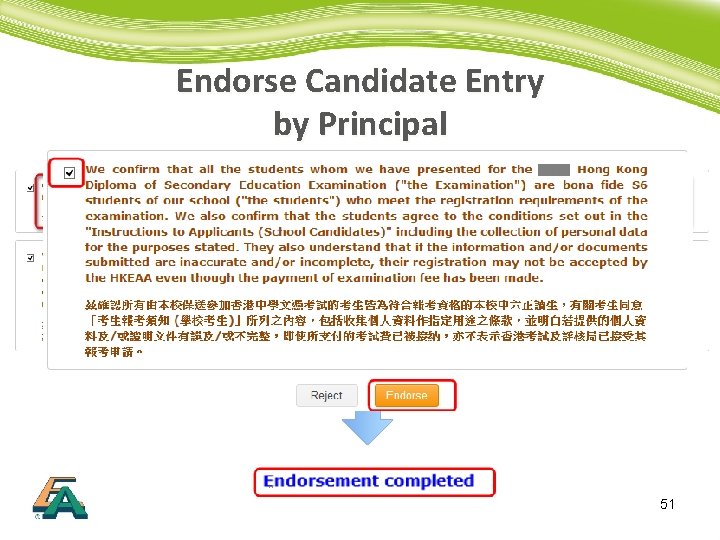
Endorse Candidate Entry by Principal 51
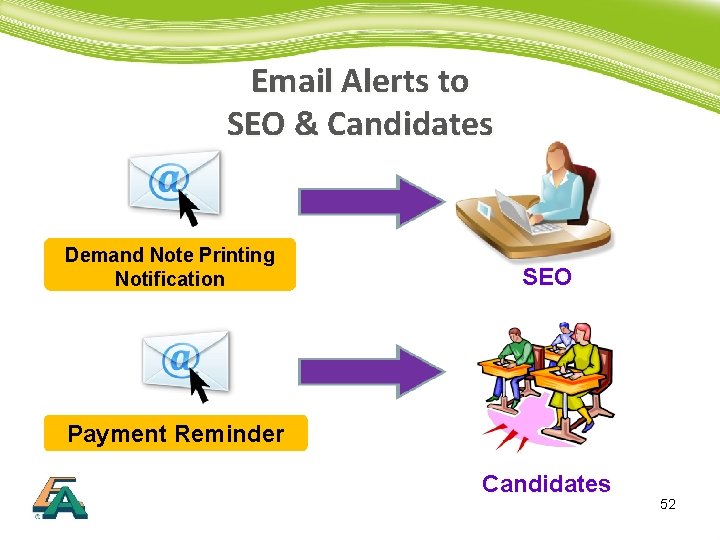
Email Alerts to SEO & Candidates Demand Note Printing Notification SEO Payment Reminder Candidates 52
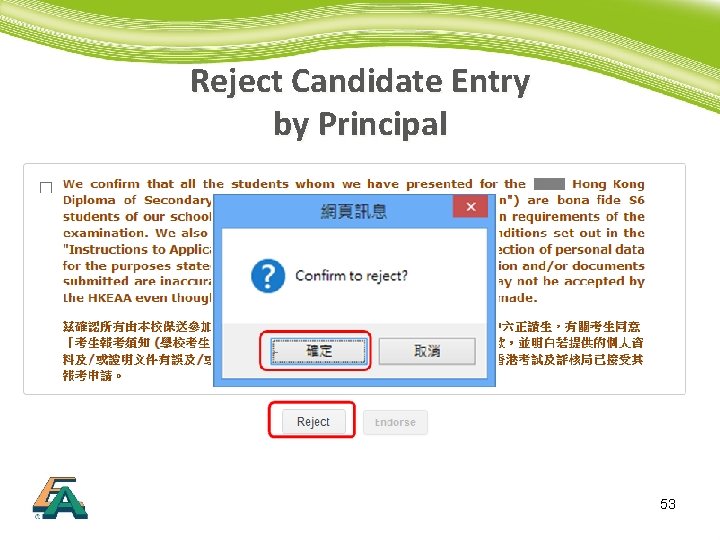
Reject Candidate Entry by Principal 53
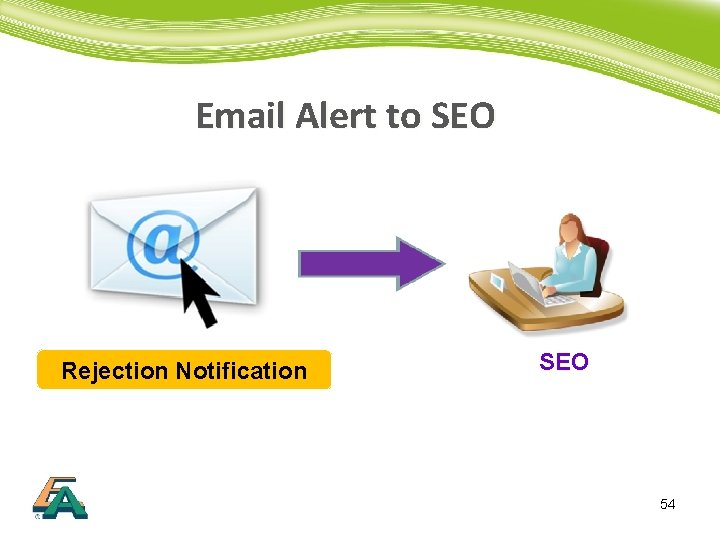
Email Alert to SEO Rejection Notification SEO 54
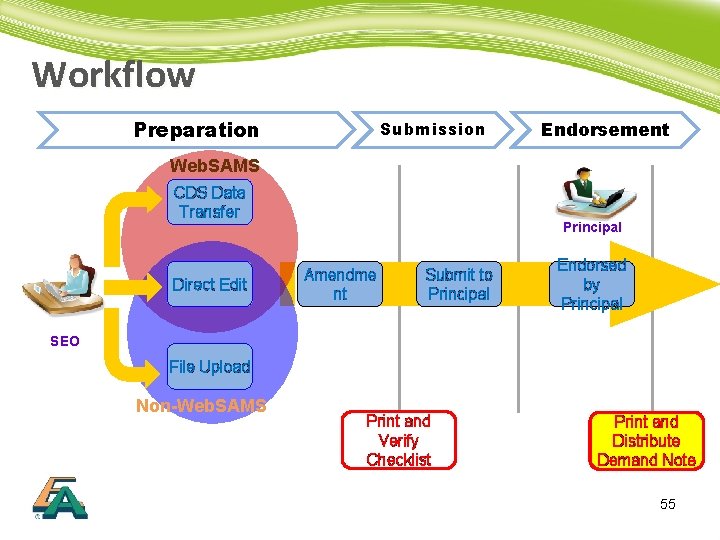
Workflow Preparation Submission Endorsement Web. SAMS CDS Data Transfer Direct Edit Principal Amendme nt Submit to Principal Endorsed by Principal SEO File Upload Non-Web. SAMS Print and Verify Checklist Print and Distribute Demand Note 55
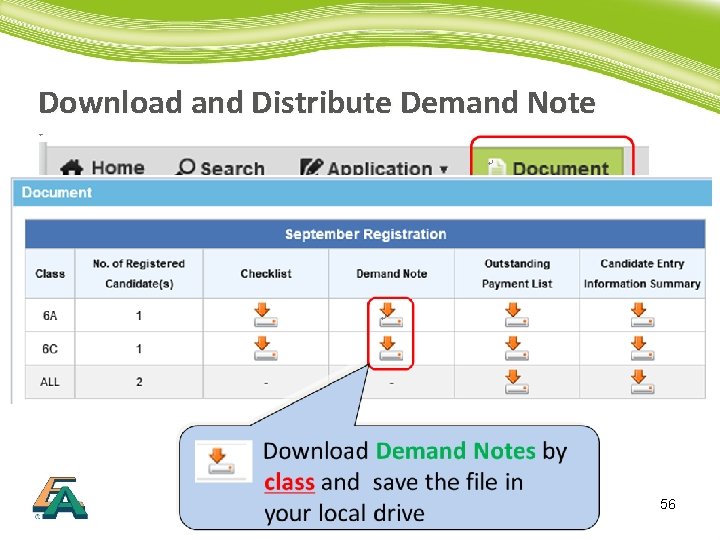
Download and Distribute Demand Note 56
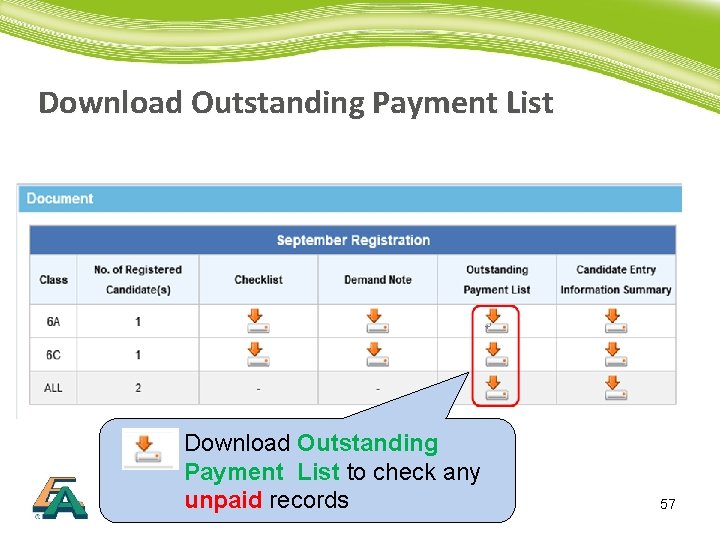
Download Outstanding Payment List to check any unpaid records 57
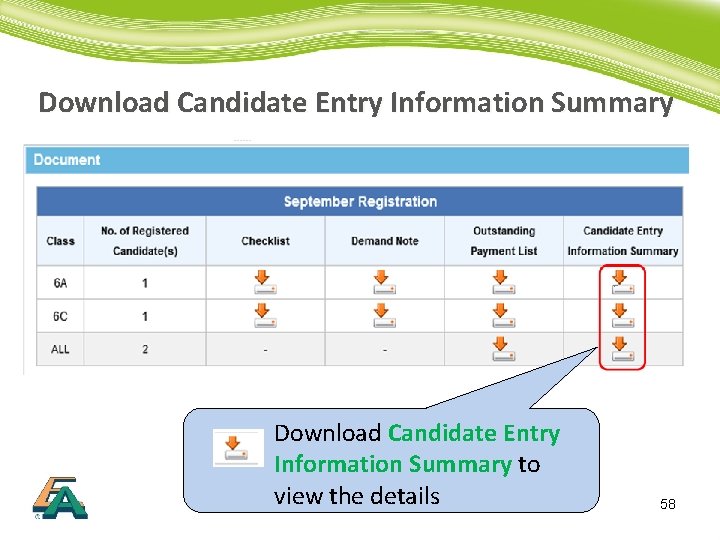
Download Candidate Entry Information Summary to view the details 58
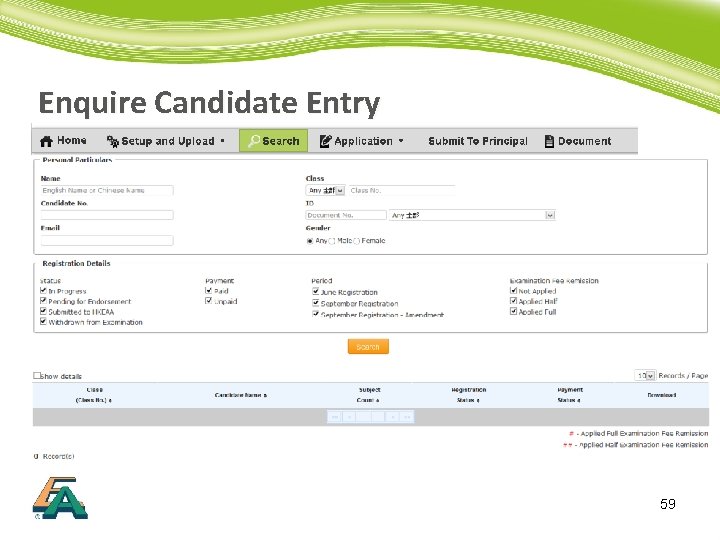
Enquire Candidate Entry 59
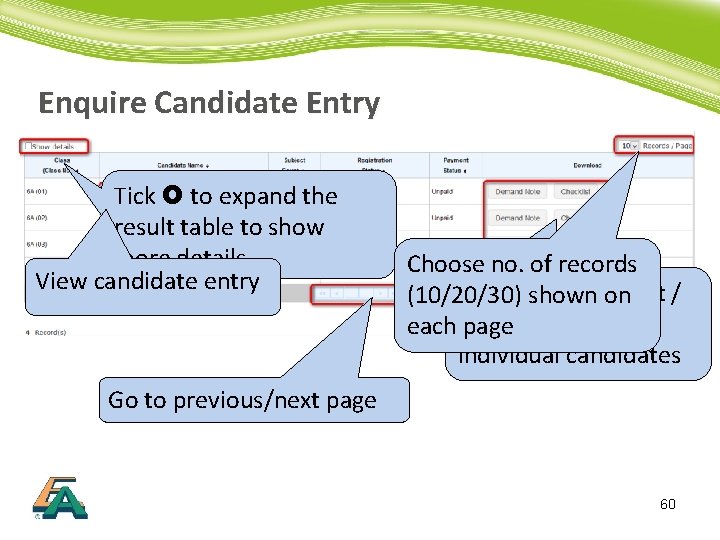
Enquire Candidate Entry Tick to expand the result table to show more details View candidate entry Choose no. of records Download Checklist / (10/20/30) shown on Note of each Demand page individual candidates Go to previous/next page 60
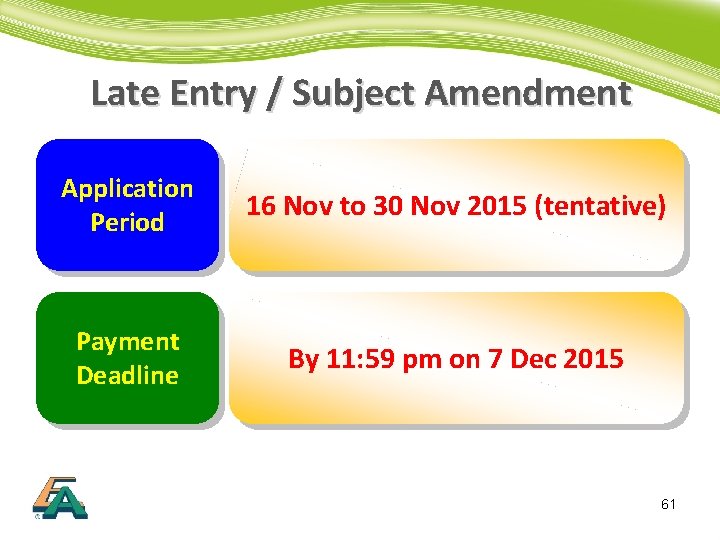
Late Entry / Subject Amendment Application Period 16 Nov to 30 Nov 2015 (tentative) Payment Deadline By 11: 59 pm on 7 Dec 2015 61
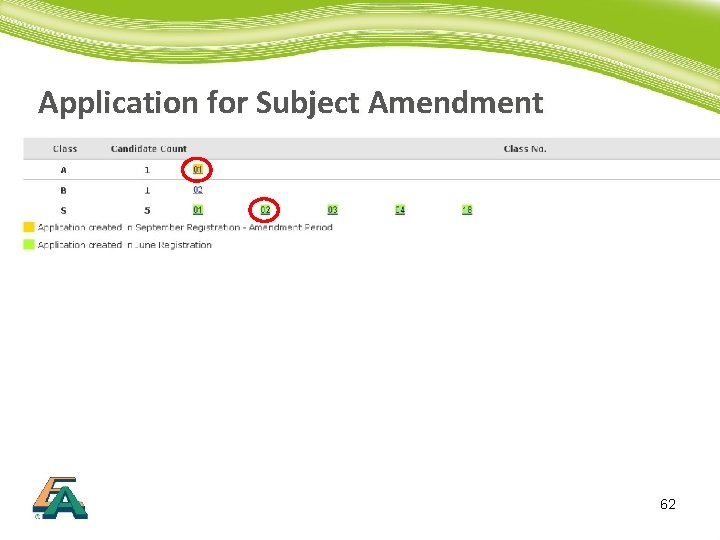
Application for Subject Amendment 62
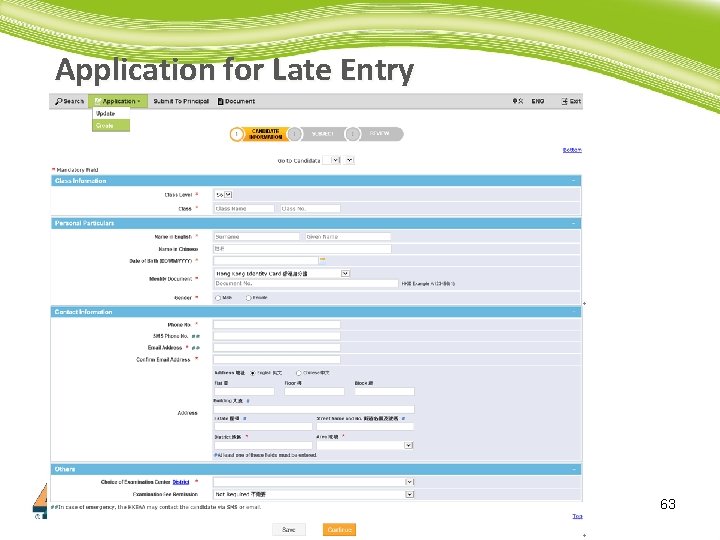
Application for Late Entry 63
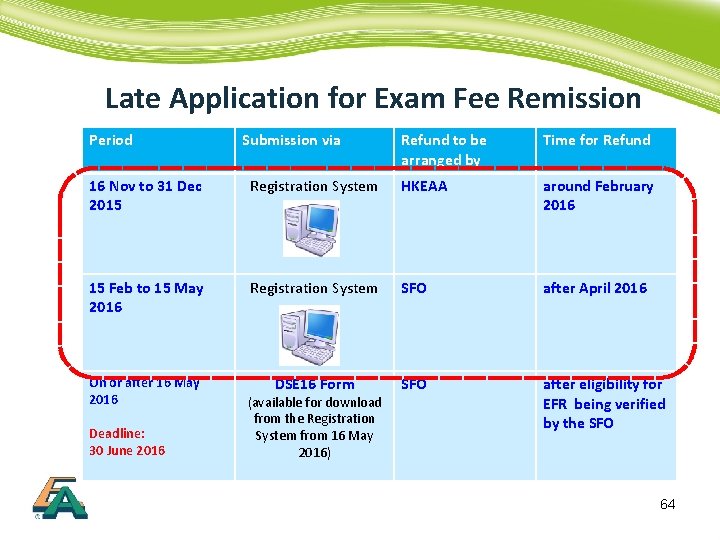
Late Application for Exam Fee Remission Period Submission via Refund to be arranged by Time for Refund 16 Nov to 31 Dec 2015 Registration System HKEAA around February 2016 15 Feb to 15 May 2016 Registration System SFO after April 2016 On or after 16 May 2016 DSE 16 Form SFO after eligibility for EFR being verified by the SFO Deadline: 30 June 2016 (available for download from the Registration System from 16 May 2016) 64
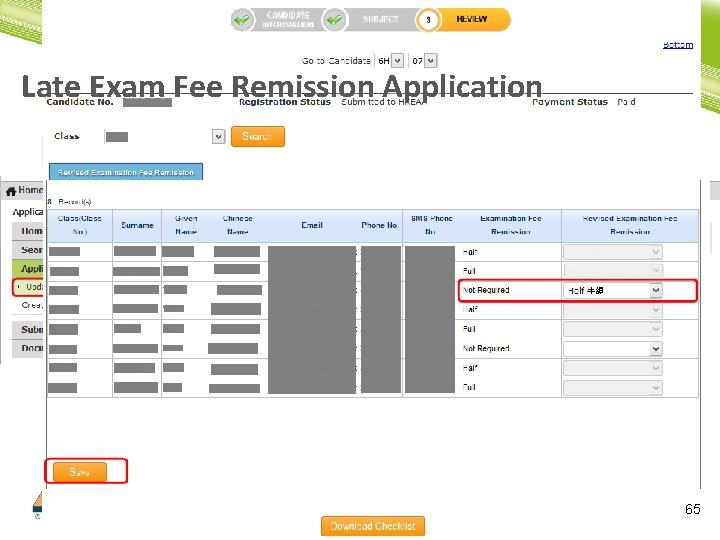
Late Exam Fee Remission Application 65
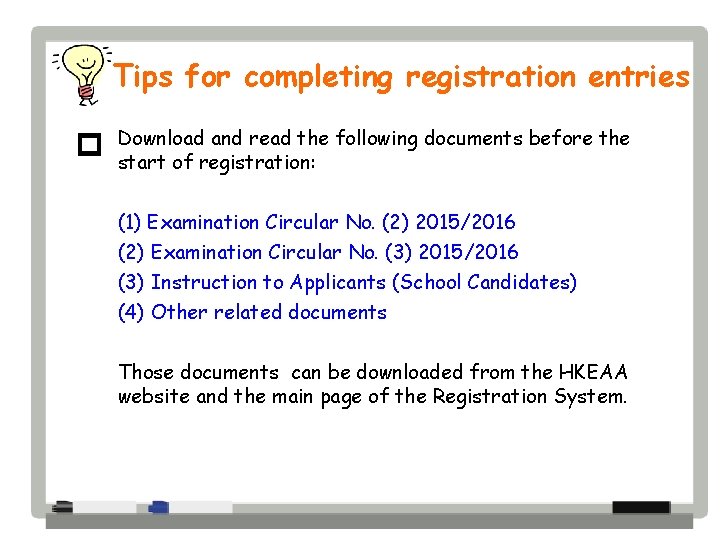
Tips for completing registration entries p Download and read the following documents before the start of registration: (1) Examination Circular No. (2) 2015/2016 (2) Examination Circular No. (3) 2015/2016 (3) Instruction to Applicants (School Candidates) (4) Other related documents Those documents can be downloaded from the HKEAA website and the main page of the Registration System.
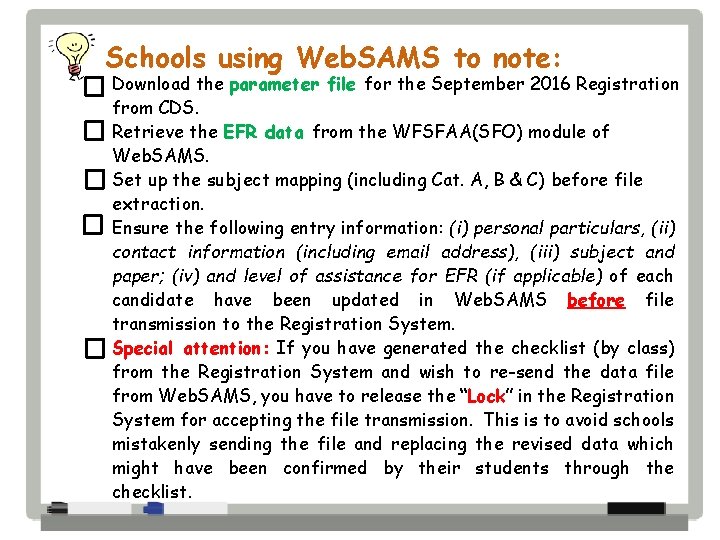
Schools using Web. SAMS to note: Download the parameter file for the September 2016 Registration from CDS. Retrieve the EFR data from the WFSFAA(SFO) module of Web. SAMS. Set up the subject mapping (including Cat. A, B & C) before file extraction. Ensure the following entry information: (i) personal particulars, (ii) contact information (including email address), (iii) subject and paper; (iv) and level of assistance for EFR (if applicable) of each candidate have been updated in Web. SAMS before file transmission to the Registration System. Special attention: If you have generated the checklist (by class) from the Registration System and wish to re-send the data file from Web. SAMS, you have to release the “Lock” in the Registration System for accepting the file transmission. This is to avoid schools mistakenly sending the file and replacing the revised data which might have been confirmed by their students through the checklist.

Before submitting the entries to Principal for endorsement Have you updated the subject entries (including Cat. A, B and C) for the candidates? Extra care must be exercised in indicating the choice of subjects, papers / modules / language medium of subjects entered. Have you updated the supplementary information of Music and PE subjects for the candidates? Ensure correct Ap. L subjects have been selected because some of the course names are very similar. Have you updated the level of assistance for EFR application? Print the Candidate Entry Information Checklists (CEICs) for the candidates concerned to verify their entry data and update the registration records if requests for amendment are received. Submit the completed entries to the Principal for endorsement.
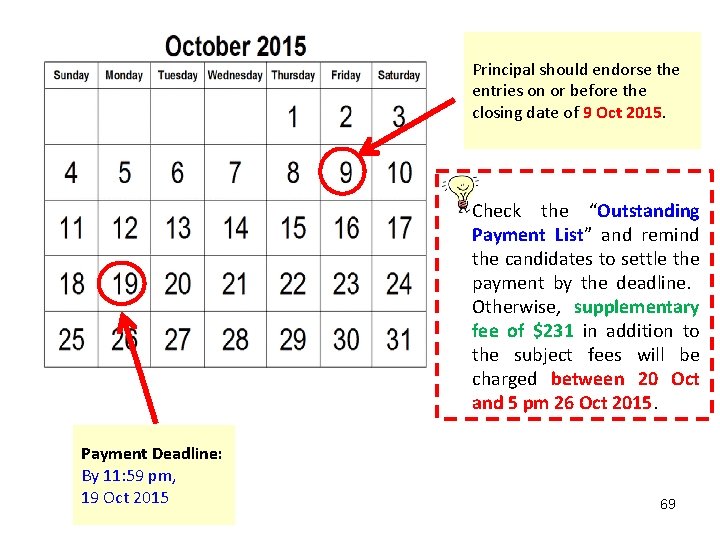
Principal should endorse the entries on or before the closing date of 9 Oct 2015. Check the “Outstanding Payment List” and remind the candidates to settle the payment by the deadline. Otherwise, supplementary fee of $231 in addition to the subject fees will be charged between 20 Oct and 5 pm 26 Oct 2015. Payment Deadline: By 11: 59 pm, 19 Oct 2015 69
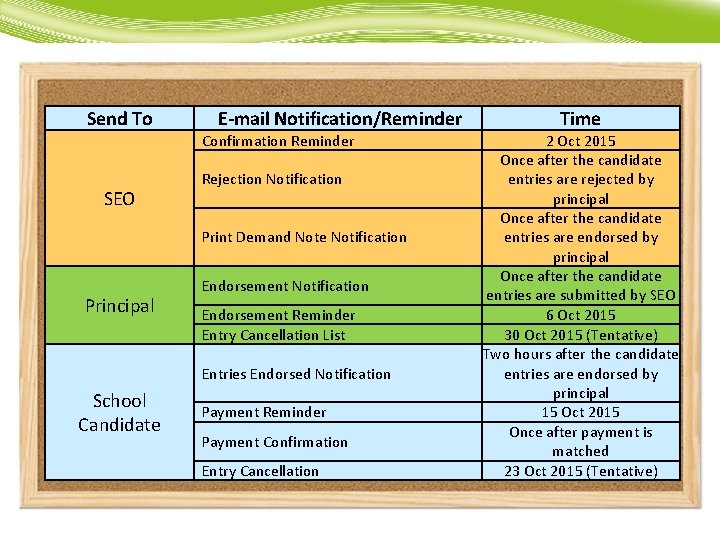
Send To E-mail Notification/Reminder Confirmation Reminder SEO Rejection Notification Print Demand Note Notification Principal Endorsement Notification Endorsement Reminder Entry Cancellation List Entries Endorsed Notification School Candidate Payment Reminder Payment Confirmation Entry Cancellation Time 2 Oct 2015 Once after the candidate entries are rejected by principal Once after the candidate entries are endorsed by principal Once after the candidate entries are submitted by SEO 6 Oct 2015 30 Oct 2015 (Tentative) Two hours after the candidate entries are endorsed by principal 15 Oct 2015 Once after payment is matched 23 Oct 2015 (Tentative)
 Websams ghs
Websams ghs Hkdse grading system
Hkdse grading system Registration process of geographical indication
Registration process of geographical indication User registration process flow diagram
User registration process flow diagram Iso 9000 series
Iso 9000 series Registration process of geographical indication
Registration process of geographical indication Joinapclassroom
Joinapclassroom Ariba walk
Ariba walk Sap ariba overview
Sap ariba overview Hkdse
Hkdse Oxford essential hkdse practice papers set 3 answer
Oxford essential hkdse practice papers set 3 answer Set 4 paper 2f
Set 4 paper 2f Hkdse online services
Hkdse online services Dse timetable hkeaa
Dse timetable hkeaa Hkdse english
Hkdse english Hkdse 2015
Hkdse 2015 Geography dse
Geography dse Rechecking and remarking
Rechecking and remarking Dse english electives
Dse english electives Practice and progress in the hkdse
Practice and progress in the hkdse Appeal 成功率
Appeal 成功率 Hong kong diploma of secondary education
Hong kong diploma of secondary education Hkeaa hkdse
Hkeaa hkdse Ucas tariff points dse
Ucas tariff points dse Hát kết hợp bộ gõ cơ thể
Hát kết hợp bộ gõ cơ thể Frameset trong html5
Frameset trong html5 Bổ thể
Bổ thể Tỉ lệ cơ thể trẻ em
Tỉ lệ cơ thể trẻ em Gấu đi như thế nào
Gấu đi như thế nào Chụp tư thế worms-breton
Chụp tư thế worms-breton Chúa sống lại
Chúa sống lại Các môn thể thao bắt đầu bằng tiếng nhảy
Các môn thể thao bắt đầu bằng tiếng nhảy Thế nào là hệ số cao nhất
Thế nào là hệ số cao nhất Các châu lục và đại dương trên thế giới
Các châu lục và đại dương trên thế giới Công thức tiính động năng
Công thức tiính động năng Trời xanh đây là của chúng ta thể thơ
Trời xanh đây là của chúng ta thể thơ Cách giải mật thư tọa độ
Cách giải mật thư tọa độ 101012 bằng
101012 bằng Phản ứng thế ankan
Phản ứng thế ankan Các châu lục và đại dương trên thế giới
Các châu lục và đại dương trên thế giới Thơ thất ngôn tứ tuyệt đường luật
Thơ thất ngôn tứ tuyệt đường luật Quá trình desamine hóa có thể tạo ra
Quá trình desamine hóa có thể tạo ra Một số thể thơ truyền thống
Một số thể thơ truyền thống Cái miệng nó xinh thế
Cái miệng nó xinh thế Vẽ hình chiếu vuông góc của vật thể sau
Vẽ hình chiếu vuông góc của vật thể sau Thế nào là sự mỏi cơ
Thế nào là sự mỏi cơ đặc điểm cơ thể của người tối cổ
đặc điểm cơ thể của người tối cổ Thế nào là giọng cùng tên?
Thế nào là giọng cùng tên? Vẽ hình chiếu đứng bằng cạnh của vật thể
Vẽ hình chiếu đứng bằng cạnh của vật thể Fecboak
Fecboak Thẻ vin
Thẻ vin đại từ thay thế
đại từ thay thế điện thế nghỉ
điện thế nghỉ Tư thế ngồi viết
Tư thế ngồi viết Diễn thế sinh thái là
Diễn thế sinh thái là Dot
Dot Số.nguyên tố
Số.nguyên tố Tư thế ngồi viết
Tư thế ngồi viết Lời thề hippocrates
Lời thề hippocrates Thiếu nhi thế giới liên hoan
Thiếu nhi thế giới liên hoan ưu thế lai là gì
ưu thế lai là gì Khi nào hổ con có thể sống độc lập
Khi nào hổ con có thể sống độc lập Khi nào hổ mẹ dạy hổ con săn mồi
Khi nào hổ mẹ dạy hổ con săn mồi Sơ đồ cơ thể người
Sơ đồ cơ thể người Từ ngữ thể hiện lòng nhân hậu
Từ ngữ thể hiện lòng nhân hậu Thế nào là mạng điện lắp đặt kiểu nổi
Thế nào là mạng điện lắp đặt kiểu nổi Non-cmvs the applicant plans to operate
Non-cmvs the applicant plans to operate What is unified registration system
What is unified registration system Activity diagram for student registration system
Activity diagram for student registration system Registration system for federal motor vehicles
Registration system for federal motor vehicles Dfd registration system
Dfd registration system