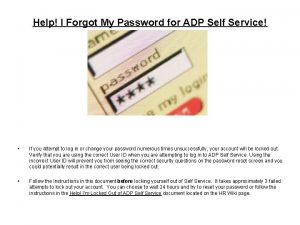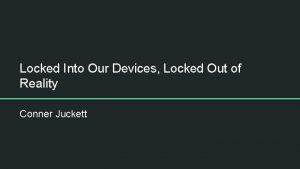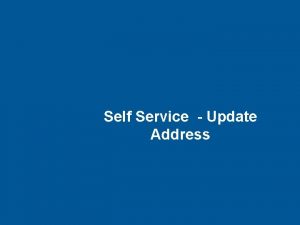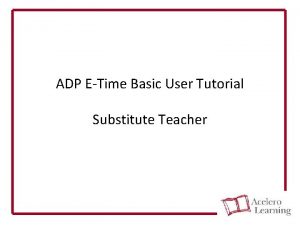Help Im Locked Out of ADP Self Service

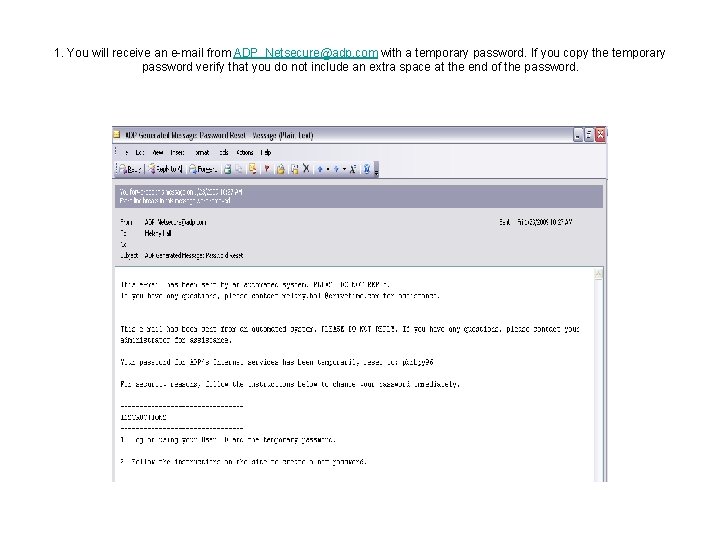
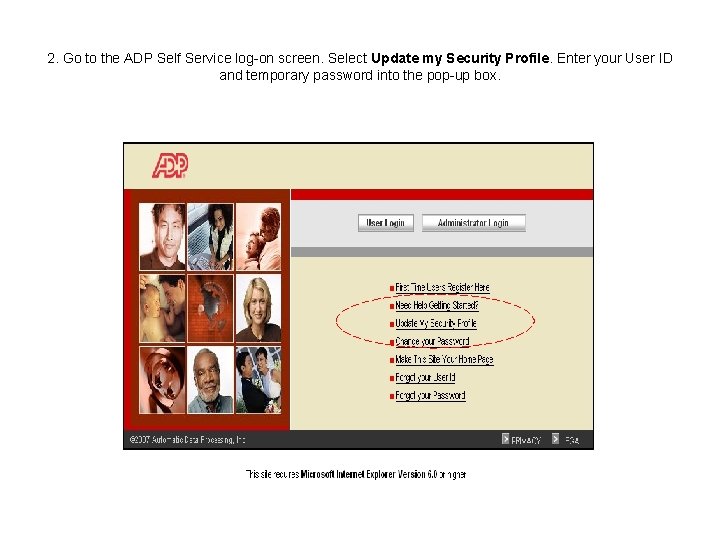
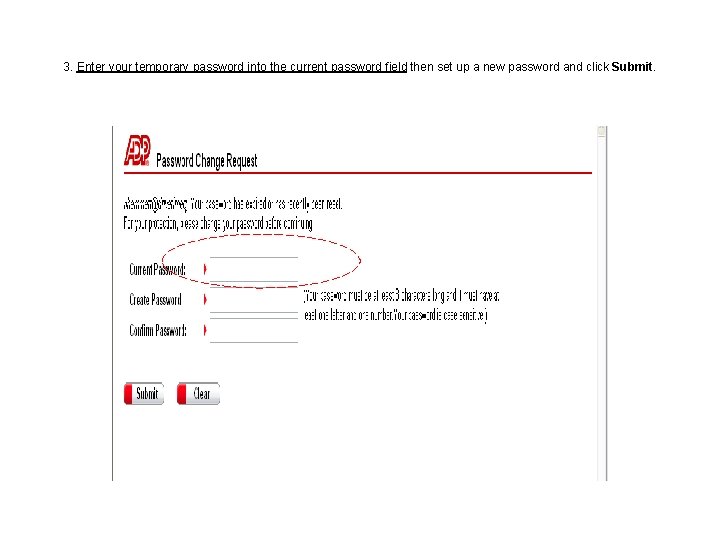
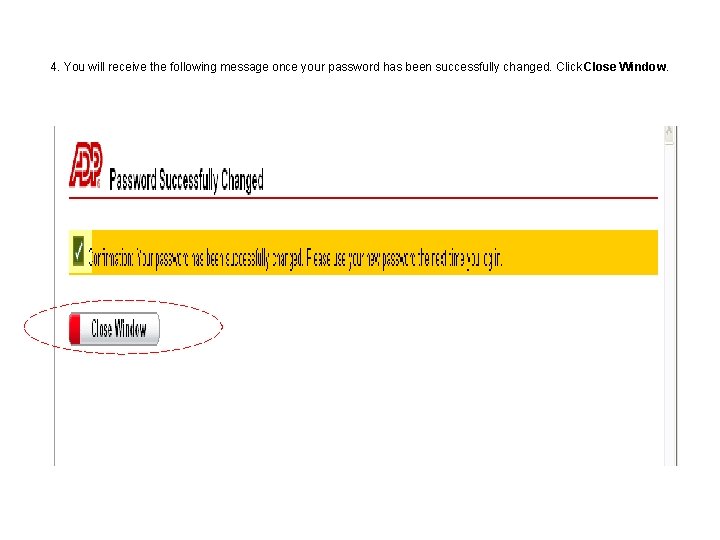
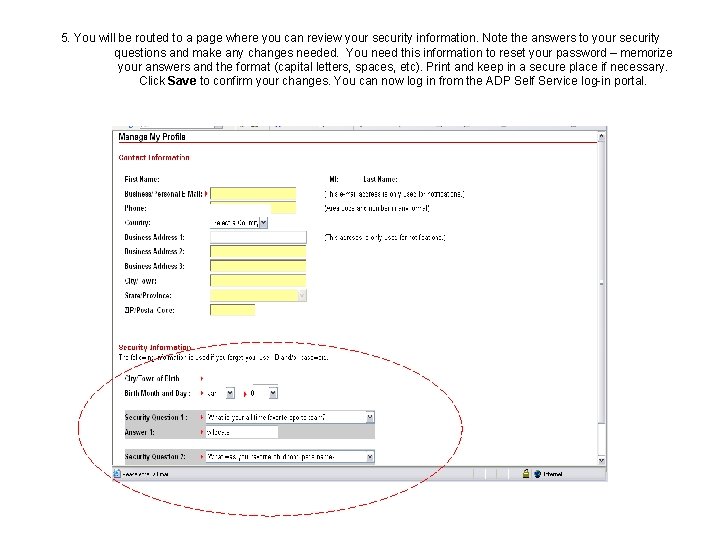
- Slides: 6

Help! I’m Locked Out of ADP Self Service! • If you attempt to log in or change your password numerous times unsuccessfully, your account will be locked out. Verify that you are using the correct User ID when you are attempting to log in to ADP Self Service. Using the incorrect User ID will prevent you from seeing the correct security questions on the password reset screen and you could potentially result in the correct user being locked out. • Send a request in to Payroll Service Request. Include the following information: Employee ID Number, Phone Number, User ID (What you are trying to use to log in to ADP Self Service), e-mail address • Tickets are reviewed daily, generally in the afternoon, and are answered at the earliest convenience of the Security Administrator(s). Once your request is completed you will receive a temporary password to your e-mail address. Use the temporary password with the following instructions to access Self Service.
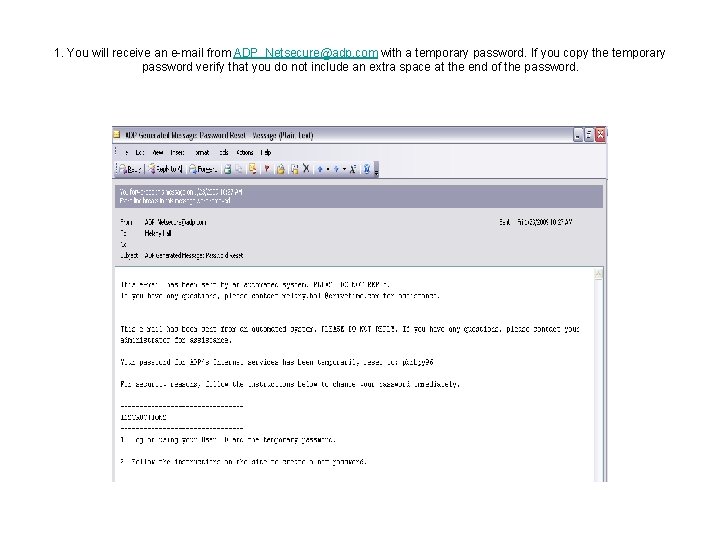
1. You will receive an e-mail from ADP_Netsecure@adp. com with a temporary password. If you copy the temporary password verify that you do not include an extra space at the end of the password.
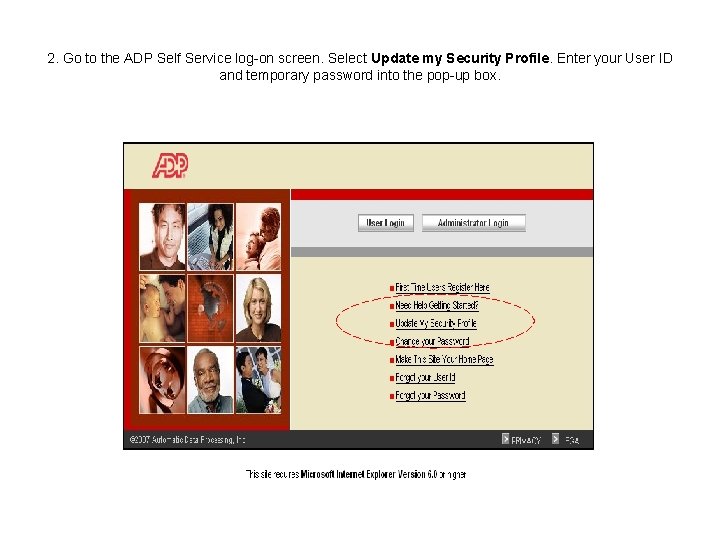
2. Go to the ADP Self Service log-on screen. Select Update my Security Profile. Enter your User ID and temporary password into the pop-up box.
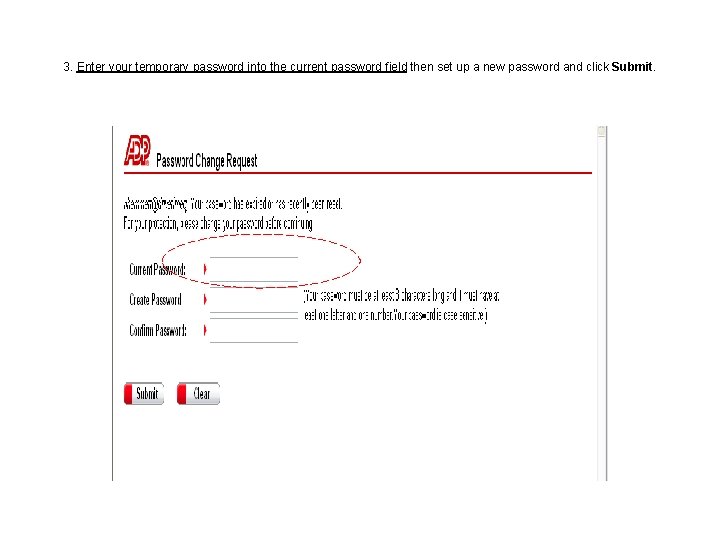
3. Enter your temporary password into the current password field then set up a new password and click Submit.
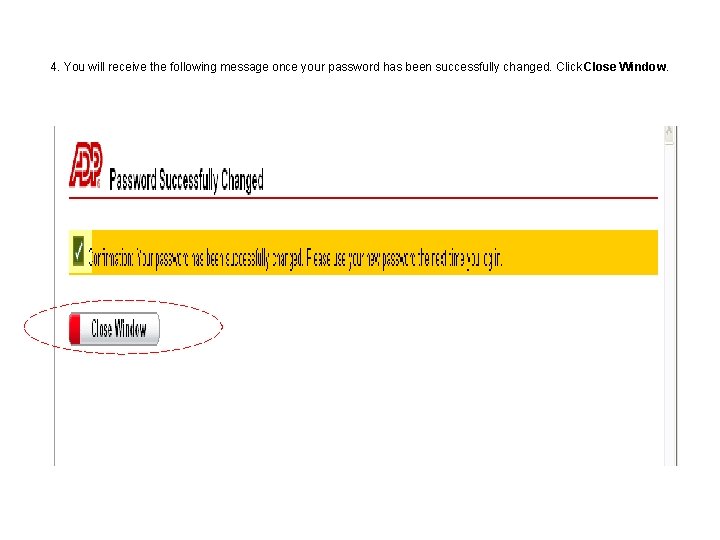
4. You will receive the following message once your password has been successfully changed. Click Close Window.
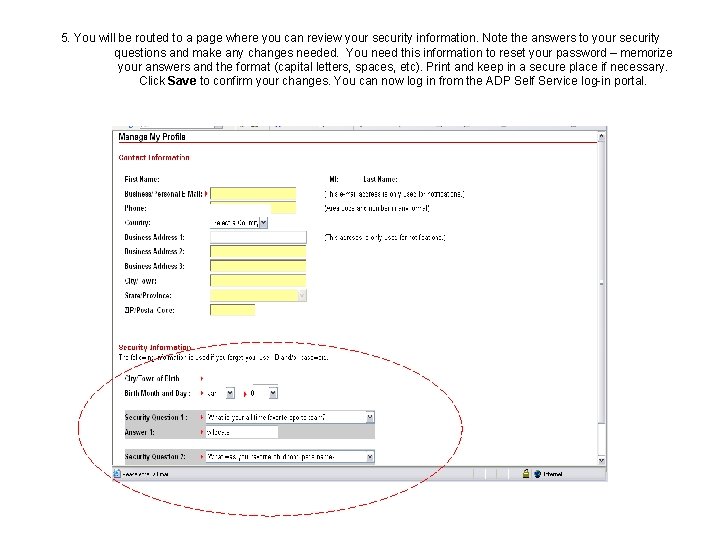
5. You will be routed to a page where you can review your security information. Note the answers to your security questions and make any changes needed. You need this information to reset your password – memorize your answers and the format (capital letters, spaces, etc). Print and keep in a secure place if necessary. Click Save to confirm your changes. You can now log in from the ADP Self Service log-in portal.