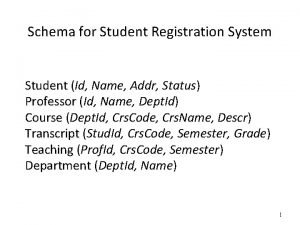Heading line 2 Heading line 1 Student Name
![Heading line 2 Heading line 1 [Student Name in Arial, 40 pt font], [School Heading line 2 Heading line 1 [Student Name in Arial, 40 pt font], [School](https://slidetodoc.com/presentation_image_h2/c0bb9571a49a12bac663b87b24e2886e/image-1.jpg)
- Slides: 1
![Heading line 2 Heading line 1 Student Name in Arial 40 pt font School Heading line 2 Heading line 1 [Student Name in Arial, 40 pt font], [School](https://slidetodoc.com/presentation_image_h2/c0bb9571a49a12bac663b87b24e2886e/image-1.jpg)
Heading line 2 Heading line 1 [Student Name in Arial, 40 pt font], [School Name in Arial, 40 pt font] Titles in Arial Bold 36 pt font You may wish to centre your title Main text in Arial 32 point. Your poster will be A 0 size. Information should flow from left to right and from top to bottom of the poster. You can choose whichever style of text box suits you best (without borders, with square borders, borders with rounded corners, coloured or not) – delete text box styles you don’t want to use and resize as appropriate. In landscape mode 3 or 4 columns works well, but you may choose more, if appropriate. You can arrange the text boxes as best suits the information you wish to share. It is useful to line up your text using the “Gridlines” function under the “View” tab in your Power. Point menus. Main text in Arial 32 point. Your poster will be A 0 size. Information should flow from left to right and from top to bottom of the poster. You can choose whichever style of text box suits you best (without borders, with square borders, borders with rounded corners, coloured or not) – delete text box styles you don’t want to use. You can arrange the text boxes as best suits the information you wish to share. In landscape mode 3 or 4 columns works well, but you may choose more, if appropriate. It is useful to line up your text using the “Gridlines” function under the “View” tab in your Power. Point menus. Inclusion of graphics y-axis title It is good to include pictures and/ or graphs (e. g. from Excel) in your poster to help minimise the amount of text – people should be able to read your poster in less than five minutes. series 1 series 2 series 3 [Images should be large enough to view at a distance, have high enough resolution for printing at full size, and of course be relevant to your research. It is important to ensure you can use the image without breaching any copyright. ] Or you may choose to have your title left-justified Main text in Arial 32 point. Your poster will be A 0 size. Information should flow from left to right and from top to bottom of the poster. You can choose whichever style of text box suits you best (without borders, with square borders, borders with rounded corners, coloured or not) – delete text box styles you don’t want to use and re -size as appropriate. You can arrange the text boxes as best suits the information you wish to share. It is useful to line up your text using the “Gridlines” function under the “View” tab in your Power. Point menus. Titles in Arial Bold 36 pt font Main text in Arial 32 point. Your poster will be A 0 size. Information should flow from left to right and from top to bottom of the poster. You can choose whichever style of text box suits you best (without borders, with square borders, borders with rounded corners, coloured or not) – delete text box styles you don’t want to use and resize as appropriate. You can arrange the text boxes as best suits the information you wish to share. It is good to include plenty of pictures and/ or graphs in your poster. You can also use tables: x-axis title Column Column Row Data Titles in Arial Bold 36 pt font Titles in Arial Bold Row Data Main text in Arial 32 point. Your poster will be A 0 size. Information should flow from left to right and from top to bottom of the poster. You can choose whichever style of text box suits you best (without borders, with square borders, borders with rounded corners, coloured or not) – delete text box styles you don’t want to use. You can arrange the text boxes as best suits the information you wish to share. It is useful to line up your text using the “Gridlines” function under the “View” tab in your Power. Point menus. 36 pt font Row Data You can choose whichever style of text box suits you best (without borders, with square borders, borders with rounded corners, coloured or not). – delete text box styles you don’t want to use. Row Data Data Row Data Main text in Arial 32 point. Your poster will be A 0 size. Information should flow from left to right and from top to bottom of the poster. It is useful to line up your text using the “Gridlines” function under the “View” tab in your Power. Point menus. Remember that people should be able to read your poster in less than five minutes. References If you reference other work in your poster, you can put the references at the end in smaller text but do not to make your text any smaller than 24 pt font. As with the main text, you should use Arial.