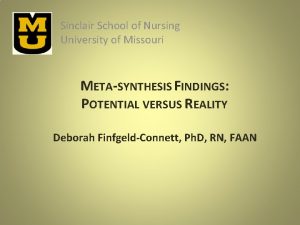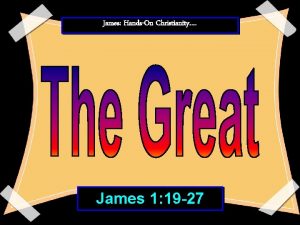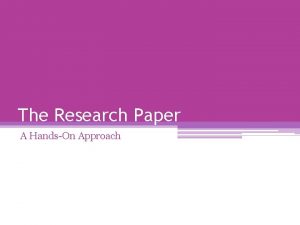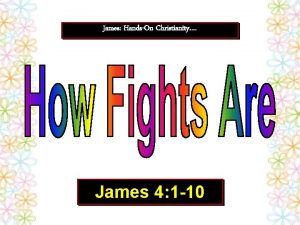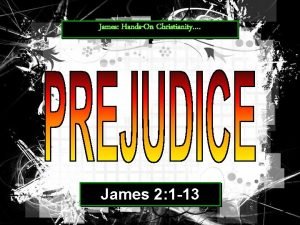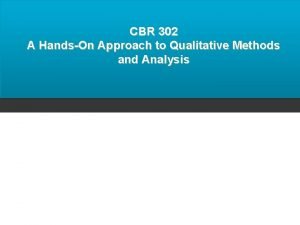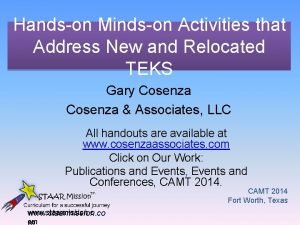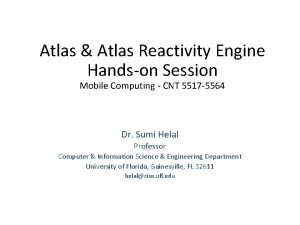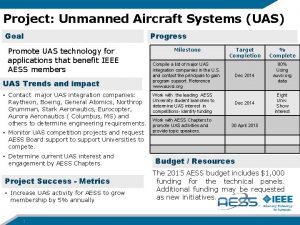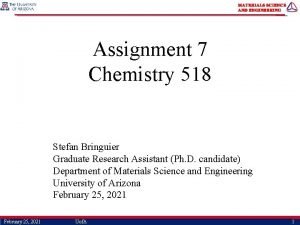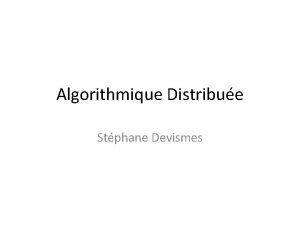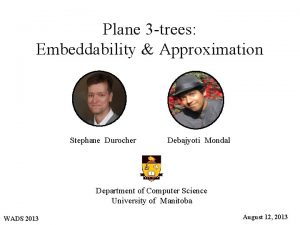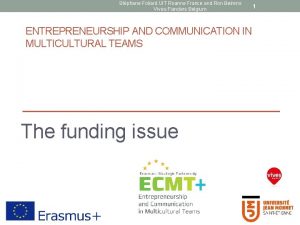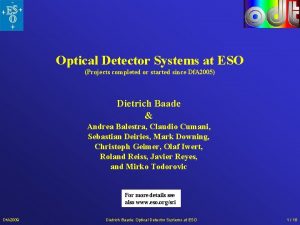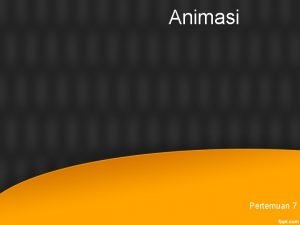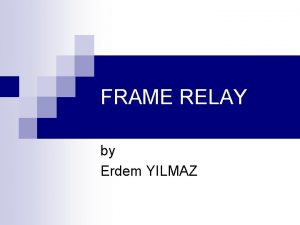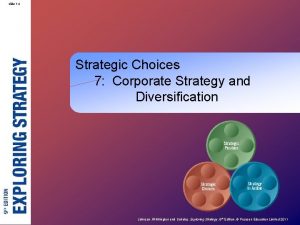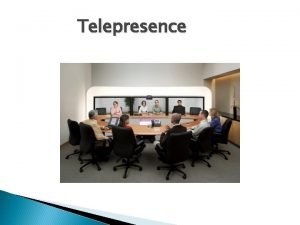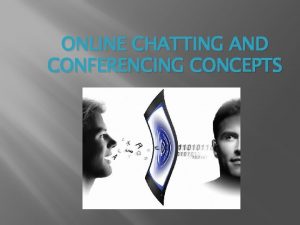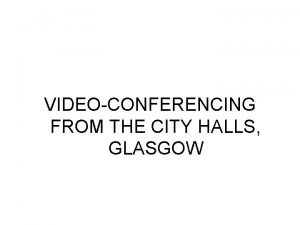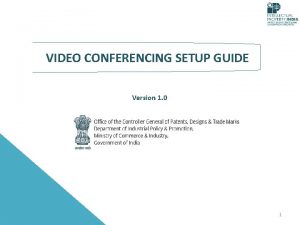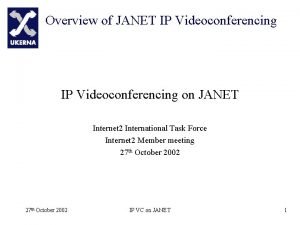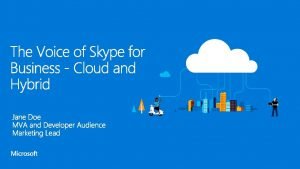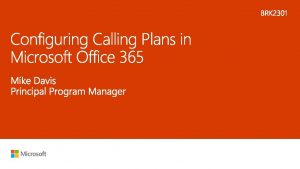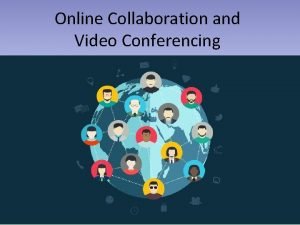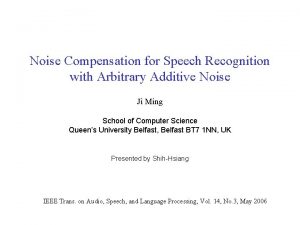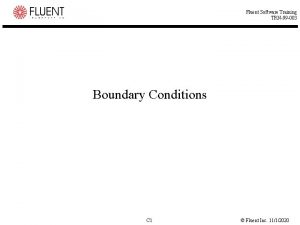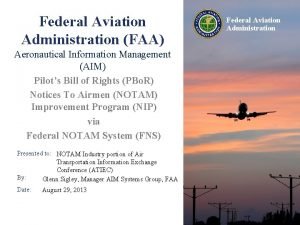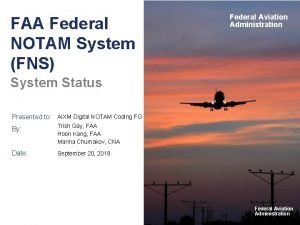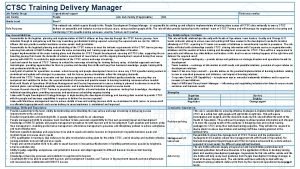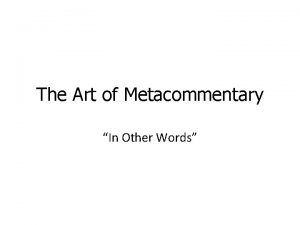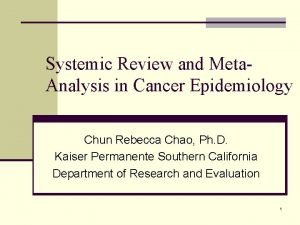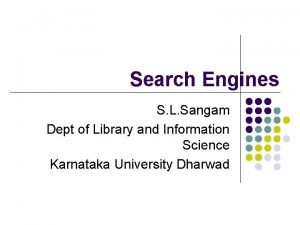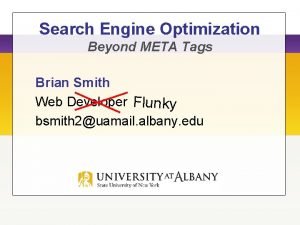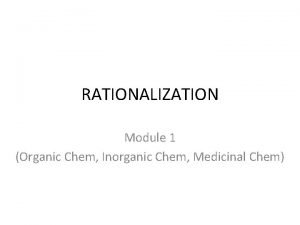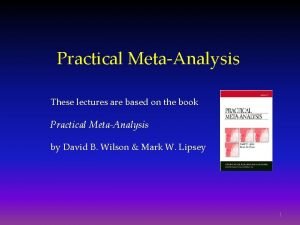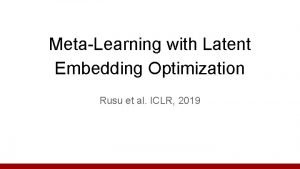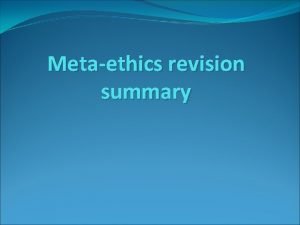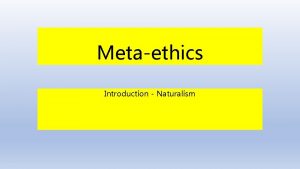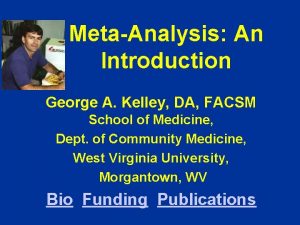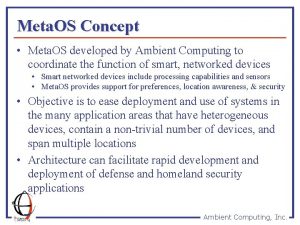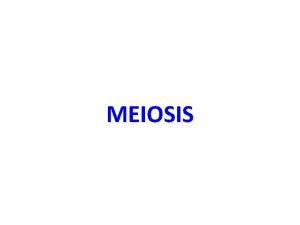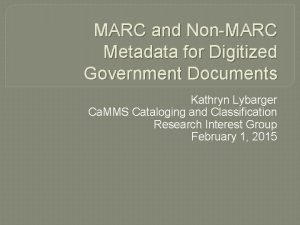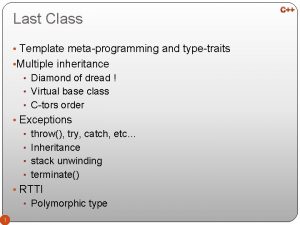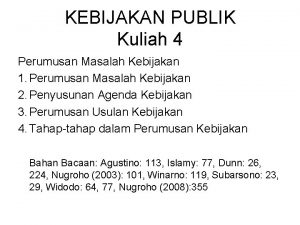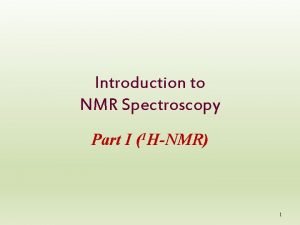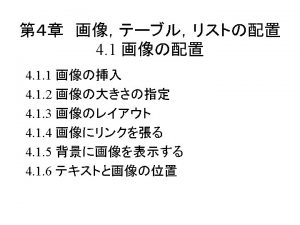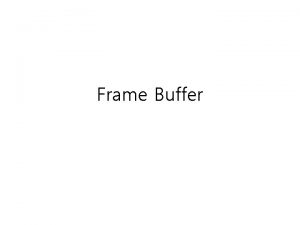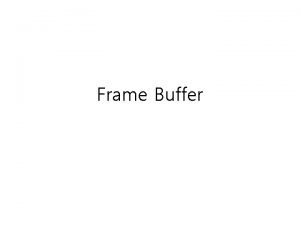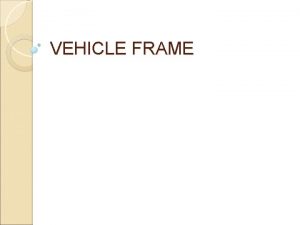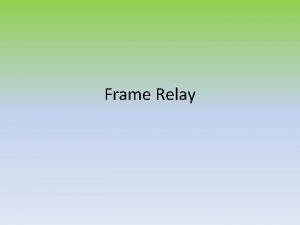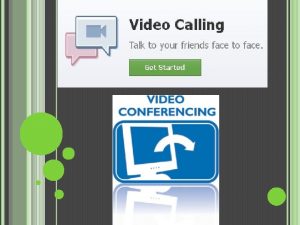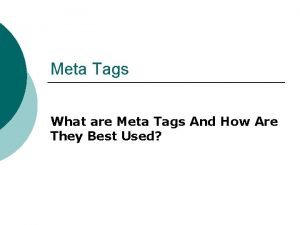HandsOn Training Meta Frame Conferencing Manager Stephane Lalonde

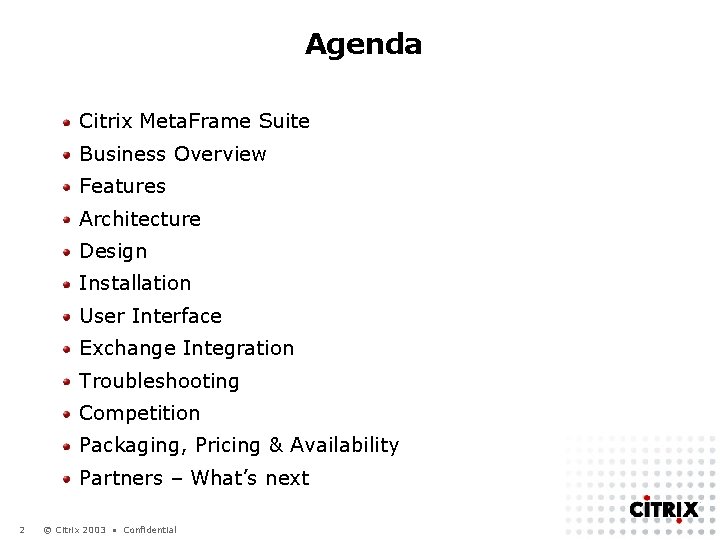

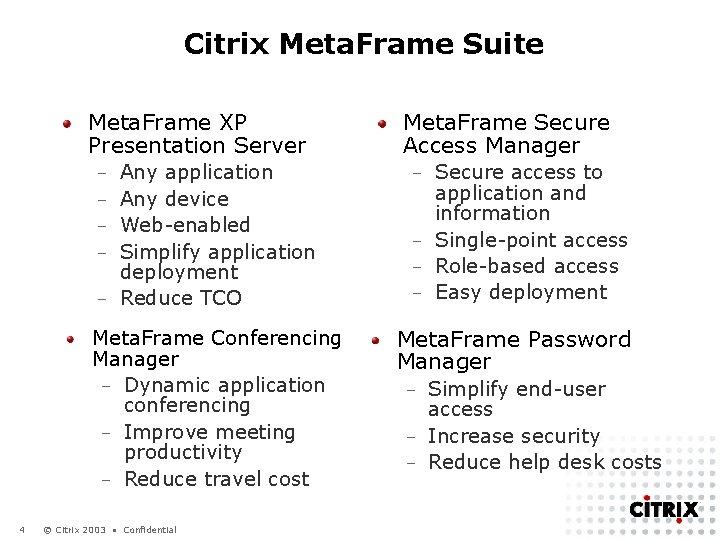
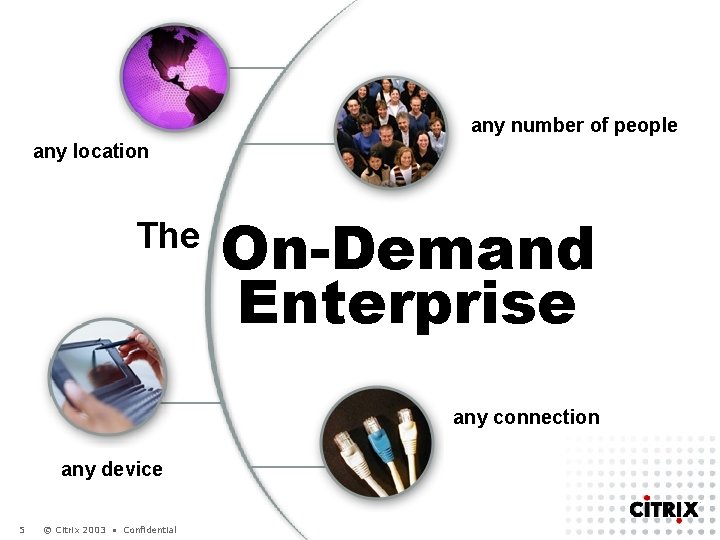

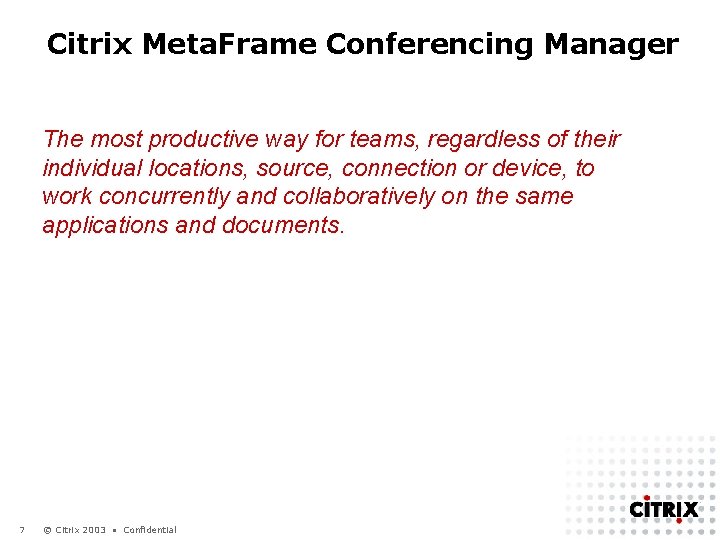
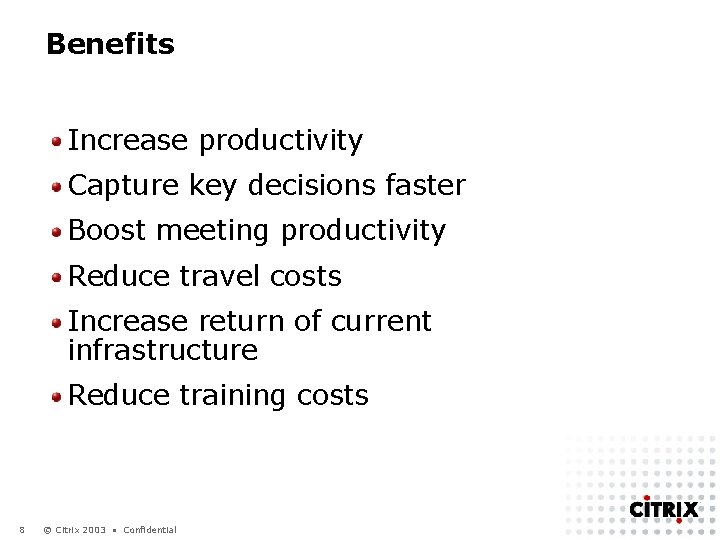
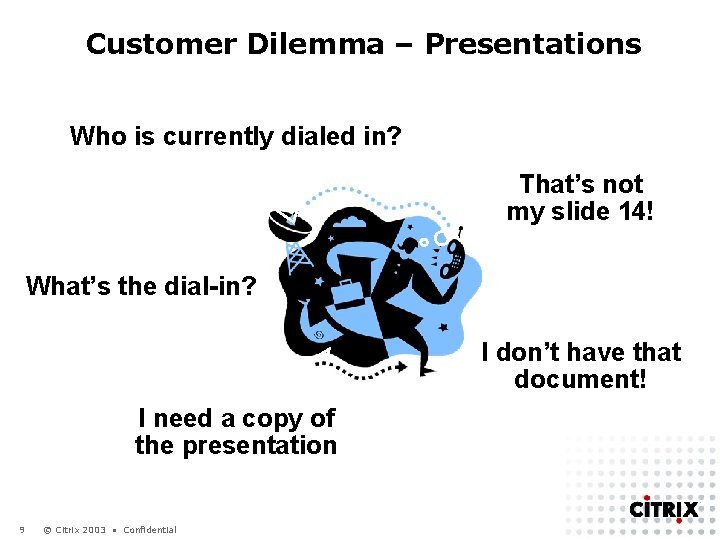
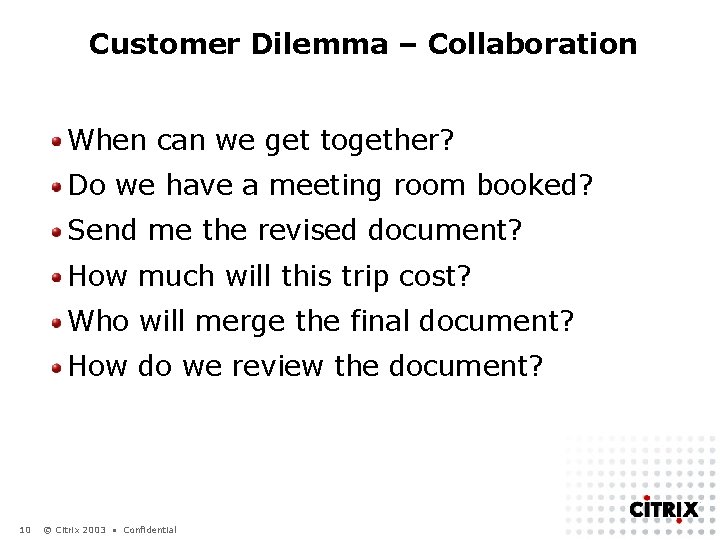
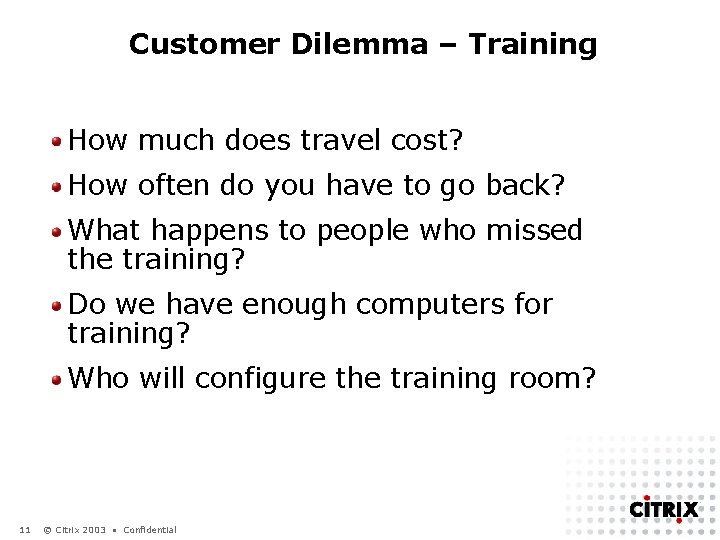
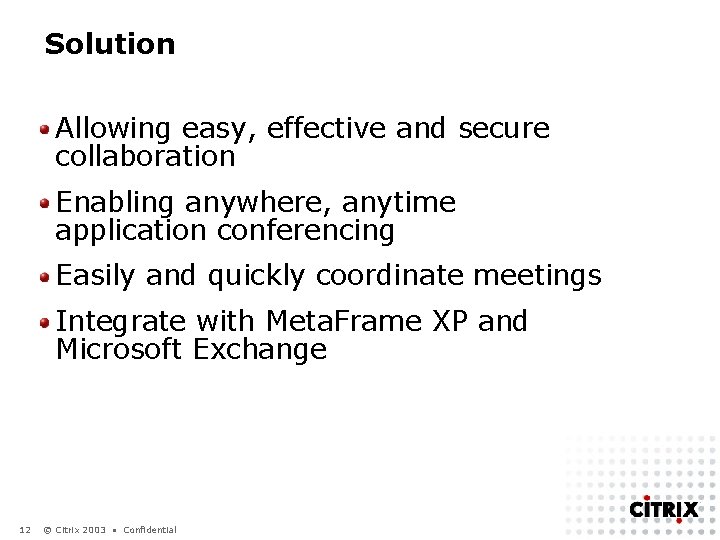
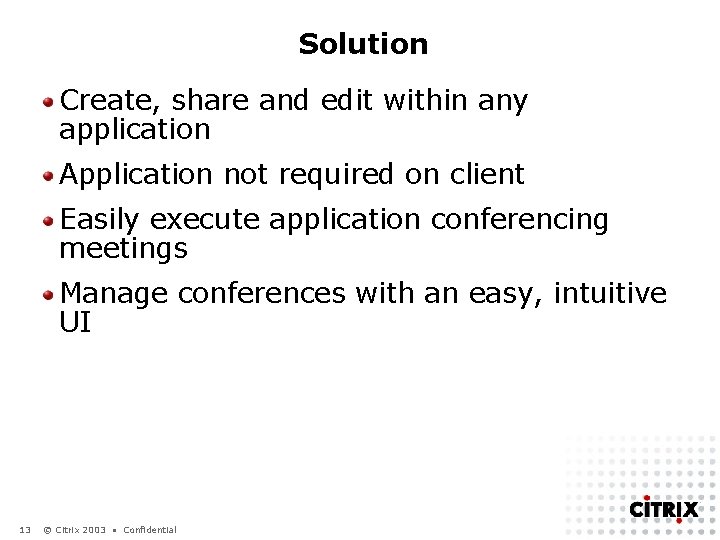
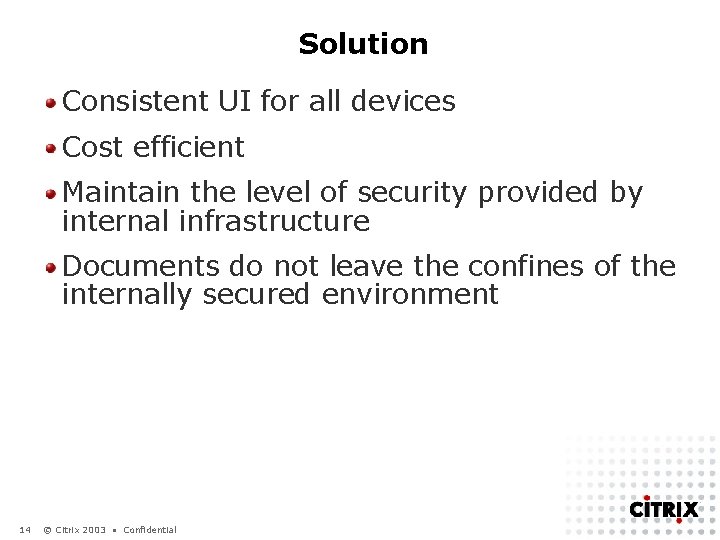
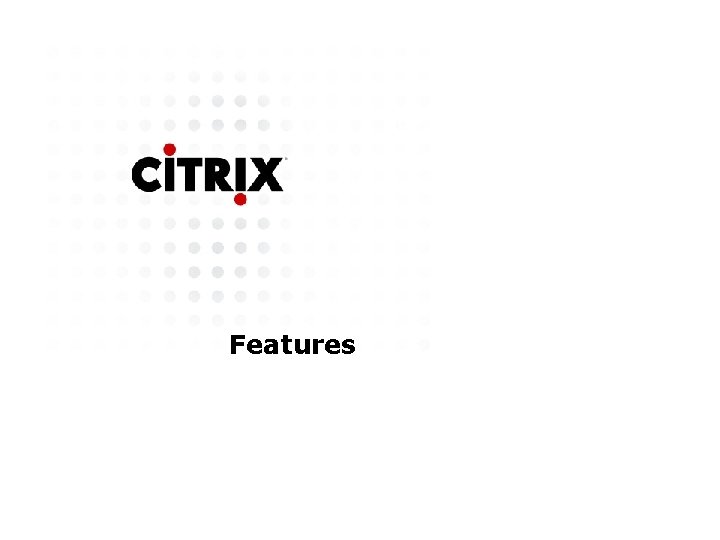
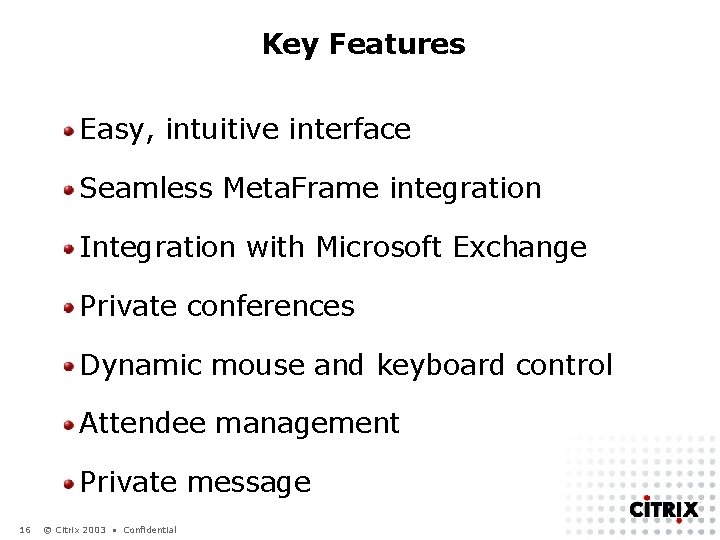
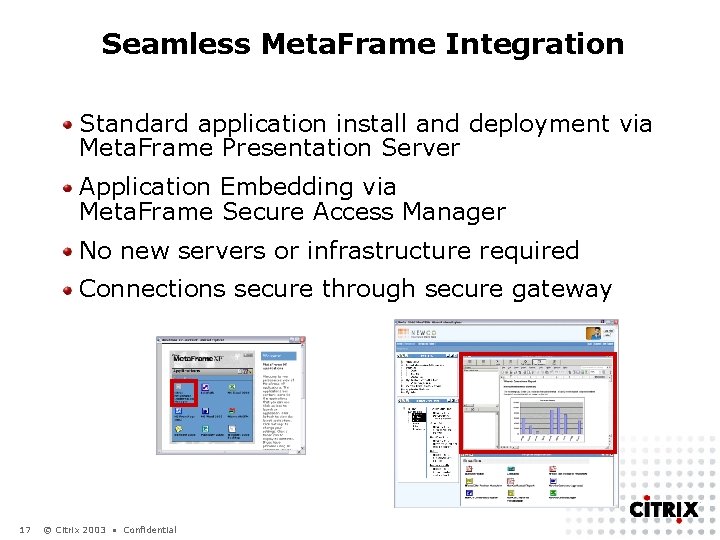
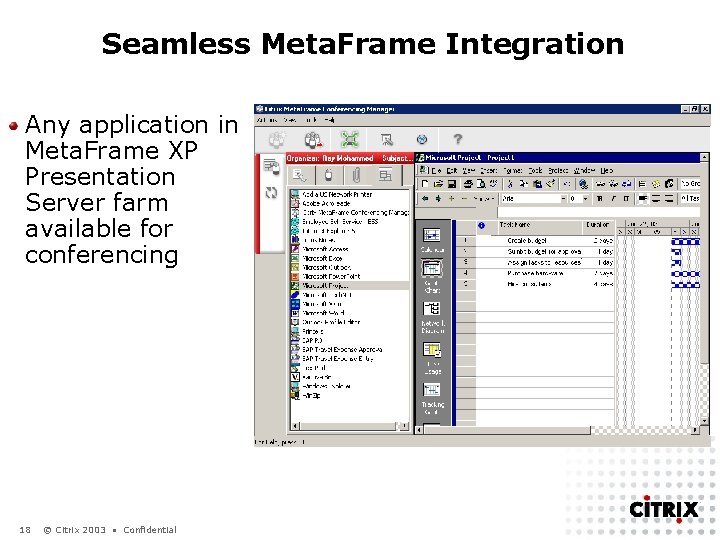
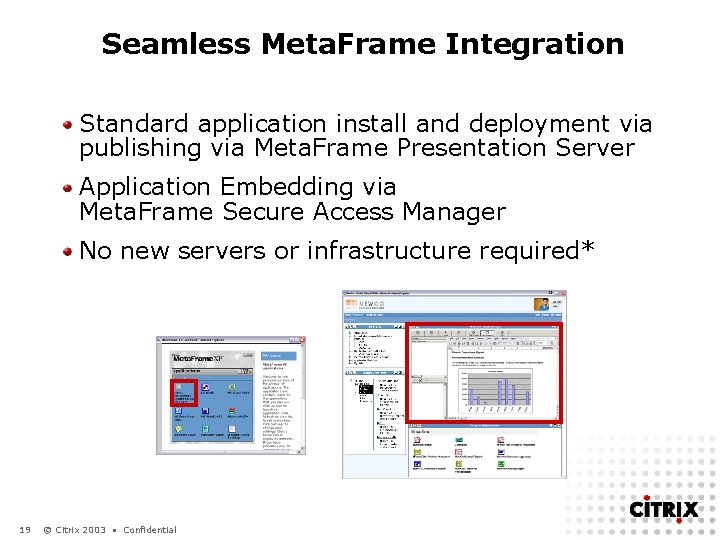
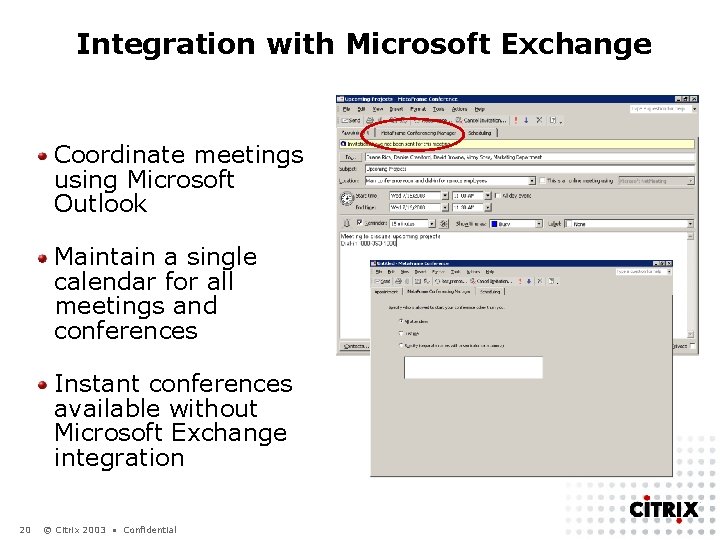
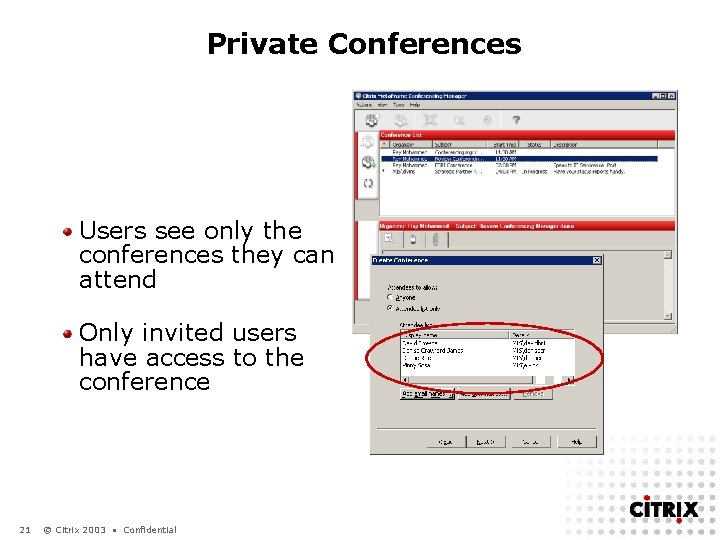
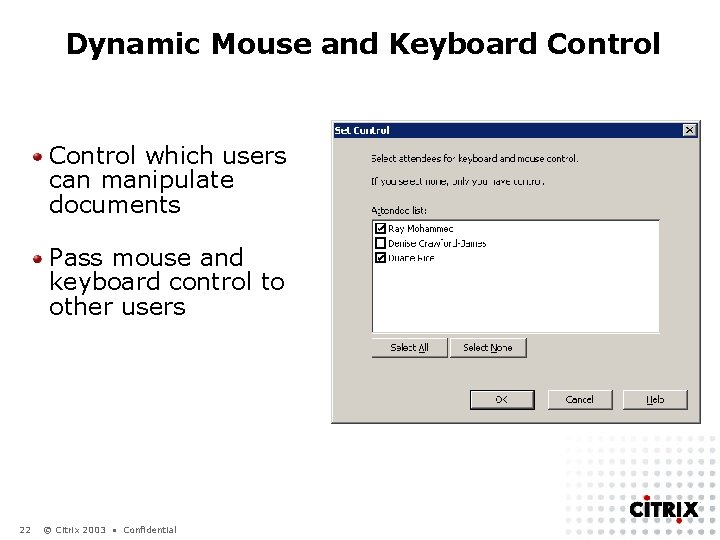
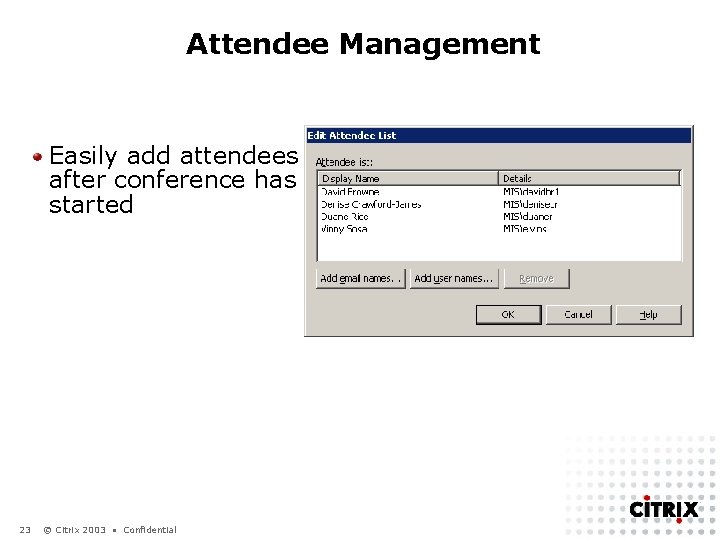
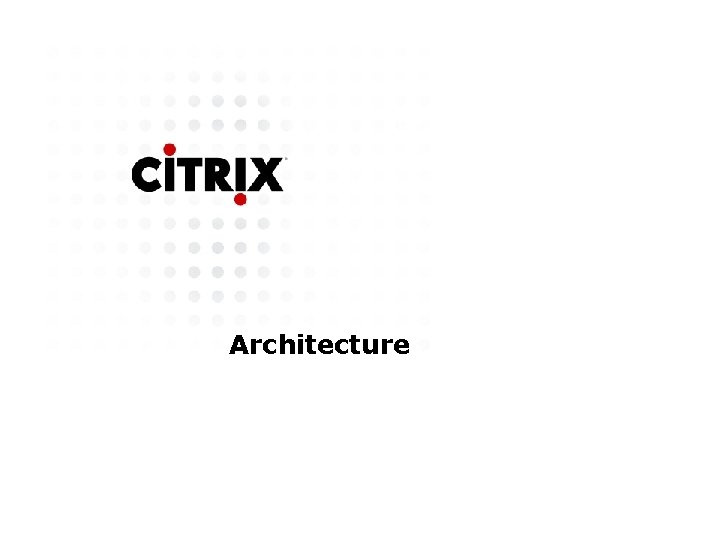
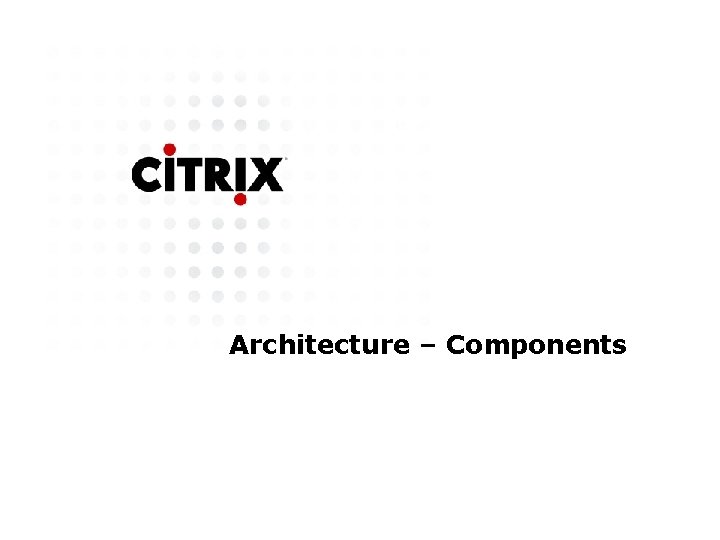
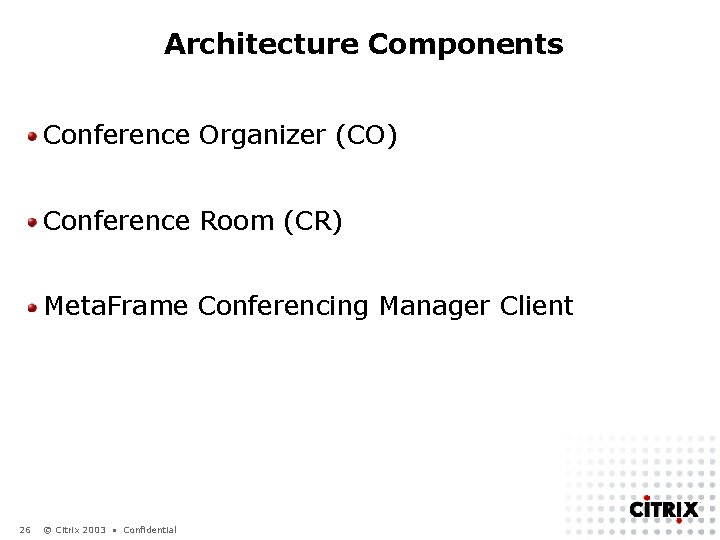
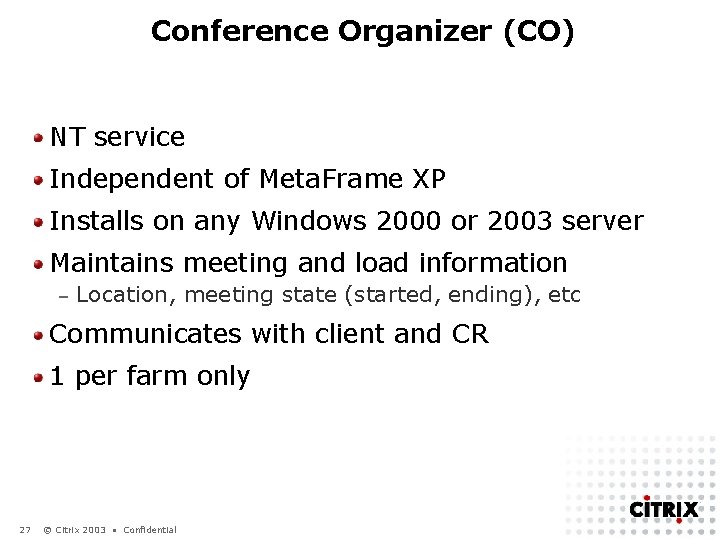
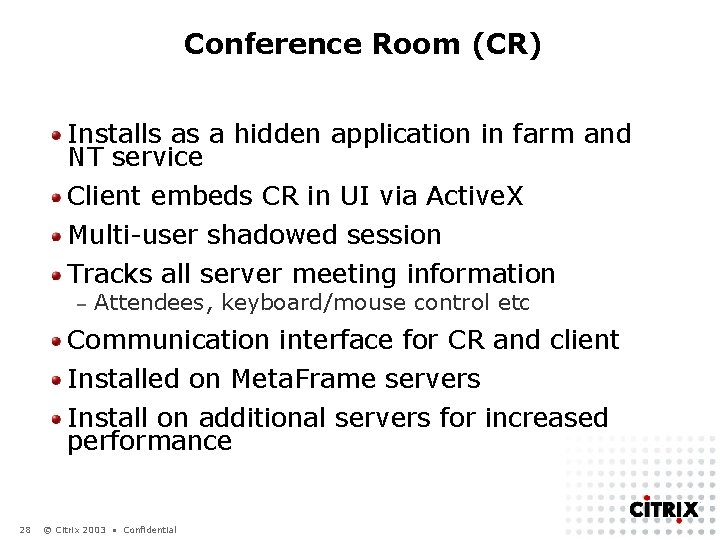
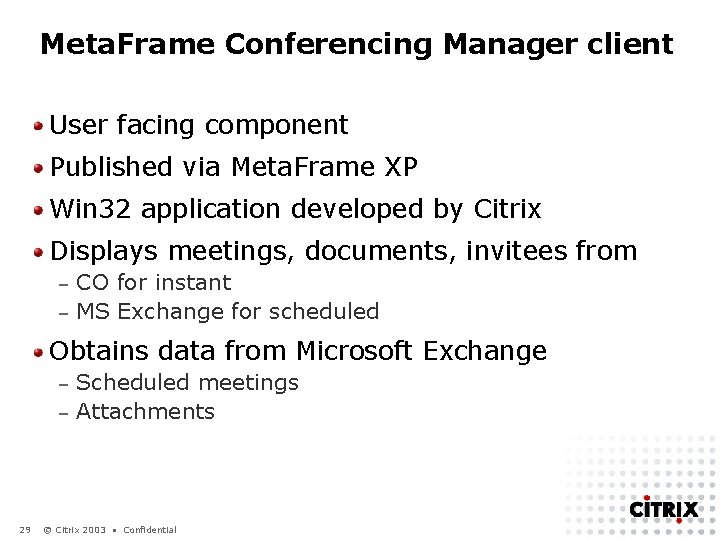
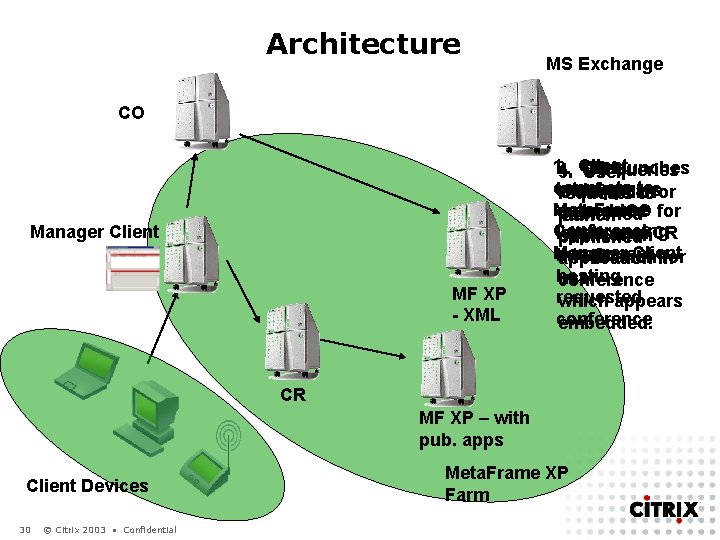
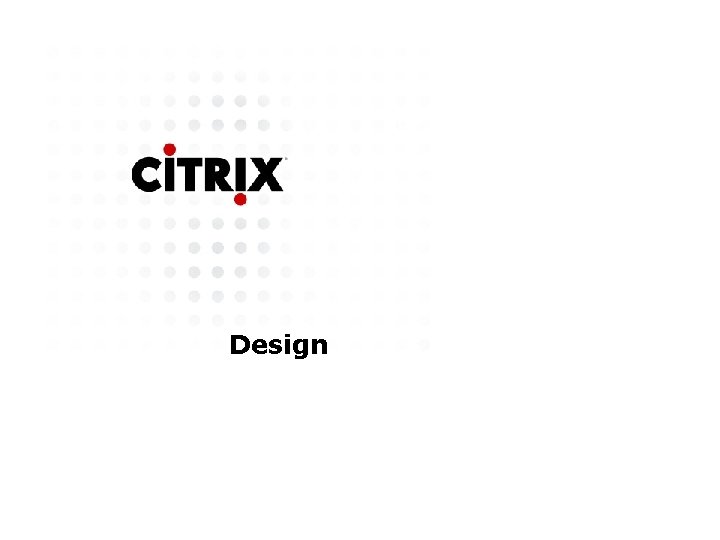
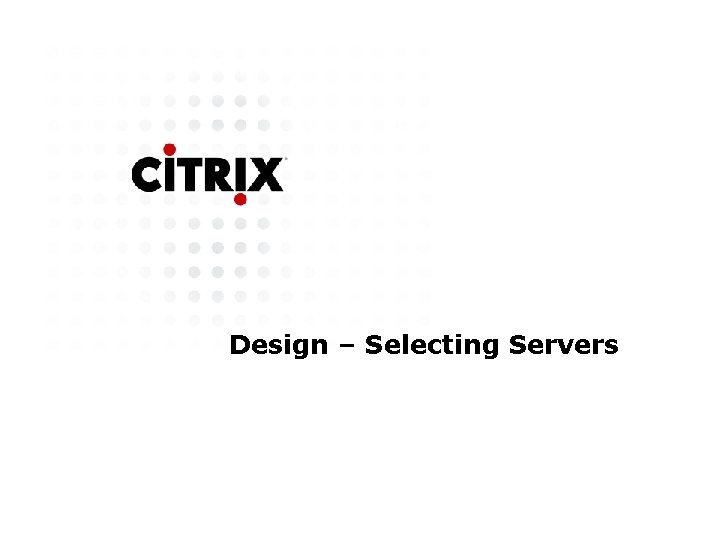
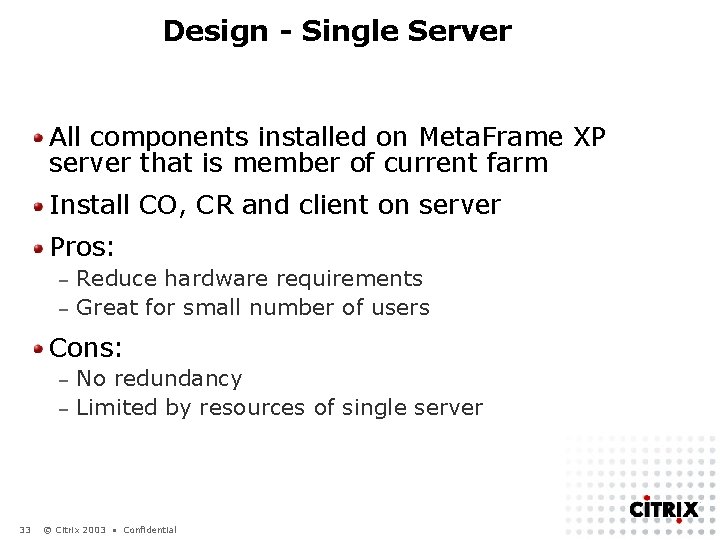
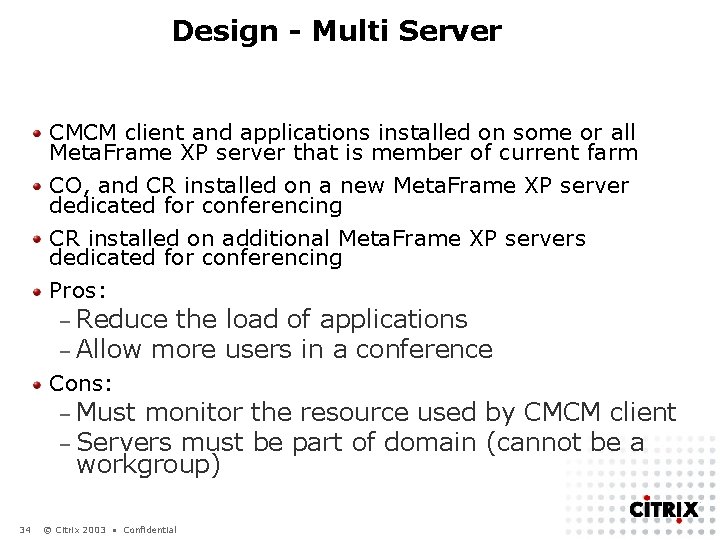
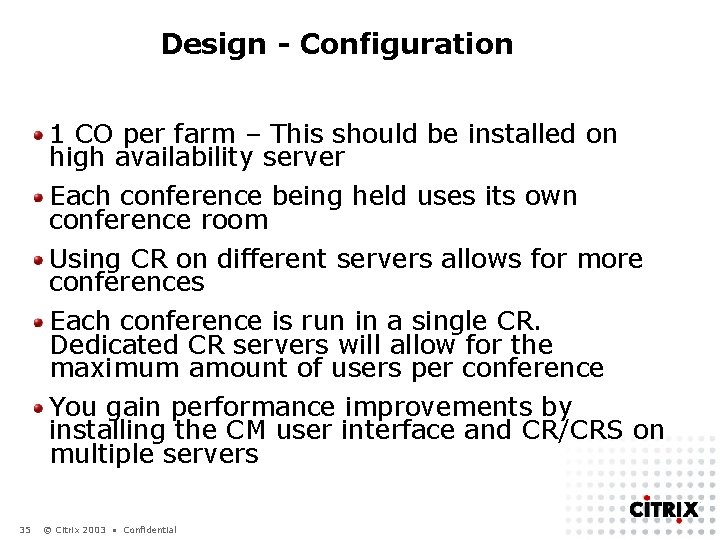
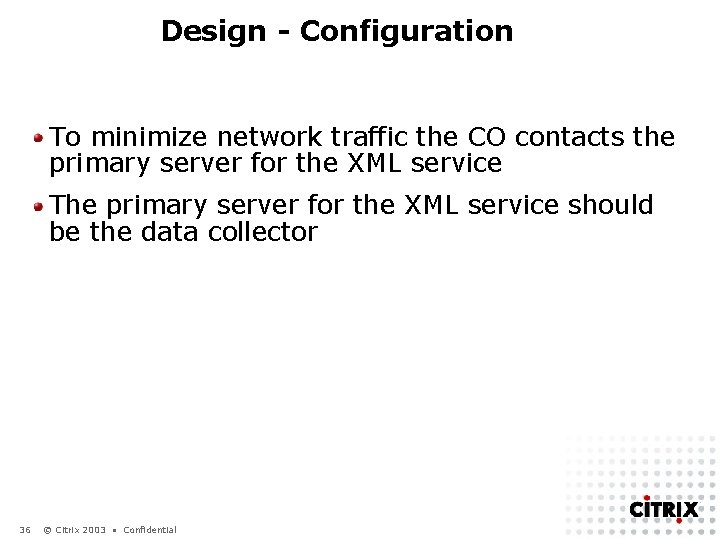


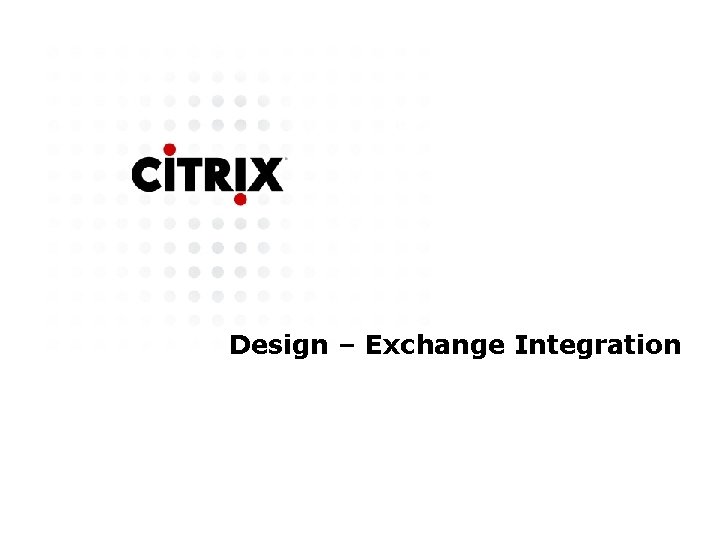
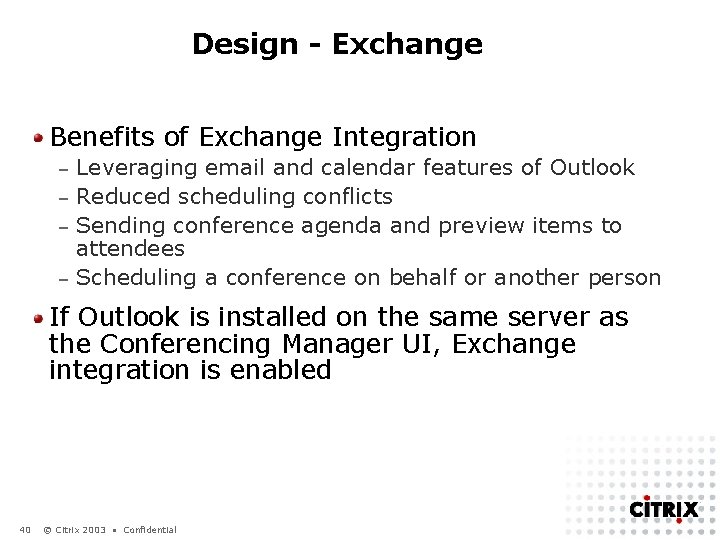
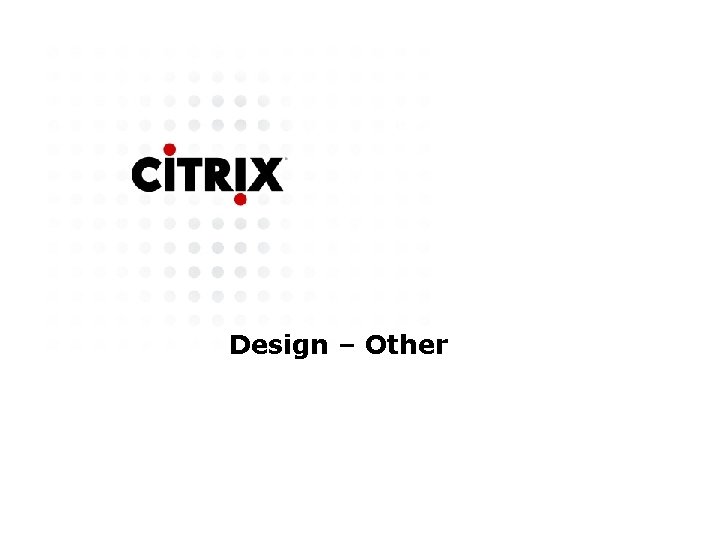
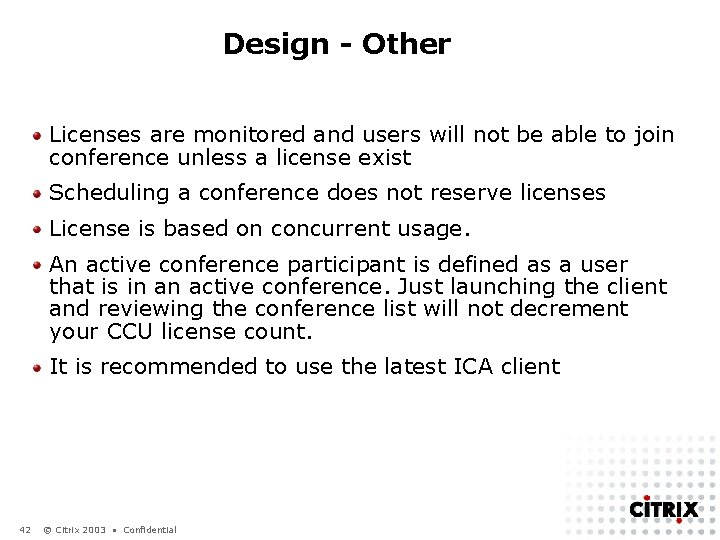
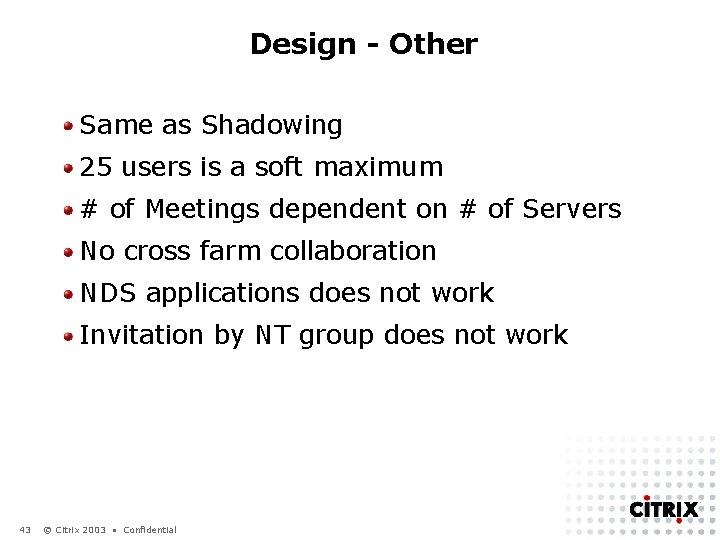

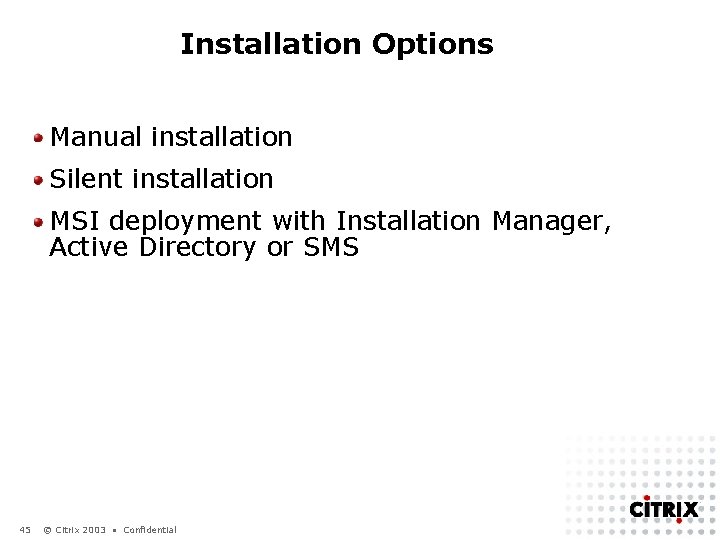
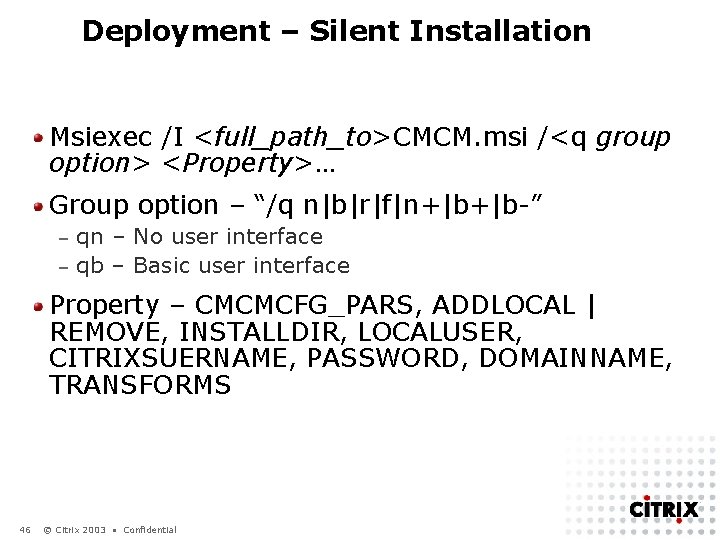
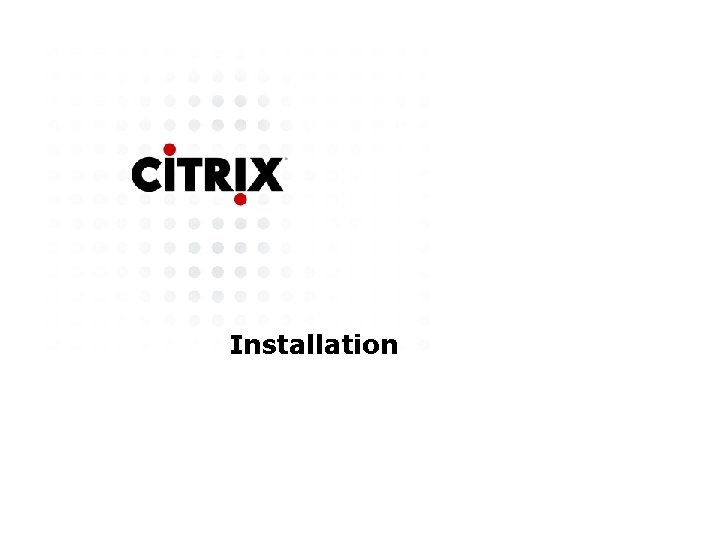
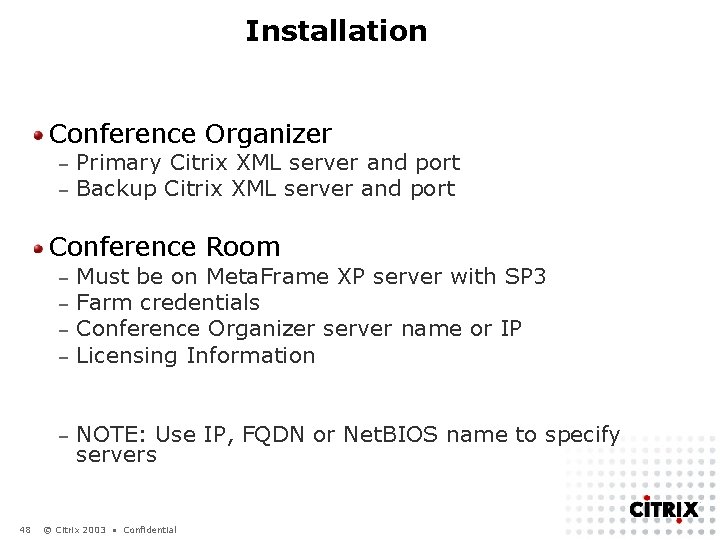
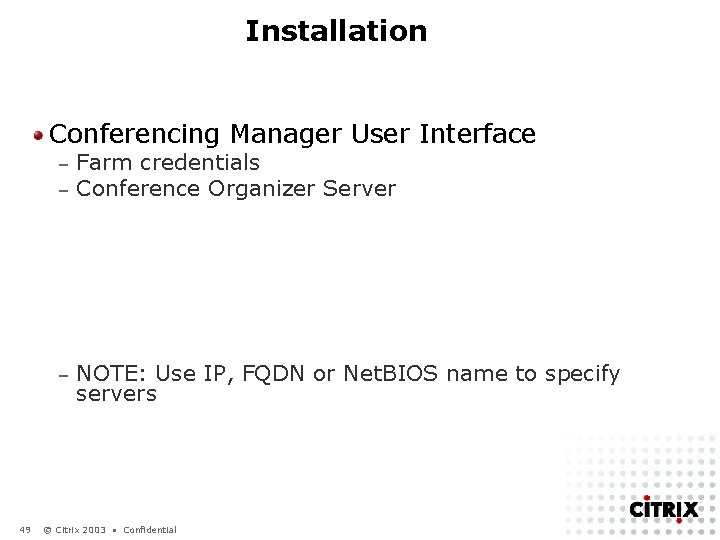
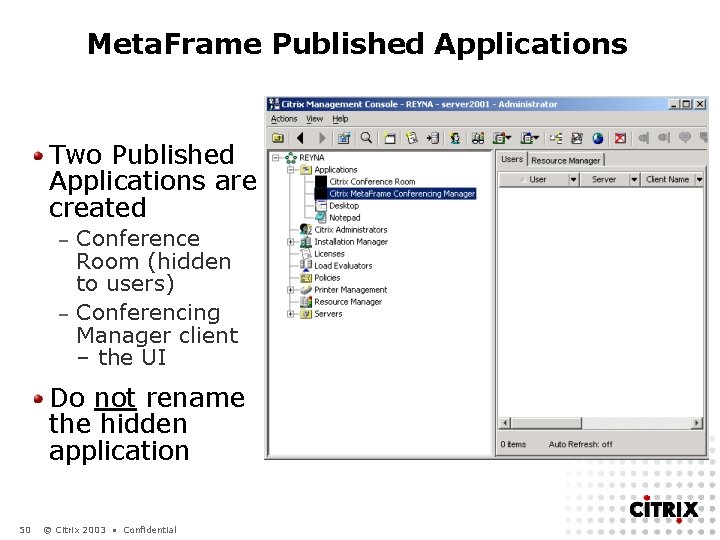
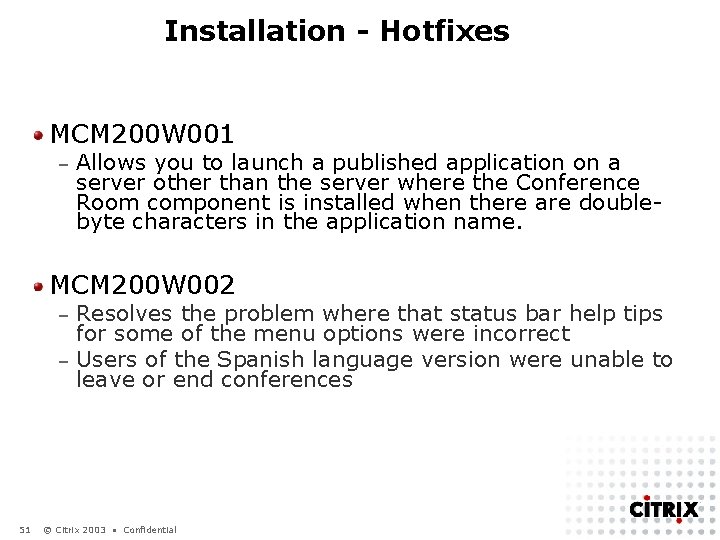

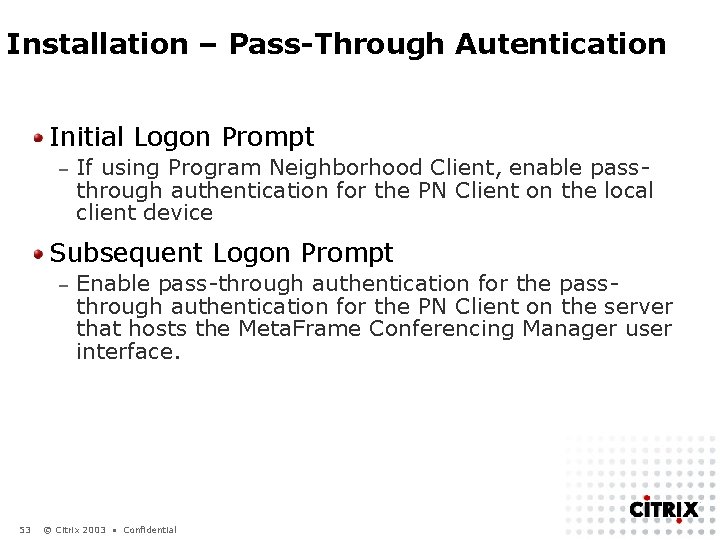
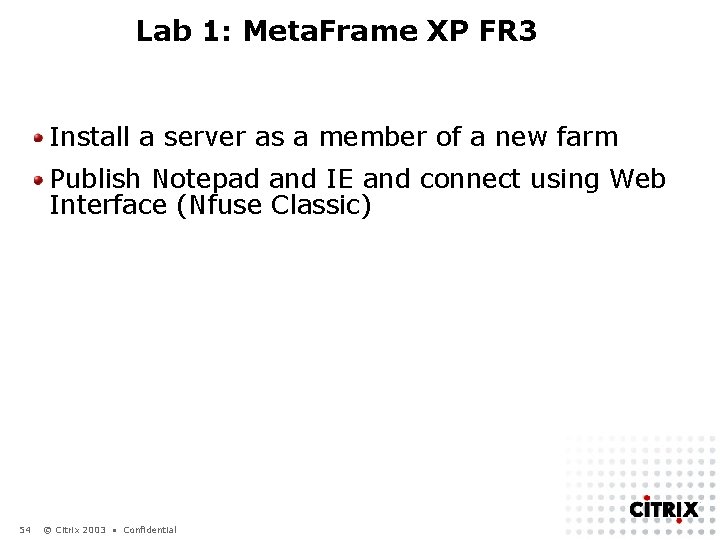

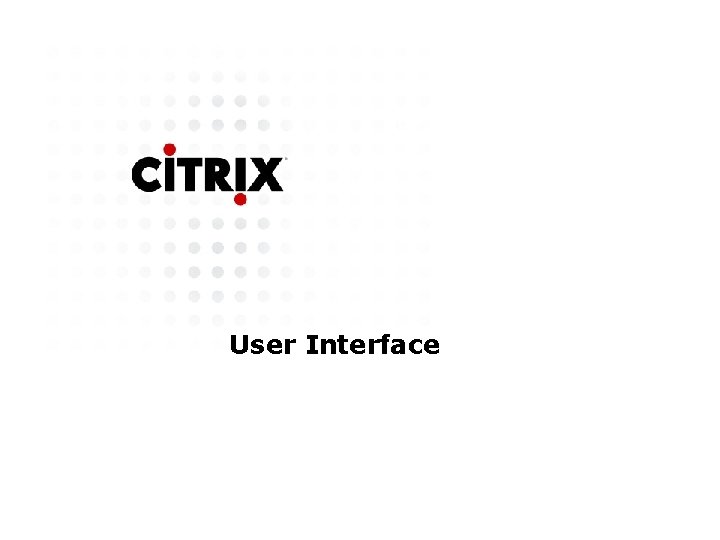
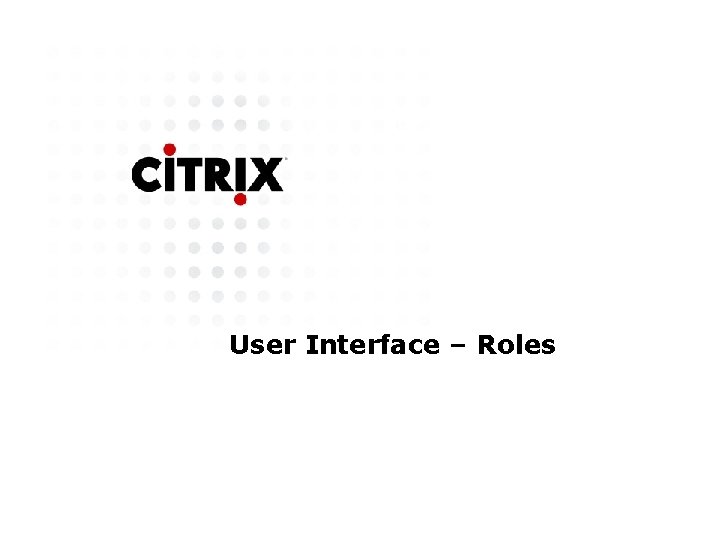
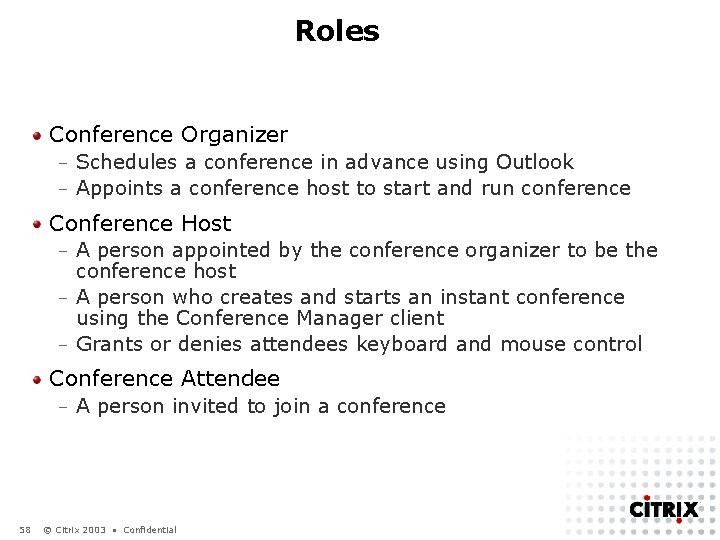
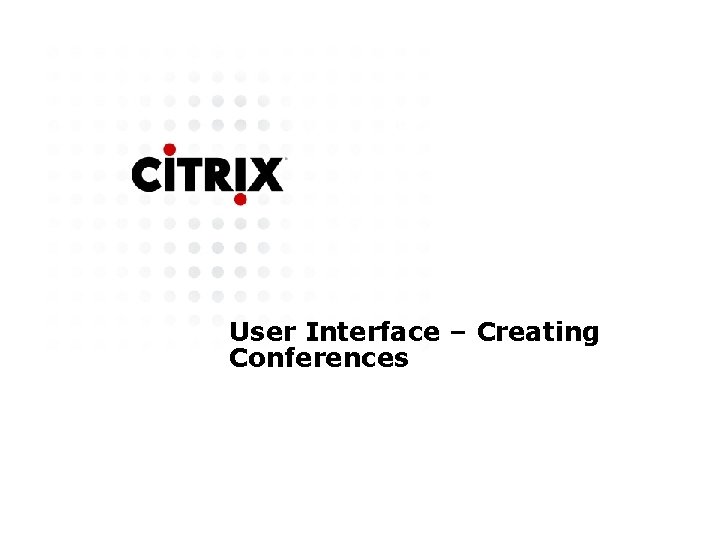
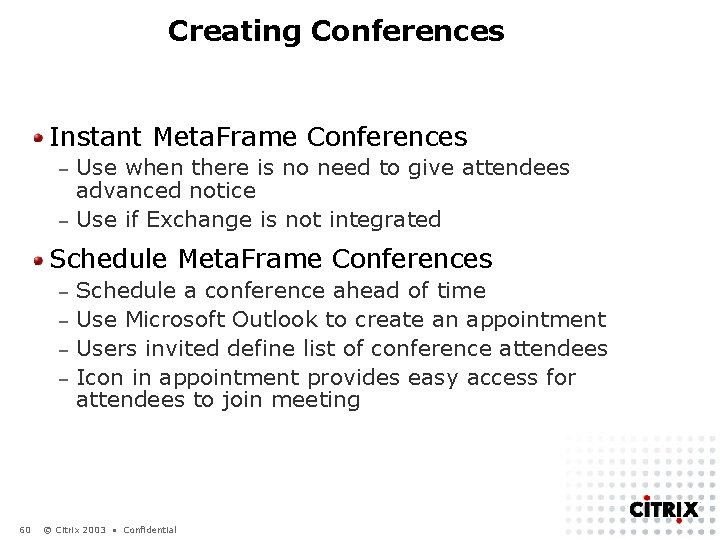
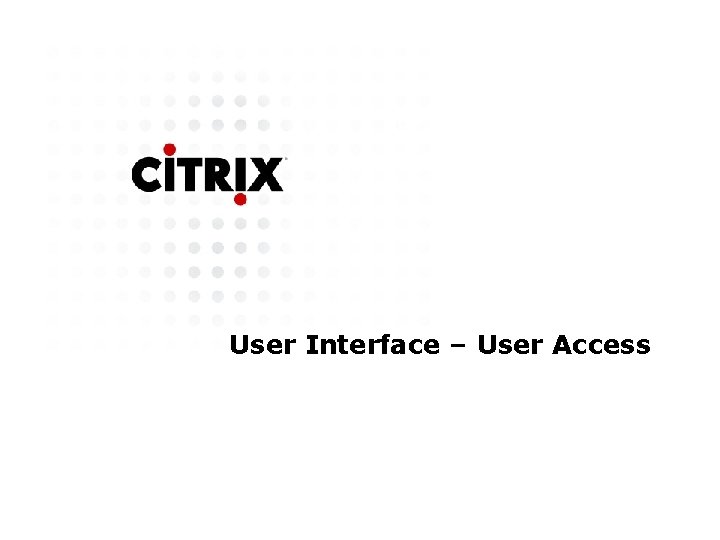
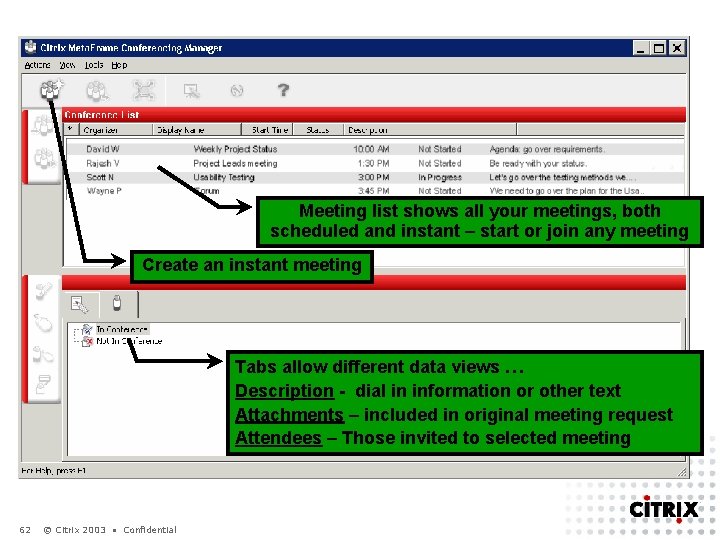
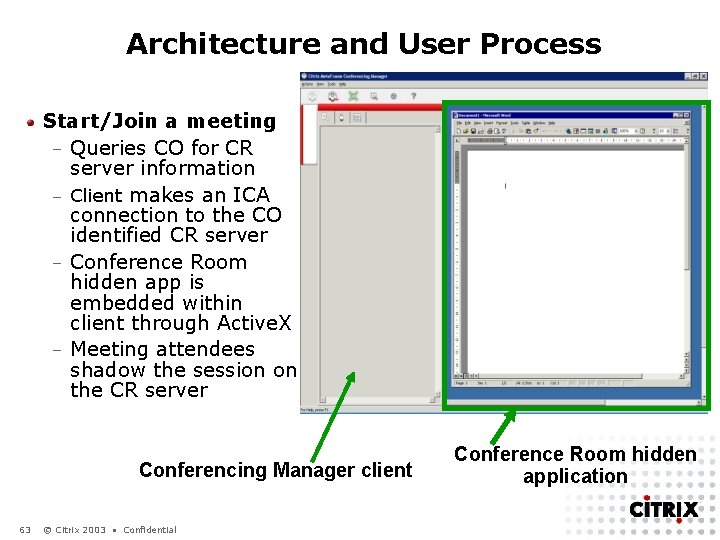
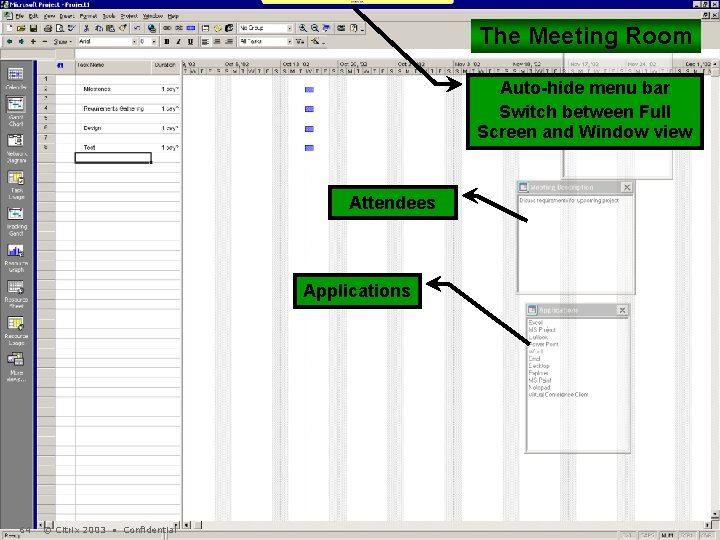
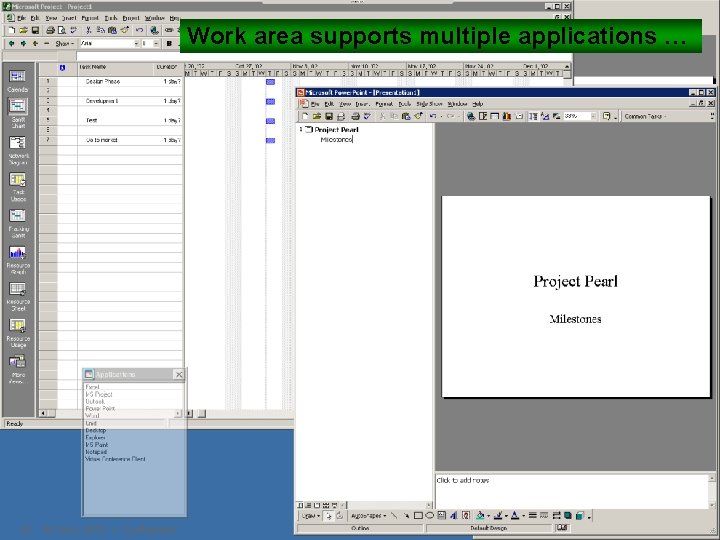

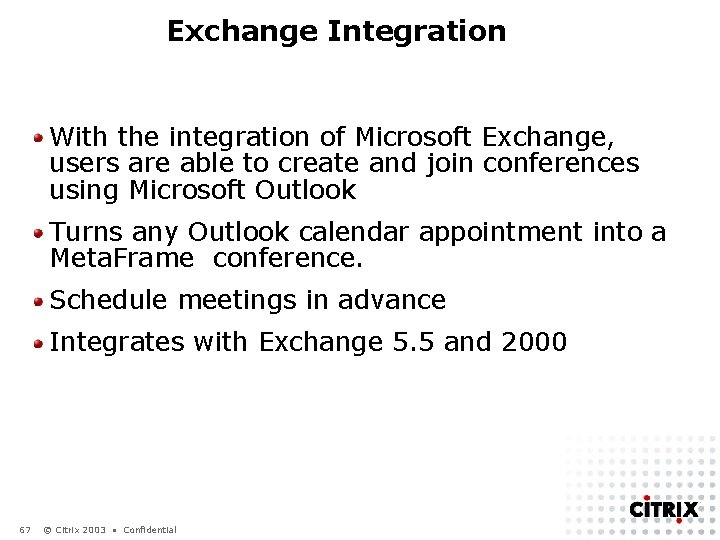

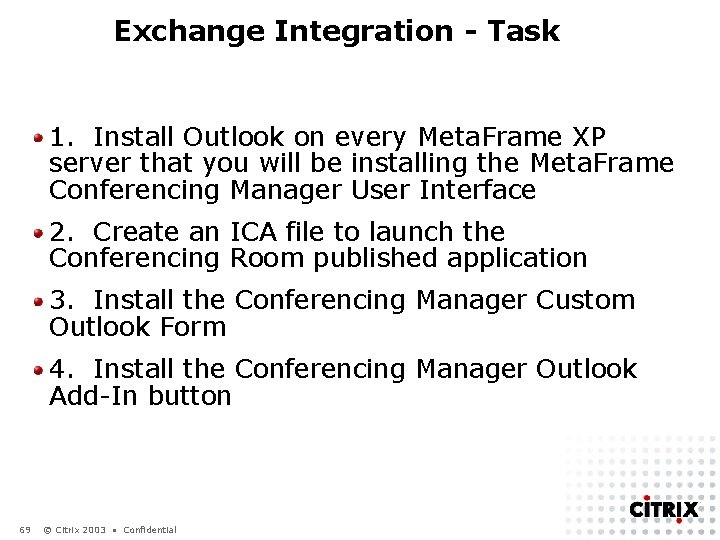
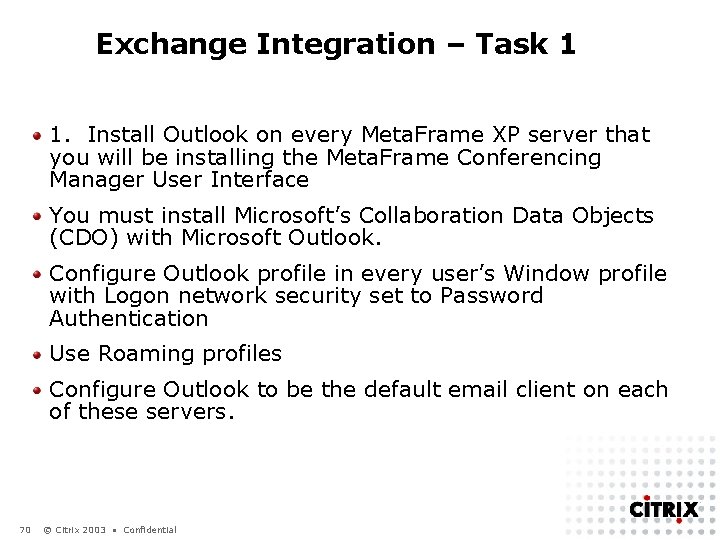
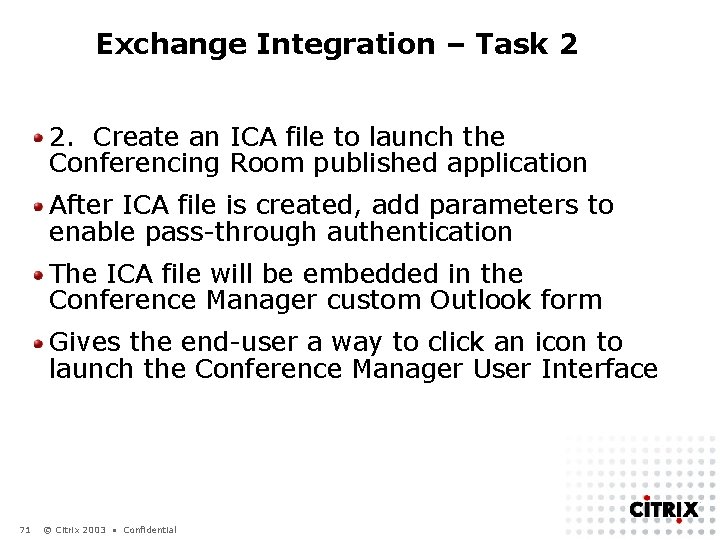
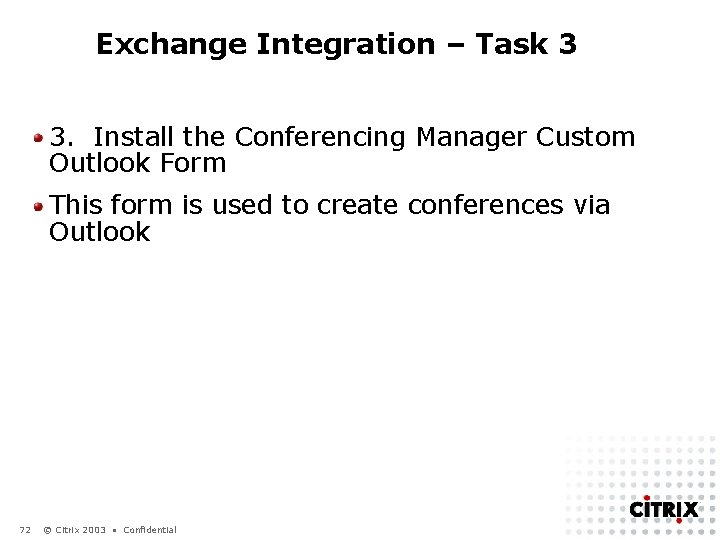
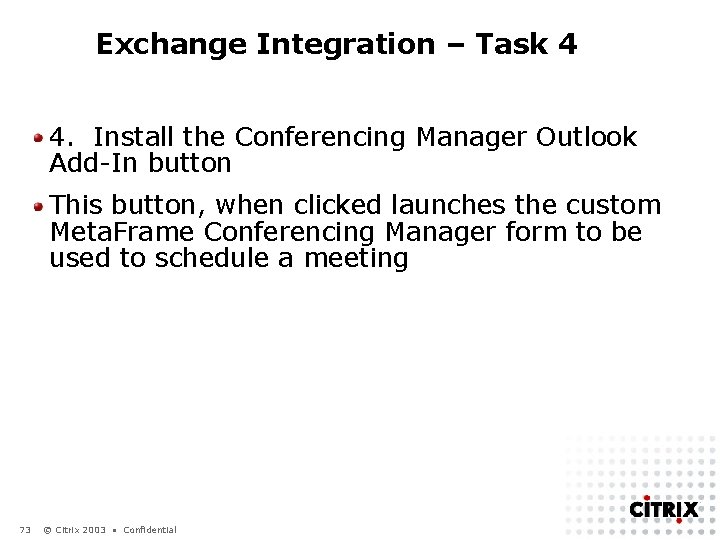
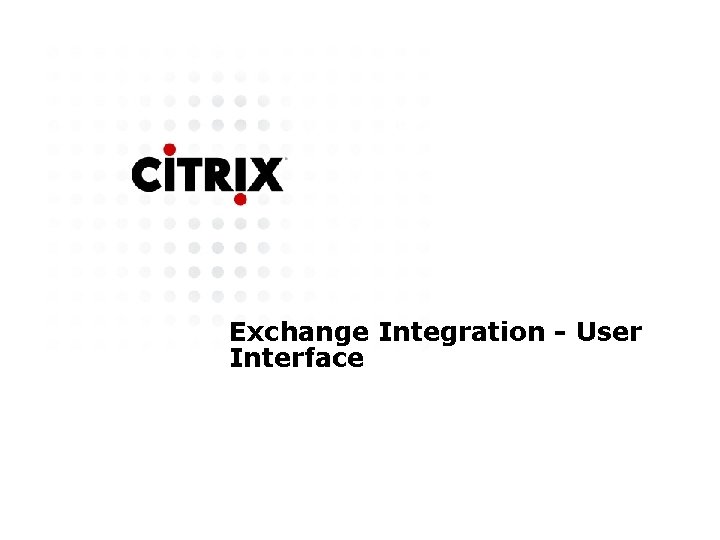
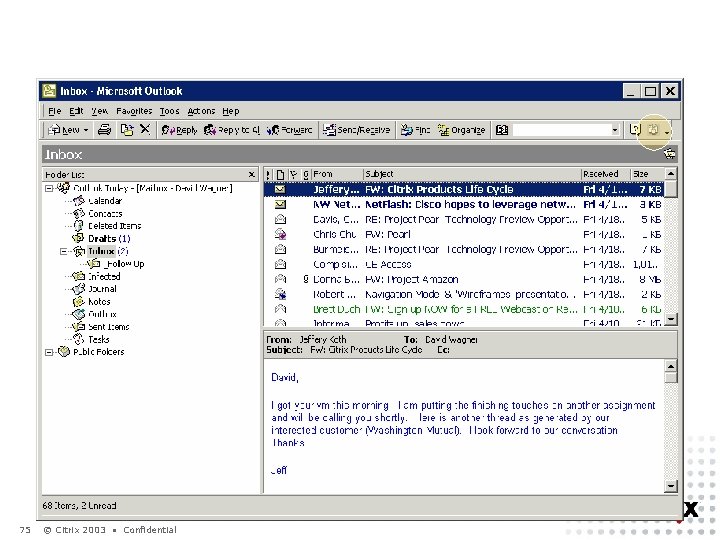
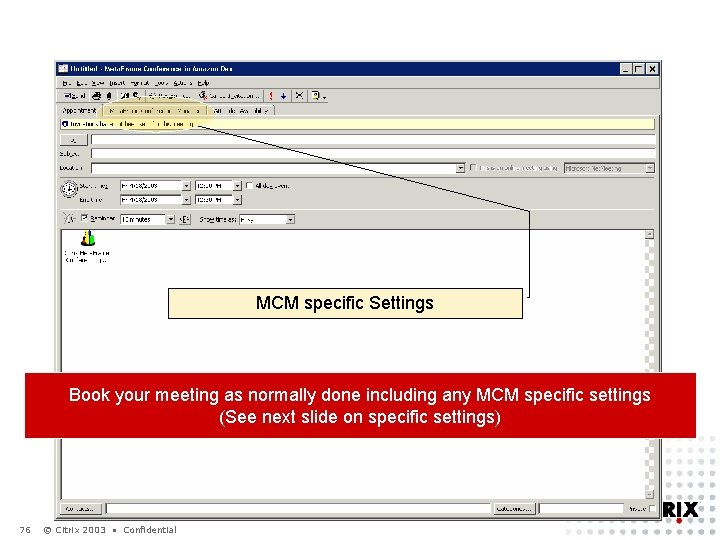
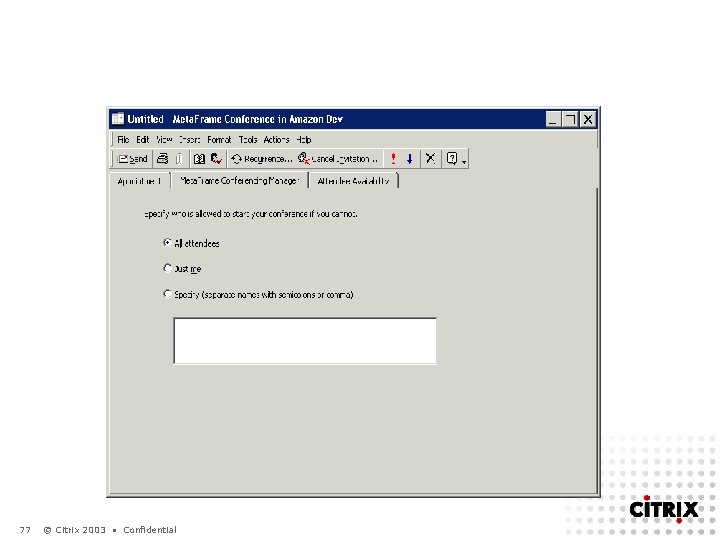
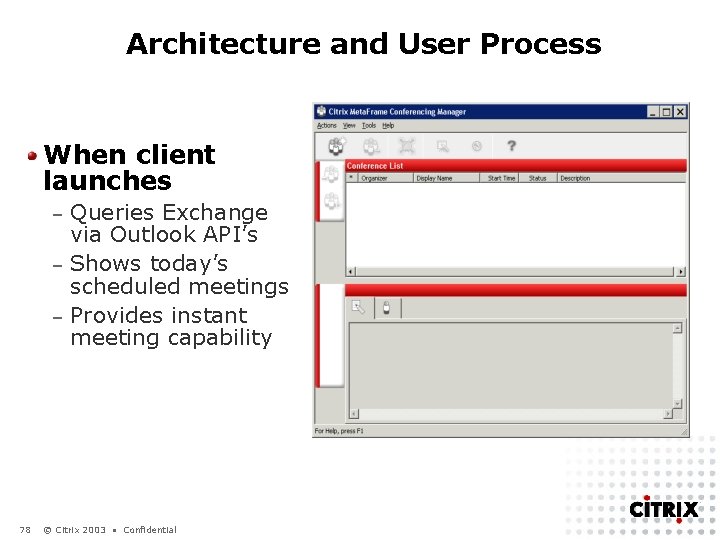
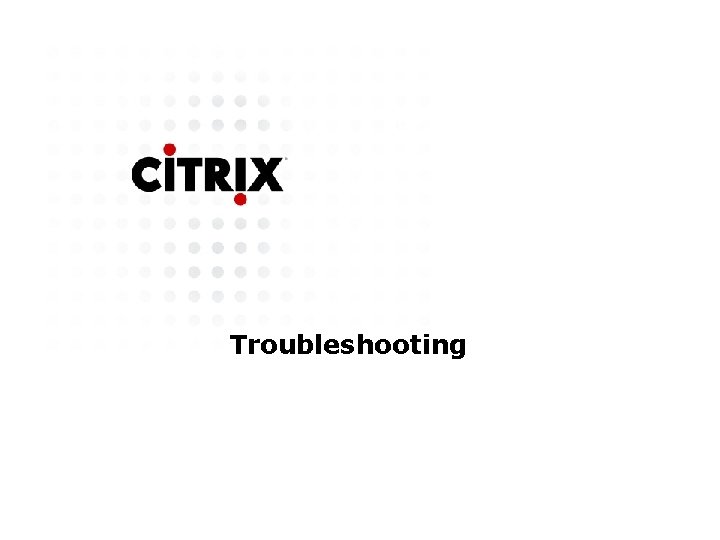
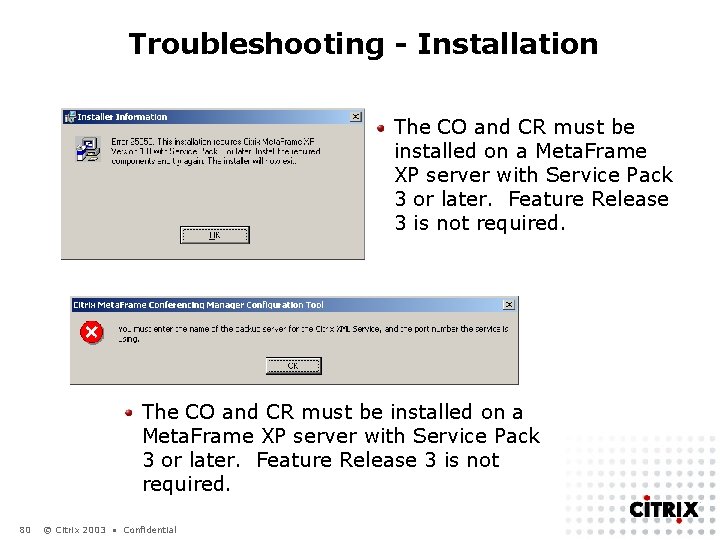
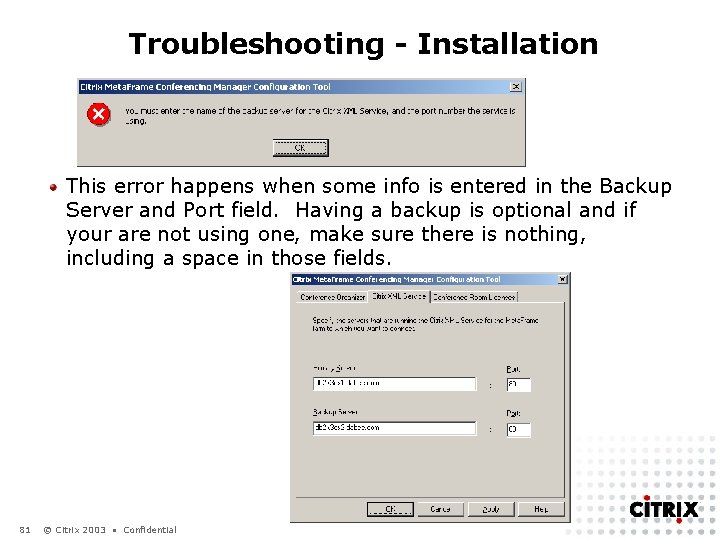
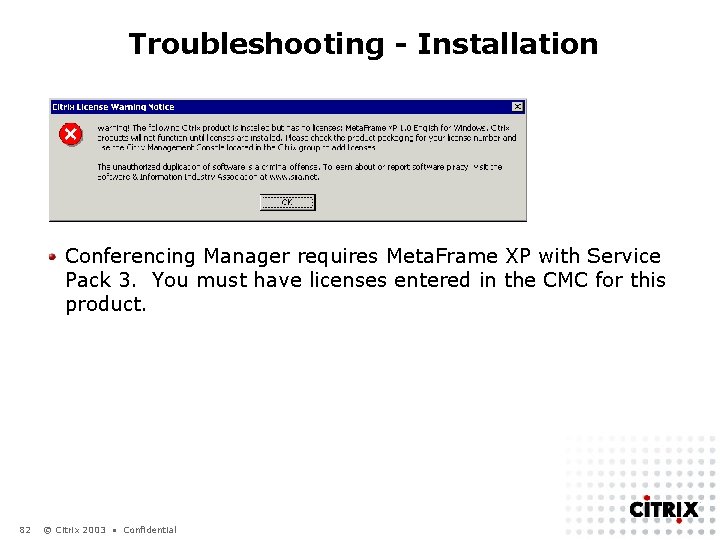
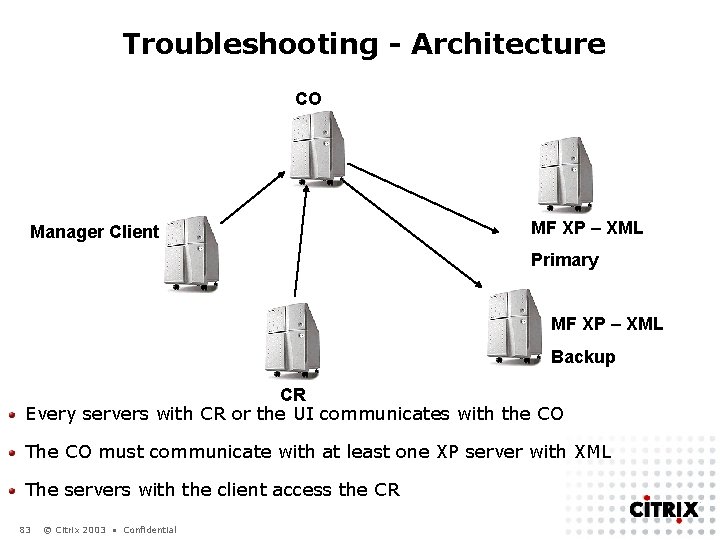
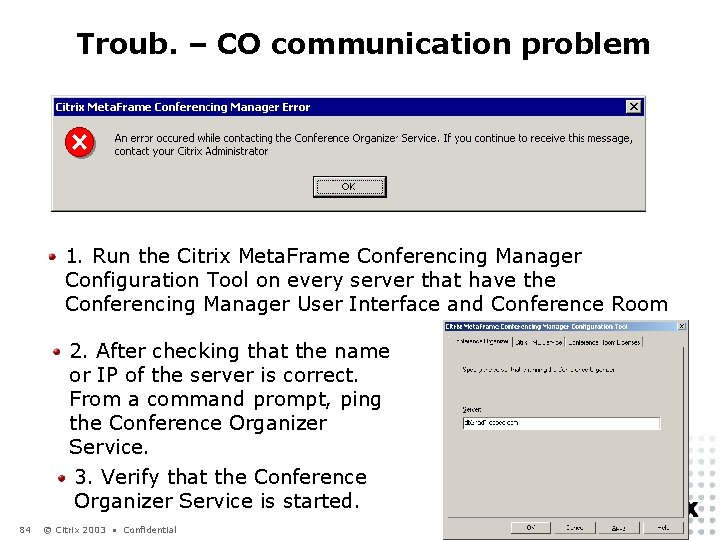
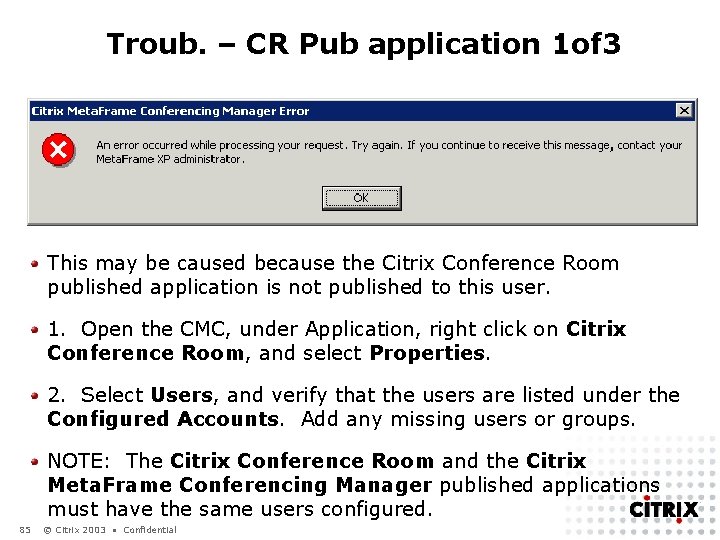
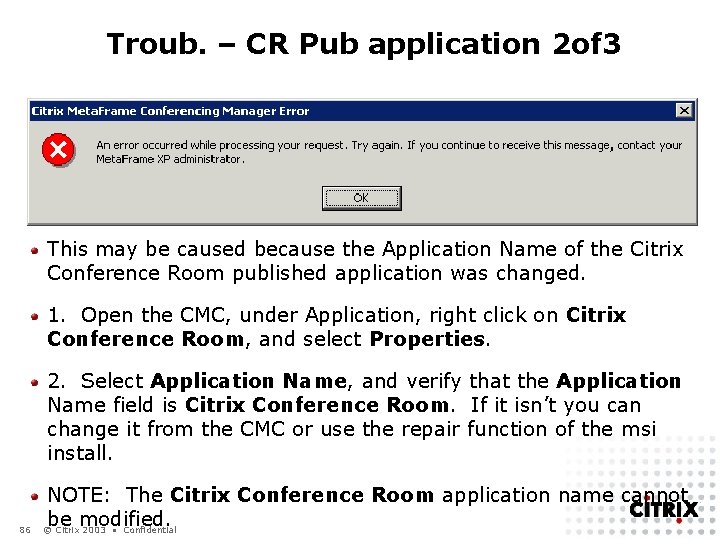
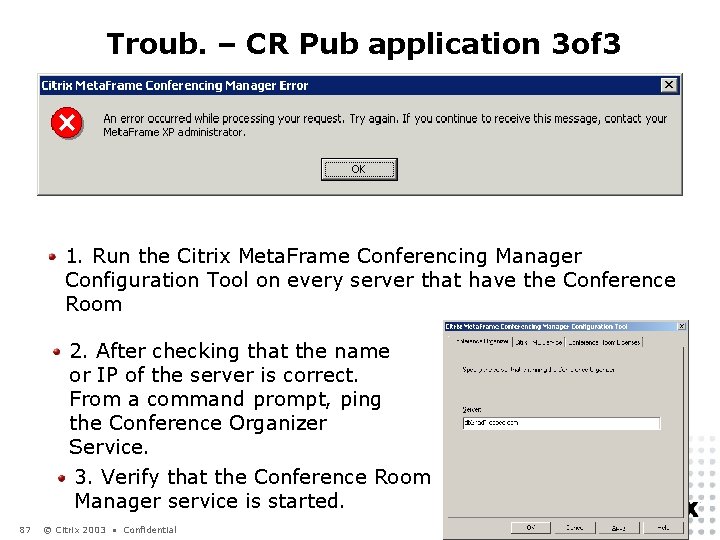
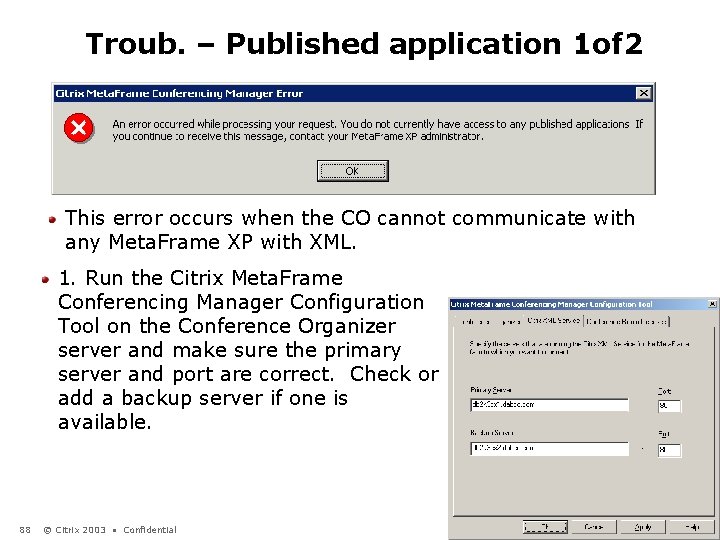
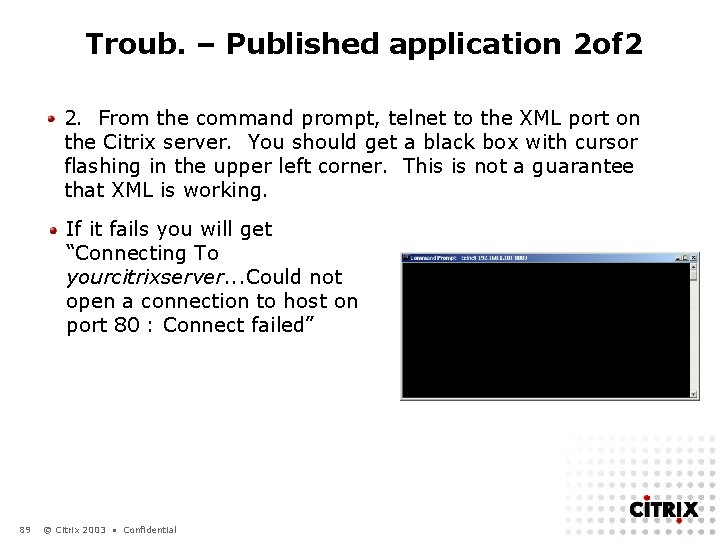
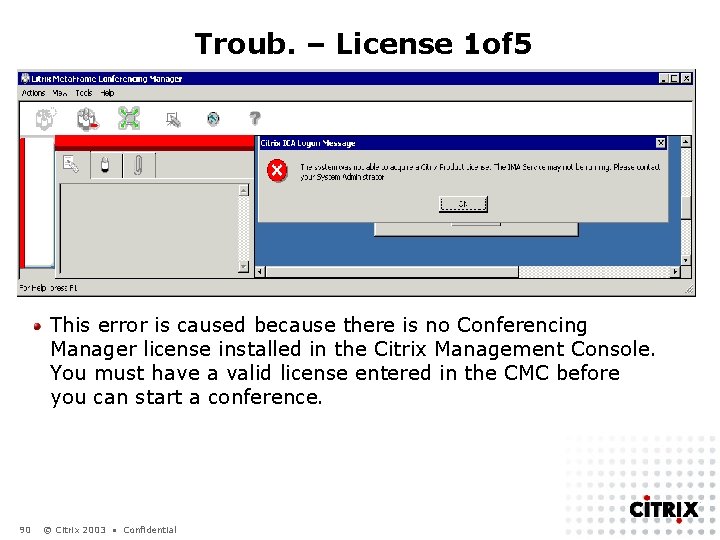
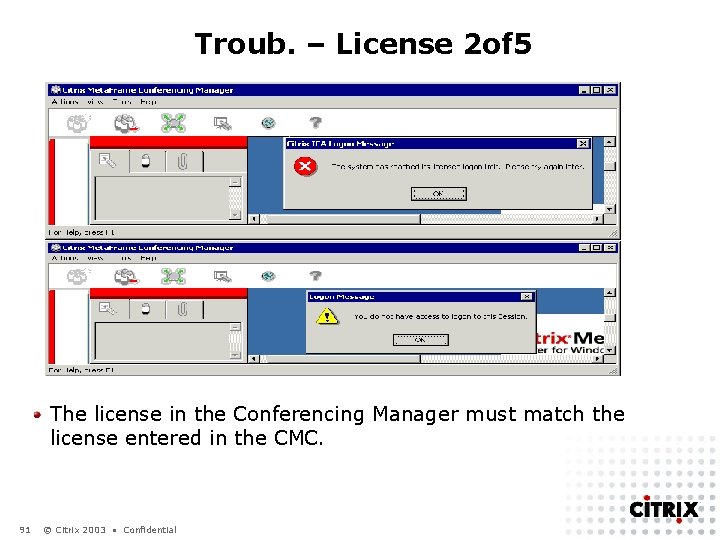
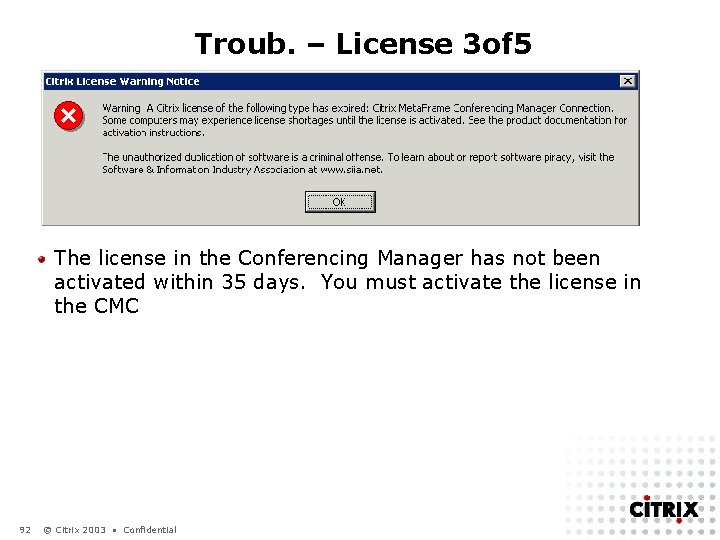
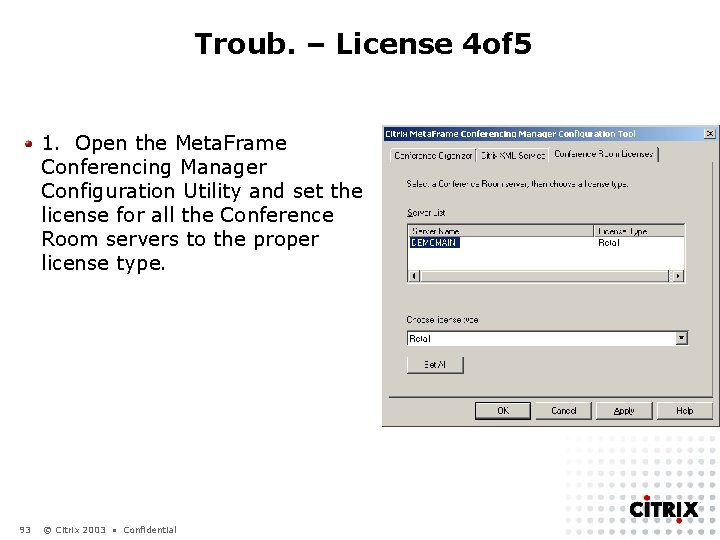
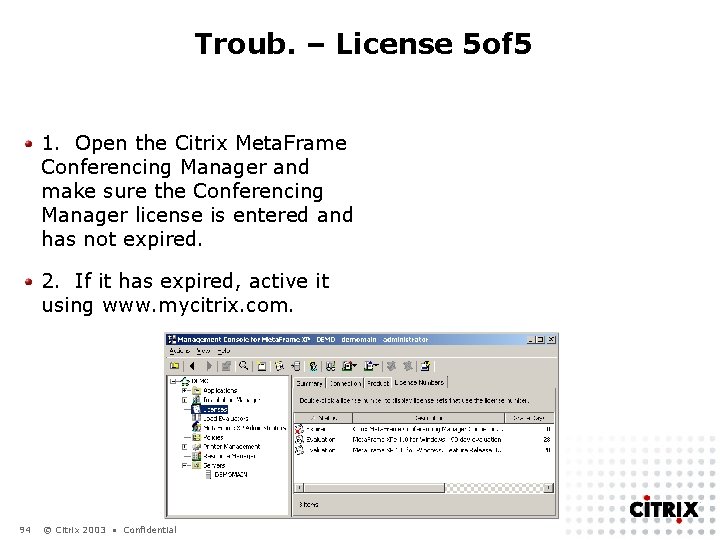
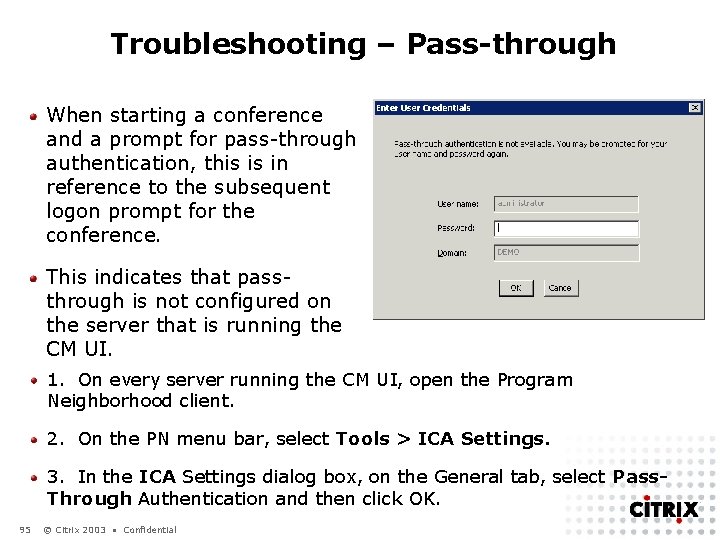
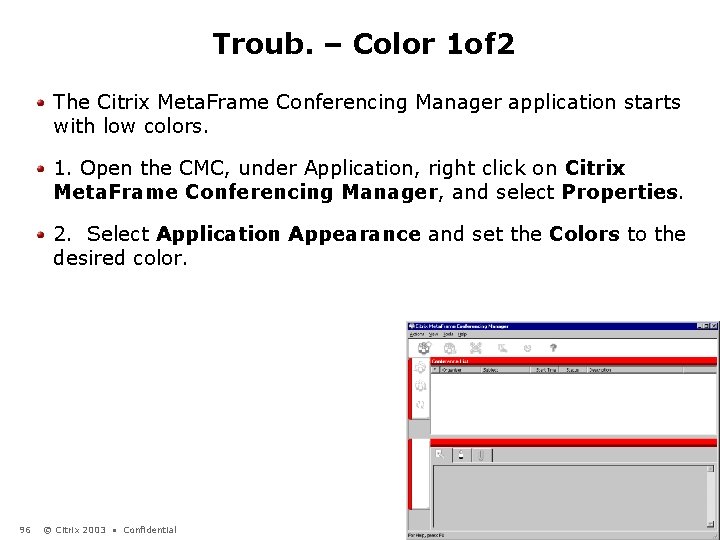
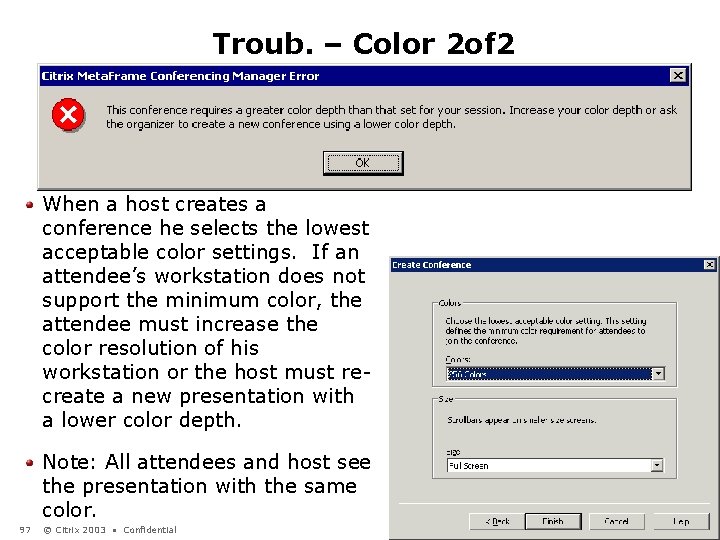
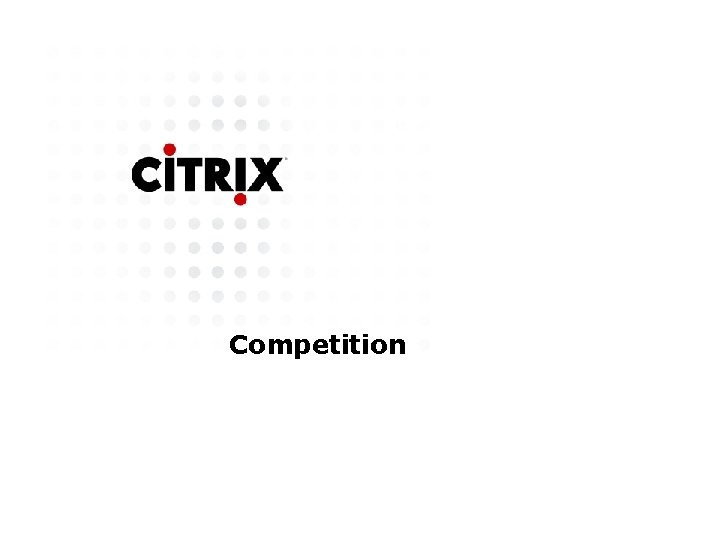
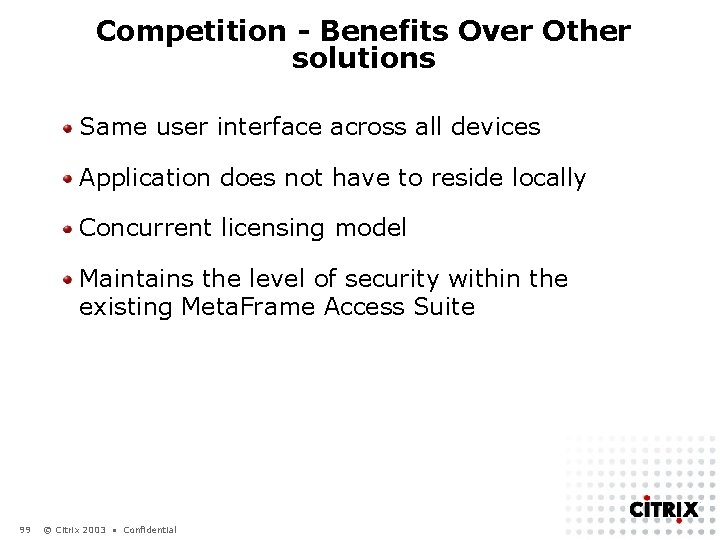
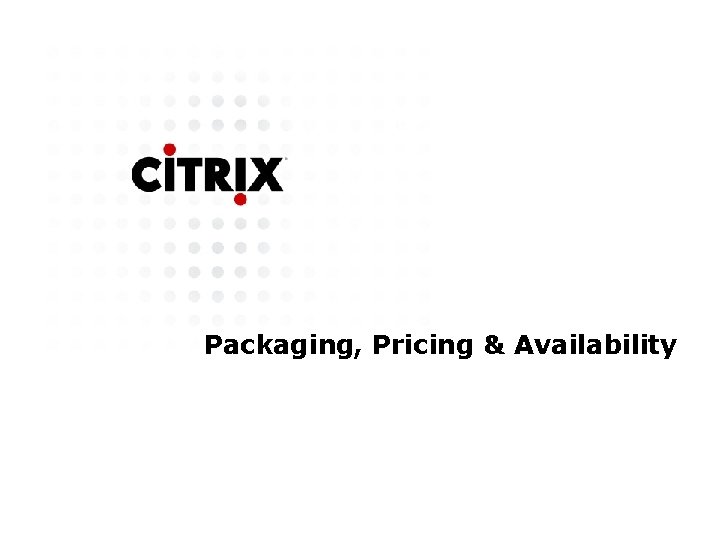
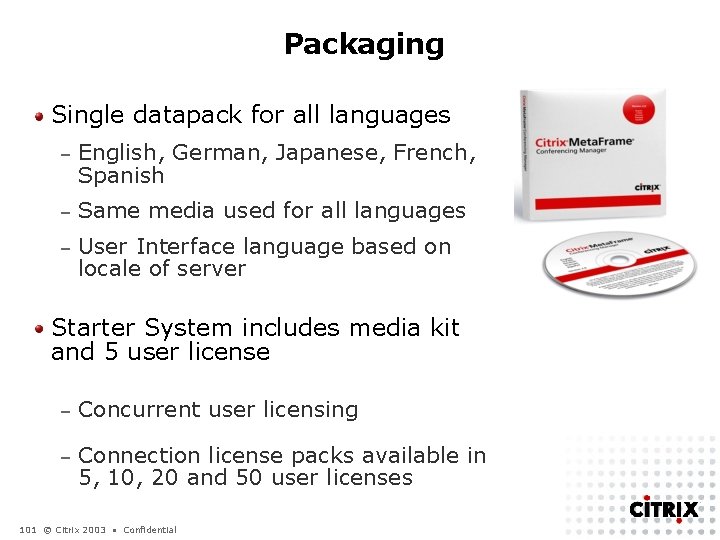
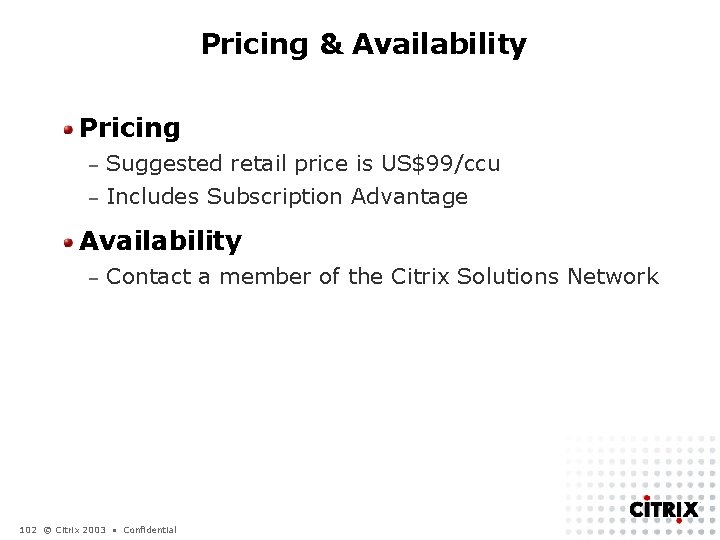
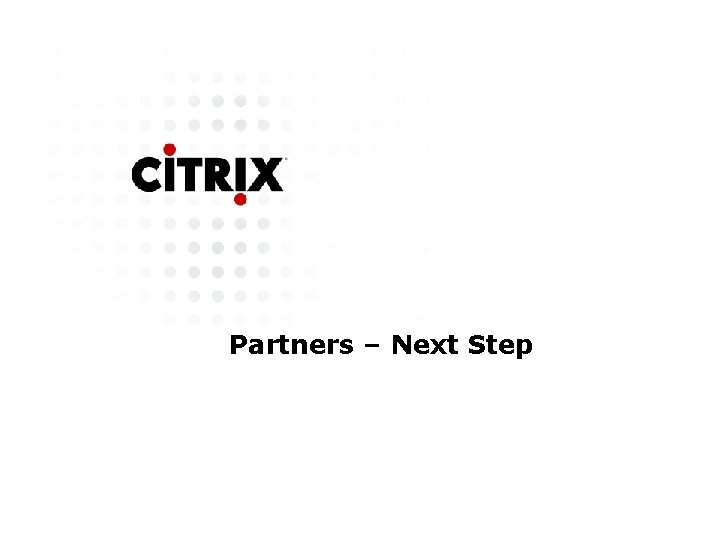
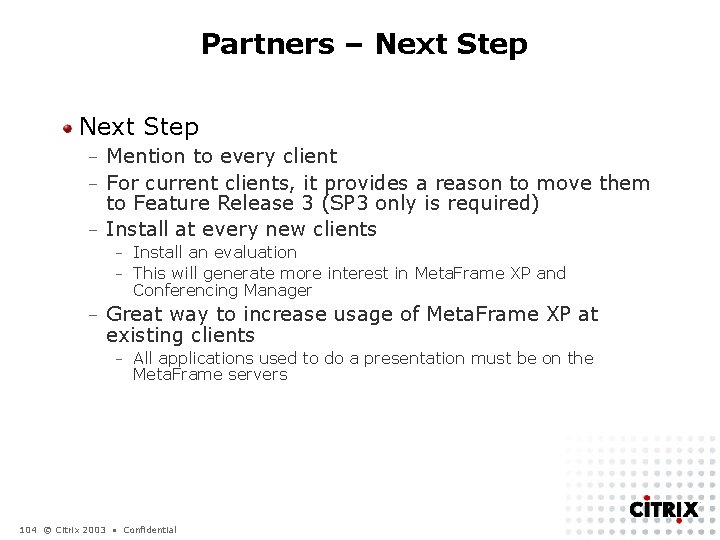
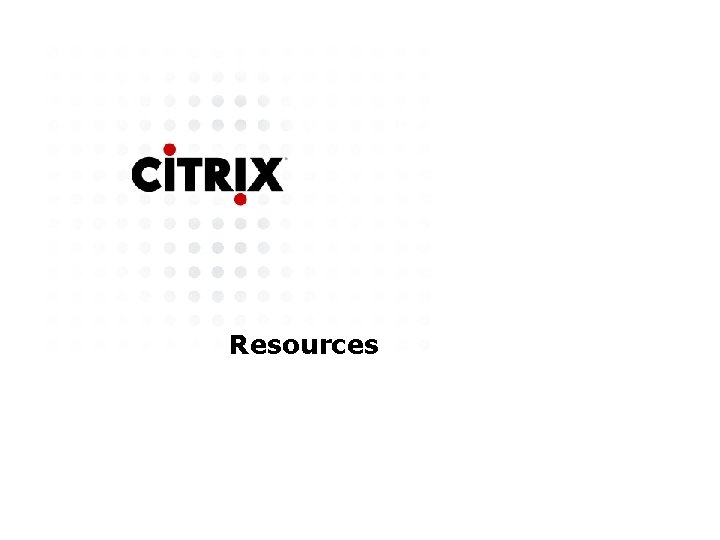

- Slides: 106

Hands-On Training Meta. Frame Conferencing Manager Stephane Lalonde Systems Engineer
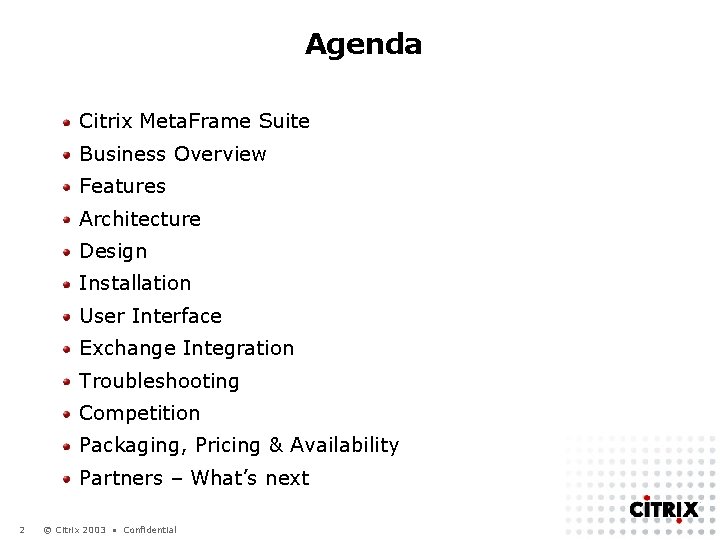
Agenda Citrix Meta. Frame Suite Business Overview Features Architecture Design Installation User Interface Exchange Integration Troubleshooting Competition Packaging, Pricing & Availability Partners – What’s next 2 © Citrix 2003 • Confidential

Citrix Meta. Frame Suite
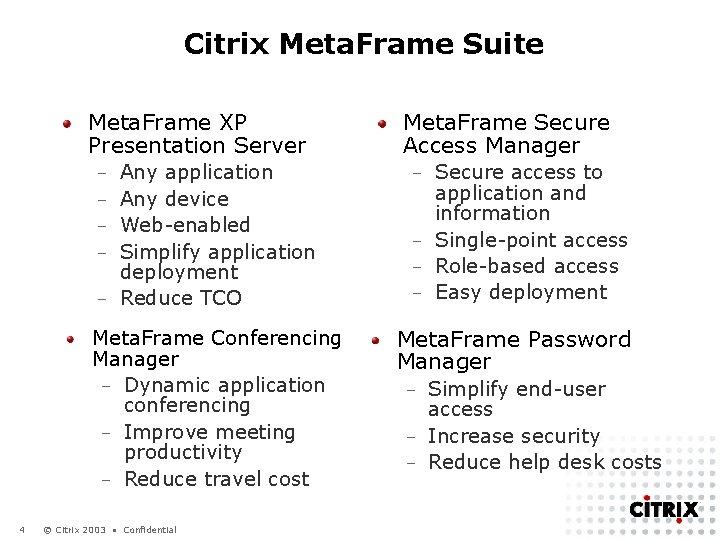
Citrix Meta. Frame Suite Meta. Frame XP Presentation Server – – – Any application Any device Web-enabled Simplify application deployment Reduce TCO Meta. Frame Conferencing Manager – Dynamic application conferencing – Improve meeting productivity – Reduce travel cost 4 © Citrix 2003 • Confidential Meta. Frame Secure Access Manager Secure access to application and information – Single-point access – Role-based access – Easy deployment – Meta. Frame Password Manager Simplify end-user access – Increase security – Reduce help desk costs –
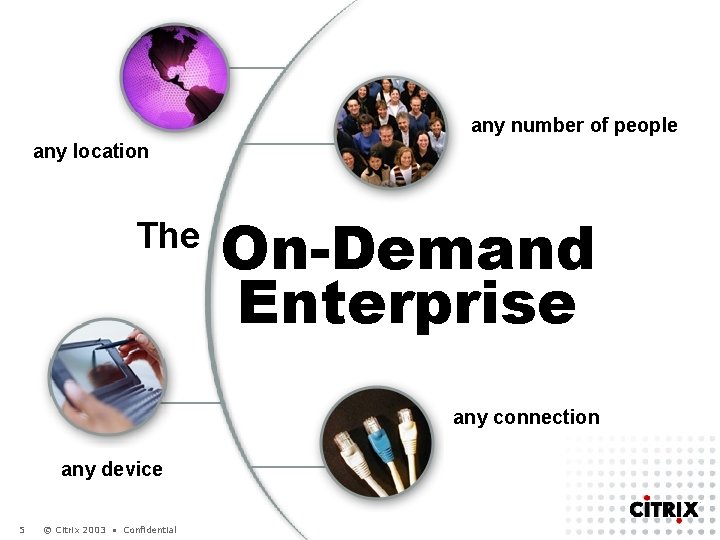
any number of people any location The On-Demand Enterprise any connection any device 5 © Citrix 2003 • Confidential

Meta. Frame Conferencing Manager Business Overview
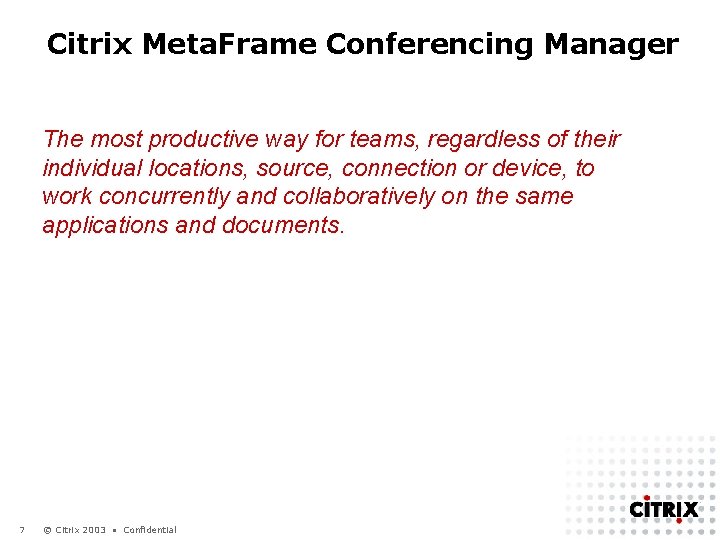
Citrix Meta. Frame Conferencing Manager The most productive way for teams, regardless of their individual locations, source, connection or device, to work concurrently and collaboratively on the same applications and documents. 7 © Citrix 2003 • Confidential
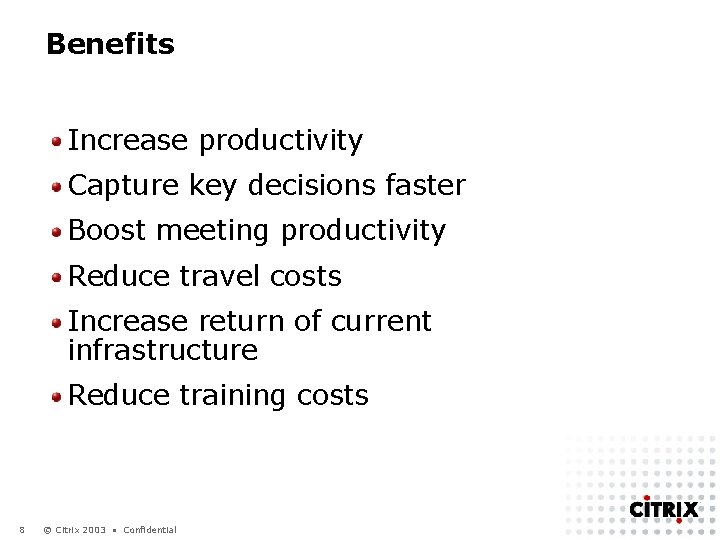
Benefits Increase productivity Capture key decisions faster Boost meeting productivity Reduce travel costs Increase return of current infrastructure Reduce training costs 8 © Citrix 2003 • Confidential
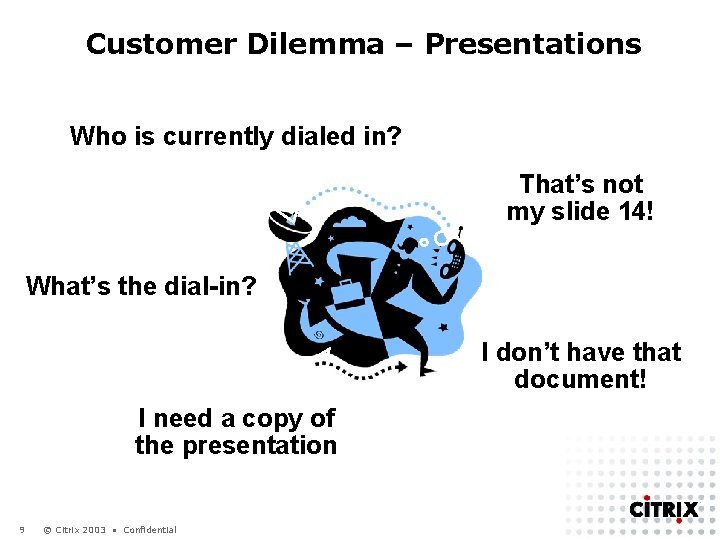
Customer Dilemma – Presentations Who is currently dialed in? That’s not my slide 14! What’s the dial-in? I don’t have that document! I need a copy of the presentation 9 © Citrix 2003 • Confidential
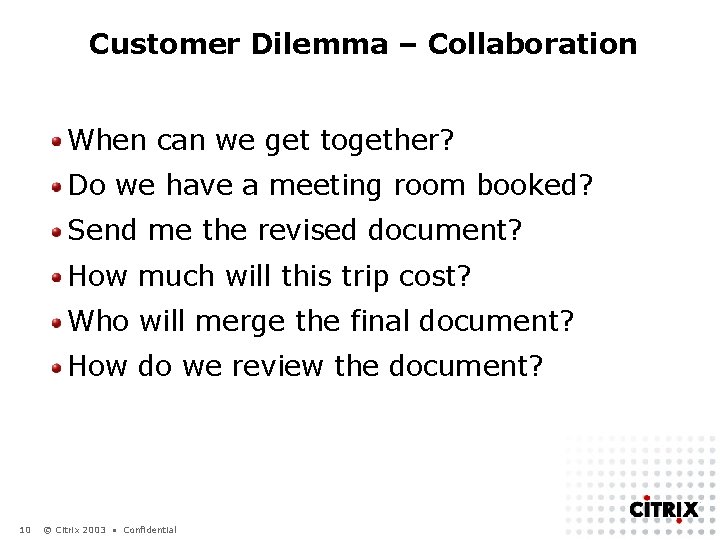
Customer Dilemma – Collaboration When can we get together? Do we have a meeting room booked? Send me the revised document? How much will this trip cost? Who will merge the final document? How do we review the document? 10 © Citrix 2003 • Confidential
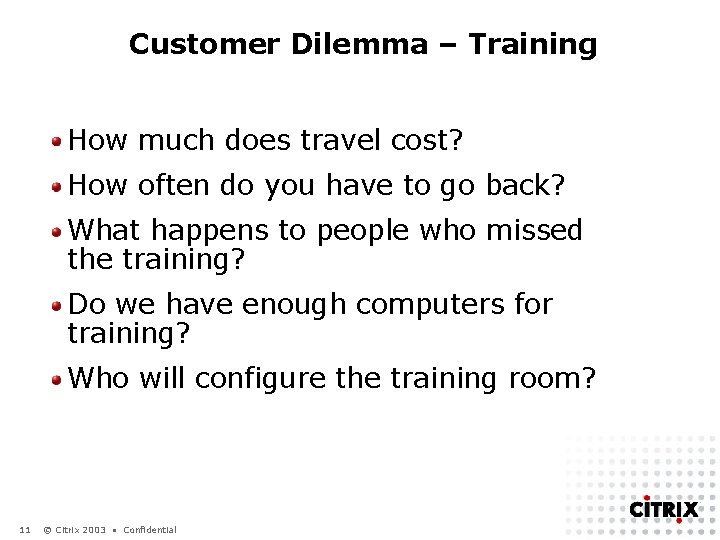
Customer Dilemma – Training How much does travel cost? How often do you have to go back? What happens to people who missed the training? Do we have enough computers for training? Who will configure the training room? 11 © Citrix 2003 • Confidential
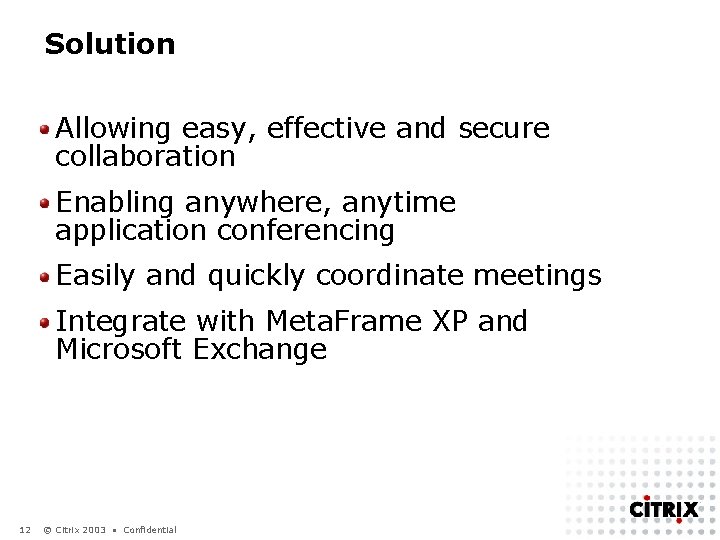
Solution Allowing easy, effective and secure collaboration Enabling anywhere, anytime application conferencing Easily and quickly coordinate meetings Integrate with Meta. Frame XP and Microsoft Exchange 12 © Citrix 2003 • Confidential
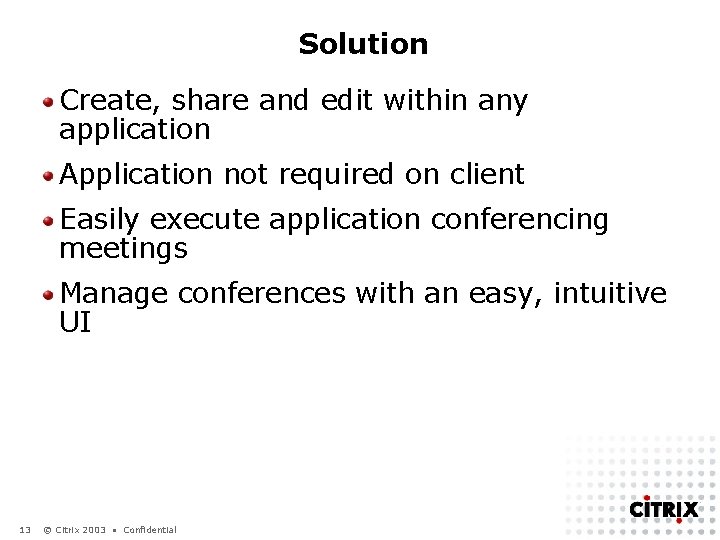
Solution Create, share and edit within any application Application not required on client Easily execute application conferencing meetings Manage conferences with an easy, intuitive UI 13 © Citrix 2003 • Confidential
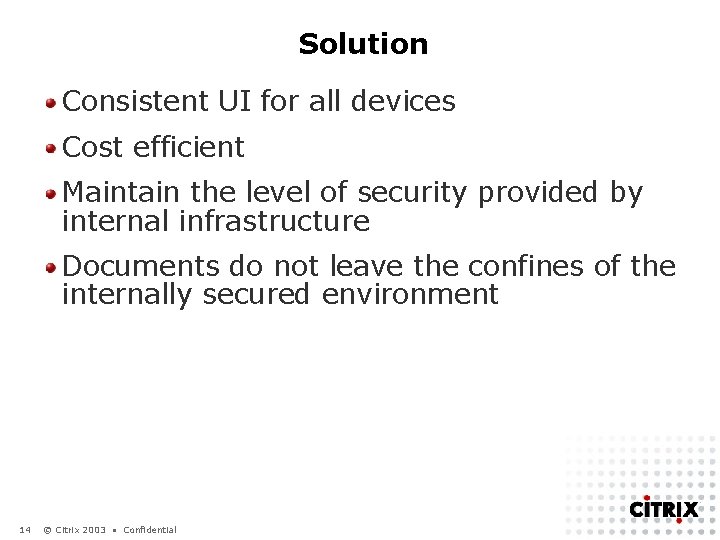
Solution Consistent UI for all devices Cost efficient Maintain the level of security provided by internal infrastructure Documents do not leave the confines of the internally secured environment 14 © Citrix 2003 • Confidential
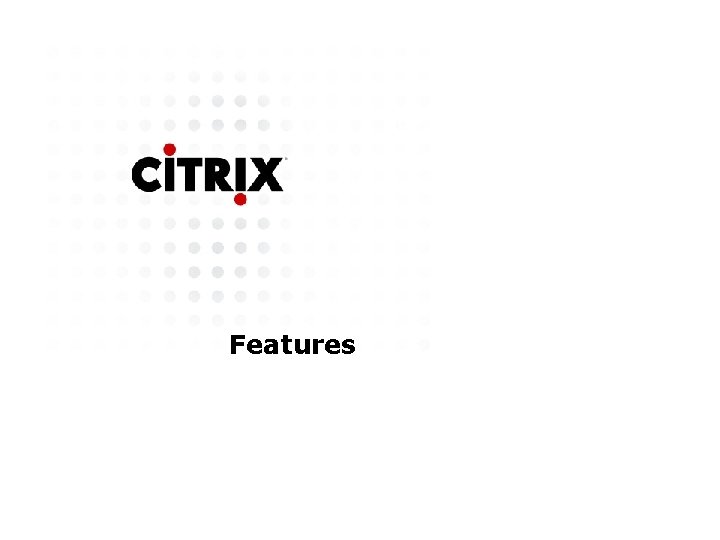
Features
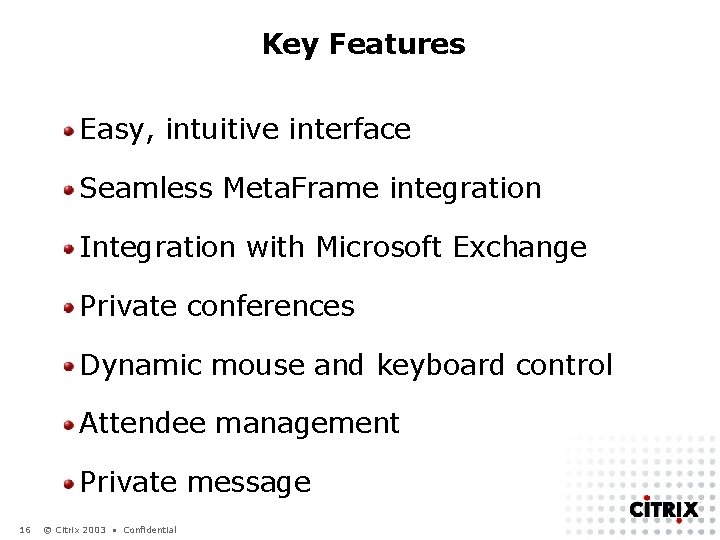
Key Features Easy, intuitive interface Seamless Meta. Frame integration Integration with Microsoft Exchange Private conferences Dynamic mouse and keyboard control Attendee management Private message 16 © Citrix 2003 • Confidential
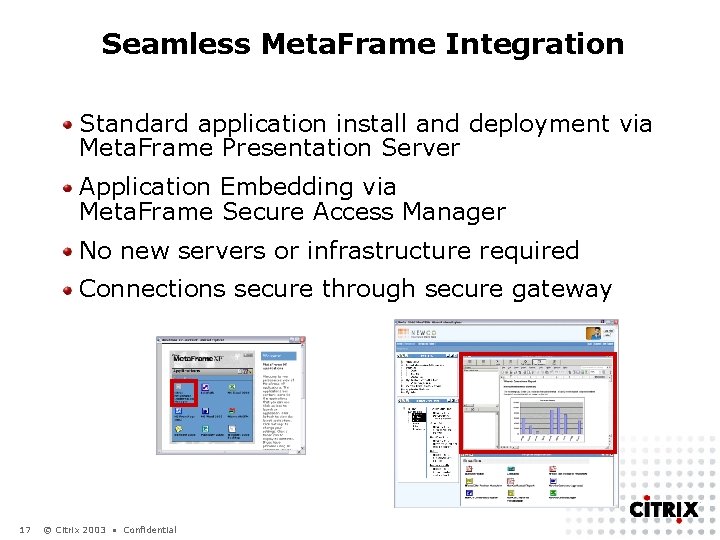
Seamless Meta. Frame Integration Standard application install and deployment via Meta. Frame Presentation Server Application Embedding via Meta. Frame Secure Access Manager No new servers or infrastructure required Connections secure through secure gateway 17 © Citrix 2003 • Confidential
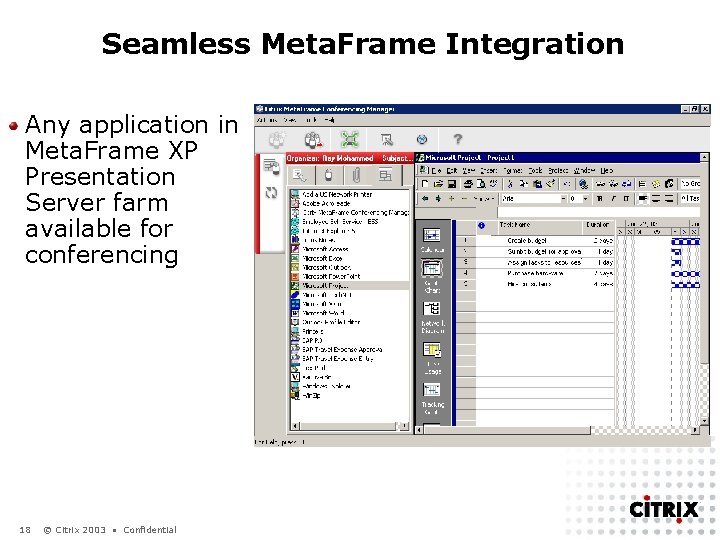
Seamless Meta. Frame Integration Any application in Meta. Frame XP Presentation Server farm available for conferencing 18 © Citrix 2003 • Confidential
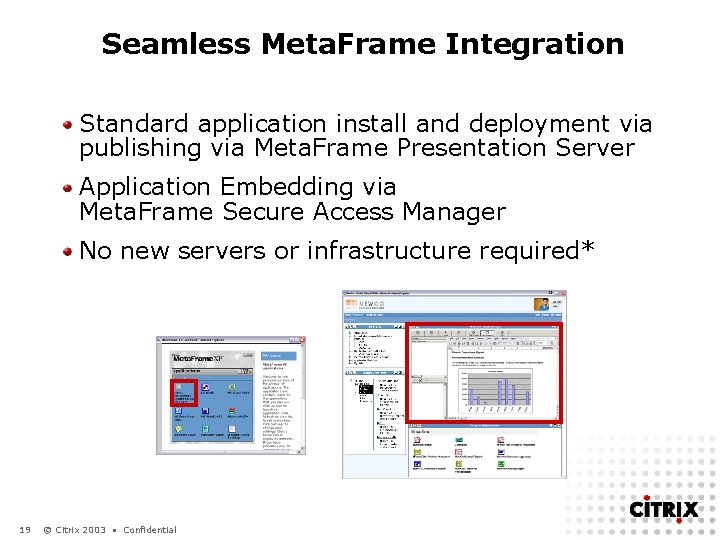
Seamless Meta. Frame Integration Standard application install and deployment via publishing via Meta. Frame Presentation Server Application Embedding via Meta. Frame Secure Access Manager No new servers or infrastructure required* 19 © Citrix 2003 • Confidential
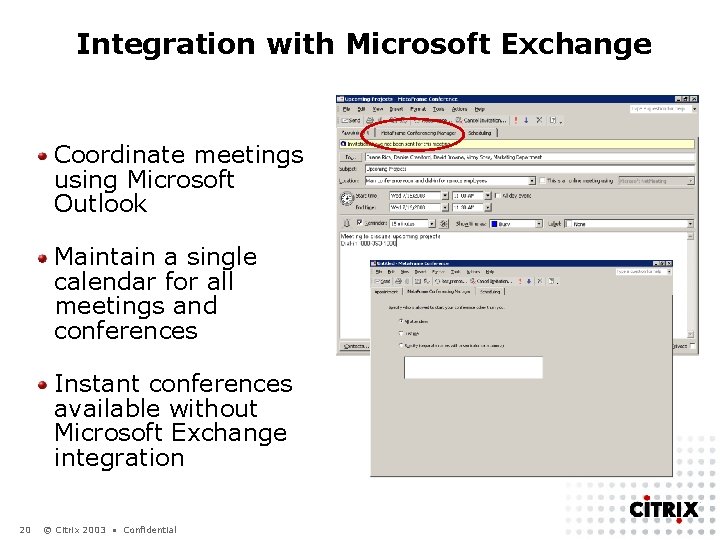
Integration with Microsoft Exchange Coordinate meetings using Microsoft Outlook Maintain a single calendar for all meetings and conferences Instant conferences available without Microsoft Exchange integration 20 © Citrix 2003 • Confidential
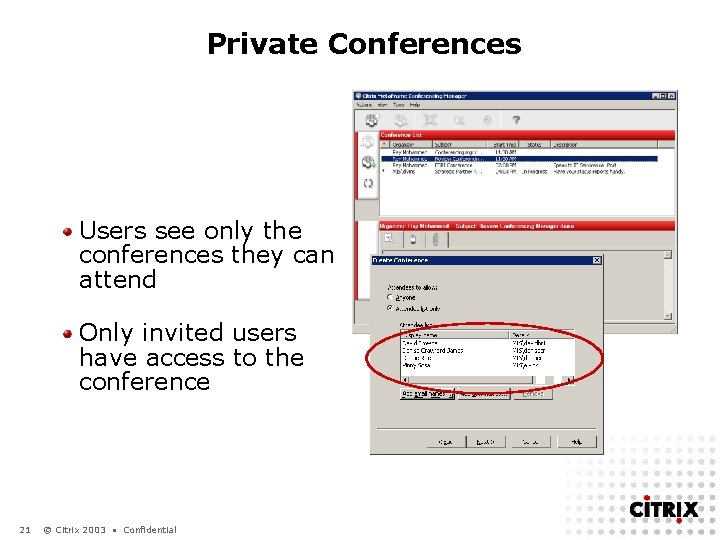
Private Conferences Users see only the conferences they can attend Only invited users have access to the conference 21 © Citrix 2003 • Confidential
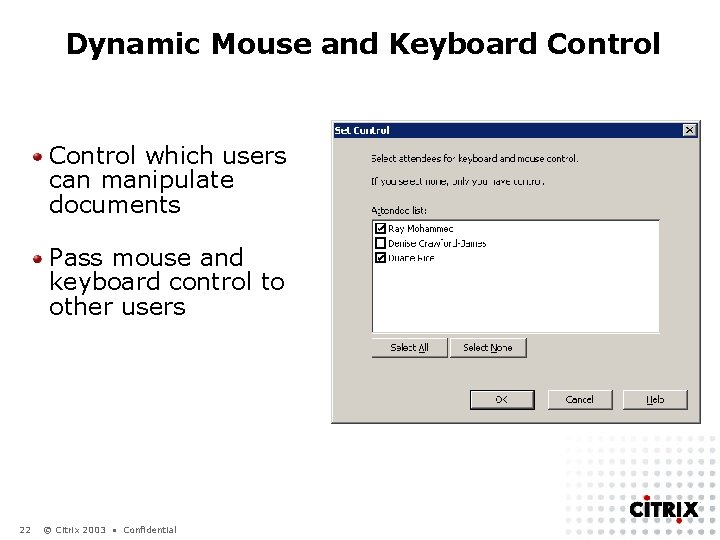
Dynamic Mouse and Keyboard Control which users can manipulate documents Pass mouse and keyboard control to other users 22 © Citrix 2003 • Confidential
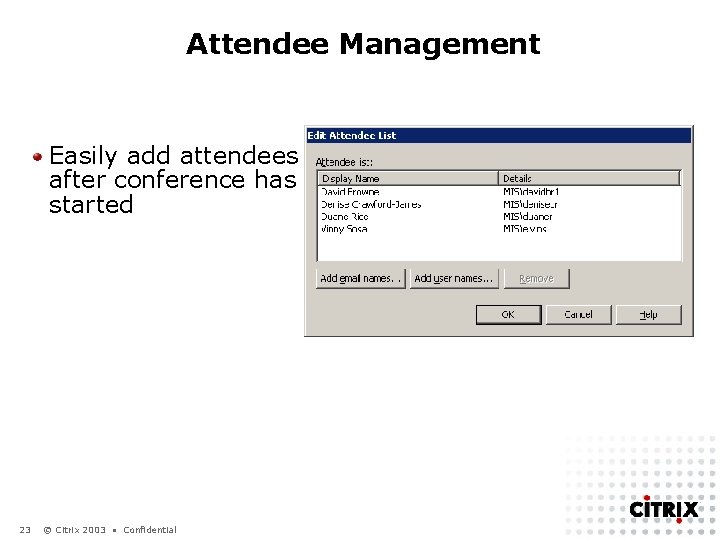
Attendee Management Easily add attendees after conference has started 23 © Citrix 2003 • Confidential
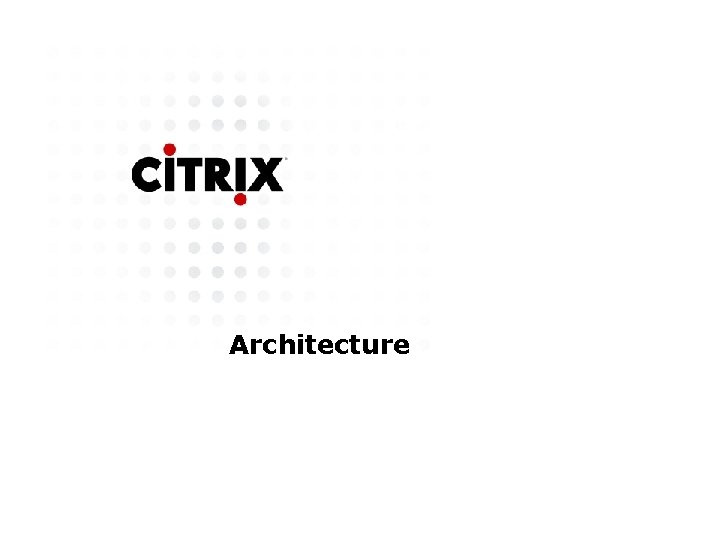
Architecture
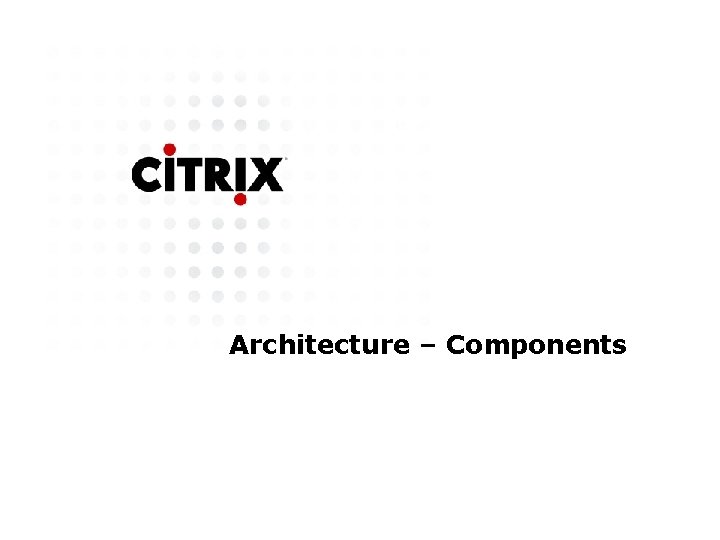
Architecture – Components
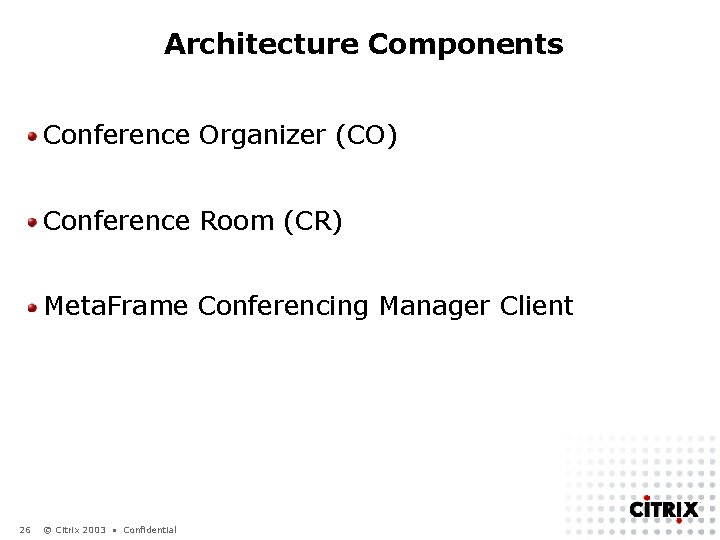
Architecture Components Conference Organizer (CO) Conference Room (CR) Meta. Frame Conferencing Manager Client 26 © Citrix 2003 • Confidential
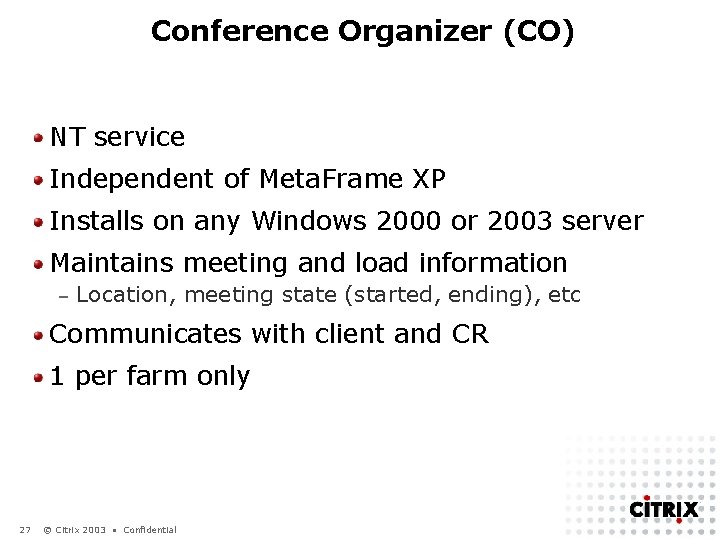
Conference Organizer (CO) NT service Independent of Meta. Frame XP Installs on any Windows 2000 or 2003 server Maintains meeting and load information – Location, meeting state (started, ending), etc Communicates with client and CR 1 per farm only 27 © Citrix 2003 • Confidential
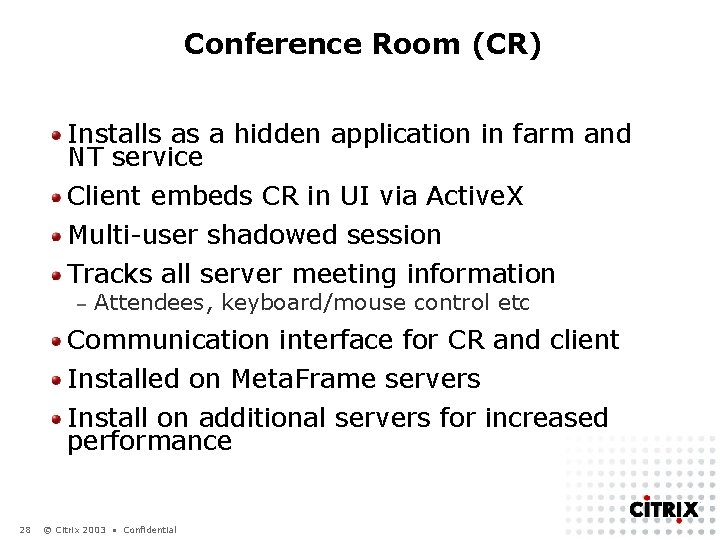
Conference Room (CR) Installs as a hidden application in farm and NT service Client embeds CR in UI via Active. X Multi-user shadowed session Tracks all server meeting information – Attendees, keyboard/mouse control etc Communication interface for CR and client Installed on Meta. Frame servers Install on additional servers for increased performance 28 © Citrix 2003 • Confidential
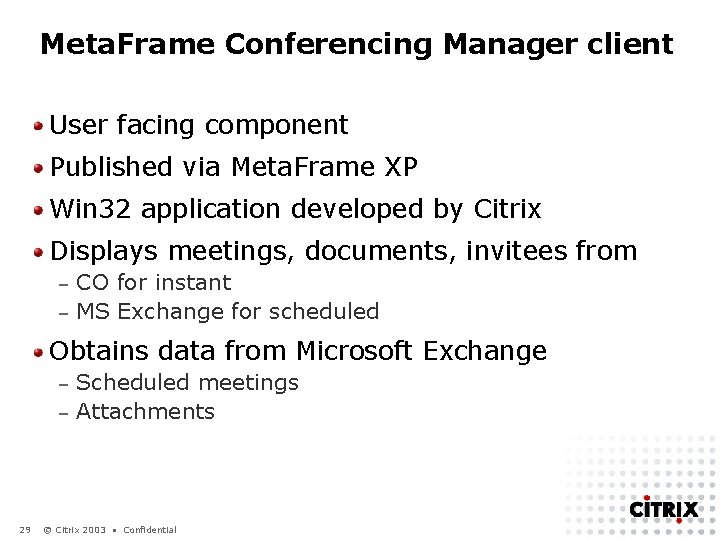
Meta. Frame Conferencing Manager client User facing component Published via Meta. Frame XP Win 32 application developed by Citrix Displays meetings, documents, invitees from CO for instant – MS Exchange for scheduled – Obtains data from Microsoft Exchange Scheduled meetings – Attachments – 29 © Citrix 2003 • Confidential
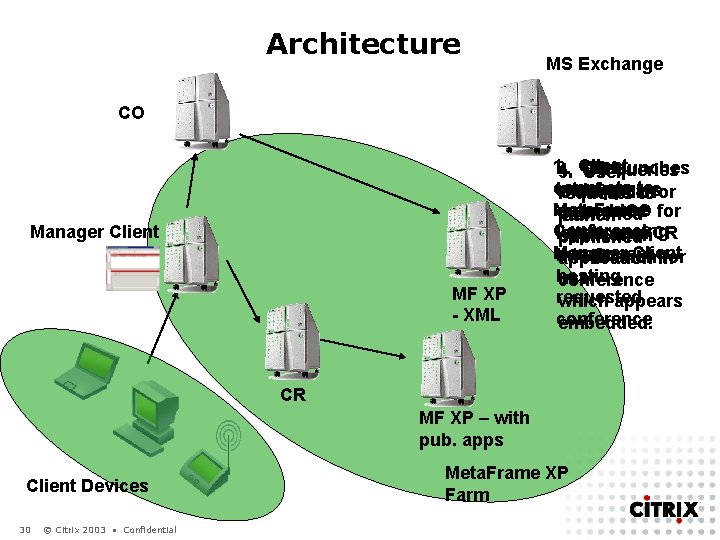
Architecture MS Exchange CO Manager Client MF XP - XML 1. 2. User 3. CR launches 4. CO queries 5. Client User connects to interface and appears Citrix XML requests tofor Meta. Frame queries embedded published launch CO for Conferencing location of CR within user application published Manager Client component interface information for application in hosting user conference requested which appears conference embedded. CR MF XP – with pub. apps Client Devices 30 © Citrix 2003 • Confidential Meta. Frame XP Farm
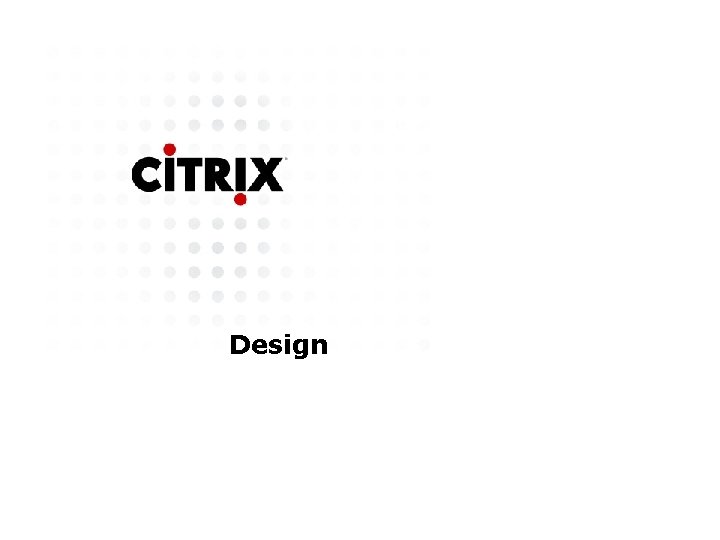
Design
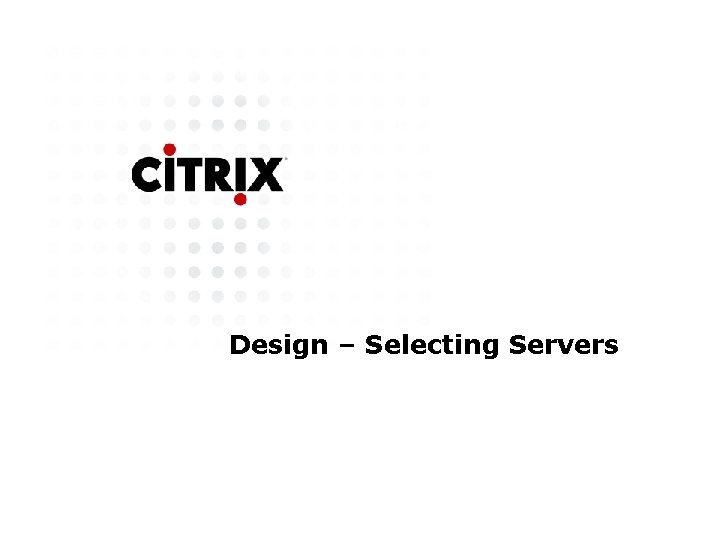
Design – Selecting Servers
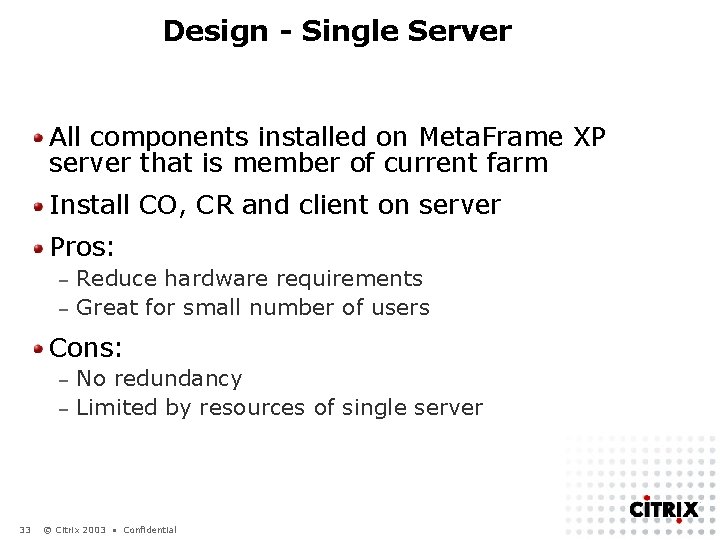
Design - Single Server All components installed on Meta. Frame XP server that is member of current farm Install CO, CR and client on server Pros: Reduce hardware requirements – Great for small number of users – Cons: No redundancy – Limited by resources of single server – 33 © Citrix 2003 • Confidential
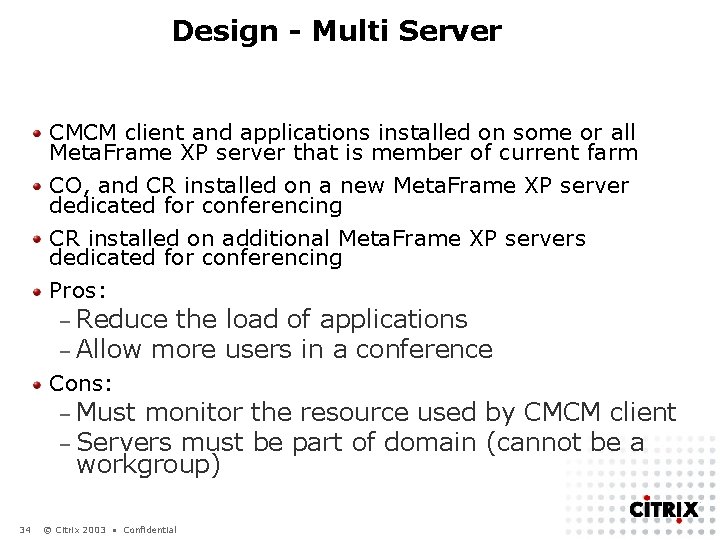
Design - Multi Server CMCM client and applications installed on some or all Meta. Frame XP server that is member of current farm CO, and CR installed on a new Meta. Frame XP server dedicated for conferencing CR installed on additional Meta. Frame XP servers dedicated for conferencing Pros: – Reduce the – Allow more Cons: load of applications users in a conference – Must monitor – Servers must workgroup) 34 © Citrix 2003 • Confidential the resource used by CMCM client be part of domain (cannot be a
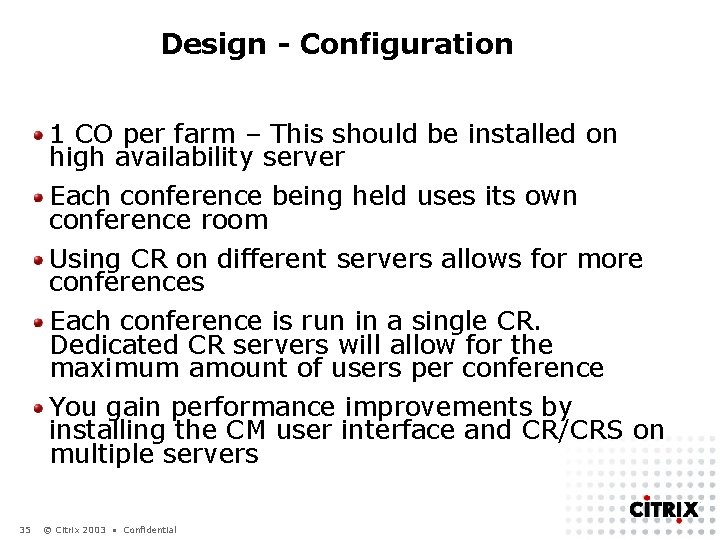
Design - Configuration 1 CO per farm – This should be installed on high availability server Each conference being held uses its own conference room Using CR on different servers allows for more conferences Each conference is run in a single CR. Dedicated CR servers will allow for the maximum amount of users per conference You gain performance improvements by installing the CM user interface and CR/CRS on multiple servers 35 © Citrix 2003 • Confidential
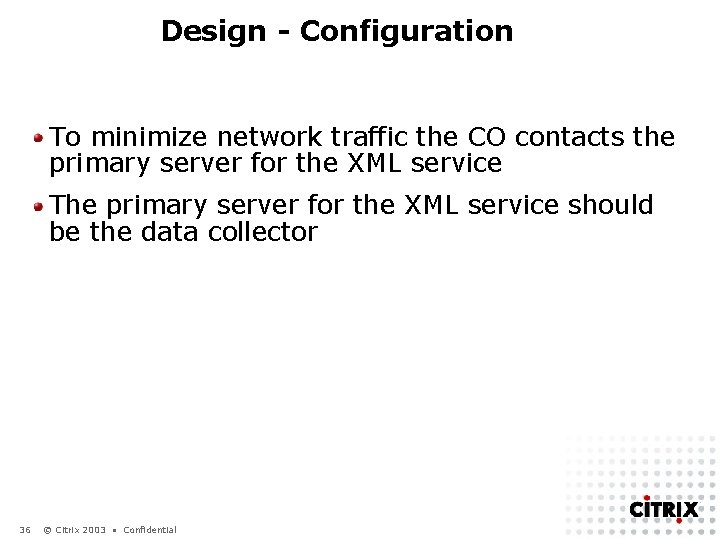
Design - Configuration To minimize network traffic the CO contacts the primary server for the XML service The primary server for the XML service should be the data collector 36 © Citrix 2003 • Confidential

Design – Pass-Through Authentication

Design – Pass-through 2 logon prompt 1 st is to start the Meta. Frame Conferencing Manager user interface 2 nd is to start the Conference Room which starts as embedded application Enable pass-through authentication to eliminate either the initial or the subsequent logon prompt, or both. 38 © Citrix 2003 • Confidential
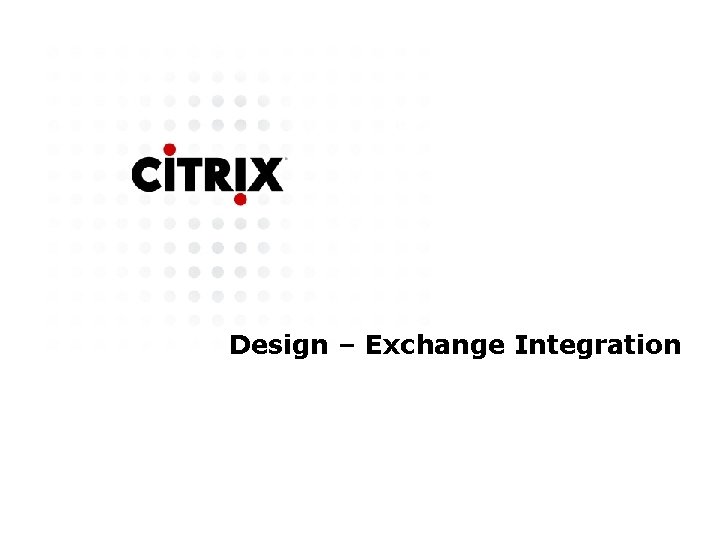
Design – Exchange Integration
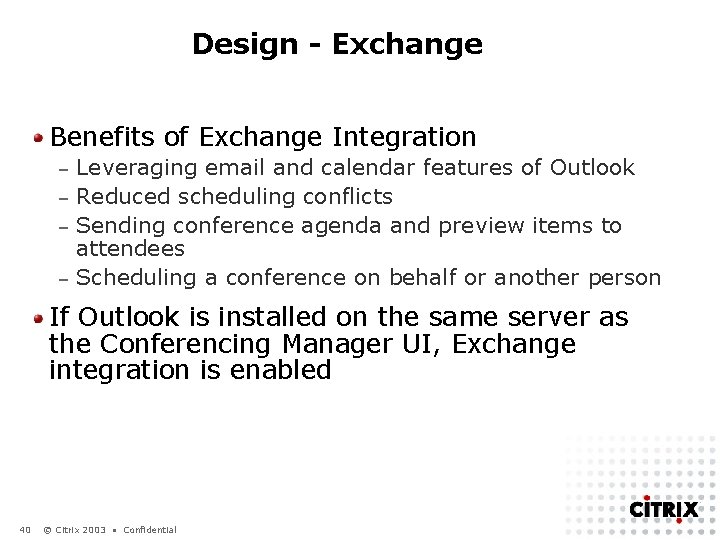
Design - Exchange Benefits of Exchange Integration Leveraging email and calendar features of Outlook – Reduced scheduling conflicts – Sending conference agenda and preview items to attendees – Scheduling a conference on behalf or another person – If Outlook is installed on the same server as the Conferencing Manager UI, Exchange integration is enabled 40 © Citrix 2003 • Confidential
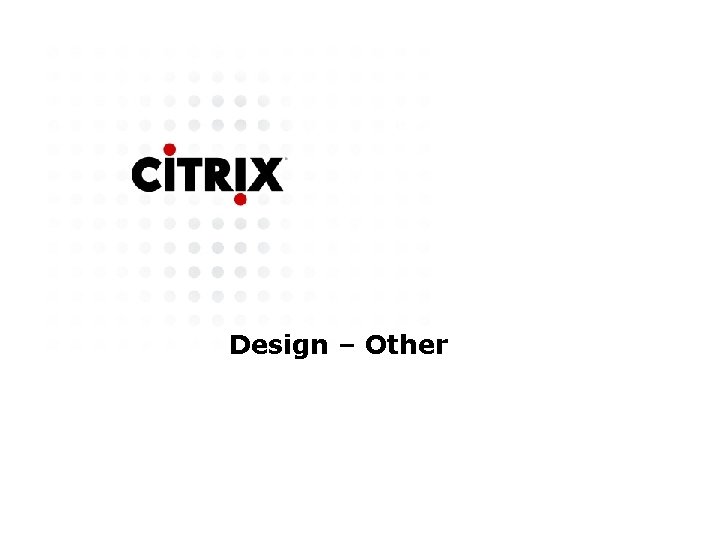
Design – Other
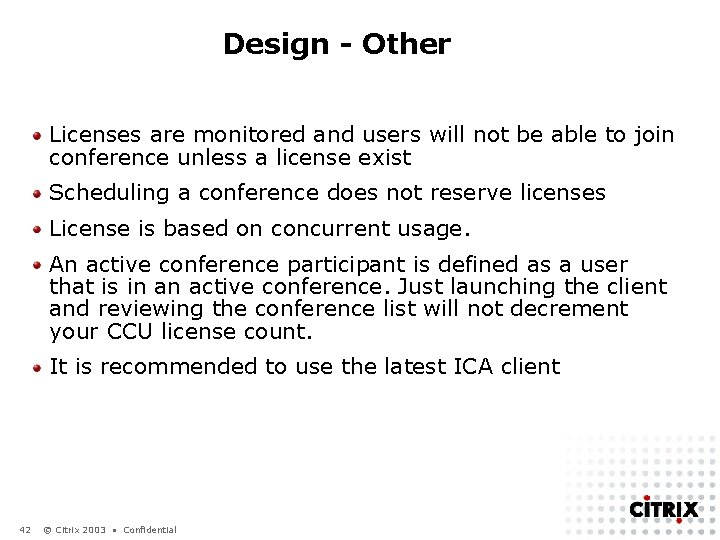
Design - Other Licenses are monitored and users will not be able to join conference unless a license exist Scheduling a conference does not reserve licenses License is based on concurrent usage. An active conference participant is defined as a user that is in an active conference. Just launching the client and reviewing the conference list will not decrement your CCU license count. It is recommended to use the latest ICA client 42 © Citrix 2003 • Confidential
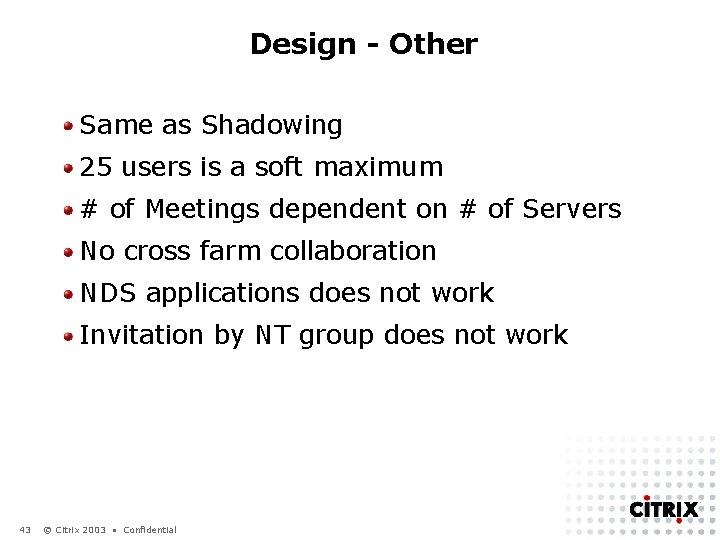
Design - Other Same as Shadowing 25 users is a soft maximum # of Meetings dependent on # of Servers No cross farm collaboration NDS applications does not work Invitation by NT group does not work 43 © Citrix 2003 • Confidential

Deployment - Installation
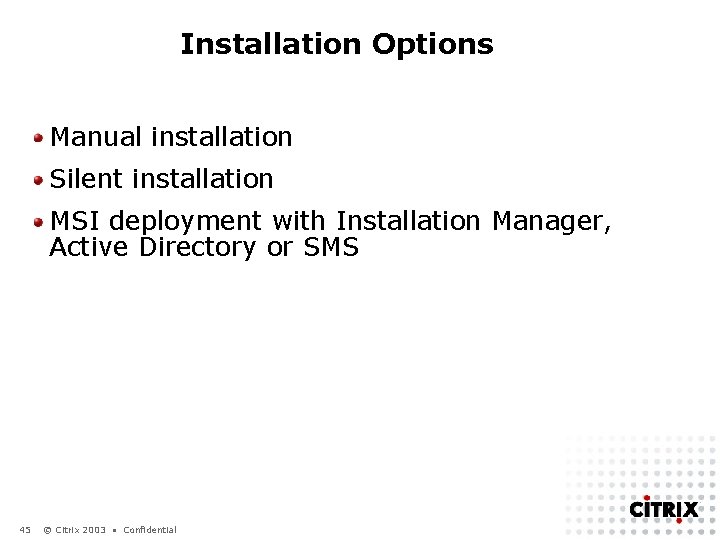
Installation Options Manual installation Silent installation MSI deployment with Installation Manager, Active Directory or SMS 45 © Citrix 2003 • Confidential
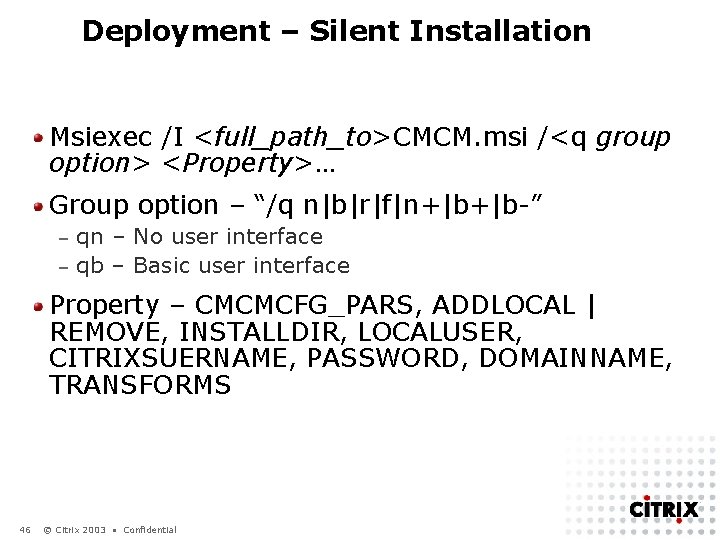
Deployment – Silent Installation Msiexec /I <full_path_to>CMCM. msi /<q group option> <Property>… Group option – “/q n|b|r|f|n+|b+|b-” qn – No user interface – qb – Basic user interface – Property – CMCMCFG_PARS, ADDLOCAL | REMOVE, INSTALLDIR, LOCALUSER, CITRIXSUERNAME, PASSWORD, DOMAINNAME, TRANSFORMS 46 © Citrix 2003 • Confidential
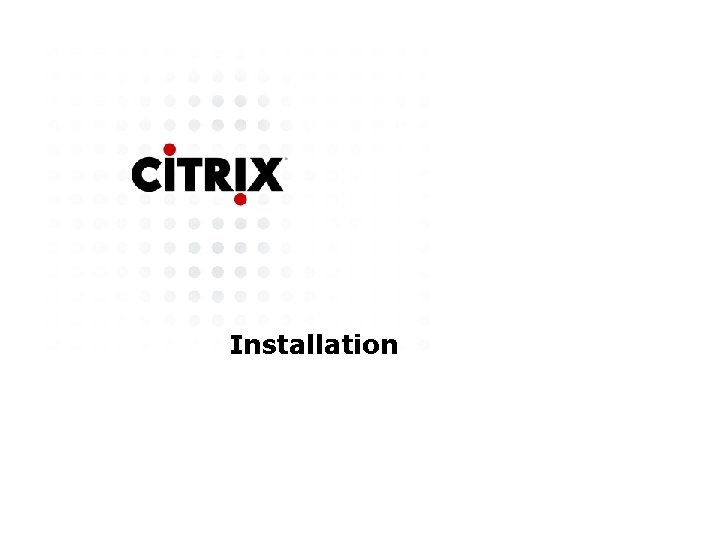
Installation
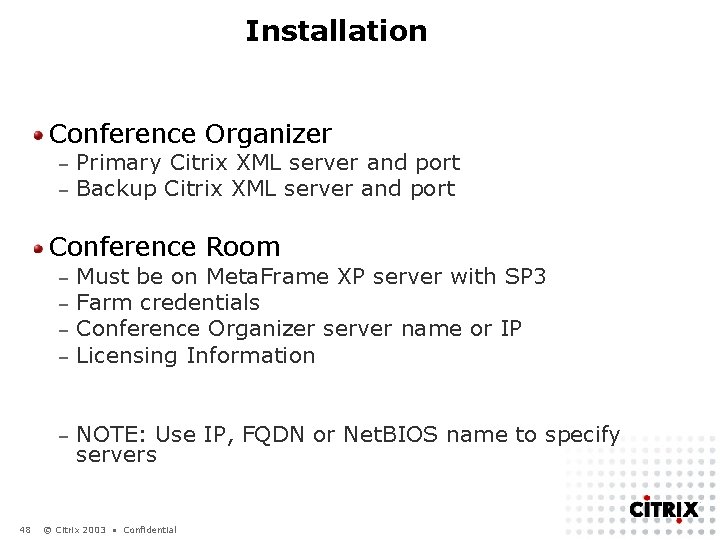
Installation Conference Organizer – – Primary Citrix XML server and port Backup Citrix XML server and port Conference Room 48 – – Must be on Meta. Frame XP server with SP 3 Farm credentials Conference Organizer server name or IP Licensing Information – NOTE: Use IP, FQDN or Net. BIOS name to specify servers © Citrix 2003 • Confidential
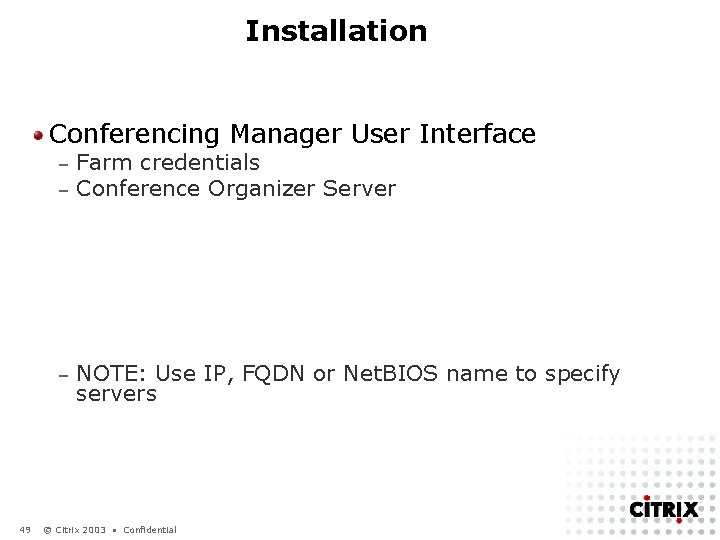
Installation Conferencing Manager User Interface 49 – – Farm credentials Conference Organizer Server – NOTE: Use IP, FQDN or Net. BIOS name to specify servers © Citrix 2003 • Confidential
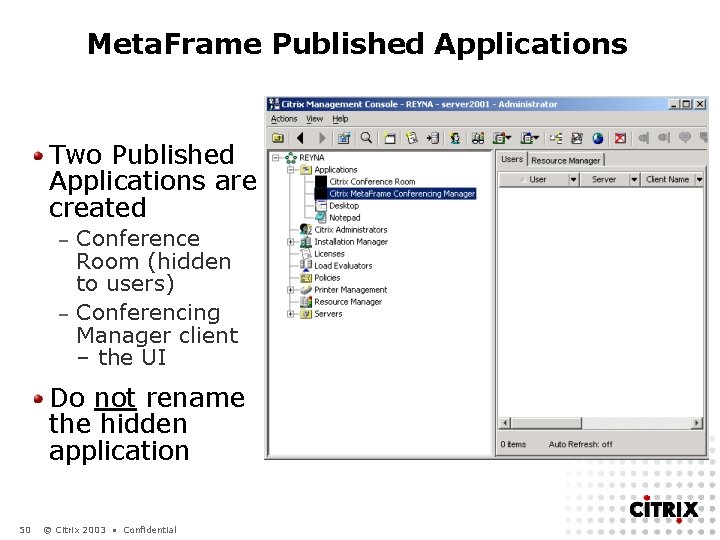
Meta. Frame Published Applications Two Published Applications are created Conference Room (hidden to users) – Conferencing Manager client – the UI – Do not rename the hidden application 50 © Citrix 2003 • Confidential
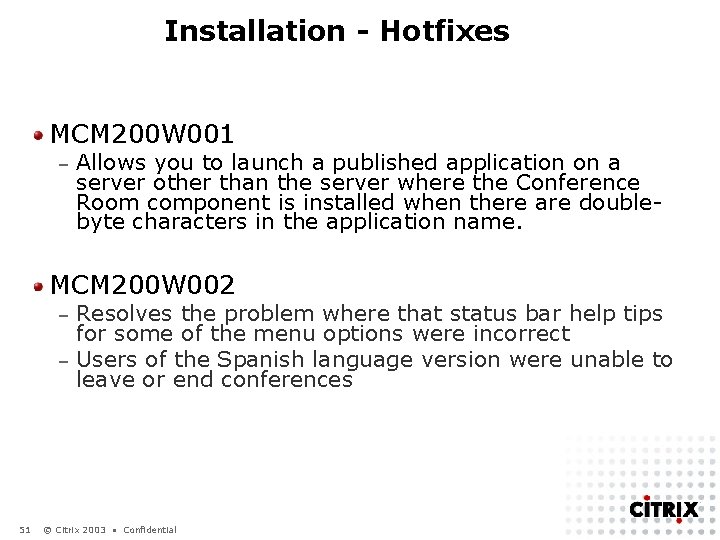
Installation - Hotfixes MCM 200 W 001 – Allows you to launch a published application on a server other than the server where the Conference Room component is installed when there are doublebyte characters in the application name. MCM 200 W 002 Resolves the problem where that status bar help tips for some of the menu options were incorrect – Users of the Spanish language version were unable to leave or end conferences – 51 © Citrix 2003 • Confidential

Installation - Licenses Licensing Tasks: Installing the License via CMC – Activating the License via CMC – Specifying the Conference Room License Type through the Citrix Meta. Frame Conferencing Manager Configuration Tool – 52 © Citrix 2003 • Confidential
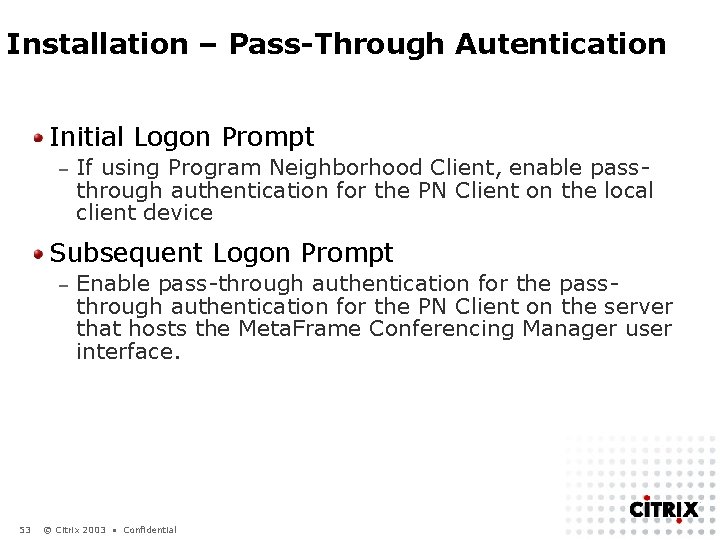
Installation – Pass-Through Autentication Initial Logon Prompt – If using Program Neighborhood Client, enable passthrough authentication for the PN Client on the local client device Subsequent Logon Prompt – 53 Enable pass-through authentication for the passthrough authentication for the PN Client on the server that hosts the Meta. Frame Conferencing Manager user interface. © Citrix 2003 • Confidential
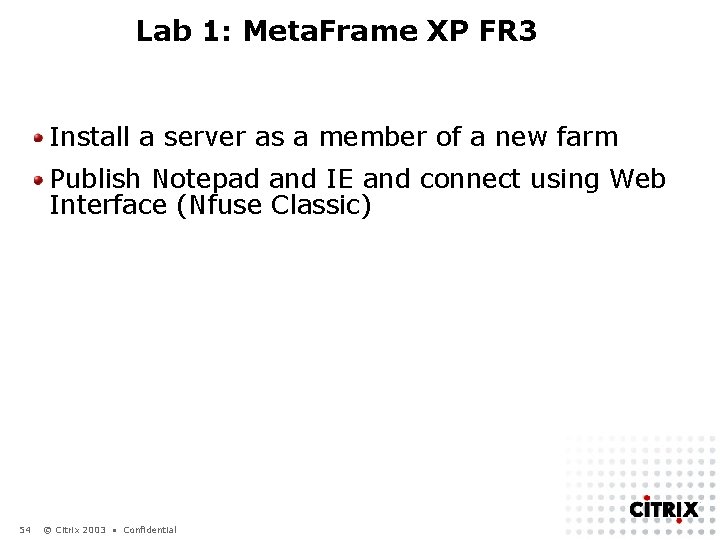
Lab 1: Meta. Frame XP FR 3 Install a server as a member of a new farm Publish Notepad and IE and connect using Web Interface (Nfuse Classic) 54 © Citrix 2003 • Confidential

Lab 2: Install and Configure Meta. Frame Conferencing Manager Install Meta. Frame Conferencing Manager Create an instant conference Join the conference as a different user 55 © Citrix 2003 • Confidential
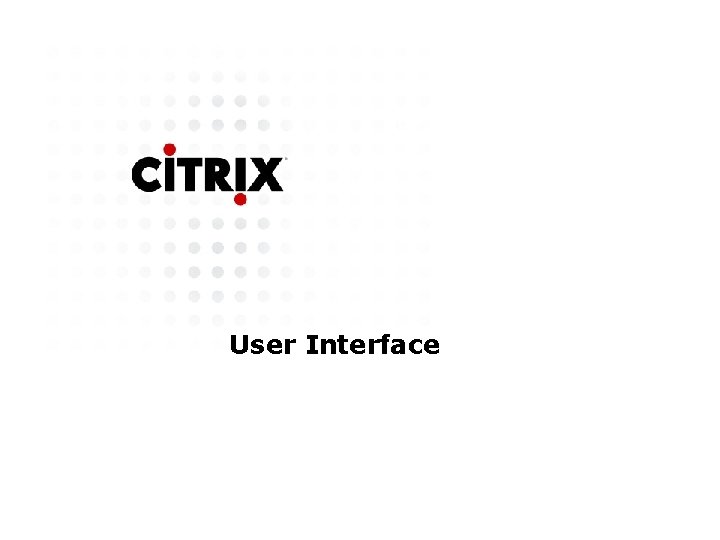
User Interface
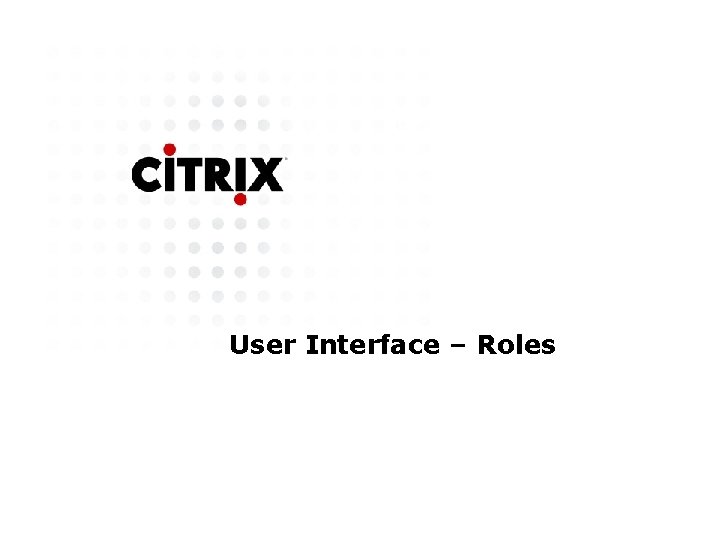
User Interface – Roles
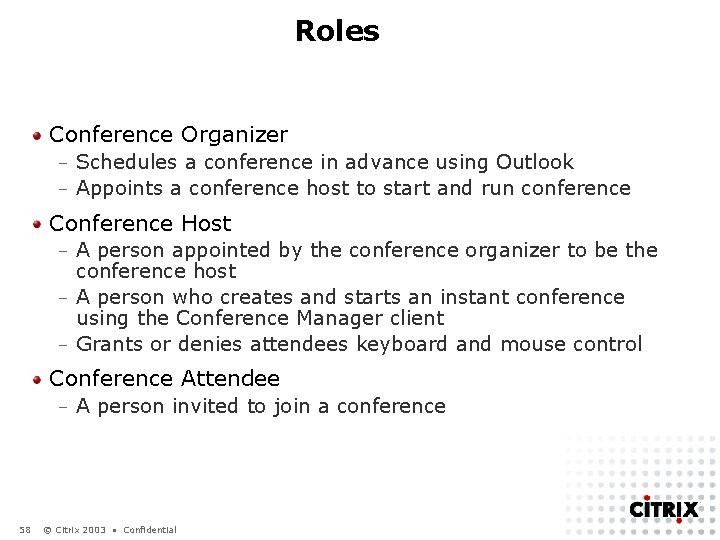
Roles Conference Organizer Schedules a conference in advance using Outlook – Appoints a conference host to start and run conference – Conference Host A person appointed by the conference organizer to be the conference host – A person who creates and starts an instant conference using the Conference Manager client – Grants or denies attendees keyboard and mouse control – Conference Attendee – 58 A person invited to join a conference © Citrix 2003 • Confidential
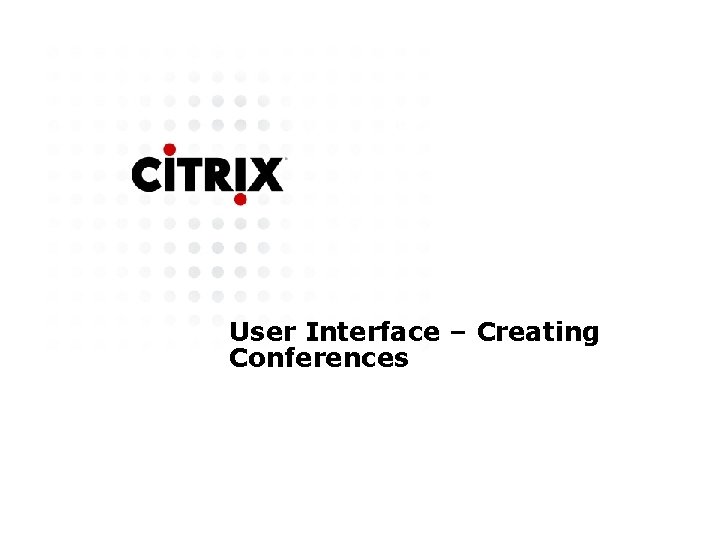
User Interface – Creating Conferences
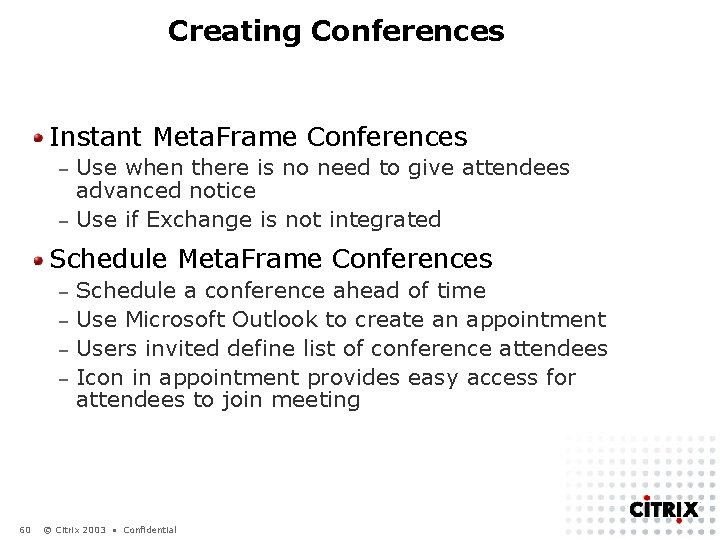
Creating Conferences Instant Meta. Frame Conferences Use when there is no need to give attendees advanced notice – Use if Exchange is not integrated – Schedule Meta. Frame Conferences Schedule a conference ahead of time – Use Microsoft Outlook to create an appointment – Users invited define list of conference attendees – Icon in appointment provides easy access for attendees to join meeting – 60 © Citrix 2003 • Confidential
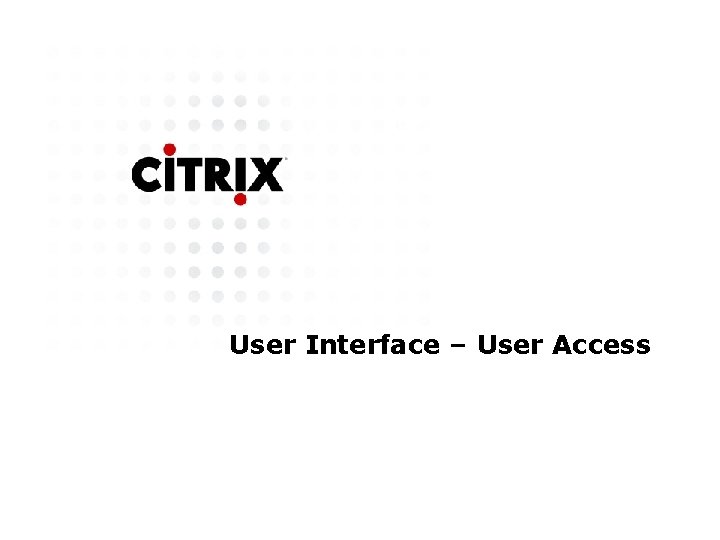
User Interface – User Access
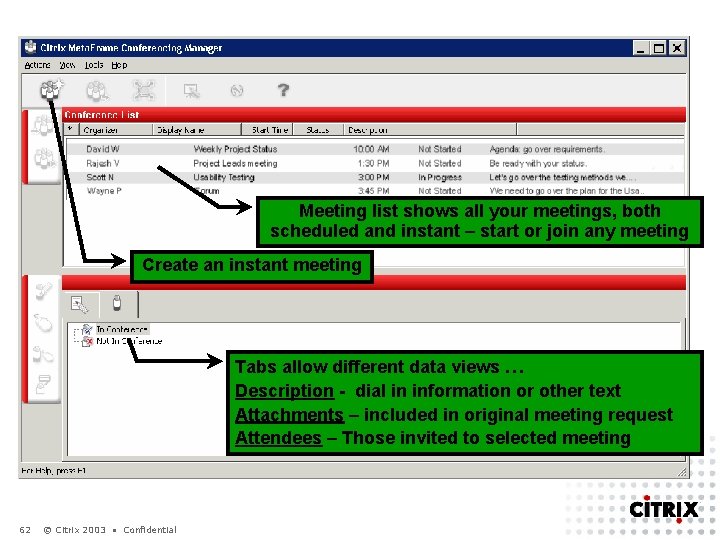
Meeting list shows all your meetings, both scheduled and instant – start or join any meeting Create an instant meeting Tabs allow different data views … Description - dial in information or other text Attachments – included in original meeting request Attendees – Those invited to selected meeting 62 © Citrix 2003 • Confidential
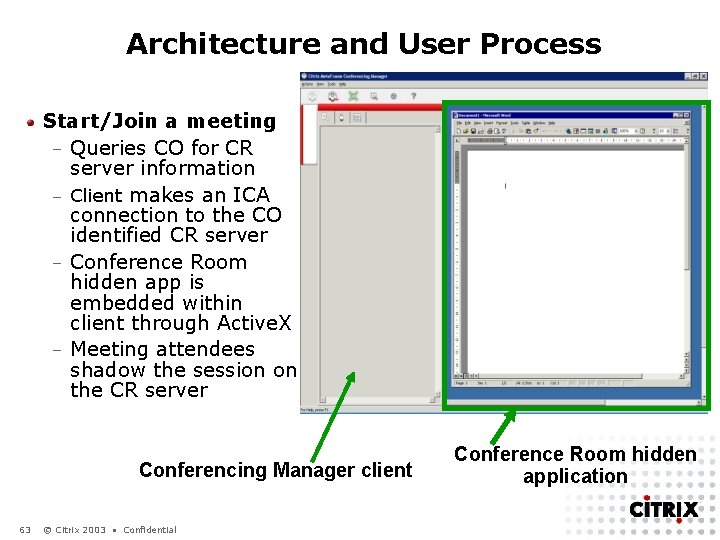
Architecture and User Process Start/Join a meeting – Queries CO for CR server information – Client makes an ICA connection to the CO identified CR server – Conference Room hidden app is embedded within client through Active. X – Meeting attendees shadow the session on the CR server Conferencing Manager client 63 © Citrix 2003 • Confidential Conference Room hidden application
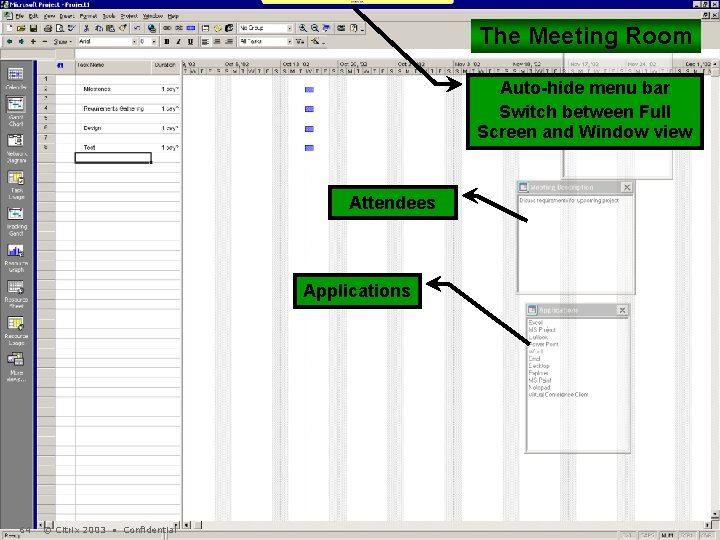
The Meeting Room Auto-hide menu bar Switch between Full Screen and Window view Attendees Applications 64 © Citrix 2003 • Confidential
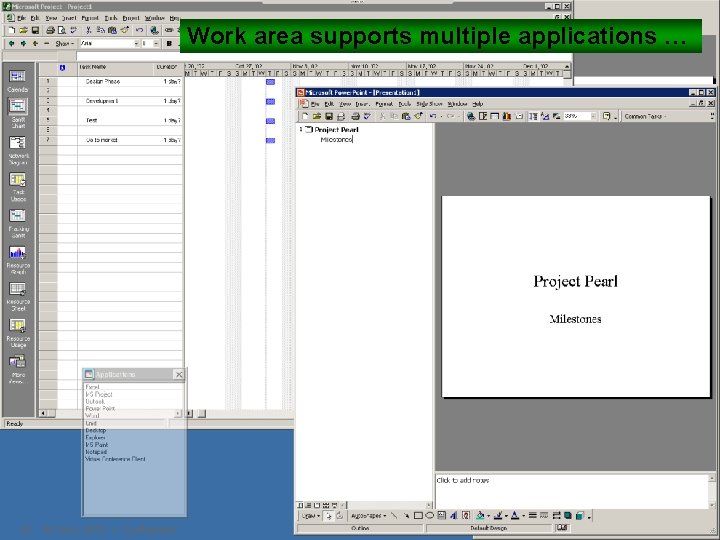
Work area supports multiple applications … 65 © Citrix 2003 • Confidential

Exchange Integration
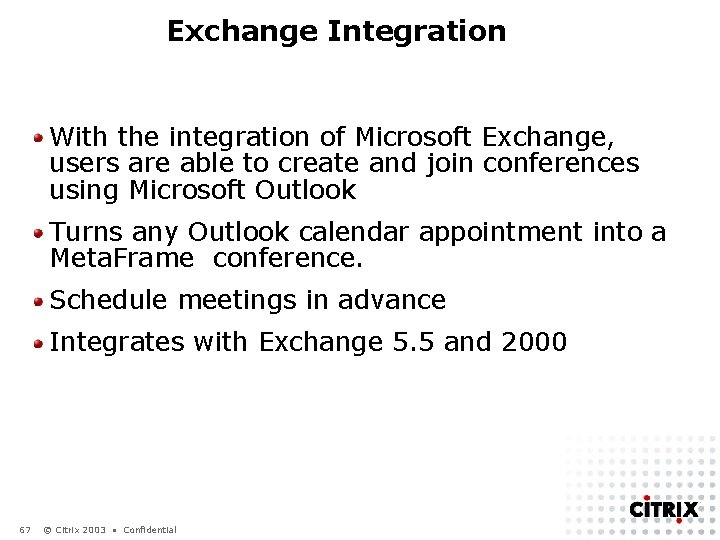
Exchange Integration With the integration of Microsoft Exchange, users are able to create and join conferences using Microsoft Outlook Turns any Outlook calendar appointment into a Meta. Frame conference. Schedule meetings in advance Integrates with Exchange 5. 5 and 2000 67 © Citrix 2003 • Confidential

Exchange Integration Installation
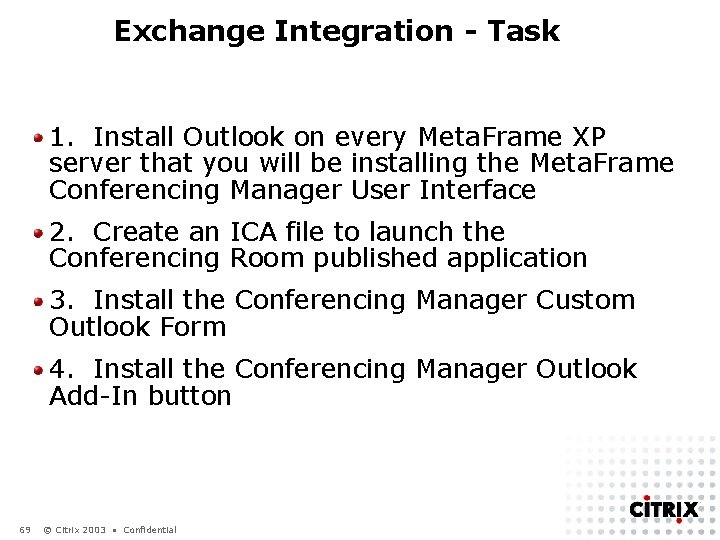
Exchange Integration - Task 1. Install Outlook on every Meta. Frame XP server that you will be installing the Meta. Frame Conferencing Manager User Interface 2. Create an ICA file to launch the Conferencing Room published application 3. Install the Conferencing Manager Custom Outlook Form 4. Install the Conferencing Manager Outlook Add-In button 69 © Citrix 2003 • Confidential
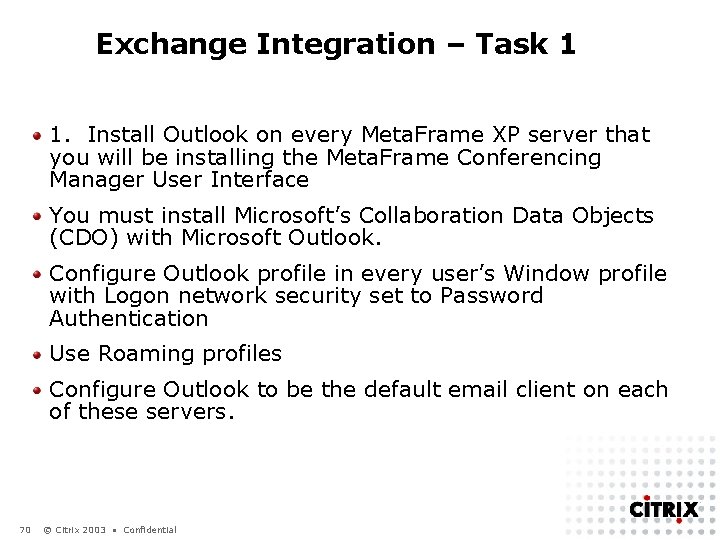
Exchange Integration – Task 1 1. Install Outlook on every Meta. Frame XP server that you will be installing the Meta. Frame Conferencing Manager User Interface You must install Microsoft’s Collaboration Data Objects (CDO) with Microsoft Outlook. Configure Outlook profile in every user’s Window profile with Logon network security set to Password Authentication Use Roaming profiles Configure Outlook to be the default email client on each of these servers. 70 © Citrix 2003 • Confidential
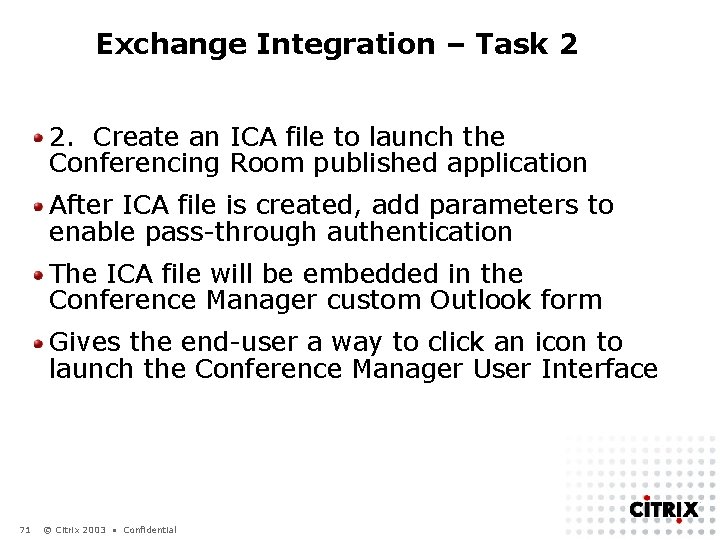
Exchange Integration – Task 2 2. Create an ICA file to launch the Conferencing Room published application After ICA file is created, add parameters to enable pass-through authentication The ICA file will be embedded in the Conference Manager custom Outlook form Gives the end-user a way to click an icon to launch the Conference Manager User Interface 71 © Citrix 2003 • Confidential
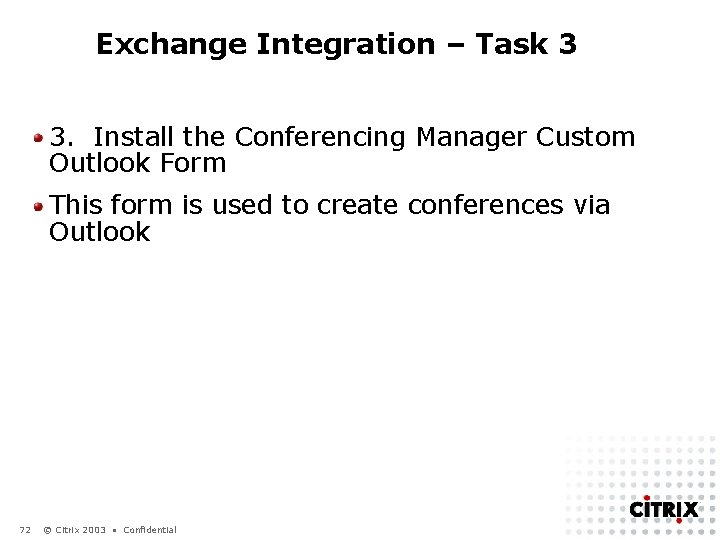
Exchange Integration – Task 3 3. Install the Conferencing Manager Custom Outlook Form This form is used to create conferences via Outlook 72 © Citrix 2003 • Confidential
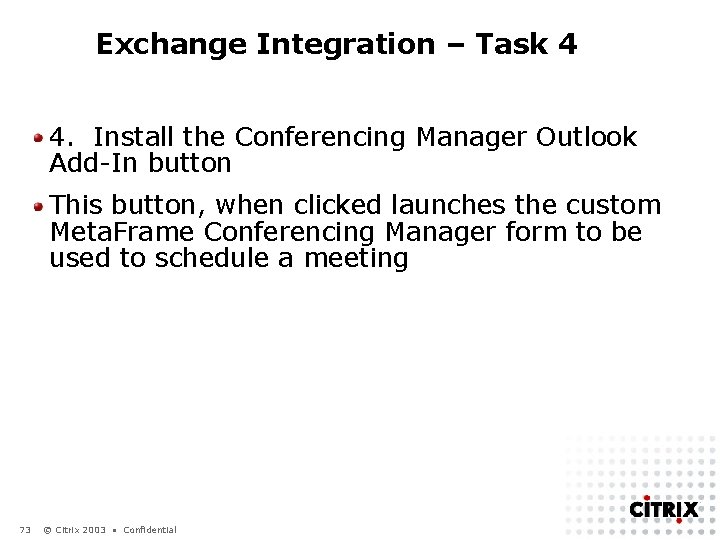
Exchange Integration – Task 4 4. Install the Conferencing Manager Outlook Add-In button This button, when clicked launches the custom Meta. Frame Conferencing Manager form to be used to schedule a meeting 73 © Citrix 2003 • Confidential
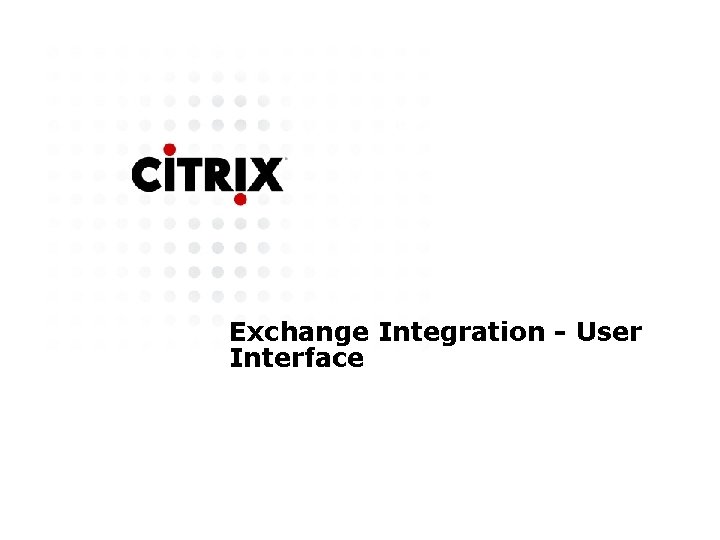
Exchange Integration - User Interface
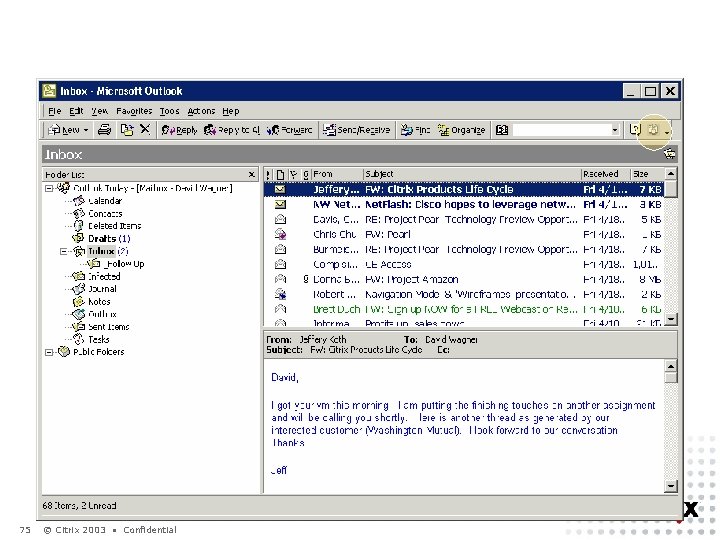
75 © Citrix 2003 • Confidential
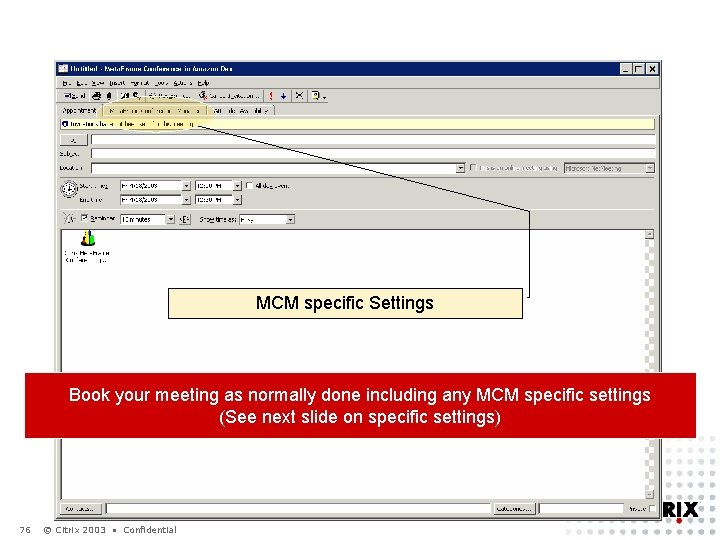
MCM specific Settings Book your meeting as normally done including any MCM specific settings (See next slide on specific settings) 76 © Citrix 2003 • Confidential
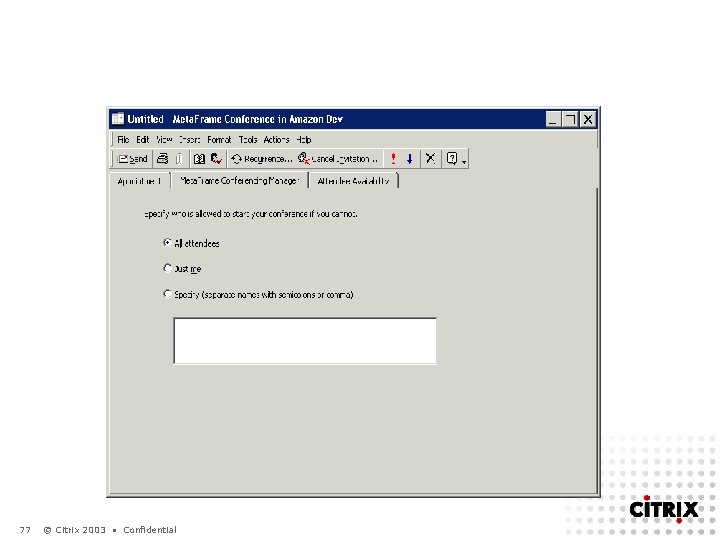
77 © Citrix 2003 • Confidential
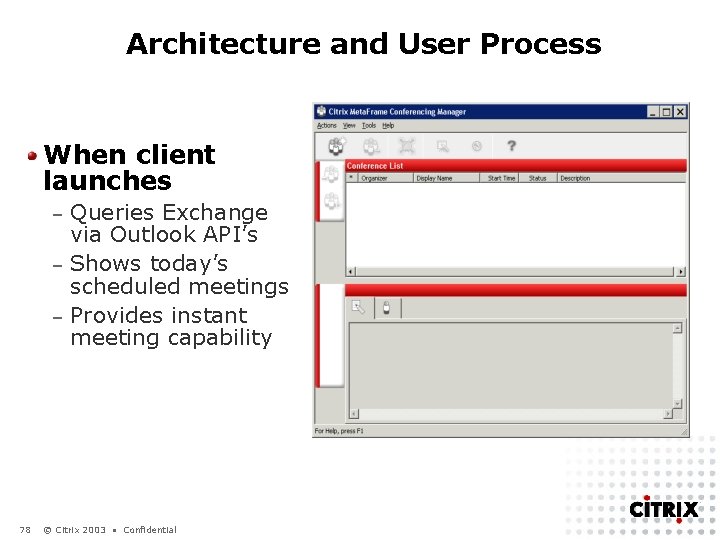
Architecture and User Process When client launches Queries Exchange via Outlook API’s – Shows today’s scheduled meetings – Provides instant meeting capability – Conferencing Manager client 78 © Citrix 2003 • Confidential
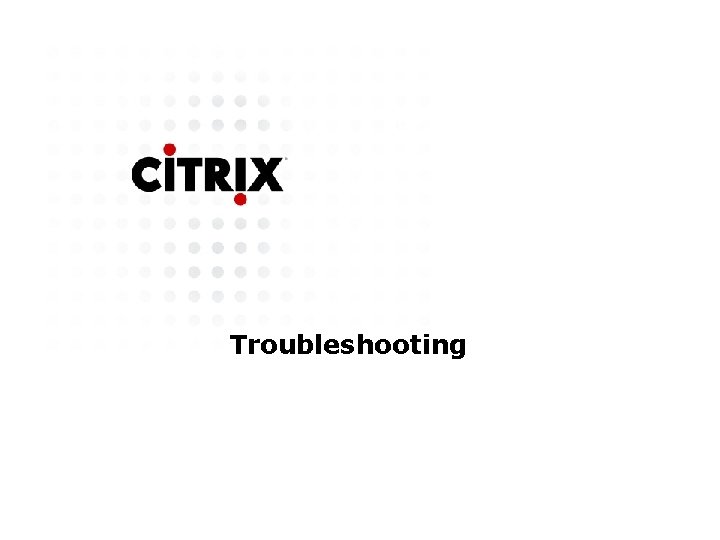
Troubleshooting
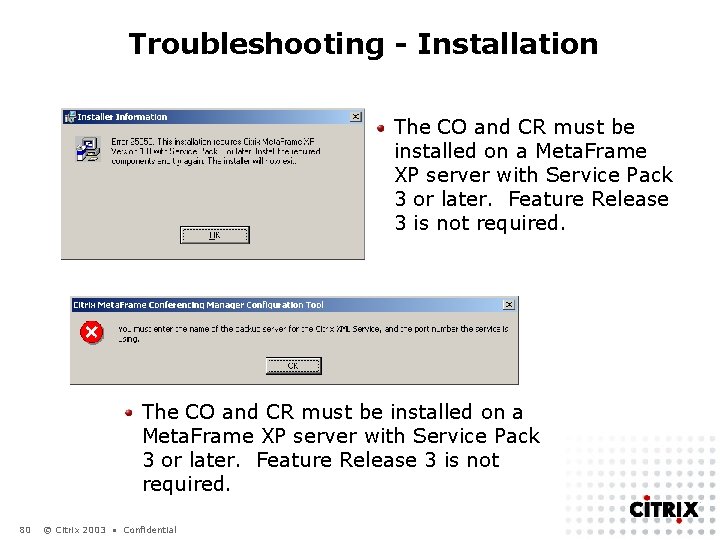
Troubleshooting - Installation The CO and CR must be installed on a Meta. Frame XP server with Service Pack 3 or later. Feature Release 3 is not required. 80 © Citrix 2003 • Confidential
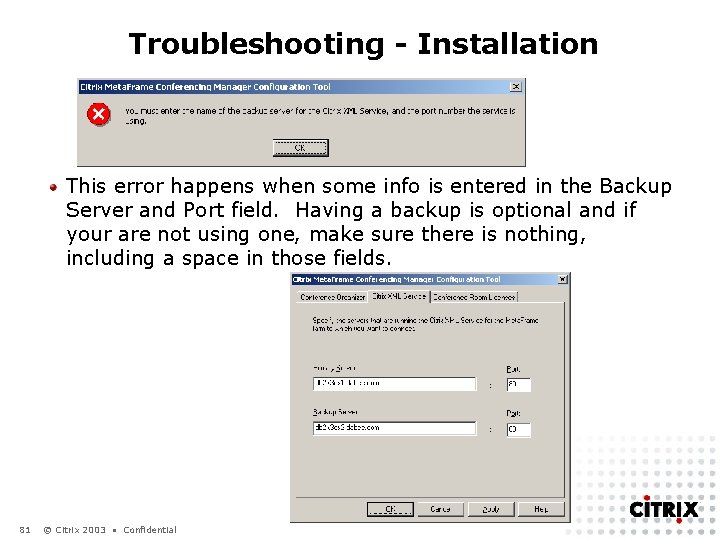
Troubleshooting - Installation This error happens when some info is entered in the Backup Server and Port field. Having a backup is optional and if your are not using one, make sure there is nothing, including a space in those fields. 81 © Citrix 2003 • Confidential
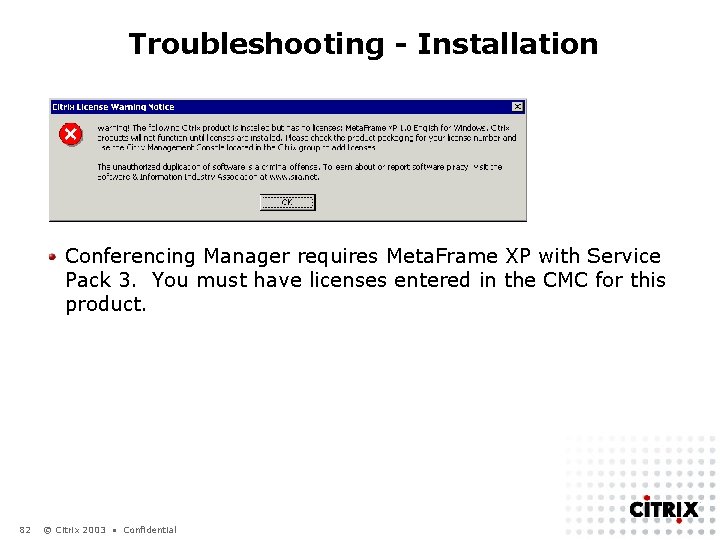
Troubleshooting - Installation Conferencing Manager requires Meta. Frame XP with Service Pack 3. You must have licenses entered in the CMC for this product. 82 © Citrix 2003 • Confidential
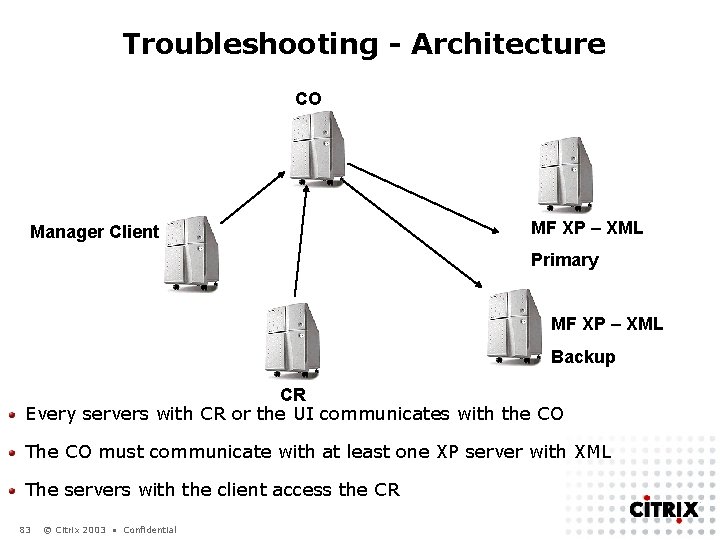
Troubleshooting - Architecture CO Manager Client MF XP – XML Primary MF XP – XML Backup CR Every servers with CR or the UI communicates with the CO The CO must communicate with at least one XP server with XML The servers with the client access the CR 83 © Citrix 2003 • Confidential
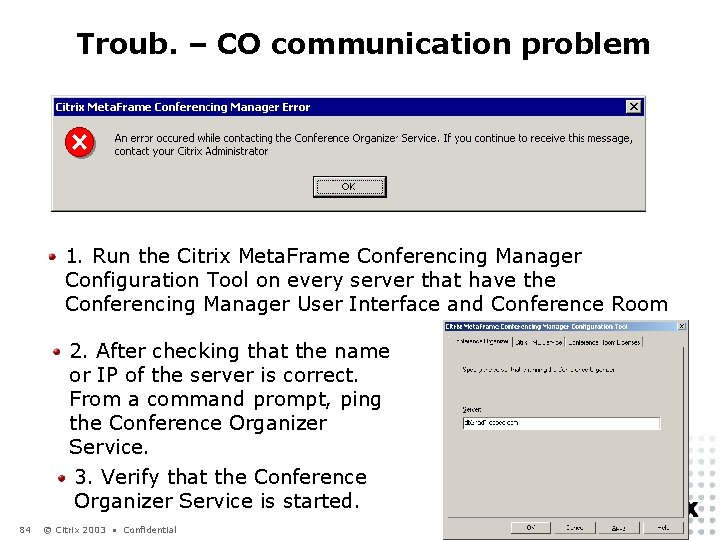
Troub. – CO communication problem 1. Run the Citrix Meta. Frame Conferencing Manager Configuration Tool on every server that have the Conferencing Manager User Interface and Conference Room 2. After checking that the name or IP of the server is correct. From a command prompt, ping the Conference Organizer Service. 3. Verify that the Conference Organizer Service is started. 84 © Citrix 2003 • Confidential
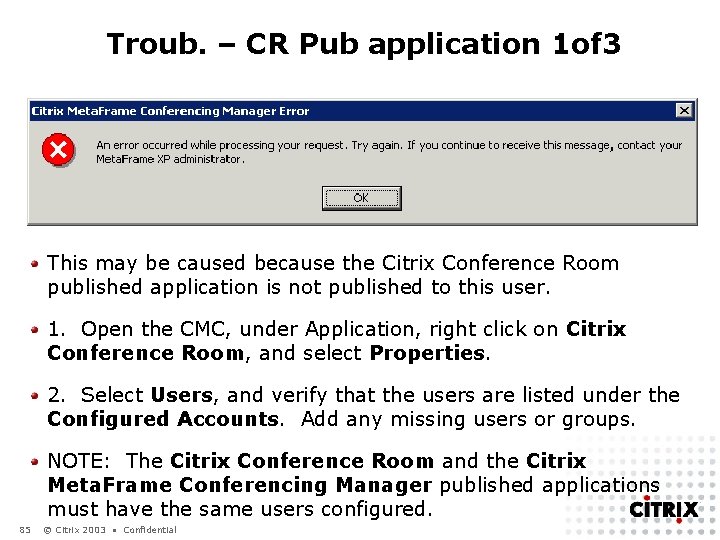
Troub. – CR Pub application 1 of 3 This may be caused because the Citrix Conference Room published application is not published to this user. 1. Open the CMC, under Application, right click on Citrix Conference Room, and select Properties. 2. Select Users, and verify that the users are listed under the Configured Accounts. Add any missing users or groups. NOTE: The Citrix Conference Room and the Citrix Meta. Frame Conferencing Manager published applications must have the same users configured. 85 © Citrix 2003 • Confidential
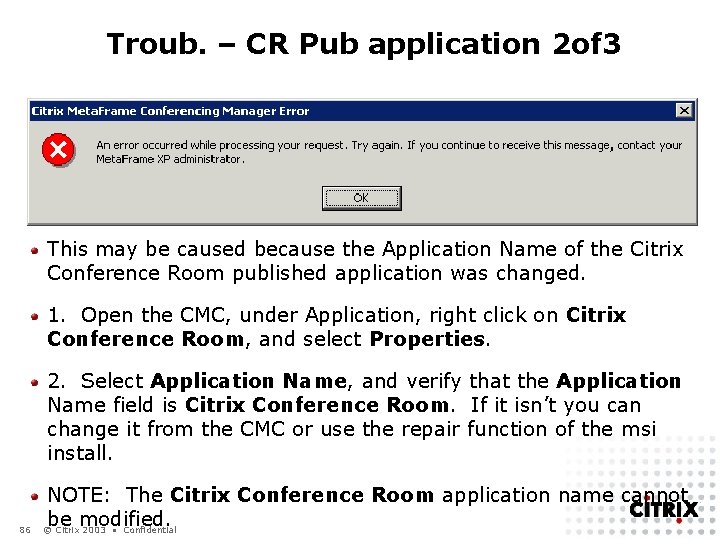
Troub. – CR Pub application 2 of 3 This may be caused because the Application Name of the Citrix Conference Room published application was changed. 1. Open the CMC, under Application, right click on Citrix Conference Room, and select Properties. 2. Select Application Name, and verify that the Application Name field is Citrix Conference Room. If it isn’t you can change it from the CMC or use the repair function of the msi install. 86 NOTE: The Citrix Conference Room application name cannot be modified. © Citrix 2003 • Confidential
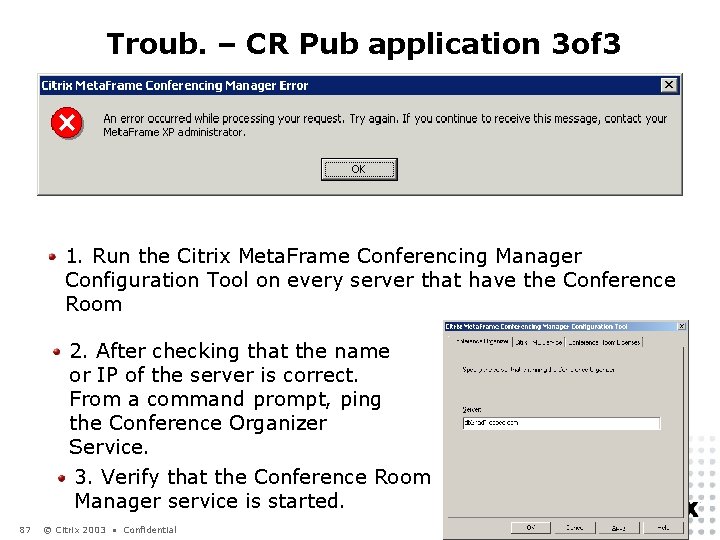
Troub. – CR Pub application 3 of 3 1. Run the Citrix Meta. Frame Conferencing Manager Configuration Tool on every server that have the Conference Room 2. After checking that the name or IP of the server is correct. From a command prompt, ping the Conference Organizer Service. 3. Verify that the Conference Room Manager service is started. 87 © Citrix 2003 • Confidential
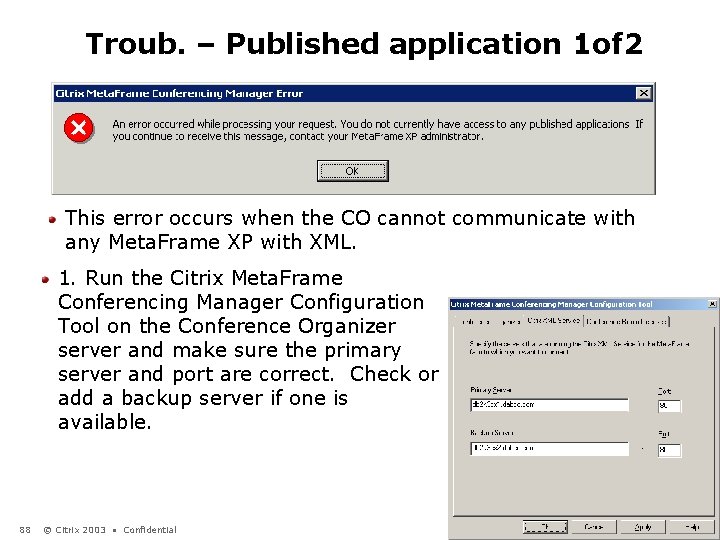
Troub. – Published application 1 of 2 This error occurs when the CO cannot communicate with any Meta. Frame XP with XML. 1. Run the Citrix Meta. Frame Conferencing Manager Configuration Tool on the Conference Organizer server and make sure the primary server and port are correct. Check or add a backup server if one is available. 88 © Citrix 2003 • Confidential
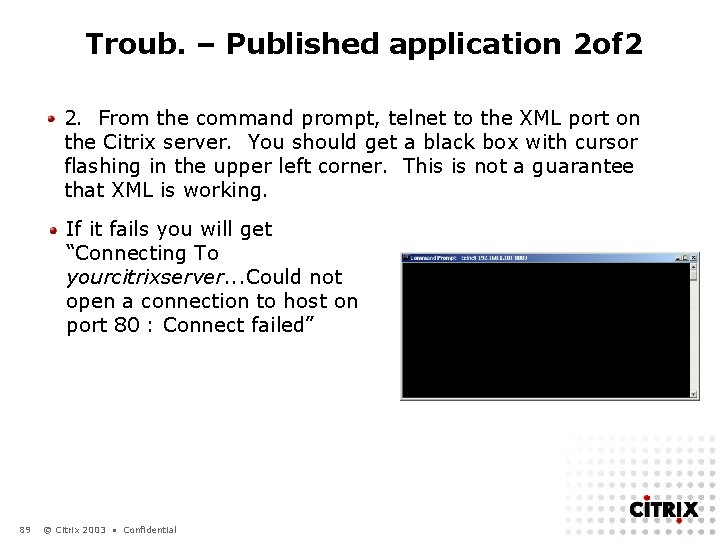
Troub. – Published application 2 of 2 2. From the command prompt, telnet to the XML port on the Citrix server. You should get a black box with cursor flashing in the upper left corner. This is not a guarantee that XML is working. If it fails you will get “Connecting To yourcitrixserver. . . Could not open a connection to host on port 80 : Connect failed” 89 © Citrix 2003 • Confidential
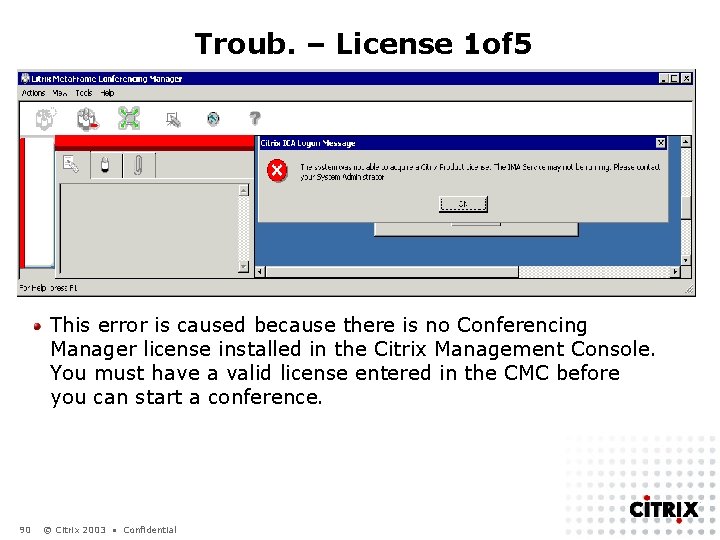
Troub. – License 1 of 5 This error is caused because there is no Conferencing Manager license installed in the Citrix Management Console. You must have a valid license entered in the CMC before you can start a conference. 90 © Citrix 2003 • Confidential
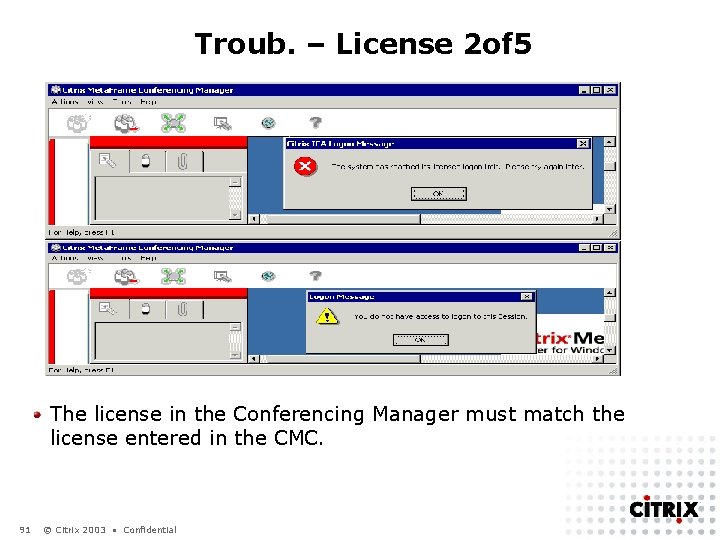
Troub. – License 2 of 5 The license in the Conferencing Manager must match the license entered in the CMC. 91 © Citrix 2003 • Confidential
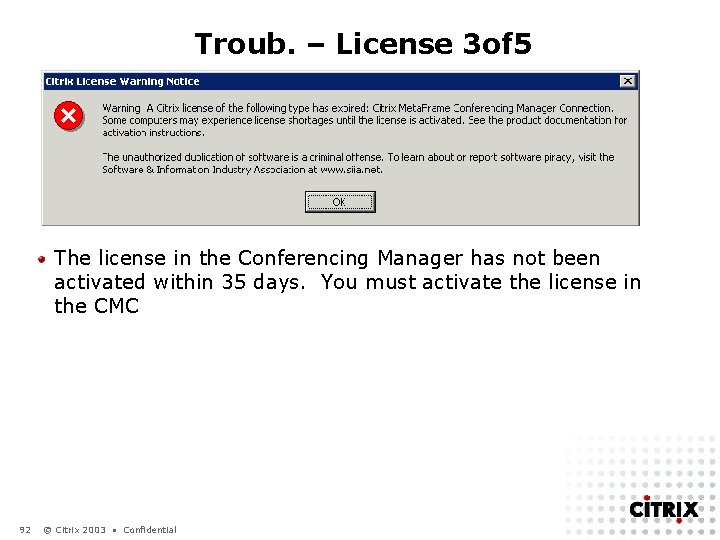
Troub. – License 3 of 5 The license in the Conferencing Manager has not been activated within 35 days. You must activate the license in the CMC 92 © Citrix 2003 • Confidential
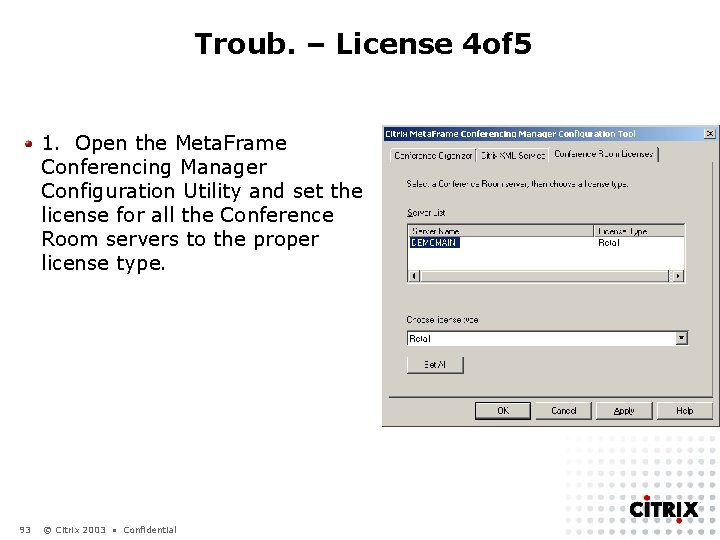
Troub. – License 4 of 5 1. Open the Meta. Frame Conferencing Manager Configuration Utility and set the license for all the Conference Room servers to the proper license type. 93 © Citrix 2003 • Confidential
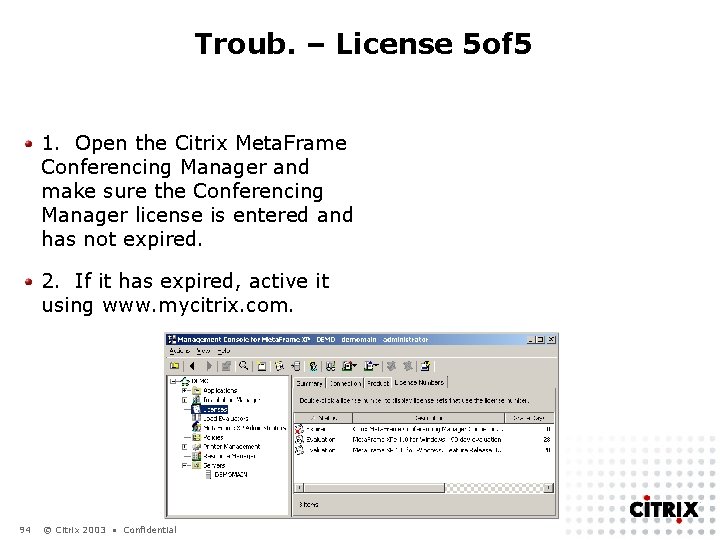
Troub. – License 5 of 5 1. Open the Citrix Meta. Frame Conferencing Manager and make sure the Conferencing Manager license is entered and has not expired. 2. If it has expired, active it using www. mycitrix. com. 94 © Citrix 2003 • Confidential
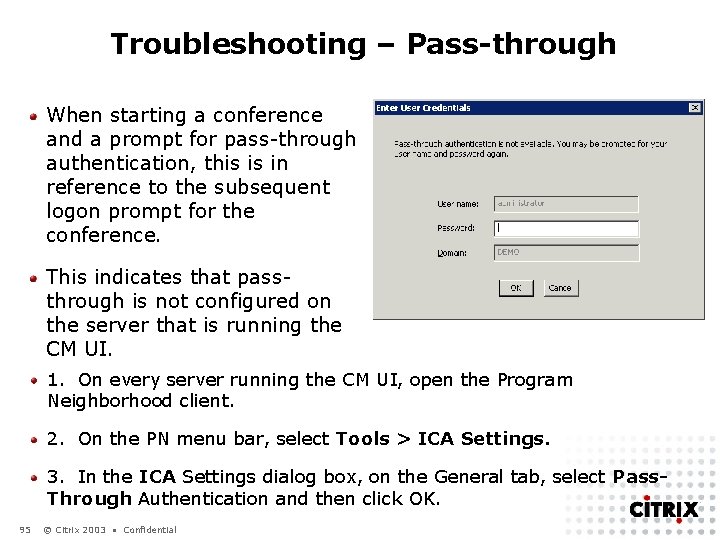
Troubleshooting – Pass-through When starting a conference and a prompt for pass-through authentication, this is in reference to the subsequent logon prompt for the conference. This indicates that passthrough is not configured on the server that is running the CM UI. 1. On every server running the CM UI, open the Program Neighborhood client. 2. On the PN menu bar, select Tools > ICA Settings. 3. In the ICA Settings dialog box, on the General tab, select Pass. Through Authentication and then click OK. 95 © Citrix 2003 • Confidential
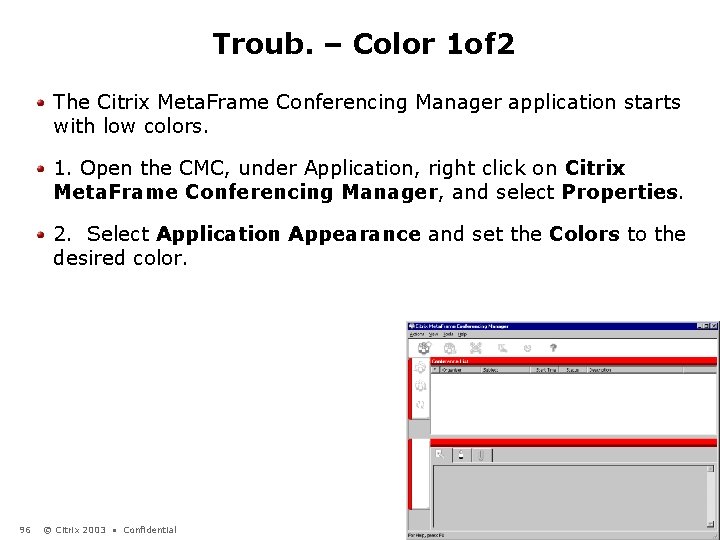
Troub. – Color 1 of 2 The Citrix Meta. Frame Conferencing Manager application starts with low colors. 1. Open the CMC, under Application, right click on Citrix Meta. Frame Conferencing Manager, and select Properties. 2. Select Application Appearance and set the Colors to the desired color. 96 © Citrix 2003 • Confidential
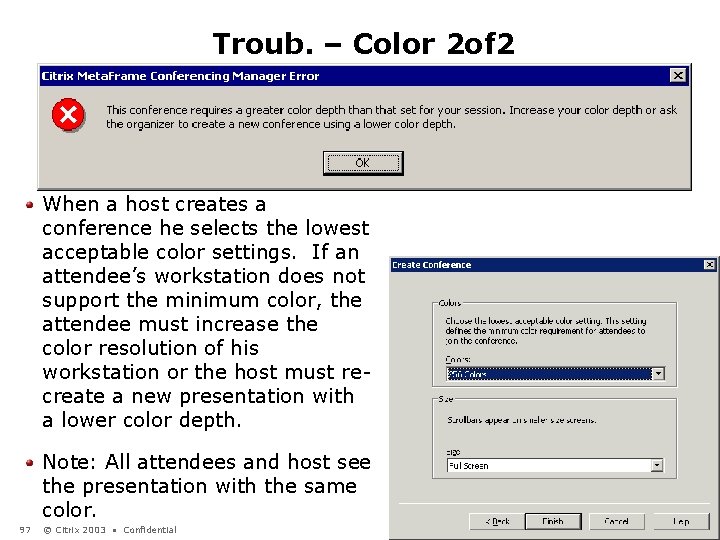
Troub. – Color 2 of 2 When a host creates a conference he selects the lowest acceptable color settings. If an attendee’s workstation does not support the minimum color, the attendee must increase the color resolution of his workstation or the host must recreate a new presentation with a lower color depth. Note: All attendees and host see the presentation with the same color. 97 © Citrix 2003 • Confidential
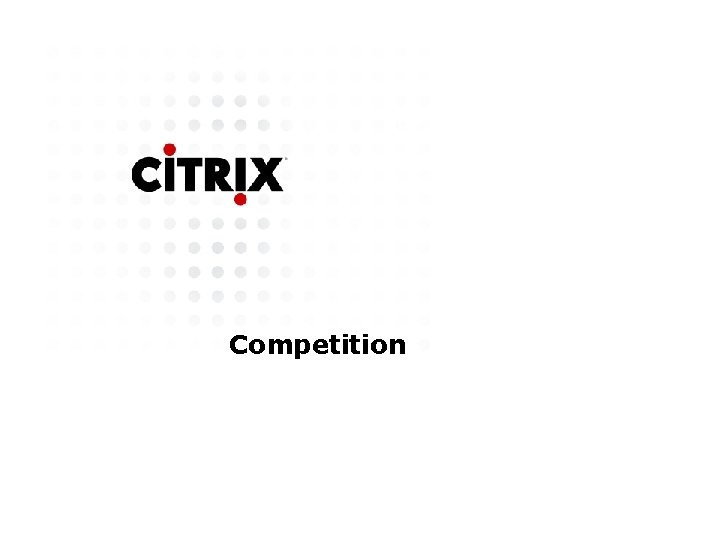
Competition
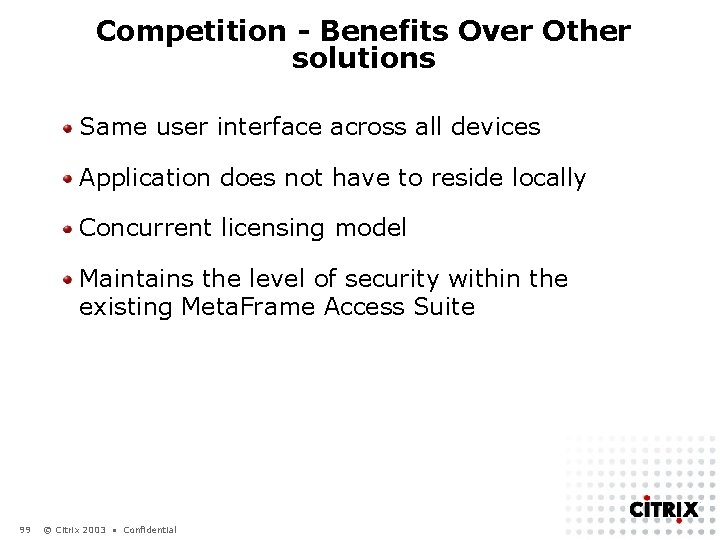
Competition - Benefits Over Other solutions Same user interface across all devices Application does not have to reside locally Concurrent licensing model Maintains the level of security within the existing Meta. Frame Access Suite 99 © Citrix 2003 • Confidential
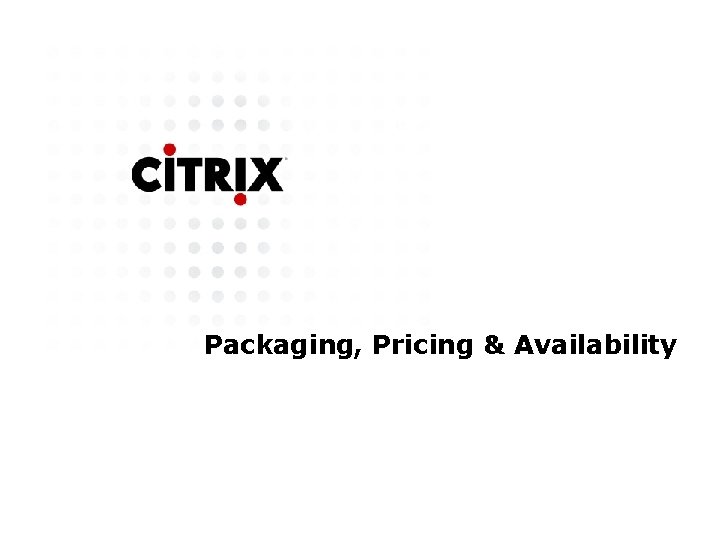
Packaging, Pricing & Availability
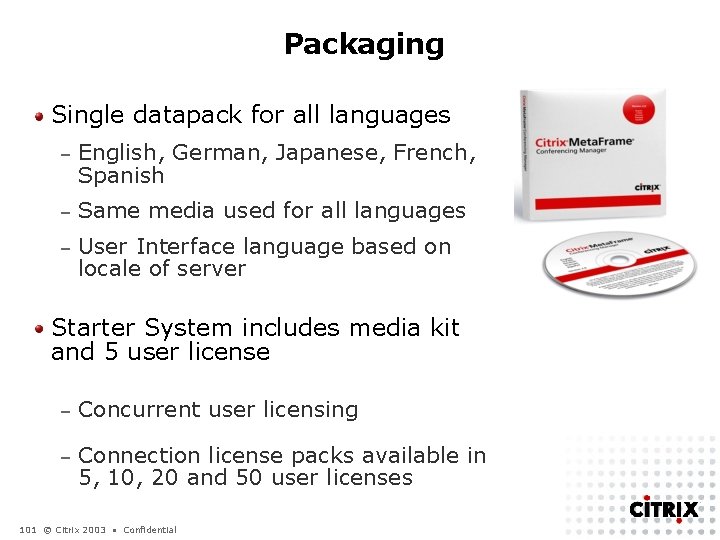
Packaging Single datapack for all languages – English, German, Japanese, French, Spanish – Same media used for all languages – User Interface language based on locale of server Starter System includes media kit and 5 user license – Concurrent user licensing – Connection license packs available in 5, 10, 20 and 50 user licenses 101 © Citrix 2003 • Confidential
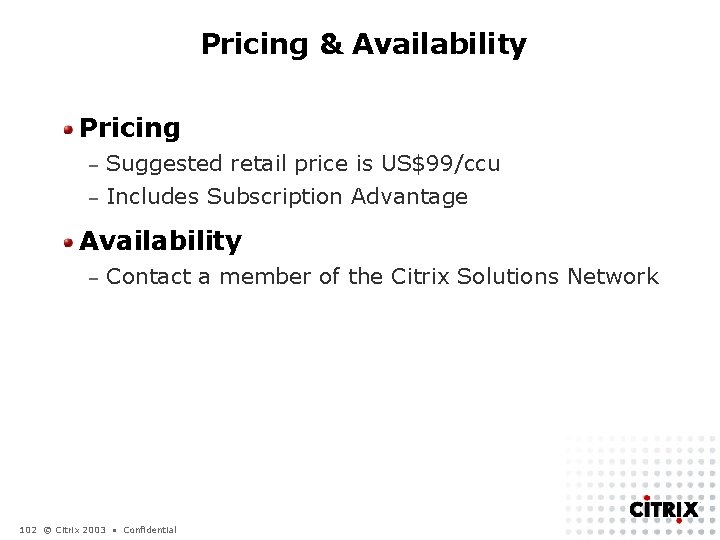
Pricing & Availability Pricing Suggested retail price is US$99/ccu – Includes Subscription Advantage – Availability – Contact a member of the Citrix Solutions Network 102 © Citrix 2003 • Confidential
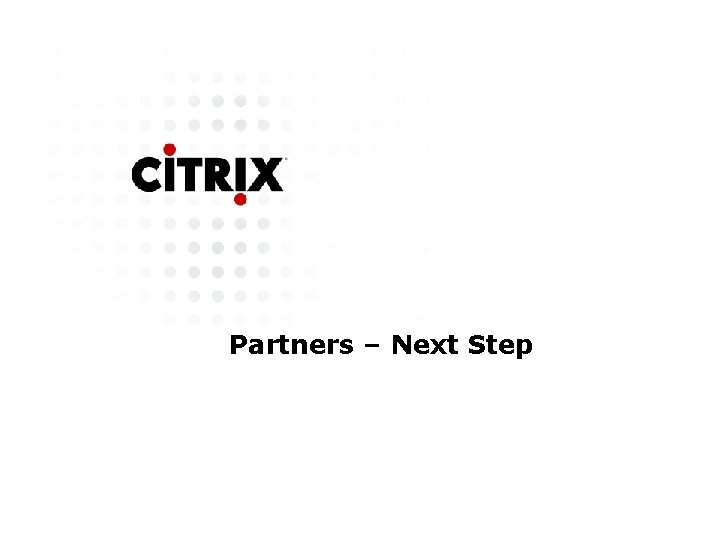
Partners – Next Step
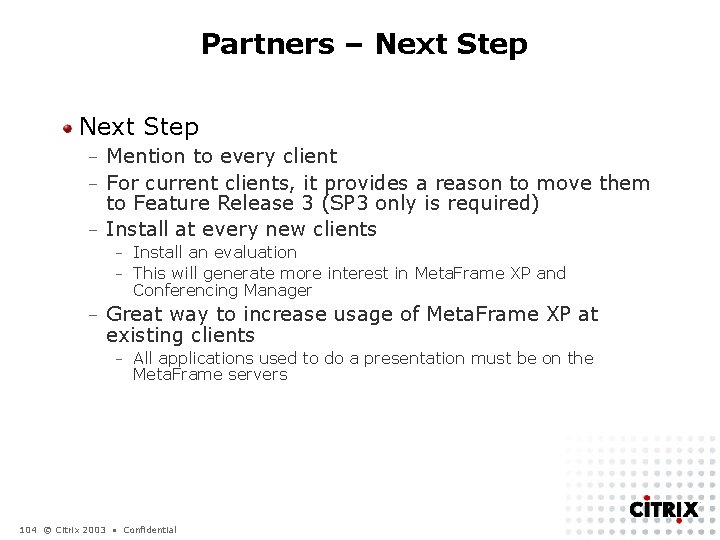
Partners – Next Step Mention to every client – For current clients, it provides a reason to move them to Feature Release 3 (SP 3 only is required) – Install at every new clients – Install an evaluation – This will generate more interest in Meta. Frame XP and Conferencing Manager – – Great way to increase usage of Meta. Frame XP at existing clients – All applications used to do a presentation must be on the Meta. Frame servers 104 © Citrix 2003 • Confidential
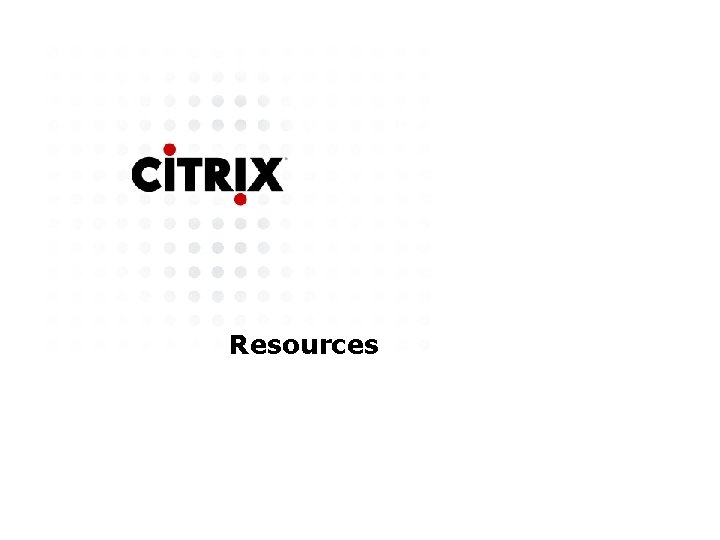
Resources

Resources Administrator’s Guide Citrix Meta. Frame Conferencing Manager Version 2. 0 – http: //support. citrix. com/kb/entry. jspa? ent ry. ID=2466&category. ID=239 Citrix Meta. Frame Conferencing Manager Quick & Easy Installation Guide Version 2. 1 – http: //www. dabcc. com 106 © Citrix 2003 • Confidential
 Meta synthesis vs meta analysis
Meta synthesis vs meta analysis This is the religion that god accepts
This is the religion that god accepts Alsa route plugin
Alsa route plugin Analytical research
Analytical research James handson
James handson James handson
James handson A handson
A handson Handson activities
Handson activities Handson activities
Handson activities Handson session
Handson session Monika bajor
Monika bajor Lalonde raporu
Lalonde raporu Triada ecologica
Triada ecologica Gezondheidsdeterminanten lalonde
Gezondheidsdeterminanten lalonde Lalonde modell
Lalonde modell Stephane mancini
Stephane mancini Ent stephane hessel
Ent stephane hessel Stephane bucaille
Stephane bucaille Stephane adam facebook
Stephane adam facebook Stephane bringuier
Stephane bringuier Stéphane devismes
Stéphane devismes Stephane gallardo
Stephane gallardo Stephane j. durocher
Stephane j. durocher Ron
Ron Stéphane didelot
Stéphane didelot Stephane guisard
Stephane guisard Stephane compertz
Stephane compertz Project bond
Project bond Frame by frame animation programs
Frame by frame animation programs Pengertian animasi frame by frame
Pengertian animasi frame by frame Risanuri hidayat
Risanuri hidayat Frame relay frame format
Frame relay frame format Senior manager vs general manager
Senior manager vs general manager Portfolio manager synergy manager parental developer
Portfolio manager synergy manager parental developer Video conferencing vs telepresence
Video conferencing vs telepresence Polycom video conferencing setup
Polycom video conferencing setup Chat and conferencing
Chat and conferencing Mi collab
Mi collab Oracle web conference
Oracle web conference Video conferencing glasgow
Video conferencing glasgow Video conferencing architecture
Video conferencing architecture Video conferencing system setup
Video conferencing system setup Janet video conferencing
Janet video conferencing Cloud pbx with pstn calling
Cloud pbx with pstn calling Avaya aura conferencing
Avaya aura conferencing Audio conferencing services india
Audio conferencing services india Global crossing web meeting
Global crossing web meeting Apakah yang dimaksud computer conferencing
Apakah yang dimaksud computer conferencing Web conferencing accessibility
Web conferencing accessibility Bridgit conferencing software licence
Bridgit conferencing software licence Video caption
Video caption Pstn conferencing
Pstn conferencing Audio conferencing advantages and disadvantages
Audio conferencing advantages and disadvantages Heanet filesender
Heanet filesender Training frame
Training frame Outflow boundary condition fluent
Outflow boundary condition fluent Veritas volume manager certification
Veritas volume manager certification Notam manager
Notam manager Ucla fau
Ucla fau Street manager business rules
Street manager business rules Ucla fund manager
Ucla fund manager Faa notam manager
Faa notam manager Ctsc training
Ctsc training Training is expensive without training it is more expensive
Training is expensive without training it is more expensive Metode of the job training
Metode of the job training Aggression replacement training facilitator training
Aggression replacement training facilitator training Annulene aromaticity
Annulene aromaticity Example of metacommentary
Example of metacommentary Aromtica
Aromtica Que es una meta empresarial
Que es una meta empresarial Borato
Borato Advantages of meta analysis
Advantages of meta analysis Meta search engines
Meta search engines Trellian keyword discovery tool
Trellian keyword discovery tool Meta search engines compared
Meta search engines compared Activantes y desactivantes del benceno
Activantes y desactivantes del benceno Sulfurated potash
Sulfurated potash Filipenses 3 13-14
Filipenses 3 13-14 Types of knowledge in artificial intelligence
Types of knowledge in artificial intelligence Practical meta-analysis
Practical meta-analysis Siklohekzatrien
Siklohekzatrien Meta piro orto
Meta piro orto Meta teatro
Meta teatro Meta sentez nedir
Meta sentez nedir Meta and morph means
Meta and morph means Meta-learning with latent embedding optimization
Meta-learning with latent embedding optimization Prescriptivism ethics
Prescriptivism ethics Meta ethics revision
Meta ethics revision Fh bradley naturalism
Fh bradley naturalism Advantages of meta analysis
Advantages of meta analysis Metaanaliza definicija
Metaanaliza definicija Meta sync
Meta sync Meta sezgisel yöntemler
Meta sezgisel yöntemler Meta osnovano
Meta osnovano Meta-health body mind chart
Meta-health body mind chart Meta 15 pne
Meta 15 pne Metaface 1
Metaface 1 Non-marc meta data
Non-marc meta data Template meta programming
Template meta programming Méta analyse
Méta analyse Perumusan masalah dalam kebijakan publik
Perumusan masalah dalam kebijakan publik K.d.k.n.o.k.k.m.h h.n.m.r
K.d.k.n.o.k.k.m.h h.n.m.r Methaethics
Methaethics Is no2 para or meta directing
Is no2 para or meta directing Meta cyc
Meta cyc Advantages of meta analysis
Advantages of meta analysis Omologul benzenului
Omologul benzenului