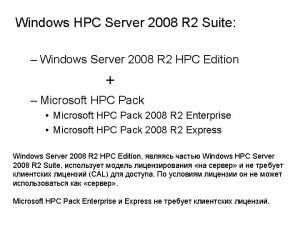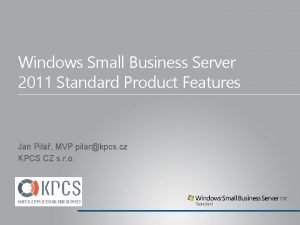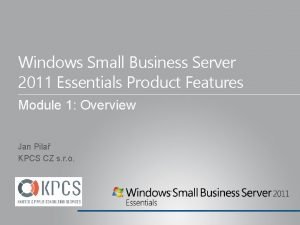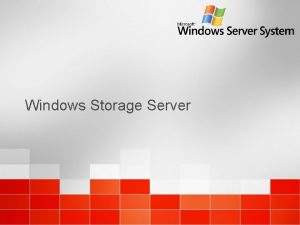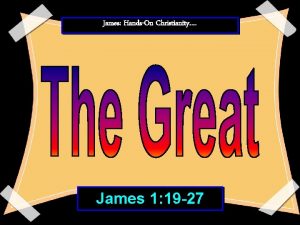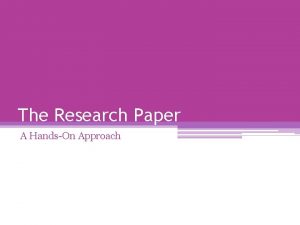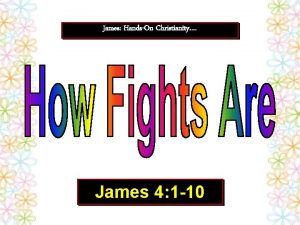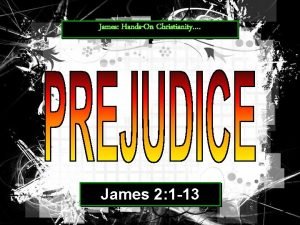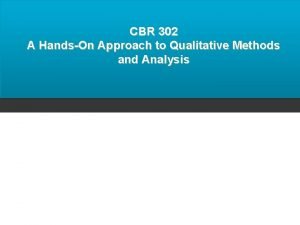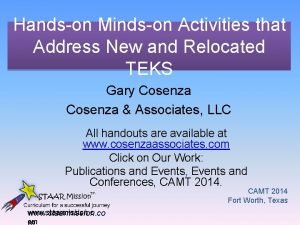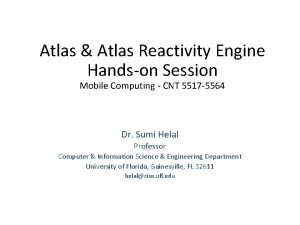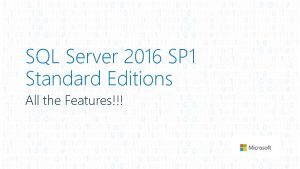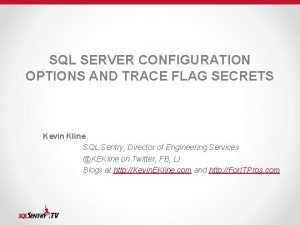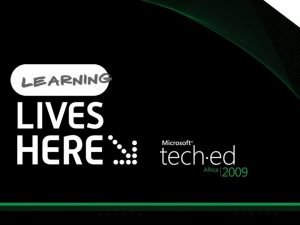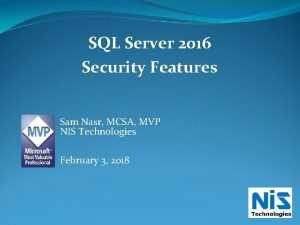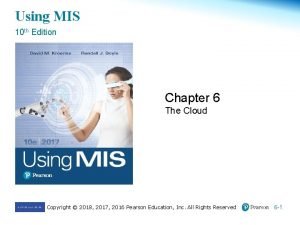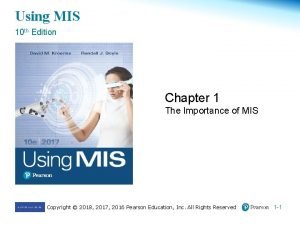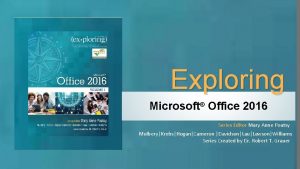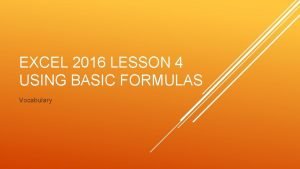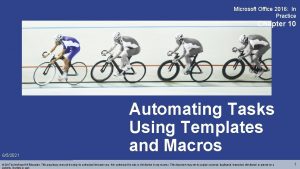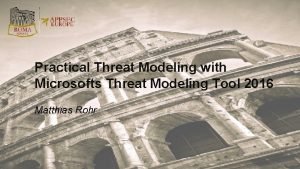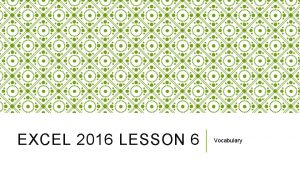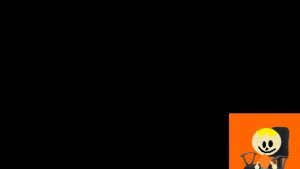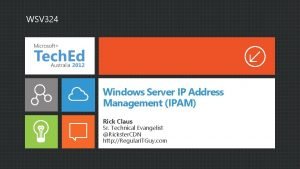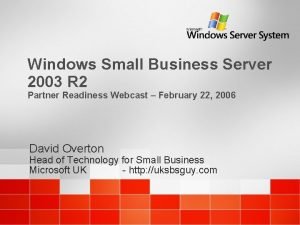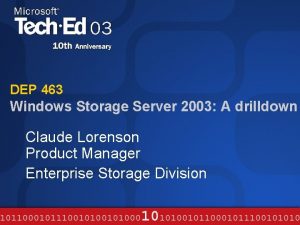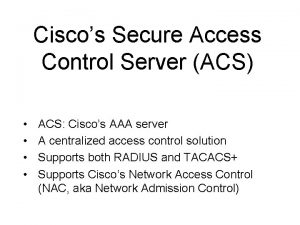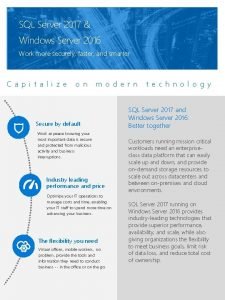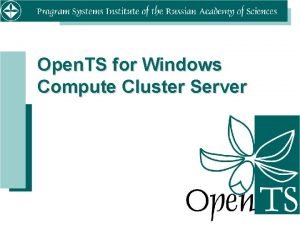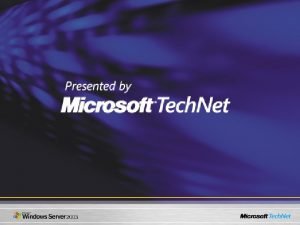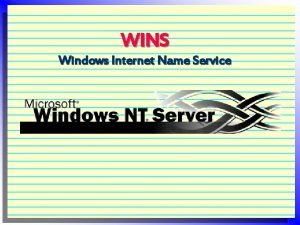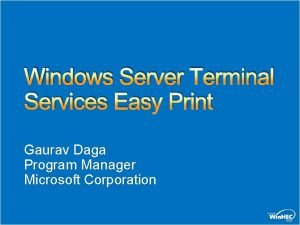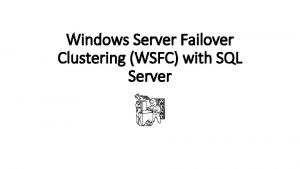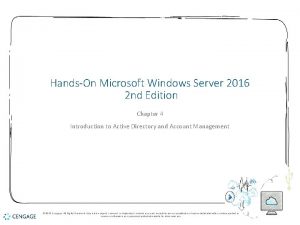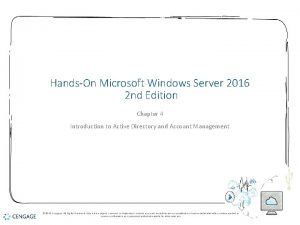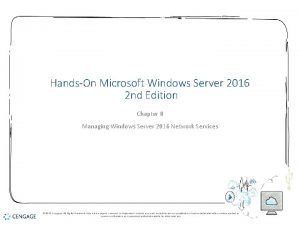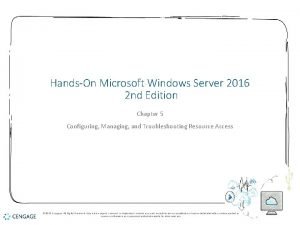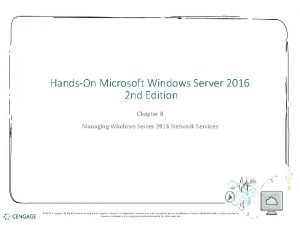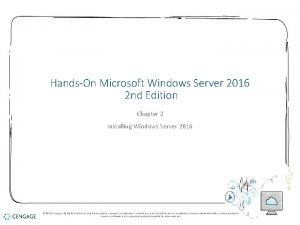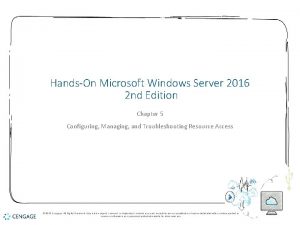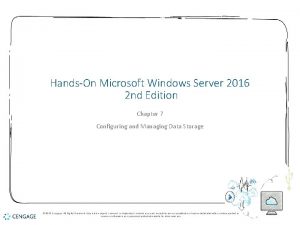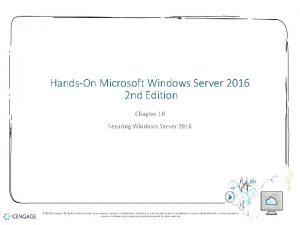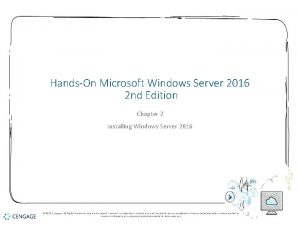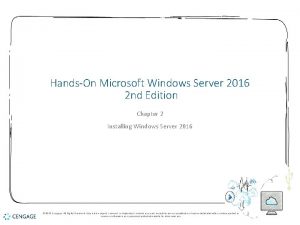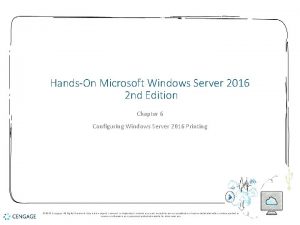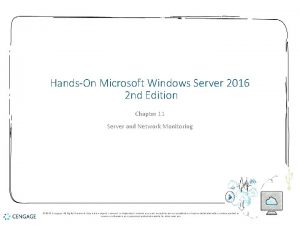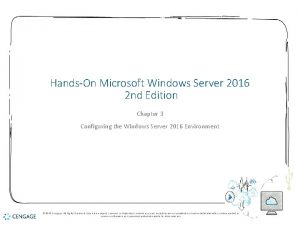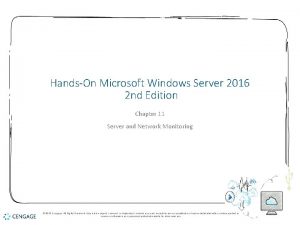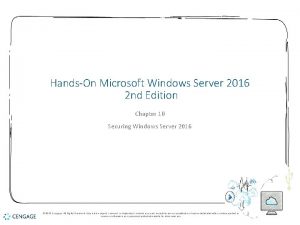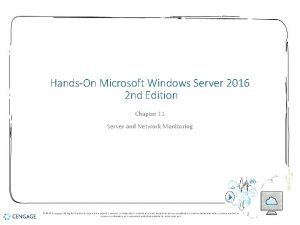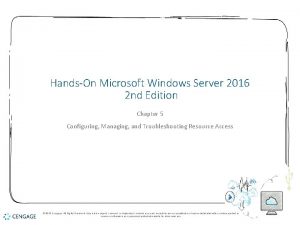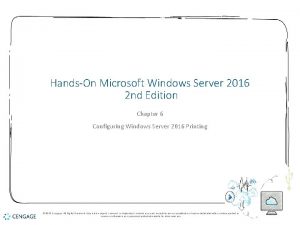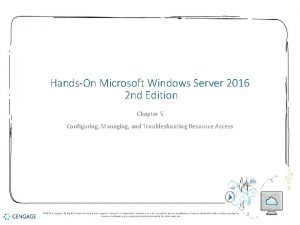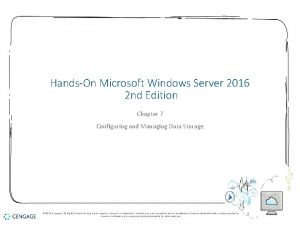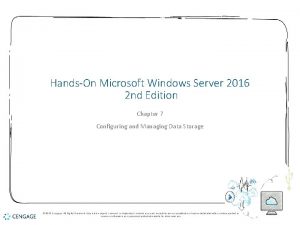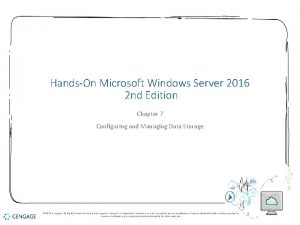HandsOn Microsoft Windows Server 2016 2 nd Edition
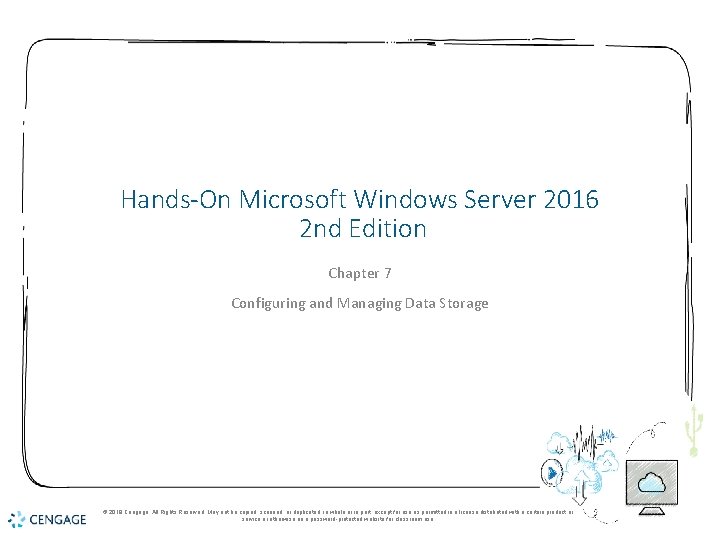

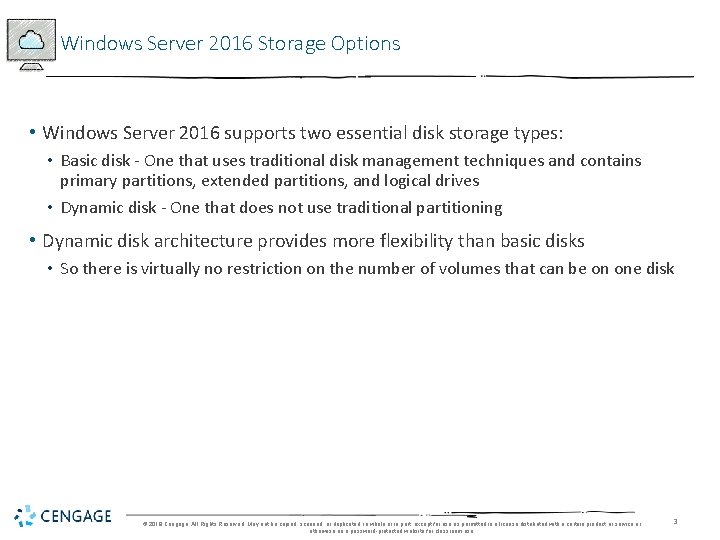

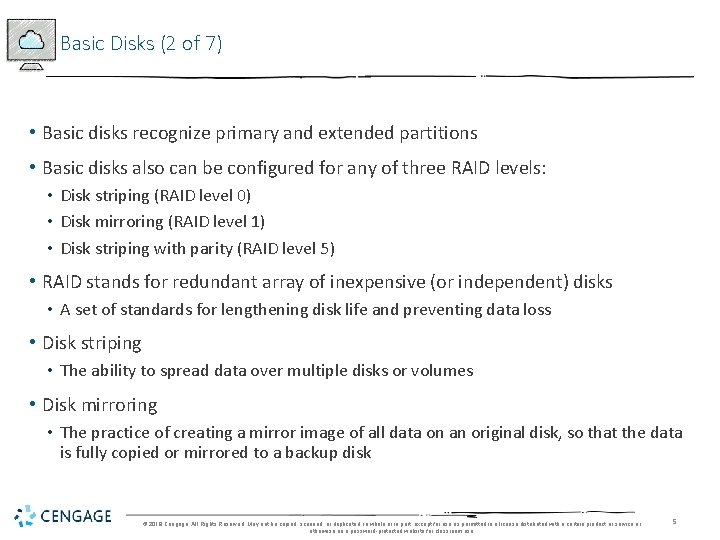
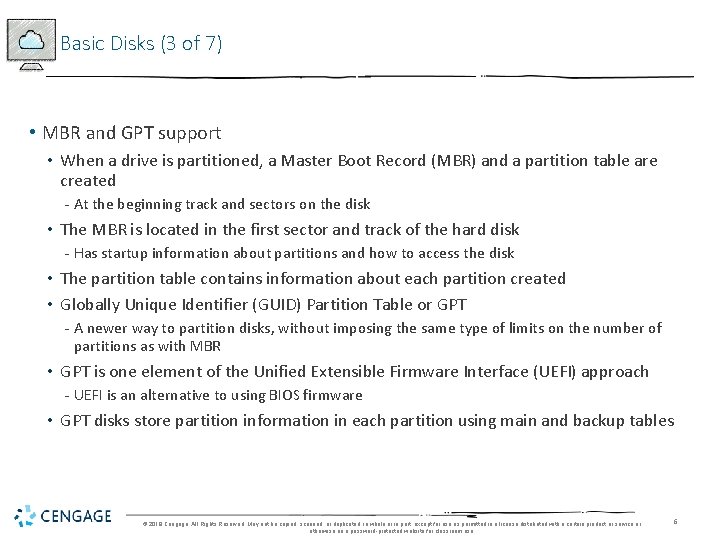

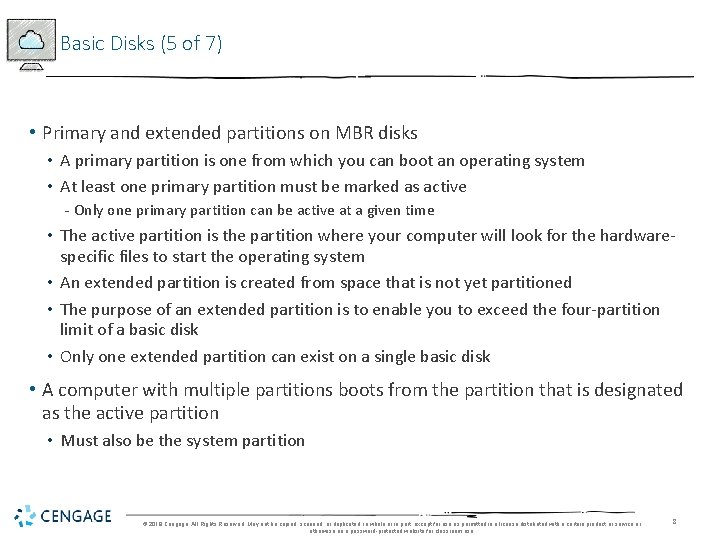
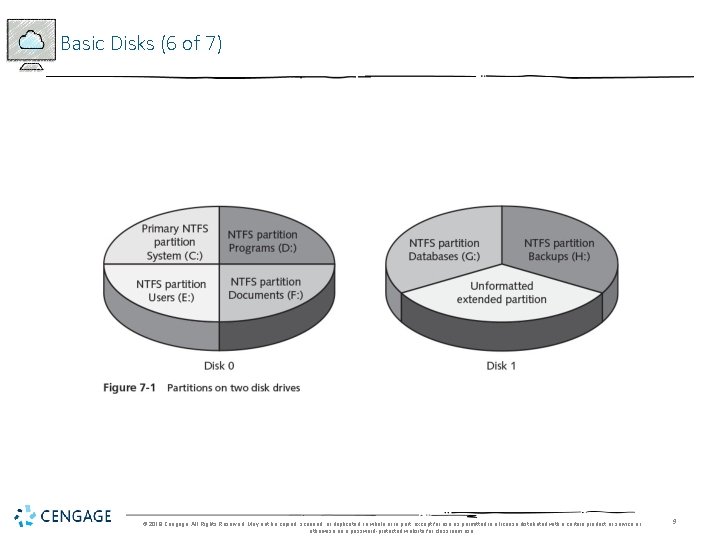


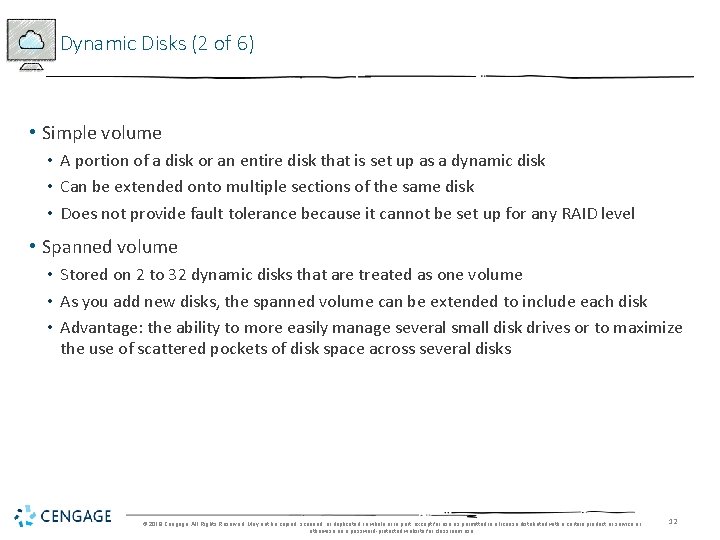
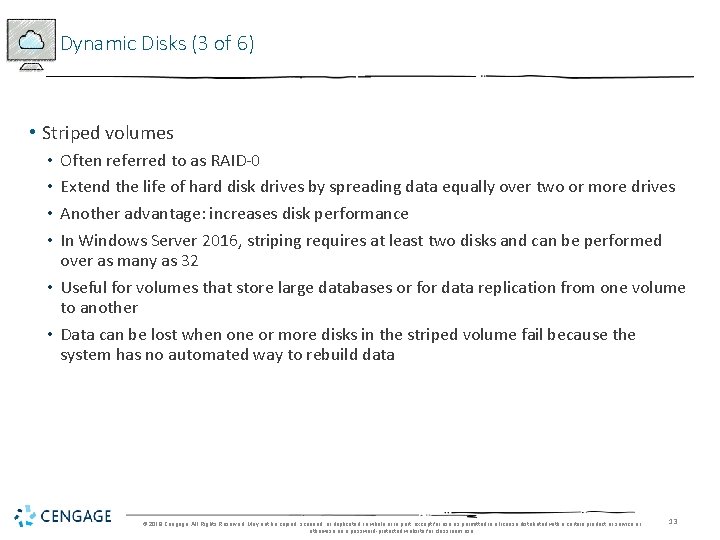


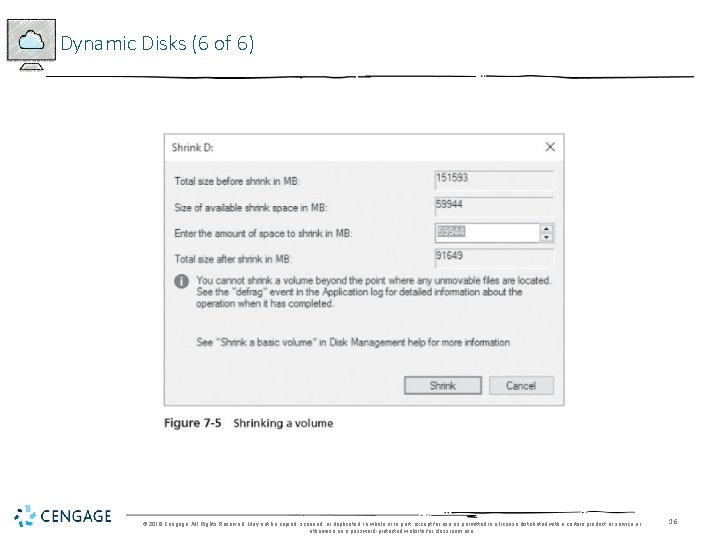
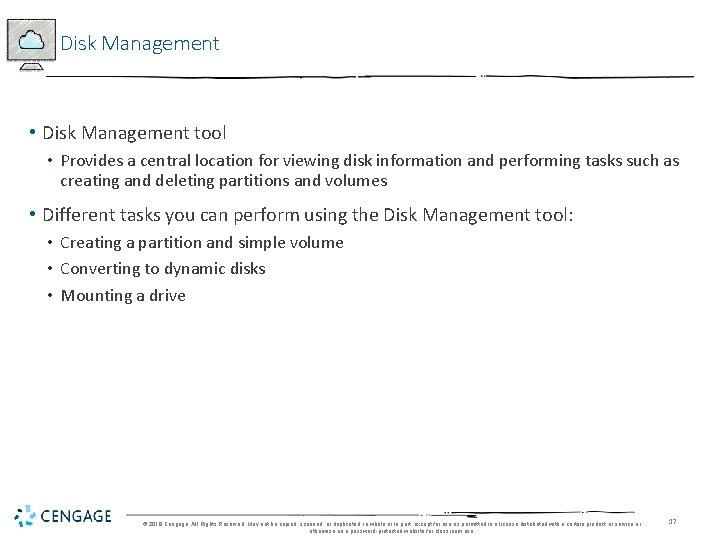

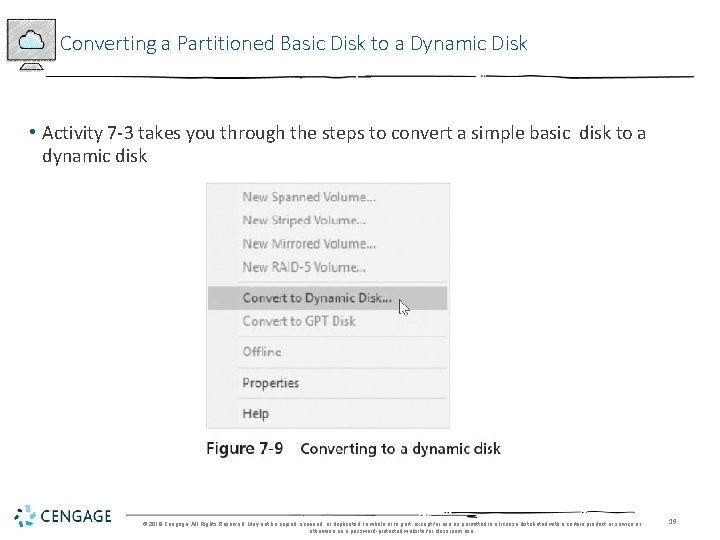
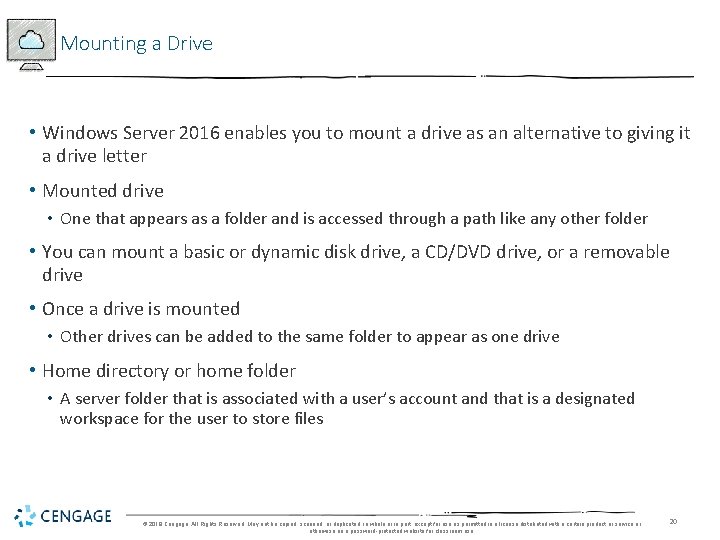
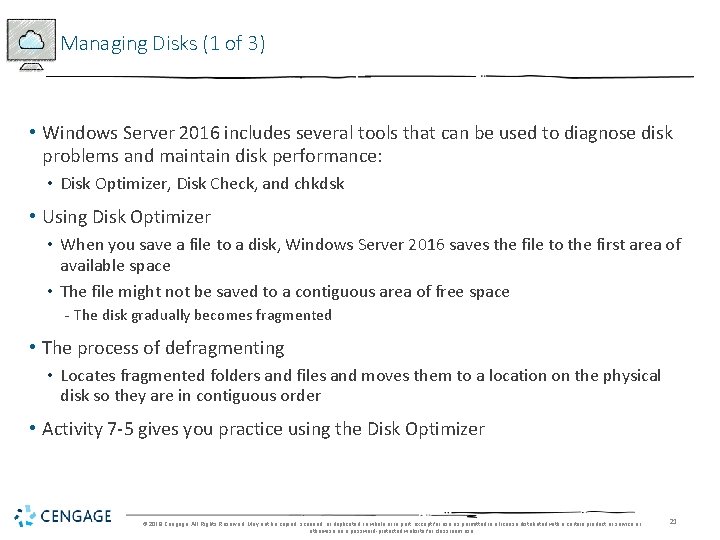
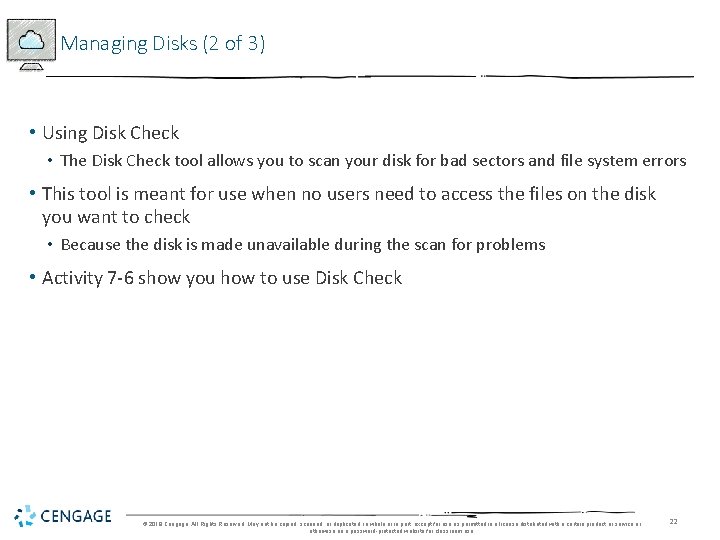
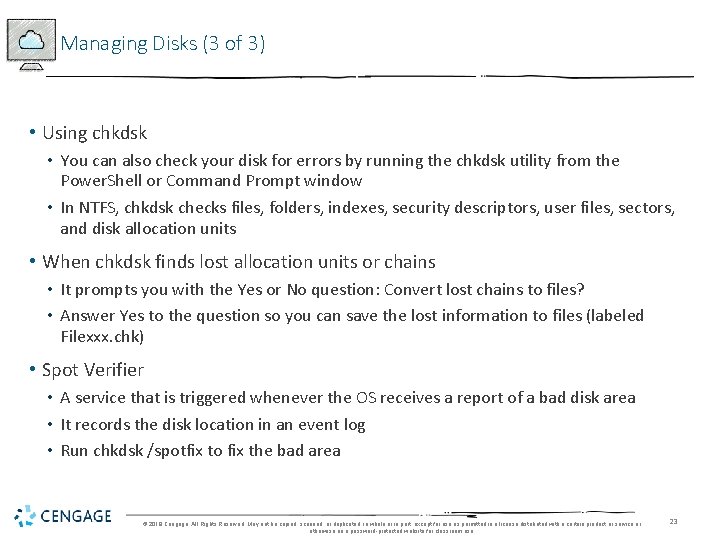

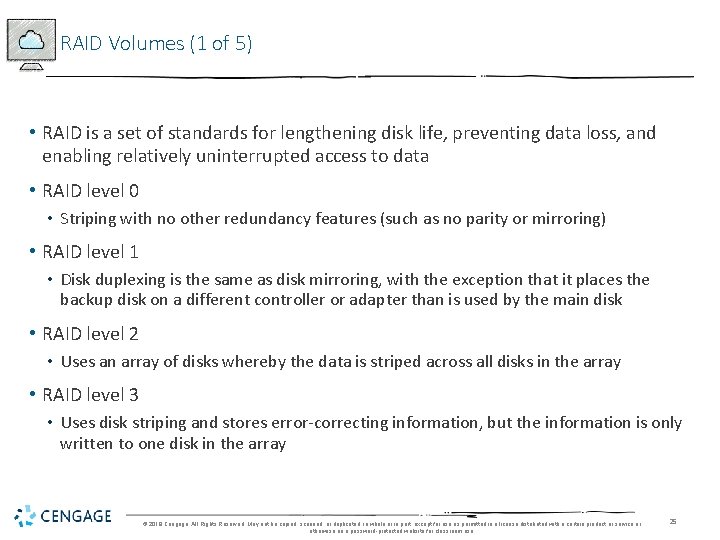
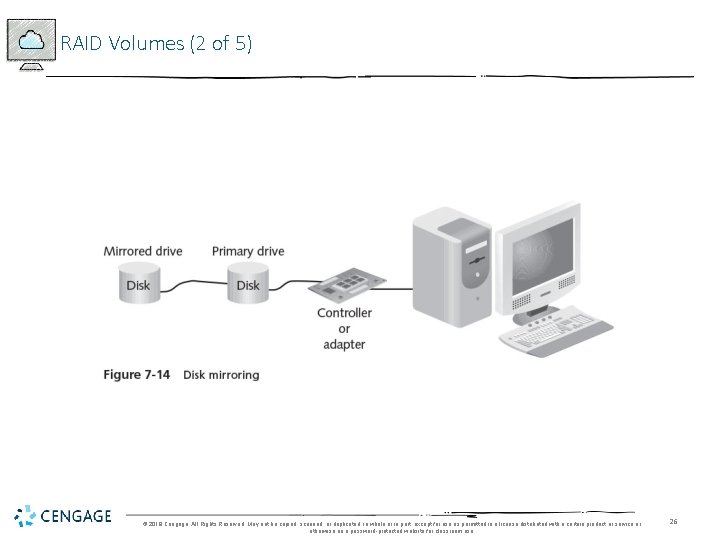

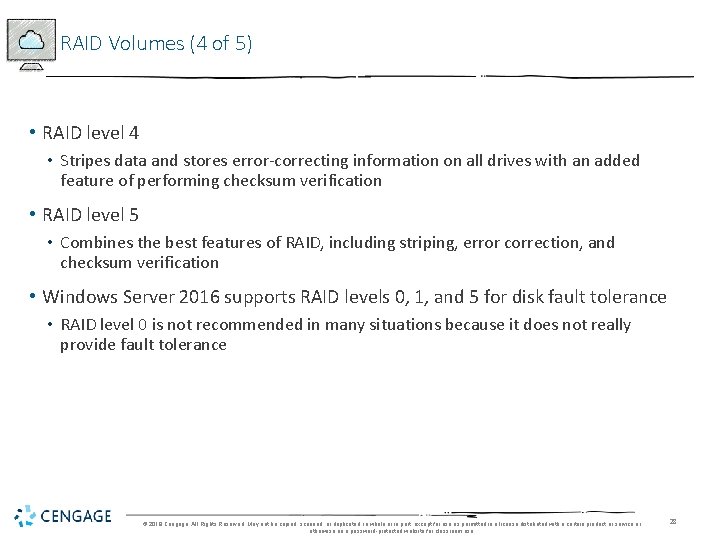

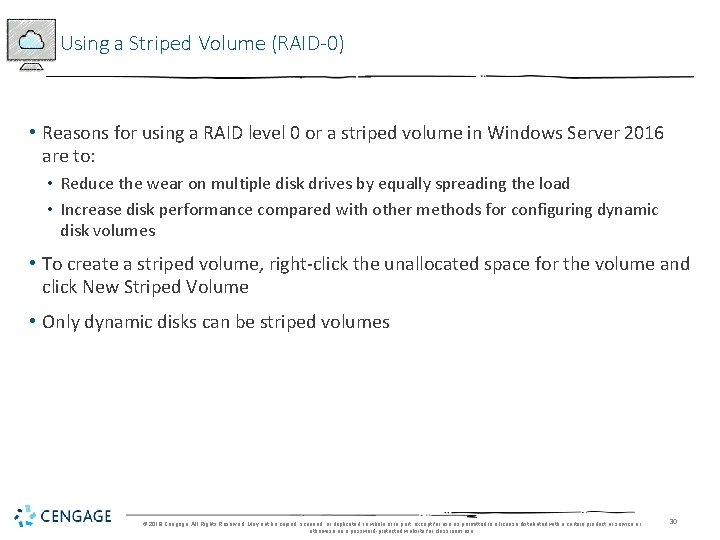
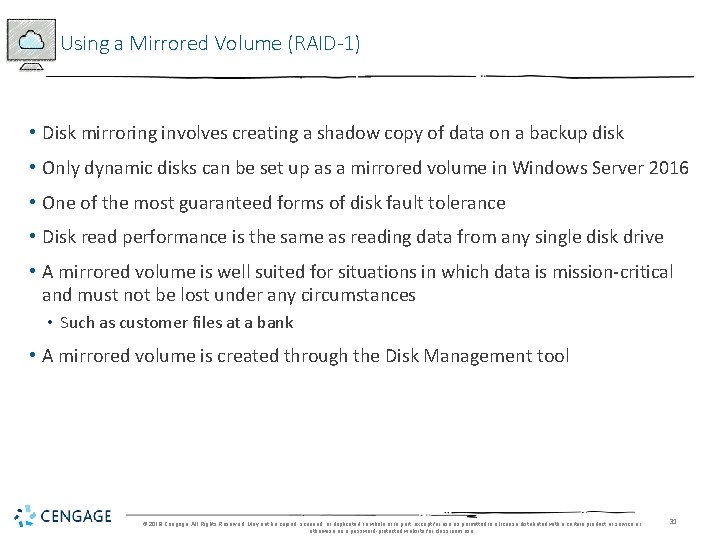
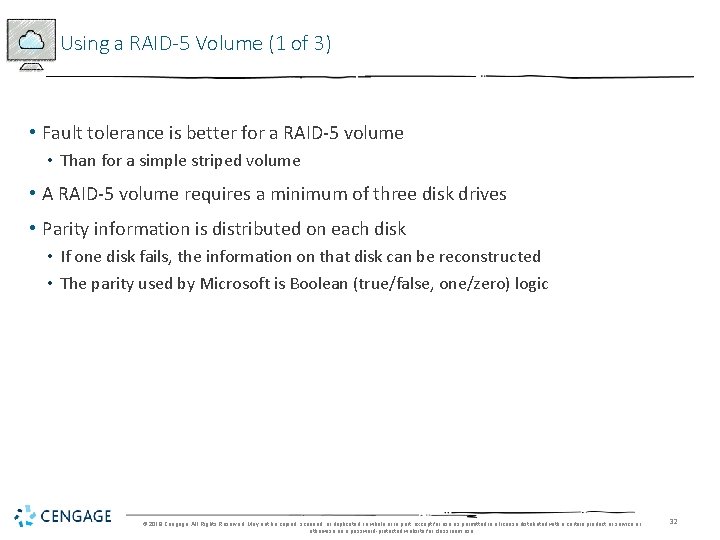
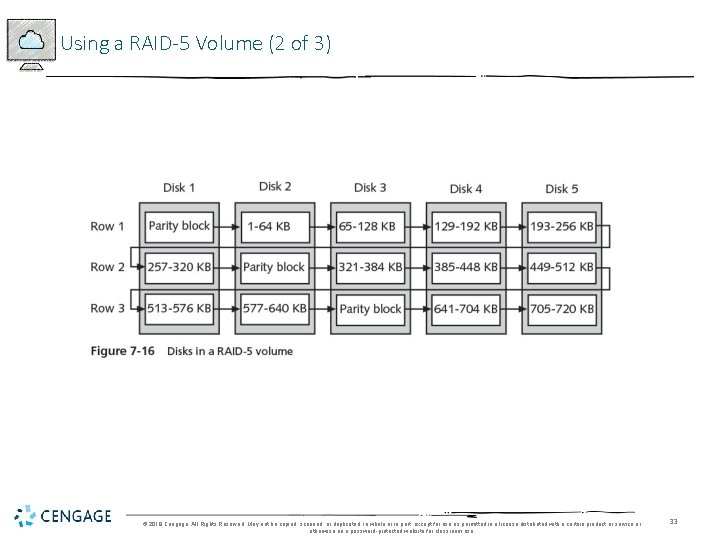
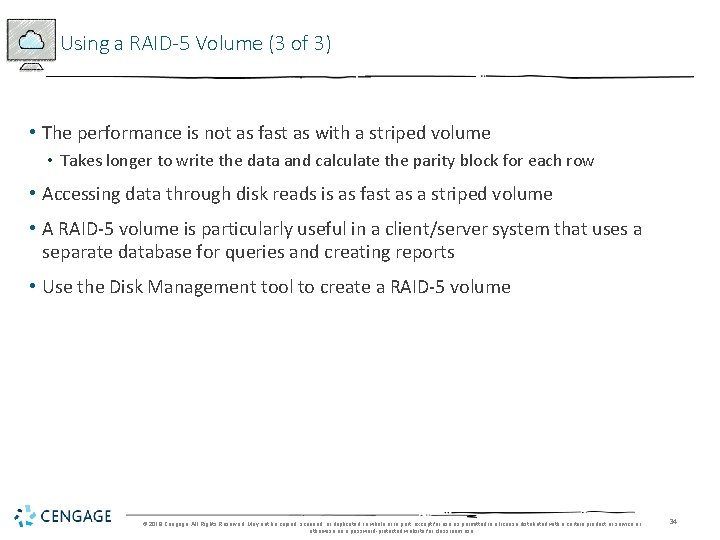
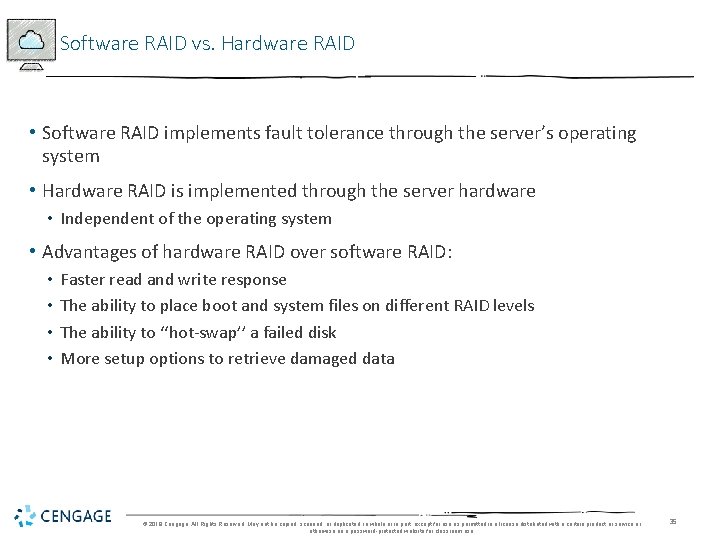
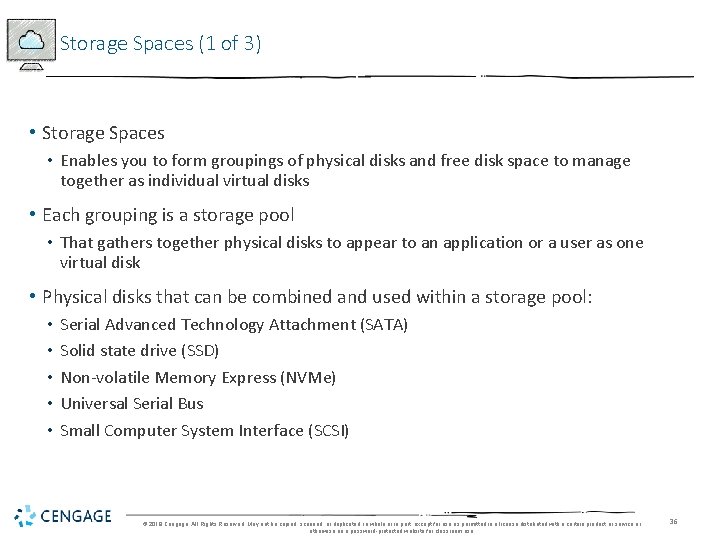
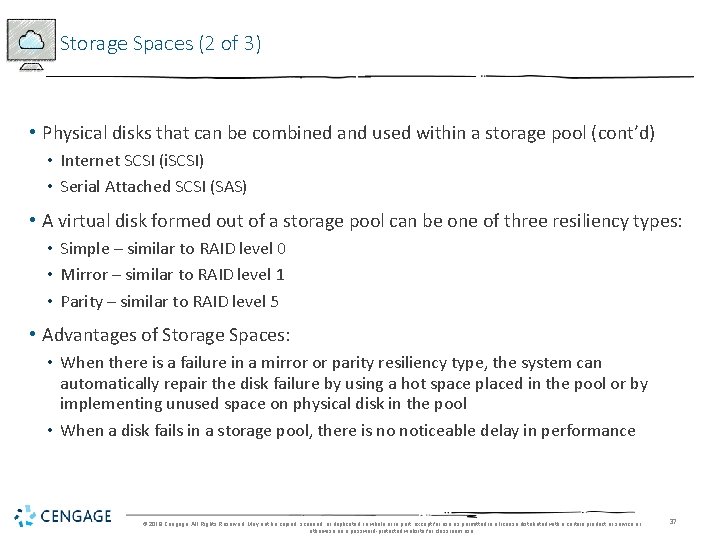
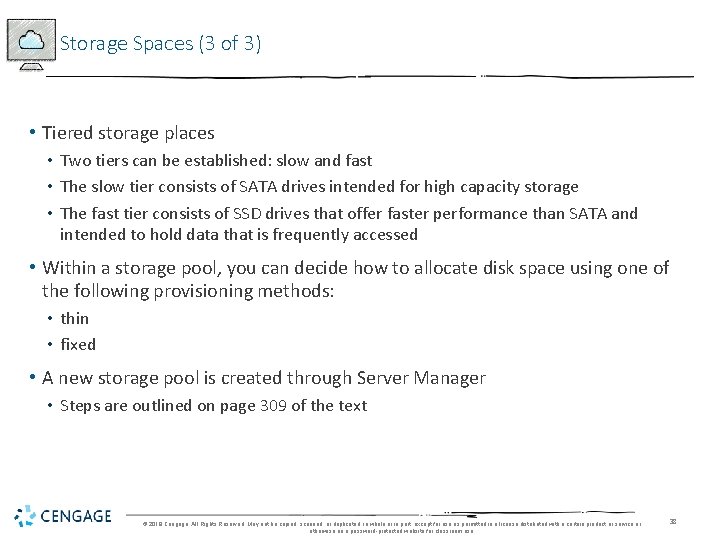

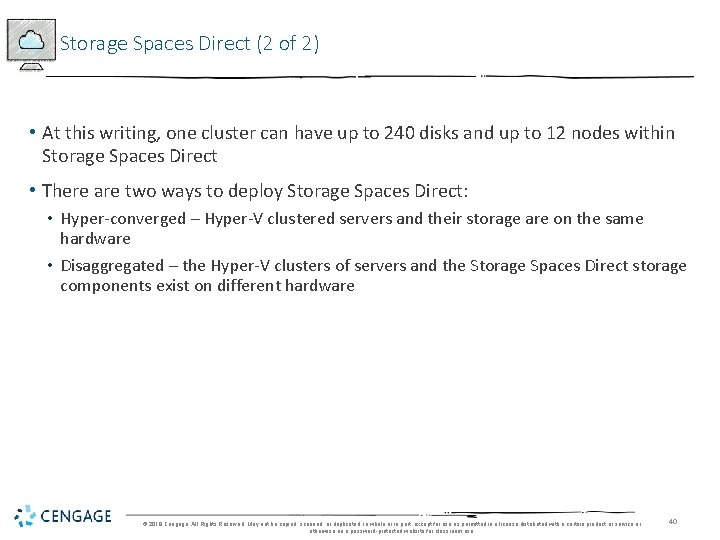
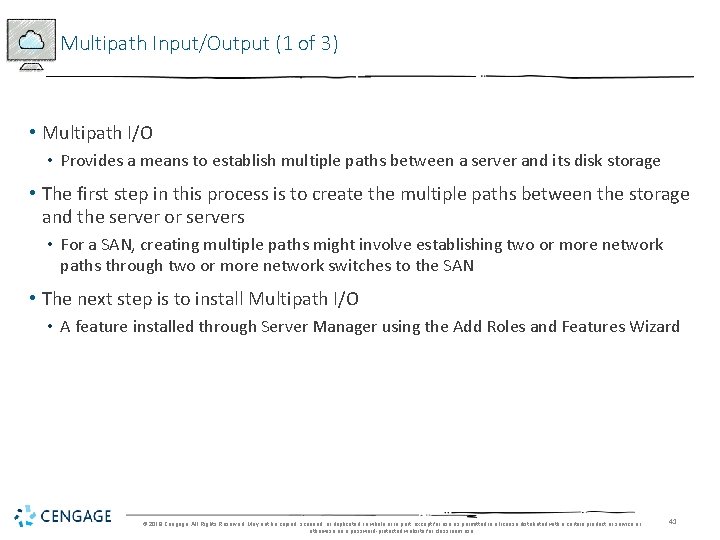
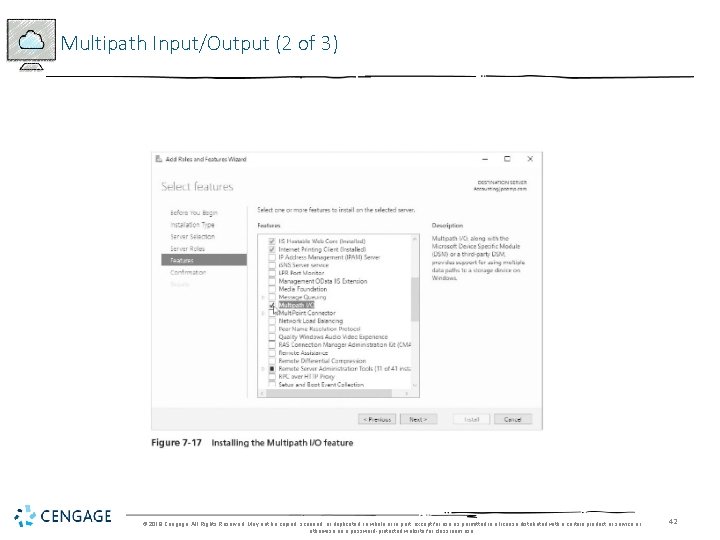
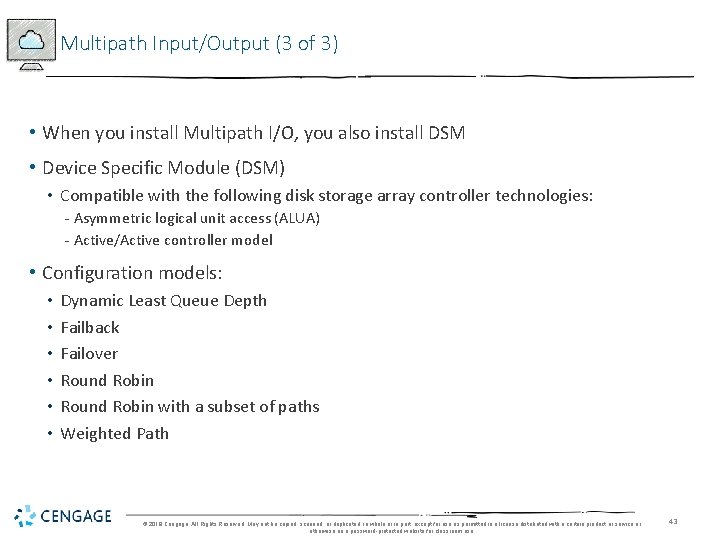
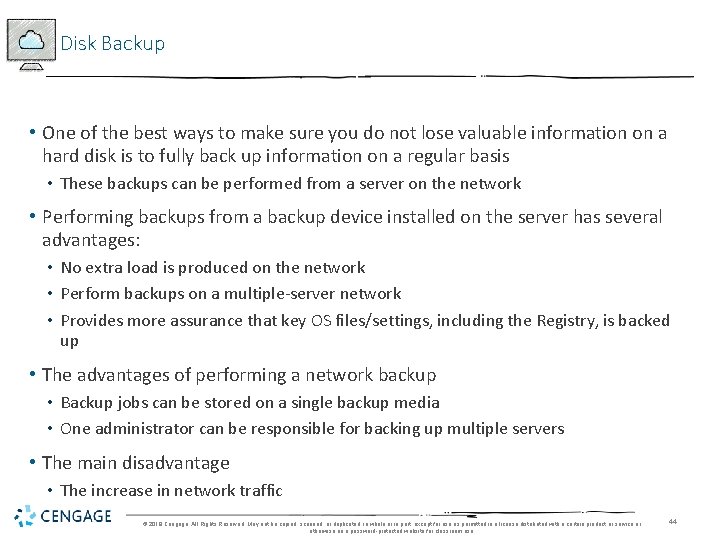
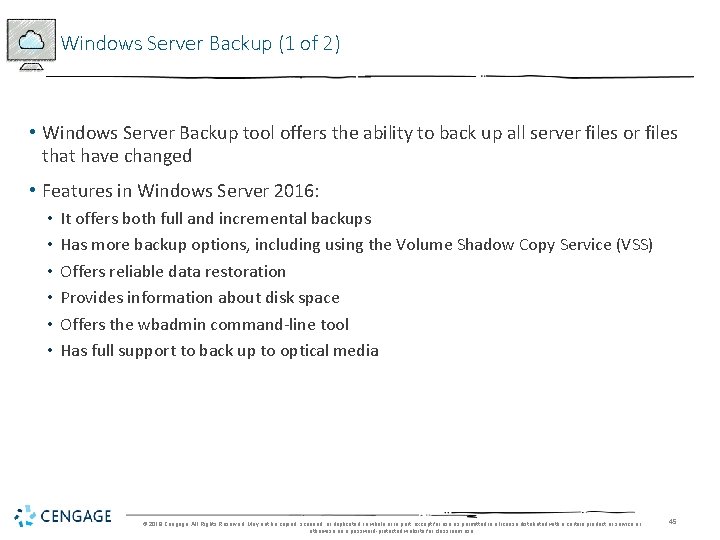
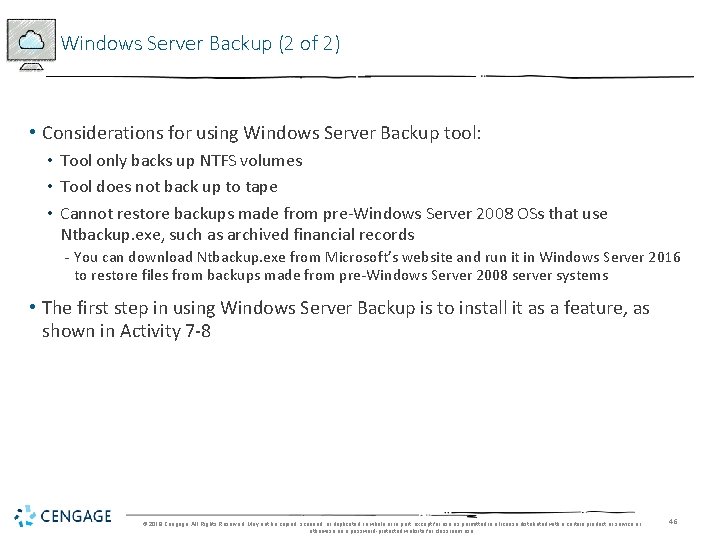
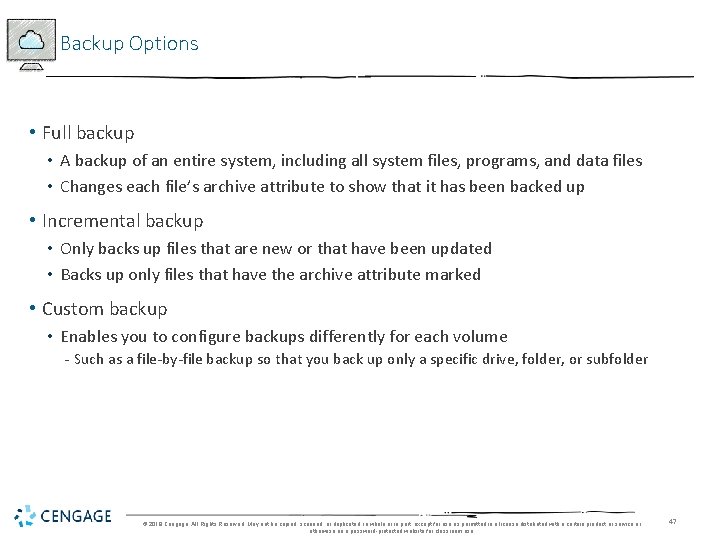

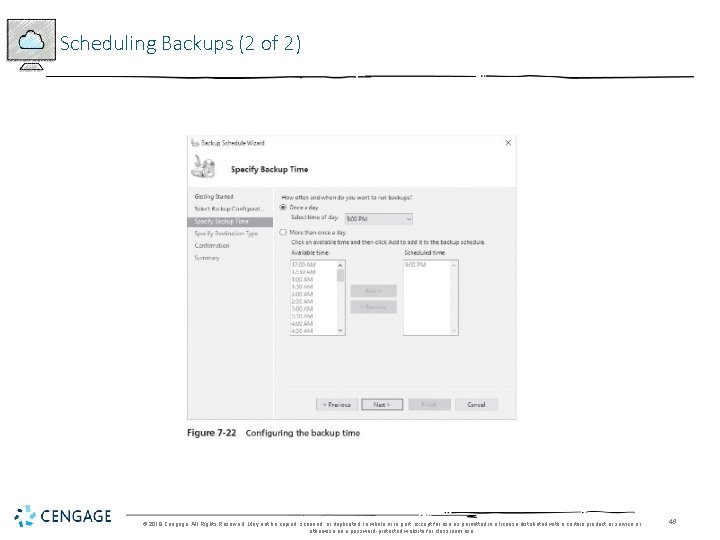
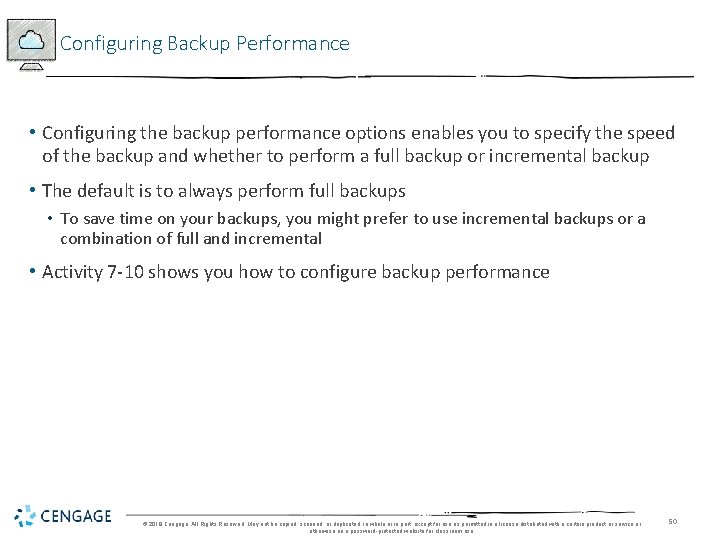
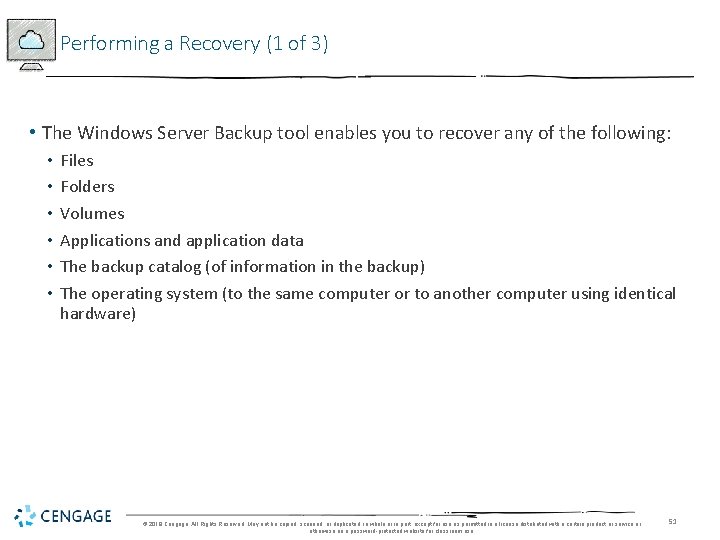
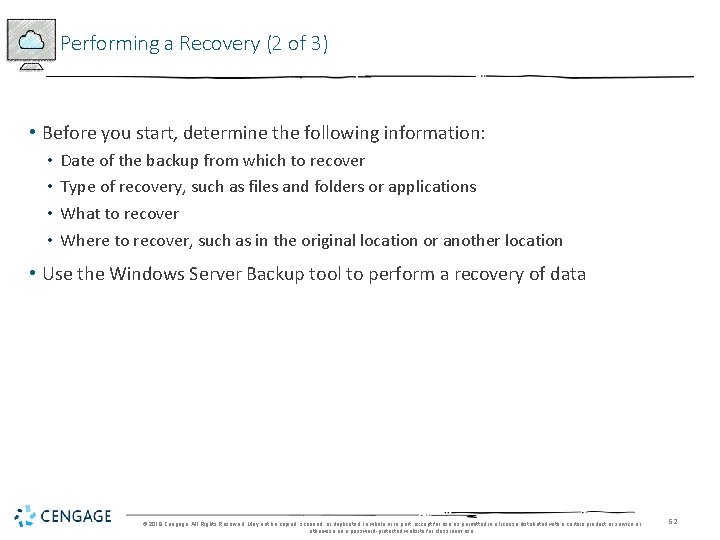
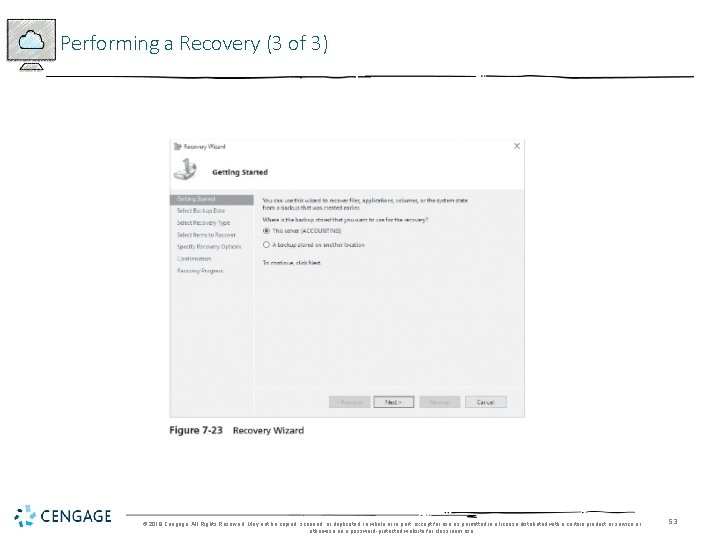
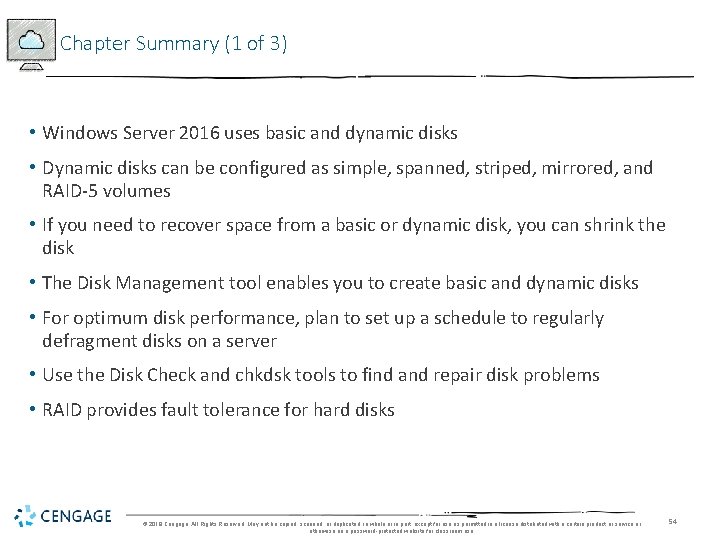
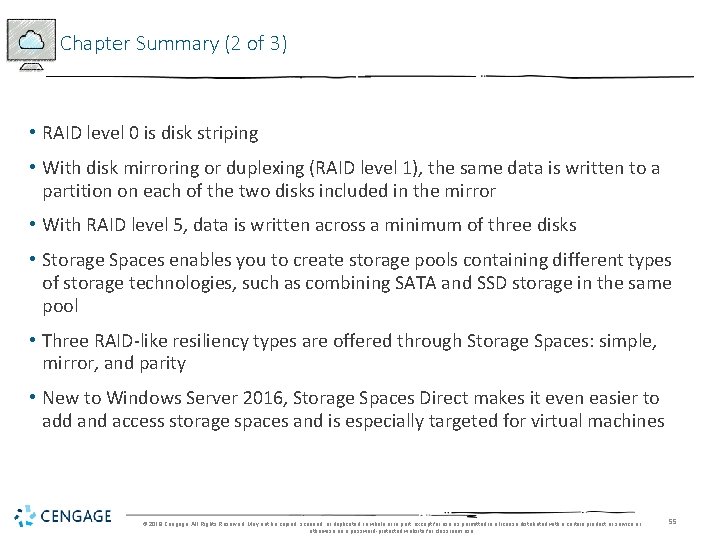

- Slides: 56
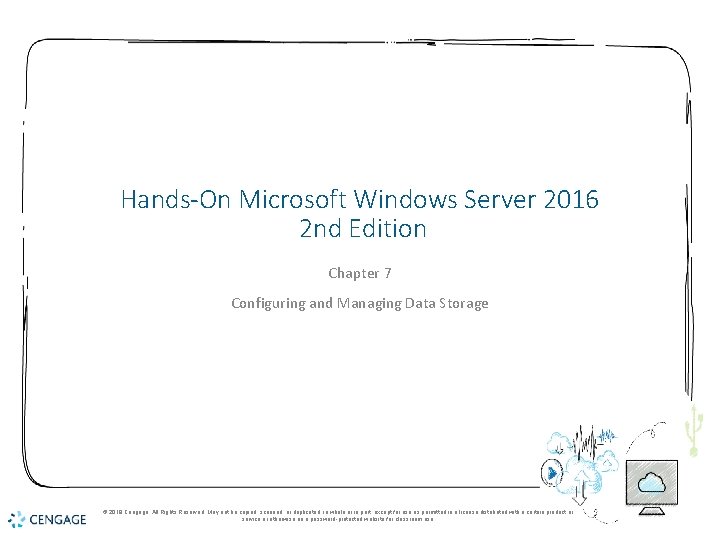
Hands-On Microsoft Windows Server 2016 2 nd Edition Chapter 7 Configuring and Managing Data Storage © 2018 Cengage. All Rights Reserved. May not be copied, scanned, or duplicated, in whole or in part, except for use as permitted in a license distributed with a certain product or service or otherwise on a password-protected website for classroom use.

Objectives Understand storage options for Windows Server 2016 Use the Disk Management tool to configure and manage storage Explain and configure RAID disk storage fault tolerance Use Storage Spaces for disk storage and fault tolerance Understand Multipath I/O Back up and recover disks, folders, and files © 2018 Cengage. May not be copied, scanned, or duplicated, in whole or in part, except for use as permitted in a license distributed with a certain product or service or otherwise on a passwordprotected website for classroom use.
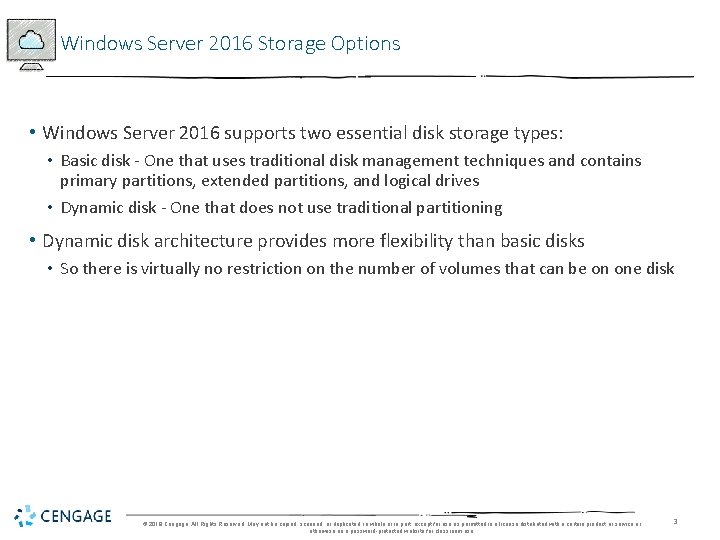
Windows Server 2016 Storage Options • Windows Server 2016 supports two essential disk storage types: • Basic disk - One that uses traditional disk management techniques and contains primary partitions, extended partitions, and logical drives • Dynamic disk - One that does not use traditional partitioning • Dynamic disk architecture provides more flexibility than basic disks • So there is virtually no restriction on the number of volumes that can be on one disk © 2018 Cengage. All Rights Reserved. May not be copied, scanned, or duplicated, in whole or in part, except for use as permitted in a license distributed with a certain product or service or otherwise on a password-protected website for classroom use. 3

Basic Disks (1 of 7) • Partitioning • A process that allocates a group of tracks and sectors to be used by a particular file system, such as NTFS • Formatting • A process that creates a table containing file and folder information for a specific file system in a partition • Volume • A logical designation of disk storage that is created out of one or more physical disks • Is partitioned and formatted with one file system © 2018 Cengage. All Rights Reserved. May not be copied, scanned, or duplicated, in whole or in part, except for use as permitted in a license distributed with a certain product or service or otherwise on a password-protected website for classroom use. 4
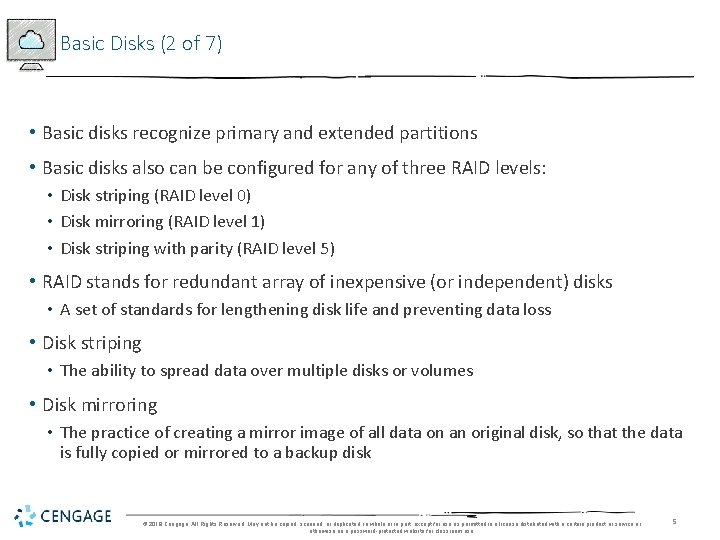
Basic Disks (2 of 7) • Basic disks recognize primary and extended partitions • Basic disks also can be configured for any of three RAID levels: • Disk striping (RAID level 0) • Disk mirroring (RAID level 1) • Disk striping with parity (RAID level 5) • RAID stands for redundant array of inexpensive (or independent) disks • A set of standards for lengthening disk life and preventing data loss • Disk striping • The ability to spread data over multiple disks or volumes • Disk mirroring • The practice of creating a mirror image of all data on an original disk, so that the data is fully copied or mirrored to a backup disk © 2018 Cengage. All Rights Reserved. May not be copied, scanned, or duplicated, in whole or in part, except for use as permitted in a license distributed with a certain product or service or otherwise on a password-protected website for classroom use. 5
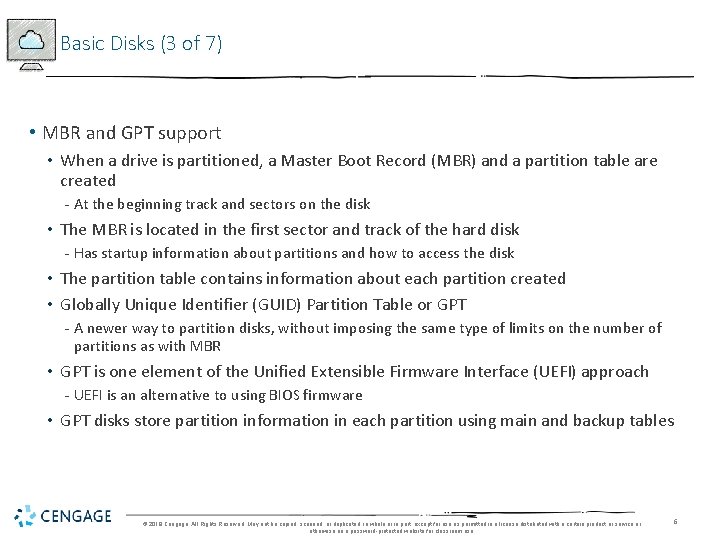
Basic Disks (3 of 7) • MBR and GPT support • When a drive is partitioned, a Master Boot Record (MBR) and a partition table are created - At the beginning track and sectors on the disk • The MBR is located in the first sector and track of the hard disk - Has startup information about partitions and how to access the disk • The partition table contains information about each partition created • Globally Unique Identifier (GUID) Partition Table or GPT - A newer way to partition disks, without imposing the same type of limits on the number of partitions as with MBR • GPT is one element of the Unified Extensible Firmware Interface (UEFI) approach - UEFI is an alternative to using BIOS firmware • GPT disks store partition information in each partition using main and backup tables © 2018 Cengage. All Rights Reserved. May not be copied, scanned, or duplicated, in whole or in part, except for use as permitted in a license distributed with a certain product or service or otherwise on a password-protected website for classroom use. 6

Basic Disks (4 of 7) • Instead of storing partition information in an MBR and a partition table, GPT disks store partition information using main and backup tables • Each partition is identified by a different GUID or reference number • In Windows Server 2016 systems: • A GPT partition can theoretically be up to 18 exabytes • A GPT disk can hold up to 128 partitions • You can convert an MBR disk to GPT and vice versa - Follow steps outlined on pages 287 -288 to convert an MBR disk to GPT © 2018 Cengage. All Rights Reserved. May not be copied, scanned, or duplicated, in whole or in part, except for use as permitted in a license distributed with a certain product or service or otherwise on a password-protected website for classroom use. 7
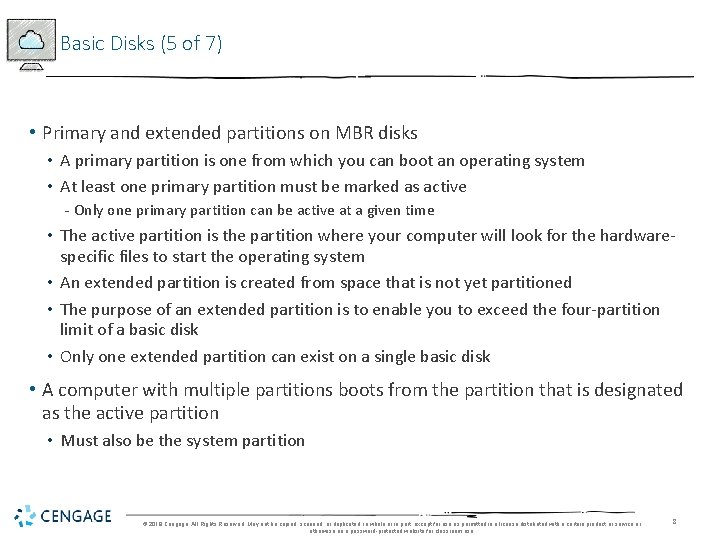
Basic Disks (5 of 7) • Primary and extended partitions on MBR disks • A primary partition is one from which you can boot an operating system • At least one primary partition must be marked as active - Only one primary partition can be active at a given time • The active partition is the partition where your computer will look for the hardwarespecific files to start the operating system • An extended partition is created from space that is not yet partitioned • The purpose of an extended partition is to enable you to exceed the four-partition limit of a basic disk • Only one extended partition can exist on a single basic disk • A computer with multiple partitions boots from the partition that is designated as the active partition • Must also be the system partition © 2018 Cengage. All Rights Reserved. May not be copied, scanned, or duplicated, in whole or in part, except for use as permitted in a license distributed with a certain product or service or otherwise on a password-protected website for classroom use. 8
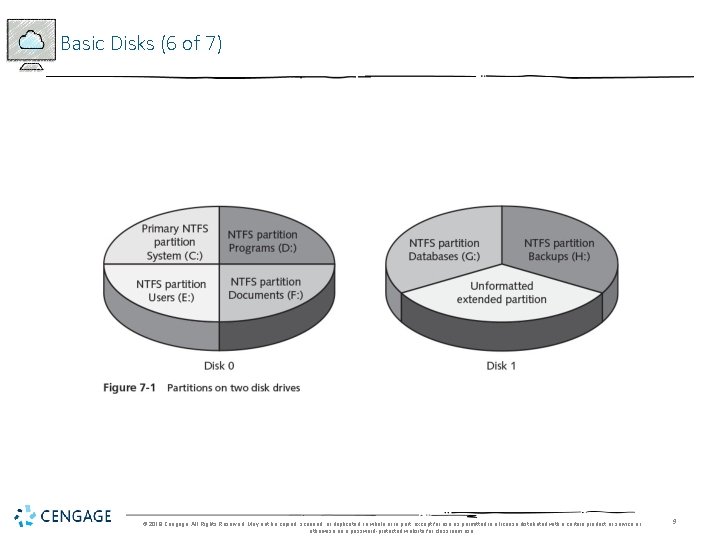
Basic Disks (6 of 7) © 2018 Cengage. All Rights Reserved. May not be copied, scanned, or duplicated, in whole or in part, except for use as permitted in a license distributed with a certain product or service or otherwise on a password-protected website for classroom use. 9

Basic Disks (7 of 7) • Volume and Stripe Sets • Volume set - Consists of two or more partitions that are combined to look like one volume with a single drive letter • Stripe set - Two or more disks that are combined like a volume set, but that are striped for RAID level 0 or RAID level 5 • Windows Server 2016 provides backward compatibility with basic disk volume and stripe sets that have previously been created through legacy Windows Server systems • However, you should plan to convert basic disks to dynamic disks in order to implement any new multidisk volumes © 2018 Cengage. All Rights Reserved. May not be copied, scanned, or duplicated, in whole or in part, except for use as permitted in a license distributed with a certain product or service or otherwise on a password-protected website for classroom use. 10

Dynamic Disks (1 of 6) • A dynamic disk does not use traditional partitioning • Makes it possible to set up a large number of volumes on one disk • Provides the ability to extend volumes onto additional physical disks • The number of disks that can be incorporated into one spanned volume is limited to 32 • Dynamic disks support RAID levels 0, 1, and 5 • Plan to convert basic disks to dynamic disks after you install Windows Server 2016 • On dynamic disks • The volume that contains the Windows folder of system files is called the boot volume • The volume that contains the files used to boot the computer is called the system volume © 2018 Cengage. All Rights Reserved. May not be copied, scanned, or duplicated, in whole or in part, except for use as permitted in a license distributed with a certain product or service or otherwise on a password-protected website for classroom use. 11
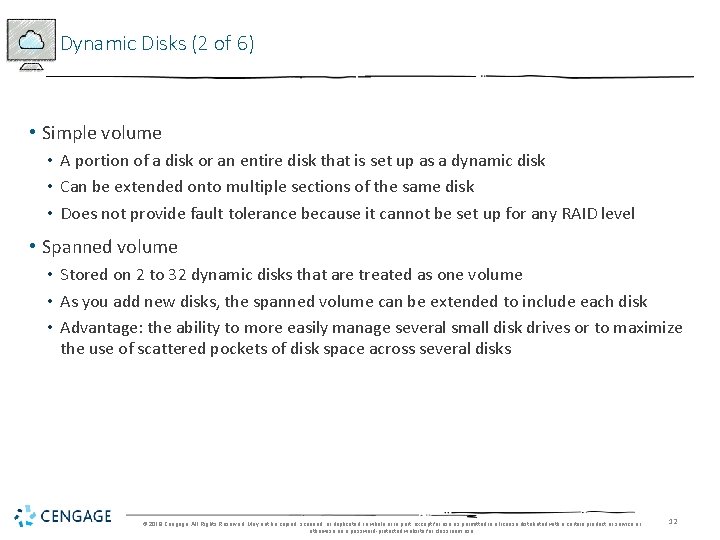
Dynamic Disks (2 of 6) • Simple volume • A portion of a disk or an entire disk that is set up as a dynamic disk • Can be extended onto multiple sections of the same disk • Does not provide fault tolerance because it cannot be set up for any RAID level • Spanned volume • Stored on 2 to 32 dynamic disks that are treated as one volume • As you add new disks, the spanned volume can be extended to include each disk • Advantage: the ability to more easily manage several small disk drives or to maximize the use of scattered pockets of disk space across several disks © 2018 Cengage. All Rights Reserved. May not be copied, scanned, or duplicated, in whole or in part, except for use as permitted in a license distributed with a certain product or service or otherwise on a password-protected website for classroom use. 12
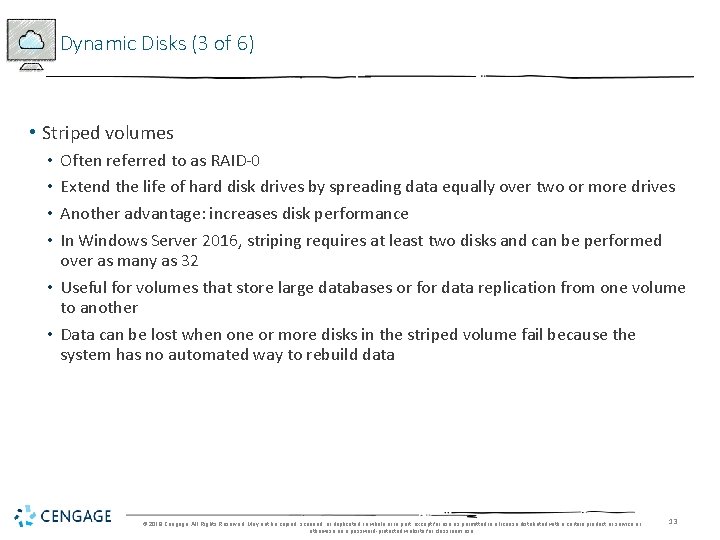
Dynamic Disks (3 of 6) • Striped volumes Often referred to as RAID-0 Extend the life of hard disk drives by spreading data equally over two or more drives Another advantage: increases disk performance In Windows Server 2016, striping requires at least two disks and can be performed over as many as 32 • Useful for volumes that store large databases or for data replication from one volume to another • Data can be lost when one or more disks in the striped volume fail because the system has no automated way to rebuild data • • © 2018 Cengage. All Rights Reserved. May not be copied, scanned, or duplicated, in whole or in part, except for use as permitted in a license distributed with a certain product or service or otherwise on a password-protected website for classroom use. 13

Dynamic Disks (4 of 6) © 2018 Cengage. All Rights Reserved. May not be copied, scanned, or duplicated, in whole or in part, except for use as permitted in a license distributed with a certain product or service or otherwise on a password-protected website for classroom use. 14

Dynamic Disks (5 of 6) • Shrinking a volume • Windows Server 2016 comes with the ability to shrink a basic or dynamic disk volume • Shrinking a volume enables you to create a new partition when one is needed and you don’t have extra disks • When you shrink a volume, Windows Server 2016 starts from the end of that volume - Works its way back through contiguous space to create unallocated disk space • You can specify the amount of space to recover © 2018 Cengage. All Rights Reserved. May not be copied, scanned, or duplicated, in whole or in part, except for use as permitted in a license distributed with a certain product or service or otherwise on a password-protected website for classroom use. 15
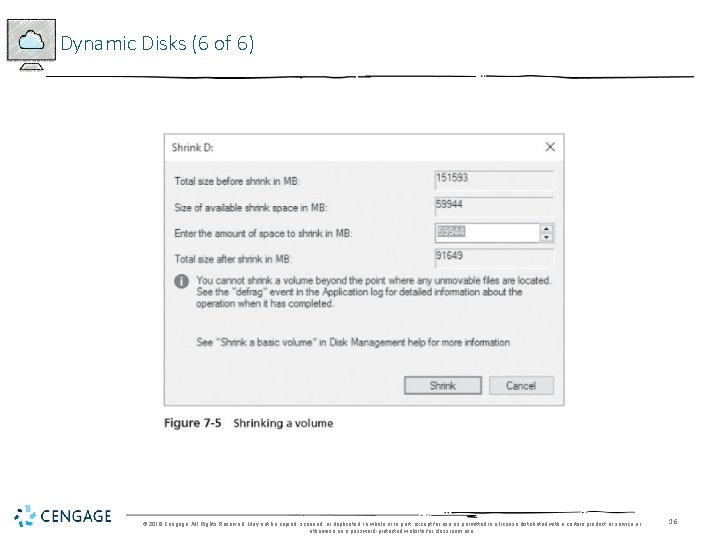
Dynamic Disks (6 of 6) © 2018 Cengage. All Rights Reserved. May not be copied, scanned, or duplicated, in whole or in part, except for use as permitted in a license distributed with a certain product or service or otherwise on a password-protected website for classroom use. 16
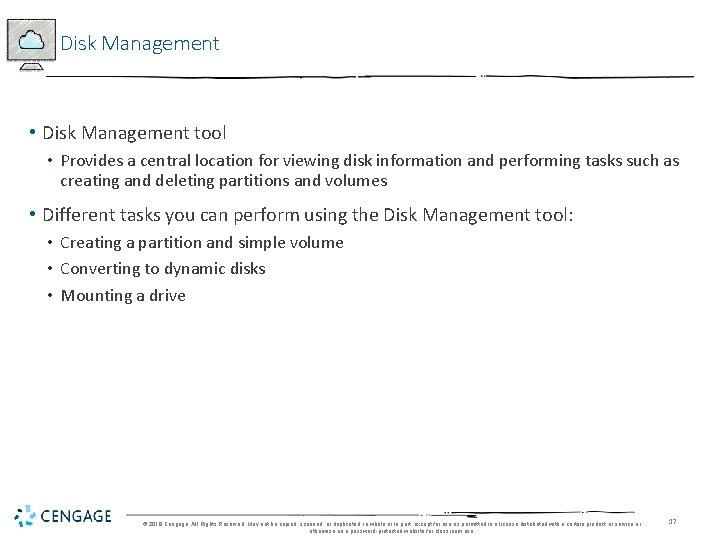
Disk Management • Disk Management tool • Provides a central location for viewing disk information and performing tasks such as creating and deleting partitions and volumes • Different tasks you can perform using the Disk Management tool: • Creating a partition and simple volume • Converting to dynamic disks • Mounting a drive © 2018 Cengage. All Rights Reserved. May not be copied, scanned, or duplicated, in whole or in part, except for use as permitted in a license distributed with a certain product or service or otherwise on a password-protected website for classroom use. 17

Creating a Partition and Simple Volume • Partitions operate as separate storage units on a hard disk • The most basic way to create a partition is to take unallocated disk space • Use the New Simple Volume Wizard to create a simple volume • You can also delete a partition using the Disk Management tool • Once a partition is formatted, it is called a volume and can be assigned a drive letter • To format a partition that is not already formatted • Open the Disk Management tool, right-click the partition to be formatted, click Format • Activity 7 -2 shows you how to create a simple volume © 2018 Cengage. All Rights Reserved. May not be copied, scanned, or duplicated, in whole or in part, except for use as permitted in a license distributed with a certain product or service or otherwise on a password-protected website for classroom use. 18
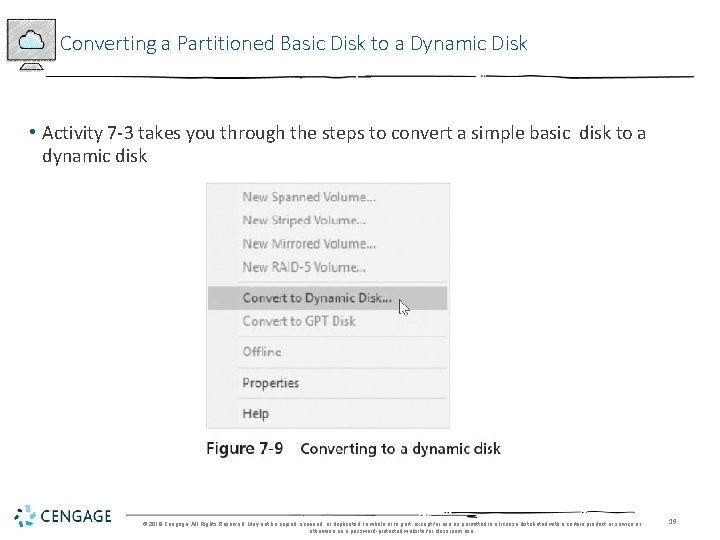
Converting a Partitioned Basic Disk to a Dynamic Disk • Activity 7 -3 takes you through the steps to convert a simple basic disk to a dynamic disk © 2018 Cengage. All Rights Reserved. May not be copied, scanned, or duplicated, in whole or in part, except for use as permitted in a license distributed with a certain product or service or otherwise on a password-protected website for classroom use. 19
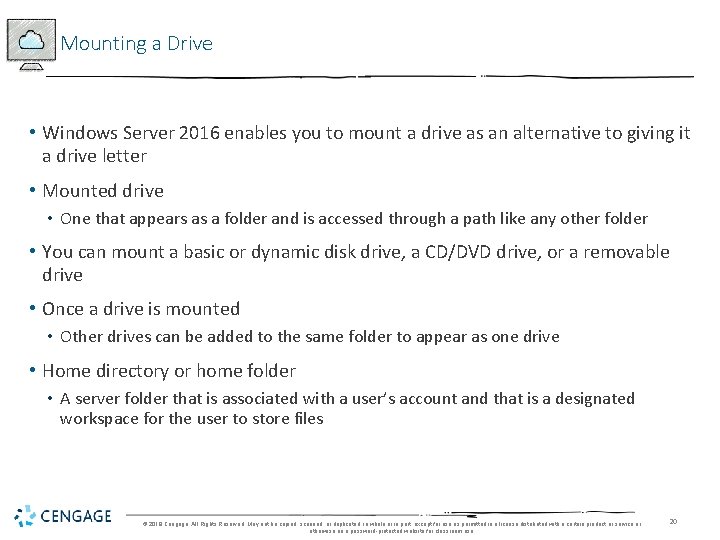
Mounting a Drive • Windows Server 2016 enables you to mount a drive as an alternative to giving it a drive letter • Mounted drive • One that appears as a folder and is accessed through a path like any other folder • You can mount a basic or dynamic disk drive, a CD/DVD drive, or a removable drive • Once a drive is mounted • Other drives can be added to the same folder to appear as one drive • Home directory or home folder • A server folder that is associated with a user’s account and that is a designated workspace for the user to store files © 2018 Cengage. All Rights Reserved. May not be copied, scanned, or duplicated, in whole or in part, except for use as permitted in a license distributed with a certain product or service or otherwise on a password-protected website for classroom use. 20
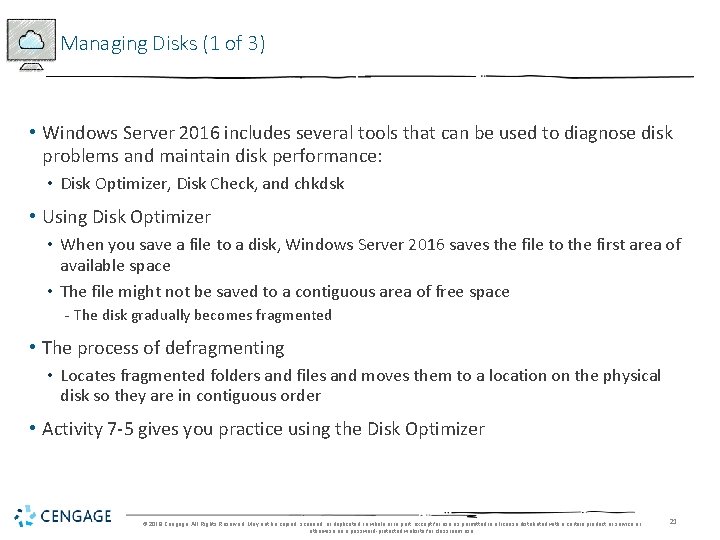
Managing Disks (1 of 3) • Windows Server 2016 includes several tools that can be used to diagnose disk problems and maintain disk performance: • Disk Optimizer, Disk Check, and chkdsk • Using Disk Optimizer • When you save a file to a disk, Windows Server 2016 saves the file to the first area of available space • The file might not be saved to a contiguous area of free space - The disk gradually becomes fragmented • The process of defragmenting • Locates fragmented folders and files and moves them to a location on the physical disk so they are in contiguous order • Activity 7 -5 gives you practice using the Disk Optimizer © 2018 Cengage. All Rights Reserved. May not be copied, scanned, or duplicated, in whole or in part, except for use as permitted in a license distributed with a certain product or service or otherwise on a password-protected website for classroom use. 21
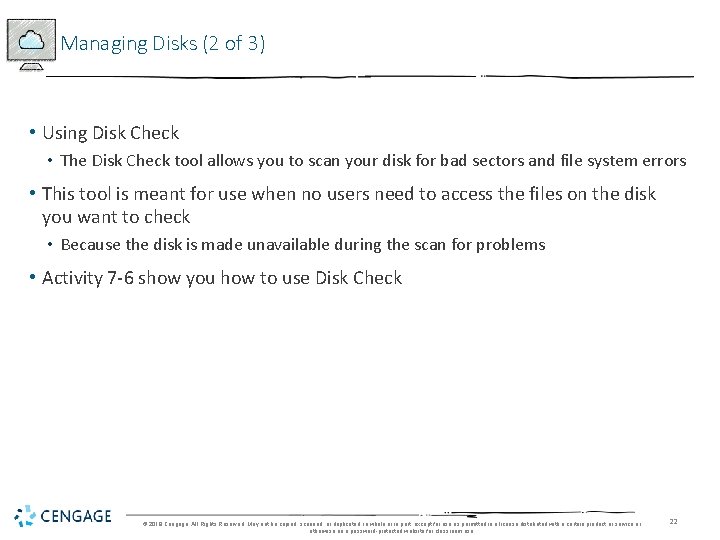
Managing Disks (2 of 3) • Using Disk Check • The Disk Check tool allows you to scan your disk for bad sectors and file system errors • This tool is meant for use when no users need to access the files on the disk you want to check • Because the disk is made unavailable during the scan for problems • Activity 7 -6 show you how to use Disk Check © 2018 Cengage. All Rights Reserved. May not be copied, scanned, or duplicated, in whole or in part, except for use as permitted in a license distributed with a certain product or service or otherwise on a password-protected website for classroom use. 22
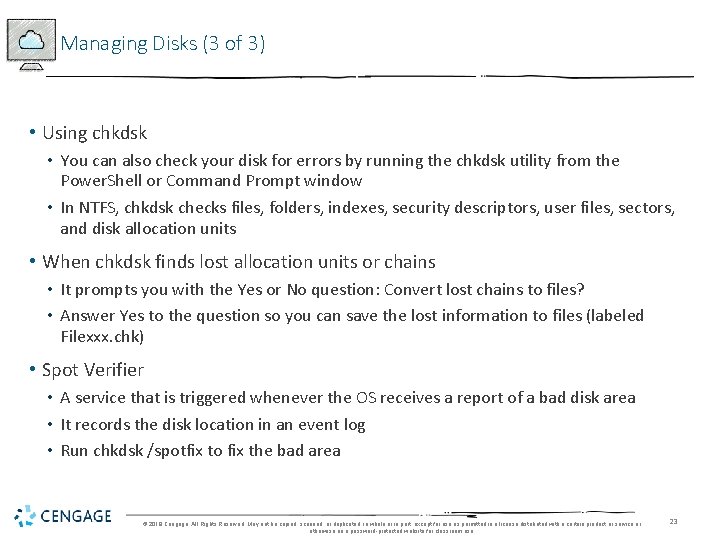
Managing Disks (3 of 3) • Using chkdsk • You can also check your disk for errors by running the chkdsk utility from the Power. Shell or Command Prompt window • In NTFS, chkdsk checks files, folders, indexes, security descriptors, user files, sectors, and disk allocation units • When chkdsk finds lost allocation units or chains • It prompts you with the Yes or No question: Convert lost chains to files? • Answer Yes to the question so you can save the lost information to files (labeled Filexxx. chk) • Spot Verifier • A service that is triggered whenever the OS receives a report of a bad disk area • It records the disk location in an event log • Run chkdsk /spotfix to fix the bad area © 2018 Cengage. All Rights Reserved. May not be copied, scanned, or duplicated, in whole or in part, except for use as permitted in a license distributed with a certain product or service or otherwise on a password-protected website for classroom use. 23

Introduction to Fault Tolerance • Fault tolerance • The ability of a system to gracefully recover from hardware or software failure • Windows Server 2016 provides a level of fault tolerance through software-level RAID • With fault tolerance, data is written to more than one drive • In the event one drive fails, data can still be accessed from one of the remaining drives © 2018 Cengage. All Rights Reserved. May not be copied, scanned, or duplicated, in whole or in part, except for use as permitted in a license distributed with a certain product or service or otherwise on a password-protected website for classroom use. 24
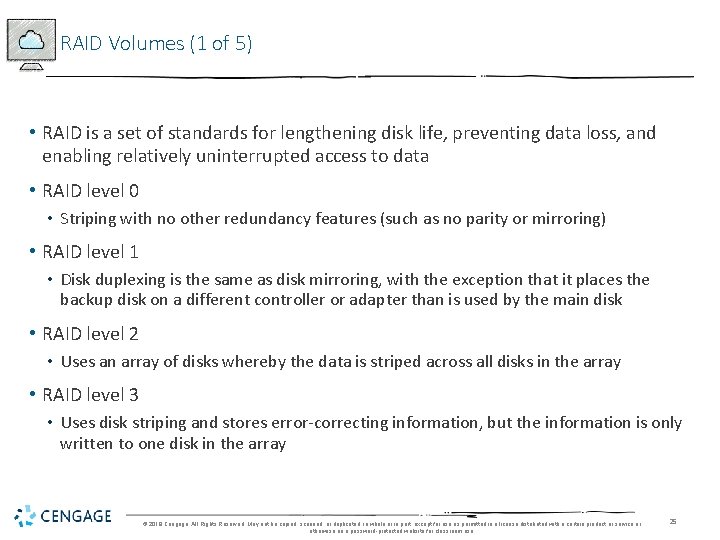
RAID Volumes (1 of 5) • RAID is a set of standards for lengthening disk life, preventing data loss, and enabling relatively uninterrupted access to data • RAID level 0 • Striping with no other redundancy features (such as no parity or mirroring) • RAID level 1 • Disk duplexing is the same as disk mirroring, with the exception that it places the backup disk on a different controller or adapter than is used by the main disk • RAID level 2 • Uses an array of disks whereby the data is striped across all disks in the array • RAID level 3 • Uses disk striping and stores error-correcting information, but the information is only written to one disk in the array © 2018 Cengage. All Rights Reserved. May not be copied, scanned, or duplicated, in whole or in part, except for use as permitted in a license distributed with a certain product or service or otherwise on a password-protected website for classroom use. 25
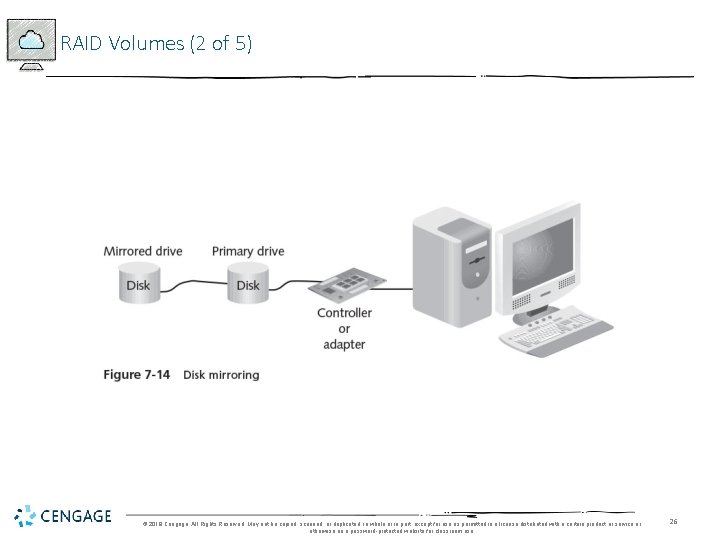
RAID Volumes (2 of 5) © 2018 Cengage. All Rights Reserved. May not be copied, scanned, or duplicated, in whole or in part, except for use as permitted in a license distributed with a certain product or service or otherwise on a password-protected website for classroom use. 26

RAID Volumes (3 of 5) © 2018 Cengage. All Rights Reserved. May not be copied, scanned, or duplicated, in whole or in part, except for use as permitted in a license distributed with a certain product or service or otherwise on a password-protected website for classroom use. 27
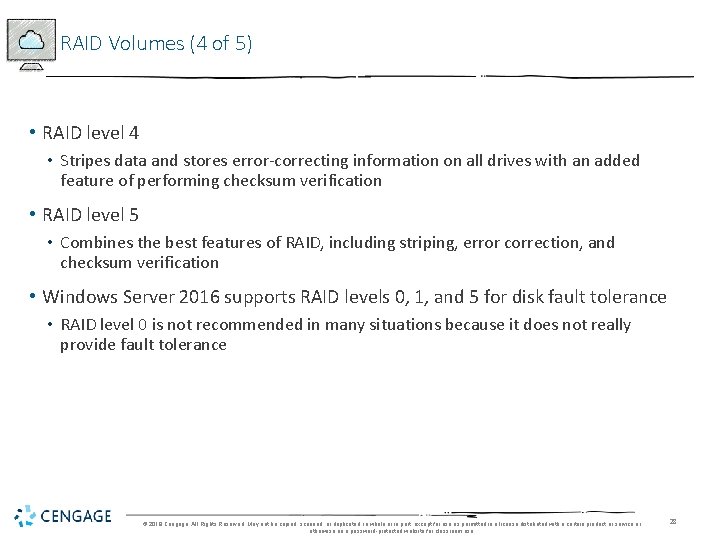
RAID Volumes (4 of 5) • RAID level 4 • Stripes data and stores error-correcting information on all drives with an added feature of performing checksum verification • RAID level 5 • Combines the best features of RAID, including striping, error correction, and checksum verification • Windows Server 2016 supports RAID levels 0, 1, and 5 for disk fault tolerance • RAID level 0 is not recommended in many situations because it does not really provide fault tolerance © 2018 Cengage. All Rights Reserved. May not be copied, scanned, or duplicated, in whole or in part, except for use as permitted in a license distributed with a certain product or service or otherwise on a password-protected website for classroom use. 28

RAID Volumes (5 of 5) • When you decide upon using RAID 1 or RAID 5, consider the following: • • • The boot and system files can be placed on RAID level 1, but not on RAID level 5 RAID level 1 uses two hard disks and RAID level 5 uses from 3 to 32 RAID level 1 is more expensive to implement than RAID level 5 requires more memory than RAID level 1 Depending on the disk controller, in Windows Server 2016 disk read access is faster in RAID level 1 and RAID level 5 than is write access © 2018 Cengage. All Rights Reserved. May not be copied, scanned, or duplicated, in whole or in part, except for use as permitted in a license distributed with a certain product or service or otherwise on a password-protected website for classroom use. 29
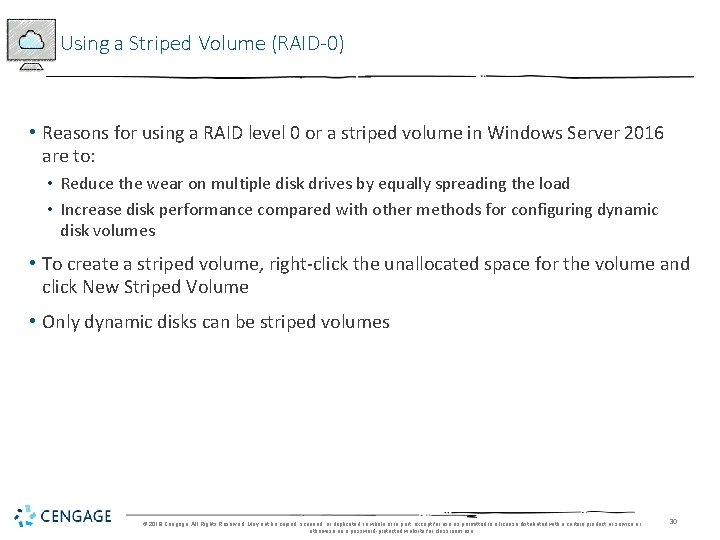
Using a Striped Volume (RAID-0) • Reasons for using a RAID level 0 or a striped volume in Windows Server 2016 are to: • Reduce the wear on multiple disk drives by equally spreading the load • Increase disk performance compared with other methods for configuring dynamic disk volumes • To create a striped volume, right-click the unallocated space for the volume and click New Striped Volume • Only dynamic disks can be striped volumes © 2018 Cengage. All Rights Reserved. May not be copied, scanned, or duplicated, in whole or in part, except for use as permitted in a license distributed with a certain product or service or otherwise on a password-protected website for classroom use. 30
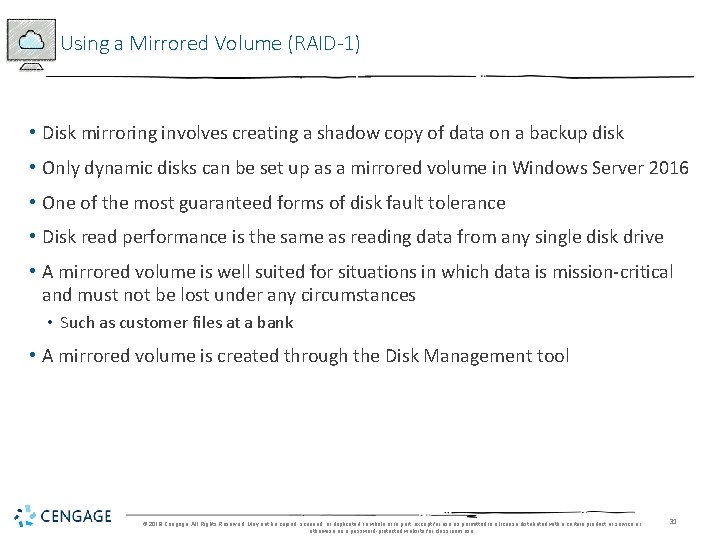
Using a Mirrored Volume (RAID-1) • Disk mirroring involves creating a shadow copy of data on a backup disk • Only dynamic disks can be set up as a mirrored volume in Windows Server 2016 • One of the most guaranteed forms of disk fault tolerance • Disk read performance is the same as reading data from any single disk drive • A mirrored volume is well suited for situations in which data is mission-critical and must not be lost under any circumstances • Such as customer files at a bank • A mirrored volume is created through the Disk Management tool © 2018 Cengage. All Rights Reserved. May not be copied, scanned, or duplicated, in whole or in part, except for use as permitted in a license distributed with a certain product or service or otherwise on a password-protected website for classroom use. 31
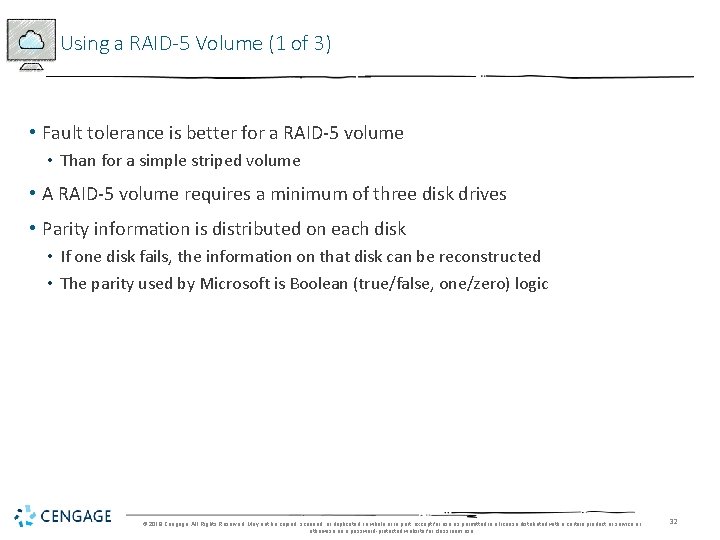
Using a RAID-5 Volume (1 of 3) • Fault tolerance is better for a RAID-5 volume • Than for a simple striped volume • A RAID-5 volume requires a minimum of three disk drives • Parity information is distributed on each disk • If one disk fails, the information on that disk can be reconstructed • The parity used by Microsoft is Boolean (true/false, one/zero) logic © 2018 Cengage. All Rights Reserved. May not be copied, scanned, or duplicated, in whole or in part, except for use as permitted in a license distributed with a certain product or service or otherwise on a password-protected website for classroom use. 32
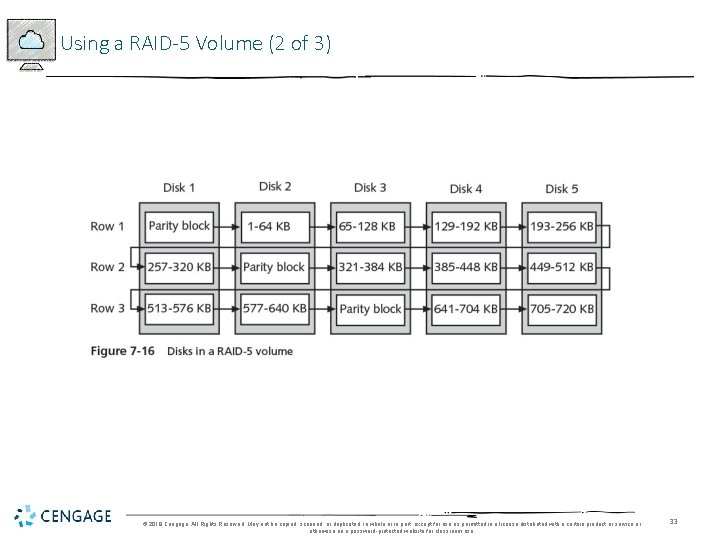
Using a RAID-5 Volume (2 of 3) © 2018 Cengage. All Rights Reserved. May not be copied, scanned, or duplicated, in whole or in part, except for use as permitted in a license distributed with a certain product or service or otherwise on a password-protected website for classroom use. 33
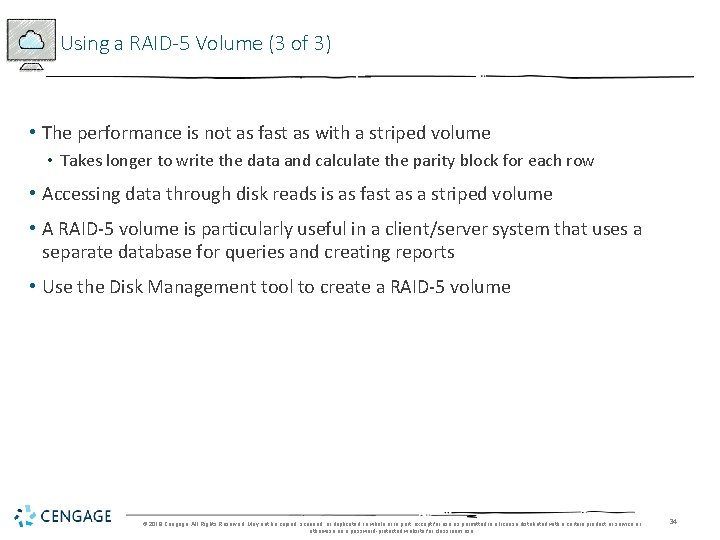
Using a RAID-5 Volume (3 of 3) • The performance is not as fast as with a striped volume • Takes longer to write the data and calculate the parity block for each row • Accessing data through disk reads is as fast as a striped volume • A RAID-5 volume is particularly useful in a client/server system that uses a separate database for queries and creating reports • Use the Disk Management tool to create a RAID-5 volume © 2018 Cengage. All Rights Reserved. May not be copied, scanned, or duplicated, in whole or in part, except for use as permitted in a license distributed with a certain product or service or otherwise on a password-protected website for classroom use. 34
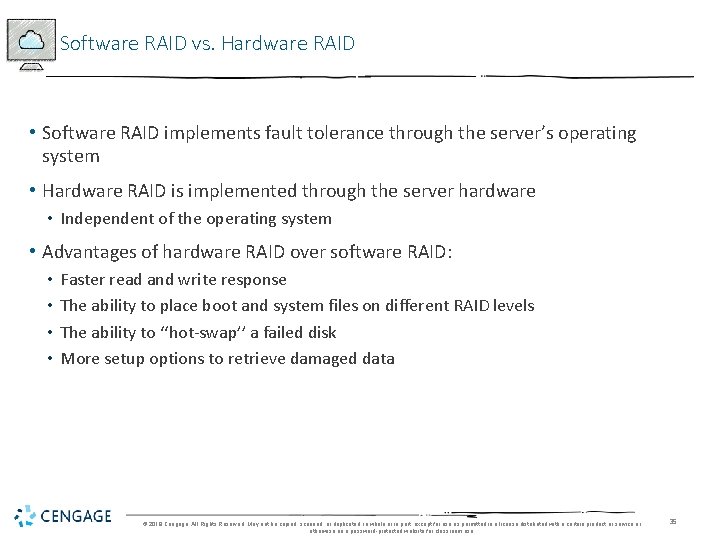
Software RAID vs. Hardware RAID • Software RAID implements fault tolerance through the server’s operating system • Hardware RAID is implemented through the server hardware • Independent of the operating system • Advantages of hardware RAID over software RAID: • • Faster read and write response The ability to place boot and system files on different RAID levels The ability to ‘‘hot-swap’’ a failed disk More setup options to retrieve damaged data © 2018 Cengage. All Rights Reserved. May not be copied, scanned, or duplicated, in whole or in part, except for use as permitted in a license distributed with a certain product or service or otherwise on a password-protected website for classroom use. 35
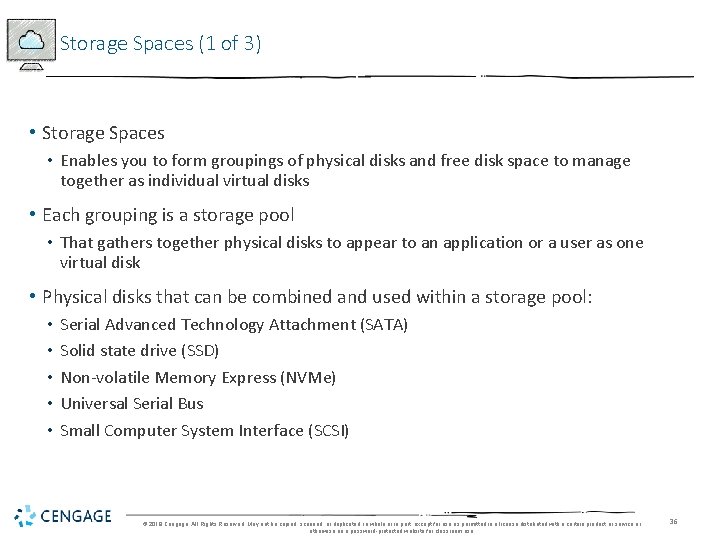
Storage Spaces (1 of 3) • Storage Spaces • Enables you to form groupings of physical disks and free disk space to manage together as individual virtual disks • Each grouping is a storage pool • That gathers together physical disks to appear to an application or a user as one virtual disk • Physical disks that can be combined and used within a storage pool: • • • Serial Advanced Technology Attachment (SATA) Solid state drive (SSD) Non-volatile Memory Express (NVMe) Universal Serial Bus Small Computer System Interface (SCSI) © 2018 Cengage. All Rights Reserved. May not be copied, scanned, or duplicated, in whole or in part, except for use as permitted in a license distributed with a certain product or service or otherwise on a password-protected website for classroom use. 36
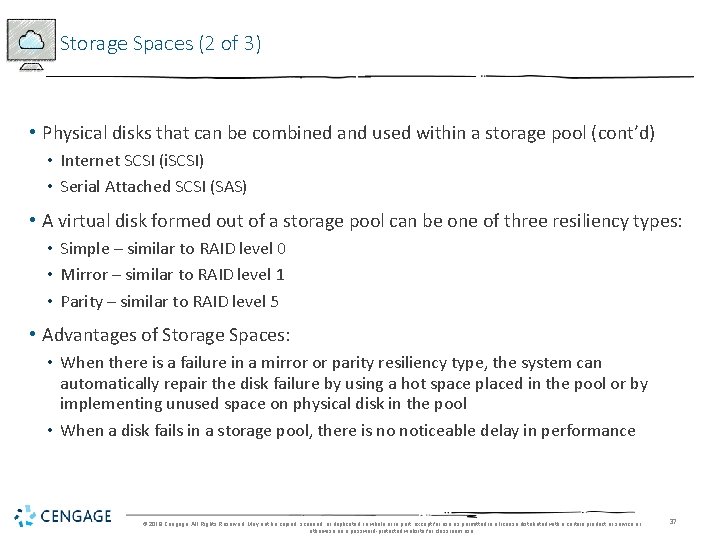
Storage Spaces (2 of 3) • Physical disks that can be combined and used within a storage pool (cont’d) • Internet SCSI (i. SCSI) • Serial Attached SCSI (SAS) • A virtual disk formed out of a storage pool can be one of three resiliency types: • Simple – similar to RAID level 0 • Mirror – similar to RAID level 1 • Parity – similar to RAID level 5 • Advantages of Storage Spaces: • When there is a failure in a mirror or parity resiliency type, the system can automatically repair the disk failure by using a hot space placed in the pool or by implementing unused space on physical disk in the pool • When a disk fails in a storage pool, there is no noticeable delay in performance © 2018 Cengage. All Rights Reserved. May not be copied, scanned, or duplicated, in whole or in part, except for use as permitted in a license distributed with a certain product or service or otherwise on a password-protected website for classroom use. 37
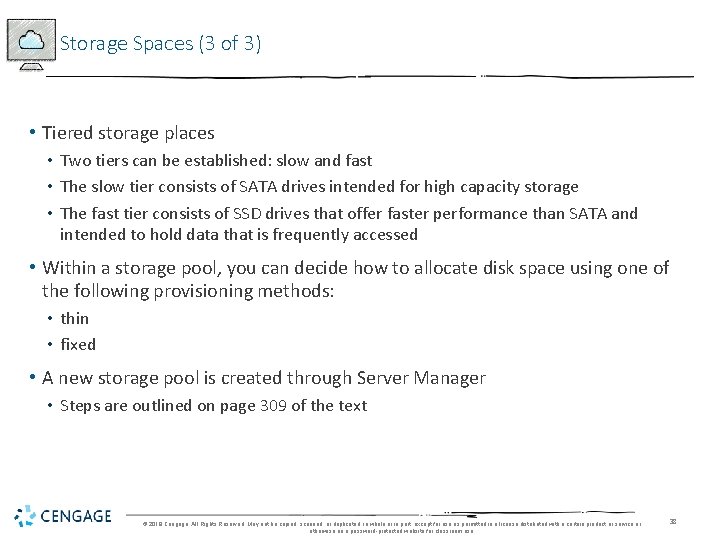
Storage Spaces (3 of 3) • Tiered storage places • Two tiers can be established: slow and fast • The slow tier consists of SATA drives intended for high capacity storage • The fast tier consists of SSD drives that offer faster performance than SATA and intended to hold data that is frequently accessed • Within a storage pool, you can decide how to allocate disk space using one of the following provisioning methods: • thin • fixed • A new storage pool is created through Server Manager • Steps are outlined on page 309 of the text © 2018 Cengage. All Rights Reserved. May not be copied, scanned, or duplicated, in whole or in part, except for use as permitted in a license distributed with a certain product or service or otherwise on a password-protected website for classroom use. 38

Storage Spaces Direct (1 of 2) • Storage Spaces Direct • Software-defined storage intended to make storage more versatile through making it easier to add storage as needed, to access storage, and to use new storage capabilities • Software-defined storage (SDS) • Refers to managing data storage with software that is independent of actual storage hardware • Storage Spaces Direct uses Server Message Block version 3 (SMBv 3) • The same protocol that Windows OSs use natively for sharing folders and files on a network • Storage spaces are targeted for use with virtual machines operating through Hyper-V and for clustered VMs © 2018 Cengage. All Rights Reserved. May not be copied, scanned, or duplicated, in whole or in part, except for use as permitted in a license distributed with a certain product or service or otherwise on a password-protected website for classroom use. 39
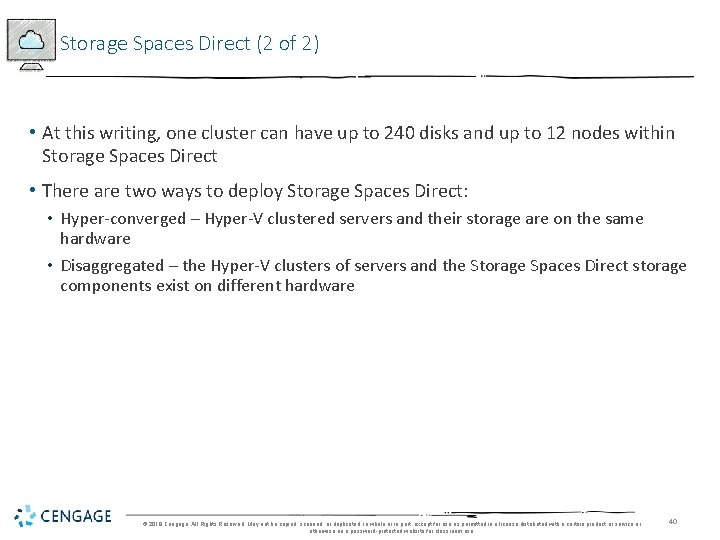
Storage Spaces Direct (2 of 2) • At this writing, one cluster can have up to 240 disks and up to 12 nodes within Storage Spaces Direct • There are two ways to deploy Storage Spaces Direct: • Hyper-converged – Hyper-V clustered servers and their storage are on the same hardware • Disaggregated – the Hyper-V clusters of servers and the Storage Spaces Direct storage components exist on different hardware © 2018 Cengage. All Rights Reserved. May not be copied, scanned, or duplicated, in whole or in part, except for use as permitted in a license distributed with a certain product or service or otherwise on a password-protected website for classroom use. 40
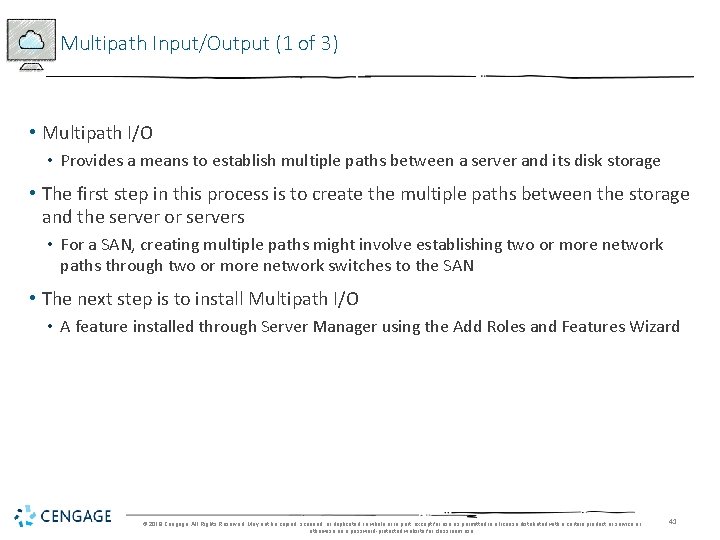
Multipath Input/Output (1 of 3) • Multipath I/O • Provides a means to establish multiple paths between a server and its disk storage • The first step in this process is to create the multiple paths between the storage and the server or servers • For a SAN, creating multiple paths might involve establishing two or more network paths through two or more network switches to the SAN • The next step is to install Multipath I/O • A feature installed through Server Manager using the Add Roles and Features Wizard © 2018 Cengage. All Rights Reserved. May not be copied, scanned, or duplicated, in whole or in part, except for use as permitted in a license distributed with a certain product or service or otherwise on a password-protected website for classroom use. 41
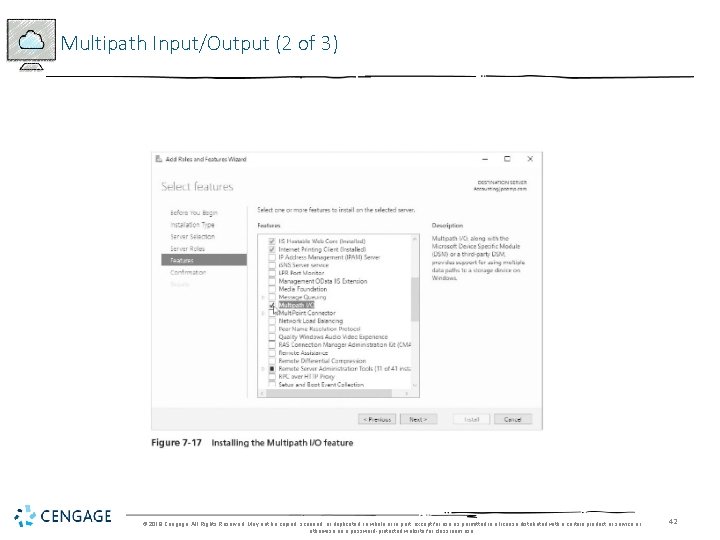
Multipath Input/Output (2 of 3) © 2018 Cengage. All Rights Reserved. May not be copied, scanned, or duplicated, in whole or in part, except for use as permitted in a license distributed with a certain product or service or otherwise on a password-protected website for classroom use. 42
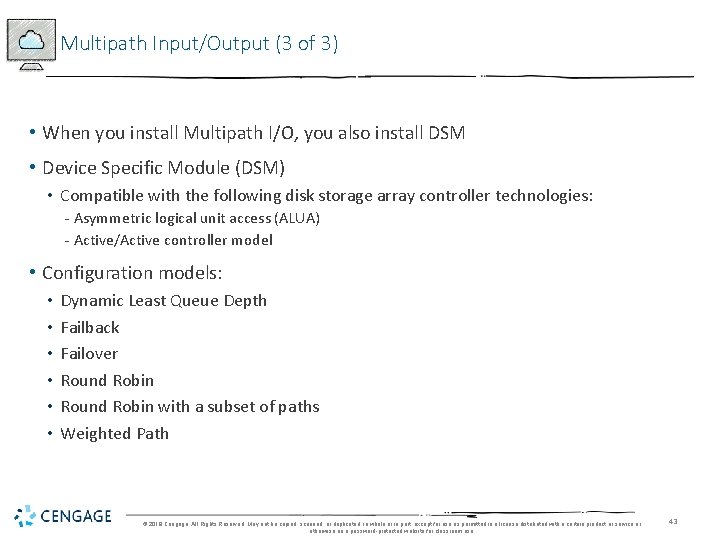
Multipath Input/Output (3 of 3) • When you install Multipath I/O, you also install DSM • Device Specific Module (DSM) • Compatible with the following disk storage array controller technologies: - Asymmetric logical unit access (ALUA) - Active/Active controller model • Configuration models: • • • Dynamic Least Queue Depth Failback Failover Round Robin with a subset of paths Weighted Path © 2018 Cengage. All Rights Reserved. May not be copied, scanned, or duplicated, in whole or in part, except for use as permitted in a license distributed with a certain product or service or otherwise on a password-protected website for classroom use. 43
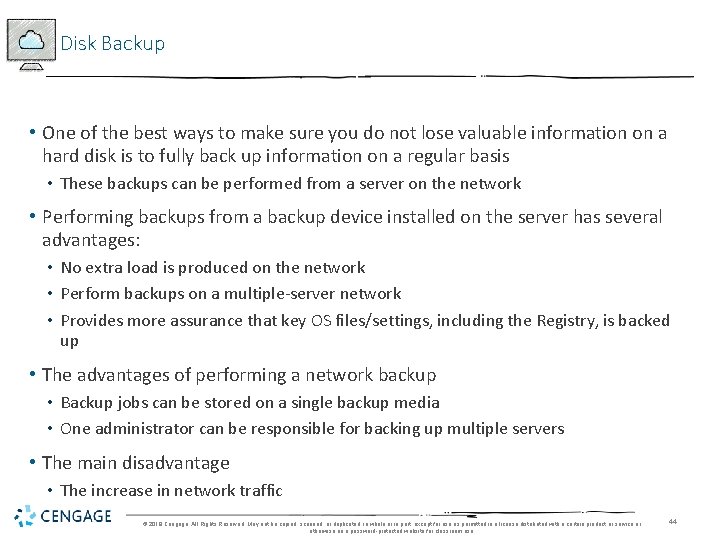
Disk Backup • One of the best ways to make sure you do not lose valuable information on a hard disk is to fully back up information on a regular basis • These backups can be performed from a server on the network • Performing backups from a backup device installed on the server has several advantages: • No extra load is produced on the network • Perform backups on a multiple-server network • Provides more assurance that key OS files/settings, including the Registry, is backed up • The advantages of performing a network backup • Backup jobs can be stored on a single backup media • One administrator can be responsible for backing up multiple servers • The main disadvantage • The increase in network traffic © 2018 Cengage. All Rights Reserved. May not be copied, scanned, or duplicated, in whole or in part, except for use as permitted in a license distributed with a certain product or service or otherwise on a password-protected website for classroom use. 44
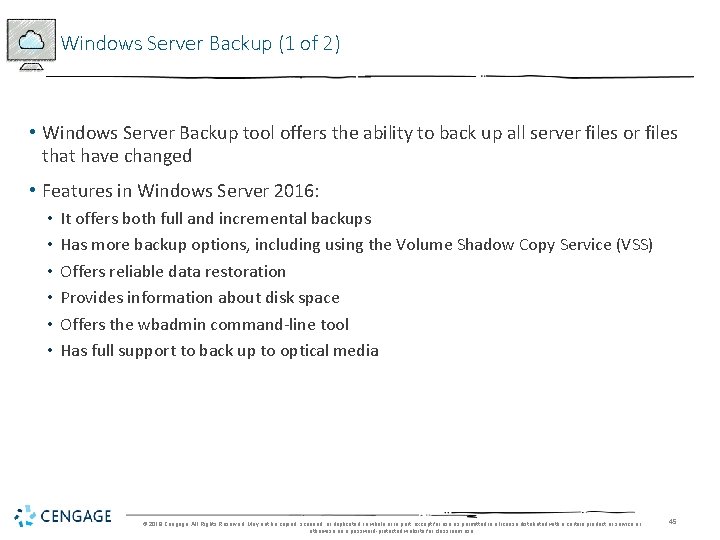
Windows Server Backup (1 of 2) • Windows Server Backup tool offers the ability to back up all server files or files that have changed • Features in Windows Server 2016: • • • It offers both full and incremental backups Has more backup options, including using the Volume Shadow Copy Service (VSS) Offers reliable data restoration Provides information about disk space Offers the wbadmin command-line tool Has full support to back up to optical media © 2018 Cengage. All Rights Reserved. May not be copied, scanned, or duplicated, in whole or in part, except for use as permitted in a license distributed with a certain product or service or otherwise on a password-protected website for classroom use. 45
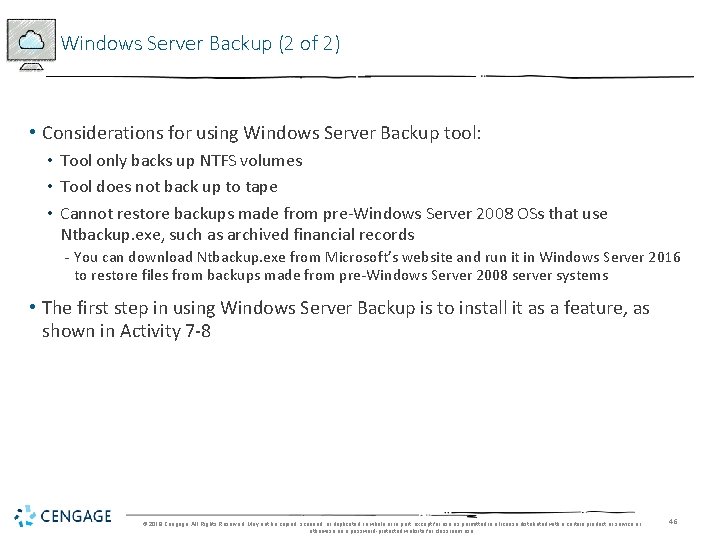
Windows Server Backup (2 of 2) • Considerations for using Windows Server Backup tool: • Tool only backs up NTFS volumes • Tool does not back up to tape • Cannot restore backups made from pre-Windows Server 2008 OSs that use Ntbackup. exe, such as archived financial records - You can download Ntbackup. exe from Microsoft’s website and run it in Windows Server 2016 to restore files from backups made from pre-Windows Server 2008 server systems • The first step in using Windows Server Backup is to install it as a feature, as shown in Activity 7 -8 © 2018 Cengage. All Rights Reserved. May not be copied, scanned, or duplicated, in whole or in part, except for use as permitted in a license distributed with a certain product or service or otherwise on a password-protected website for classroom use. 46
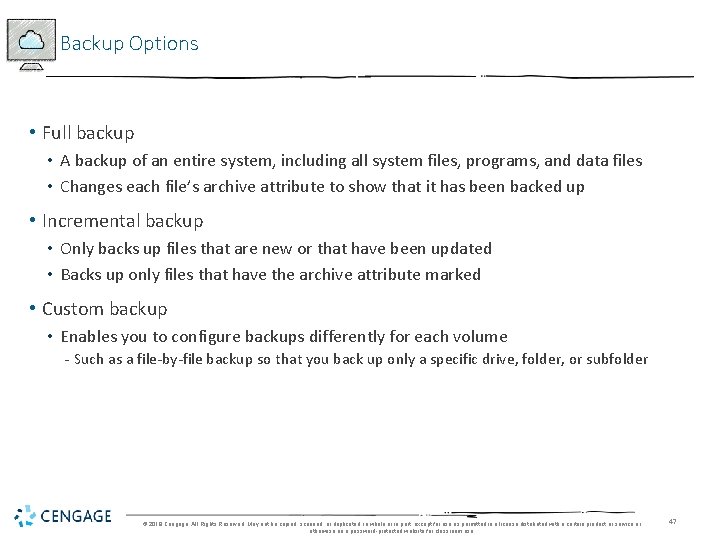
Backup Options • Full backup • A backup of an entire system, including all system files, programs, and data files • Changes each file’s archive attribute to show that it has been backed up • Incremental backup • Only backs up files that are new or that have been updated • Backs up only files that have the archive attribute marked • Custom backup • Enables you to configure backups differently for each volume - Such as a file-by-file backup so that you back up only a specific drive, folder, or subfolder © 2018 Cengage. All Rights Reserved. May not be copied, scanned, or duplicated, in whole or in part, except for use as permitted in a license distributed with a certain product or service or otherwise on a password-protected website for classroom use. 47

Scheduling Backups 1 of 2) • Windows Server Backup includes a scheduling capability • Can have the server automatically start backups after regular work hours or at a specific time of day • The general steps that illustrate how to create and schedule a backup • Are outlined on page 316 of the text © 2018 Cengage. All Rights Reserved. May not be copied, scanned, or duplicated, in whole or in part, except for use as permitted in a license distributed with a certain product or service or otherwise on a password-protected website for classroom use. 48
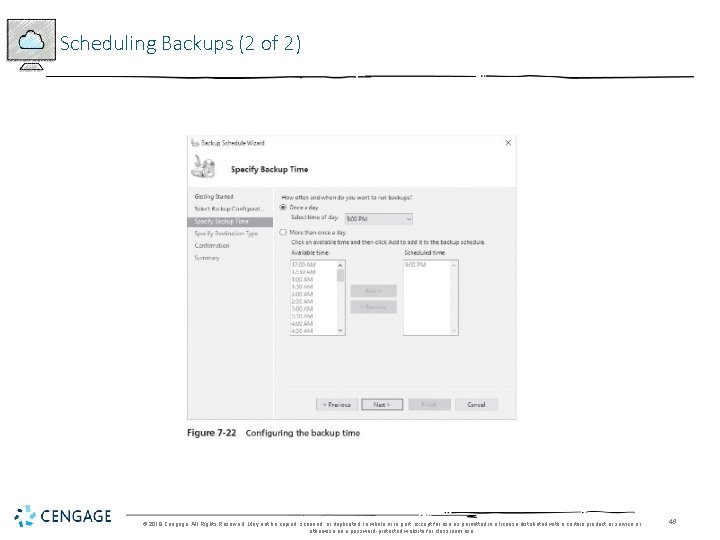
Scheduling Backups (2 of 2) © 2018 Cengage. All Rights Reserved. May not be copied, scanned, or duplicated, in whole or in part, except for use as permitted in a license distributed with a certain product or service or otherwise on a password-protected website for classroom use. 49
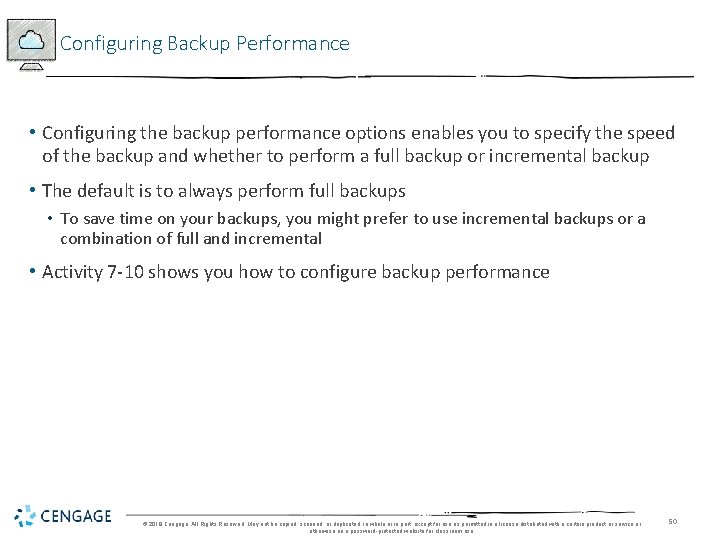
Configuring Backup Performance • Configuring the backup performance options enables you to specify the speed of the backup and whether to perform a full backup or incremental backup • The default is to always perform full backups • To save time on your backups, you might prefer to use incremental backups or a combination of full and incremental • Activity 7 -10 shows you how to configure backup performance © 2018 Cengage. All Rights Reserved. May not be copied, scanned, or duplicated, in whole or in part, except for use as permitted in a license distributed with a certain product or service or otherwise on a password-protected website for classroom use. 50
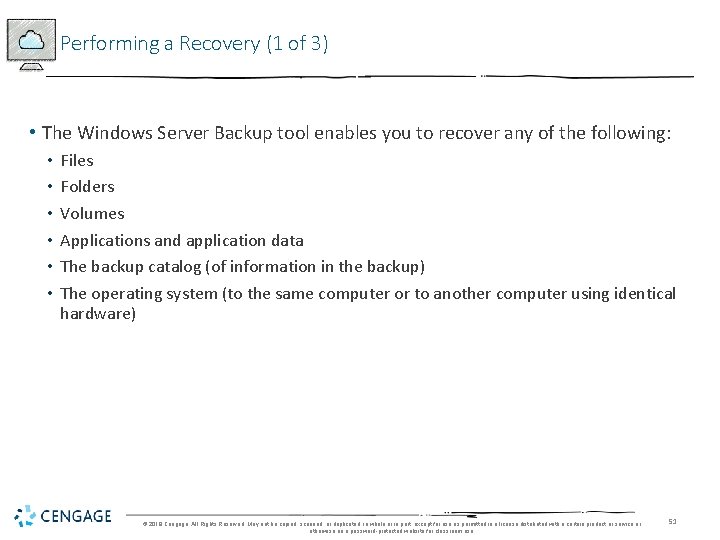
Performing a Recovery (1 of 3) • The Windows Server Backup tool enables you to recover any of the following: • • • Files Folders Volumes Applications and application data The backup catalog (of information in the backup) The operating system (to the same computer or to another computer using identical hardware) © 2018 Cengage. All Rights Reserved. May not be copied, scanned, or duplicated, in whole or in part, except for use as permitted in a license distributed with a certain product or service or otherwise on a password-protected website for classroom use. 51
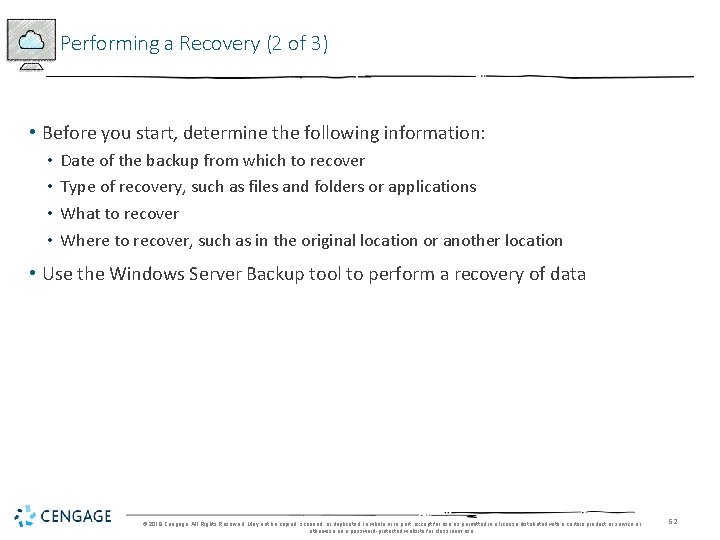
Performing a Recovery (2 of 3) • Before you start, determine the following information: • • Date of the backup from which to recover Type of recovery, such as files and folders or applications What to recover Where to recover, such as in the original location or another location • Use the Windows Server Backup tool to perform a recovery of data © 2018 Cengage. All Rights Reserved. May not be copied, scanned, or duplicated, in whole or in part, except for use as permitted in a license distributed with a certain product or service or otherwise on a password-protected website for classroom use. 52
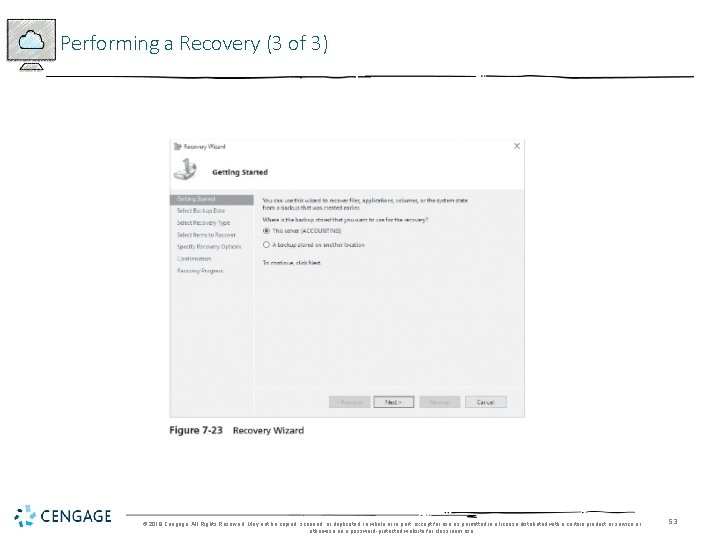
Performing a Recovery (3 of 3) © 2018 Cengage. All Rights Reserved. May not be copied, scanned, or duplicated, in whole or in part, except for use as permitted in a license distributed with a certain product or service or otherwise on a password-protected website for classroom use. 53
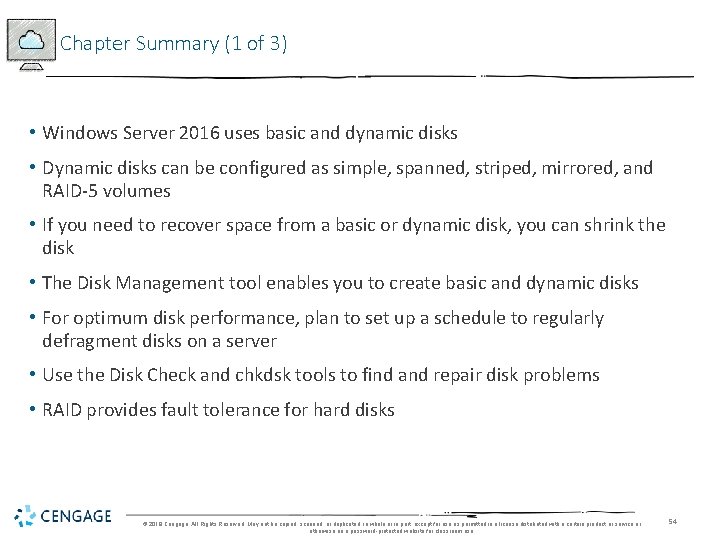
Chapter Summary (1 of 3) • Windows Server 2016 uses basic and dynamic disks • Dynamic disks can be configured as simple, spanned, striped, mirrored, and RAID-5 volumes • If you need to recover space from a basic or dynamic disk, you can shrink the disk • The Disk Management tool enables you to create basic and dynamic disks • For optimum disk performance, plan to set up a schedule to regularly defragment disks on a server • Use the Disk Check and chkdsk tools to find and repair disk problems • RAID provides fault tolerance for hard disks © 2018 Cengage. All Rights Reserved. May not be copied, scanned, or duplicated, in whole or in part, except for use as permitted in a license distributed with a certain product or service or otherwise on a password-protected website for classroom use. 54
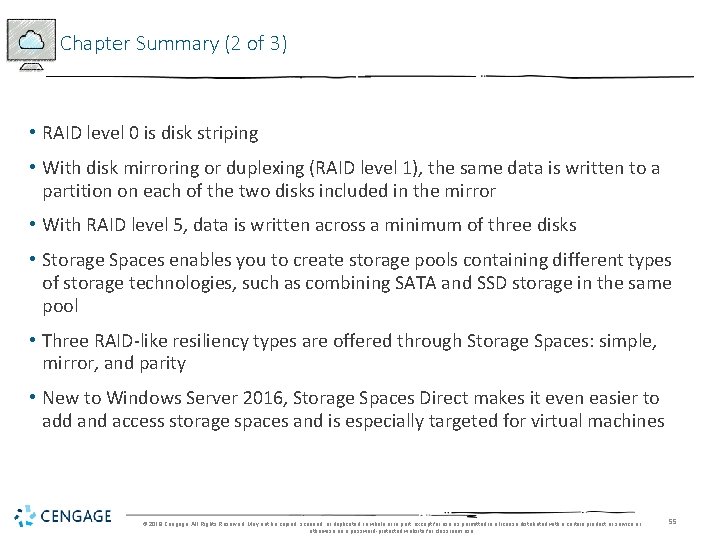
Chapter Summary (2 of 3) • RAID level 0 is disk striping • With disk mirroring or duplexing (RAID level 1), the same data is written to a partition on each of the two disks included in the mirror • With RAID level 5, data is written across a minimum of three disks • Storage Spaces enables you to create storage pools containing different types of storage technologies, such as combining SATA and SSD storage in the same pool • Three RAID-like resiliency types are offered through Storage Spaces: simple, mirror, and parity • New to Windows Server 2016, Storage Spaces Direct makes it even easier to add and access storage spaces and is especially targeted for virtual machines © 2018 Cengage. All Rights Reserved. May not be copied, scanned, or duplicated, in whole or in part, except for use as permitted in a license distributed with a certain product or service or otherwise on a password-protected website for classroom use. 55

Chapter Summary (3 of 3) • Multipath I/O extends your options for creating fault tolerance for storage through using redundant paths • Windows Server Backup offers features to schedule backups, perform full or incremental backups, and recover data from backups © 2018 Cengage. All Rights Reserved. May not be copied, scanned, or duplicated, in whole or in part, except for use as permitted in a license distributed with a certain product or service or otherwise on a password-protected website for classroom use. 56
 Networking with windows server 2016
Networking with windows server 2016 Nouveauté windows server 2016
Nouveauté windows server 2016 Hpc pack 2008 sdk sp2
Hpc pack 2008 sdk sp2 Cluster dhcp
Cluster dhcp Microsoft official academic course microsoft word 2016
Microsoft official academic course microsoft word 2016 Microsoft official academic course microsoft excel 2016
Microsoft official academic course microsoft excel 2016 Microsoft official academic course microsoft word 2016
Microsoft official academic course microsoft word 2016 Sql compact
Sql compact Small business server 2010
Small business server 2010 Small business server 2011 essentials
Small business server 2011 essentials Windows storage server 2003
Windows storage server 2003 Windows movie maker windows 7
Windows movie maker windows 7 This is the religion that god accepts
This is the religion that god accepts Handson may
Handson may A handson
A handson James handson
James handson James handson
James handson A handson
A handson Handson activities
Handson activities Handson activities
Handson activities Handson session
Handson session Grant showplan
Grant showplan Sql 2016 master data management
Sql 2016 master data management Sql server 2016 management studio
Sql server 2016 management studio Trace flag 1118 sql server 2016
Trace flag 1118 sql server 2016 Dts packages in sql server 2012
Dts packages in sql server 2012 Sql server 2016 security features
Sql server 2016 security features Testout server pro 2016
Testout server pro 2016 Using mis (10th edition) 10th edition
Using mis (10th edition) 10th edition Using mis (10th edition) 10th edition
Using mis (10th edition) 10th edition Exploring microsoft office 2016
Exploring microsoft office 2016 Exploring microsoft office excel 2016 comprehensive
Exploring microsoft office excel 2016 comprehensive Excel lesson 4 vocabulary
Excel lesson 4 vocabulary Microsoft office 2016 in practice
Microsoft office 2016 in practice Microsoft threat modeling tool 2016
Microsoft threat modeling tool 2016 Microsoft excel 2016 basics vocabulary
Microsoft excel 2016 basics vocabulary Barney green screen
Barney green screen Ipam windows server 2008
Ipam windows server 2008 Sbs 2003 cals
Sbs 2003 cals Windows server 2000 caracteristicas
Windows server 2000 caracteristicas Windows multipoint server 2012
Windows multipoint server 2012 Windows server migration tools
Windows server migration tools Windows storage server 2003
Windows storage server 2003 Secure access control server
Secure access control server Codename longhorn
Codename longhorn Net server 2003
Net server 2003 Sql server 2017 windows 7
Sql server 2017 windows 7 Windows server 2012 r2 essentials
Windows server 2012 r2 essentials Windows eal
Windows eal Windows server 2003 sp
Windows server 2003 sp Windows compute cluster
Windows compute cluster Windows server 2003 developer
Windows server 2003 developer Eol windows server 2012
Eol windows server 2012 Windows server 2003 eos
Windows server 2003 eos Windows internet name service
Windows internet name service Terminal server printer
Terminal server printer Windows server failover clustering (wsfc)
Windows server failover clustering (wsfc)