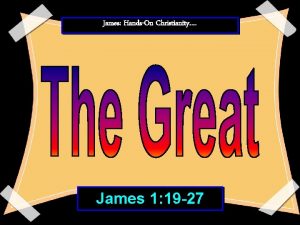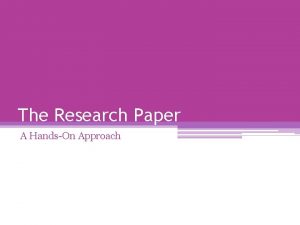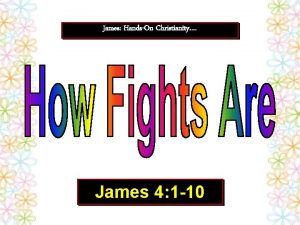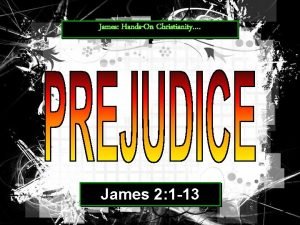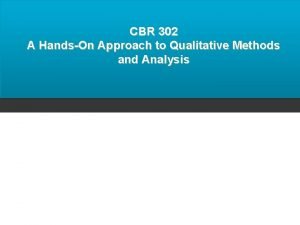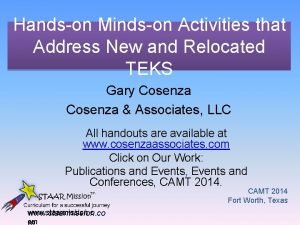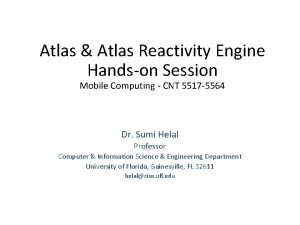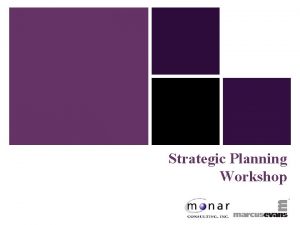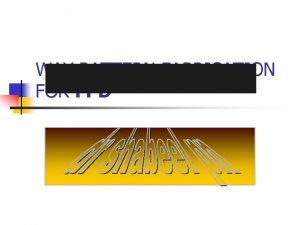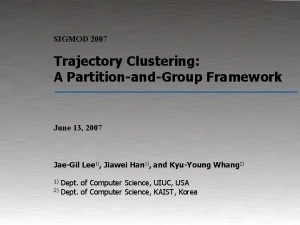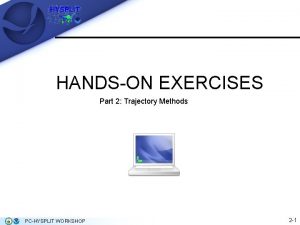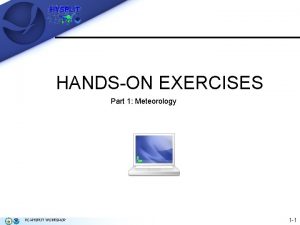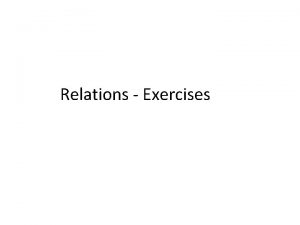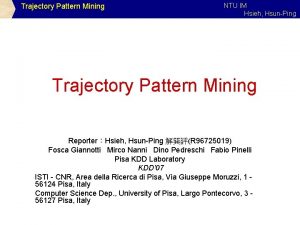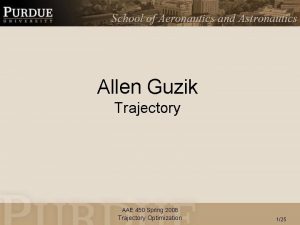HANDSON EXERCISES Part 2 Trajectory Methods PCHYSPLIT WORKSHOP
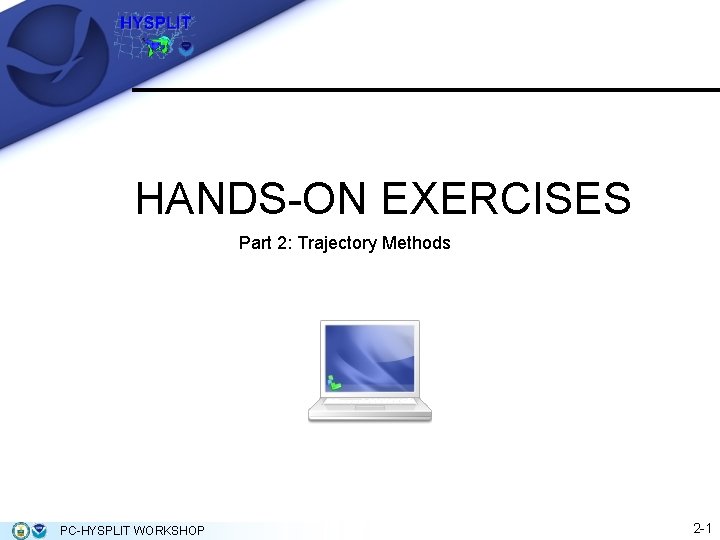
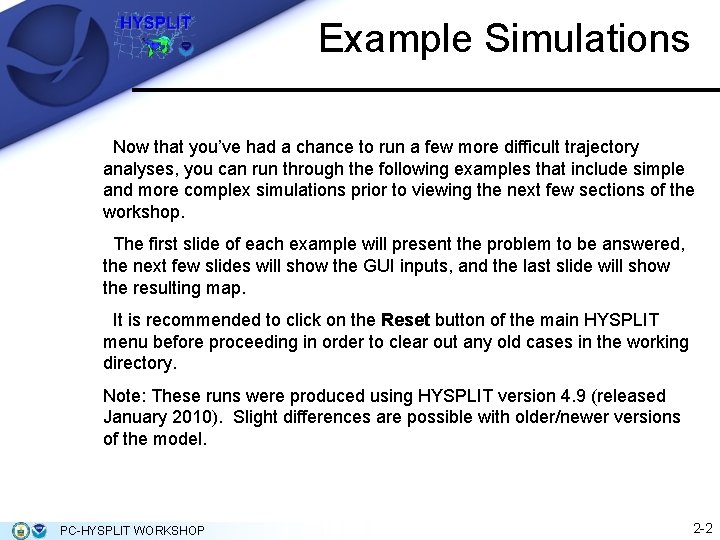
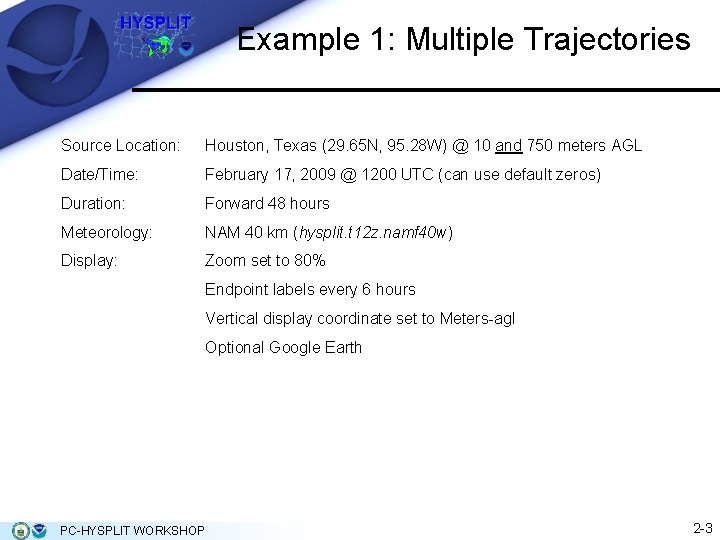
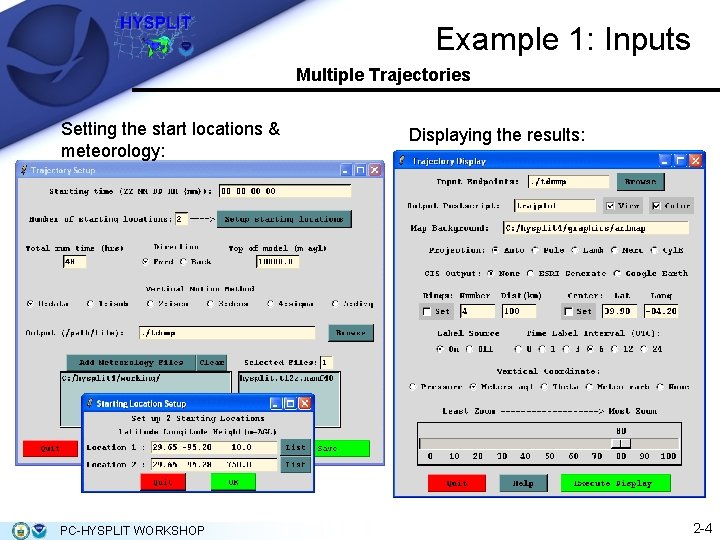
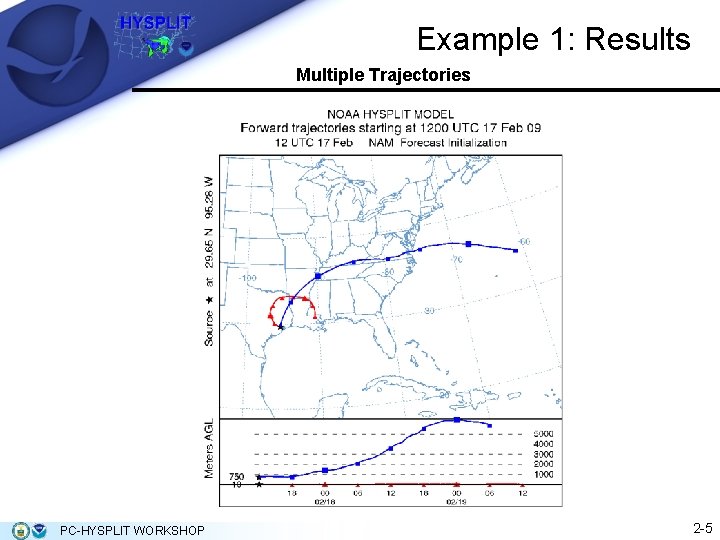
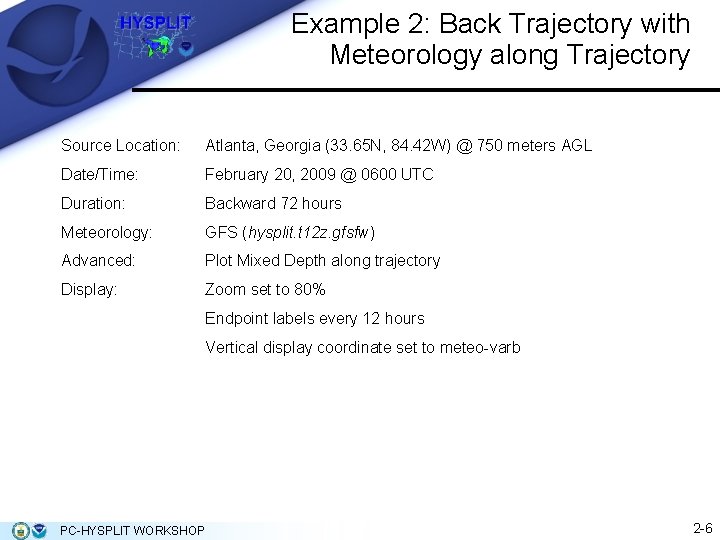
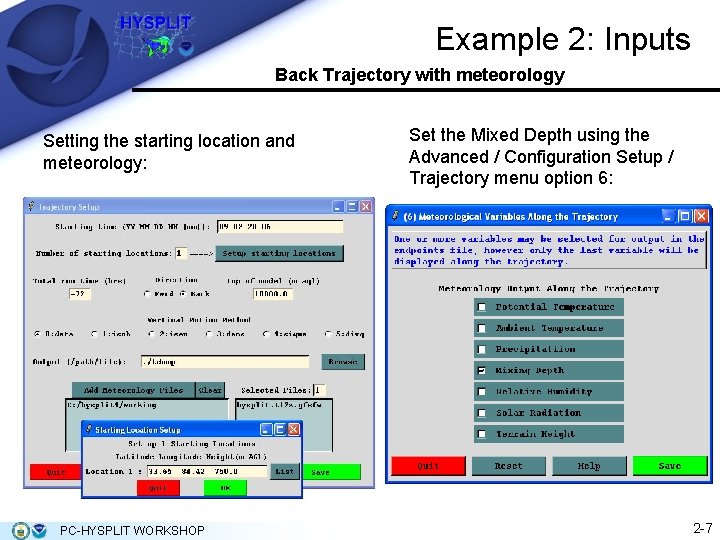
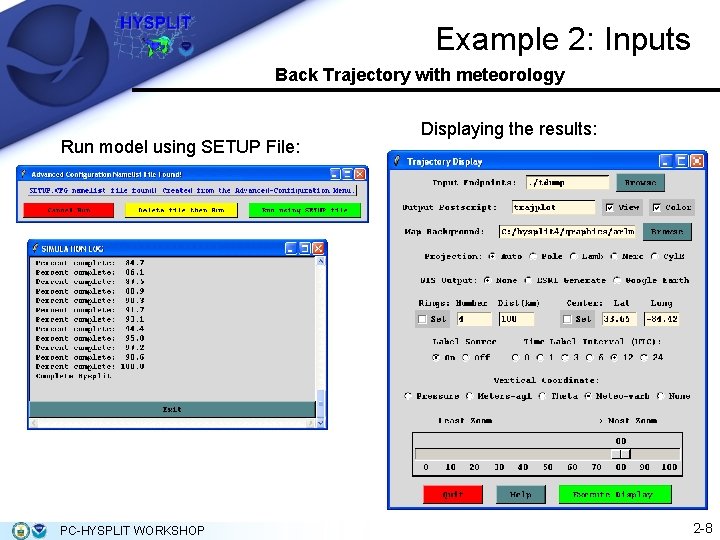
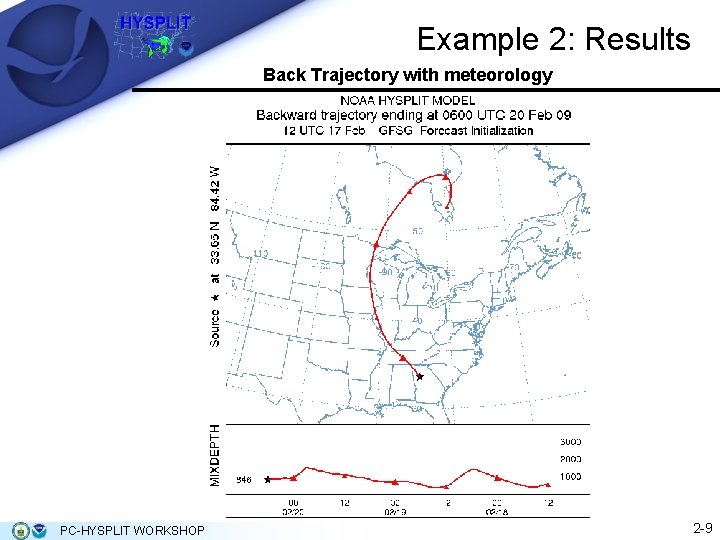
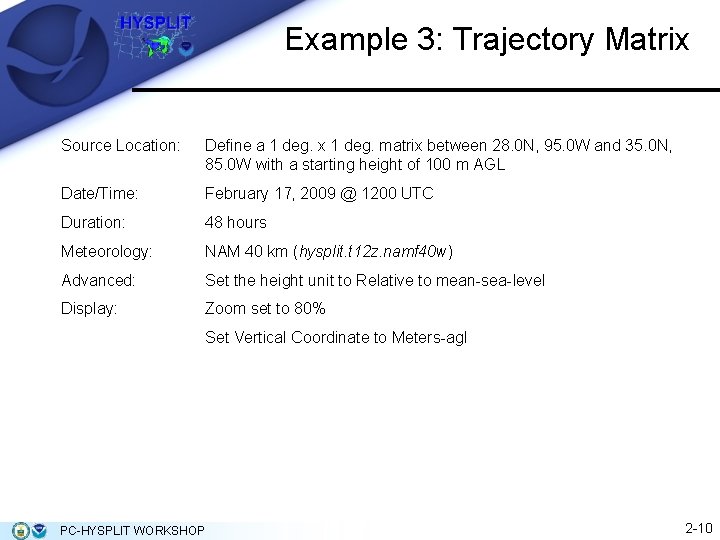
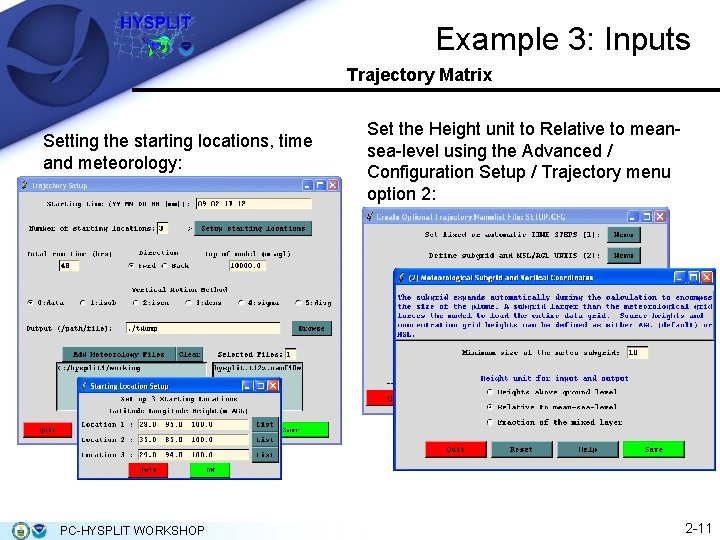
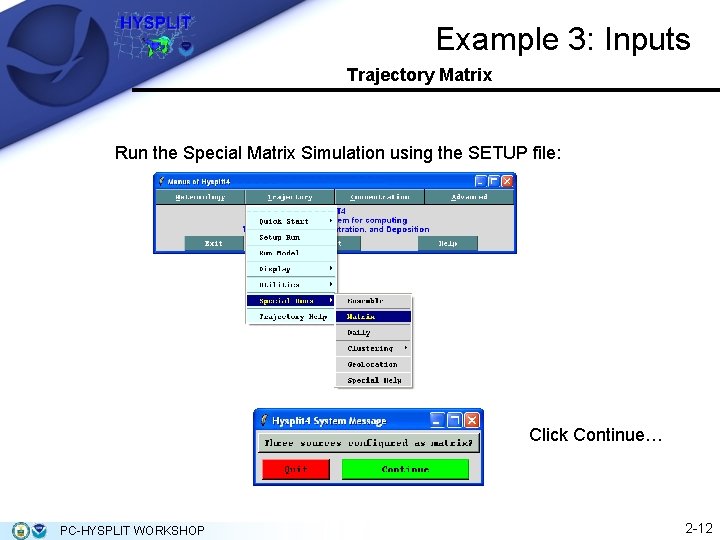
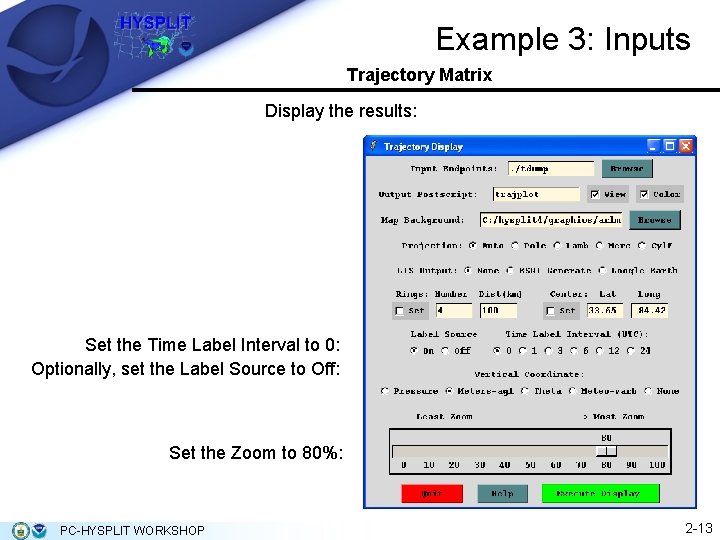
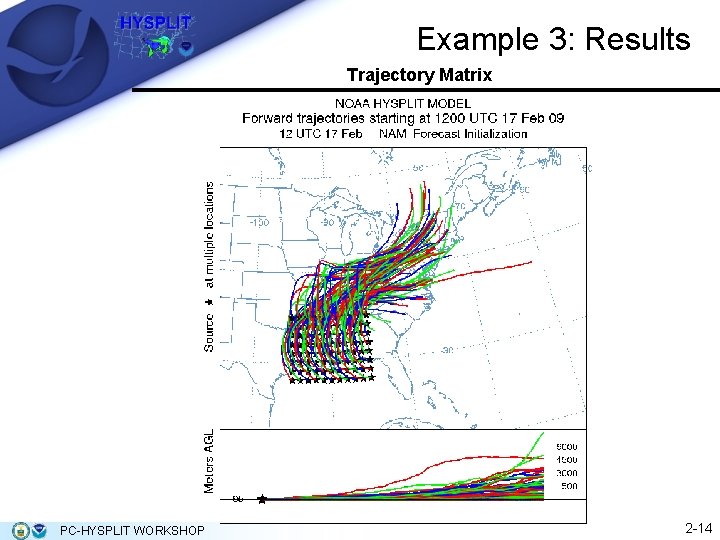
- Slides: 14
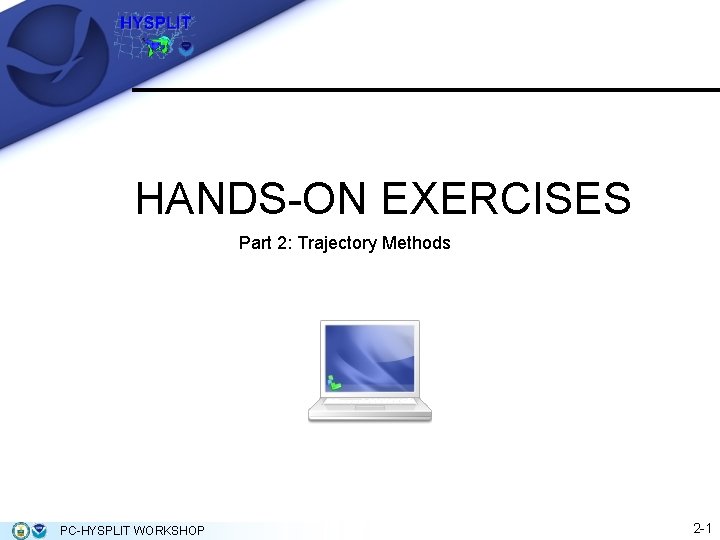
HANDS-ON EXERCISES Part 2: Trajectory Methods PC-HYSPLIT WORKSHOP 2 -1
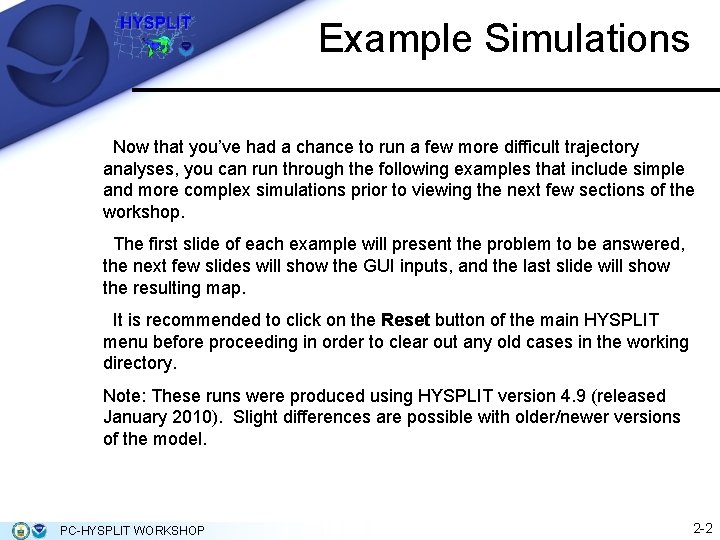
Example Simulations Now that you’ve had a chance to run a few more difficult trajectory analyses, you can run through the following examples that include simple and more complex simulations prior to viewing the next few sections of the workshop. The first slide of each example will present the problem to be answered, the next few slides will show the GUI inputs, and the last slide will show the resulting map. It is recommended to click on the Reset button of the main HYSPLIT menu before proceeding in order to clear out any old cases in the working directory. Note: These runs were produced using HYSPLIT version 4. 9 (released January 2010). Slight differences are possible with older/newer versions of the model. PC-HYSPLIT WORKSHOP 2 -2
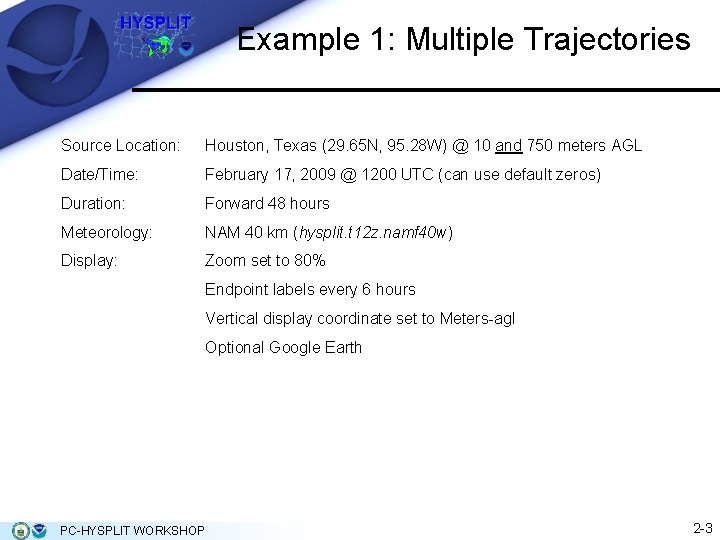
Example 1: Multiple Trajectories Source Location: Houston, Texas (29. 65 N, 95. 28 W) @ 10 and 750 meters AGL Date/Time: February 17, 2009 @ 1200 UTC (can use default zeros) Duration: Forward 48 hours Meteorology: NAM 40 km (hysplit. t 12 z. namf 40 w) Display: Zoom set to 80% Endpoint labels every 6 hours Vertical display coordinate set to Meters-agl Optional Google Earth PC-HYSPLIT WORKSHOP 2 -3
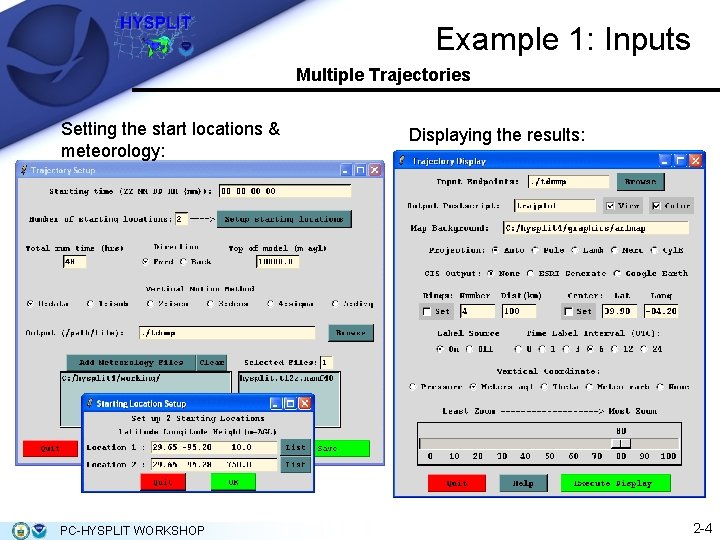
Example 1: Inputs Multiple Trajectories Setting the start locations & meteorology: PC-HYSPLIT WORKSHOP Displaying the results: 2 -4
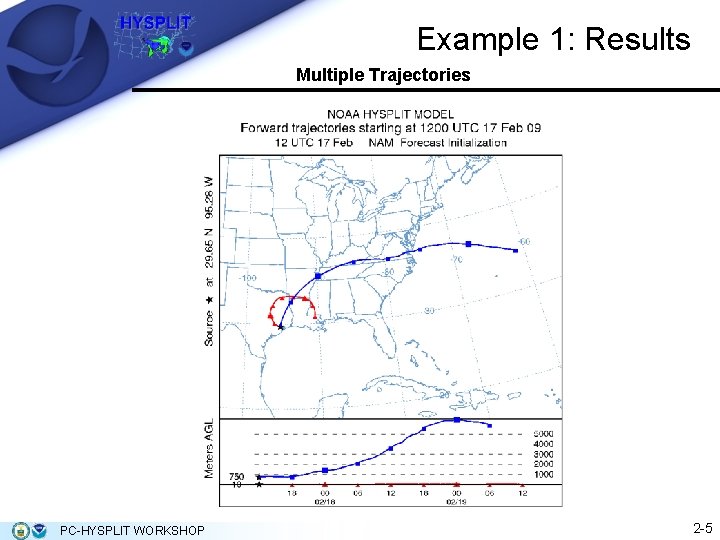
Example 1: Results Multiple Trajectories PC-HYSPLIT WORKSHOP 2 -5
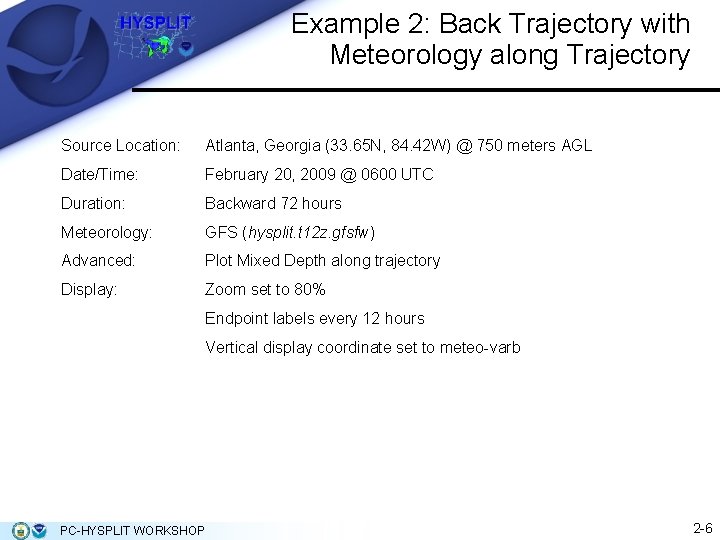
Example 2: Back Trajectory with Meteorology along Trajectory Source Location: Atlanta, Georgia (33. 65 N, 84. 42 W) @ 750 meters AGL Date/Time: February 20, 2009 @ 0600 UTC Duration: Backward 72 hours Meteorology: GFS (hysplit. t 12 z. gfsfw) Advanced: Plot Mixed Depth along trajectory Display: Zoom set to 80% Endpoint labels every 12 hours Vertical display coordinate set to meteo-varb PC-HYSPLIT WORKSHOP 2 -6
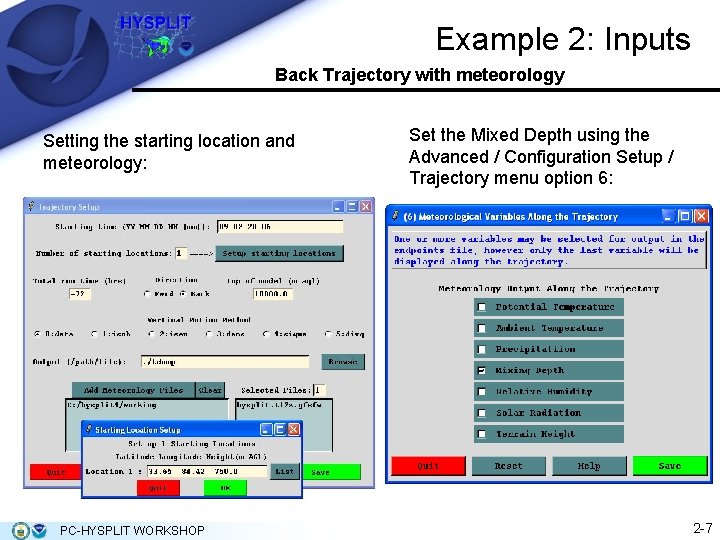
Example 2: Inputs Back Trajectory with meteorology Setting the starting location and meteorology: PC-HYSPLIT WORKSHOP Set the Mixed Depth using the Advanced / Configuration Setup / Trajectory menu option 6: 2 -7
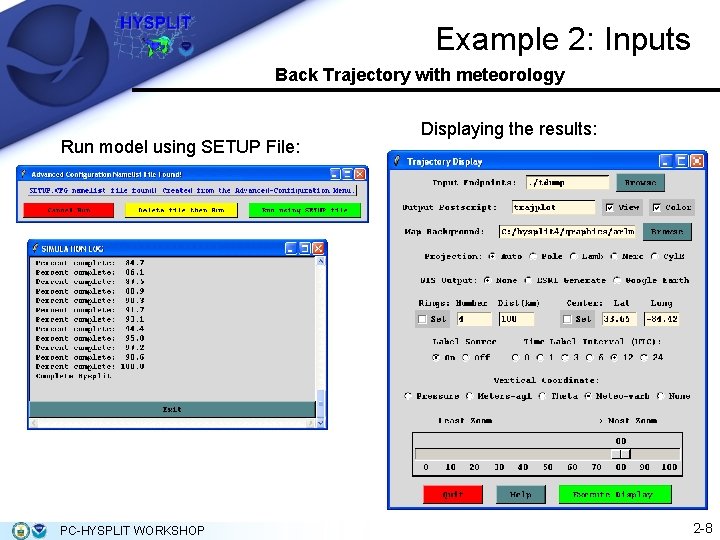
Example 2: Inputs Back Trajectory with meteorology Run model using SETUP File: PC-HYSPLIT WORKSHOP Displaying the results: 2 -8
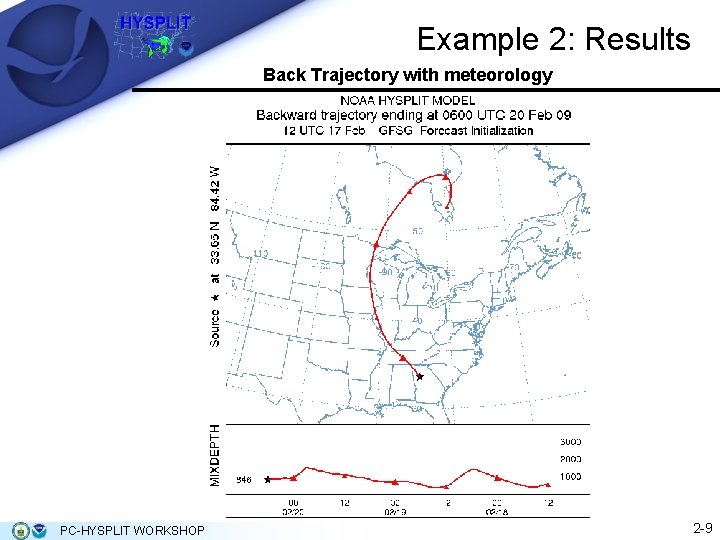
Example 2: Results Back Trajectory with meteorology PC-HYSPLIT WORKSHOP 2 -9
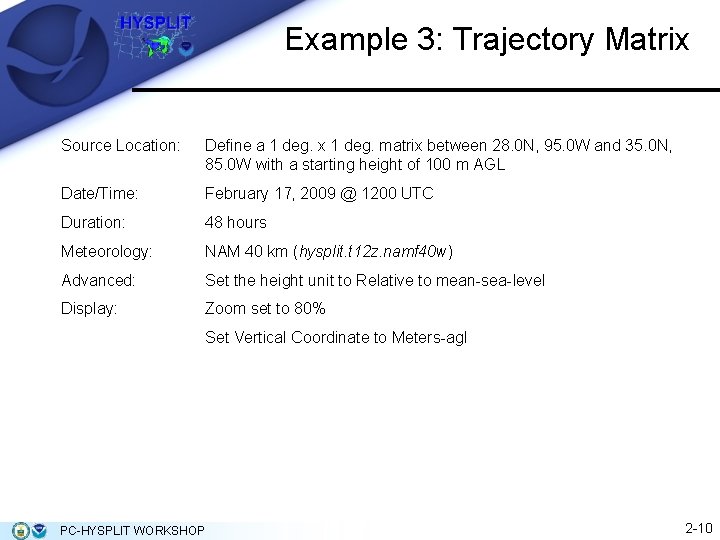
Example 3: Trajectory Matrix Source Location: Define a 1 deg. x 1 deg. matrix between 28. 0 N, 95. 0 W and 35. 0 N, 85. 0 W with a starting height of 100 m AGL Date/Time: February 17, 2009 @ 1200 UTC Duration: 48 hours Meteorology: NAM 40 km (hysplit. t 12 z. namf 40 w) Advanced: Set the height unit to Relative to mean-sea-level Display: Zoom set to 80% Set Vertical Coordinate to Meters-agl PC-HYSPLIT WORKSHOP 2 -10
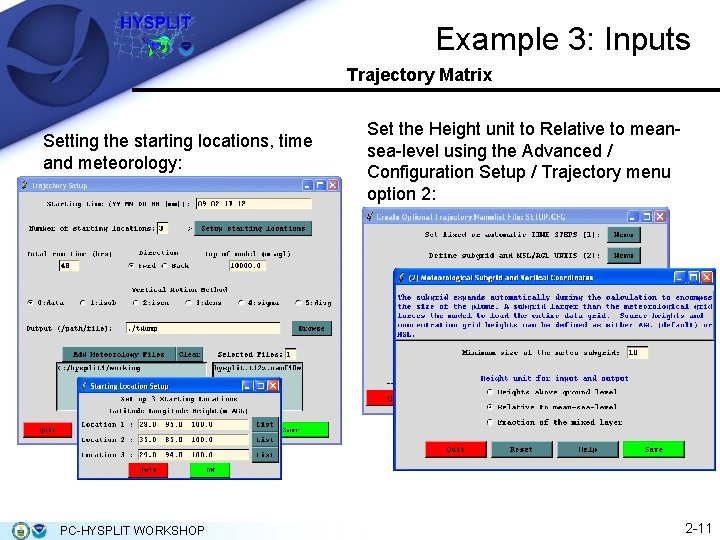
Example 3: Inputs Trajectory Matrix Setting the starting locations, time and meteorology: PC-HYSPLIT WORKSHOP Set the Height unit to Relative to meansea-level using the Advanced / Configuration Setup / Trajectory menu option 2: 2 -11
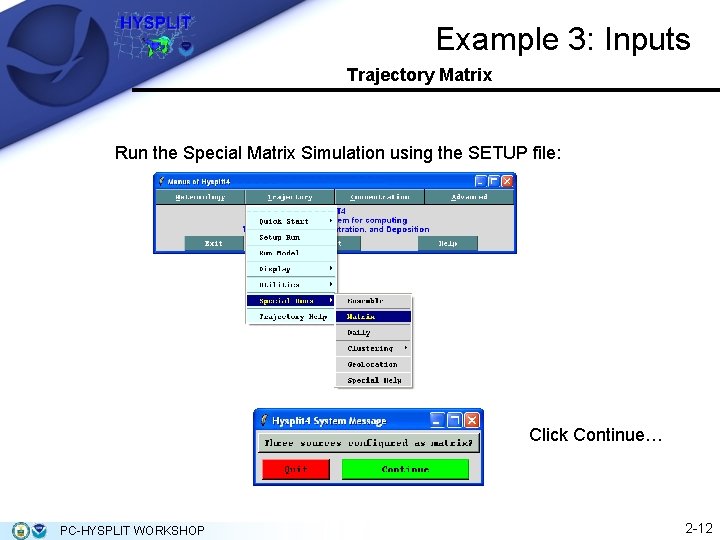
Example 3: Inputs Trajectory Matrix Run the Special Matrix Simulation using the SETUP file: Click Continue… PC-HYSPLIT WORKSHOP 2 -12
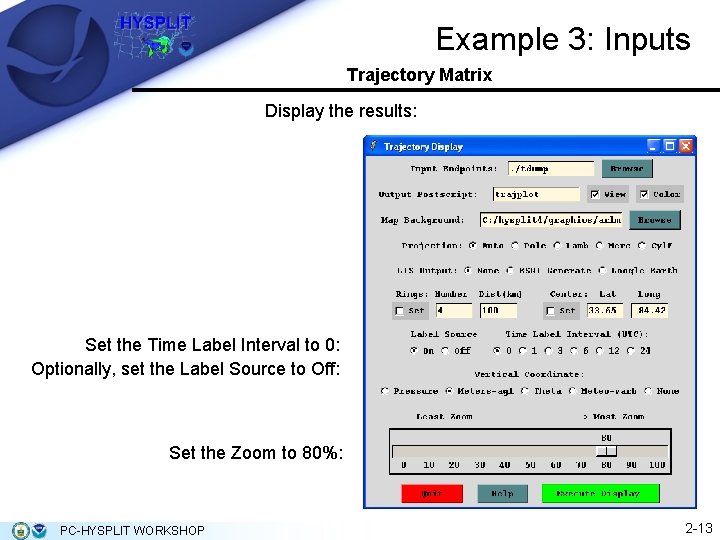
Example 3: Inputs Trajectory Matrix Display the results: Set the Time Label Interval to 0: Optionally, set the Label Source to Off: Set the Zoom to 80%: PC-HYSPLIT WORKSHOP 2 -13
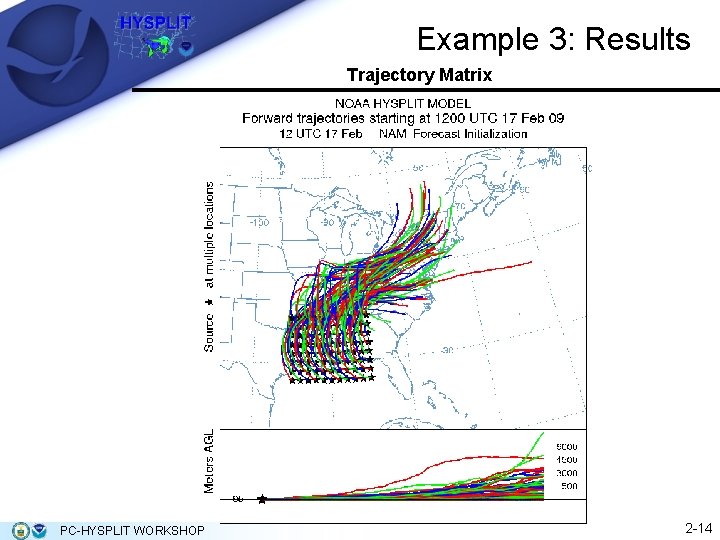
Example 3: Results Trajectory Matrix PC-HYSPLIT WORKSHOP 2 -14
 James handson
James handson Alsa route plugin
Alsa route plugin A handson
A handson James handson
James handson James handson
James handson A handson
A handson Handson activities
Handson activities Handson activities
Handson activities Handson session
Handson session Strategic planning workshop exercises
Strategic planning workshop exercises Wax pattern fabrication
Wax pattern fabrication Trajectory clustering: a partition-and-group framework
Trajectory clustering: a partition-and-group framework Trajectory with air resistance
Trajectory with air resistance Trajectory equation of projectile
Trajectory equation of projectile Range formula physics
Range formula physics