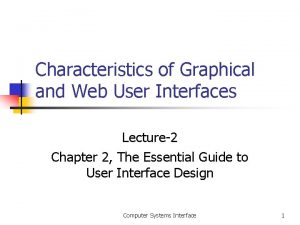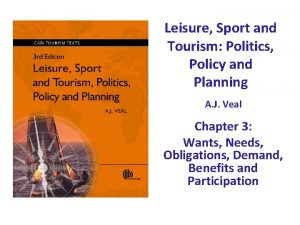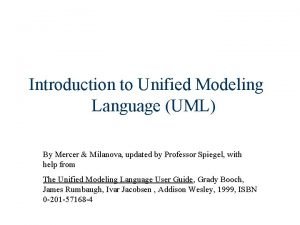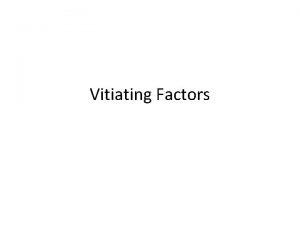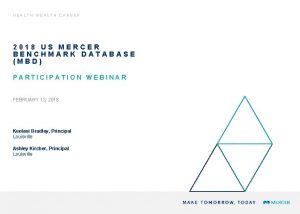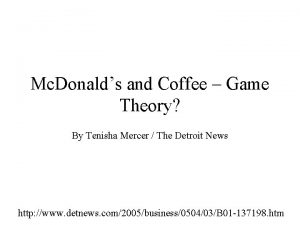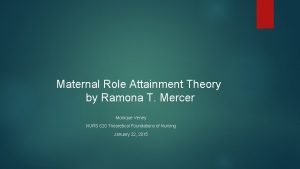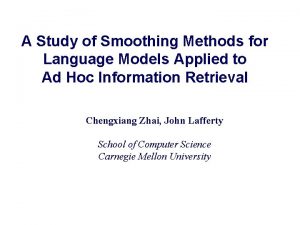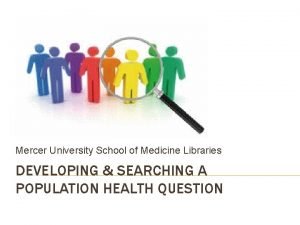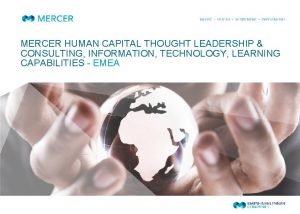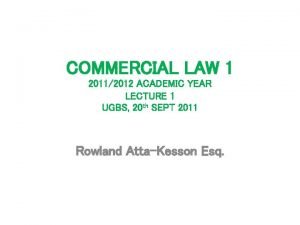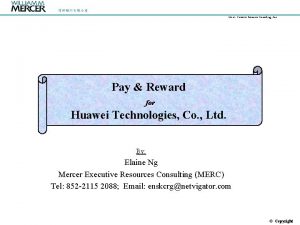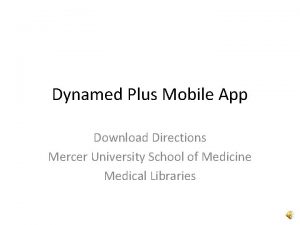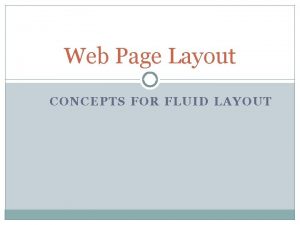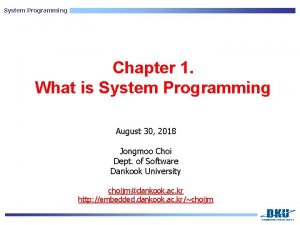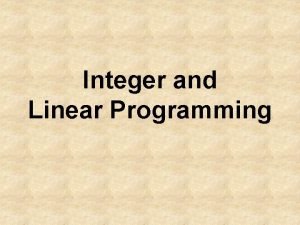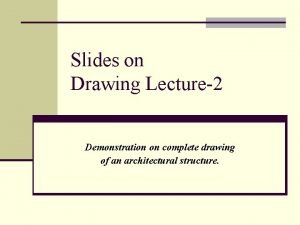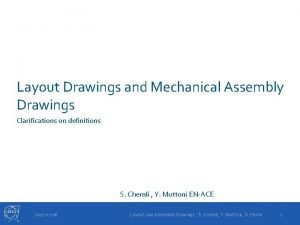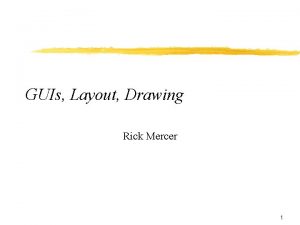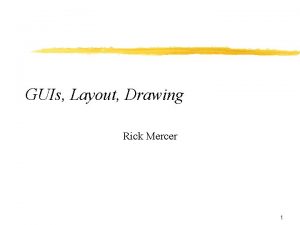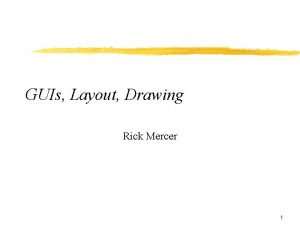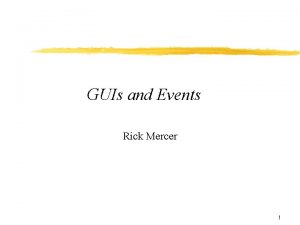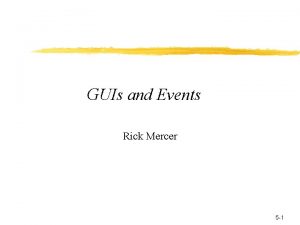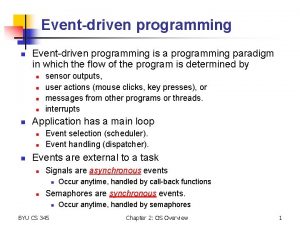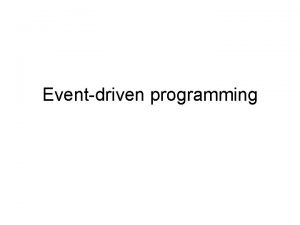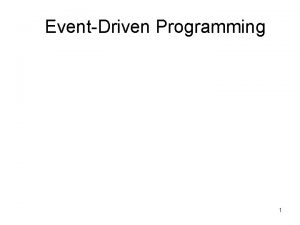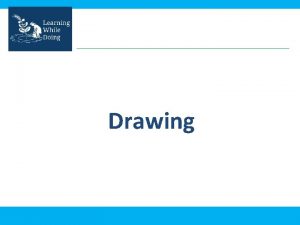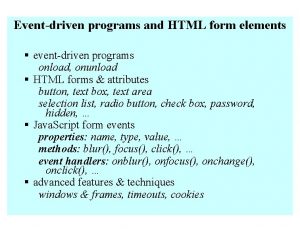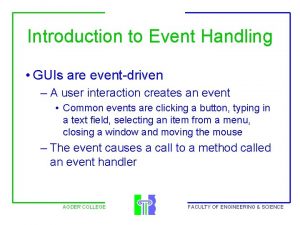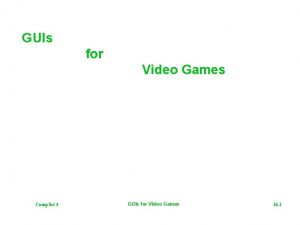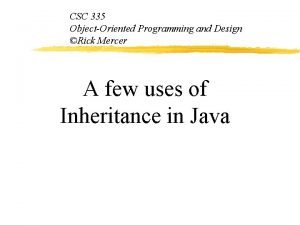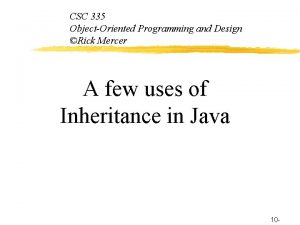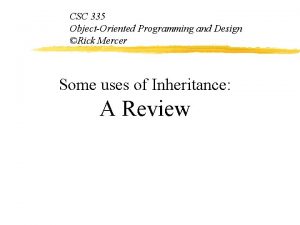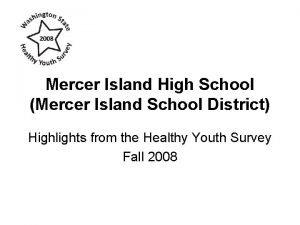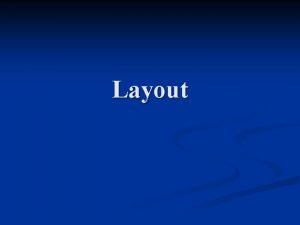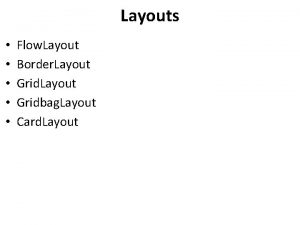GUIs Layout Drawing Rick Mercer 1 EventDriven Programming
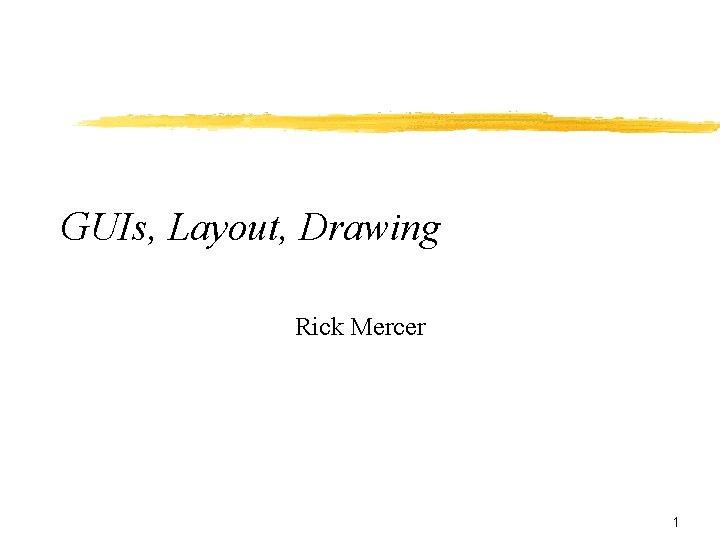
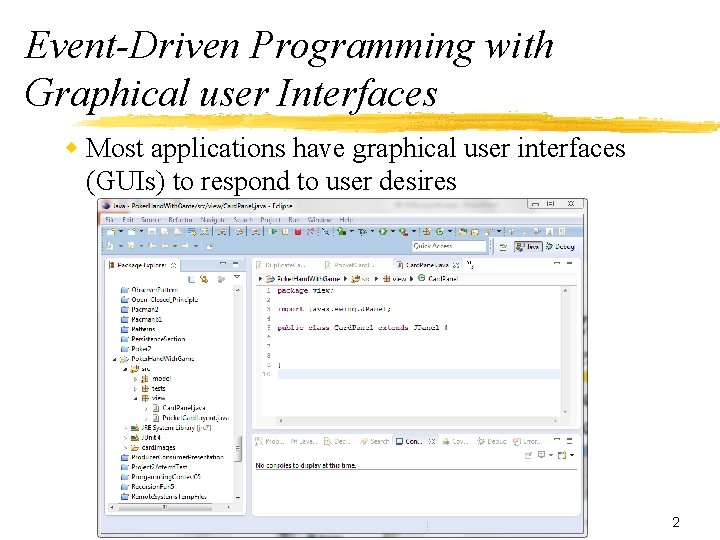
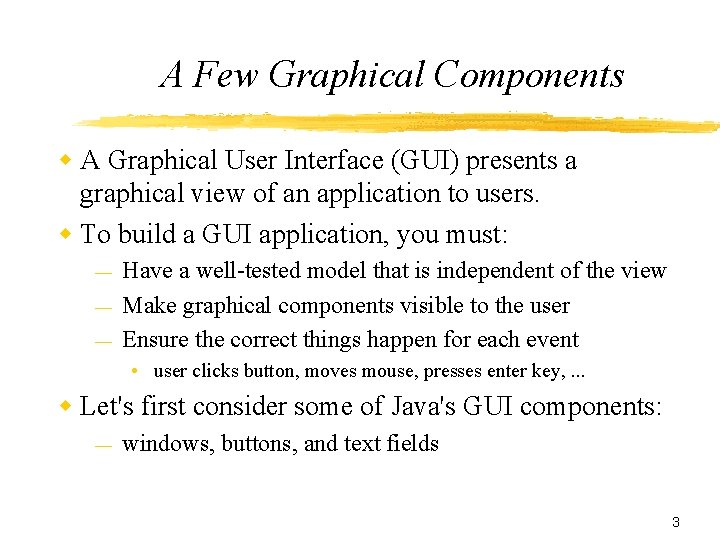
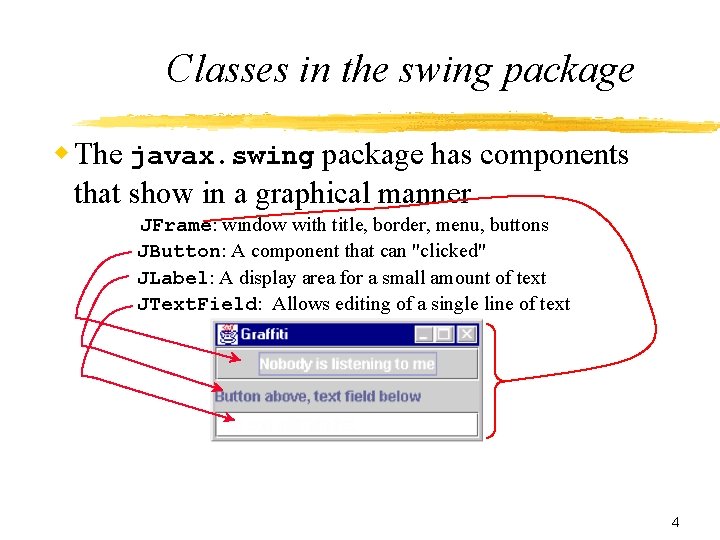
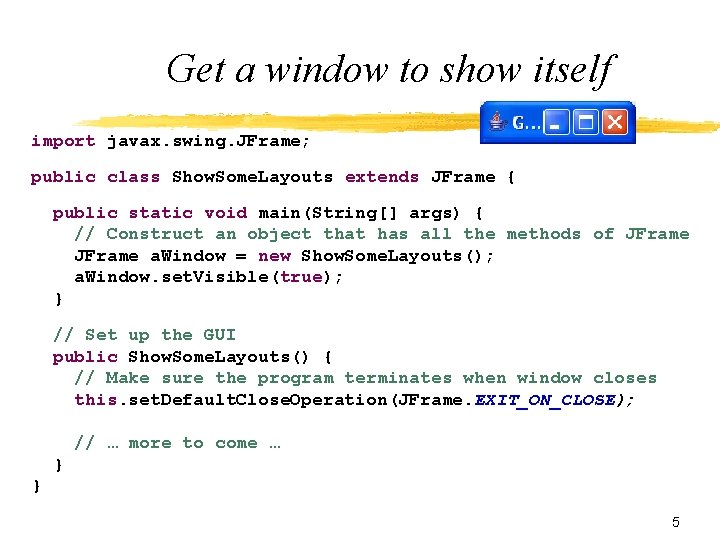
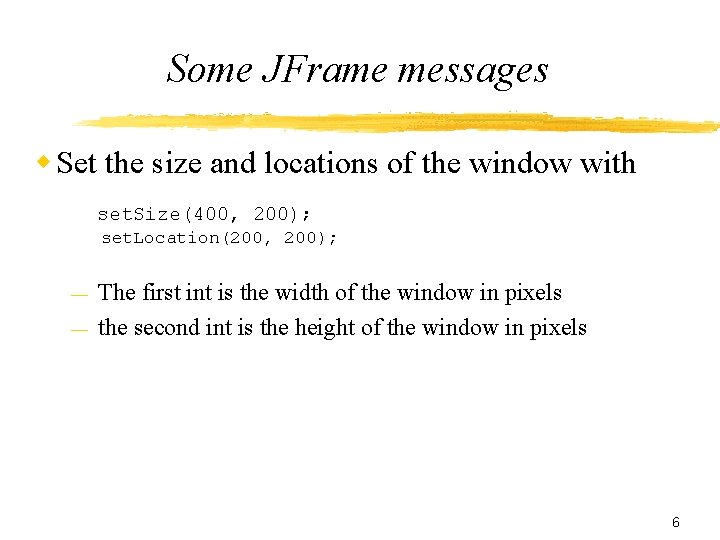
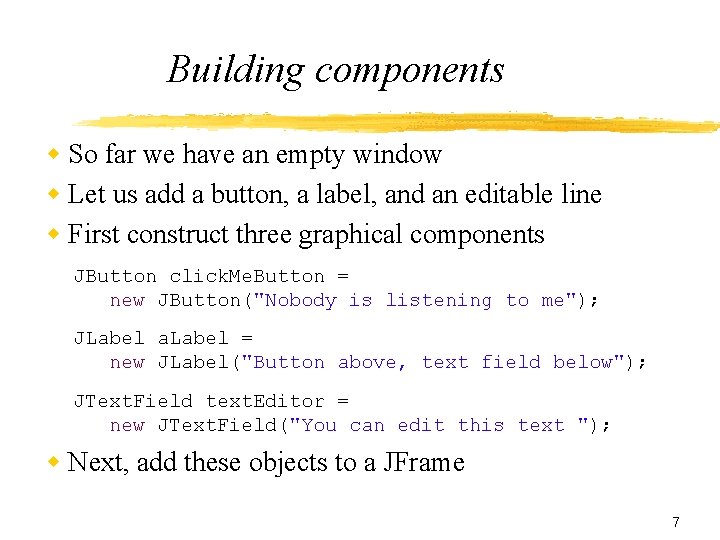
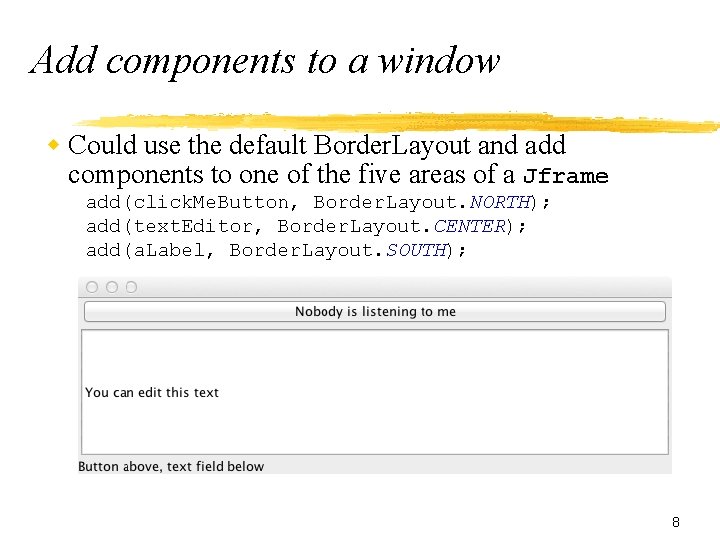
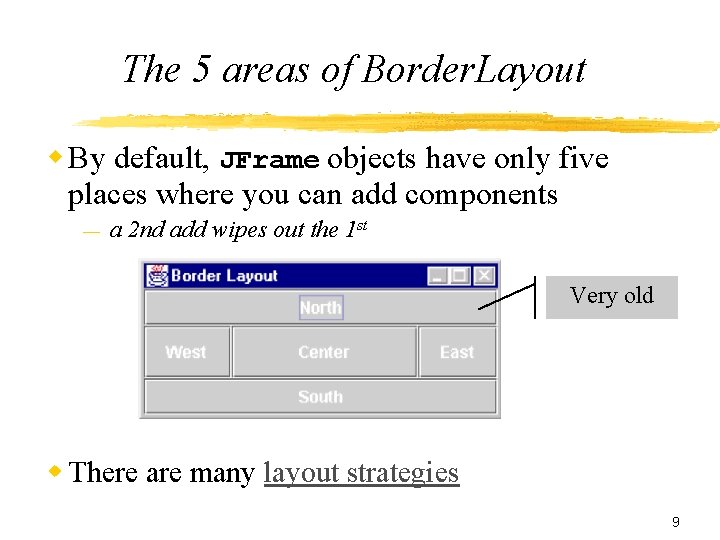
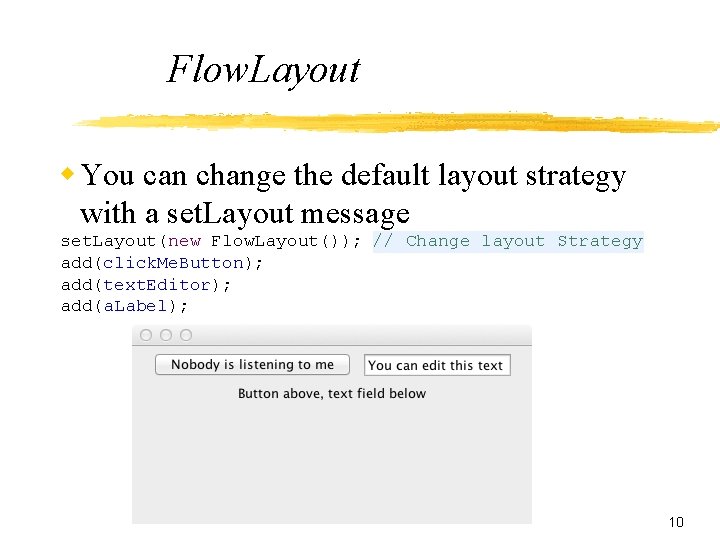
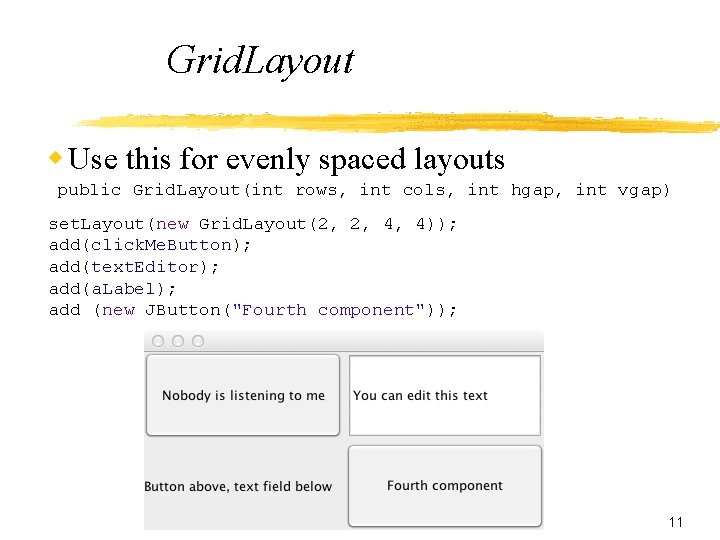
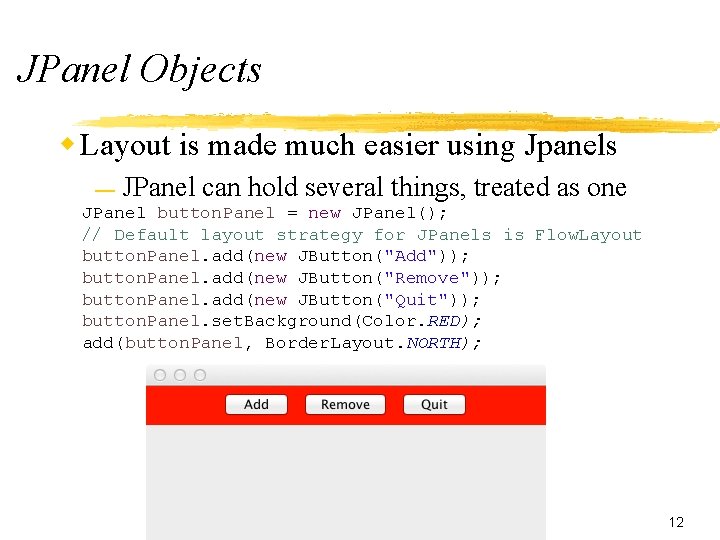
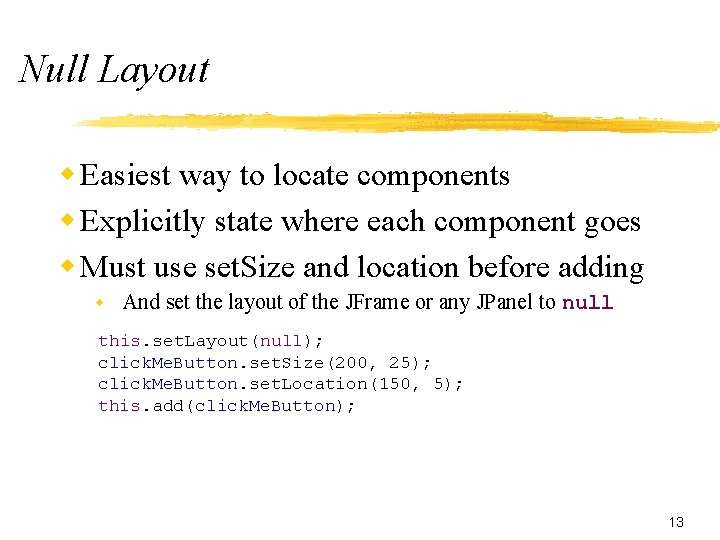
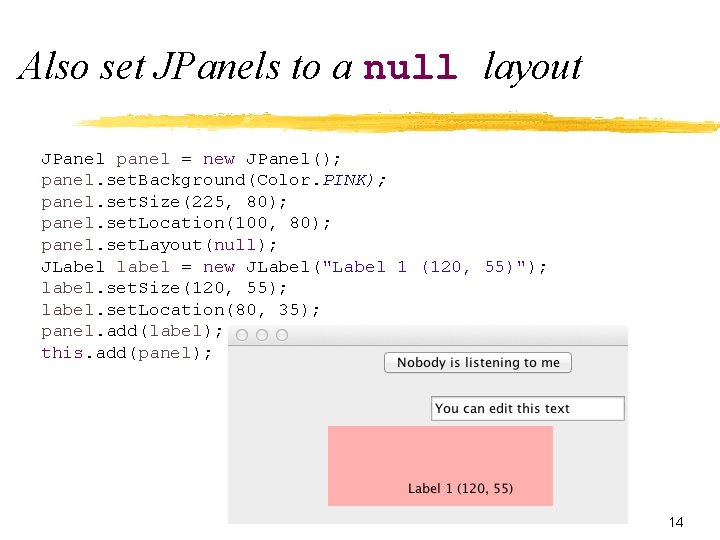
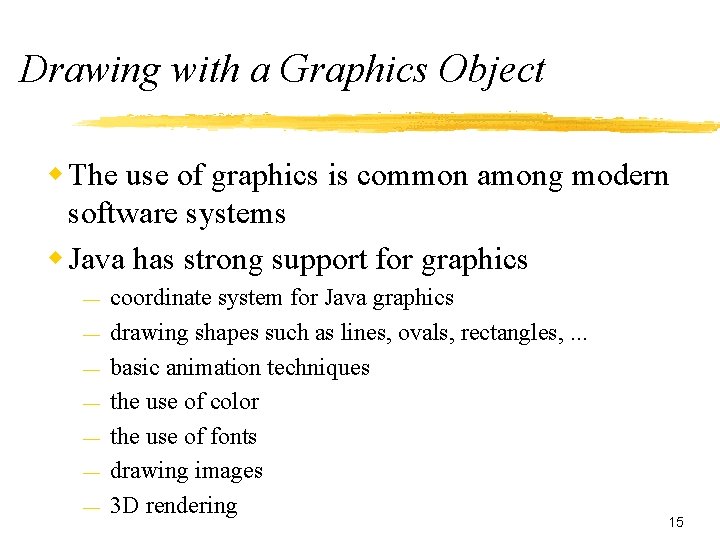

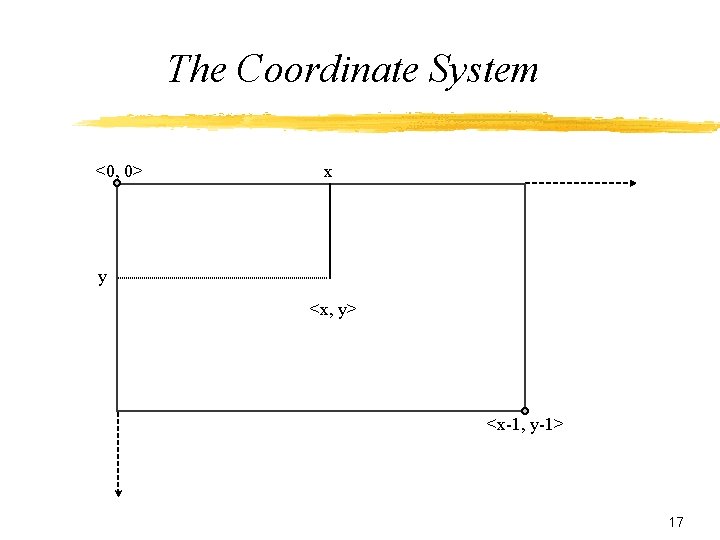
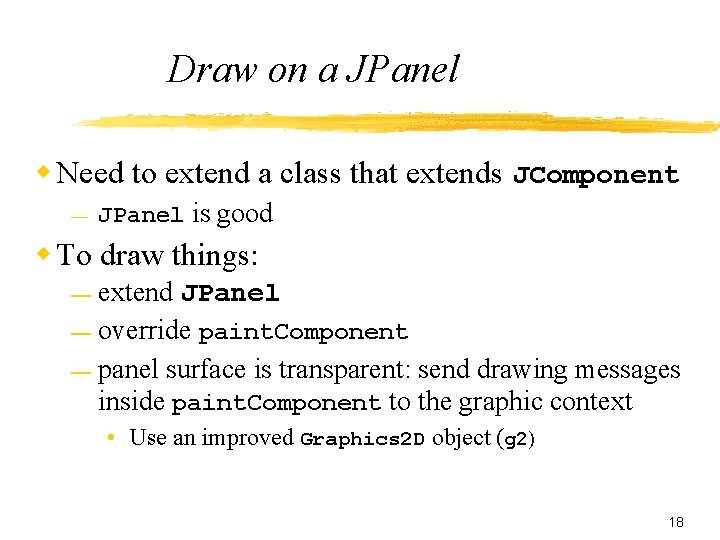

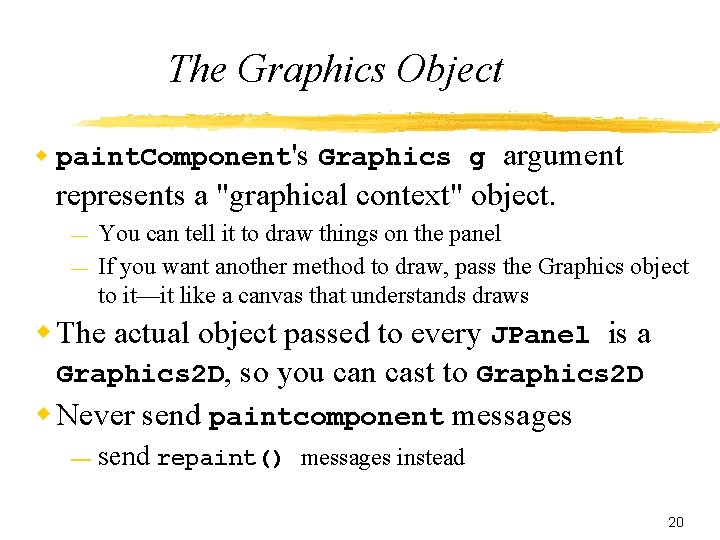
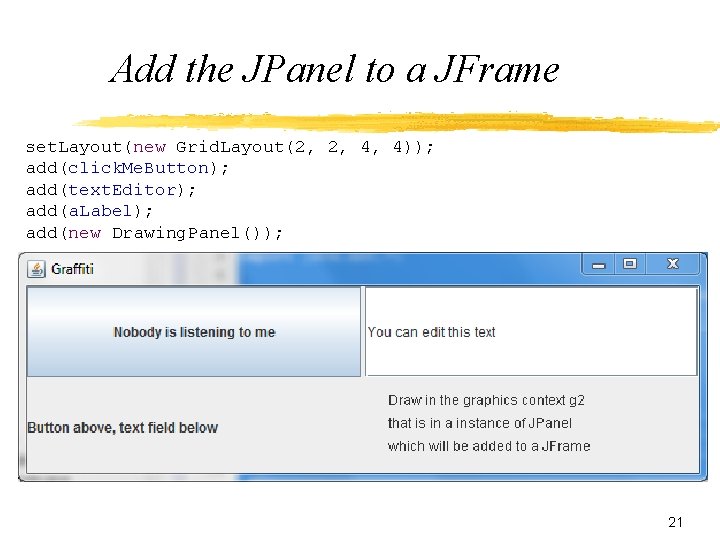
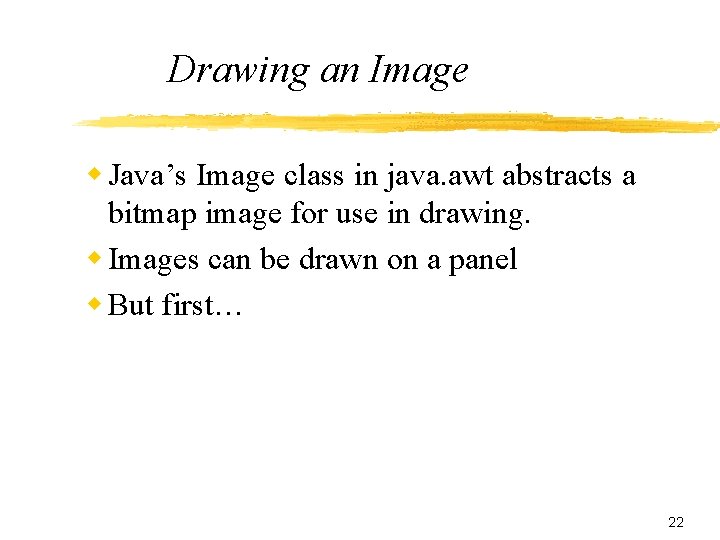
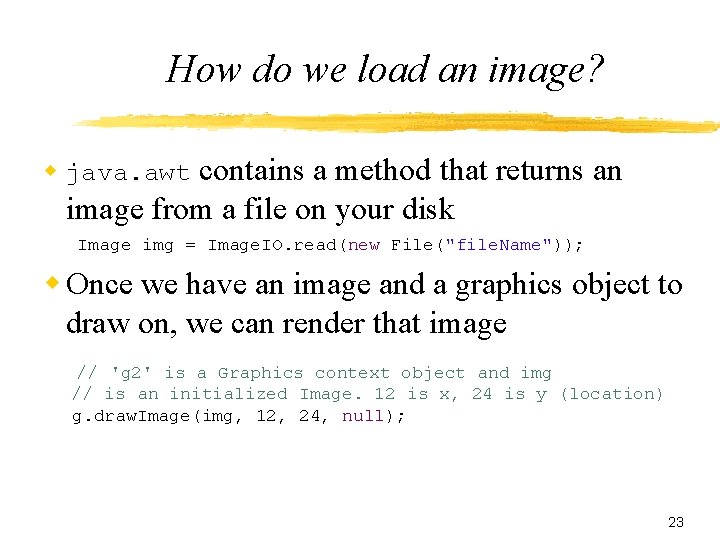
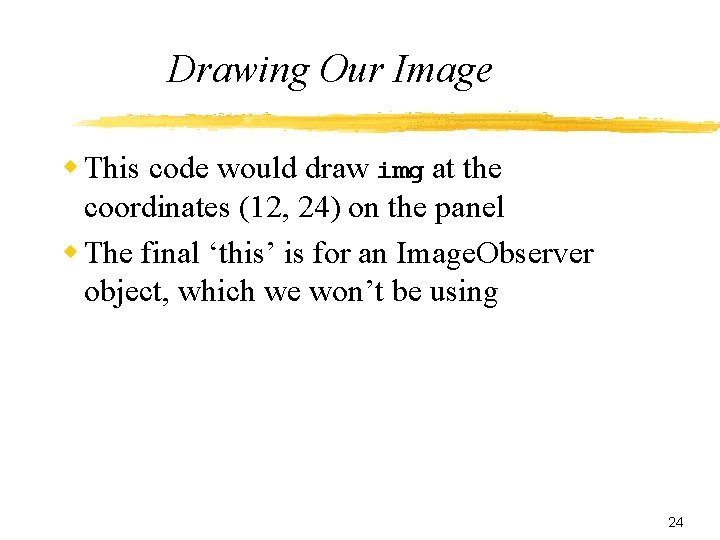
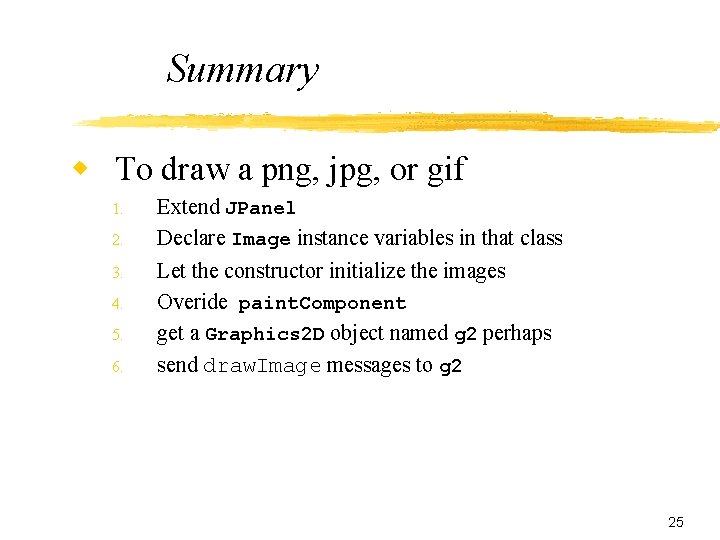
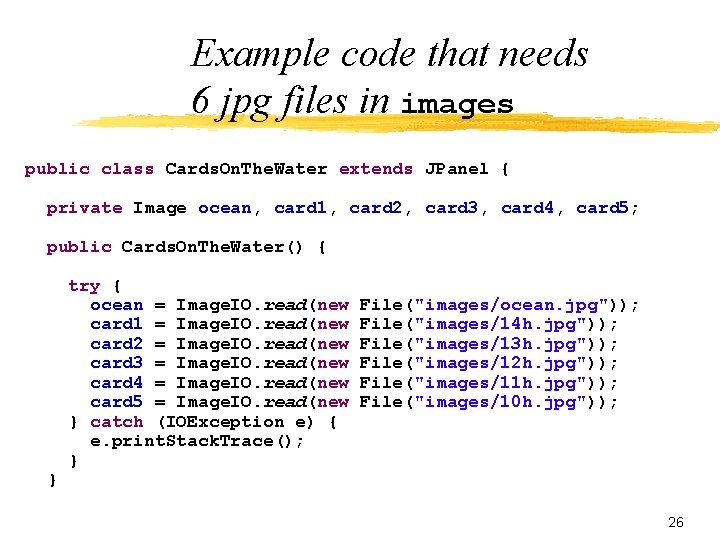
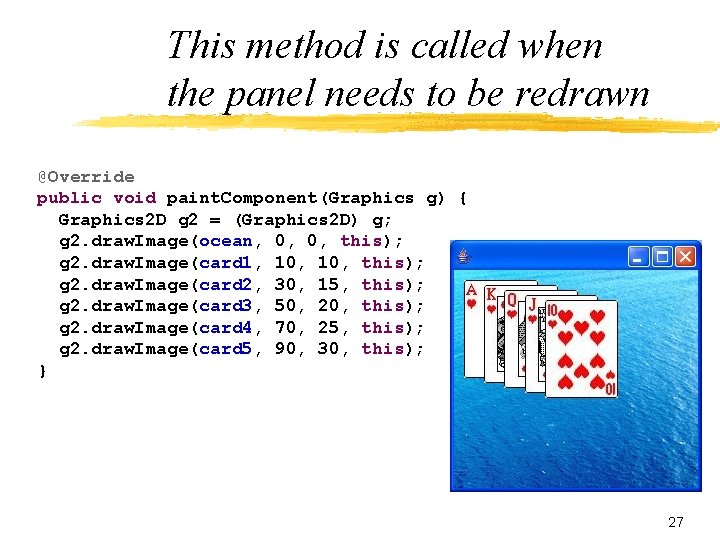
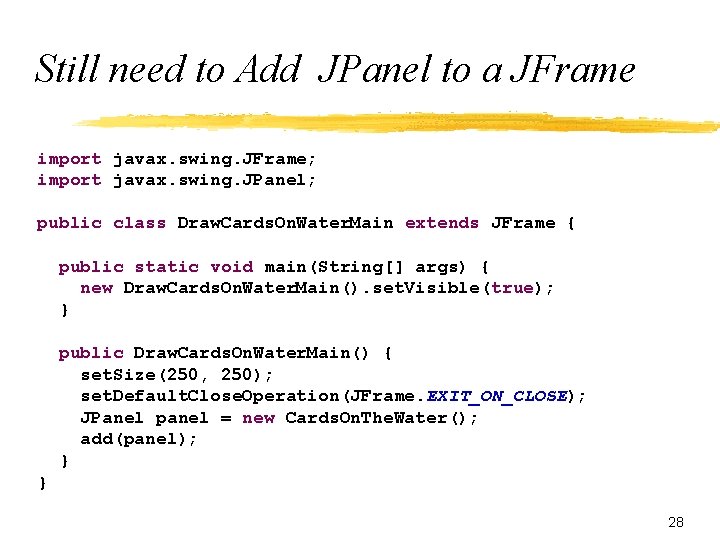
- Slides: 28
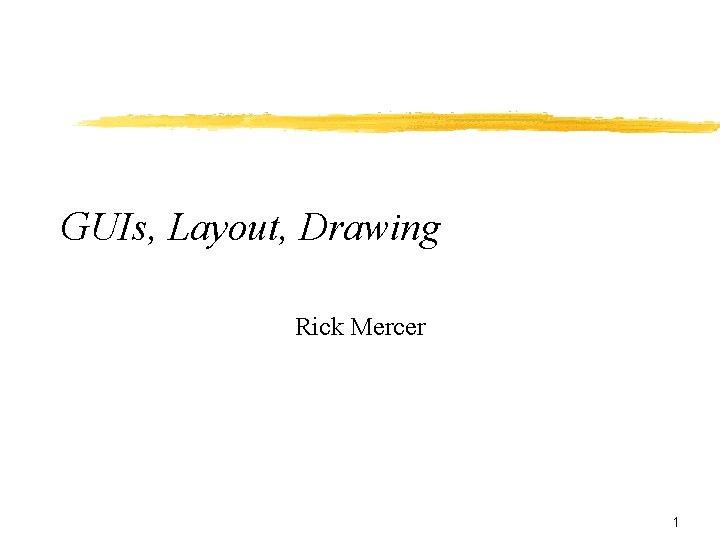
GUIs, Layout, Drawing Rick Mercer 1
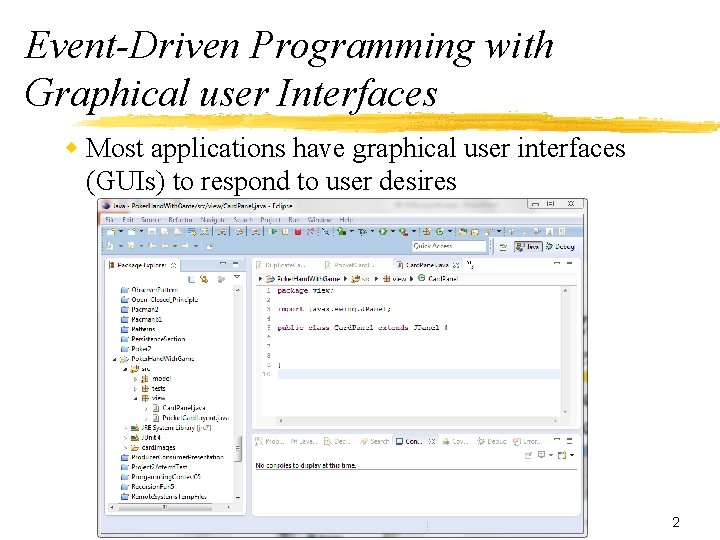
Event-Driven Programming with Graphical user Interfaces w Most applications have graphical user interfaces (GUIs) to respond to user desires 2
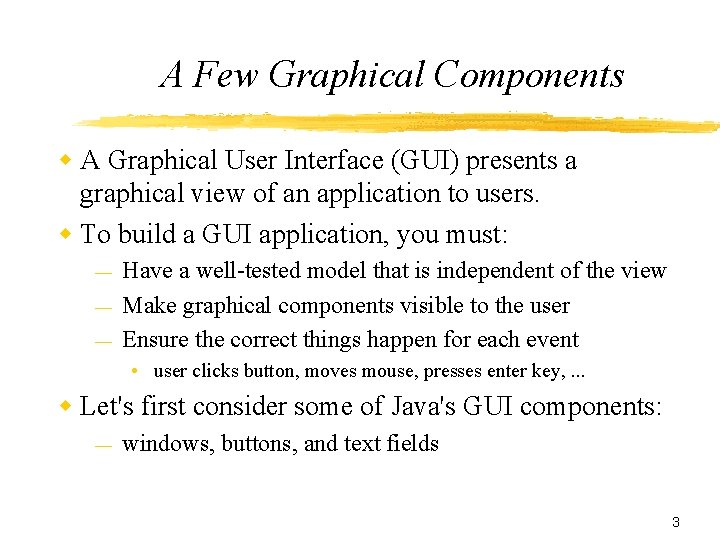
A Few Graphical Components w A Graphical User Interface (GUI) presents a graphical view of an application to users. w To build a GUI application, you must: — — — Have a well-tested model that is independent of the view Make graphical components visible to the user Ensure the correct things happen for each event • user clicks button, moves mouse, presses enter key, . . . w Let's first consider some of Java's GUI components: — windows, buttons, and text fields 3
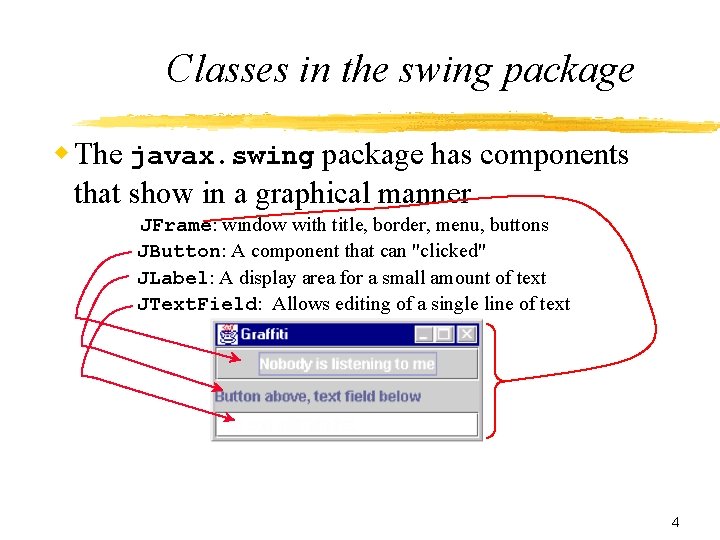
Classes in the swing package w The javax. swing package has components that show in a graphical manner JFrame: window with title, border, menu, buttons JButton: A component that can "clicked" JLabel: A display area for a small amount of text JText. Field: Allows editing of a single line of text 4
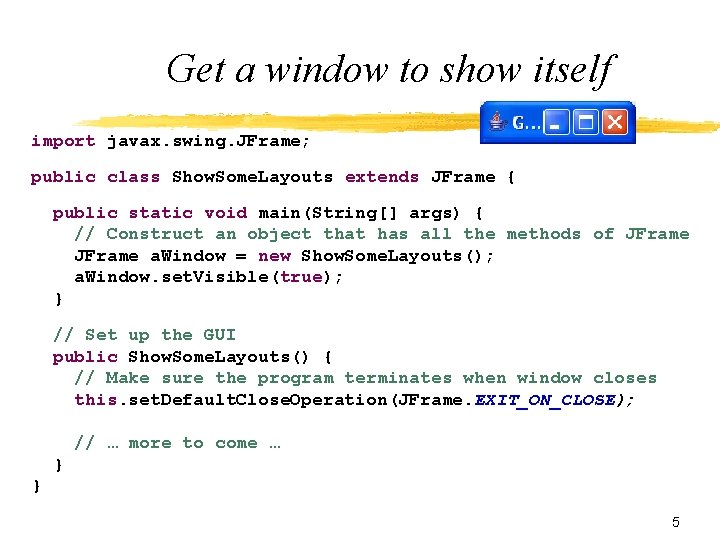
Get a window to show itself import javax. swing. JFrame; public class Show. Some. Layouts extends JFrame { public static void main(String[] args) { // Construct an object that has all the methods of JFrame a. Window = new Show. Some. Layouts(); a. Window. set. Visible(true); } // Set up the GUI public Show. Some. Layouts() { // Make sure the program terminates when window closes this. set. Default. Close. Operation(JFrame. EXIT_ON_CLOSE); // … more to come … } } 5
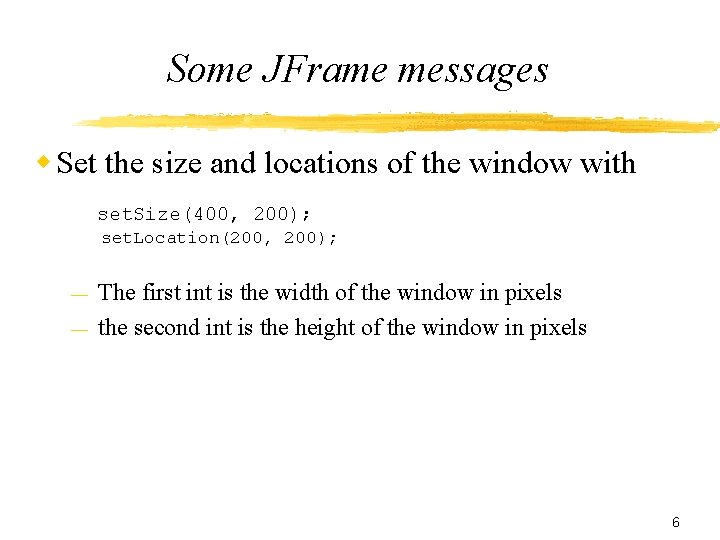
Some JFrame messages w Set the size and locations of the window with set. Size(400, 200); set. Location(200, 200); — — The first int is the width of the window in pixels the second int is the height of the window in pixels 6
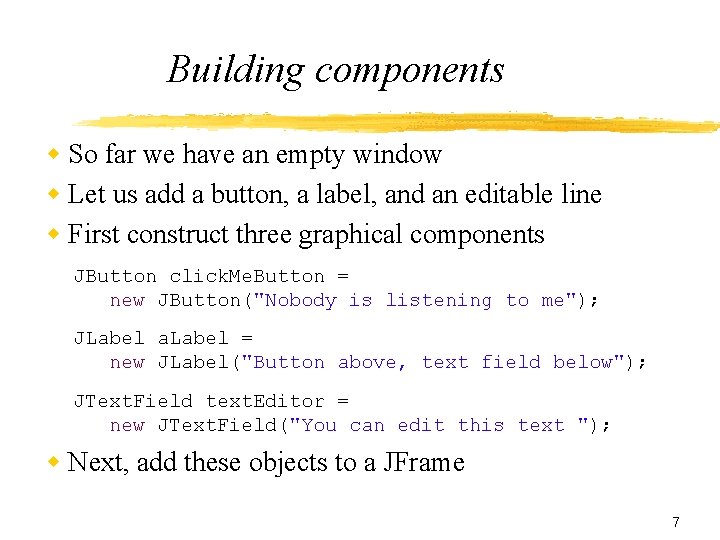
Building components w So far we have an empty window w Let us add a button, a label, and an editable line w First construct three graphical components JButton click. Me. Button = new JButton("Nobody is listening to me"); JLabel a. Label = new JLabel("Button above, text field below"); JText. Field text. Editor = new JText. Field("You can edit this text "); w Next, add these objects to a JFrame 7
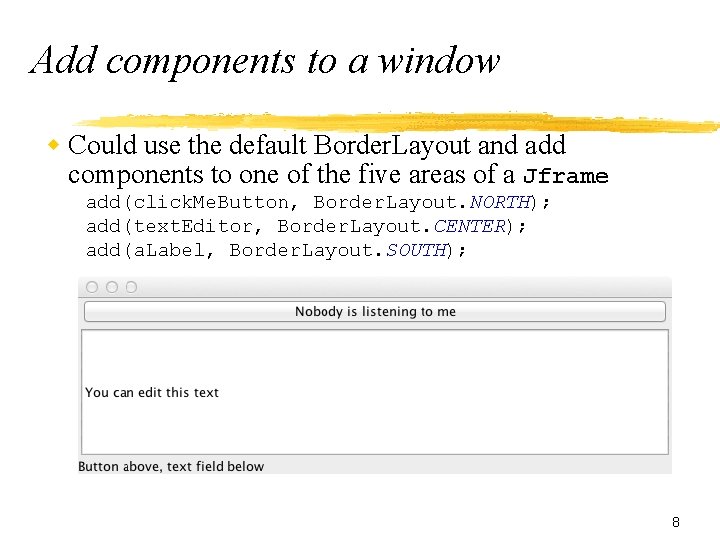
Add components to a window w Could use the default Border. Layout and add components to one of the five areas of a Jframe add(click. Me. Button, Border. Layout. NORTH); add(text. Editor, Border. Layout. CENTER); add(a. Label, Border. Layout. SOUTH); 8
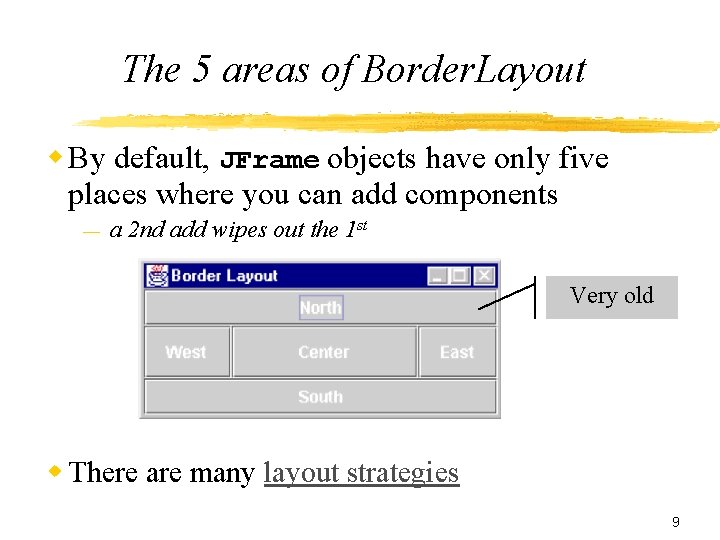
The 5 areas of Border. Layout w By default, JFrame objects have only five places where you can add components — a 2 nd add wipes out the 1 st Very old w There are many layout strategies 9
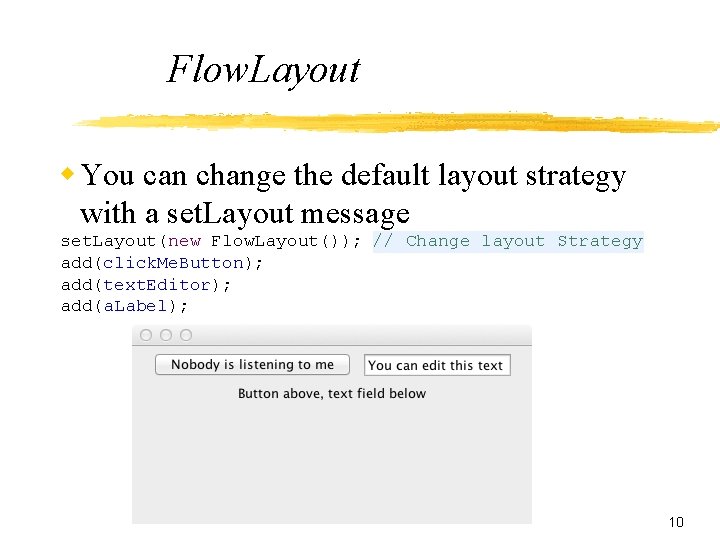
Flow. Layout w You can change the default layout strategy with a set. Layout message set. Layout(new Flow. Layout()); // Change layout Strategy add(click. Me. Button); add(text. Editor); add(a. Label); 10
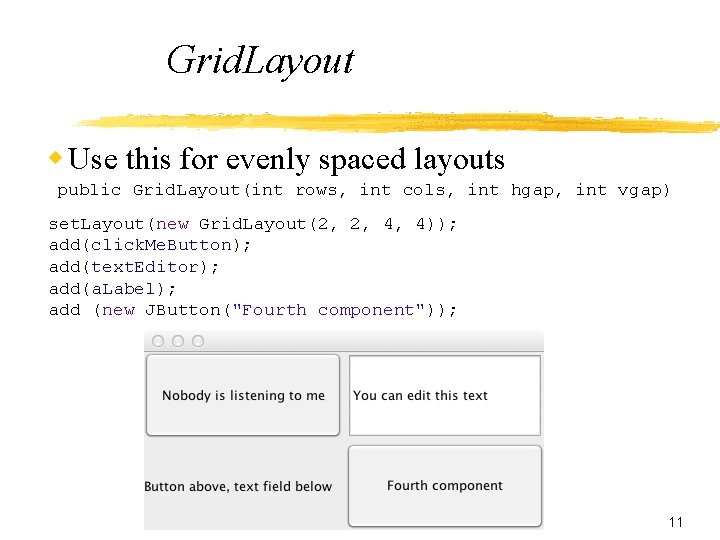
Grid. Layout w Use this for evenly spaced layouts public Grid. Layout(int rows, int cols, int hgap, int vgap) set. Layout(new Grid. Layout(2, 2, 4, 4)); add(click. Me. Button); add(text. Editor); add(a. Label); add (new JButton("Fourth component")); 11
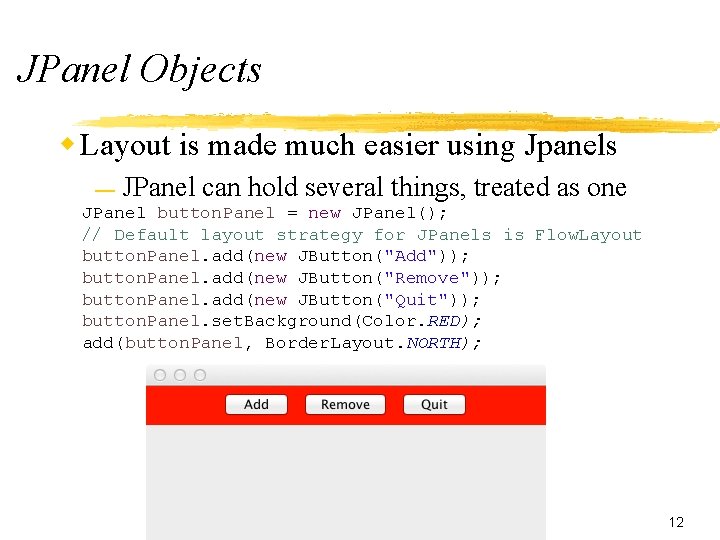
JPanel Objects w Layout is made much easier using Jpanels — JPanel can hold several things, treated as one JPanel button. Panel = new JPanel(); // Default layout strategy for JPanels is Flow. Layout button. Panel. add(new JButton("Add")); button. Panel. add(new JButton("Remove")); button. Panel. add(new JButton("Quit")); button. Panel. set. Background(Color. RED); add(button. Panel, Border. Layout. NORTH); 12
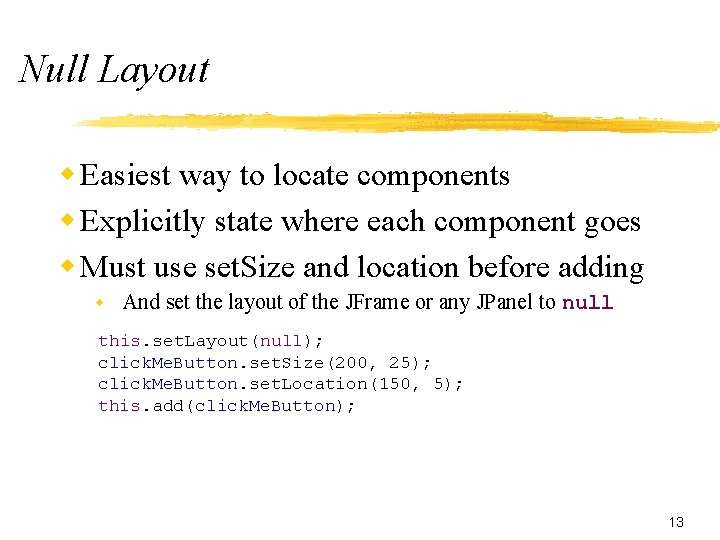
Null Layout w Easiest way to locate components w Explicitly state where each component goes w Must use set. Size and location before adding w And set the layout of the JFrame or any JPanel to null this. set. Layout(null); click. Me. Button. set. Size(200, 25); click. Me. Button. set. Location(150, 5); this. add(click. Me. Button); 13
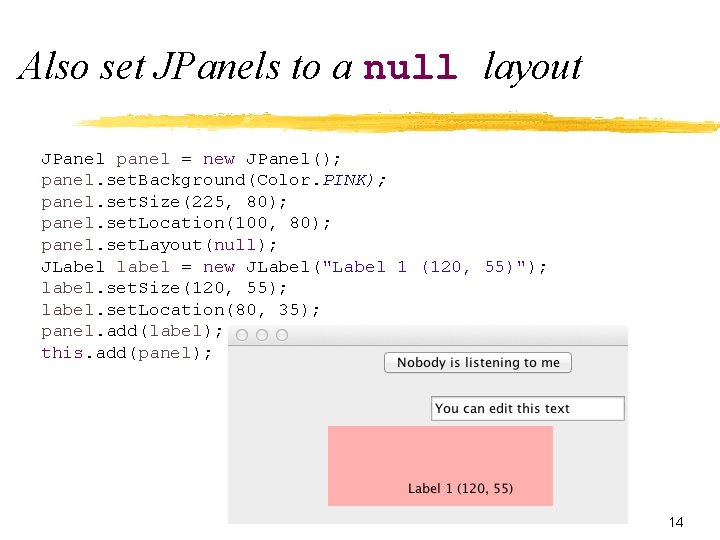
Also set JPanels to a null layout JPanel panel = new JPanel(); panel. set. Background(Color. PINK); panel. set. Size(225, 80); panel. set. Location(100, 80); panel. set. Layout(null); JLabel label = new JLabel("Label 1 (120, 55)"); label. set. Size(120, 55); label. set. Location(80, 35); panel. add(label); this. add(panel); 14
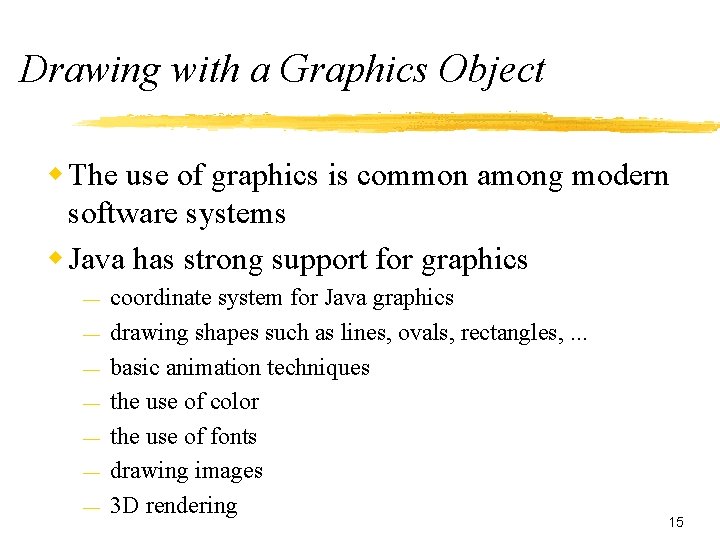
Drawing with a Graphics Object w The use of graphics is common among modern software systems w Java has strong support for graphics — — — — coordinate system for Java graphics drawing shapes such as lines, ovals, rectangles, . . . basic animation techniques the use of color the use of fonts drawing images 3 D rendering 15

The Coordinate System w A simple two-dimensional coordinate system exists for each graphics context or drawing surface w Each point on the coordinate system represents 1 pixel w top left corner of the area is coordinate <0, 0> // This string will be drawn 20 pixels right, // 40 pixels down as the lower left corner; // other shapes are upper right g 2. draw. String("is in Panel 1", 20, 40); w A drawing surface has a width and height w Anything drawn outside of that area is not visible 16
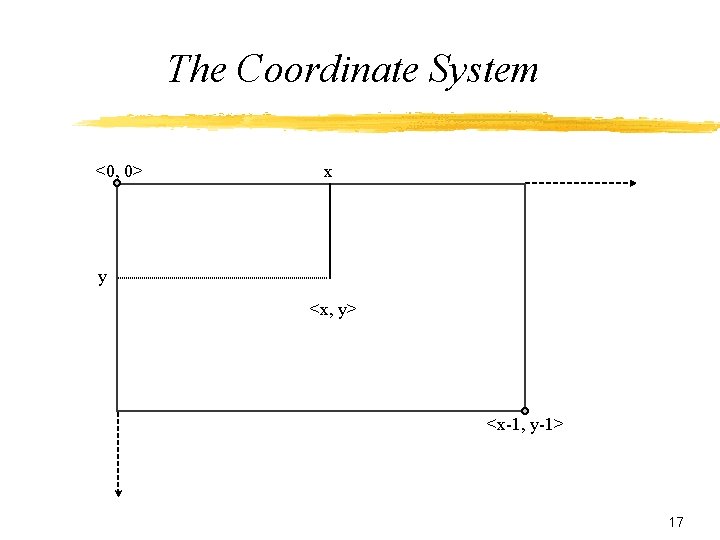
The Coordinate System <0, 0> x y <x, y> <x-1, y-1> 17
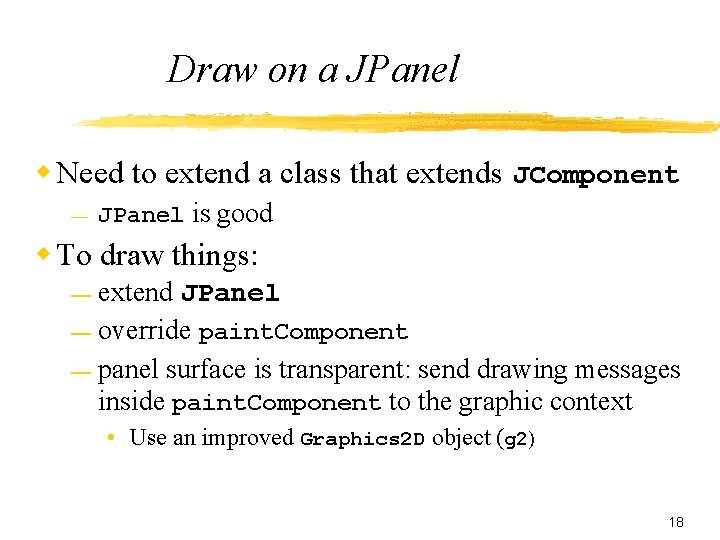
Draw on a JPanel w Need to extend a class that extends JComponent — JPanel is good w To draw things: extend JPanel — override paint. Component — panel surface is transparent: send drawing messages inside paint. Component to the graphic context — • Use an improved Graphics 2 D object (g 2) 18

Put something in a JPanel w Create a JPanel class that draws a few strings import java. awt. *; public class Drawing. Panel extends javax. swing. JPanel { // Override the paint. Component method in JPanel @Override public void paint. Component(Graphics g) { Graphics 2 D g 2 = (Graphics 2 D)g; // Use improved Graphics 2 D g 2. draw. String("Draw in the graphics context g 2", 20); g 2. draw. String("that is in a instance of JPanel", 20, 40); g 2. draw. String("which will be added to a JFrame", 20, 60); } } 19
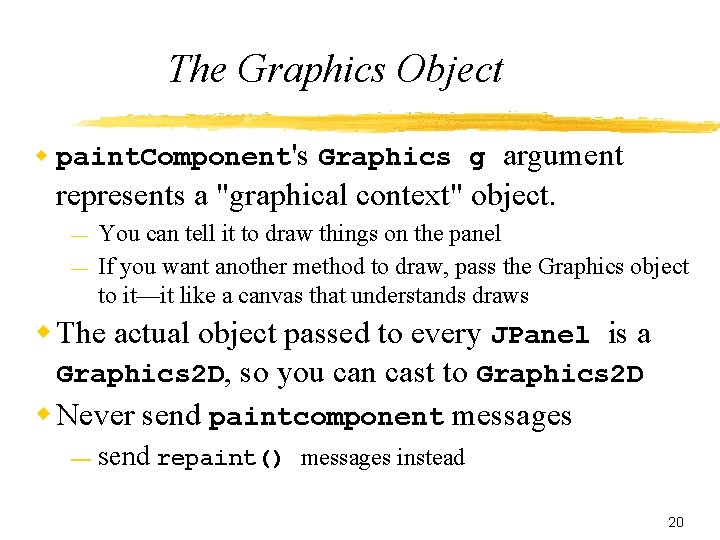
The Graphics Object w paint. Component's Graphics g argument represents a "graphical context" object. — — You can tell it to draw things on the panel If you want another method to draw, pass the Graphics object to it—it like a canvas that understands draws w The actual object passed to every JPanel is a Graphics 2 D, so you can cast to Graphics 2 D w Never send paintcomponent messages — send repaint() messages instead 20
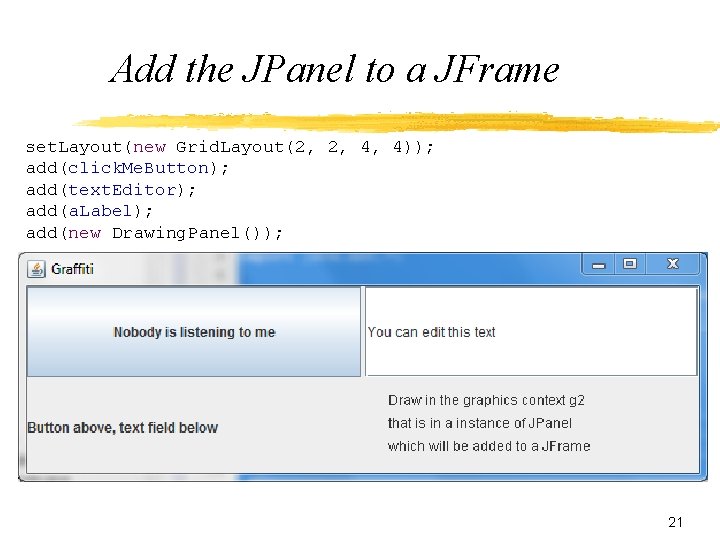
Add the JPanel to a JFrame set. Layout(new Grid. Layout(2, 2, 4, 4)); add(click. Me. Button); add(text. Editor); add(a. Label); add(new Drawing. Panel()); 21
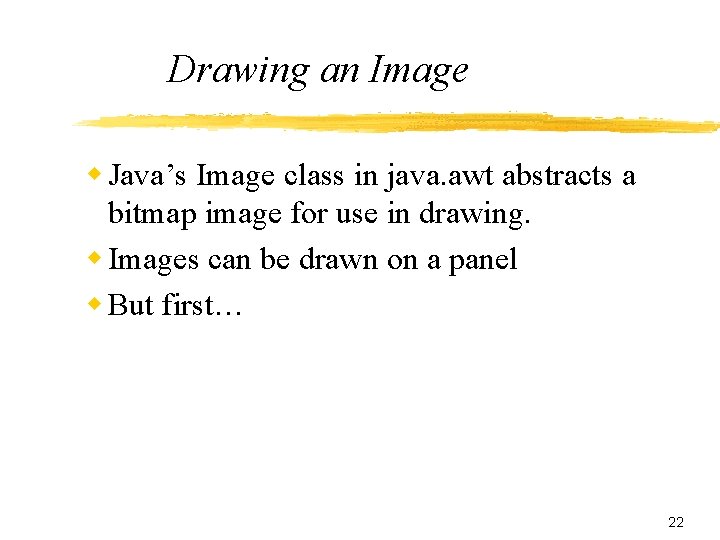
Drawing an Image w Java’s Image class in java. awt abstracts a bitmap image for use in drawing. w Images can be drawn on a panel w But first… 22
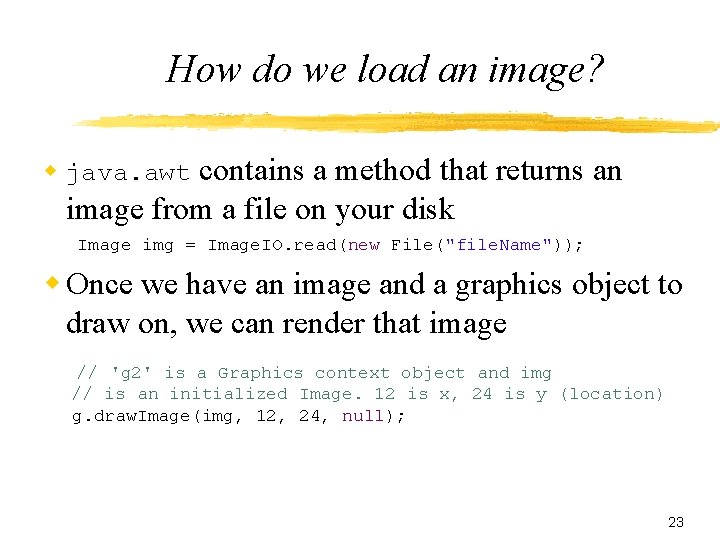
How do we load an image? contains a method that returns an image from a file on your disk w java. awt Image img = Image. IO. read(new File("file. Name")); w Once we have an image and a graphics object to draw on, we can render that image // 'g 2' is a Graphics context object and img // is an initialized Image. 12 is x, 24 is y (location) g. draw. Image(img, 12, 24, null); 23
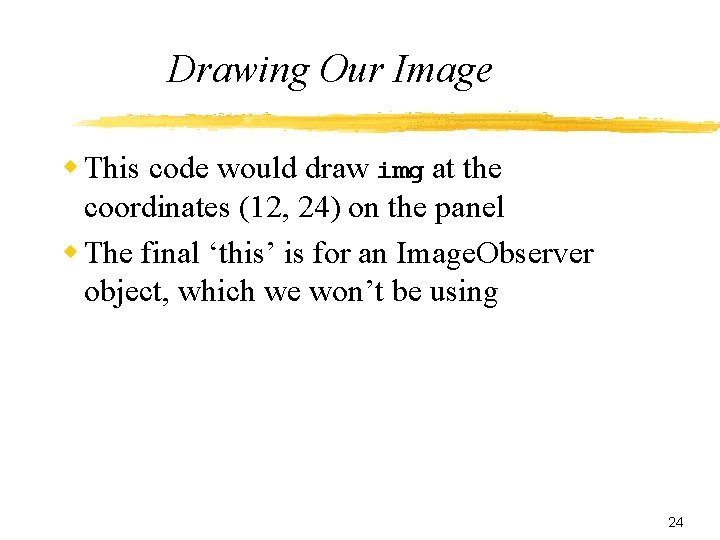
Drawing Our Image w This code would draw img at the coordinates (12, 24) on the panel w The final ‘this’ is for an Image. Observer object, which we won’t be using 24
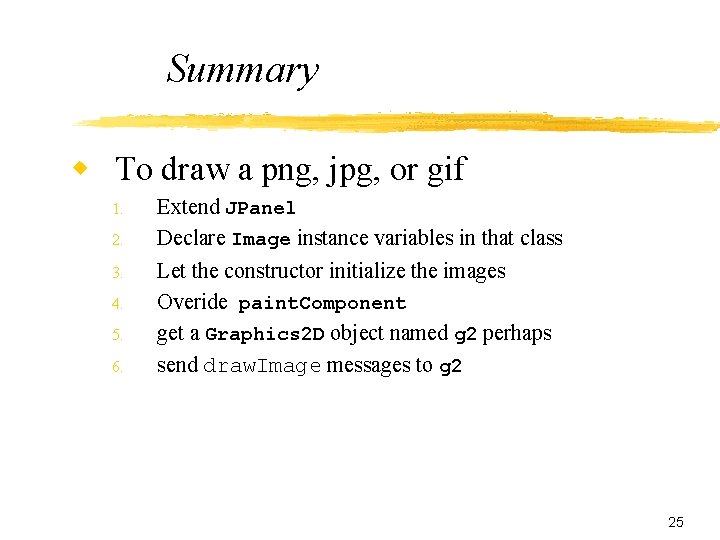
Summary w To draw a png, jpg, or gif 1. 2. 3. 4. 5. 6. Extend JPanel Declare Image instance variables in that class Let the constructor initialize the images Overide paint. Component get a Graphics 2 D object named g 2 perhaps send draw. Image messages to g 2 25
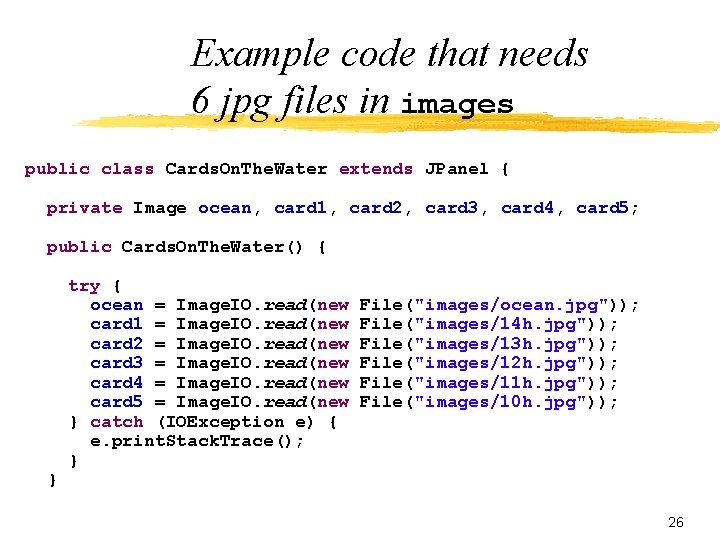
Example code that needs 6 jpg files in images public class Cards. On. The. Water extends JPanel { private Image ocean, card 1, card 2, card 3, card 4, card 5; public Cards. On. The. Water() { } try { ocean = Image. IO. read(new card 1 = Image. IO. read(new card 2 = Image. IO. read(new card 3 = Image. IO. read(new card 4 = Image. IO. read(new card 5 = Image. IO. read(new } catch (IOException e) { e. print. Stack. Trace(); } File("images/ocean. jpg")); File("images/14 h. jpg")); File("images/13 h. jpg")); File("images/12 h. jpg")); File("images/11 h. jpg")); File("images/10 h. jpg")); 26
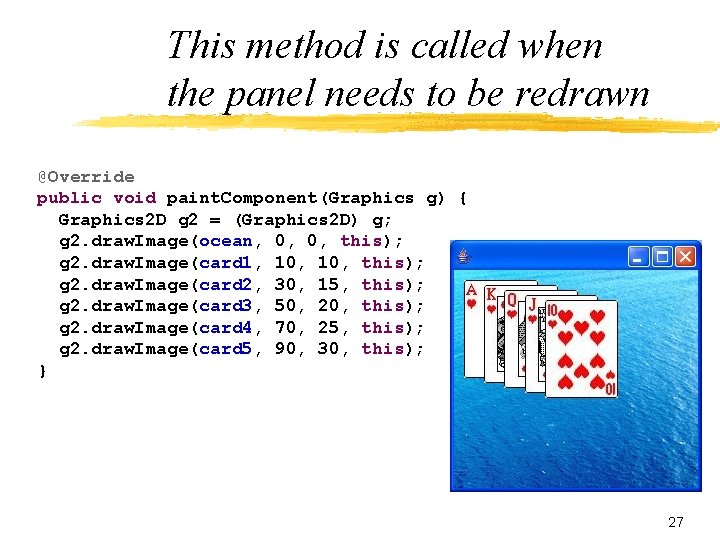
This method is called when the panel needs to be redrawn @Override public void paint. Component(Graphics g) { Graphics 2 D g 2 = (Graphics 2 D) g; g 2. draw. Image(ocean, 0, 0, this); g 2. draw. Image(card 1, 10, this); g 2. draw. Image(card 2, 30, 15, this); g 2. draw. Image(card 3, 50, 20, this); g 2. draw. Image(card 4, 70, 25, this); g 2. draw. Image(card 5, 90, 30, this); } 27
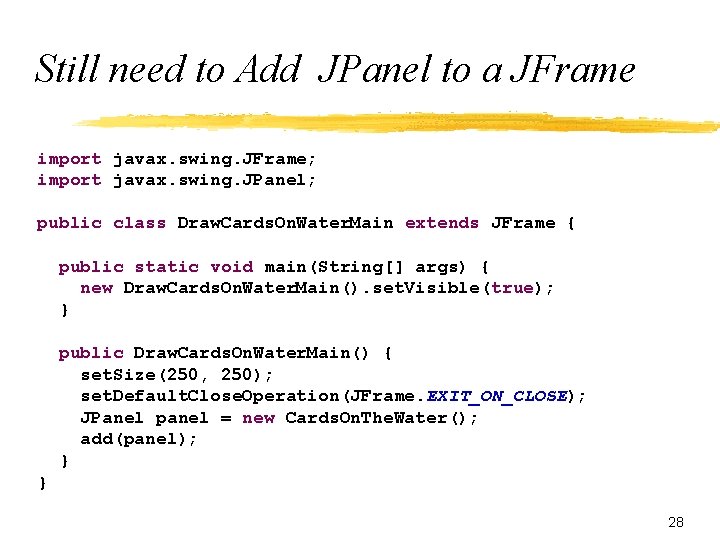
Still need to Add JPanel to a JFrame import javax. swing. JFrame; import javax. swing. JPanel; public class Draw. Cards. On. Water. Main extends JFrame { public static void main(String[] args) { new Draw. Cards. On. Water. Main(). set. Visible(true); } public Draw. Cards. On. Water. Main() { set. Size(250, 250); set. Default. Close. Operation(JFrame. EXIT_ON_CLOSE); JPanel panel = new Cards. On. The. Water(); add(panel); } } 28
 Graphics and guis with matlab
Graphics and guis with matlab Characteristics of gui
Characteristics of gui Bradshaw mercer social needs
Bradshaw mercer social needs Introduction to unified modeling language
Introduction to unified modeling language Jeff quackenbush newark
Jeff quackenbush newark Hemans v coffie
Hemans v coffie Mercer job matching booklet 2020
Mercer job matching booklet 2020 Mercer canvs
Mercer canvs Ramona mercer
Ramona mercer Jelinek mercer smoothing
Jelinek mercer smoothing Mercer med library
Mercer med library Www.imercer.com
Www.imercer.com Muhsc
Muhsc Buaful v construction pioneer
Buaful v construction pioneer Child protect of mercer county
Child protect of mercer county Ante stres
Ante stres Mercer pay grades
Mercer pay grades Mercer medical library
Mercer medical library Numerator layout
Numerator layout Smil head layout root-layout
Smil head layout root-layout Cddat
Cddat Fixed layout website example
Fixed layout website example Perbedaan linear programming dan integer programming
Perbedaan linear programming dan integer programming Greedy vs dynamic programming
Greedy vs dynamic programming System programming definition
System programming definition Integer programming vs linear programming
Integer programming vs linear programming Programing adalah
Programing adalah Conduit layout diagram
Conduit layout diagram Mechanical assembly drawings
Mechanical assembly drawings