Guide to the data dictionary interface Online Data
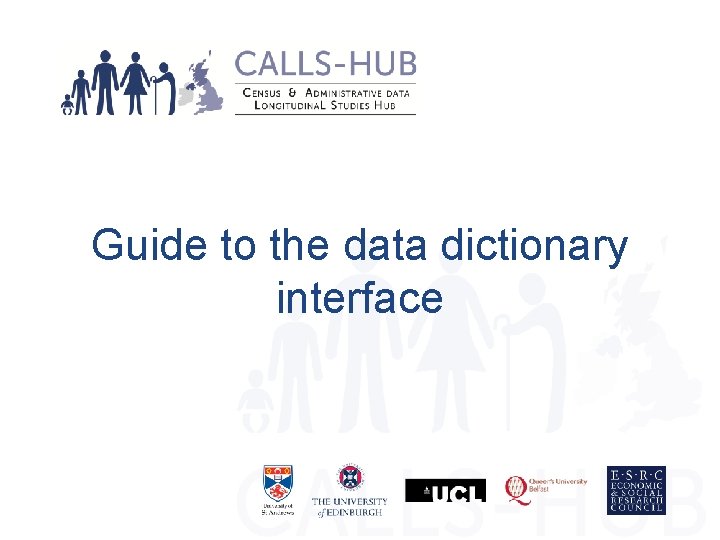
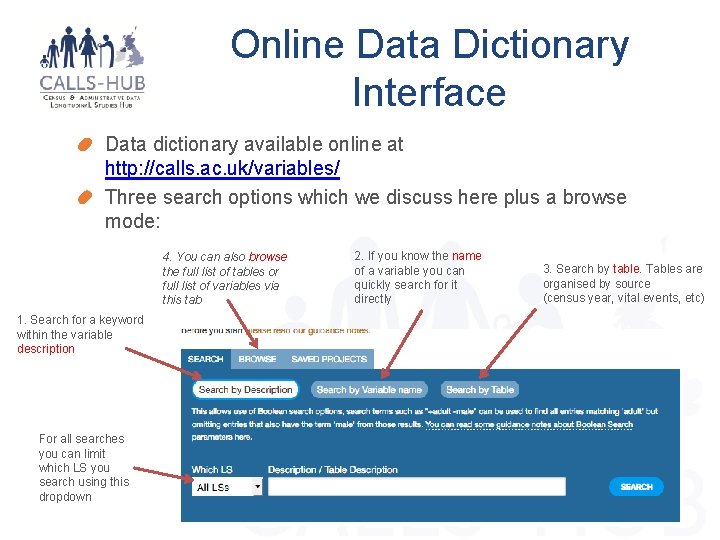
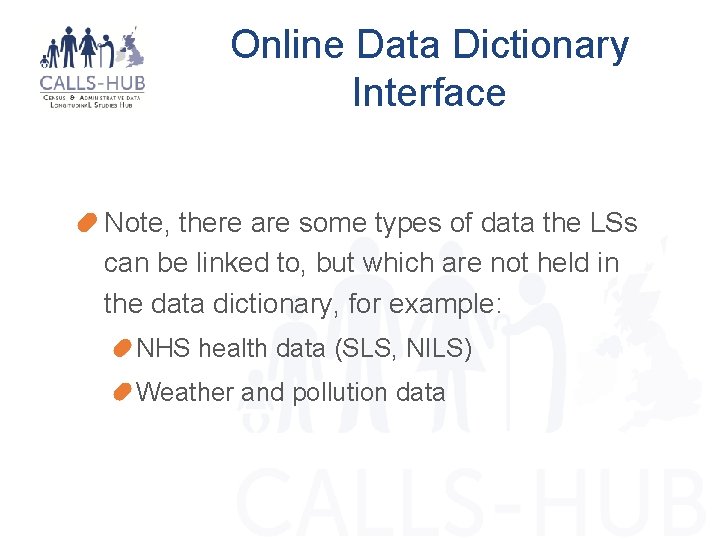
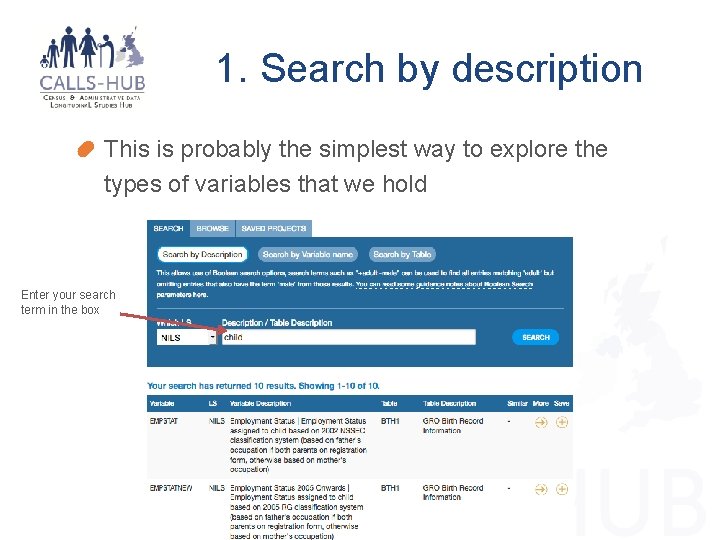
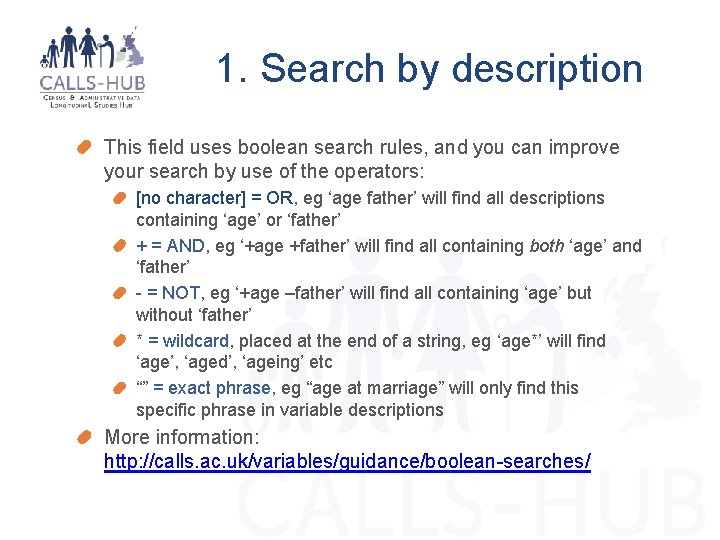
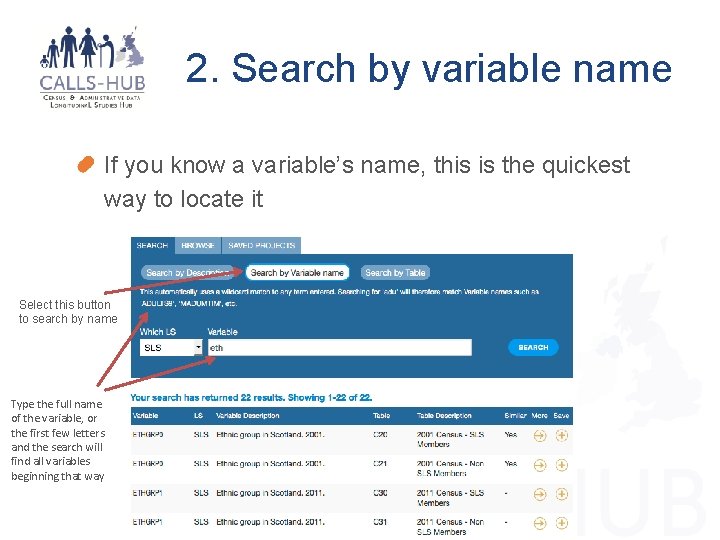

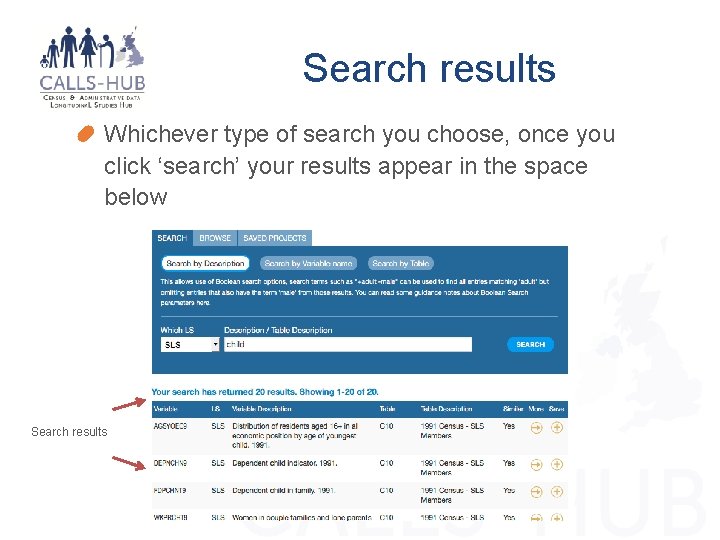
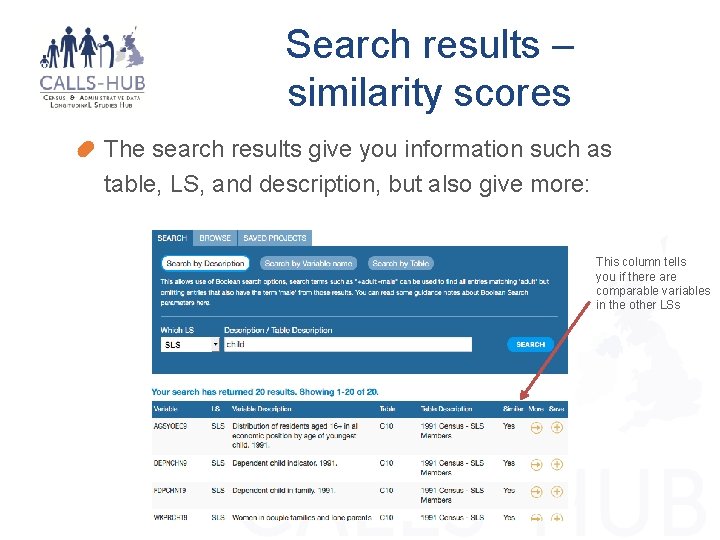
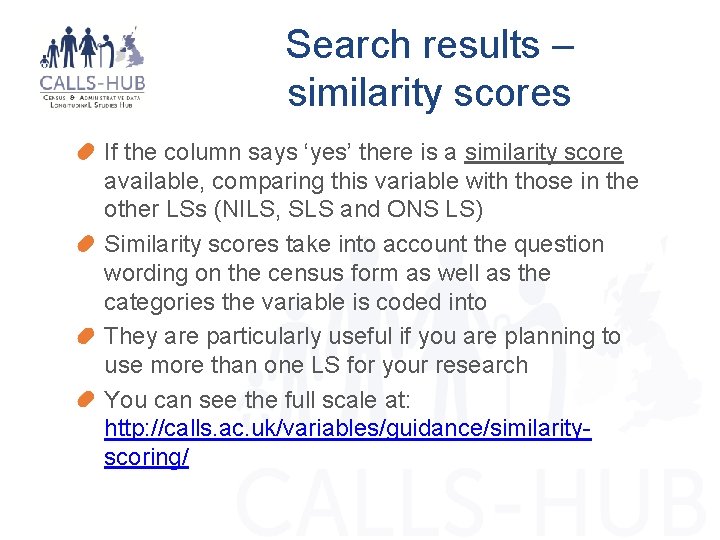
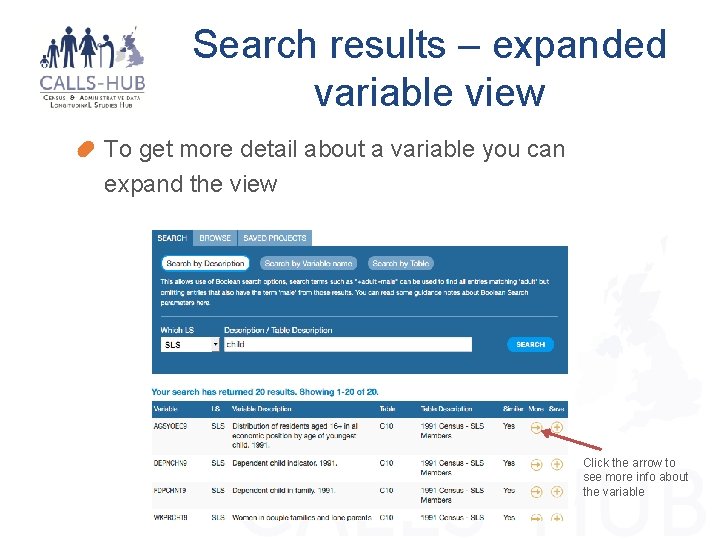
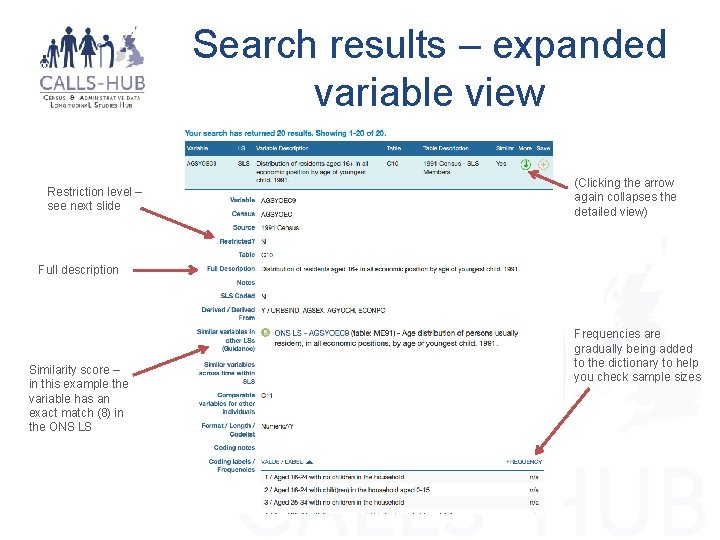
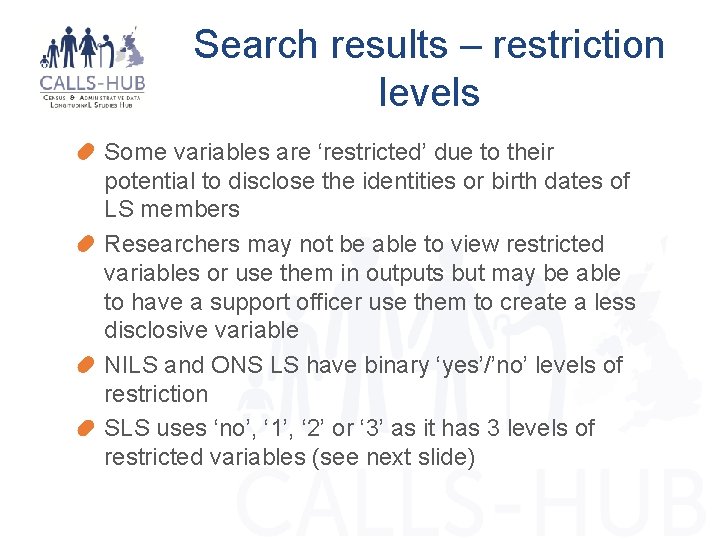
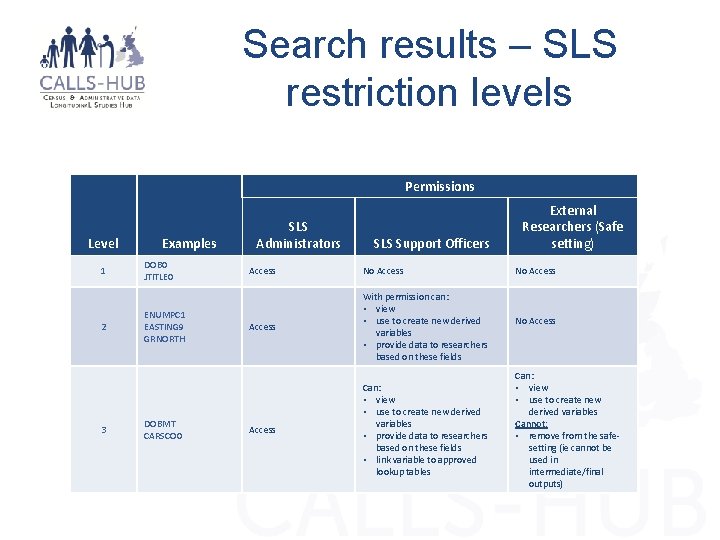
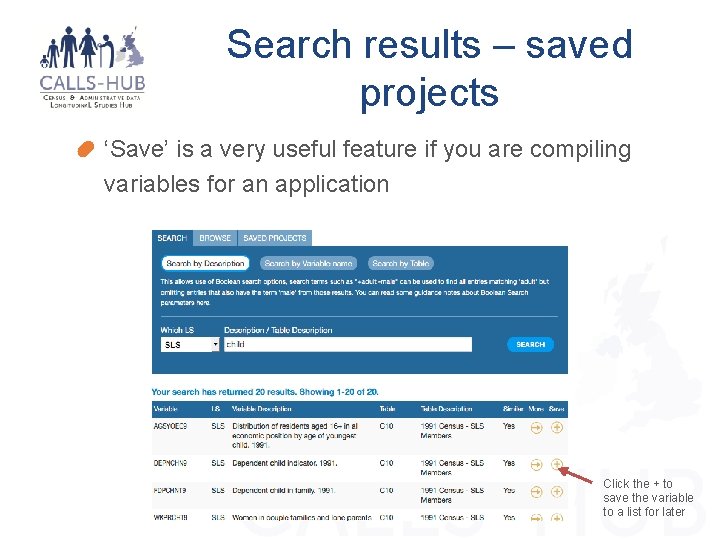
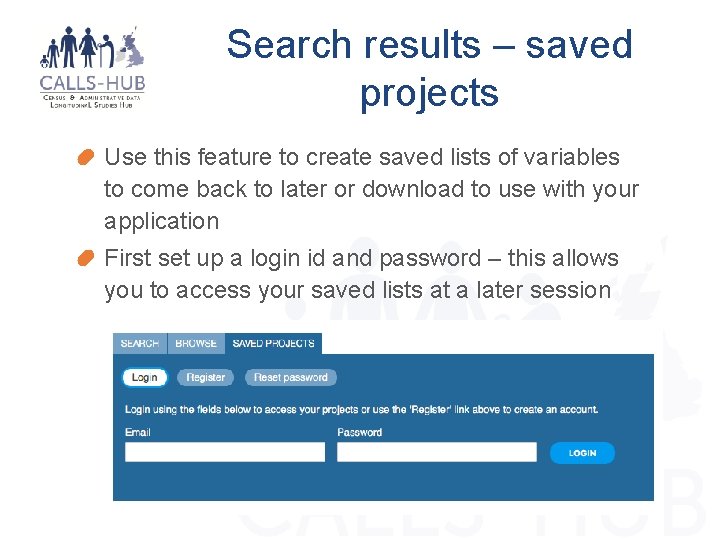
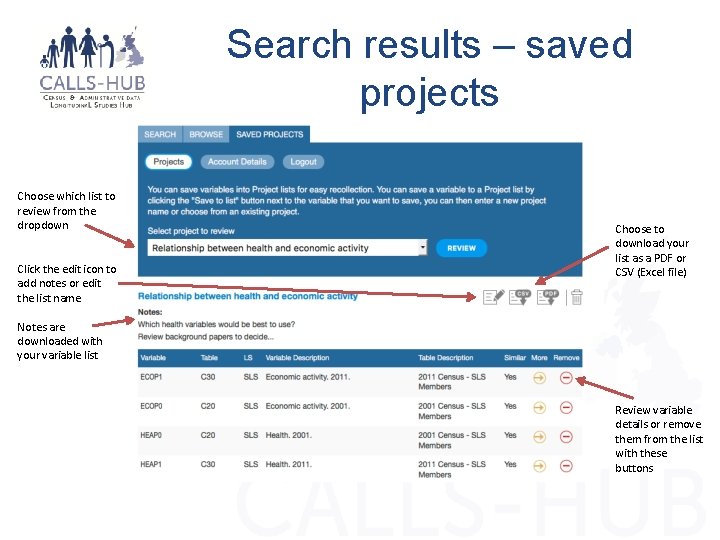
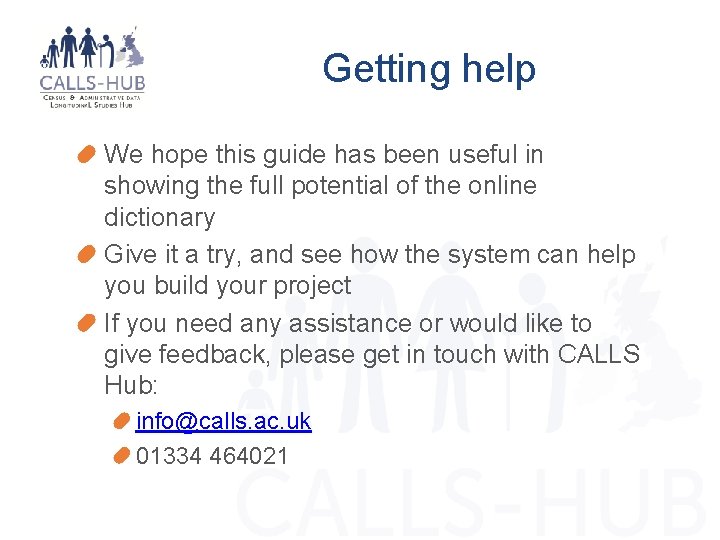
- Slides: 18
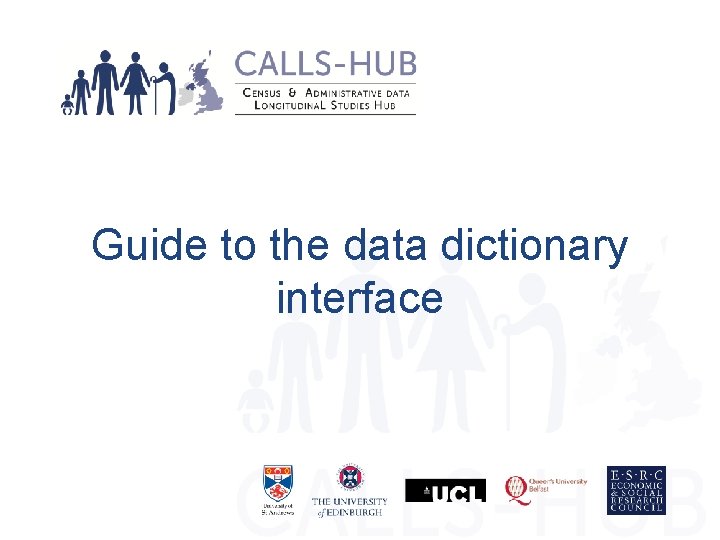
Guide to the data dictionary interface
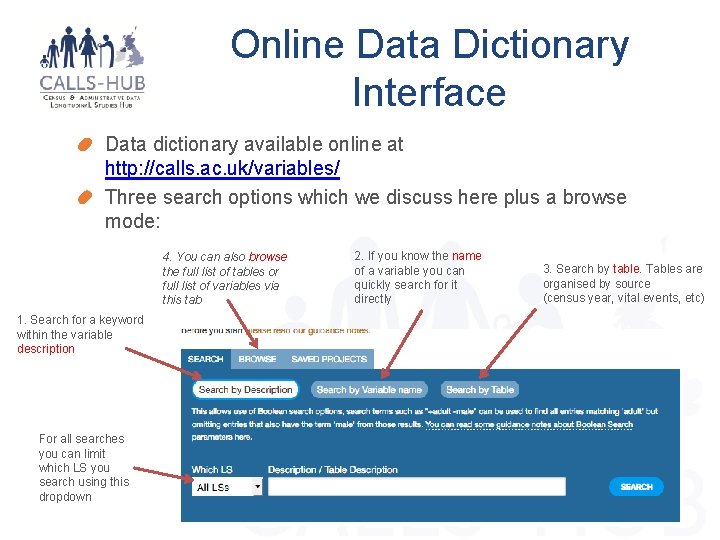
Online Data Dictionary Interface Data dictionary available online at http: //calls. ac. uk/variables/ Three search options which we discuss here plus a browse mode: 4. You can also browse the full list of tables or full list of variables via this tab 1. Search for a keyword within the variable description For all searches you can limit which LS you search using this dropdown 2. If you know the name of a variable you can quickly search for it directly 3. Search by table. Tables are organised by source (census year, vital events, etc)
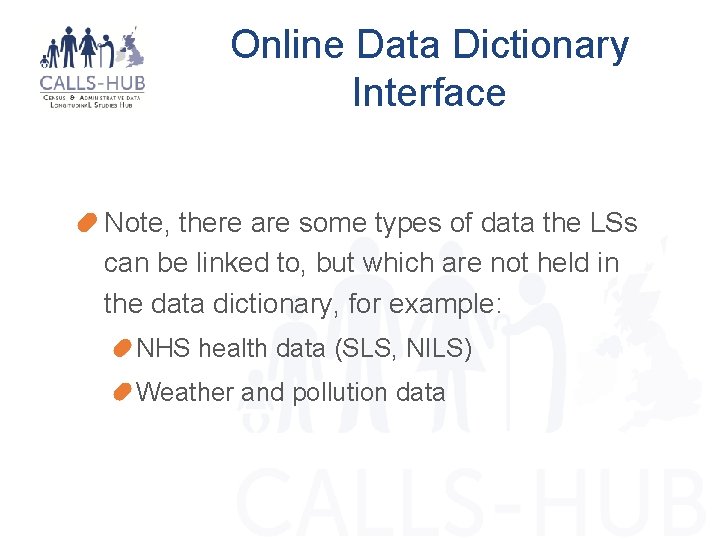
Online Data Dictionary Interface Note, there are some types of data the LSs can be linked to, but which are not held in the data dictionary, for example: NHS health data (SLS, NILS) Weather and pollution data
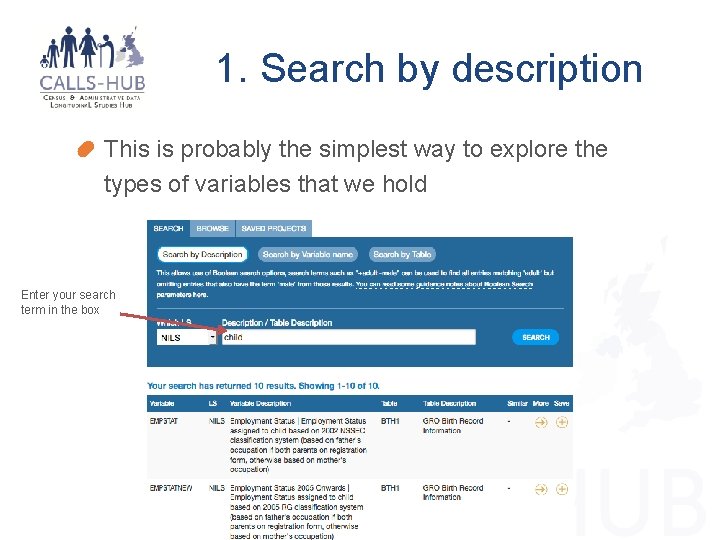
1. Search by description This is probably the simplest way to explore the types of variables that we hold Enter your search term in the box
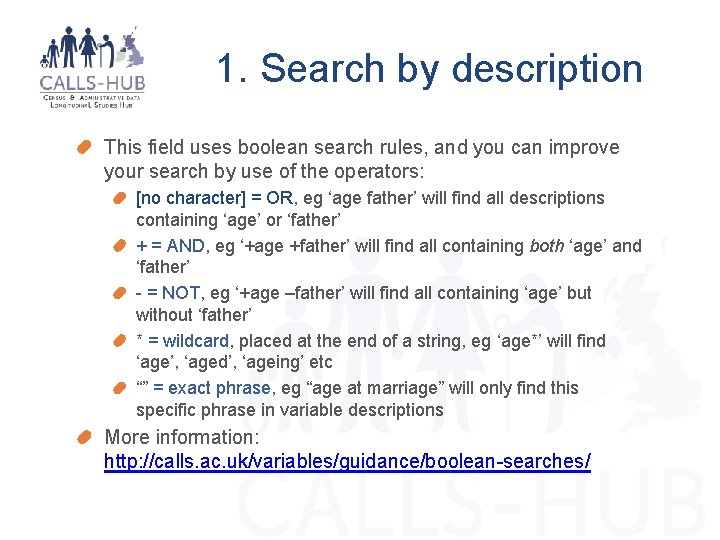
1. Search by description This field uses boolean search rules, and you can improve your search by use of the operators: [no character] = OR, eg ‘age father’ will find all descriptions containing ‘age’ or ‘father’ + = AND, eg ‘+age +father’ will find all containing both ‘age’ and ‘father’ - = NOT, eg ‘+age –father’ will find all containing ‘age’ but without ‘father’ * = wildcard, placed at the end of a string, eg ‘age*’ will find ‘age’, ‘aged’, ‘ageing’ etc “” = exact phrase, eg “age at marriage” will only find this specific phrase in variable descriptions More information: http: //calls. ac. uk/variables/guidance/boolean-searches/
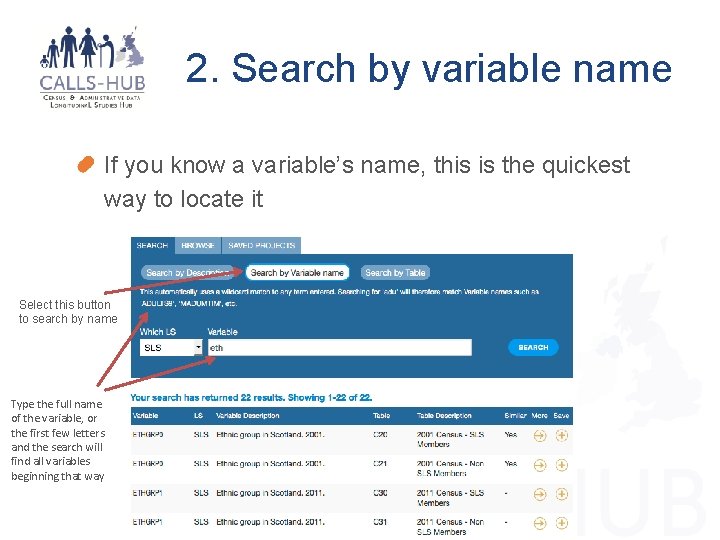
2. Search by variable name If you know a variable’s name, this is the quickest way to locate it Select this button to search by name Type the full name of the variable, or the first few letters and the search will find all variables beginning that way

3. Search by table Here you can view variables grouped by table This can be useful if, for example, you want to view all cancer registration variables: Select this button to search by table Choose a table from the drop-down list
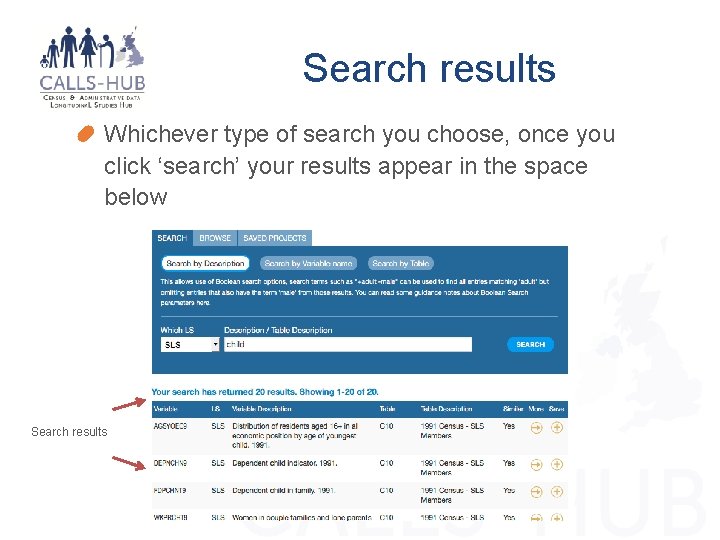
Search results Whichever type of search you choose, once you click ‘search’ your results appear in the space below Search results
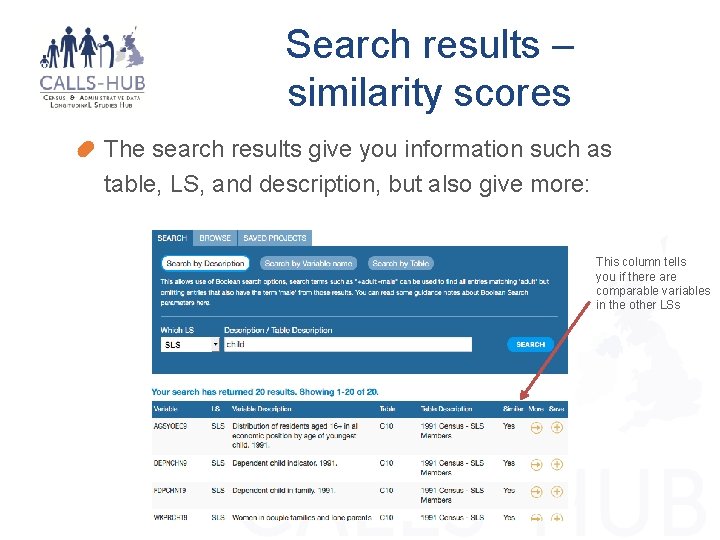
Search results – similarity scores The search results give you information such as table, LS, and description, but also give more: This column tells you if there are comparable variables in the other LSs
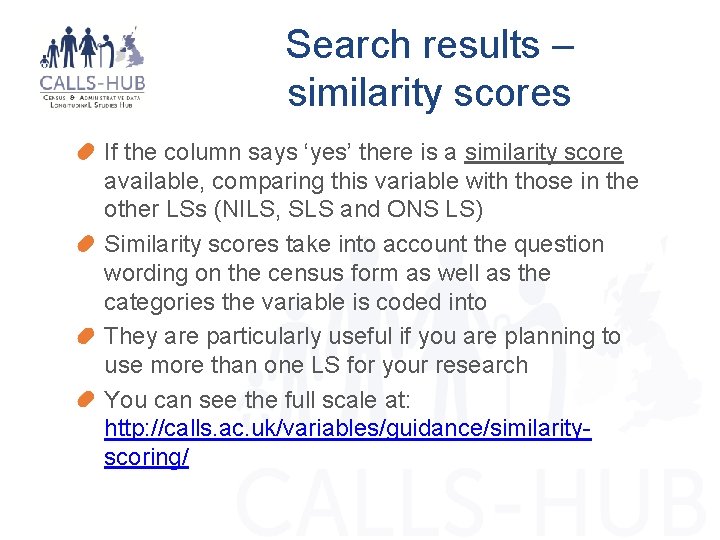
Search results – similarity scores If the column says ‘yes’ there is a similarity score available, comparing this variable with those in the other LSs (NILS, SLS and ONS LS) Similarity scores take into account the question wording on the census form as well as the categories the variable is coded into They are particularly useful if you are planning to use more than one LS for your research You can see the full scale at: http: //calls. ac. uk/variables/guidance/similarityscoring/
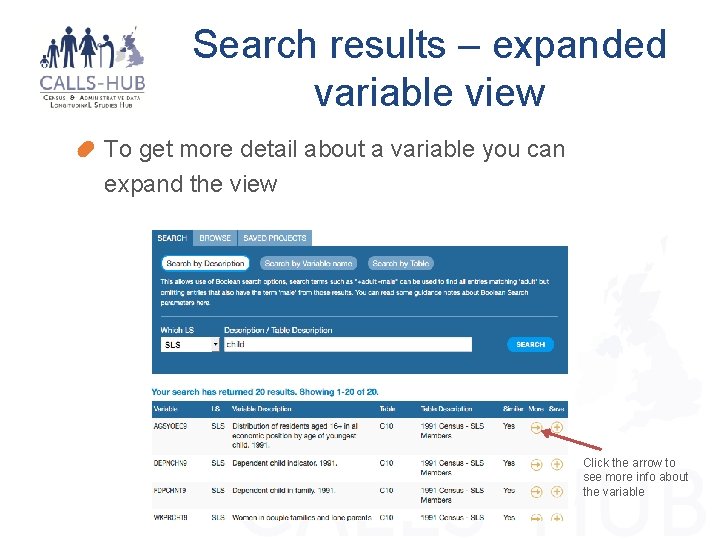
Search results – expanded variable view To get more detail about a variable you can expand the view Click the arrow to see more info about the variable
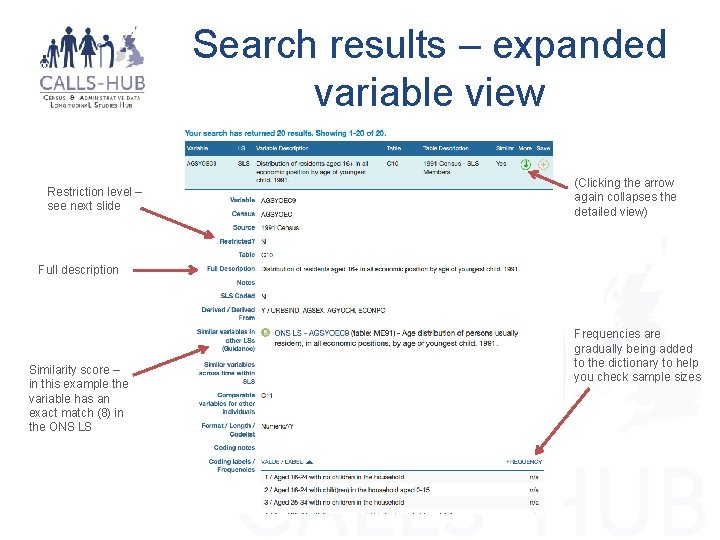
Search results – expanded variable view Restriction level – see next slide (Clicking the arrow again collapses the detailed view) Full description Similarity score – in this example the variable has an exact match (8) in the ONS LS Frequencies are gradually being added to the dictionary to help you check sample sizes
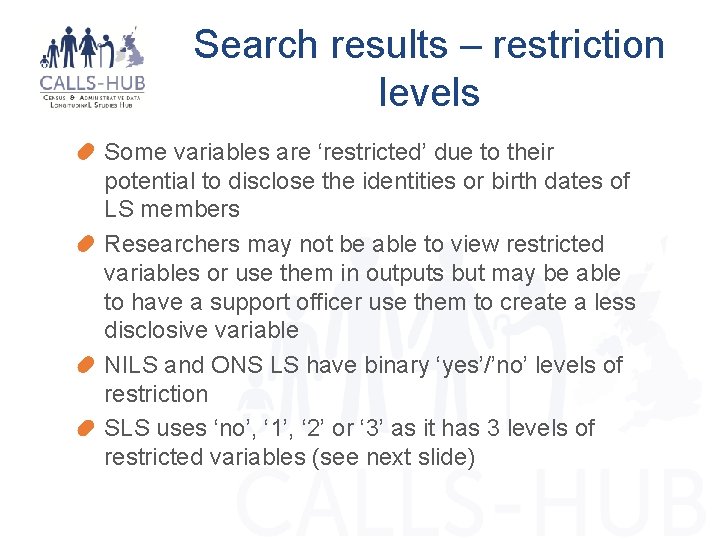
Search results – restriction levels Some variables are ‘restricted’ due to their potential to disclose the identities or birth dates of LS members Researchers may not be able to view restricted variables or use them in outputs but may be able to have a support officer use them to create a less disclosive variable NILS and ONS LS have binary ‘yes’/’no’ levels of restriction SLS uses ‘no’, ‘ 1’, ‘ 2’ or ‘ 3’ as it has 3 levels of restricted variables (see next slide)
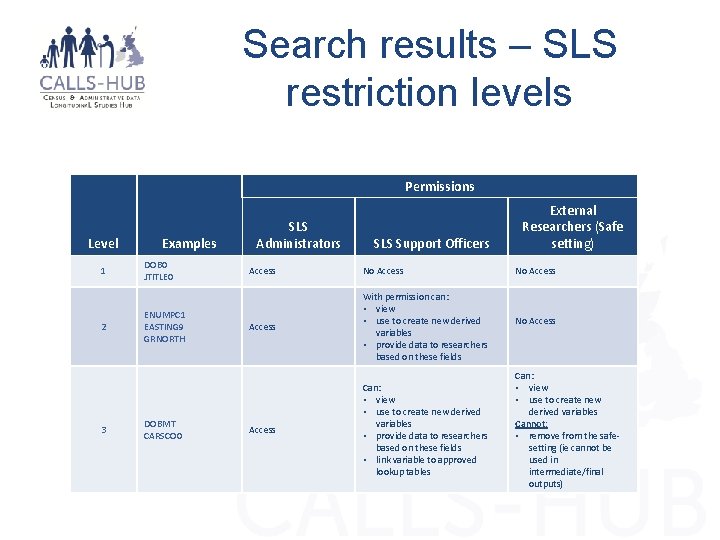
Search results – SLS restriction levels Permissions Level 1 2 3 Examples DOB 0 JTITLE 0 ENUMPC 1 EASTING 9 GRNORTH DOBMT CARSCO 0 SLS Administrators SLS Support Officers Access No Access With permission can: • view • use to create new derived variables • provide data to researchers based on these fields Access Can: • view • use to create new derived variables • provide data to researchers based on these fields • link variable to approved lookup tables External Researchers (Safe setting) No Access Can: • view • use to create new derived variables Cannot: • remove from the safesetting (ie cannot be used in intermediate/final outputs)
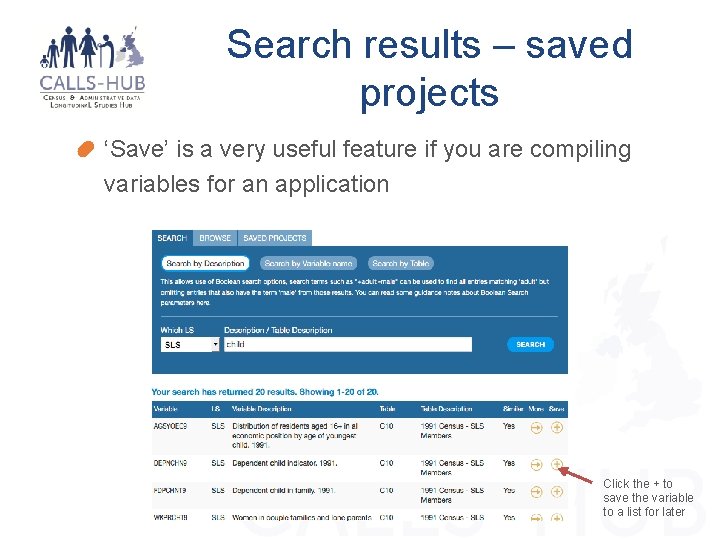
Search results – saved projects ‘Save’ is a very useful feature if you are compiling variables for an application Click the + to save the variable to a list for later
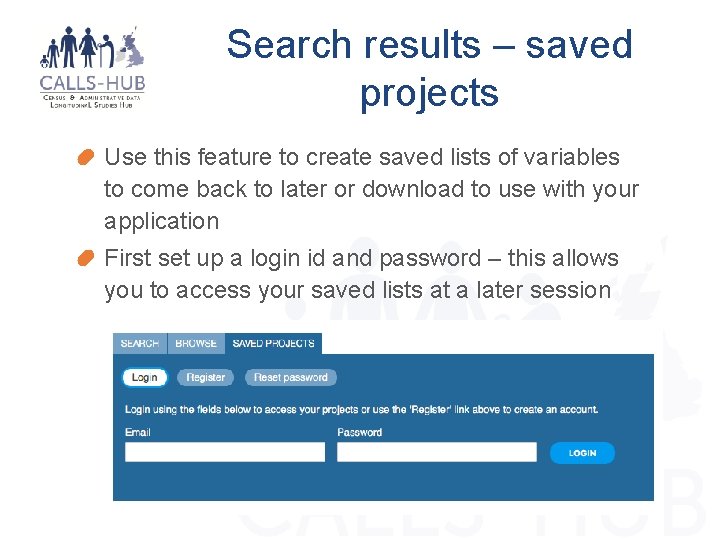
Search results – saved projects Use this feature to create saved lists of variables to come back to later or download to use with your application First set up a login id and password – this allows you to access your saved lists at a later session
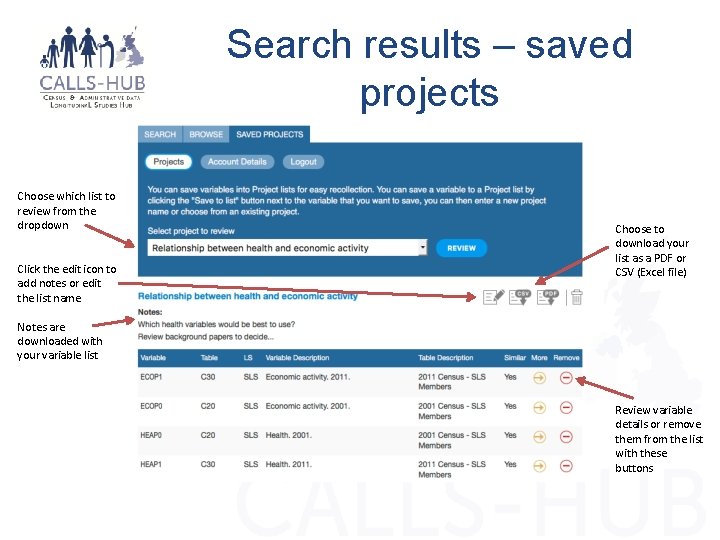
Search results – saved projects Choose which list to review from the dropdown Click the edit icon to add notes or edit the list name Choose to download your list as a PDF or CSV (Excel file) Notes are downloaded with your variable list Review variable details or remove them from the list with these buttons
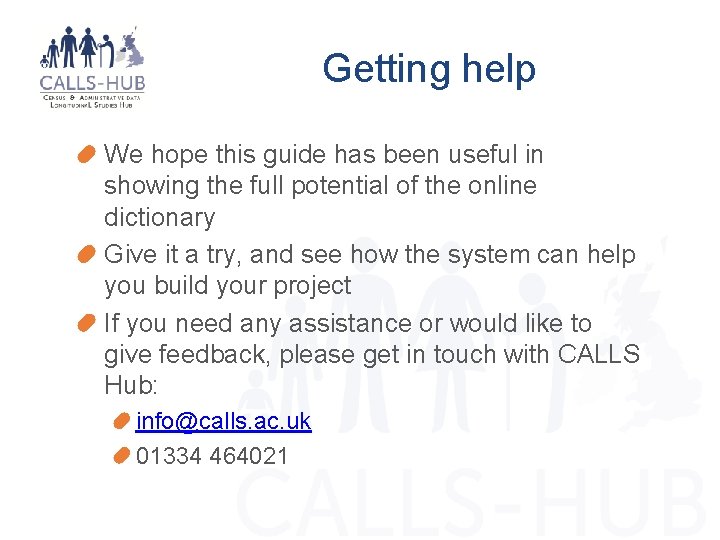
Getting help We hope this guide has been useful in showing the full potential of the online dictionary Give it a try, and see how the system can help you build your project If you need any assistance or would like to give feedback, please get in touch with CALLS Hub: info@calls. ac. uk 01334 464021