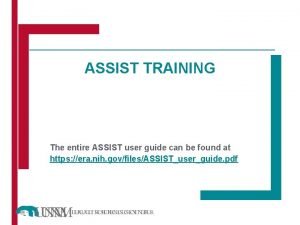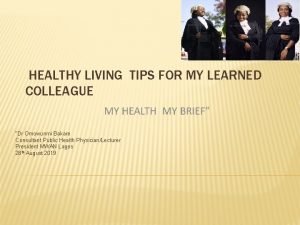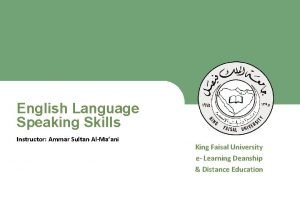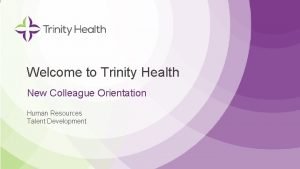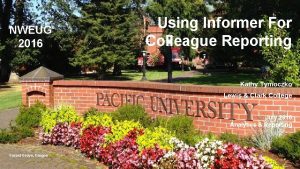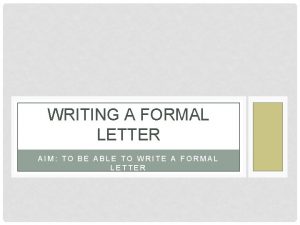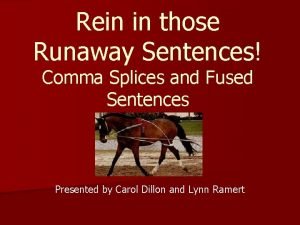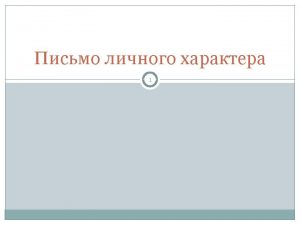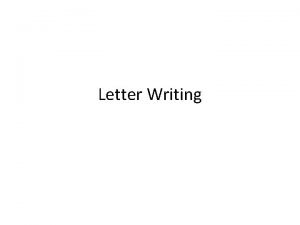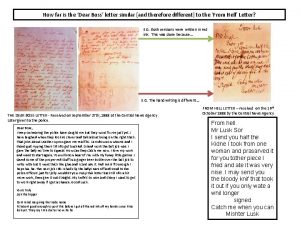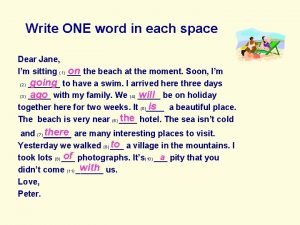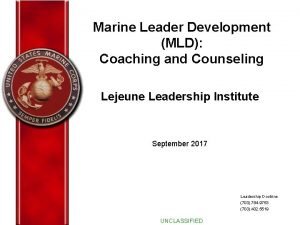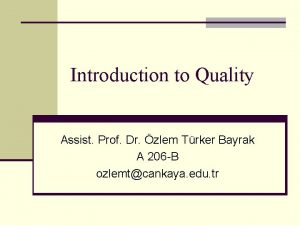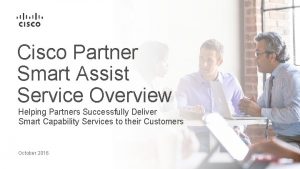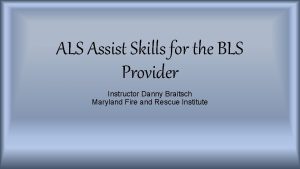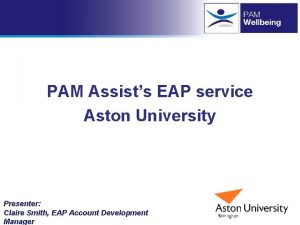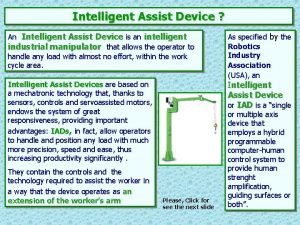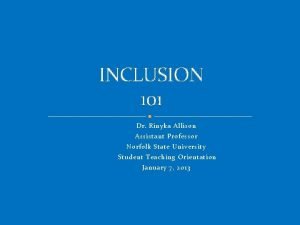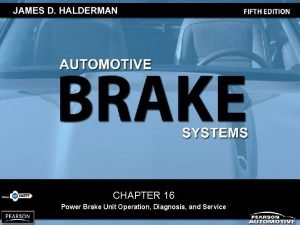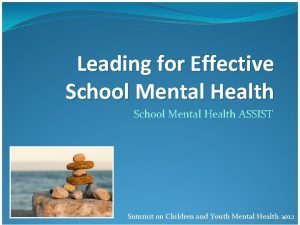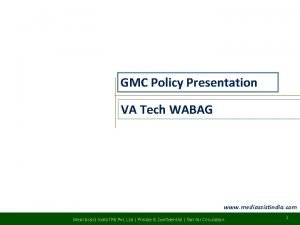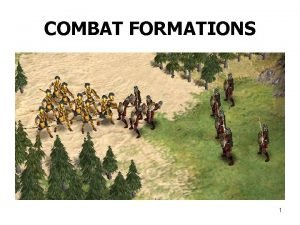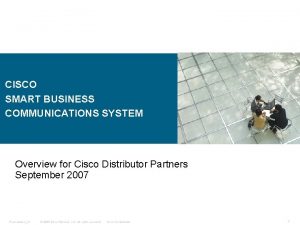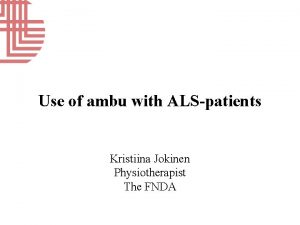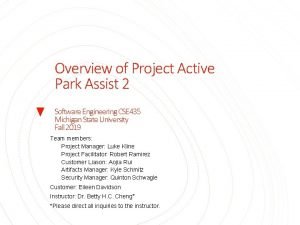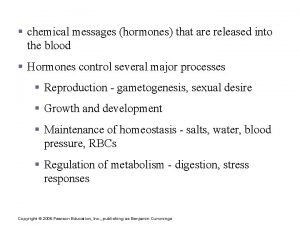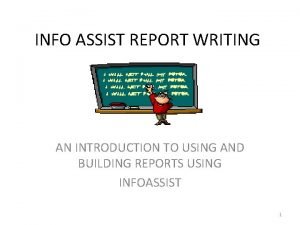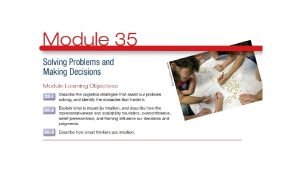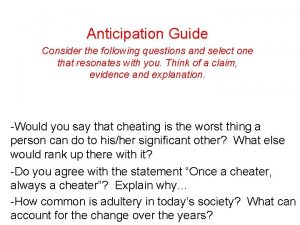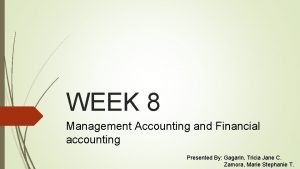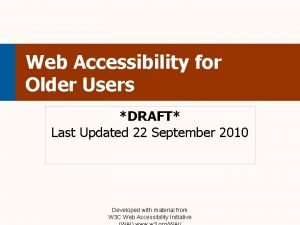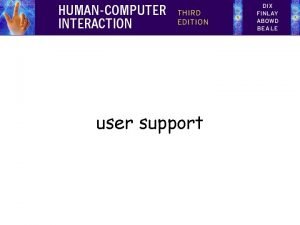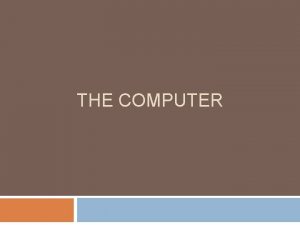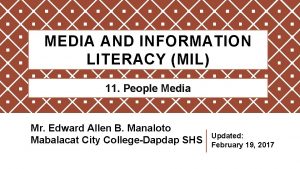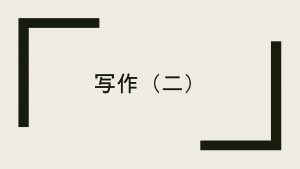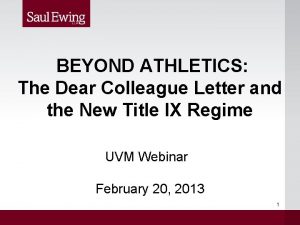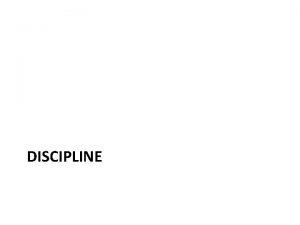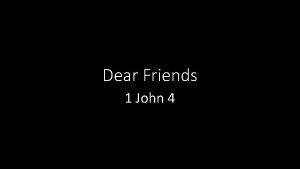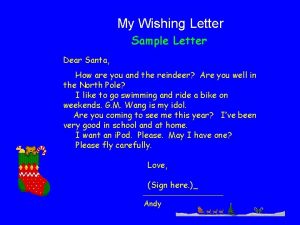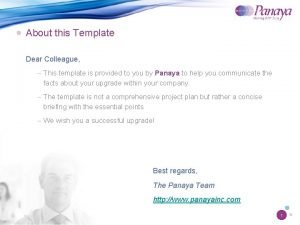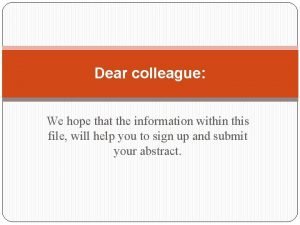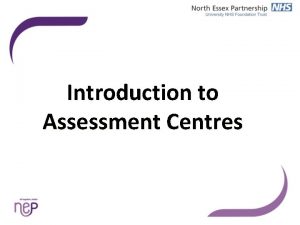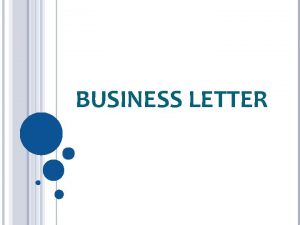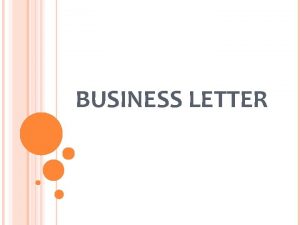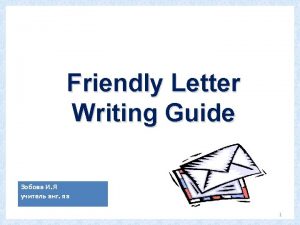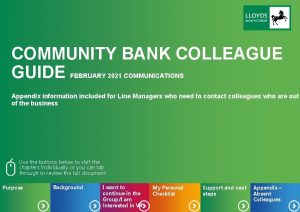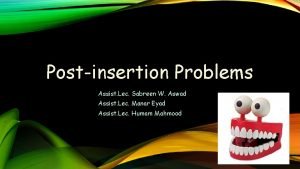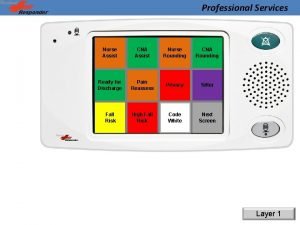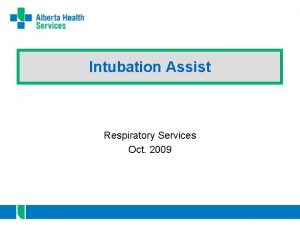Guide to Assist Users with Dear Colleague Letter
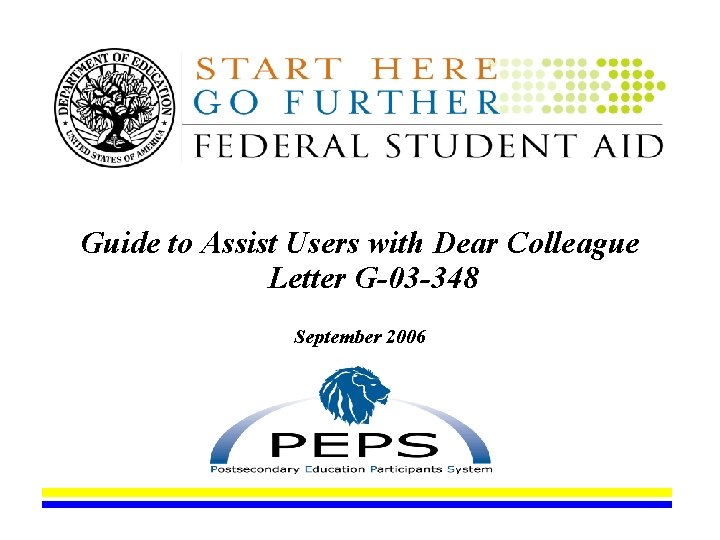
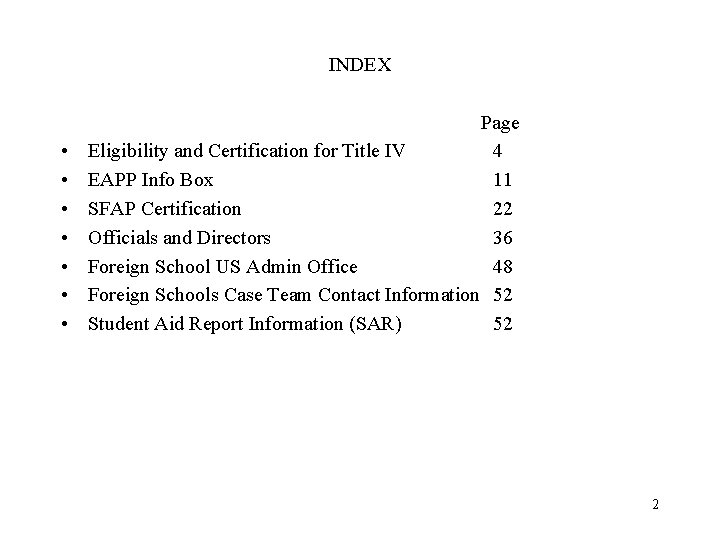
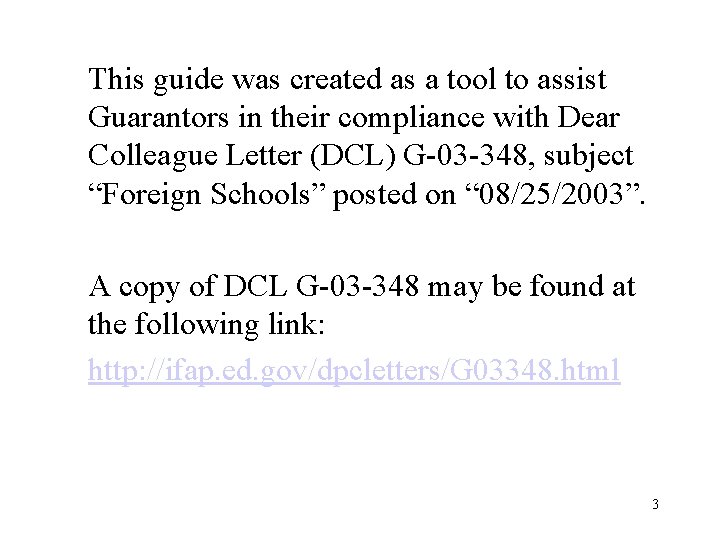
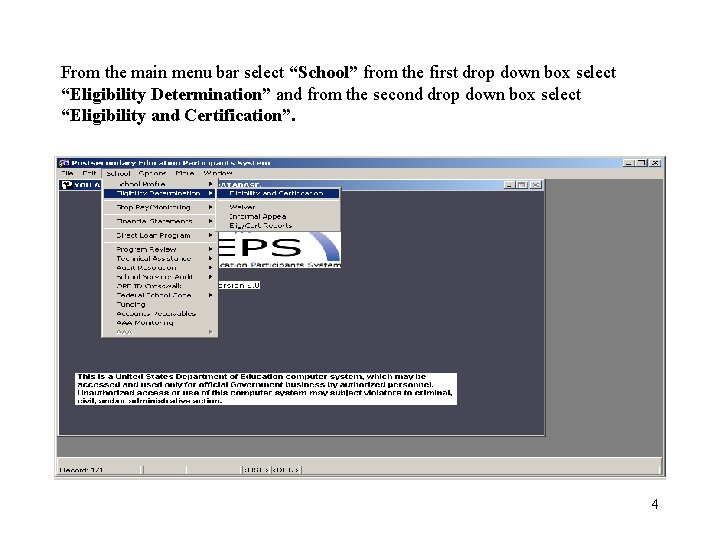
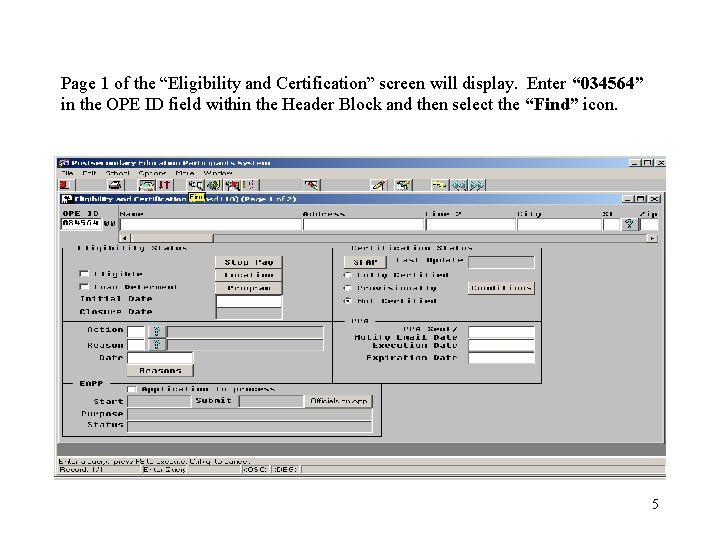
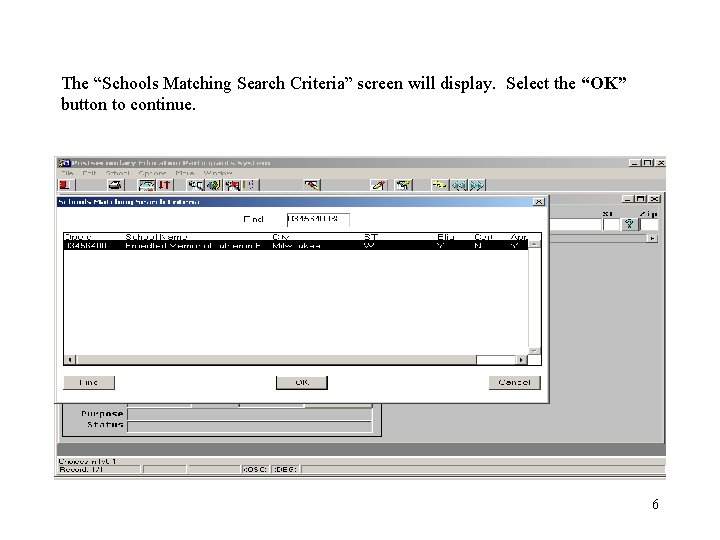

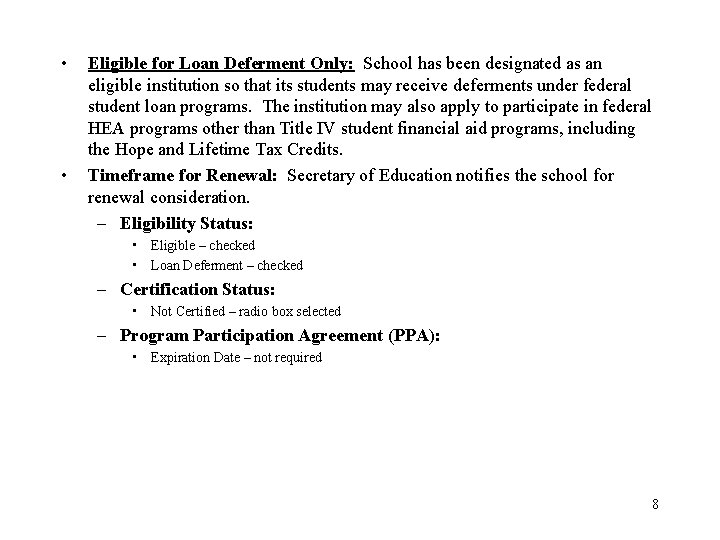
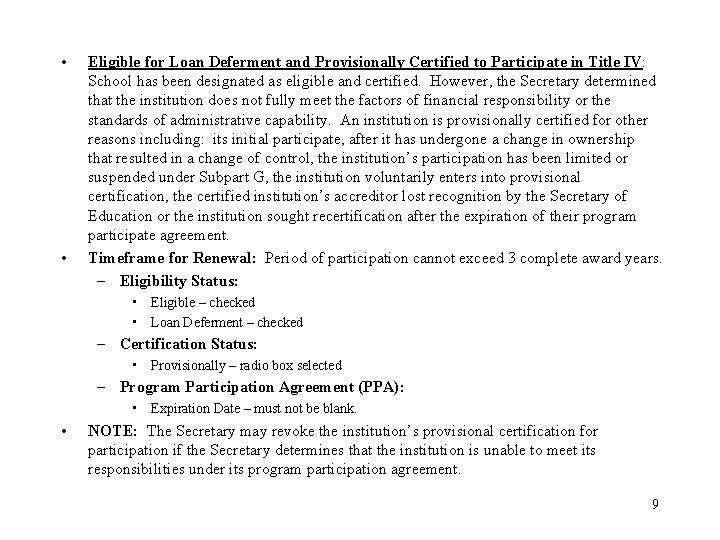
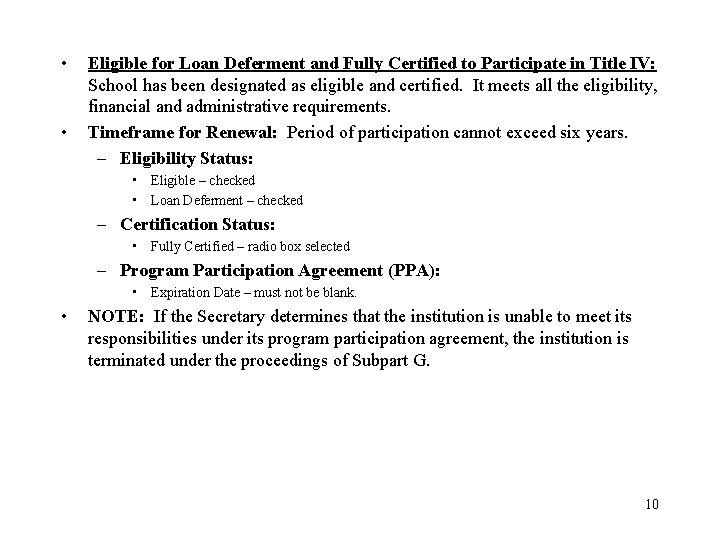
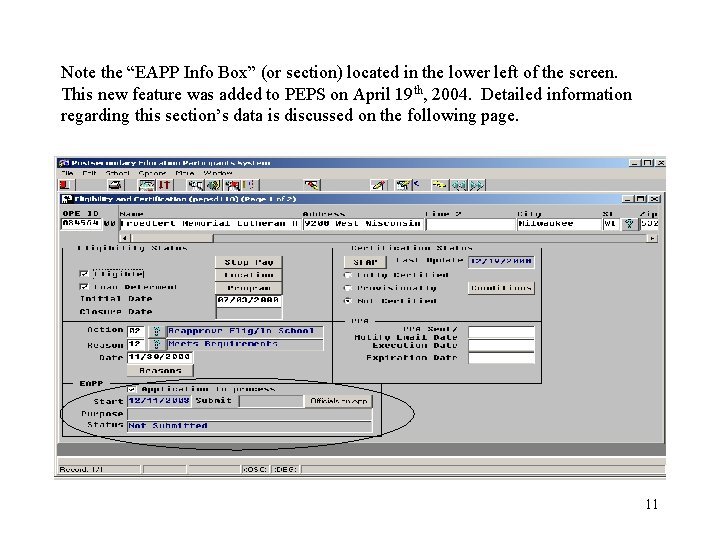
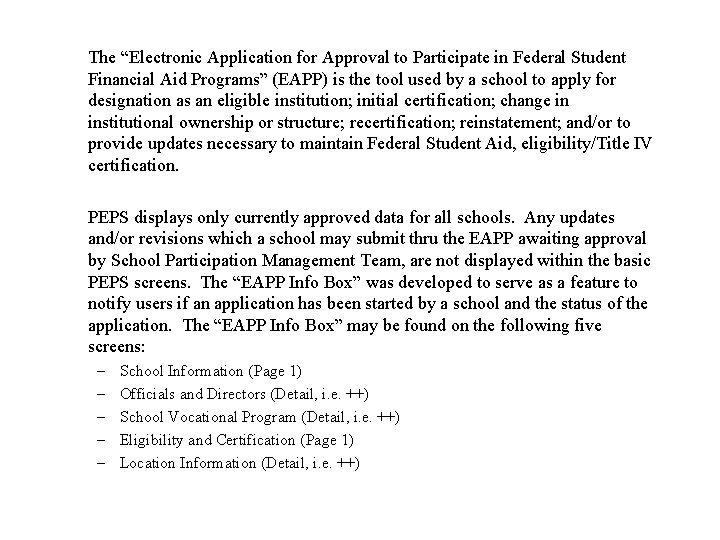
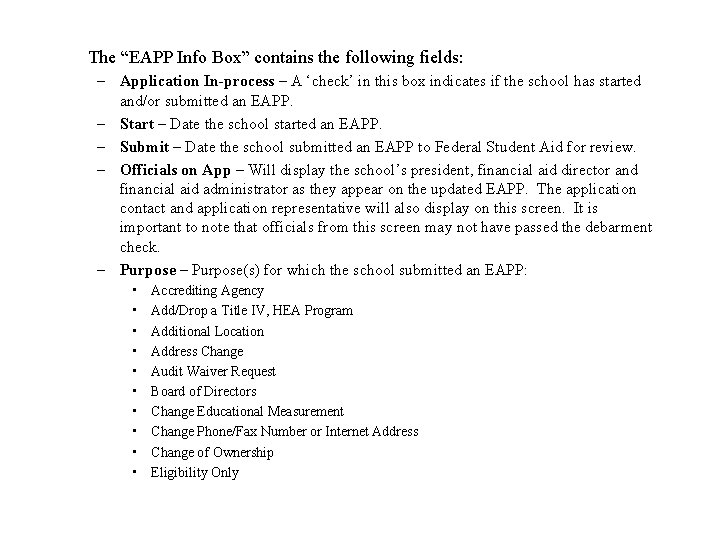



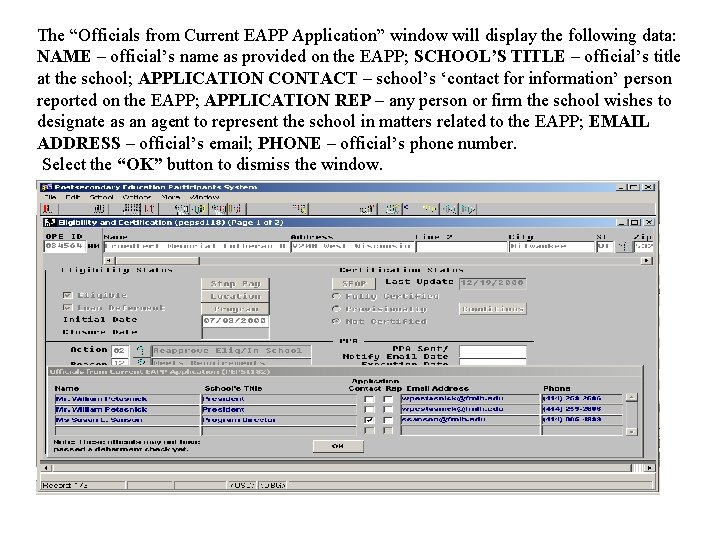
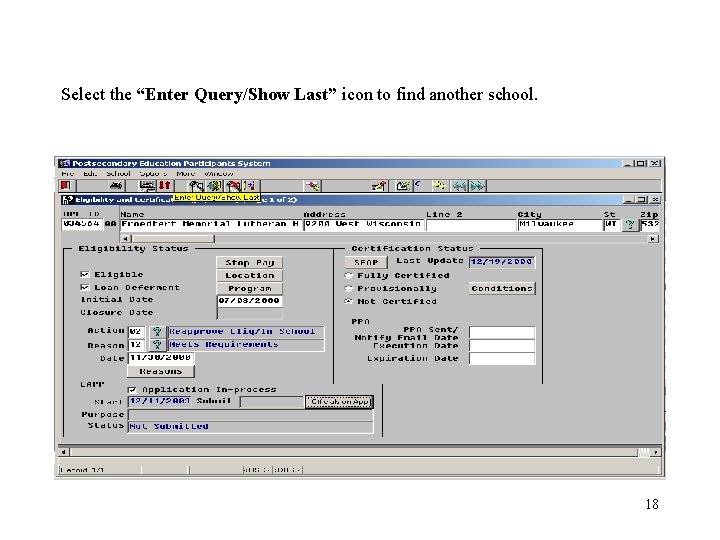
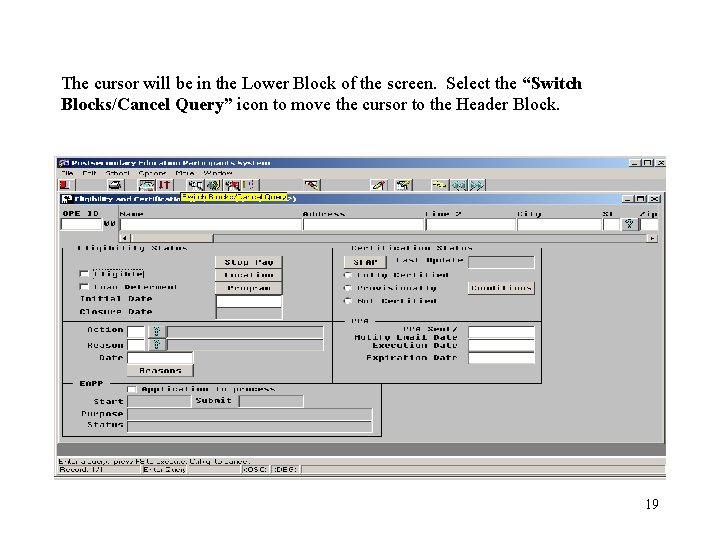
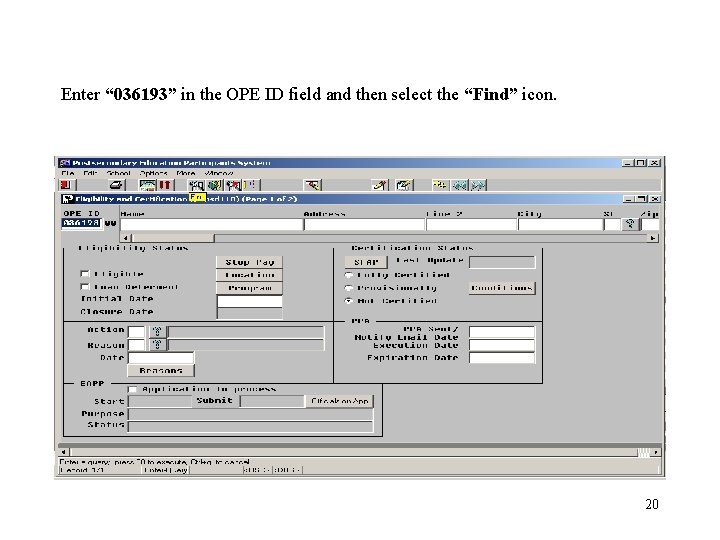
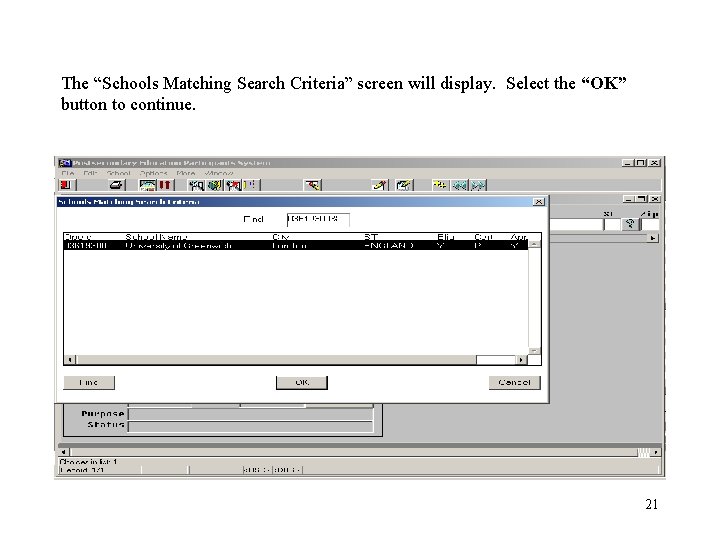


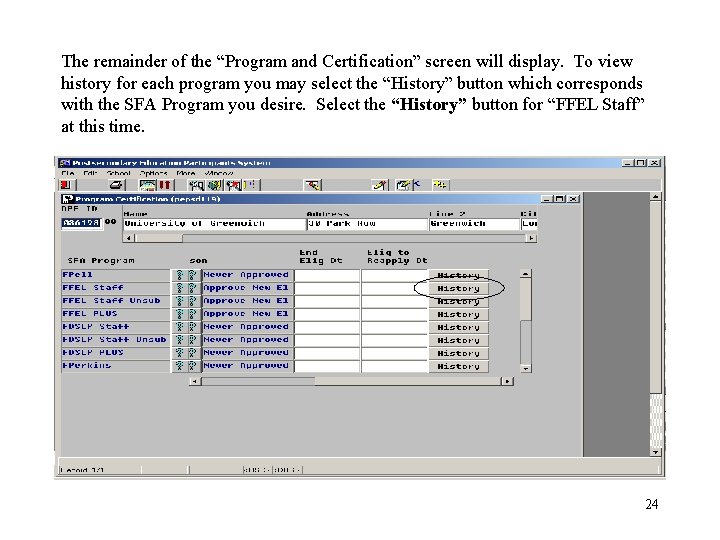
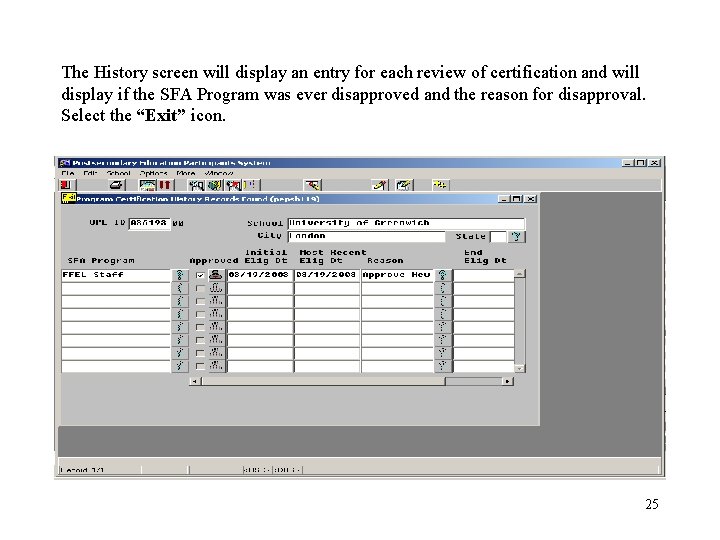
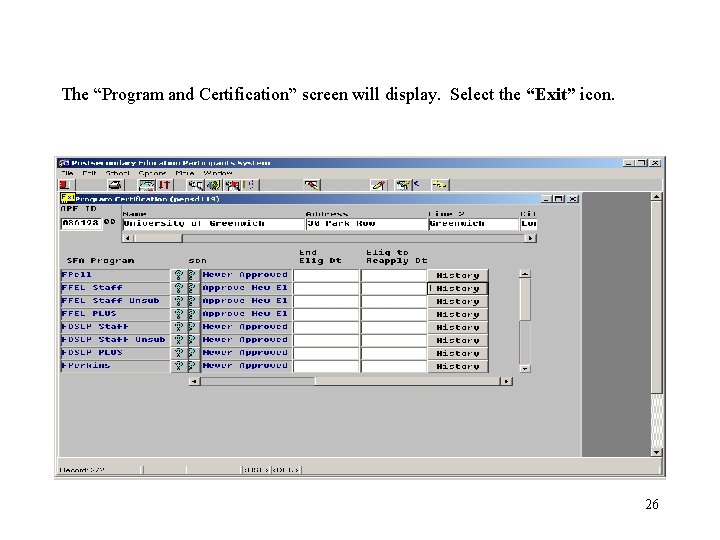
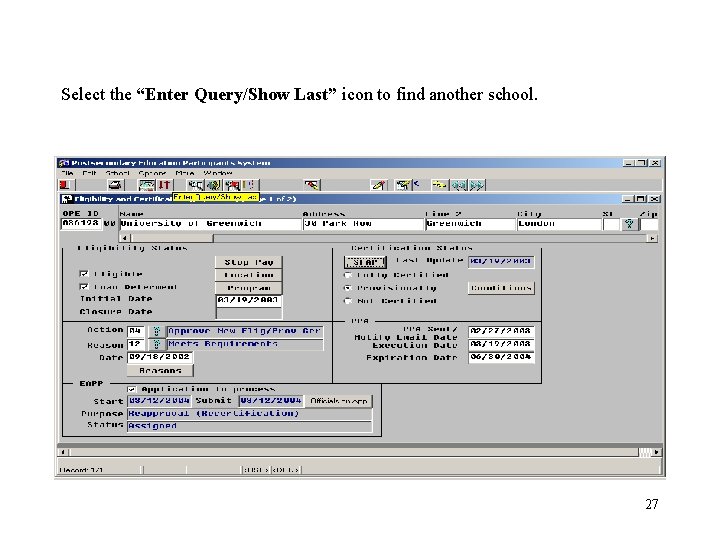
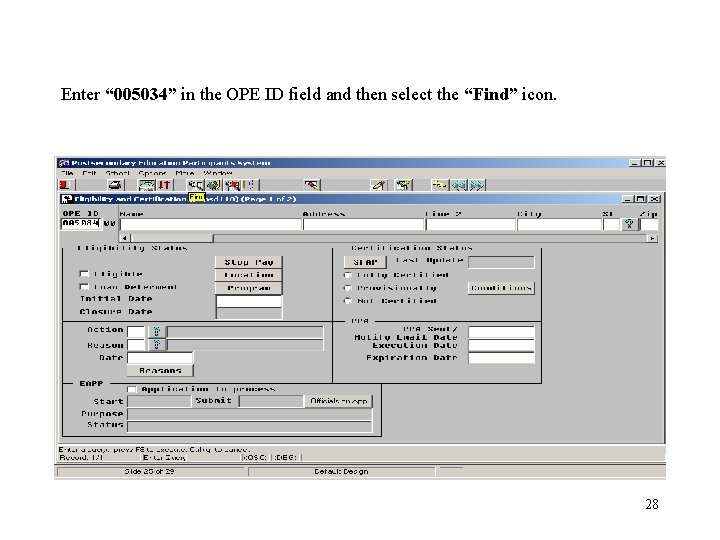
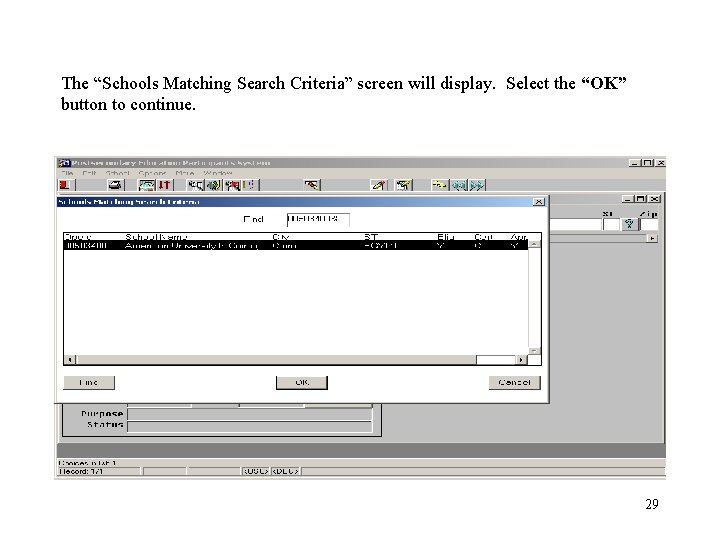

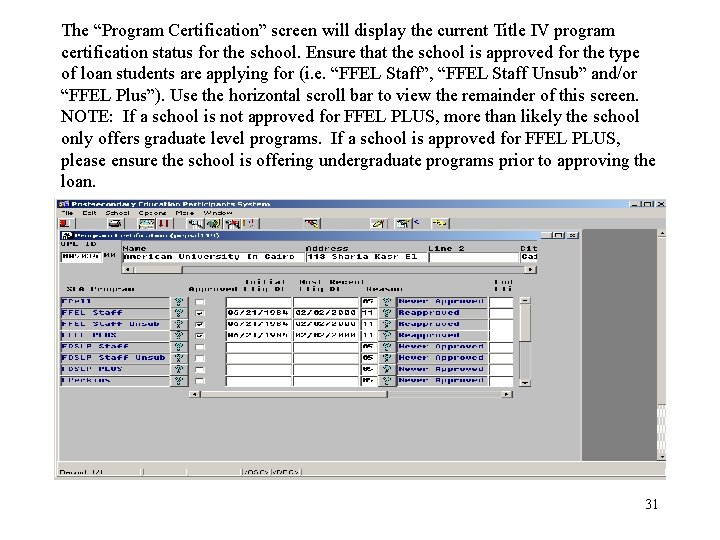
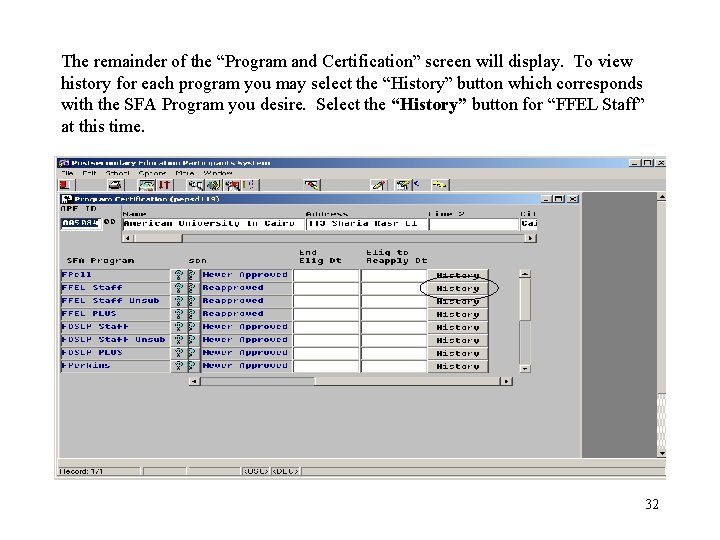
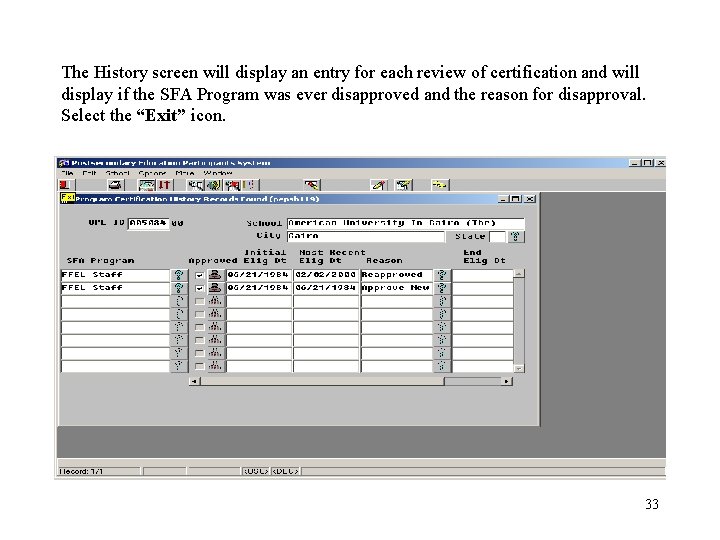
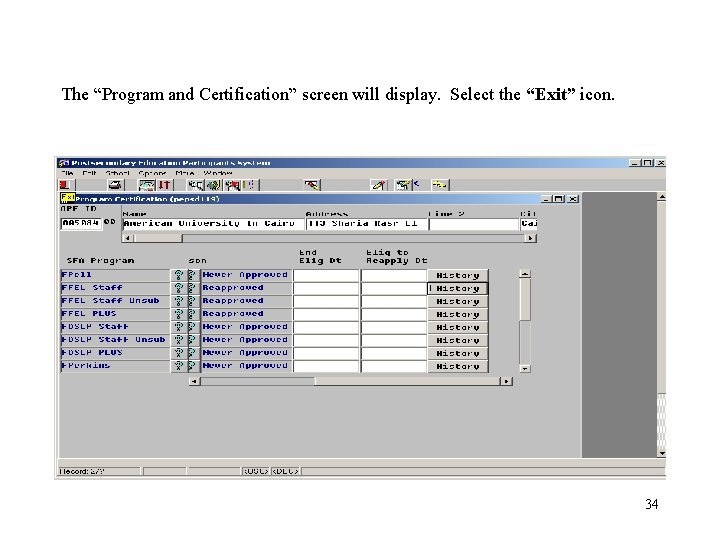
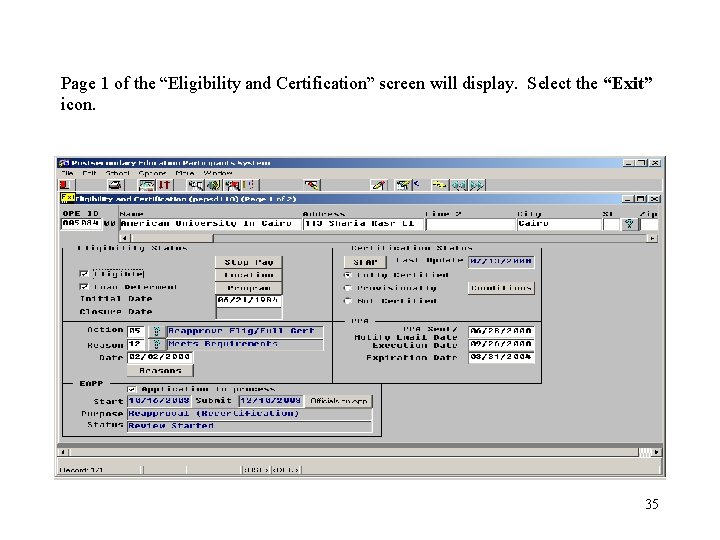


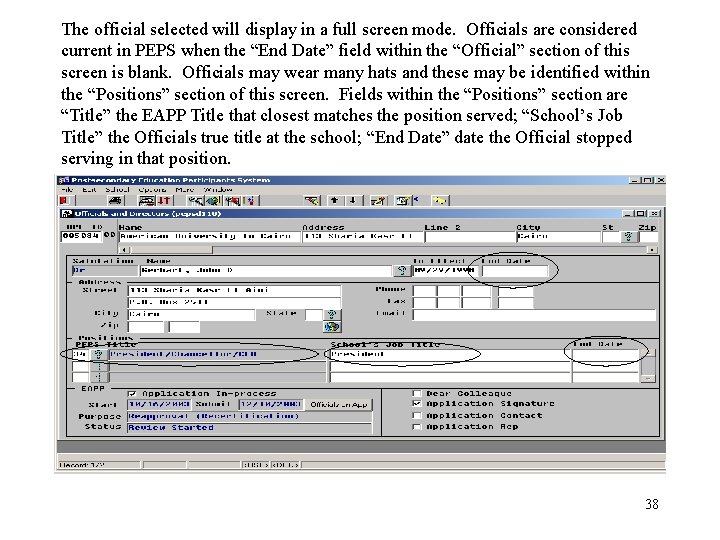

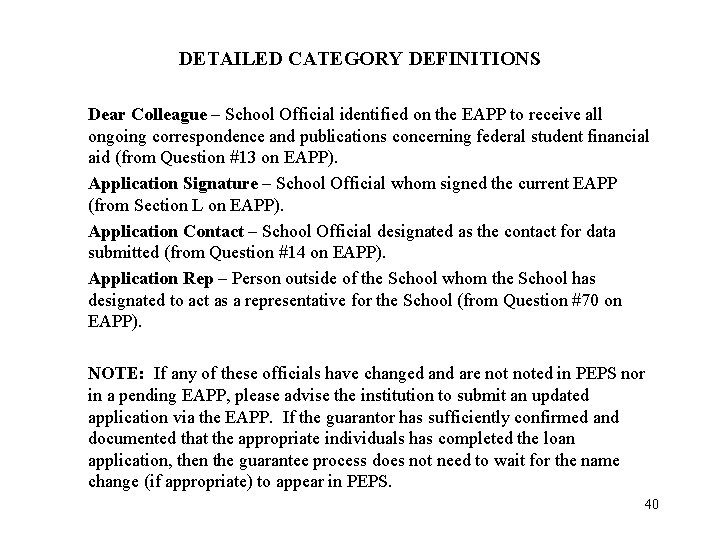
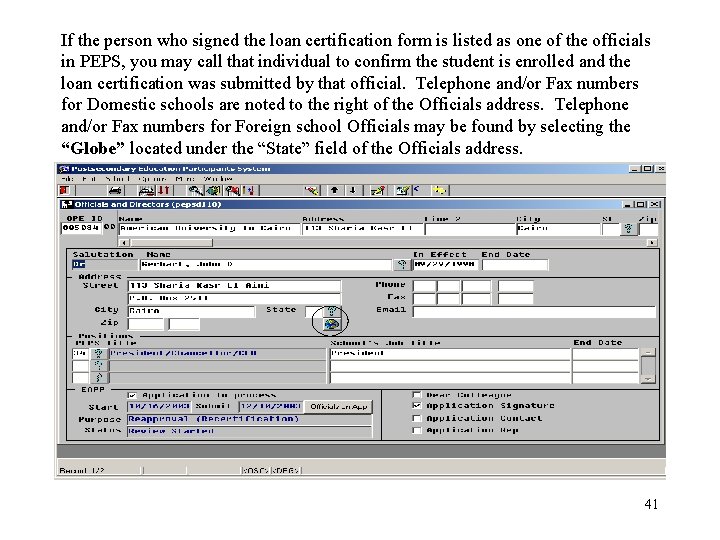
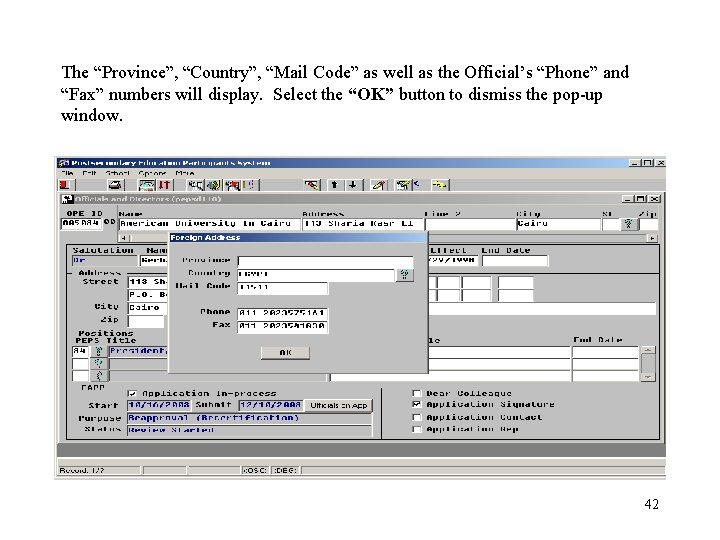

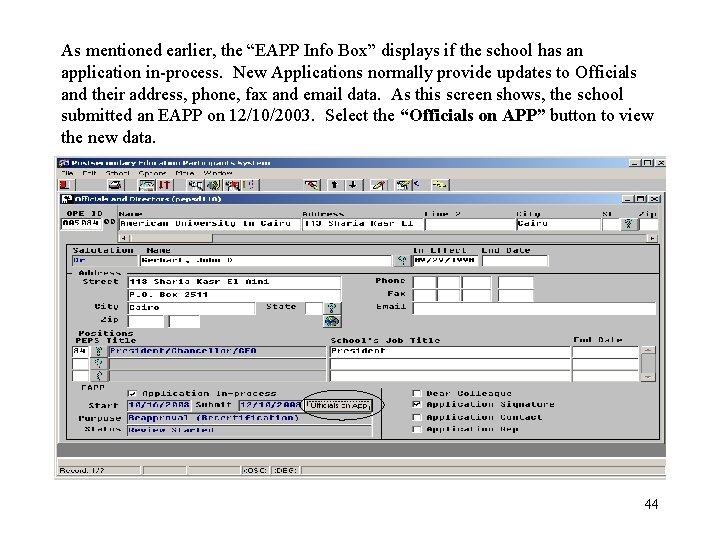
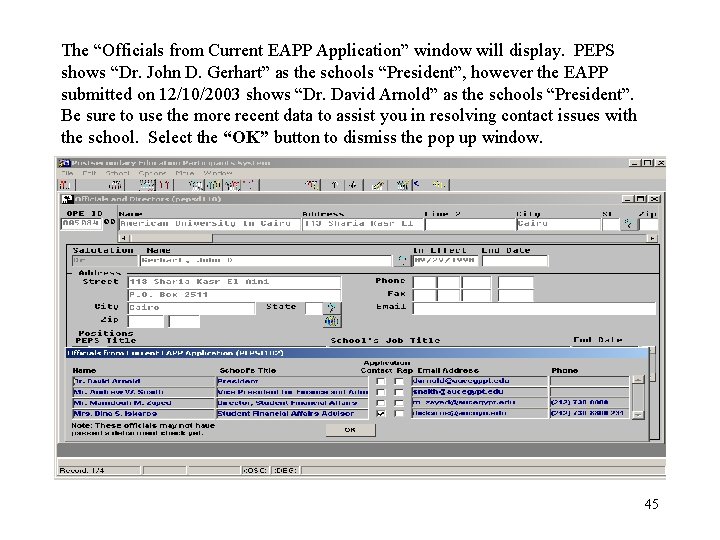
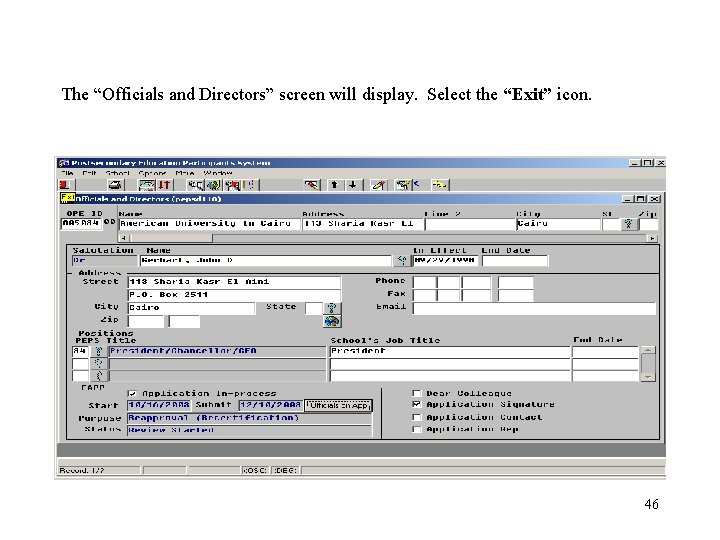
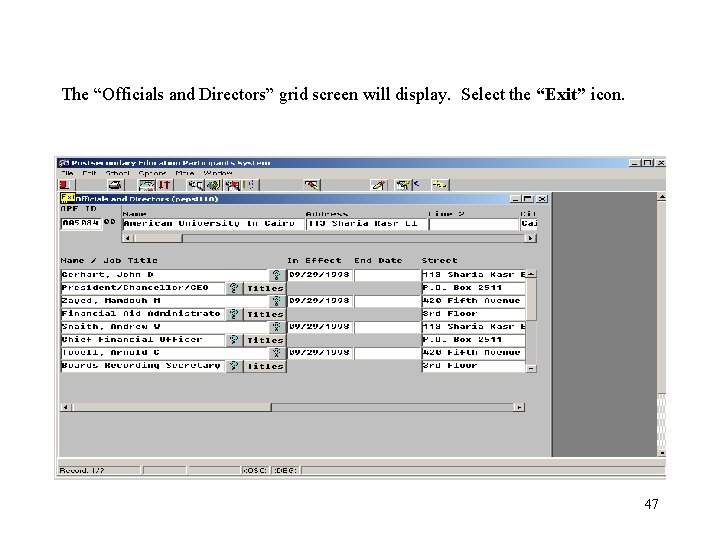
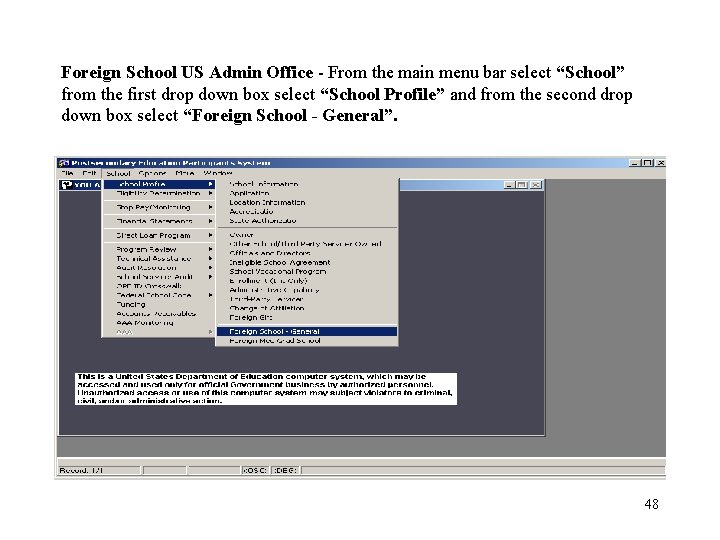
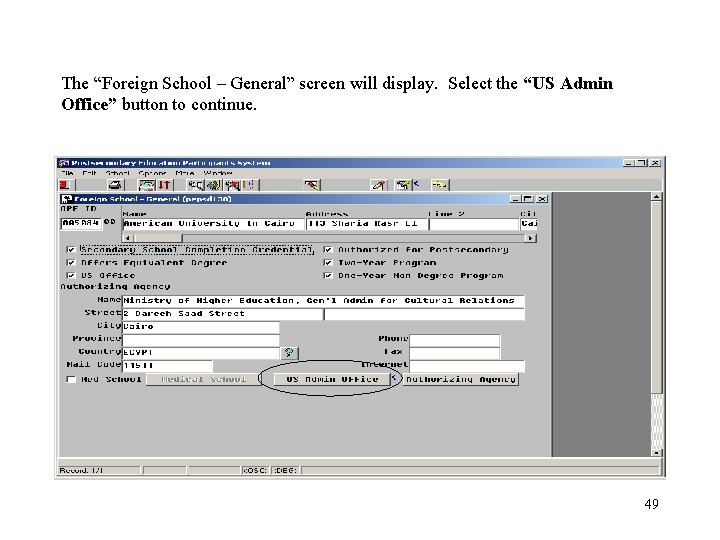
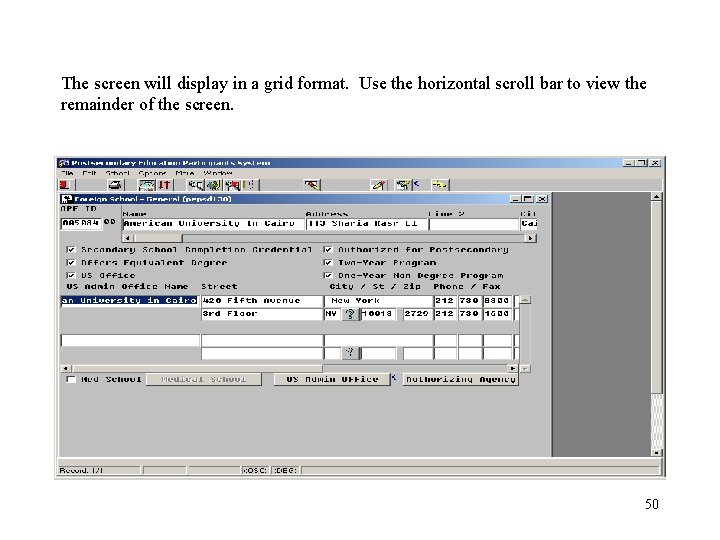
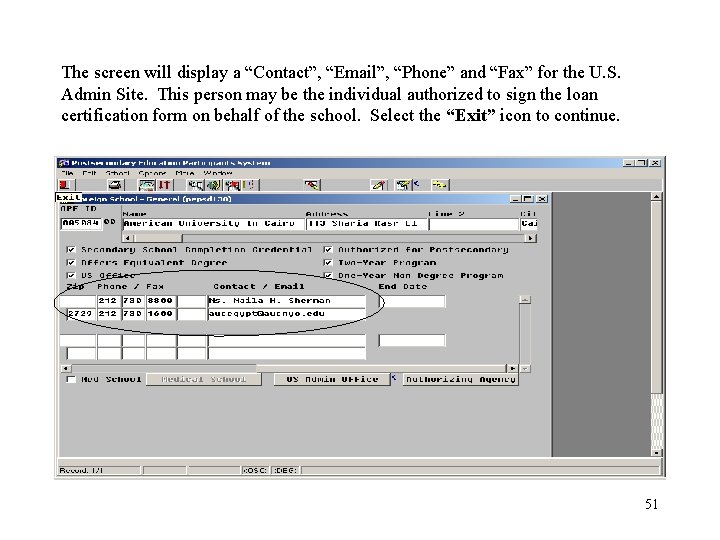
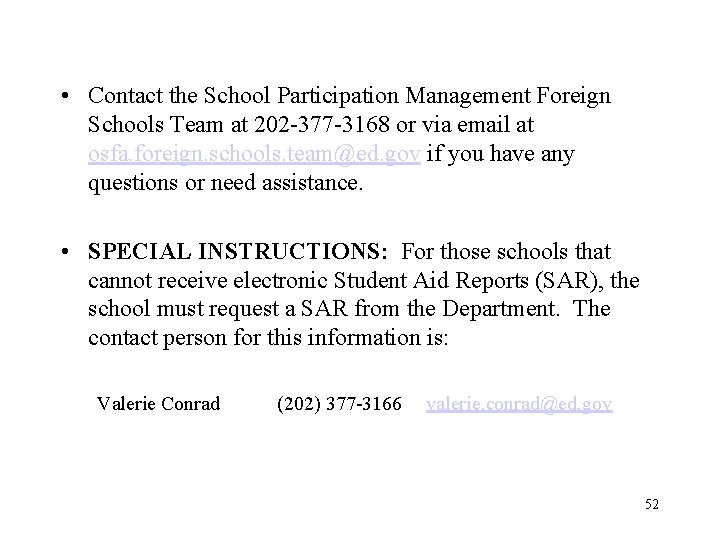
- Slides: 52
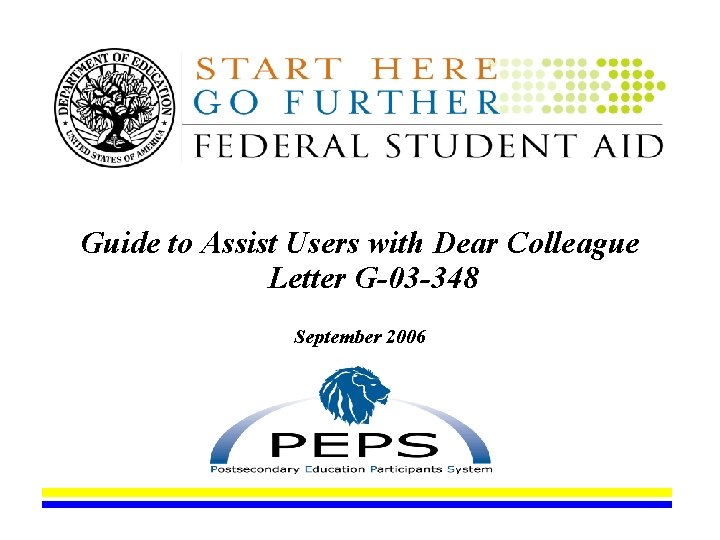
Guide to Assist Users with Dear Colleague Letter G-03 -348 September 2006
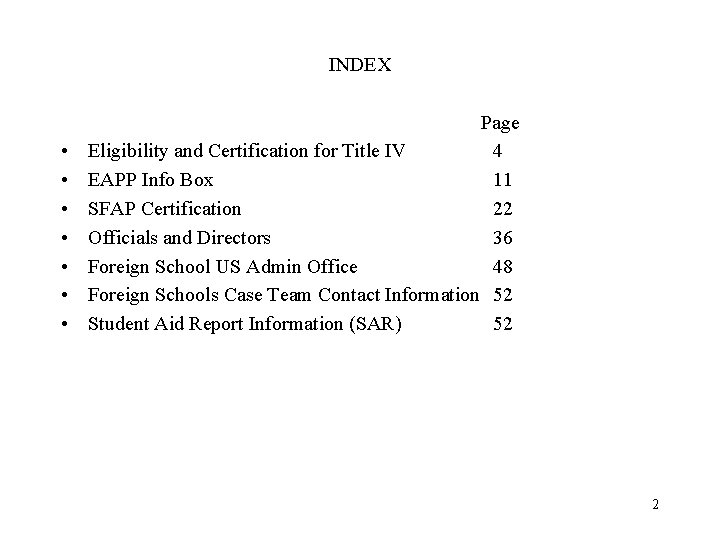
INDEX • • Page Eligibility and Certification for Title IV 4 EAPP Info Box 11 SFAP Certification 22 Officials and Directors 36 Foreign School US Admin Office 48 Foreign Schools Case Team Contact Information 52 Student Aid Report Information (SAR) 52 2
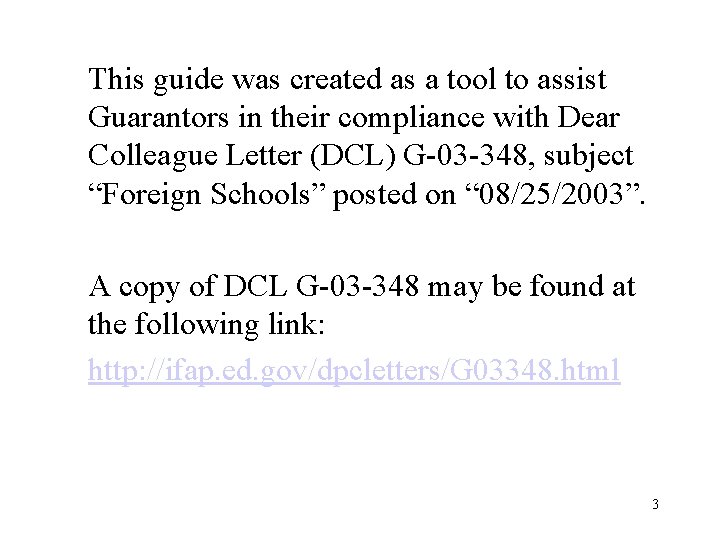
This guide was created as a tool to assist Guarantors in their compliance with Dear Colleague Letter (DCL) G-03 -348, subject “Foreign Schools” posted on “ 08/25/2003”. A copy of DCL G-03 -348 may be found at the following link: http: //ifap. ed. gov/dpcletters/G 03348. html 3
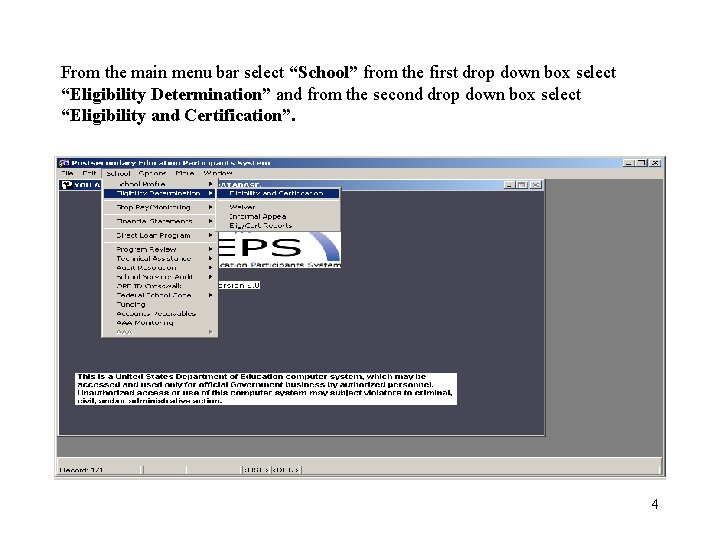
From the main menu bar select “School” from the first drop down box select “Eligibility Determination” and from the second drop down box select “Eligibility and Certification”. 4
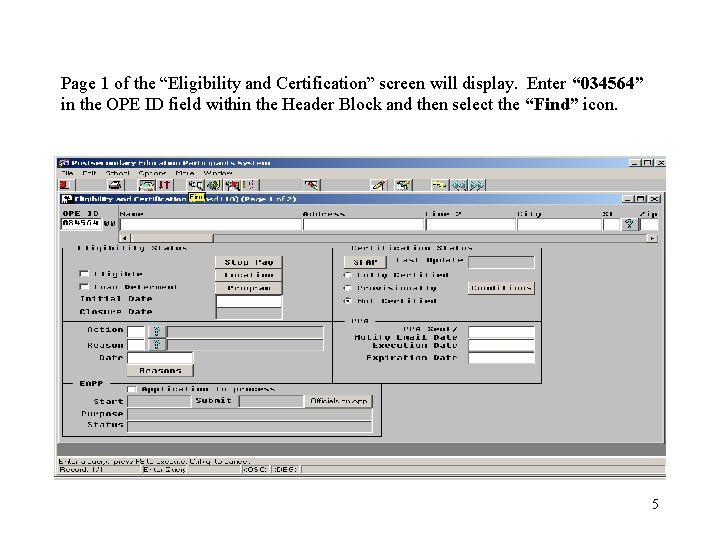
Page 1 of the “Eligibility and Certification” screen will display. Enter “ 034564” in the OPE ID field within the Header Block and then select the “Find” icon. 5
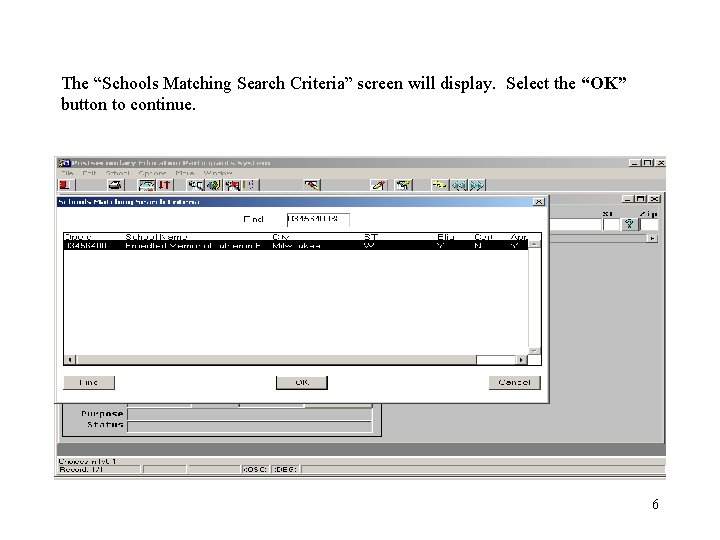
The “Schools Matching Search Criteria” screen will display. Select the “OK” button to continue. 6

The following school is Eligible for Loan Deferment Only (Eligibility Status – “Eligible” checked and “Loan Deferment” checked; Certification Status – “Not Certified” radio box selected). Each of these three conditions must be true. NOTE: Schools Eligible for Loan Deferment Only are not required to have a Program Participation Agreement (PPA). The different types of eligibility/certification are explained on the following pages. 7
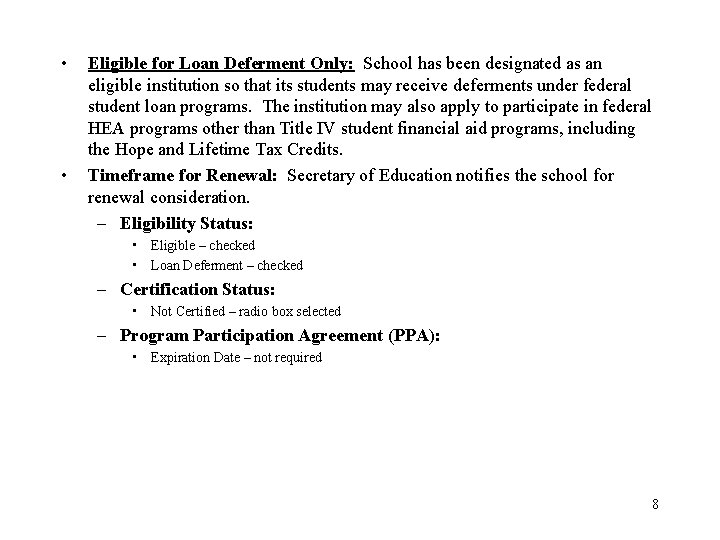
• • Eligible for Loan Deferment Only: School has been designated as an eligible institution so that its students may receive deferments under federal student loan programs. The institution may also apply to participate in federal HEA programs other than Title IV student financial aid programs, including the Hope and Lifetime Tax Credits. Timeframe for Renewal: Secretary of Education notifies the school for renewal consideration. – Eligibility Status: • Eligible – checked • Loan Deferment – checked – Certification Status: • Not Certified – radio box selected – Program Participation Agreement (PPA): • Expiration Date – not required 8
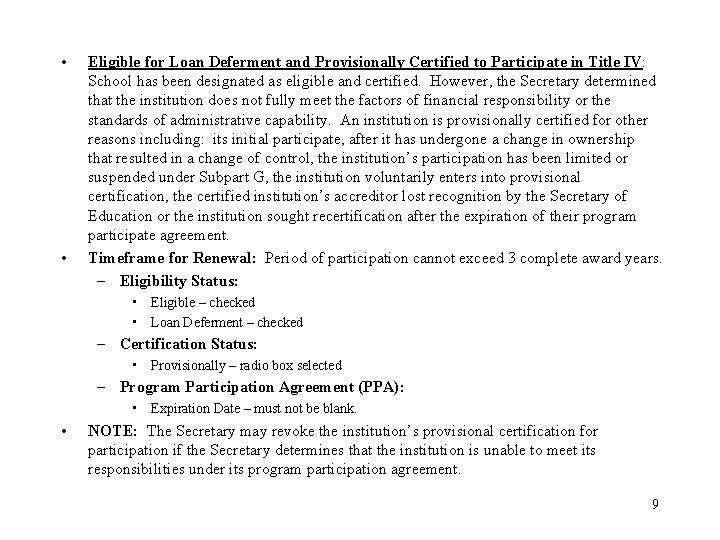
• • Eligible for Loan Deferment and Provisionally Certified to Participate in Title IV: School has been designated as eligible and certified. However, the Secretary determined that the institution does not fully meet the factors of financial responsibility or the standards of administrative capability. An institution is provisionally certified for other reasons including: its initial participate, after it has undergone a change in ownership that resulted in a change of control, the institution’s participation has been limited or suspended under Subpart G, the institution voluntarily enters into provisional certification, the certified institution’s accreditor lost recognition by the Secretary of Education or the institution sought recertification after the expiration of their program participate agreement. Timeframe for Renewal: Period of participation cannot exceed 3 complete award years. – Eligibility Status: • Eligible – checked • Loan Deferment – checked – Certification Status: • Provisionally – radio box selected – Program Participation Agreement (PPA): • Expiration Date – must not be blank. • NOTE: The Secretary may revoke the institution’s provisional certification for participation if the Secretary determines that the institution is unable to meet its responsibilities under its program participation agreement. 9
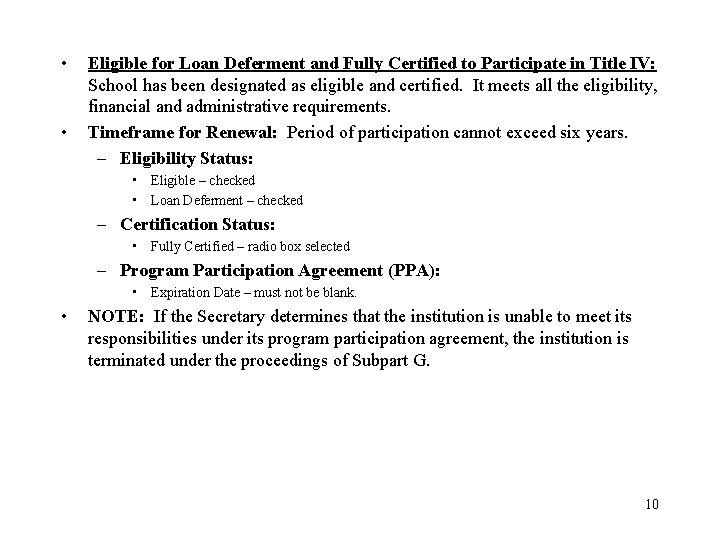
• • Eligible for Loan Deferment and Fully Certified to Participate in Title IV: School has been designated as eligible and certified. It meets all the eligibility, financial and administrative requirements. Timeframe for Renewal: Period of participation cannot exceed six years. – Eligibility Status: • Eligible – checked • Loan Deferment – checked – Certification Status: • Fully Certified – radio box selected – Program Participation Agreement (PPA): • Expiration Date – must not be blank. • NOTE: If the Secretary determines that the institution is unable to meet its responsibilities under its program participation agreement, the institution is terminated under the proceedings of Subpart G. 10
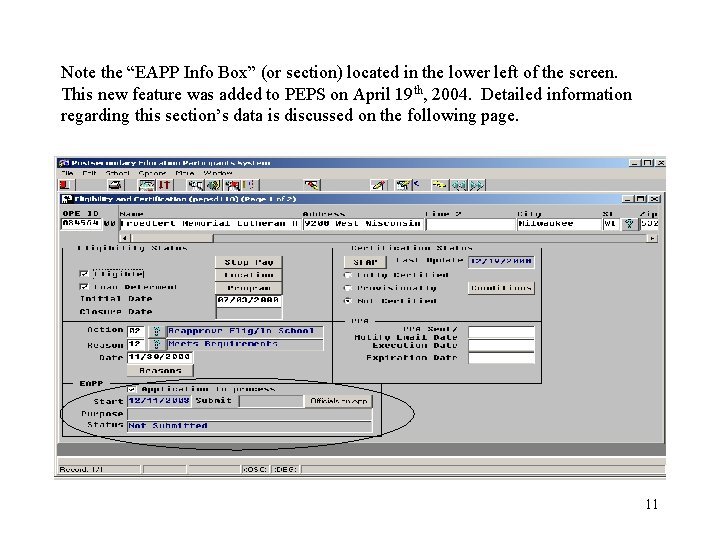
Note the “EAPP Info Box” (or section) located in the lower left of the screen. This new feature was added to PEPS on April 19 th, 2004. Detailed information regarding this section’s data is discussed on the following page. 11
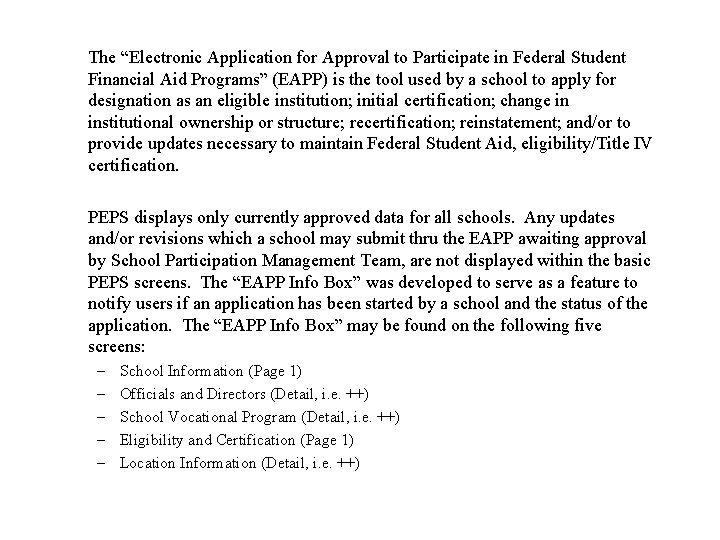
The “Electronic Application for Approval to Participate in Federal Student Financial Aid Programs” (EAPP) is the tool used by a school to apply for designation as an eligible institution; initial certification; change in institutional ownership or structure; recertification; reinstatement; and/or to provide updates necessary to maintain Federal Student Aid, eligibility/Title IV certification. PEPS displays only currently approved data for all schools. Any updates and/or revisions which a school may submit thru the EAPP awaiting approval by School Participation Management Team, are not displayed within the basic PEPS screens. The “EAPP Info Box” was developed to serve as a feature to notify users if an application has been started by a school and the status of the application. The “EAPP Info Box” may be found on the following five screens: – – – School Information (Page 1) Officials and Directors (Detail, i. e. ++) School Vocational Program (Detail, i. e. ++) Eligibility and Certification (Page 1) Location Information (Detail, i. e. ++)
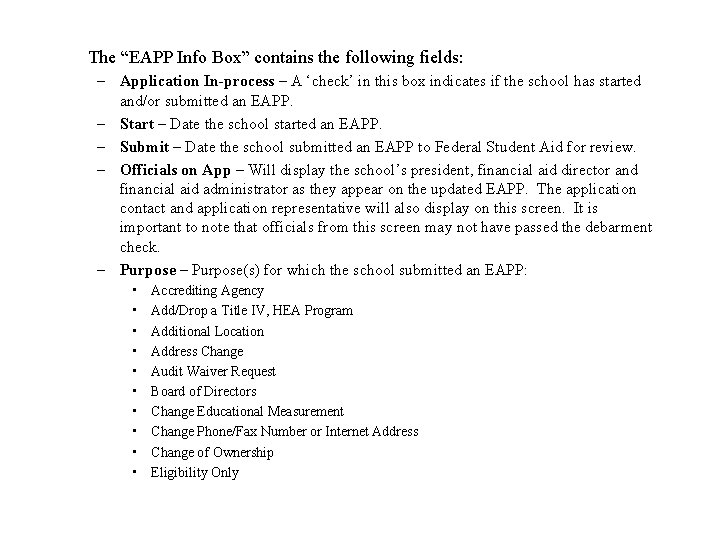
The “EAPP Info Box” contains the following fields: – Application In-process – A ‘check’ in this box indicates if the school has started and/or submitted an EAPP. – Start – Date the school started an EAPP. – Submit – Date the school submitted an EAPP to Federal Student Aid for review. – Officials on App – Will display the school’s president, financial aid director and financial aid administrator as they appear on the updated EAPP. The application contact and application representative will also display on this screen. It is important to note that officials from this screen may not have passed the debarment check. – Purpose(s) for which the school submitted an EAPP: • • • Accrediting Agency Add/Drop a Title IV, HEA Program Additional Location Address Change Audit Waiver Request Board of Directors Change Educational Measurement Change Phone/Fax Number or Internet Address Change of Ownership Eligibility Only

Purpose (continued): • • • • • Financial Aid Administrator Foreign Grad Med Sch – Approval of Authorizing Entity Foreign Grad Med Sch – Clinical Programs Located in the U. S. Foreign Grad Med Sch – Length of Program Foreign Sch – Degree Authorization Foreign Sch – Facility at Which You Provide Grad Med Instruction Foreign Sch – Postsecondary Authorization Foreign Sch – Program Criteria Foreign Sch – Program Equivalence Foreign Sch – U. S. Administrative and/or Recruitment Offices Gen List Update Increase Level of Offering of Educational Programs Initial Certification Merger of Two Institutions Name Change Name and Address – Change Both Nondegree Program Officials/Directors of Institution Officials/Directors of Ownership Entity

Purpose (continued): • • Other Purpose Reapproval (Recertification) Redesignation of Main Campus Reinstatement Short-Term Training Program State Authorizing Agency Third Party Servicer – Status – Indicates the current status of the EAPP: • Not Submitted – the school has started an EAPP, but has not yet submitted the EAPP to Federal Student Aid for review. • Assigned – EAPP has been assigned to a School Participation Management Team Analyst but the review has not started. • Review Started – EAPP is currently under review by a School Participation Management Team Analyst. • Review Completed – the School Participation Management Team Analyst has completed their review of the EAPP. • ECAR Completed – the School Participation Management Team has completed their review and the documentation to send to the school has been prepared. • Co-Team Leader Disapproved – Co-Team Leader sent the EAPP back to the Analyst for changes. • Pending PPA Execution Date – School Participation Management Team is awaiting for the school to sign and return two copies of the Program Participation Agreement (PPA), so that Federal Student Aid can countersign the PPA. Applies only to initial, change in ownership, recertification, reinstatement or merger applications.

In this example, the “EAPP Info Box” reveals that this school has started an EAPP; although it has not yet submitted or designated the purpose. Select the “Officials on App” button.
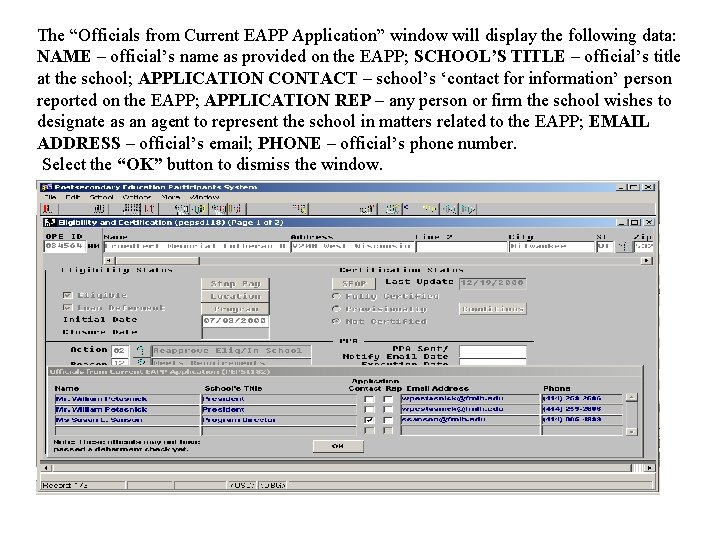
The “Officials from Current EAPP Application” window will display the following data: NAME – official’s name as provided on the EAPP; SCHOOL’S TITLE – official’s title at the school; APPLICATION CONTACT – school’s ‘contact for information’ person reported on the EAPP; APPLICATION REP – any person or firm the school wishes to designate as an agent to represent the school in matters related to the EAPP; EMAIL ADDRESS – official’s email; PHONE – official’s phone number. Select the “OK” button to dismiss the window.
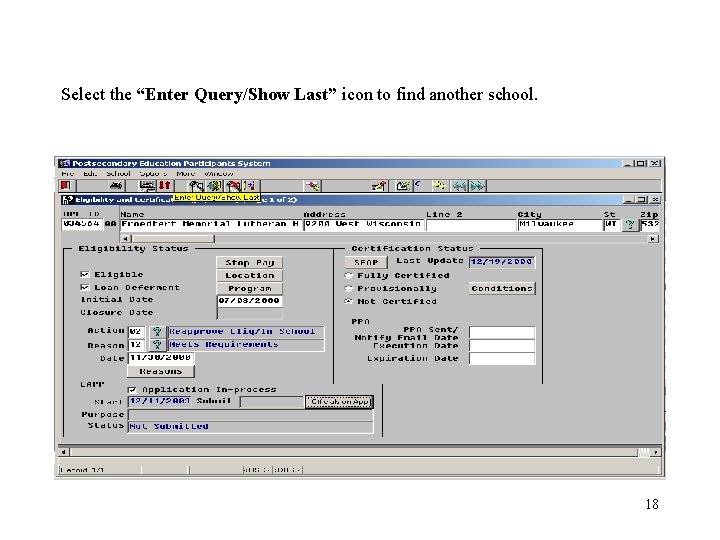
Select the “Enter Query/Show Last” icon to find another school. 18
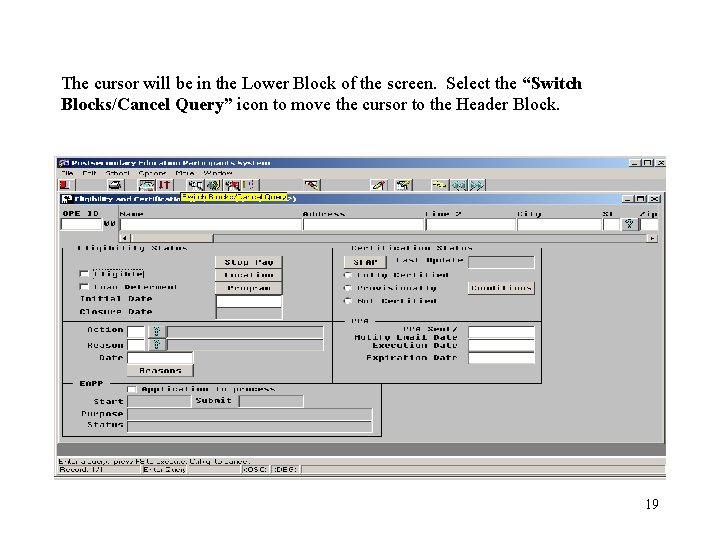
The cursor will be in the Lower Block of the screen. Select the “Switch Blocks/Cancel Query” icon to move the cursor to the Header Block. 19
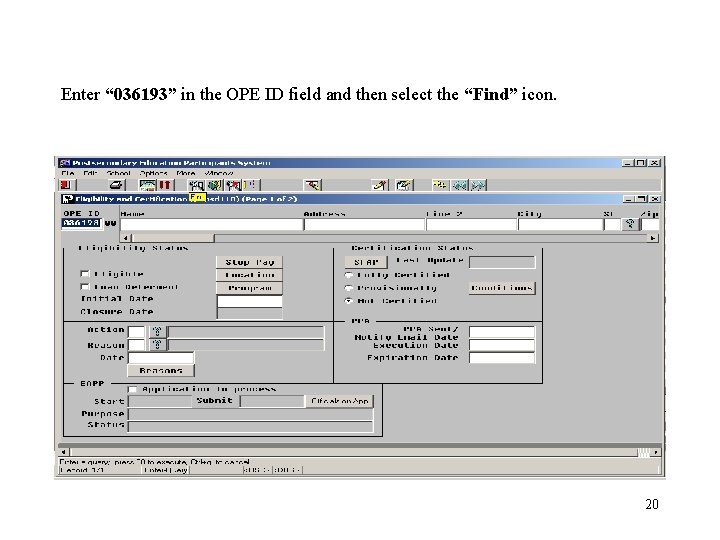
Enter “ 036193” in the OPE ID field and then select the “Find” icon. 20
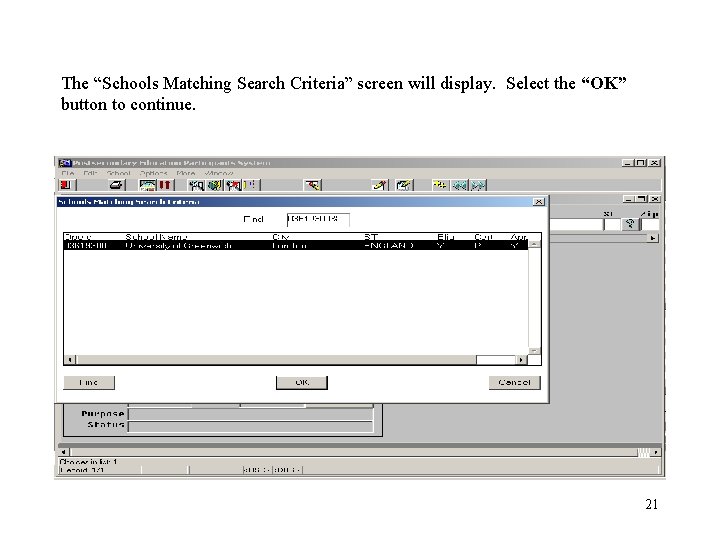
The “Schools Matching Search Criteria” screen will display. Select the “OK” button to continue. 21

Page 1 of the “Eligibility and Certification” screen will display. This school is Eligible for Loan Deferment and Provisionally Certified to participate in Title IV (Eligibility Status – “Eligible” checked and “Loan Deferment” checked; Certification Status – “Provisionally” radio box selected; PPA – “Execution Date” must not be blank). Each of these four conditions must be true. Select the “SFAP” button to identify which Title IV programs the school is approved to participate in. 22

The “Program Certification” screen will display the current Title IV program certification status for the school. Ensure that the school is approved for the type of loan students are applying for (i. e. “FFEL Staff”, “FFEL Staff Unsub” and/or “FFEL Plus”). Use the horizontal scroll bar to view the remainder of this screen. NOTE: If a school is not approved for FFEL PLUS, more than likely the school only offers graduate level programs. If a school is approved for FFEL PLUS, please ensure the school is offering undergraduate programs prior to approving the loan. 23
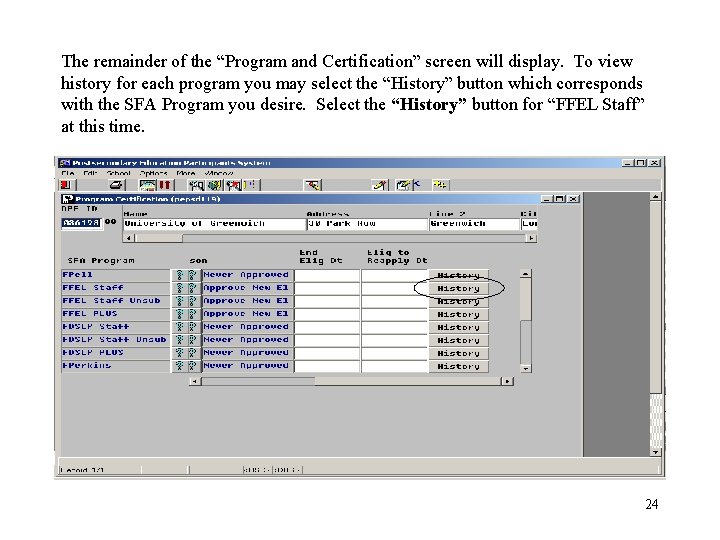
The remainder of the “Program and Certification” screen will display. To view history for each program you may select the “History” button which corresponds with the SFA Program you desire. Select the “History” button for “FFEL Staff” at this time. 24
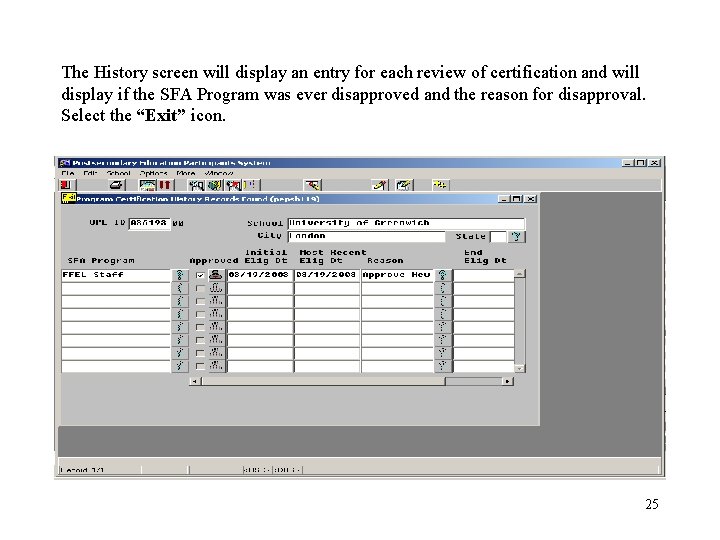
The History screen will display an entry for each review of certification and will display if the SFA Program was ever disapproved and the reason for disapproval. Select the “Exit” icon. 25
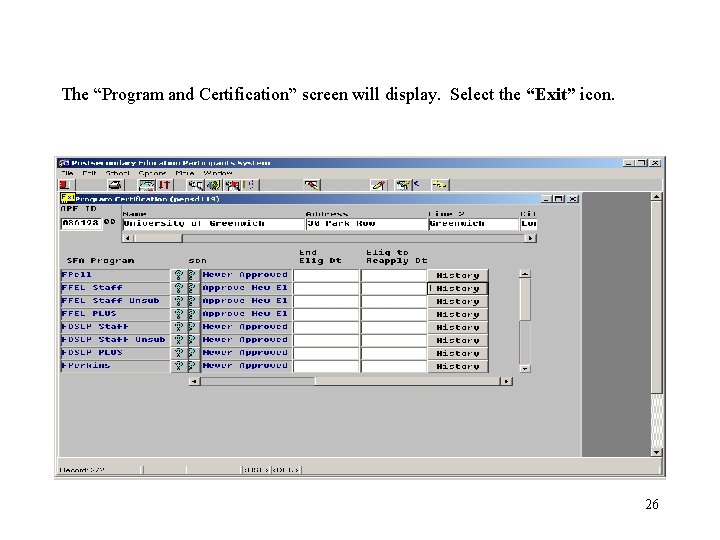
The “Program and Certification” screen will display. Select the “Exit” icon. 26
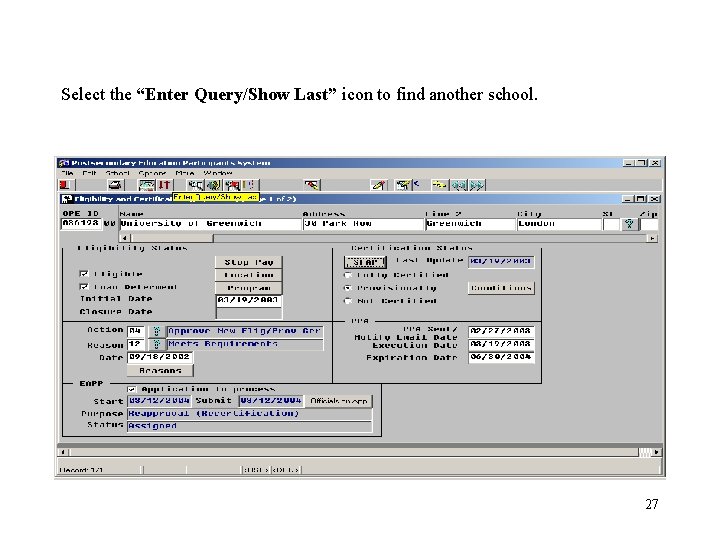
Select the “Enter Query/Show Last” icon to find another school. 27
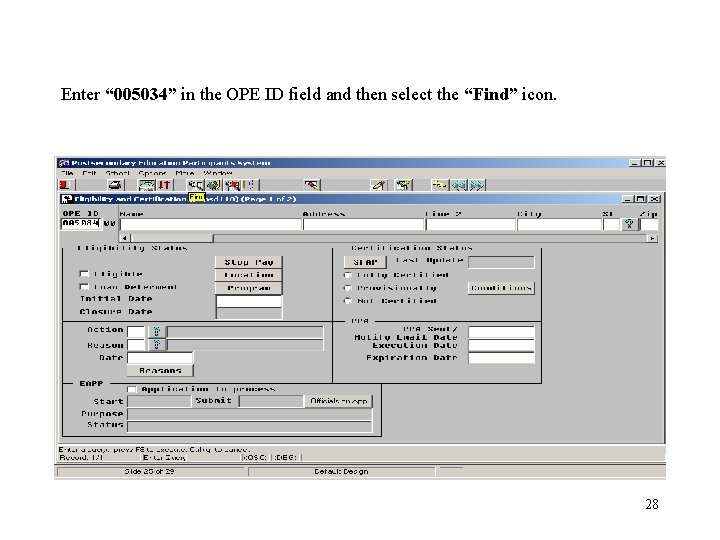
Enter “ 005034” in the OPE ID field and then select the “Find” icon. 28
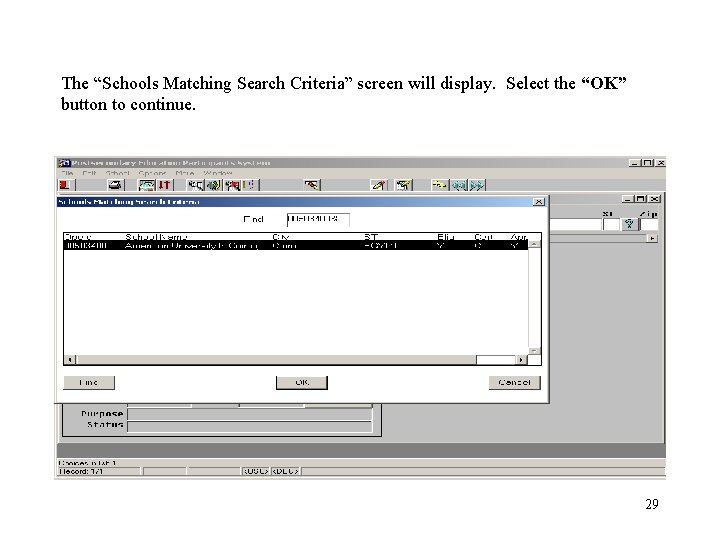
The “Schools Matching Search Criteria” screen will display. Select the “OK” button to continue. 29

Page 1 of the “Eligibility and Certification” screen will display. This school is Eligible for Loan Deferment and Fully Certified to participate in Title IV (Eligibility Status – “Eligible” checked and “Loan Deferment” checked; Certification Status – “Fully Certified” radio box selected; PPA – “Execution Date” must not be blank). Each of these four conditions must be true. Select the “SFAP” button to identify which Title IV programs the school is approved to participate in. 30
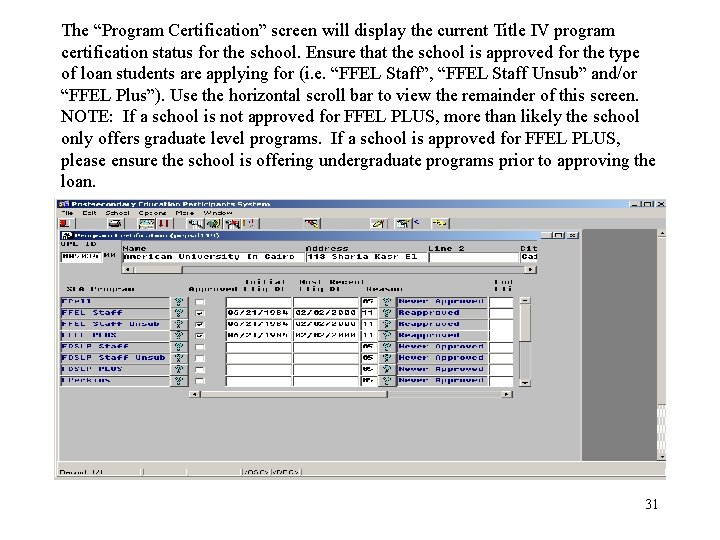
The “Program Certification” screen will display the current Title IV program certification status for the school. Ensure that the school is approved for the type of loan students are applying for (i. e. “FFEL Staff”, “FFEL Staff Unsub” and/or “FFEL Plus”). Use the horizontal scroll bar to view the remainder of this screen. NOTE: If a school is not approved for FFEL PLUS, more than likely the school only offers graduate level programs. If a school is approved for FFEL PLUS, please ensure the school is offering undergraduate programs prior to approving the loan. 31
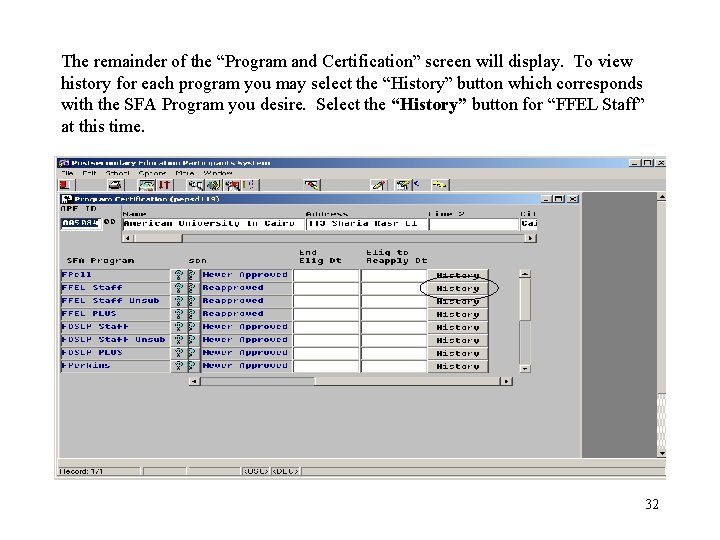
The remainder of the “Program and Certification” screen will display. To view history for each program you may select the “History” button which corresponds with the SFA Program you desire. Select the “History” button for “FFEL Staff” at this time. 32
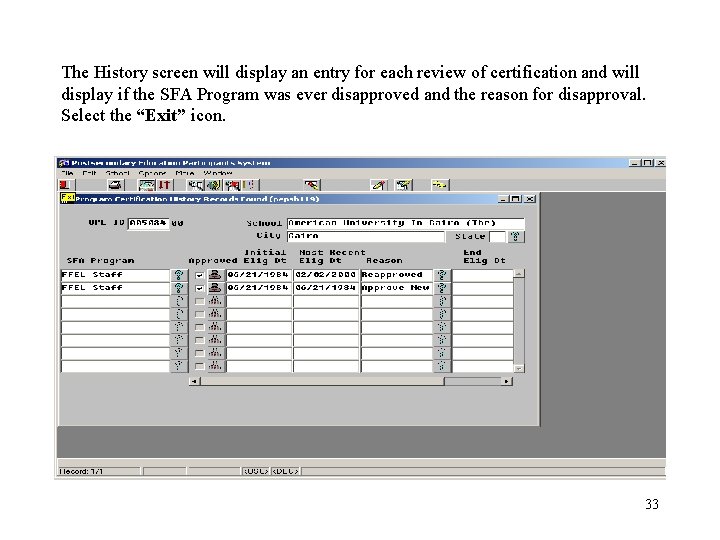
The History screen will display an entry for each review of certification and will display if the SFA Program was ever disapproved and the reason for disapproval. Select the “Exit” icon. 33
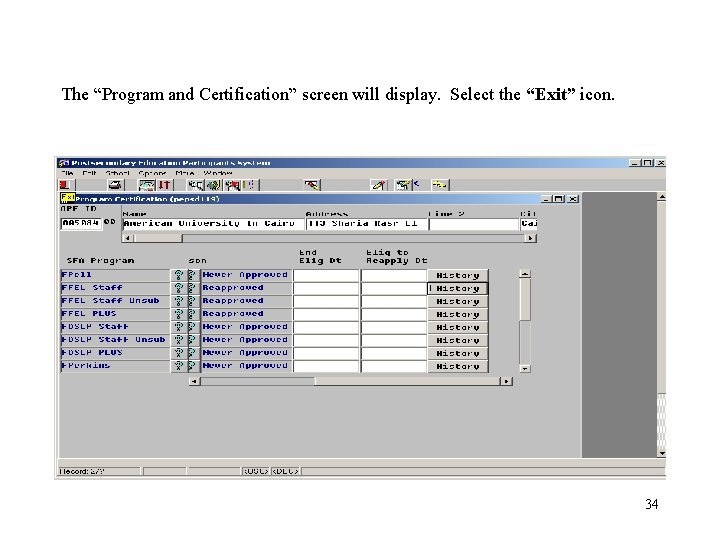
The “Program and Certification” screen will display. Select the “Exit” icon. 34
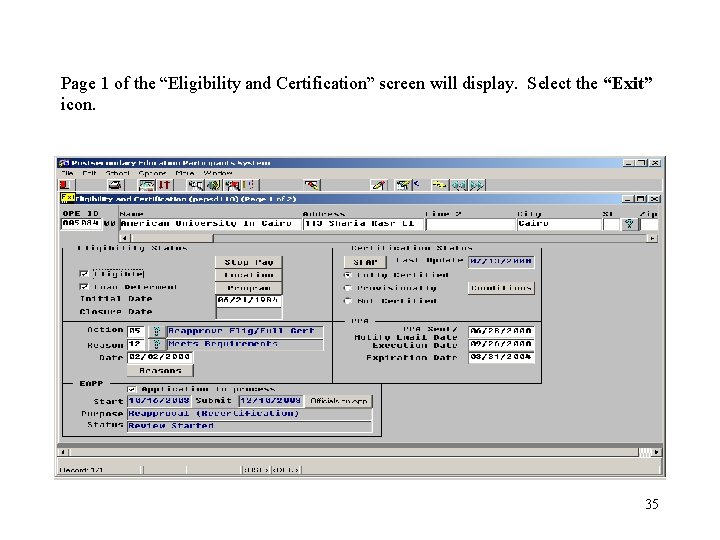
Page 1 of the “Eligibility and Certification” screen will display. Select the “Exit” icon. 35

Verifying Schools Loan Certification Official - From the main menu bar select “School” from the first drop down box select “School Profile” and from the second drop down box select “Officials and Directors”. 36

The “Officials and Directors” screen will display school officials in a grid format. Officials display on this screen after the approval process has completed by the Case Team. To view data for an official in a full screen mode, place the cursor in the officials “Name/Job Title” field you wish to view and then select the “Details” icon. 37
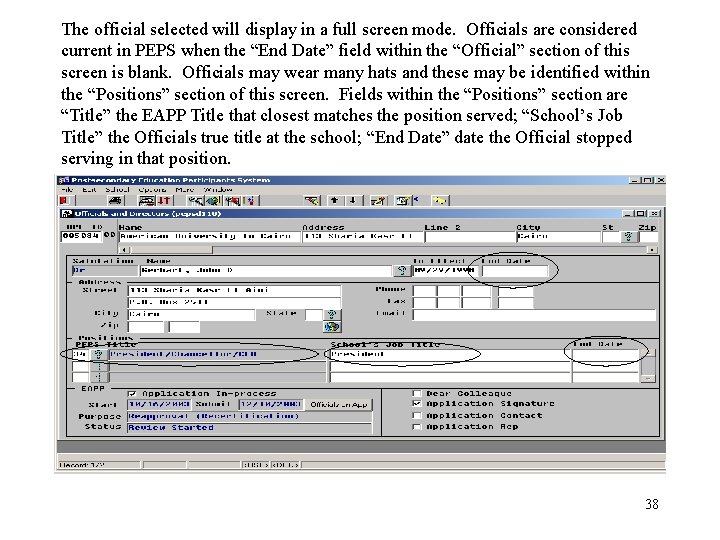
The official selected will display in a full screen mode. Officials are considered current in PEPS when the “End Date” field within the “Official” section of this screen is blank. Officials may wear many hats and these may be identified within the “Positions” section of this screen. Fields within the “Positions” section are “Title” the EAPP Title that closest matches the position served; “School’s Job Title” the Officials true title at the school; “End Date” date the Official stopped serving in that position. 38

In the lower right corner of the screen are four categories. “Dear Colleague”, “Application Signature”, “Application Contact” and “Application Rep” (see next page for detailed definitions of each). If “Application Contact” and/or “Application Rep” are checked signifies the school official to contact when confirming the individual that signed the loan certification form is authorized to submit and sign on behalf of the school. 39
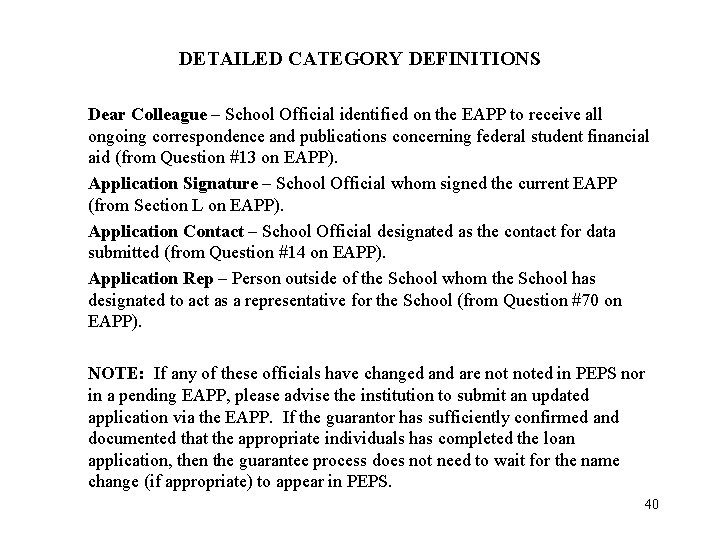
DETAILED CATEGORY DEFINITIONS Dear Colleague – School Official identified on the EAPP to receive all ongoing correspondence and publications concerning federal student financial aid (from Question #13 on EAPP). Application Signature – School Official whom signed the current EAPP (from Section L on EAPP). Application Contact – School Official designated as the contact for data submitted (from Question #14 on EAPP). Application Rep – Person outside of the School whom the School has designated to act as a representative for the School (from Question #70 on EAPP). NOTE: If any of these officials have changed and are noted in PEPS nor in a pending EAPP, please advise the institution to submit an updated application via the EAPP. If the guarantor has sufficiently confirmed and documented that the appropriate individuals has completed the loan application, then the guarantee process does not need to wait for the name change (if appropriate) to appear in PEPS. 40
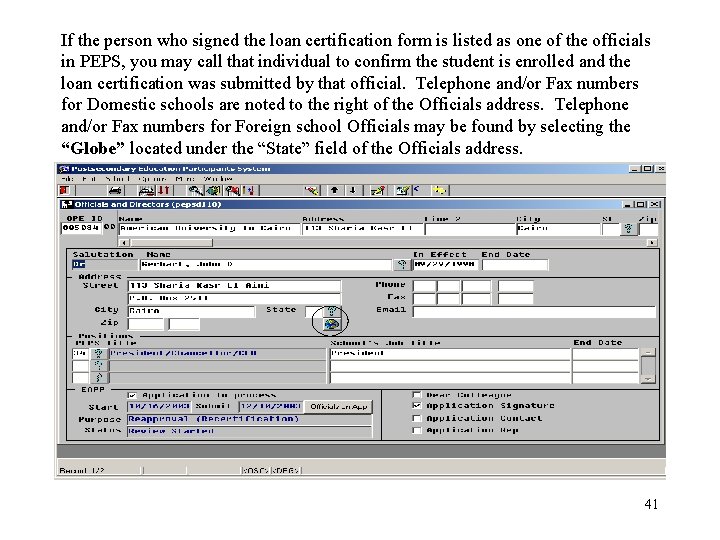
If the person who signed the loan certification form is listed as one of the officials in PEPS, you may call that individual to confirm the student is enrolled and the loan certification was submitted by that official. Telephone and/or Fax numbers for Domestic schools are noted to the right of the Officials address. Telephone and/or Fax numbers for Foreign school Officials may be found by selecting the “Globe” located under the “State” field of the Officials address. 41
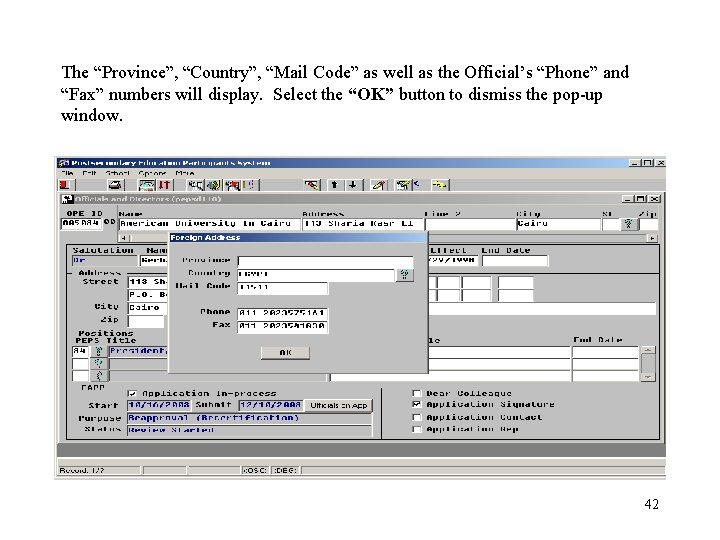
The “Province”, “Country”, “Mail Code” as well as the Official’s “Phone” and “Fax” numbers will display. Select the “OK” button to dismiss the pop-up window. 42

The Official’s “Email” address field is located to the right of the “State” field. 43
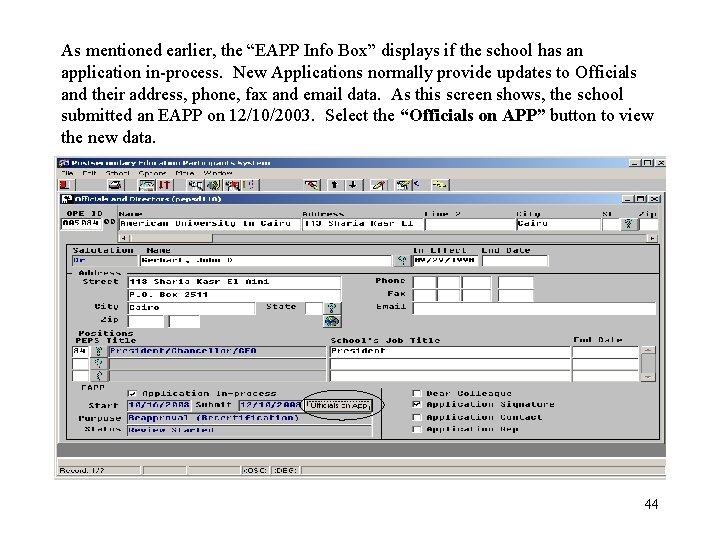
As mentioned earlier, the “EAPP Info Box” displays if the school has an application in-process. New Applications normally provide updates to Officials and their address, phone, fax and email data. As this screen shows, the school submitted an EAPP on 12/10/2003. Select the “Officials on APP” button to view the new data. 44
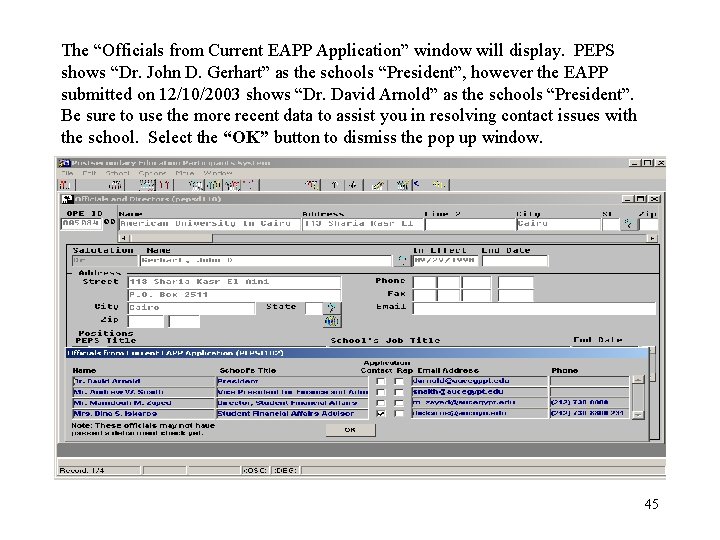
The “Officials from Current EAPP Application” window will display. PEPS shows “Dr. John D. Gerhart” as the schools “President”, however the EAPP submitted on 12/10/2003 shows “Dr. David Arnold” as the schools “President”. Be sure to use the more recent data to assist you in resolving contact issues with the school. Select the “OK” button to dismiss the pop up window. 45
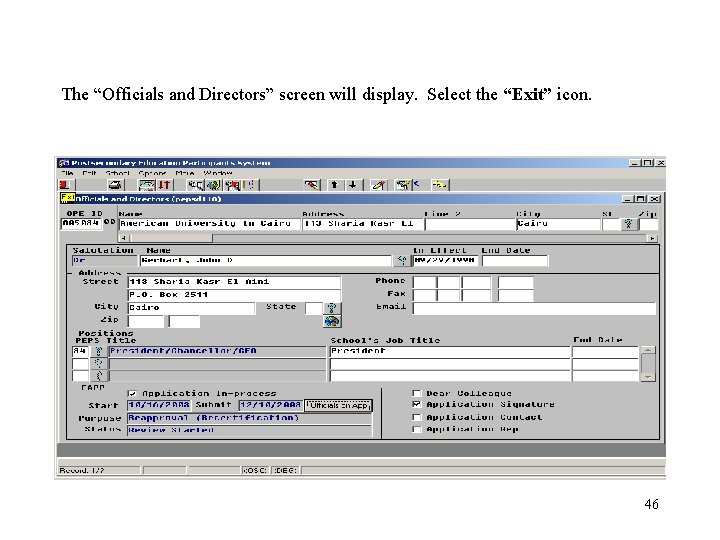
The “Officials and Directors” screen will display. Select the “Exit” icon. 46
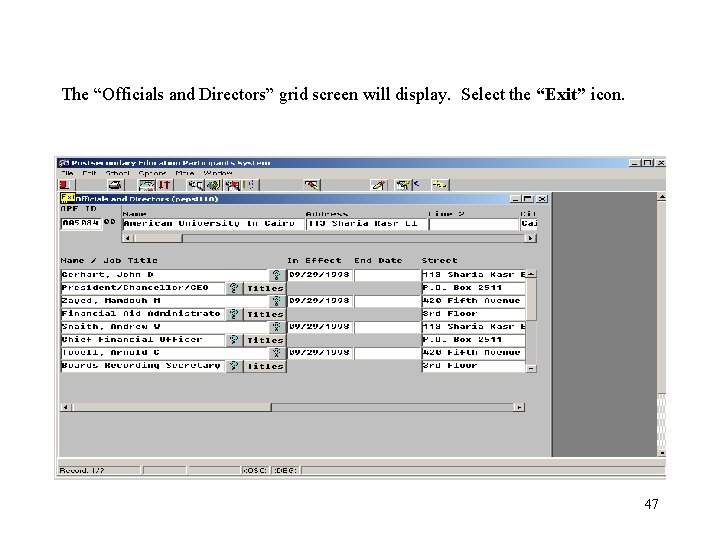
The “Officials and Directors” grid screen will display. Select the “Exit” icon. 47
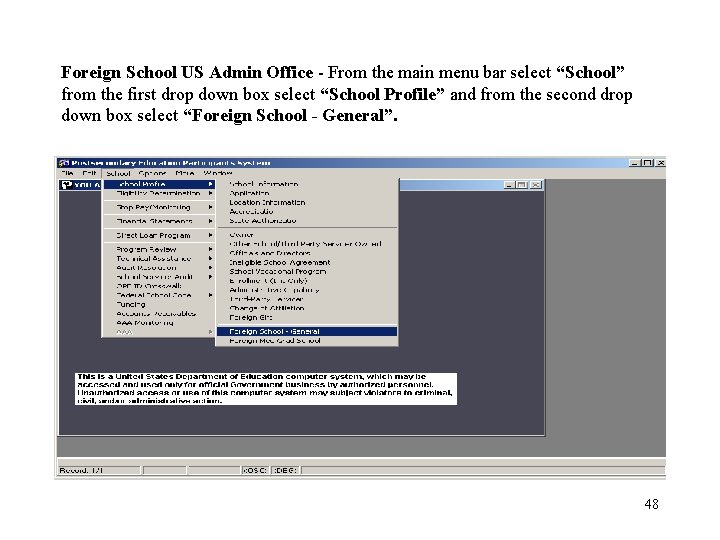
Foreign School US Admin Office - From the main menu bar select “School” from the first drop down box select “School Profile” and from the second drop down box select “Foreign School - General”. 48
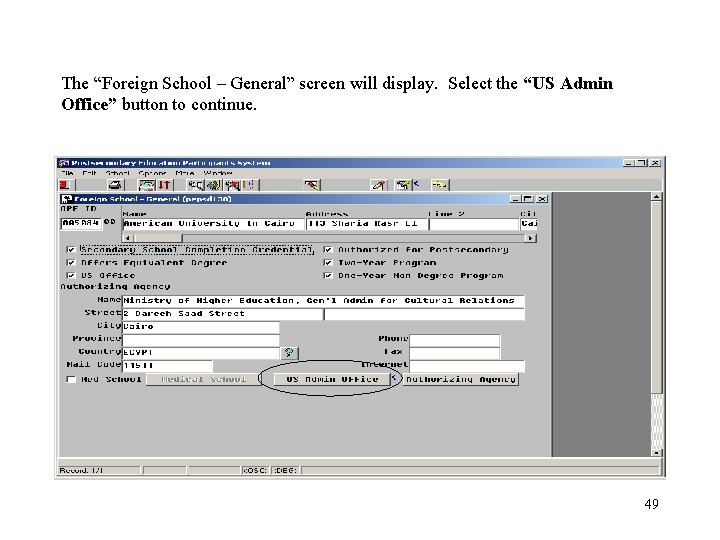
The “Foreign School – General” screen will display. Select the “US Admin Office” button to continue. 49
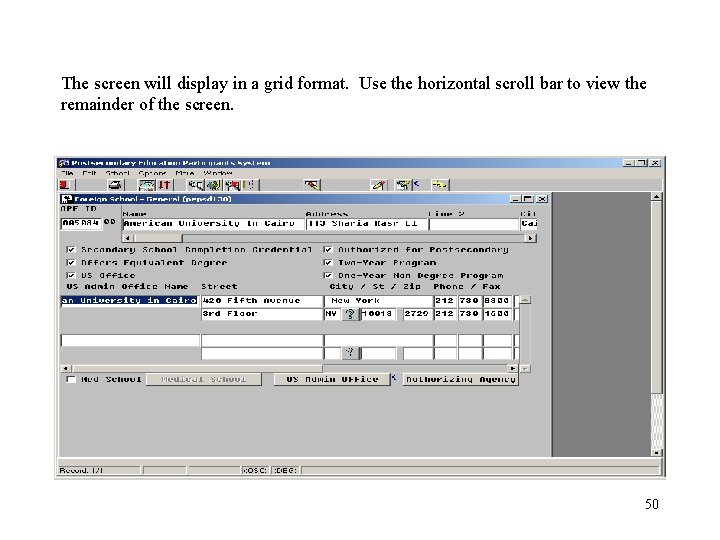
The screen will display in a grid format. Use the horizontal scroll bar to view the remainder of the screen. 50
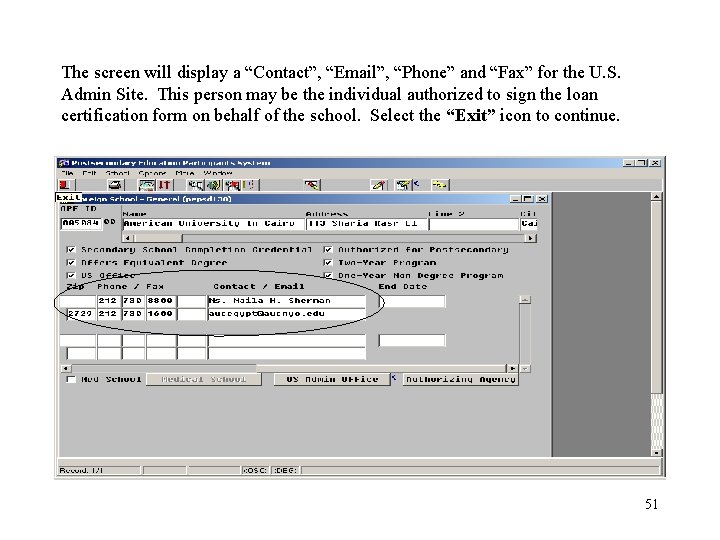
The screen will display a “Contact”, “Email”, “Phone” and “Fax” for the U. S. Admin Site. This person may be the individual authorized to sign the loan certification form on behalf of the school. Select the “Exit” icon to continue. 51
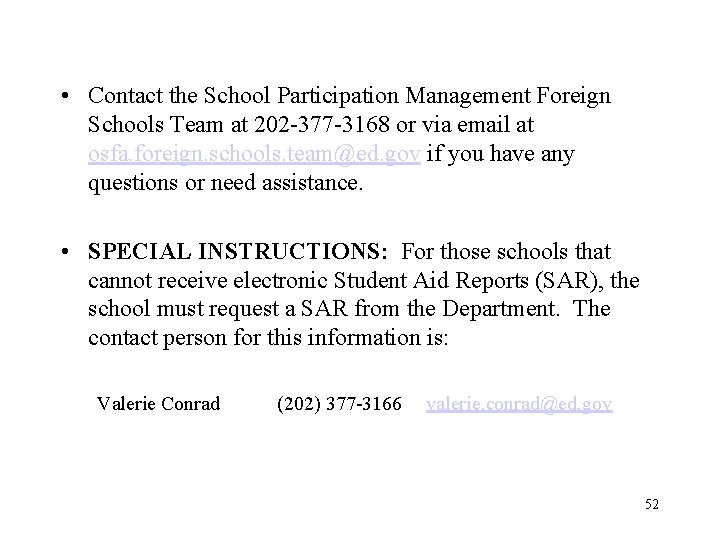
• Contact the School Participation Management Foreign Schools Team at 202 -377 -3168 or via email at osfa. foreign. schools. team@ed. gov if you have any questions or need assistance. • SPECIAL INSTRUCTIONS: For those schools that cannot receive electronic Student Aid Reports (SAR), the school must request a SAR from the Department. The contact person for this information is: Valerie Conrad (202) 377 -3166 valerie. conrad@ed. gov 52
 Assist user guide
Assist user guide My learned colleague
My learned colleague How do you spell colleague
How do you spell colleague Trinity health centre
Trinity health centre Informer reporting colleague
Informer reporting colleague Sky letters grass letters root letters
Sky letters grass letters root letters Formal letter dear
Formal letter dear Rein
Rein Dear ate charing letter
Dear ate charing letter Red letter day idiom meaning
Red letter day idiom meaning Dear coach letter
Dear coach letter Dear kate thank you for your letter
Dear kate thank you for your letter Dear ben thank you for your letter
Dear ben thank you for your letter Dear boss letter
Dear boss letter Complete the email. write one word for each space
Complete the email. write one word for each space Thank you a lot for your last letter
Thank you a lot for your last letter Redcap choa
Redcap choa Mcdp-1 defines trust as a product of
Mcdp-1 defines trust as a product of Quality assist
Quality assist Second heart assist
Second heart assist Cisco smart assist
Cisco smart assist Peer assist adalah
Peer assist adalah Als assist
Als assist The whips assist the party leaders by
The whips assist the party leaders by Aig travel assist
Aig travel assist What does pam assist stand for
What does pam assist stand for Conclusion of brake system
Conclusion of brake system Intelligent assist device
Intelligent assist device One teach, one assist pros and cons
One teach, one assist pros and cons The first step in diagnosing a hydro-boost problem is
The first step in diagnosing a hydro-boost problem is Plan esmeralda colmedica
Plan esmeralda colmedica Pbx call assist 2
Pbx call assist 2 School mental health assist
School mental health assist Mediassistindia login
Mediassistindia login Fire team wedge
Fire team wedge Cisco smart assist
Cisco smart assist Hengityspalje
Hengityspalje Gx assist side effects
Gx assist side effects Active park assist 2
Active park assist 2 Missionassist
Missionassist Hormonal stimulus
Hormonal stimulus Info assist
Info assist Assist electrical
Assist electrical What cognitive strategies assist our problem solving
What cognitive strategies assist our problem solving Formal and informal replies
Formal and informal replies Scarlet letter anticipation guide
Scarlet letter anticipation guide Internal users of accounting information
Internal users of accounting information Web accessibility for older users
Web accessibility for older users Users are not the enemy
Users are not the enemy Types of user support
Types of user support It allows rapid entry of text by experienced users.
It allows rapid entry of text by experienced users. Limitations of financial statement analysis
Limitations of financial statement analysis People media definition
People media definition