GUIDE FOR STANDARD USERS Quick Reference Guide PURPOSE
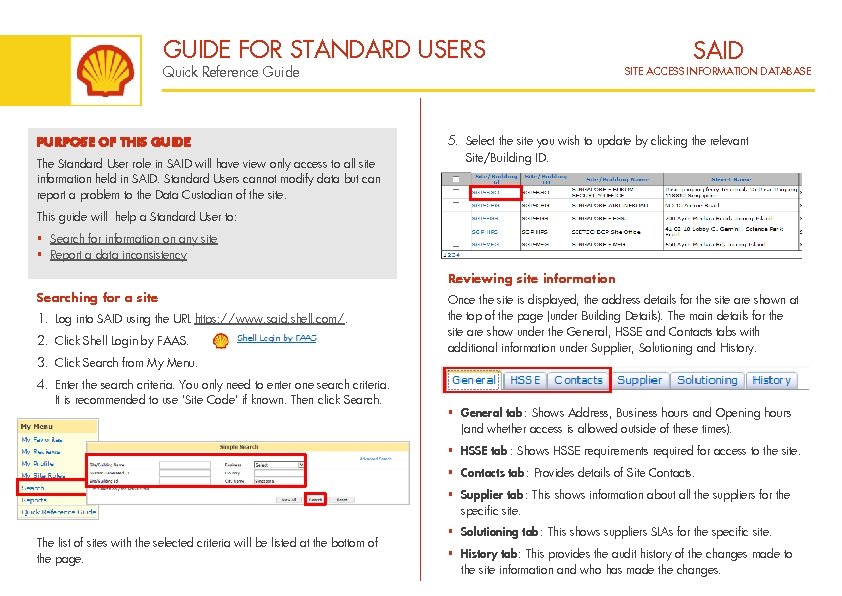
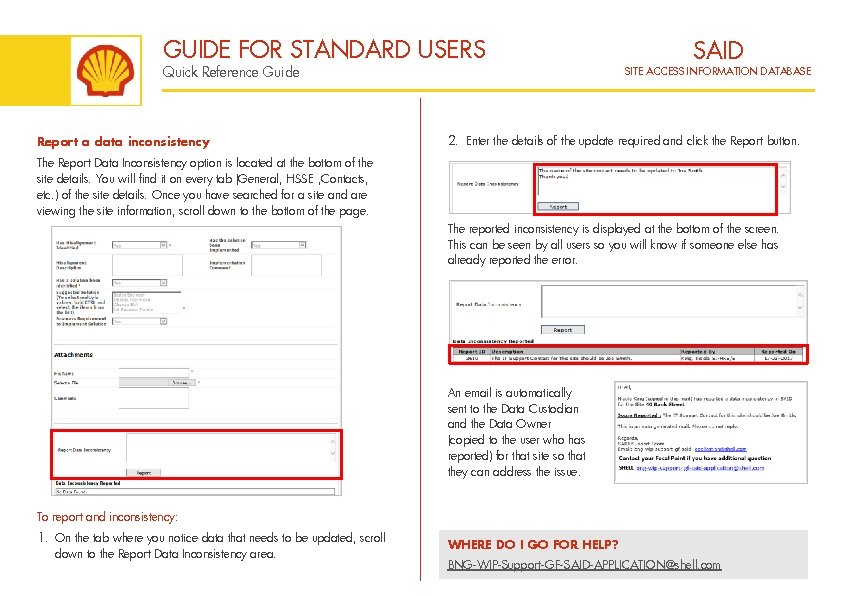
- Slides: 2
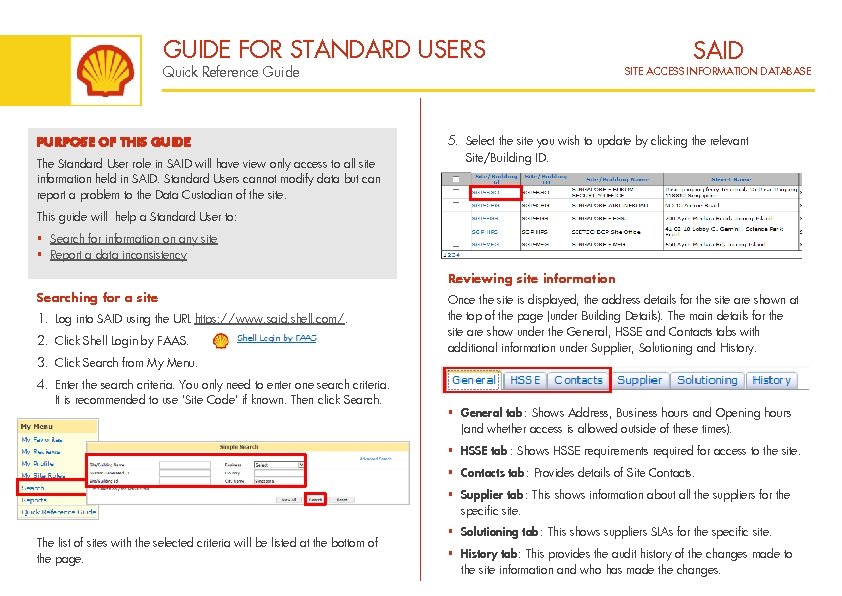
GUIDE FOR STANDARD USERS Quick Reference Guide PURPOSE OF THIS GUIDE The Standard User role in SAID will have view only access to all site information held in SAID. Standard Users cannot modify data but can report a problem to the Data Custodian of the site. SAID SITE ACCESS INFORMATION DATABASE 5. Select the site you wish to update by clicking the relevant Site/Building ID. This guide will help a Standard User to: § Search for information on any site § Report a data inconsistency Reviewing site information Searching for a site 1. Log into SAID using the URL https: //www. said. shell. com/. 2. Click Shell Login by FAAS. Once the site is displayed, the address details for the site are shown at the top of the page (under Building Details). The main details for the site are show under the General, HSSE and Contacts tabs with additional information under Supplier, Solutioning and History. 3. Click Search from My Menu. 4. Enter the search criteria. You only need to enter one search criteria. It is recommended to use ‘Site Code’ if known. Then click Search. § General tab : Shows Address, Business hours and Opening hours (and whether access is allowed outside of these times). § HSSE tab : Shows HSSE requirements required for access to the site. § Contacts tab : Provides details of Site Contacts. § Supplier tab: This shows information about all the suppliers for the specific site. The list of sites with the selected criteria will be listed at the bottom of the page. § Solutioning tab: This shows suppliers SLAs for the specific site. § History tab: This provides the audit history of the changes made to the site information and who has made the changes.
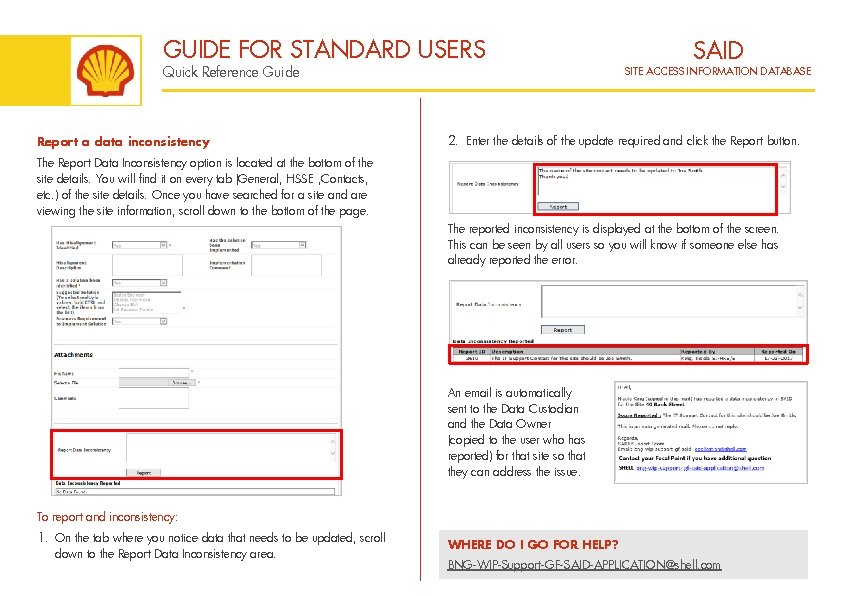
GUIDE FOR STANDARD USERS Quick Reference Guide Report a data inconsistency SAID SITE ACCESS INFORMATION DATABASE 2. Enter the details of the update required and click the Report button. The Report Data Inconsistency option is located at the bottom of the site details. You will find it on every tab (General, HSSE , Contacts, etc. ) of the site details. Once you have searched for a site and are viewing the site information, scroll down to the bottom of the page. The reported inconsistency is displayed at the bottom of the screen. This can be seen by all users so you will know if someone else has already reported the error. An email is automatically sent to the Data Custodian and the Data Owner (copied to the user who has reported) for that site so that they can address the issue. To report and inconsistency: 1. On the tab where you notice data that needs to be updated, scroll down to the Report Data Inconsistency area. WHERE DO I GO FOR HELP? BNG-WIP-Support-GF-SAID-APPLICATION@shell. com