Guide for participating in a Zoom meeting You
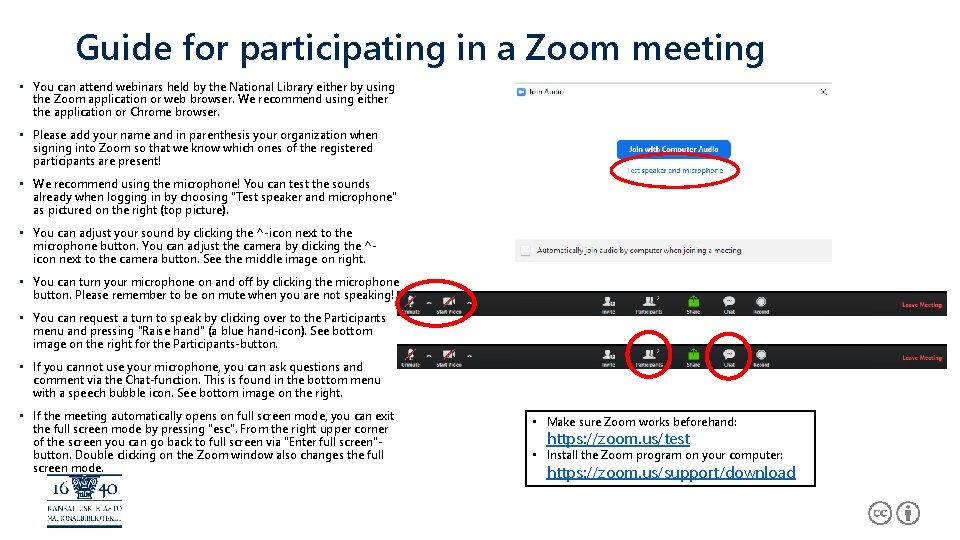
- Slides: 1
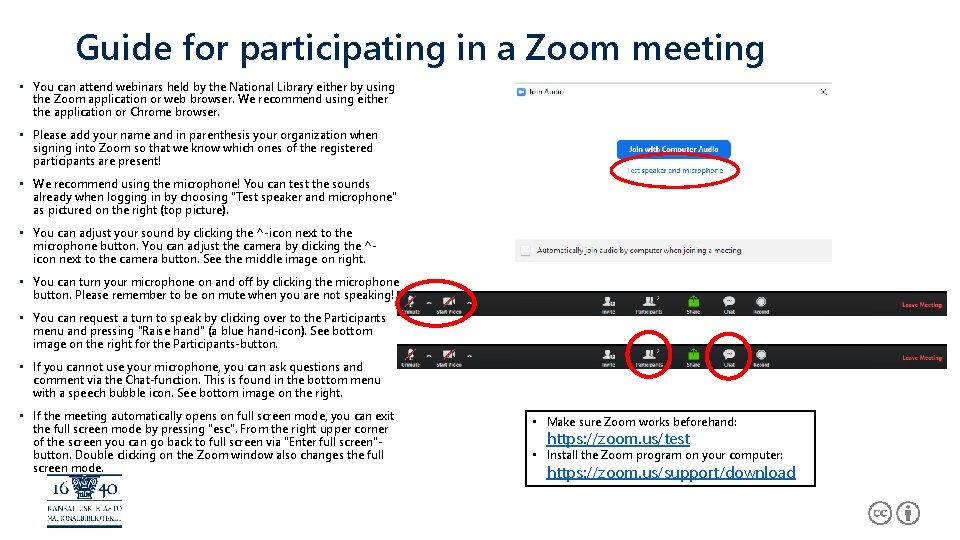
Guide for participating in a Zoom meeting • You can attend webinars held by the National Library either by using the Zoom application or web browser. We recommend using either the application or Chrome browser. • Please add your name and in parenthesis your organization when signing into Zoom so that we know which ones of the registered participants are present! • We recommend using the microphone! You can test the sounds already when logging in by choosing "Test speaker and microphone" as pictured on the right (top picture). • You can adjust your sound by clicking the ^-icon next to the microphone button. You can adjust the camera by clicking the ^icon next to the camera button. See the middle image on right. • You can turn your microphone on and off by clicking the microphone button. Please remember to be on mute when you are not speaking! • You can request a turn to speak by clicking over to the Participants menu and pressing "Raise hand" (a blue hand-icon). See bottom image on the right for the Participants-button. • If you cannot use your microphone, you can ask questions and comment via the Chat-function. This is found in the bottom menu with a speech bubble icon. See bottom image on the right. • If the meeting automatically opens on full screen mode, you can exit the full screen mode by pressing "esc". From the right upper corner of the screen you can go back to full screen via "Enter full screen"button. Double clicking on the Zoom window also changes the full screen mode. • Make sure Zoom works beforehand: https: //zoom. us/test • Install the Zoom program on your computer: https: //zoom. us/support/download

