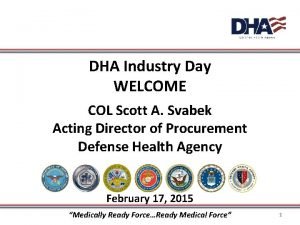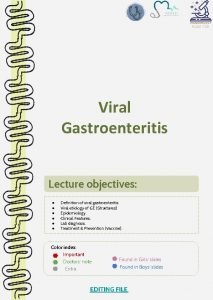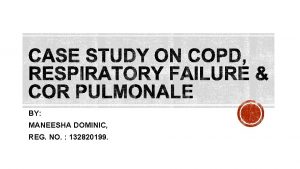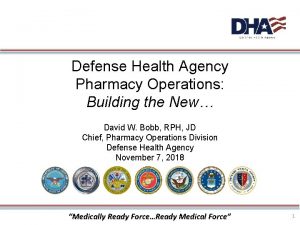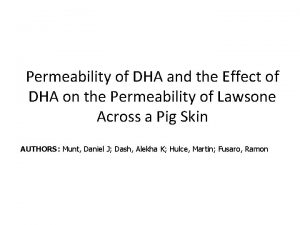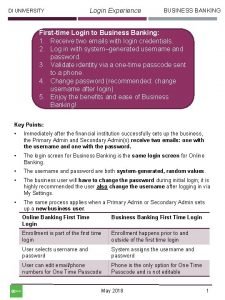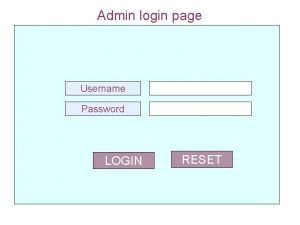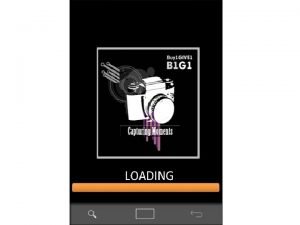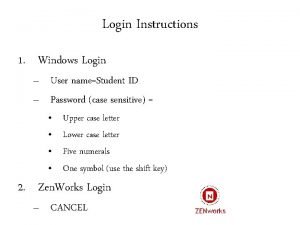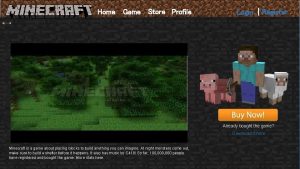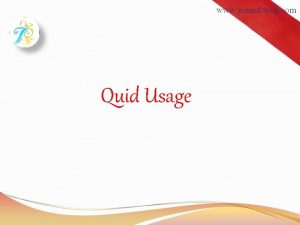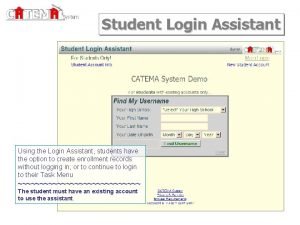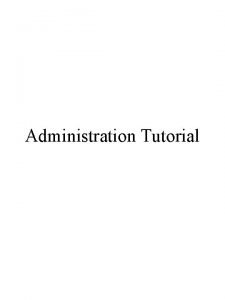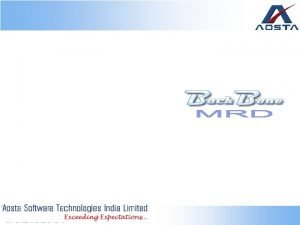Guide for e DHA Users e DHA Login
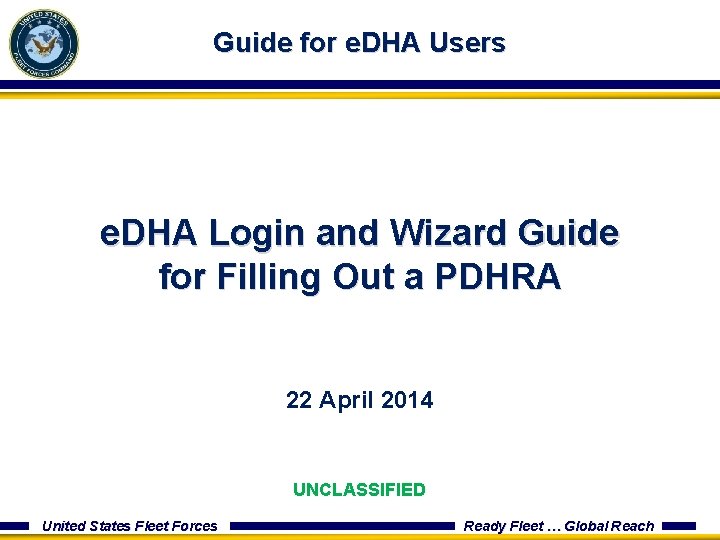
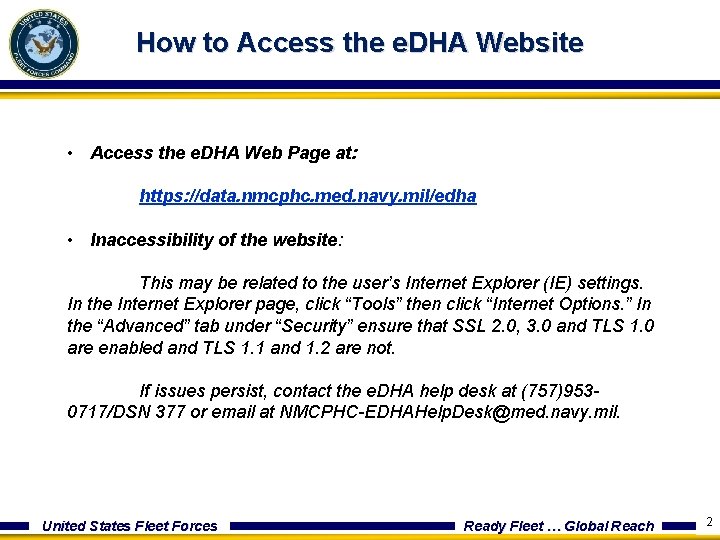
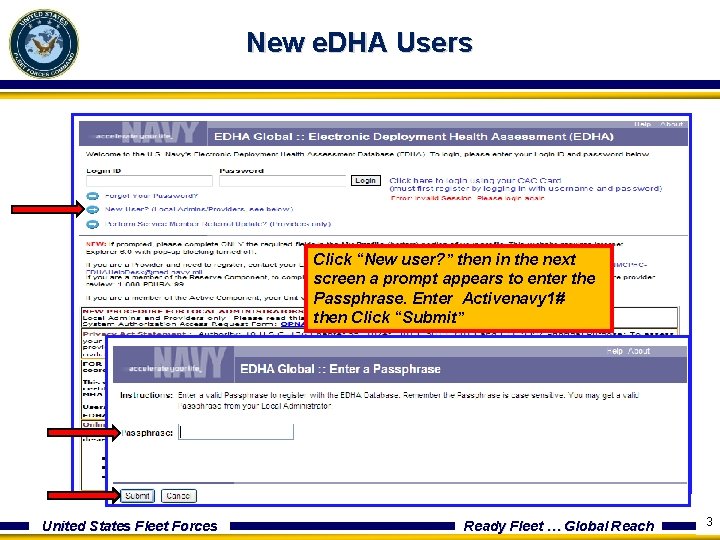
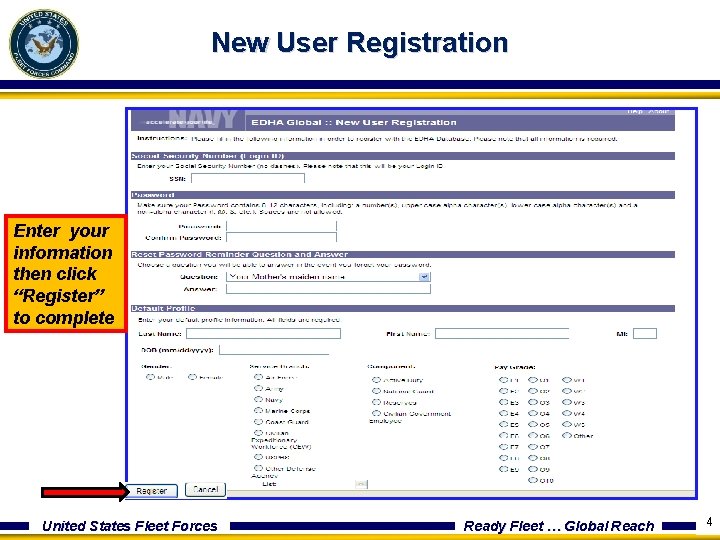
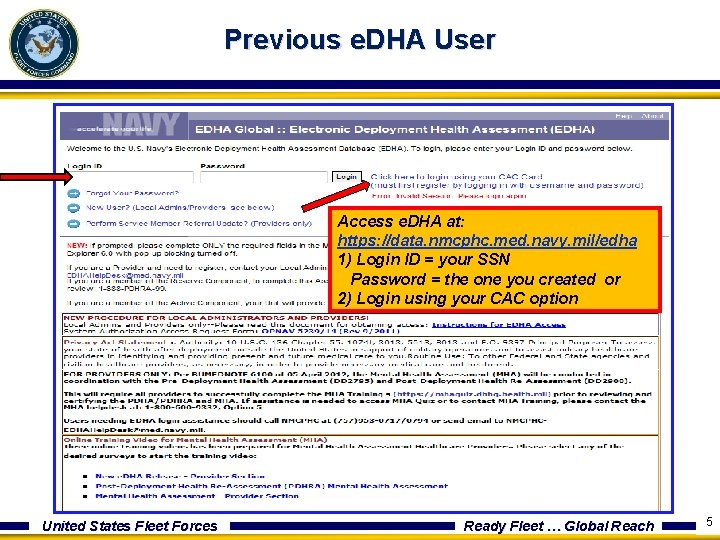
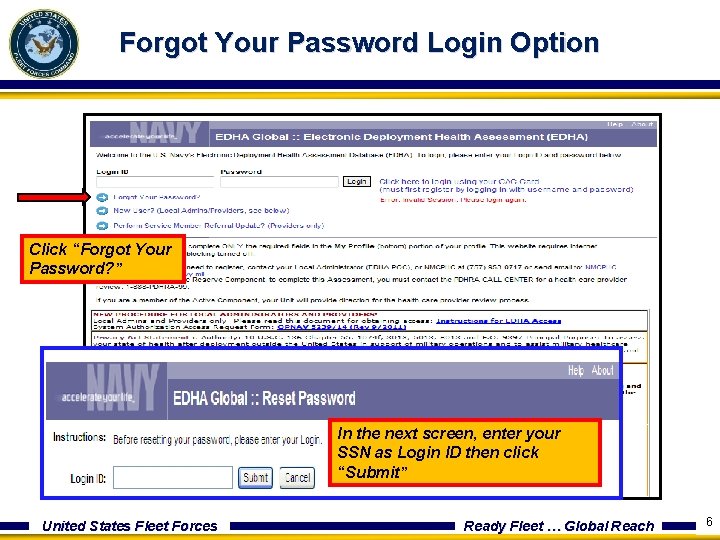
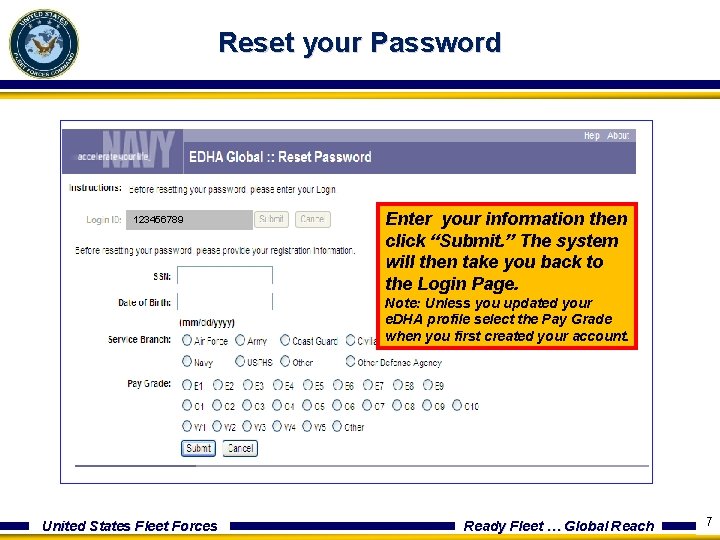
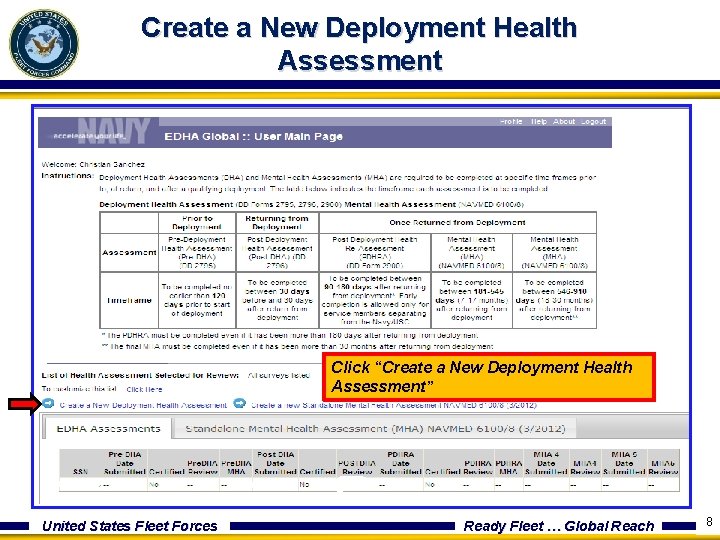
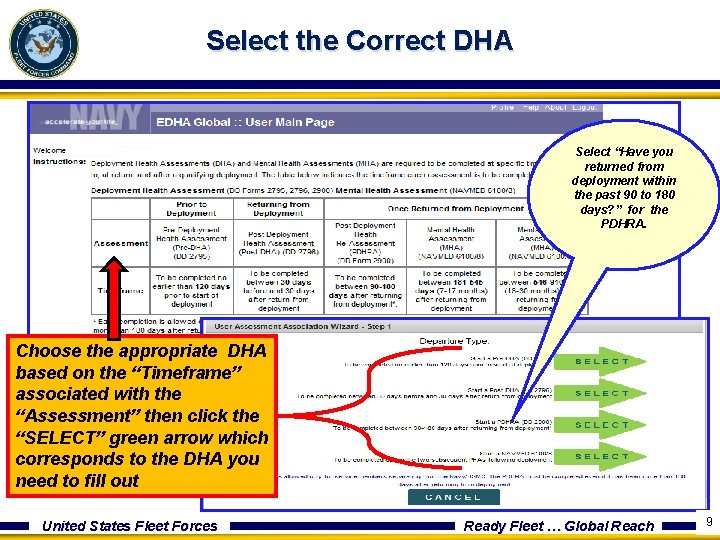
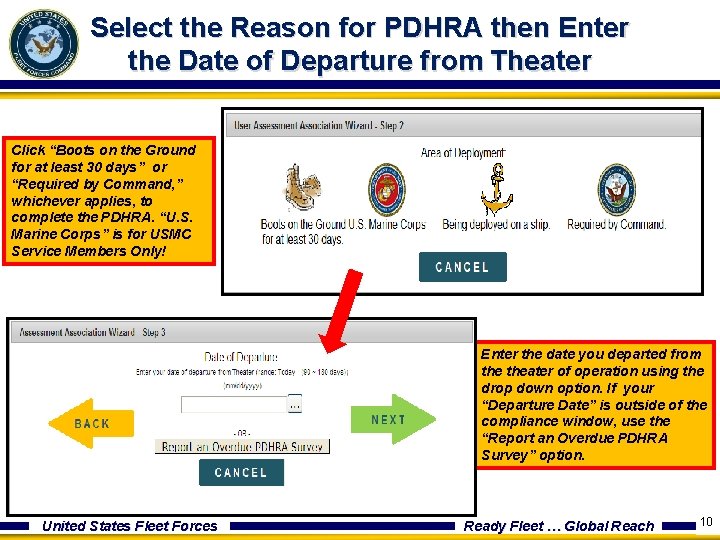
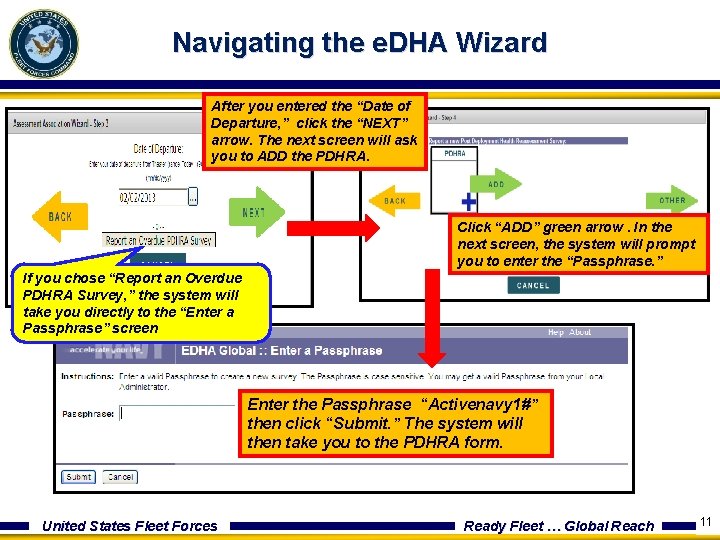
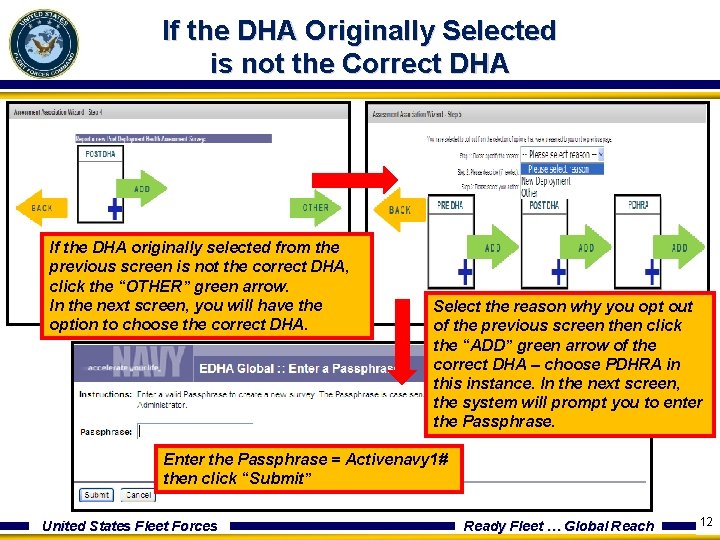
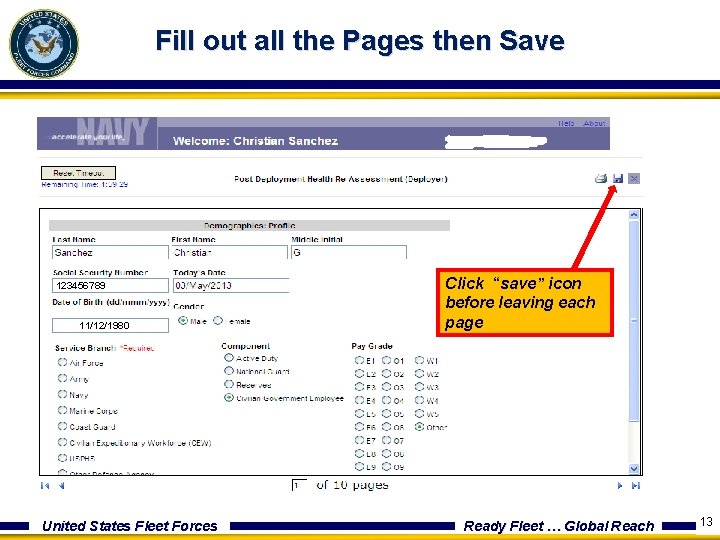
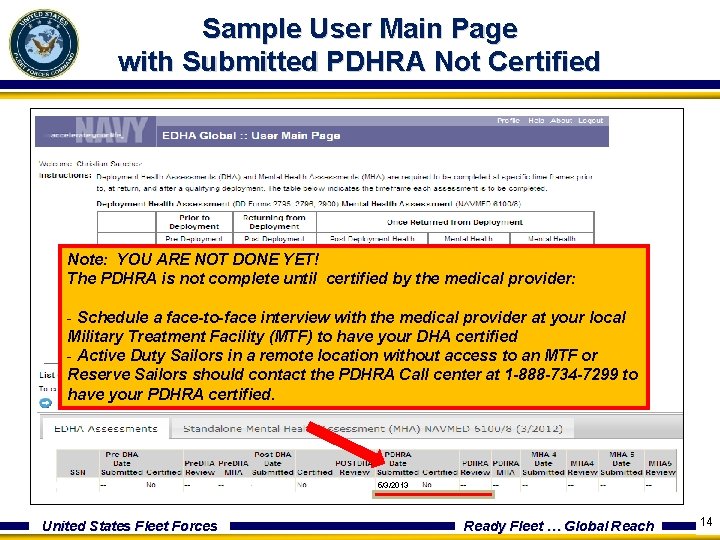
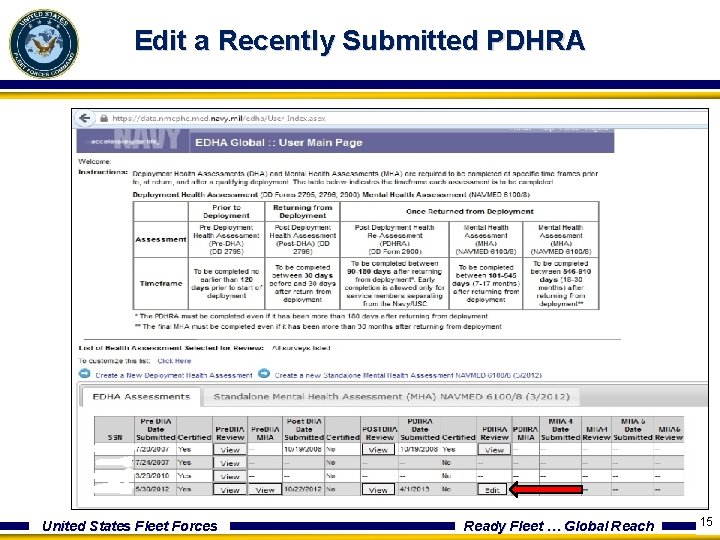
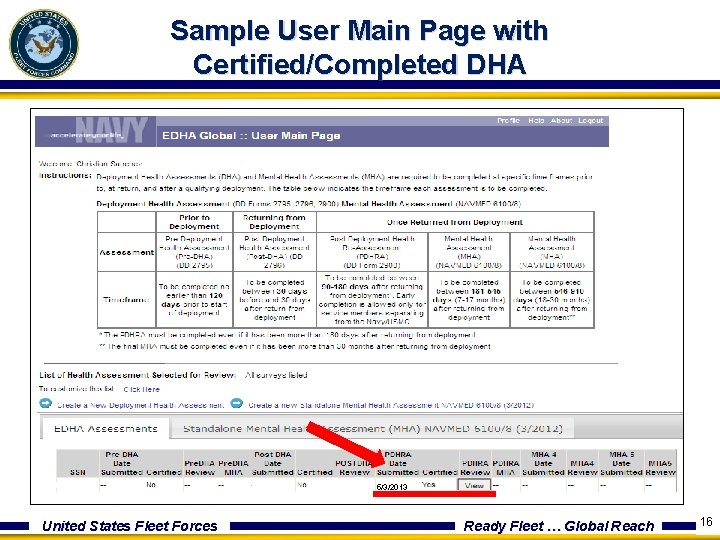
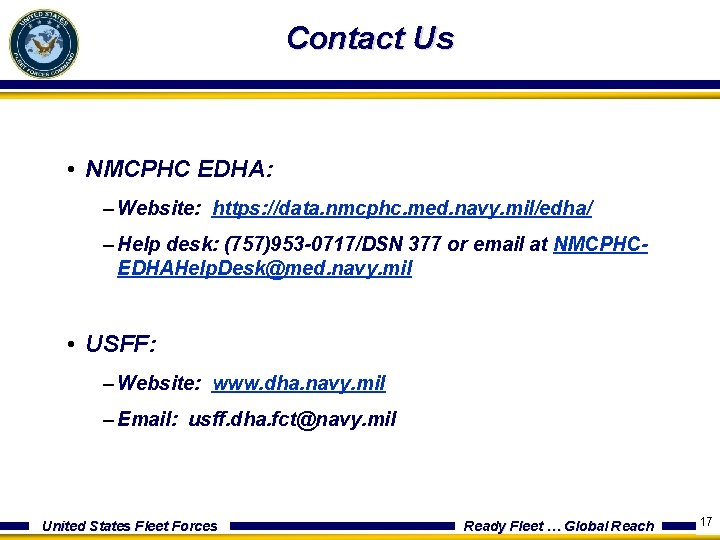
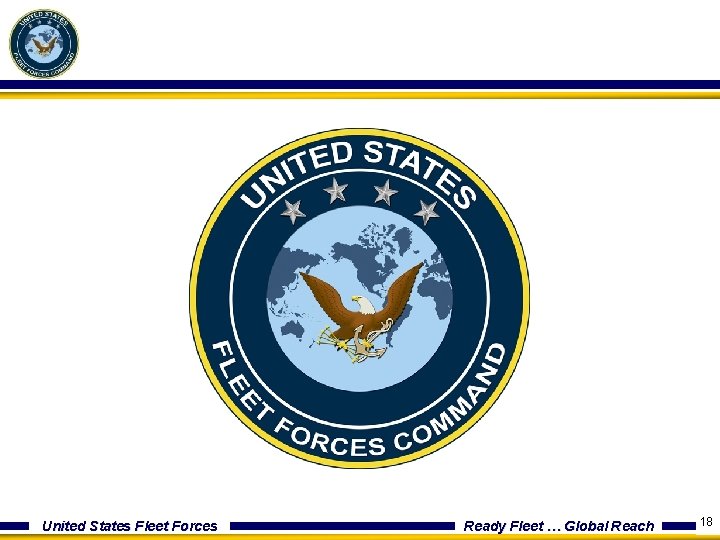
- Slides: 18
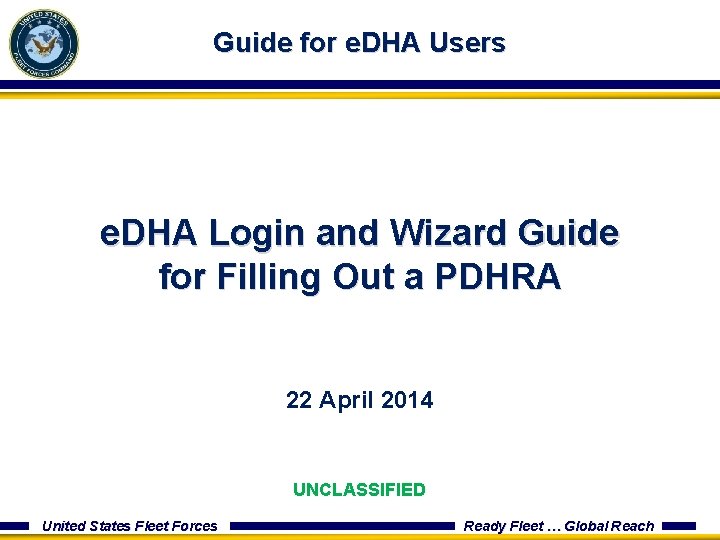
Guide for e. DHA Users e. DHA Login and Wizard Guide for Filling Out a PDHRA 22 April 2014 UNCLASSIFIED United States Fleet Forces Ready Fleet … Global Reach
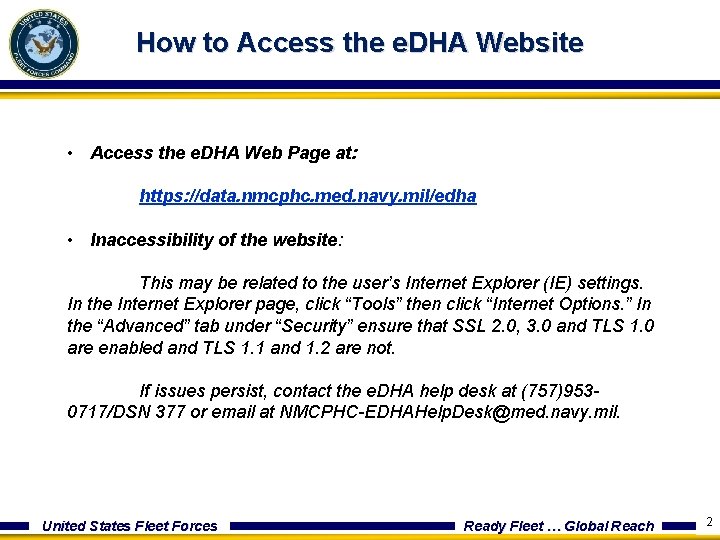
How to Access the e. DHA Website • Access the e. DHA Web Page at: https: //data. nmcphc. med. navy. mil/edha • Inaccessibility of the website: This may be related to the user’s Internet Explorer (IE) settings. In the Internet Explorer page, click “Tools” then click “Internet Options. ” In the “Advanced” tab under “Security” ensure that SSL 2. 0, 3. 0 and TLS 1. 0 are enabled and TLS 1. 1 and 1. 2 are not. If issues persist, contact the e. DHA help desk at (757)9530717/DSN 377 or email at NMCPHC-EDHAHelp. Desk@med. navy. mil. United States Fleet Forces Ready Fleet … Global Reach 2
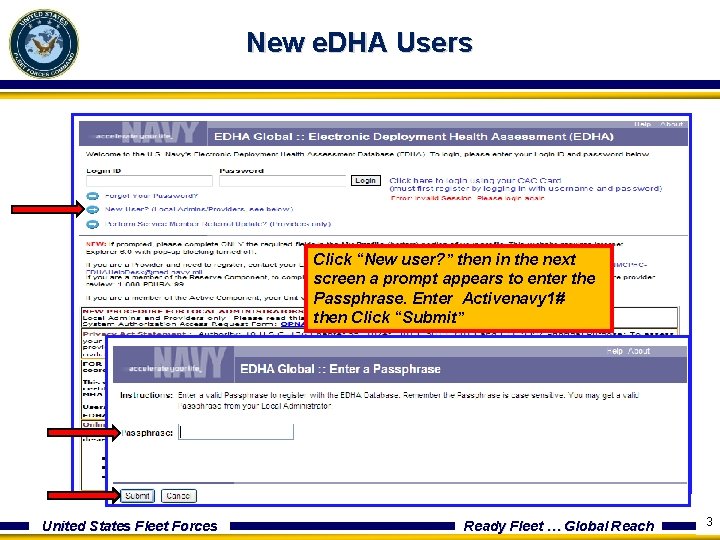
New e. DHA Users Click “New user? ” then in the next screen a prompt appears to enter the Passphrase. Enter Activenavy 1# then Click “Submit” United States Fleet Forces Ready Fleet … Global Reach 3
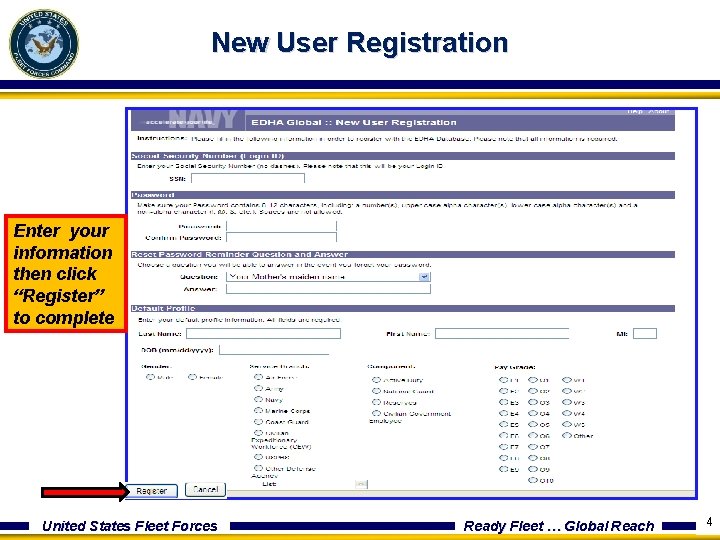
New User Registration Enter your information then click “Register” to complete United States Fleet Forces Ready Fleet … Global Reach 4
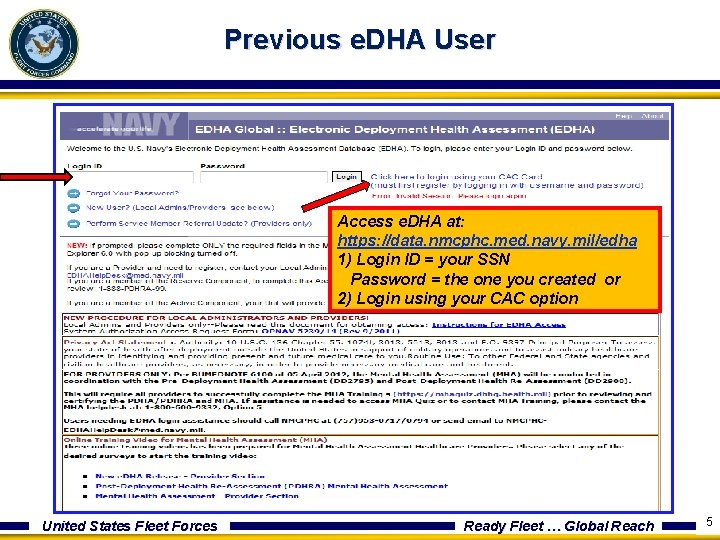
Previous e. DHA User Access e. DHA at: https: //data. nmcphc. med. navy. mil/edha 1) Login ID = your SSN Password = the one you created or 2) Login using your CAC option United States Fleet Forces Ready Fleet … Global Reach 5
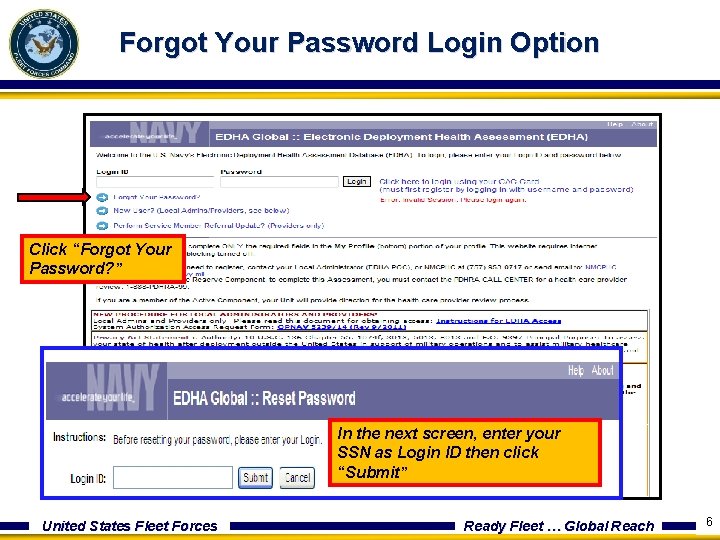
Forgot Your Password Login Option Click “Forgot Your Password? ” In the next screen, enter your SSN as Login ID then click “Submit” United States Fleet Forces Ready Fleet … Global Reach 6
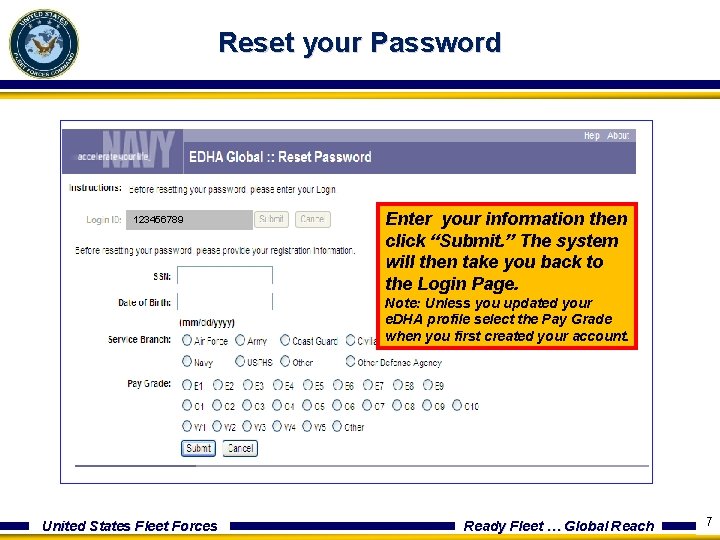
Reset your Password 123456789 Enter your information then click “Submit. ” The system will then take you back to the Login Page. Note: Unless you updated your e. DHA profile select the Pay Grade when you first created your account. United States Fleet Forces Ready Fleet … Global Reach 7
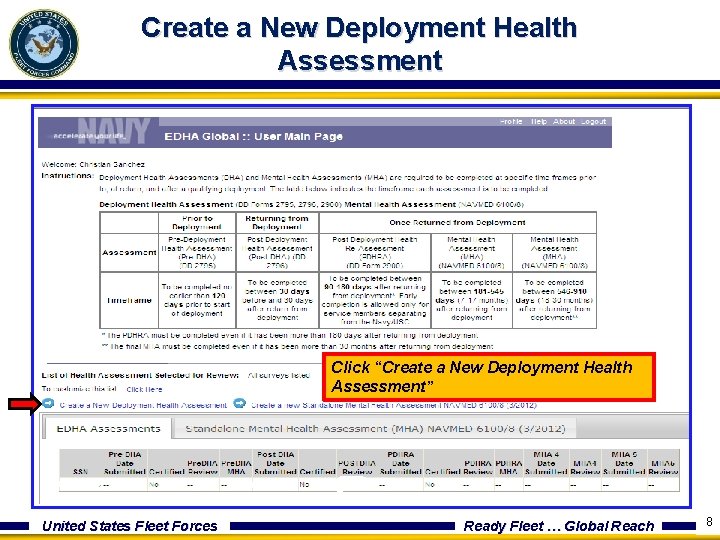
Create a New Deployment Health Assessment Click “Create a New Deployment Health Assessment” United States Fleet Forces Ready Fleet … Global Reach 8
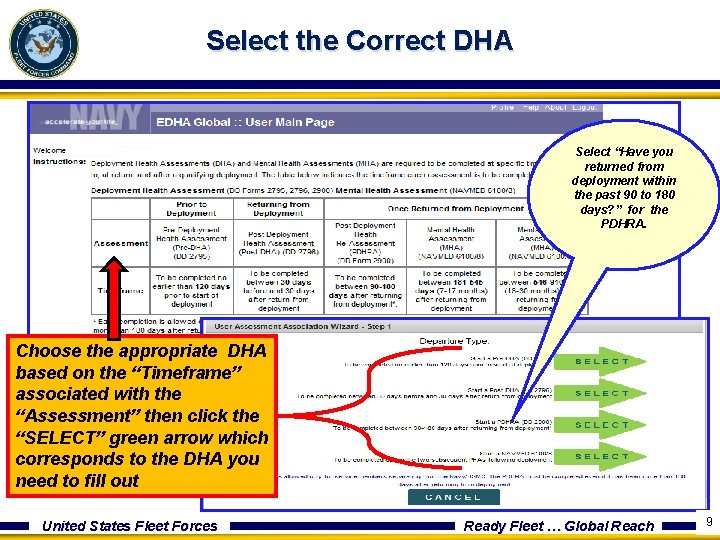
Select the Correct DHA Select “Have you returned from deployment within the past 90 to 180 days? ” for the PDHRA. Choose the appropriate DHA based on the “Timeframe” associated with the “Assessment” then click the “SELECT” green arrow which corresponds to the DHA you need to fill out United States Fleet Forces Ready Fleet … Global Reach 9
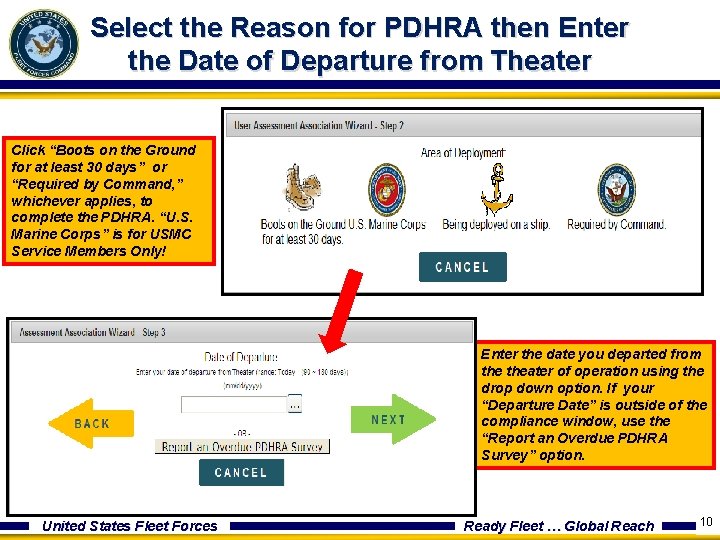
Select the Reason for PDHRA then Enter the Date of Departure from Theater Click “Boots on the Ground for at least 30 days” or “Required by Command, ” whichever applies, to complete the PDHRA. “U. S. Marine Corps” is for USMC Service Members Only! Enter the date you departed from theater of operation using the drop down option. If your “Departure Date” is outside of the compliance window, use the “Report an Overdue PDHRA Survey” option. United States Fleet Forces Ready Fleet … Global Reach 10
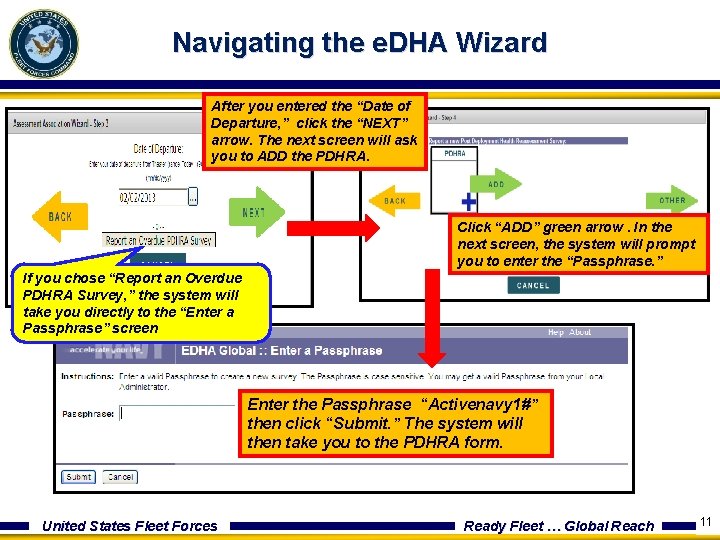
Navigating the e. DHA Wizard After you entered the “Date of Departure, ” click the “NEXT” arrow. The next screen will ask you to ADD the PDHRA. Click “ADD” green arrow. In the next screen, the system will prompt you to enter the “Passphrase. ” If you chose “Report an Overdue PDHRA Survey, ” the system will take you directly to the “Enter a Passphrase” screen Enter the Passphrase “Activenavy 1#” then click “Submit. ” The system will then take you to the PDHRA form. United States Fleet Forces Ready Fleet … Global Reach 11
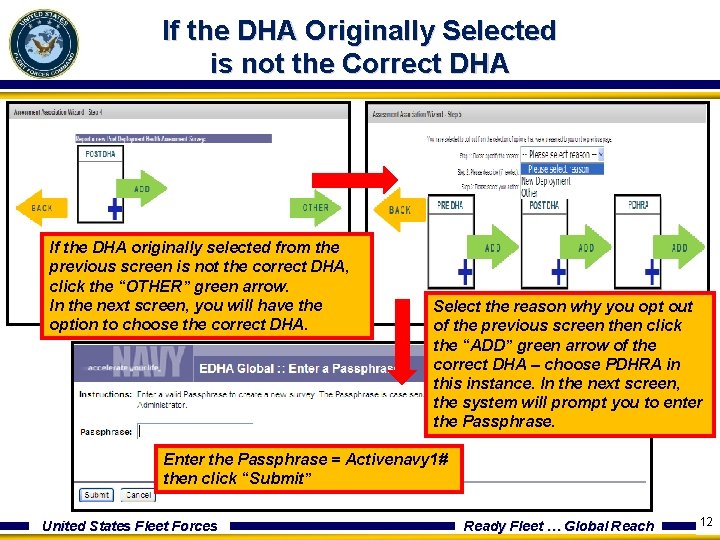
If the DHA Originally Selected is not the Correct DHA If the DHA originally selected from the previous screen is not the correct DHA, click the “OTHER” green arrow. In the next screen, you will have the option to choose the correct DHA. Select the reason why you opt out of the previous screen then click the “ADD” green arrow of the correct DHA – choose PDHRA in this instance. In the next screen, the system will prompt you to enter the Passphrase. Enter the Passphrase = Activenavy 1# then click “Submit” United States Fleet Forces Ready Fleet … Global Reach 12
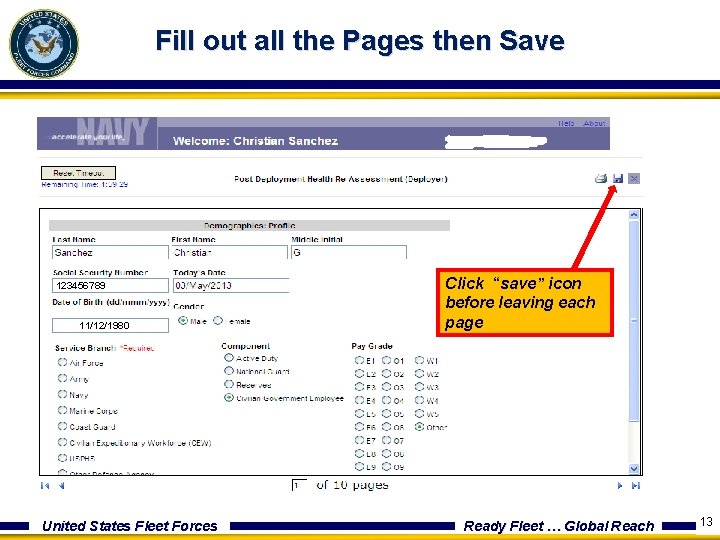
Fill out all the Pages then Save 123456789 11/12/1980 United States Fleet Forces Click “save” icon before leaving each page Ready Fleet … Global Reach 13
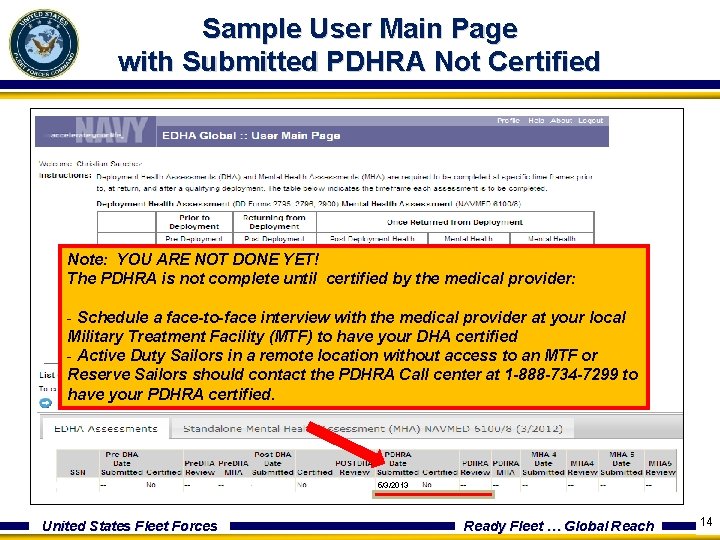
Sample User Main Page with Submitted PDHRA Not Certified Note: YOU ARE NOT DONE YET! The PDHRA is not complete until certified by the medical provider: - Schedule a face-to-face interview with the medical provider at your local Military Treatment Facility (MTF) to have your DHA certified - Active Duty Sailors in a remote location without access to an MTF or Reserve Sailors should contact the PDHRA Call center at 1 -888 -734 -7299 to have your PDHRA certified. 5/3/2013 United States Fleet Forces Ready Fleet … Global Reach 14
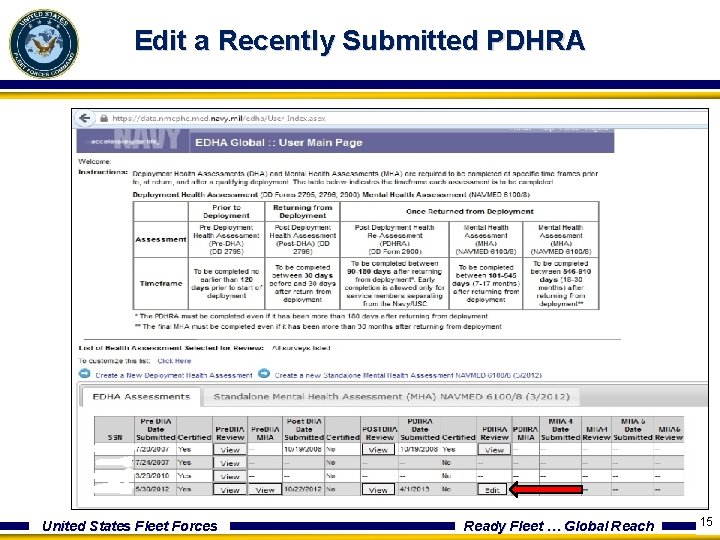
Edit a Recently Submitted PDHRA United States Fleet Forces Ready Fleet … Global Reach 15
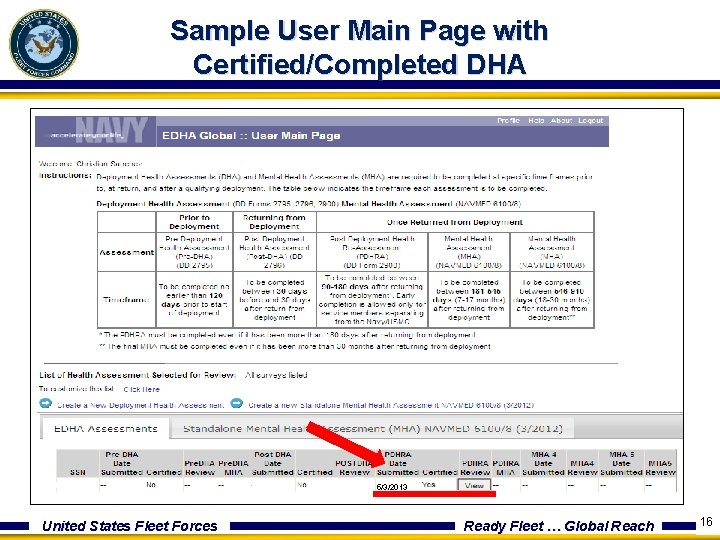
Sample User Main Page with Certified/Completed DHA 5/3/2013 United States Fleet Forces Ready Fleet … Global Reach 16
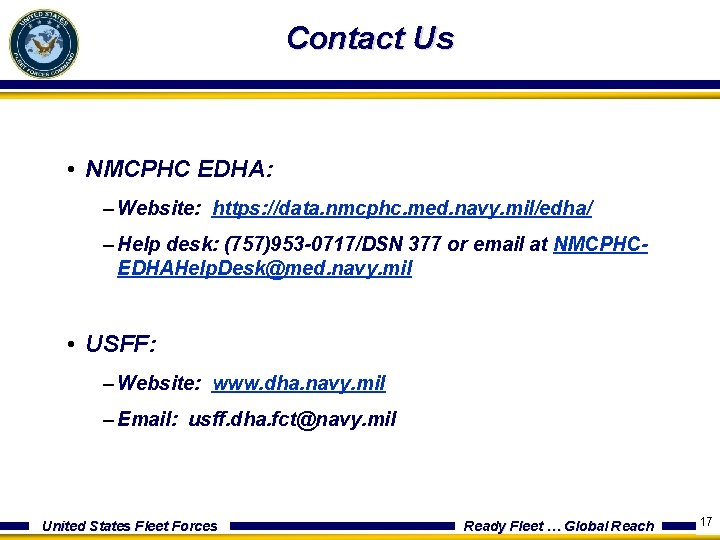
Contact Us • NMCPHC EDHA: – Website: https: //data. nmcphc. med. navy. mil/edha/ – Help desk: (757)953 -0717/DSN 377 or email at NMCPHCEDHAHelp. Desk@med. navy. mil • USFF: – Website: www. dha. navy. mil – Email: usff. dha. fct@navy. mil United States Fleet Forces Ready Fleet … Global Reach 17
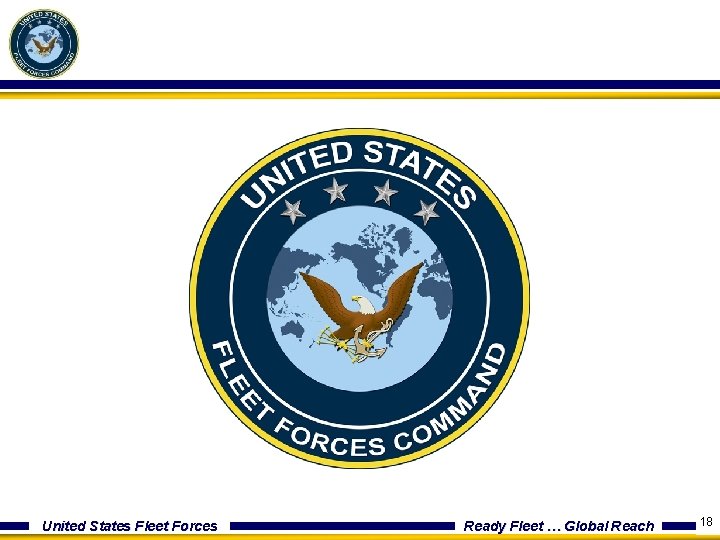
United States Fleet Forces Ready Fleet … Global Reach 18
 Edha login
Edha login Chris nichols dha
Chris nichols dha Dha akasia
Dha akasia Dha industry day
Dha industry day Viral gastroenteritis
Viral gastroenteritis Atpro dha powder
Atpro dha powder Dha ubo
Dha ubo Dha
Dha Msil/chopper.f!dha
Msil/chopper.f!dha Kontinuitetshantering i praktiken
Kontinuitetshantering i praktiken Typiska drag för en novell
Typiska drag för en novell Tack för att ni lyssnade bild
Tack för att ni lyssnade bild Vad står k.r.å.k.a.n för
Vad står k.r.å.k.a.n för Varför kallas perioden 1918-1939 för mellankrigstiden?
Varför kallas perioden 1918-1939 för mellankrigstiden? En lathund för arbete med kontinuitetshantering
En lathund för arbete med kontinuitetshantering Underlag för särskild löneskatt på pensionskostnader
Underlag för särskild löneskatt på pensionskostnader Tidbok för yrkesförare
Tidbok för yrkesförare A gastrica
A gastrica Förklara densitet för barn
Förklara densitet för barn