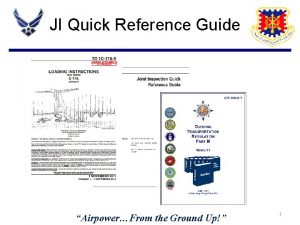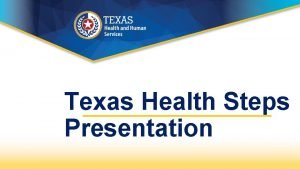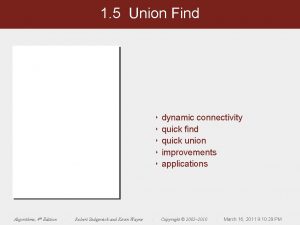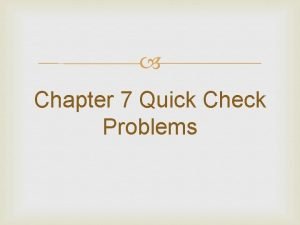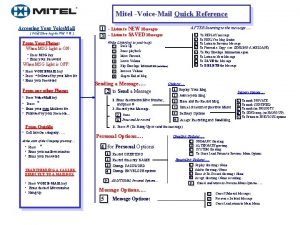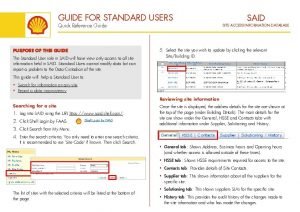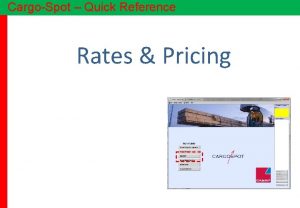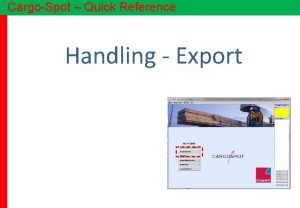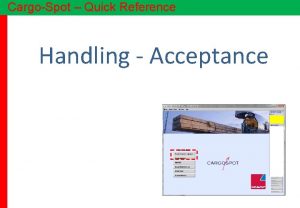GUIDE FOR DATA OWNERS Quick Reference Guide PURPOSE
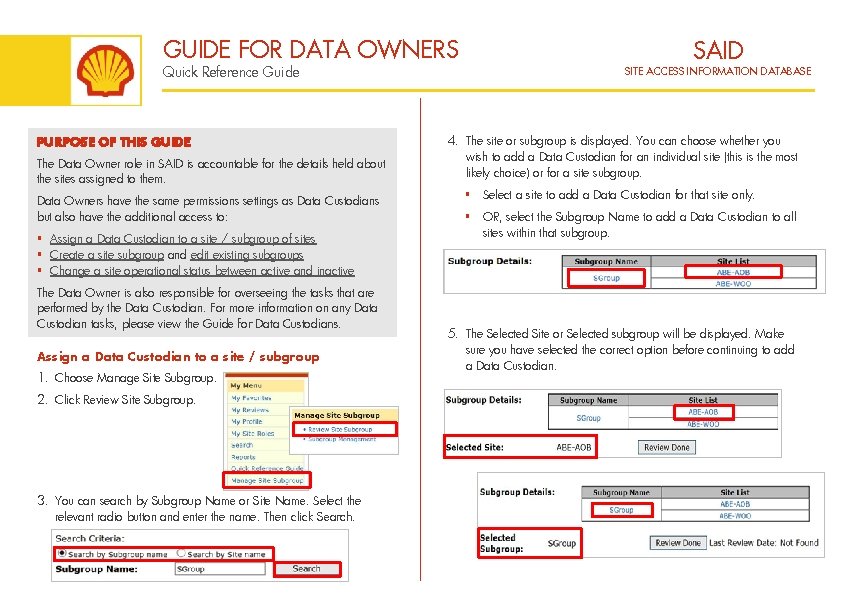

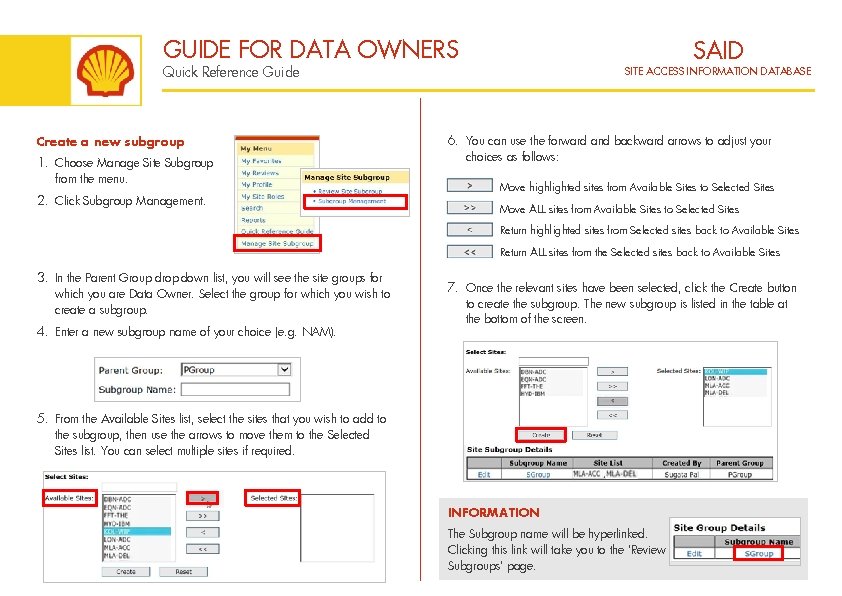
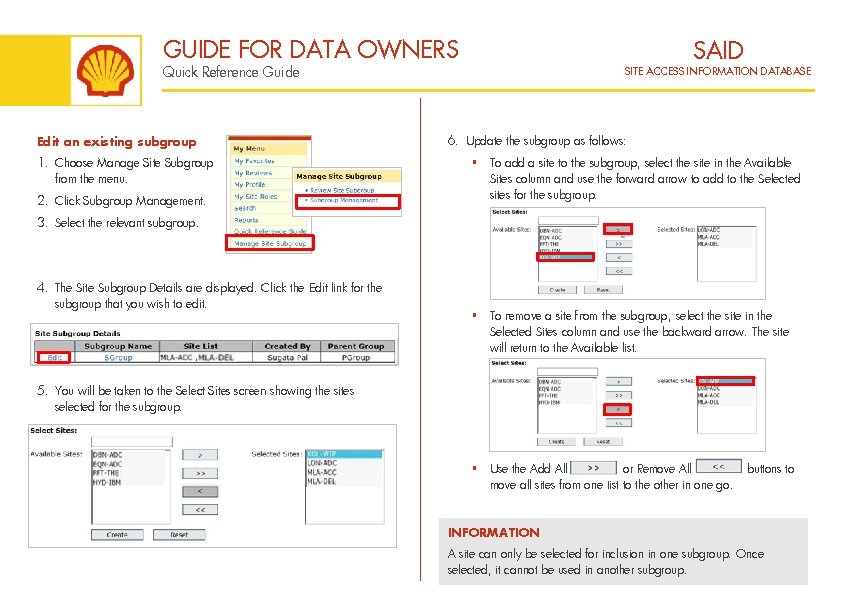
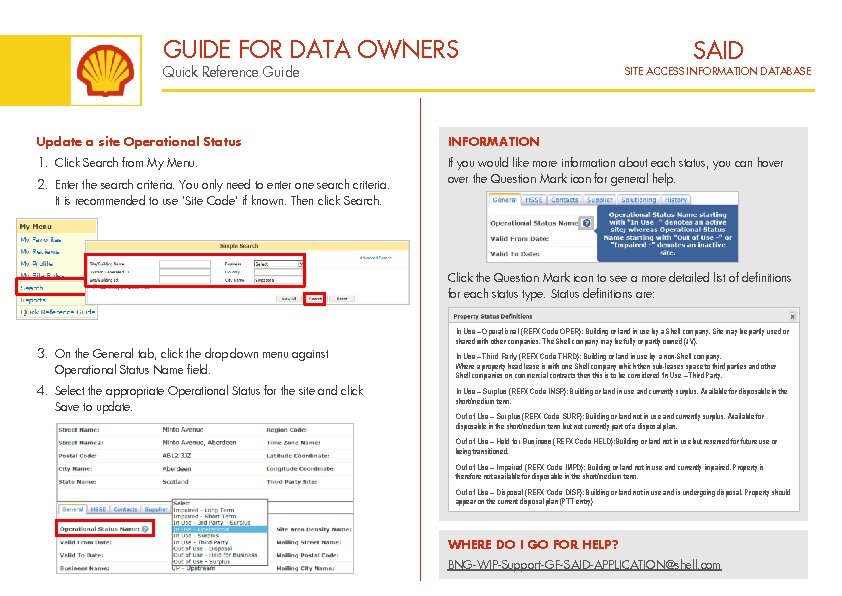
- Slides: 5
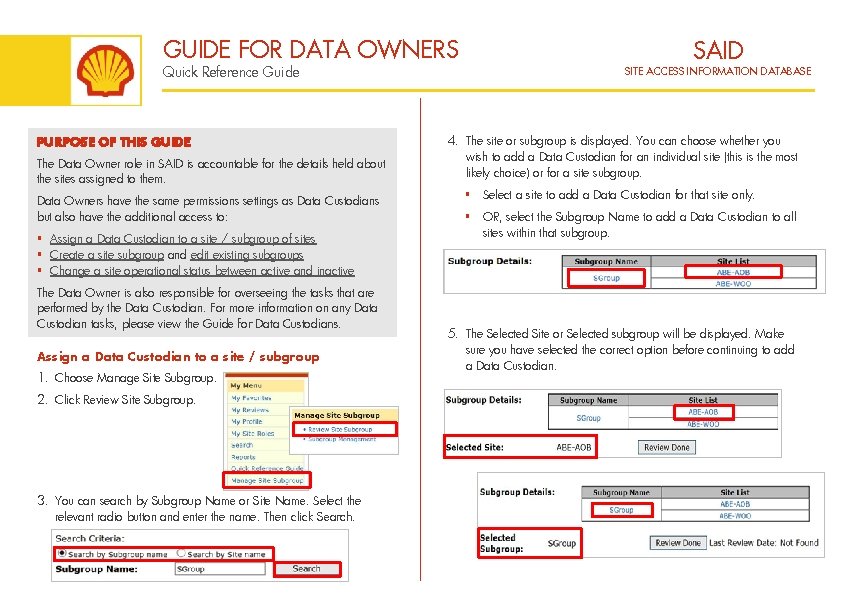
GUIDE FOR DATA OWNERS Quick Reference Guide PURPOSE OF THIS GUIDE The Data Owner role in SAID is accountable for the details held about the sites assigned to them. Data Owners have the same permissions settings as Data Custodians but also have the additional access to: § Assign a Data Custodian to a site / subgroup of sites § Create a site subgroup and edit existing subgroups § Change a site operational status between active and inactive The Data Owner is also responsible for overseeing the tasks that are performed by the Data Custodian. For more information on any Data Custodian tasks, please view the Guide for Data Custodians. Assign a Data Custodian to a site / subgroup 1. Choose Manage Site Subgroup. 2. Click Review Site Subgroup. 3. You can search by Subgroup Name or Site Name. Select the relevant radio button and enter the name. Then click Search. SAID SITE ACCESS INFORMATION DATABASE 4. The site or subgroup is displayed. You can choose whether you wish to add a Data Custodian for an individual site (this is the most likely choice) or for a site subgroup. § Select a site to add a Data Custodian for that site only. § OR, select the Subgroup Name to add a Data Custodian to all sites within that subgroup. 5. The Selected Site or Selected subgroup will be displayed. Make sure you have selected the correct option before continuing to add a Data Custodian.

GUIDE FOR DATA OWNERS Quick Reference Guide 6. Select the Data Custodian tab. Existing Data Custodians are displayed in the Tag Data Custodians table. SAID SITE ACCESS INFORMATION DATABASE Remove a Data Custodian 1. Select the site or site subgroup where you wish to remove a Data Custodian. 2. In the Data Custodian table, locate the name that you wish to remove as Data Custodian and click the Un-link option. 7. Enter the user’s email address into the Email Id field. The system will suggest names registered in SAID, with their current role. Nicola King-Standard Us INFORMATION 8. Click the Add button to add the user as a Data Custodian to the selected site or site subgroup. 9. The new Data Custodian will be displayed in the Tag Data Custodian table. If the Un-link option is greyed out, this means that either: § You have selected a subgroup and are trying to remove a site level Data Custodian § Or, you have selected an individual site and are trying to remove a subgroup level Data Custodian.
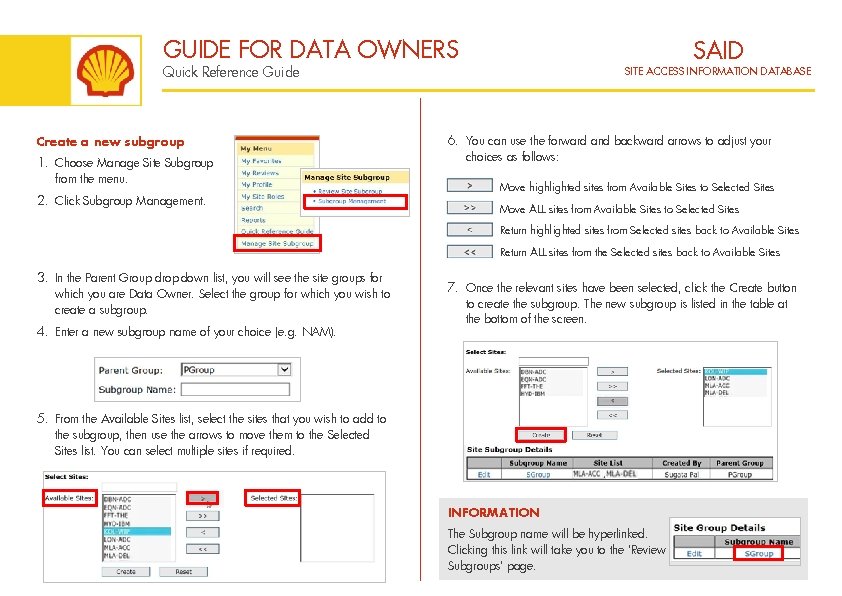
GUIDE FOR DATA OWNERS SAID Quick Reference Guide Create a new subgroup 1. Choose Manage Site Subgroup from the menu. 2. Click Subgroup Management. SITE ACCESS INFORMATION DATABASE 6. You can use the forward and backward arrows to adjust your choices as follows: Move highlighted sites from Available Sites to Selected Sites Move ALL sites from Available Sites to Selected Sites Return highlighted sites from Selected sites back to Available Sites Return ALL sites from the Selected sites back to Available Sites 3. In the Parent Group drop-down list, you will see the site groups for which you are Data Owner. Select the group for which you wish to create a subgroup. 4. Enter a new subgroup name of your choice (e. g. NAM). 7. Once the relevant sites have been selected, click the Create button to create the subgroup. The new subgroup is listed in the table at the bottom of the screen. 5. From the Available Sites list, select the sites that you wish to add to the subgroup, then use the arrows to move them to the Selected Sites list. You can select multiple sites if required. INFORMATION The Subgroup name will be hyperlinked. Clicking this link will take you to the ‘Review Subgroups’ page.
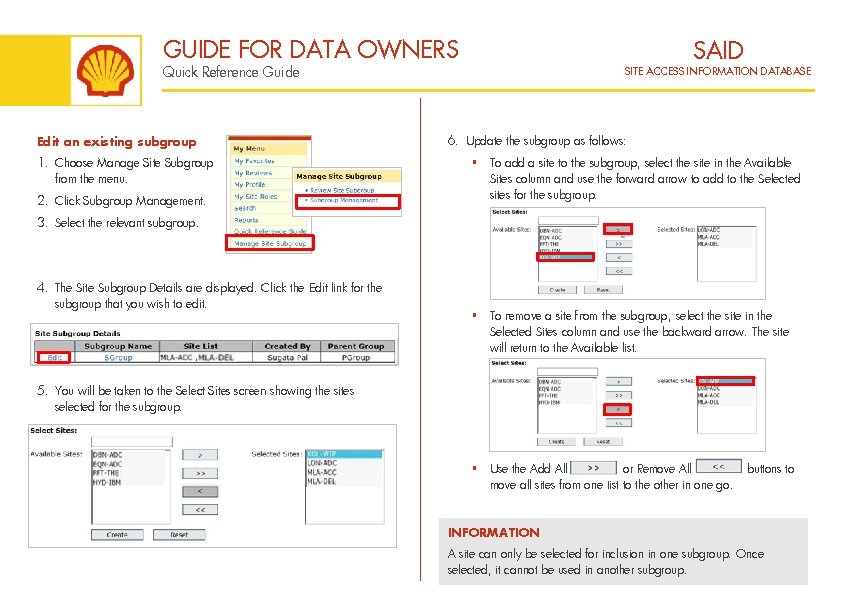
GUIDE FOR DATA OWNERS SAID Quick Reference Guide Edit an existing subgroup 1. Choose Manage Site Subgroup from the menu. 2. Click Subgroup Management. SITE ACCESS INFORMATION DATABASE 6. Update the subgroup as follows: § To add a site to the subgroup, select the site in the Available Sites column and use the forward arrow to add to the Selected sites for the subgroup. 3. Select the relevant subgroup. 4. The Site Subgroup Details are displayed. Click the Edit link for the subgroup that you wish to edit. § To remove a site from the subgroup, select the site in the Selected Sites column and use the backward arrow. The site will return to the Available list. 5. You will be taken to the Select Sites screen showing the sites selected for the subgroup. § Use the Add All or Remove All move all sites from one list to the other in one go. buttons to INFORMATION A site can only be selected for inclusion in one subgroup. Once selected, it cannot be used in another subgroup.
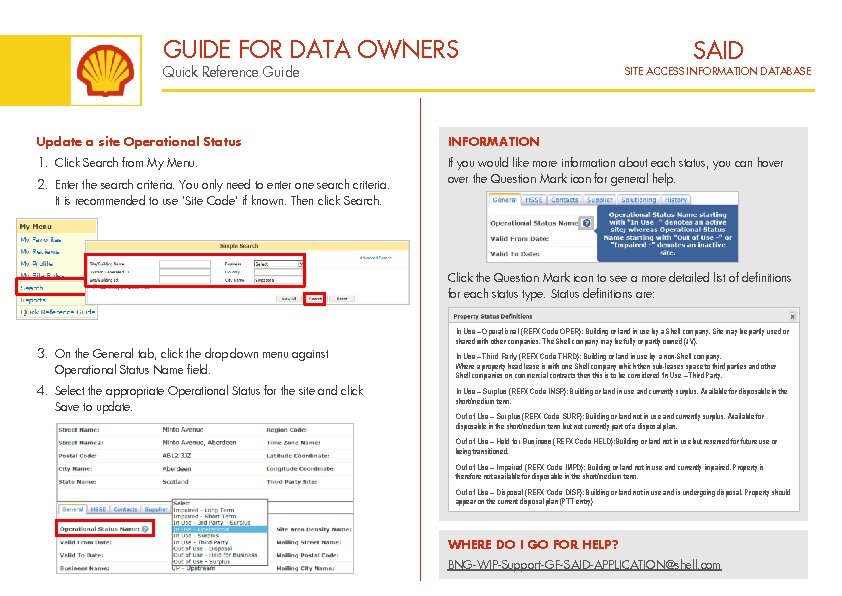
GUIDE FOR DATA OWNERS Quick Reference Guide SAID SITE ACCESS INFORMATION DATABASE Update a site Operational Status INFORMATION 1. Click Search from My Menu. If you would like more information about each status, you can hover the Question Mark icon for general help. 2. Enter the search criteria. You only need to enter one search criteria. It is recommended to use ‘Site Code’ if known. Then click Search. Click the Question Mark icon to see a more detailed list of definitions for each status type. Status definitions are: In Use – Operational (REFX Code OPER): Building or land in use by a Shell company. Site may be partly used or shared with other companies. The Shell company may be fully or partly owned (JV). 3. On the General tab, click the drop-down menu against Operational Status Name field. In Use – Third Party (REFX Code THRD): Building or land in use by a non-Shell company. Where a property head lease is with one Shell company which then sub-leases space to third parties and other Shell companies on commercial contracts then this is to be considered ‘In Use – Third Party. 4. Select the appropriate Operational Status for the site and click Save to update. In Use – Surplus (REFX Code INSP): Building or land in use and currently surplus. Available for disposable in the short/medium term. Out of Use – Surplus (REFX Code SURP): Building or land not in use and currently surplus. Available for disposable in the short/medium term but not currently part of a disposal plan. Out of Use – Held for Business (REFX Code HELD): Building or land not in use but reserved for future use or being transitioned. Out of Use – Impaired (REFX Code IMPD): Building or land not in use and currently impaired. Property is therefore not available for disposable in the short/medium term. Out of Use – Disposal (REFX Code DISP): Building or land not in use and is undergoing disposal. Property should appear on the current disposal plan (PTT entry) WHERE DO I GO FOR HELP? BNG-WIP-Support-GF-SAID-APPLICATION@shell. com