GUIDE FOR DATA CUSTODIANS Quick Reference Guide SAID
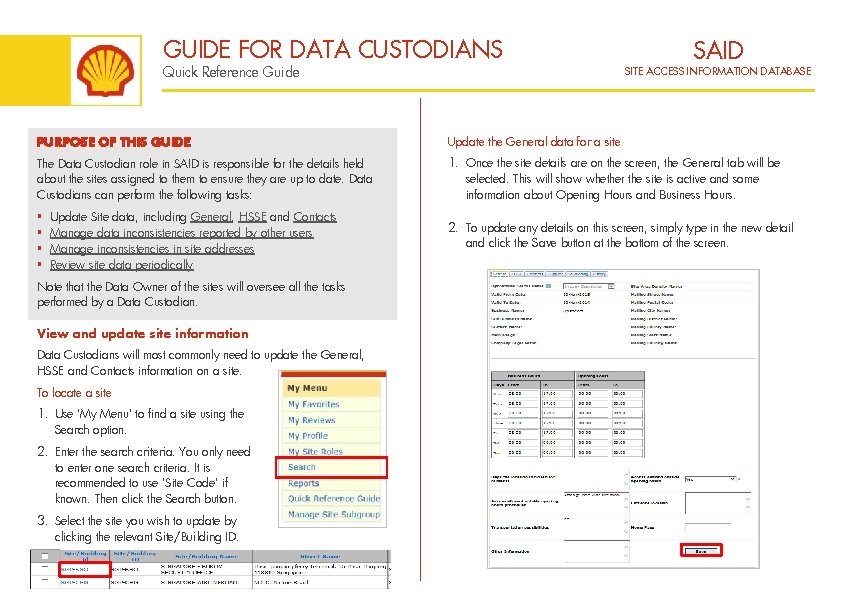
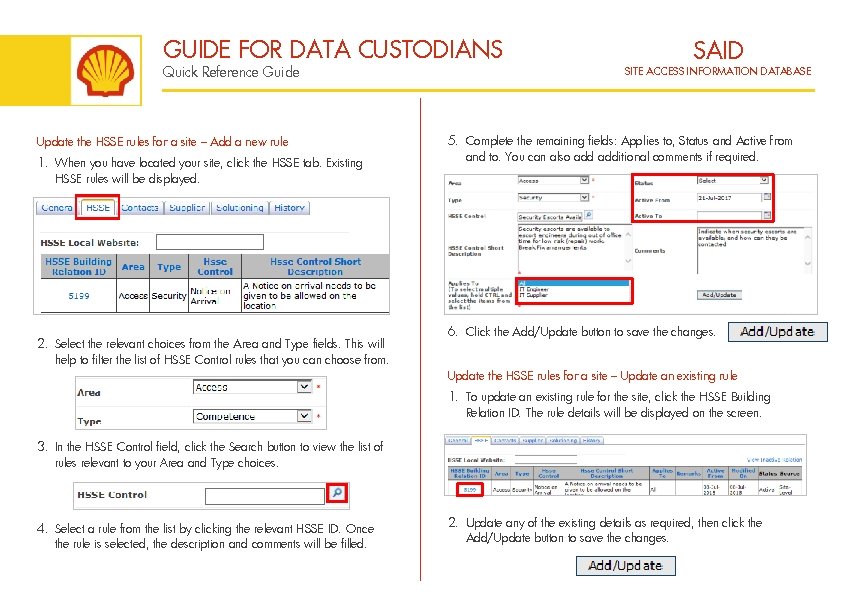
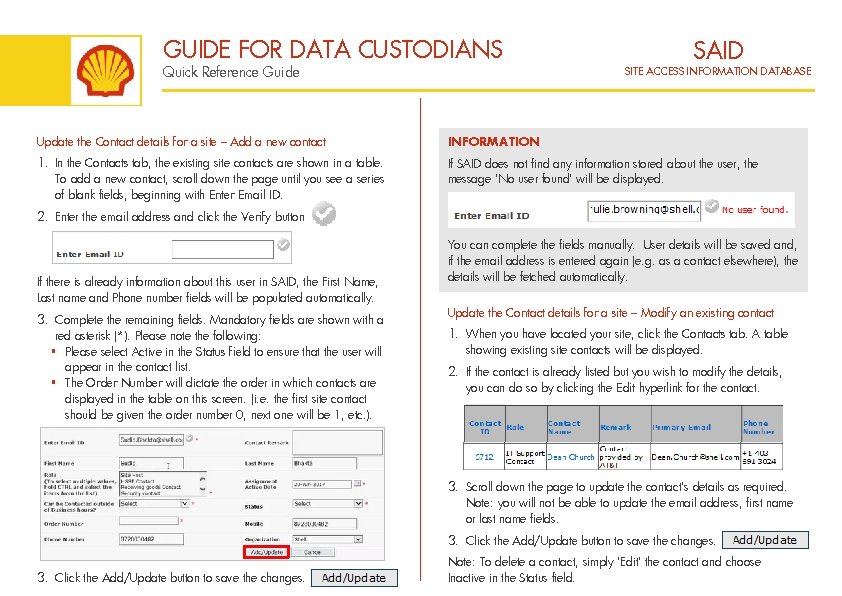
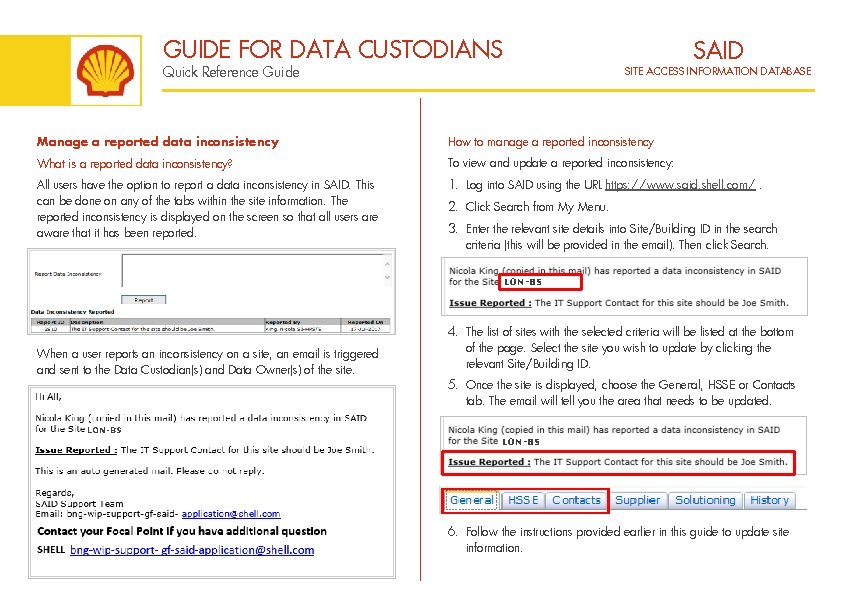
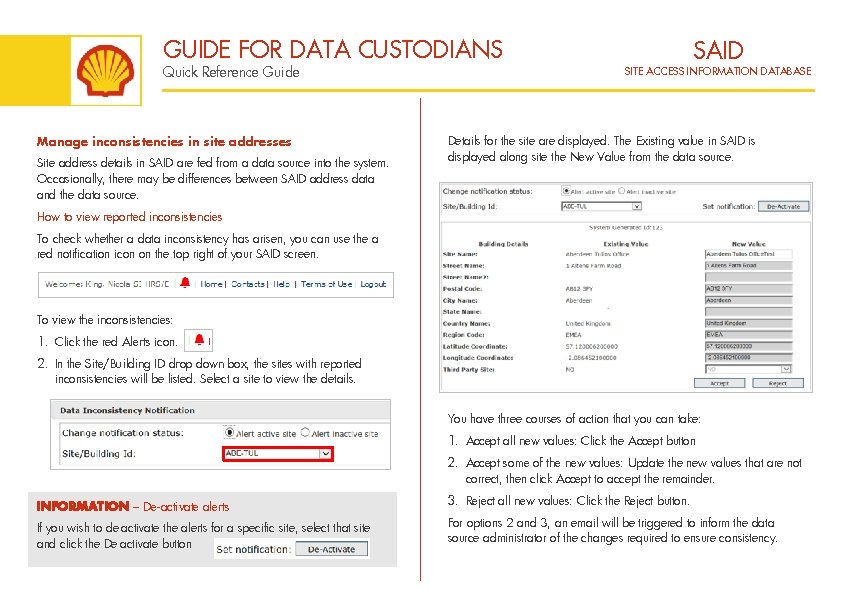
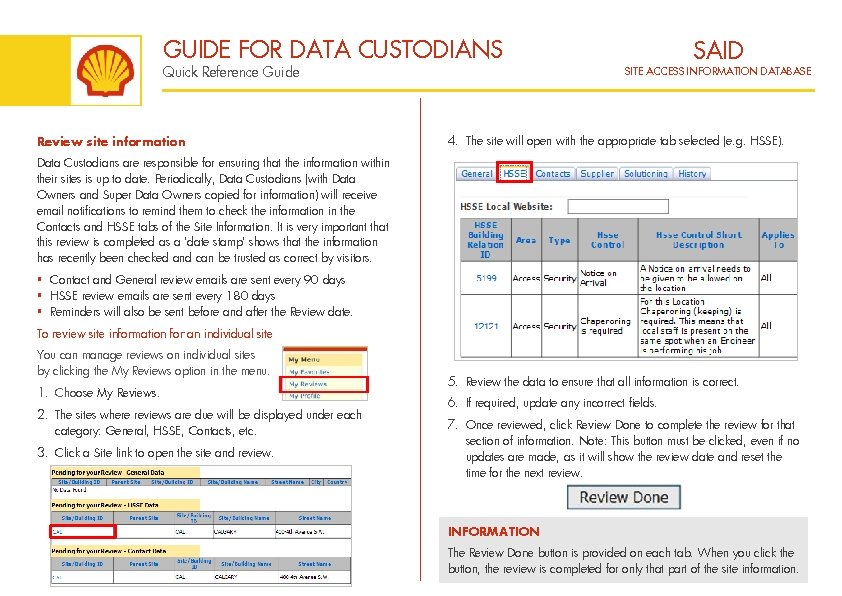
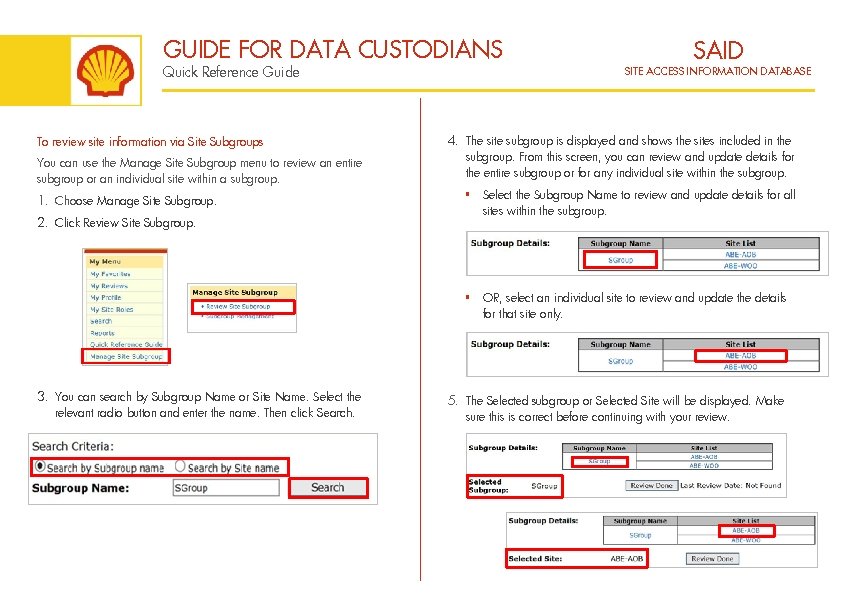
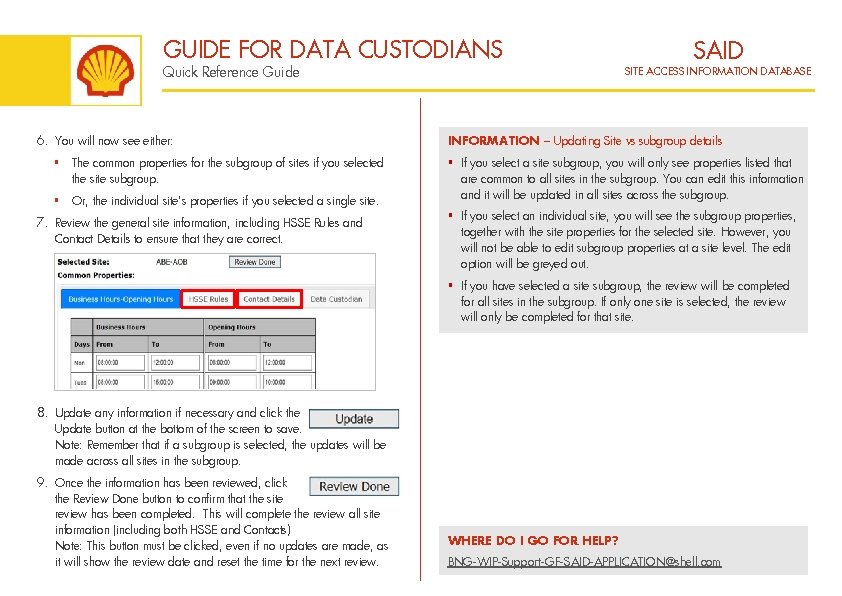
- Slides: 8
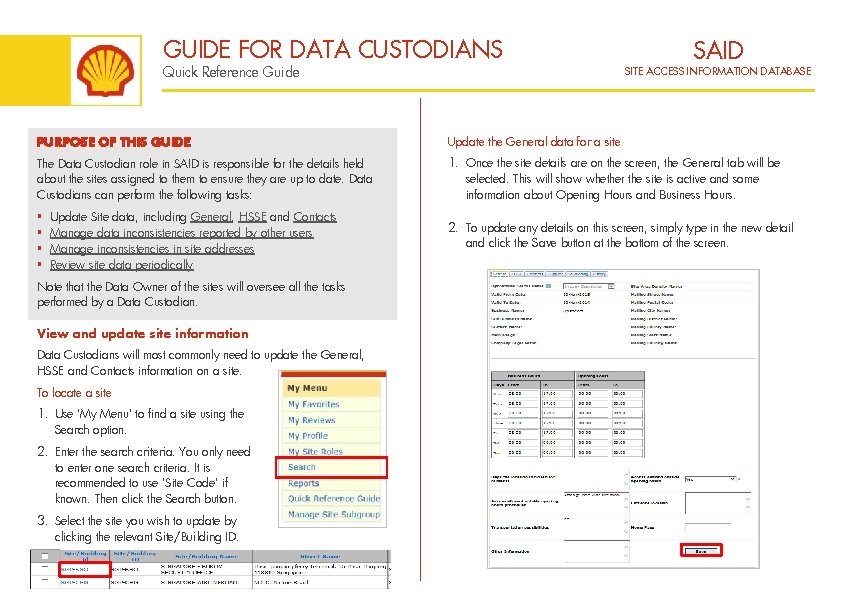
GUIDE FOR DATA CUSTODIANS Quick Reference Guide SAID SITE ACCESS INFORMATION DATABASE PURPOSE OF THIS GUIDE Update the General data for a site The Data Custodian role in SAID is responsible for the details held about the sites assigned to them to ensure they are up to date. Data Custodians can perform the following tasks: 1. Once the site details are on the screen, the General tab will be selected. This will show whether the site is active and some information about Opening Hours and Business Hours. § § 2. To update any details on this screen, simply type in the new detail and click the Save button at the bottom of the screen. Update Site data, including General, HSSE and Contacts Manage data inconsistencies reported by other users Manage inconsistencies in site addresses Review site data periodically Note that the Data Owner of the sites will oversee all the tasks performed by a Data Custodian. View and update site information Data Custodians will most commonly need to update the General, HSSE and Contacts information on a site. To locate a site 1. Use ‘My Menu’ to find a site using the Search option. 2. Enter the search criteria. You only need to enter one search criteria. It is recommended to use ‘Site Code’ if known. Then click the Search button. 3. Select the site you wish to update by clicking the relevant Site/Building ID.
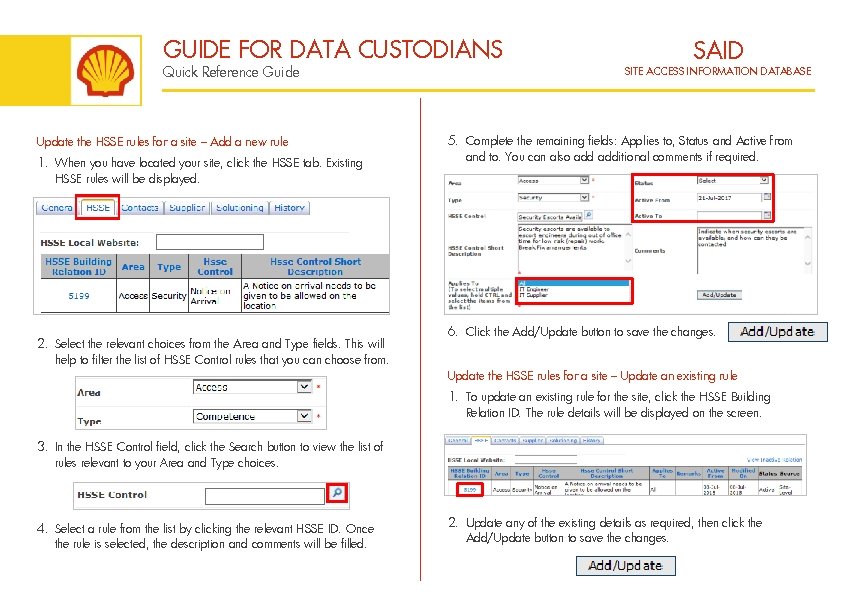
GUIDE FOR DATA CUSTODIANS Quick Reference Guide Update the HSSE rules for a site – Add a new rule 1. When you have located your site, click the HSSE tab. Existing HSSE rules will be displayed. 2. Select the relevant choices from the Area and Type fields. This will help to filter the list of HSSE Control rules that you can choose from. SAID SITE ACCESS INFORMATION DATABASE 5. Complete the remaining fields: Applies to, Status and Active from and to. You can also additional comments if required. 6. Click the Add/Update button to save the changes. Update the HSSE rules for a site – Update an existing rule 1. To update an existing rule for the site, click the HSSE Building Relation ID. The rule details will be displayed on the screen. 3. In the HSSE Control field, click the Search button to view the list of rules relevant to your Area and Type choices. 4. Select a rule from the list by clicking the relevant HSSE ID. Once the rule is selected, the description and comments will be filled. 2. Update any of the existing details as required, then click the Add/Update button to save the changes.
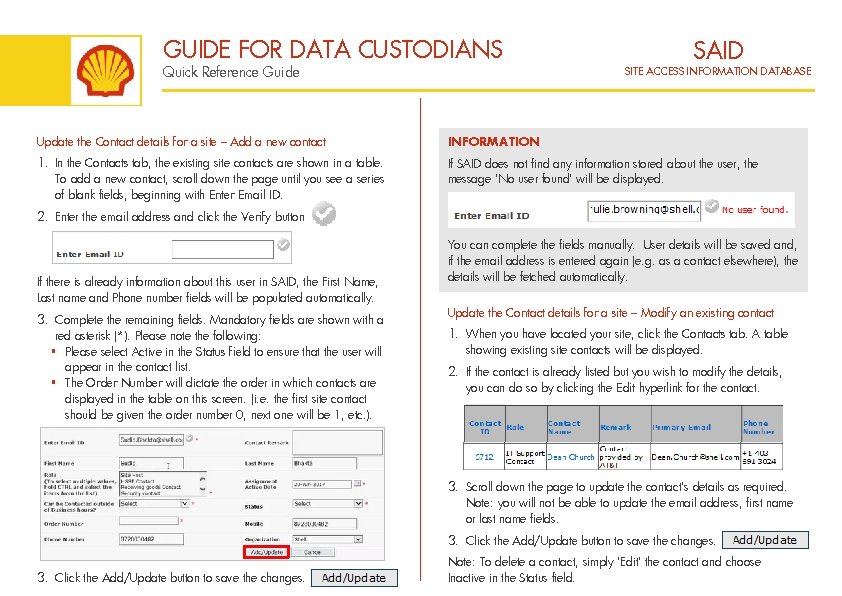
GUIDE FOR DATA CUSTODIANS Quick Reference Guide SAID SITE ACCESS INFORMATION DATABASE Update the Contact details for a site – Add a new contact INFORMATION 1. In the Contacts tab, the existing site contacts are shown in a table. To add a new contact, scroll down the page until you see a series of blank fields, beginning with Enter Email ID. If SAID does not find any information stored about the user, the message ‘No user found’ will be displayed. 2. Enter the email address and click the Verify button. If there is already information about this user in SAID, the First Name, Last name and Phone number fields will be populated automatically. 3. Complete the remaining fields. Mandatory fields are shown with a red asterisk (*). Please note the following: § Please select Active in the Status field to ensure that the user will appear in the contact list. § The Order Number will dictate the order in which contacts are displayed in the table on this screen. (i. e. the first site contact should be given the order number 0, next one will be 1, etc. ). You can complete the fields manually. User details will be saved and, if the email address is entered again (e. g. as a contact elsewhere), the details will be fetched automatically. Update the Contact details for a site – Modify an existing contact 1. When you have located your site, click the Contacts tab. A table showing existing site contacts will be displayed. 2. If the contact is already listed but you wish to modify the details, you can do so by clicking the Edit hyperlink for the contact. 3. Scroll down the page to update the contact’s details as required. Note: you will not be able to update the email address, first name or last name fields. 3. Click the Add/Update button to save the changes. Note: To delete a contact, simply ‘Edit’ the contact and choose Inactive in the Status field.
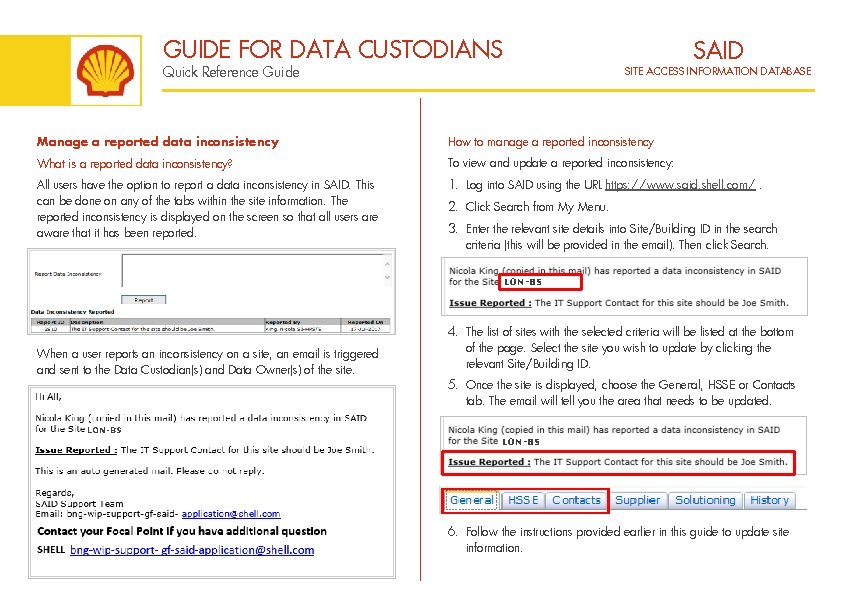
GUIDE FOR DATA CUSTODIANS SAID Quick Reference Guide SITE ACCESS INFORMATION DATABASE Manage a reported data inconsistency How to manage a reported inconsistency What is a reported data inconsistency? To view and update a reported inconsistency: All users have the option to report a data inconsistency in SAID. This can be done on any of the tabs within the site information. The reported inconsistency is displayed on the screen so that all users are aware that it has been reported. 1. Log into SAID using the URL https: //www. said. shell. com/. 2. Click Search from My Menu. 3. Enter the relevant site details into Site/Building ID in the search criteria (this will be provided in the email). Then click Search. LON-BS When a user reports an inconsistency on a site, an email is triggered and sent to the Data Custodian(s) and Data Owner(s) of the site. 4. The list of sites with the selected criteria will be listed at the bottom of the page. Select the site you wish to update by clicking the relevant Site/Building ID. 5. Once the site is displayed, choose the General, HSSE or Contacts tab. The email will tell you the area that needs to be updated. LON-BS 6. Follow the instructions provided earlier in this guide to update site information.
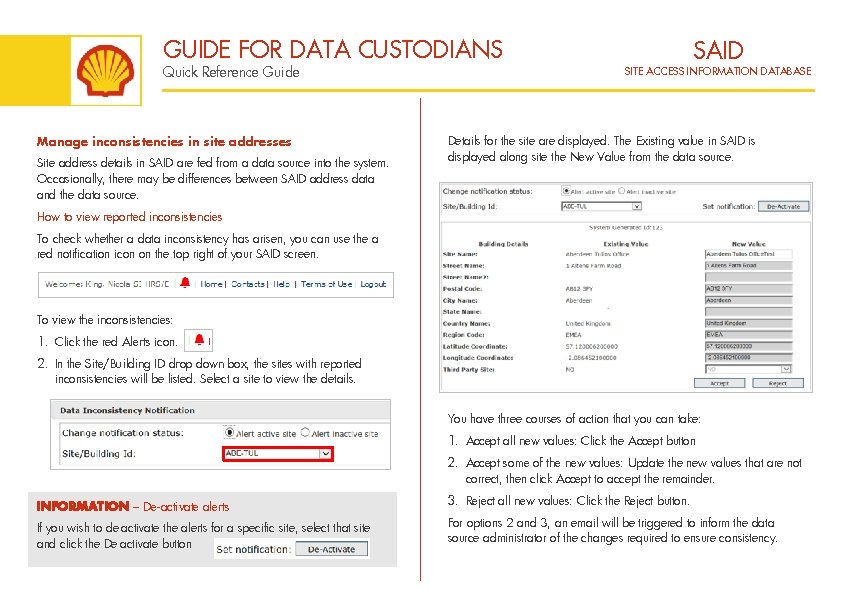
GUIDE FOR DATA CUSTODIANS Quick Reference Guide Manage inconsistencies in site addresses Site address details in SAID are fed from a data source into the system. Occasionally, there may be differences between SAID address data and the data source. SAID SITE ACCESS INFORMATION DATABASE Details for the site are displayed. The Existing value in SAID is displayed along site the New Value from the data source. How to view reported inconsistencies To check whether a data inconsistency has arisen, you can use the a red notification icon on the top right of your SAID screen. To view the inconsistencies: 1. Click the red Alerts icon. 2. In the Site/Building ID drop down box, the sites with reported inconsistencies will be listed. Select a site to view the details. You have three courses of action that you can take: 1. Accept all new values: Click the Accept button 2. Accept some of the new values: Update the new values that are not correct, then click Accept to accept the remainder. INFORMATION – De-activate alerts 3. Reject all new values: Click the Reject button. If you wish to de-activate the alerts for a specific site, select that site and click the De-activate button For options 2 and 3, an email will be triggered to inform the data source administrator of the changes required to ensure consistency.
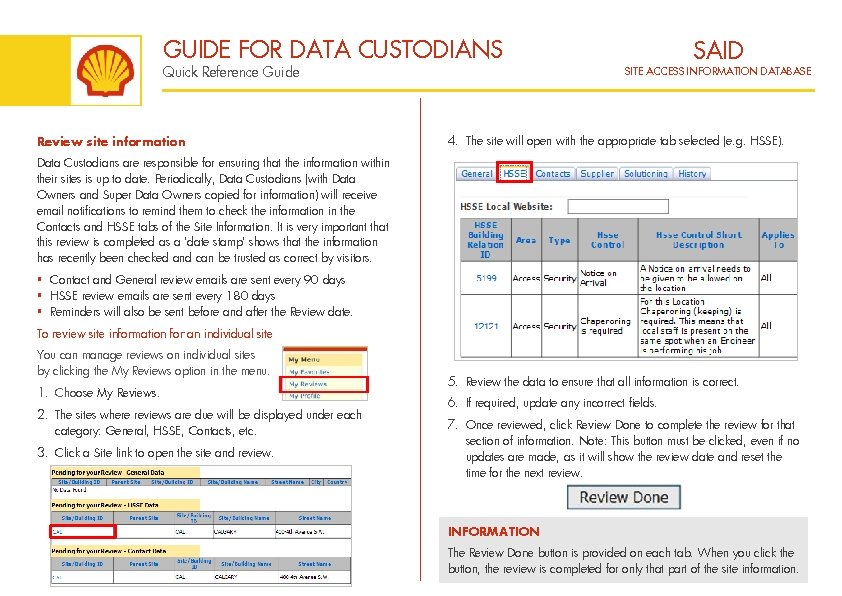
GUIDE FOR DATA CUSTODIANS Quick Reference Guide Review site information SAID SITE ACCESS INFORMATION DATABASE 4. The site will open with the appropriate tab selected (e. g. HSSE). Data Custodians are responsible for ensuring that the information within their sites is up to date. Periodically, Data Custodians (with Data Owners and Super Data Owners copied for information) will receive email notifications to remind them to check the information in the Contacts and HSSE tabs of the Site Information. It is very important that this review is completed as a ‘date stamp’ shows that the information has recently been checked and can be trusted as correct by visitors. § Contact and General review emails are sent every 90 days § HSSE review emails are sent every 180 days § Reminders will also be sent before and after the Review date. To review site information for an individual site You can manage reviews on individual sites by clicking the My Reviews option in the menu. 1. Choose My Reviews. 2. The sites where reviews are due will be displayed under each category: General, HSSE, Contacts, etc. 3. Click a Site link to open the site and review. 5. Review the data to ensure that all information is correct. 6. If required, update any incorrect fields. 7. Once reviewed, click Review Done to complete the review for that section of information. Note: This button must be clicked, even if no updates are made, as it will show the review date and reset the time for the next review. INFORMATION The Review Done button is provided on each tab. When you click the button, the review is completed for only that part of the site information.
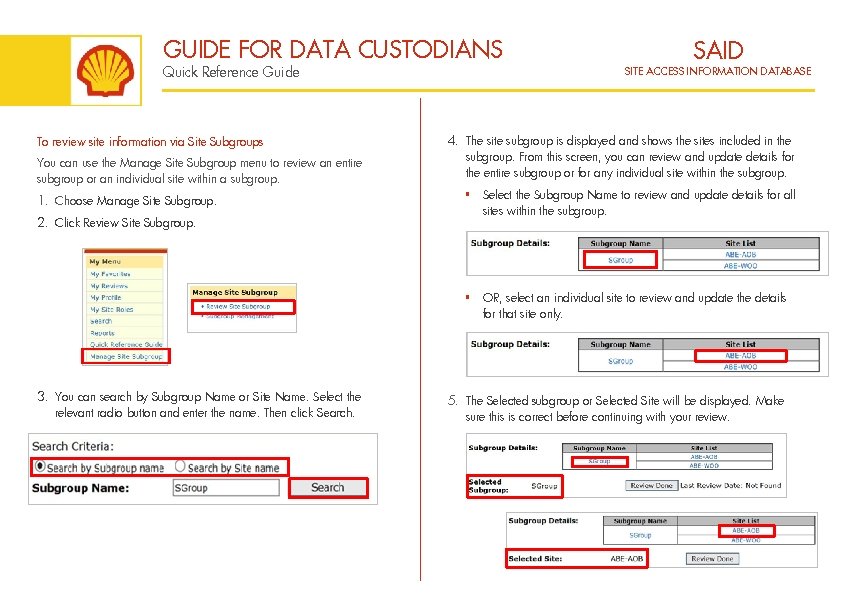
GUIDE FOR DATA CUSTODIANS Quick Reference Guide To review site information via Site Subgroups You can use the Manage Site Subgroup menu to review an entire subgroup or an individual site within a subgroup. 1. Choose Manage Site Subgroup. 2. Click Review Site Subgroup. SAID SITE ACCESS INFORMATION DATABASE 4. The site subgroup is displayed and shows the sites included in the subgroup. From this screen, you can review and update details for the entire subgroup or for any individual site within the subgroup. § Select the Subgroup Name to review and update details for all sites within the subgroup. § OR, select an individual site to review and update the details for that site only. 3. You can search by Subgroup Name or Site Name. Select the relevant radio button and enter the name. Then click Search. 5. The Selected subgroup or Selected Site will be displayed. Make sure this is correct before continuing with your review.
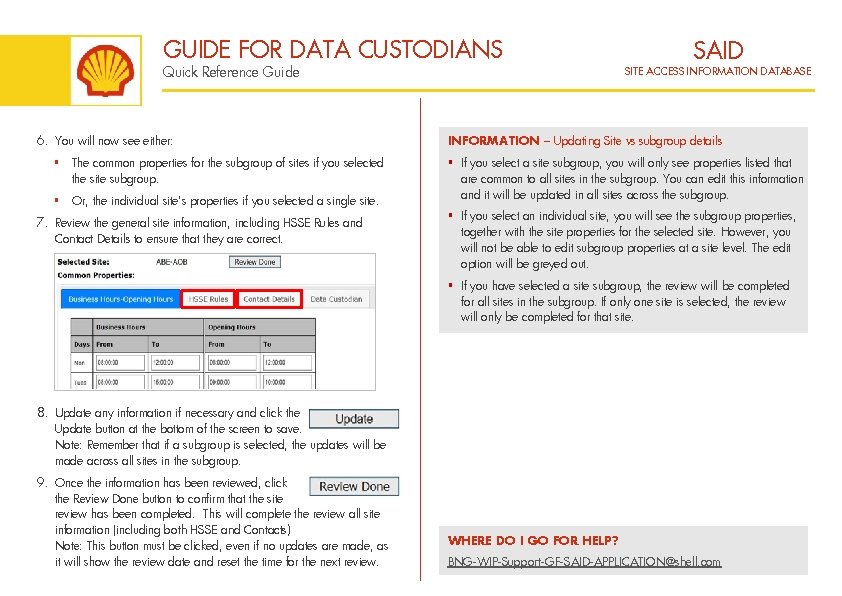
GUIDE FOR DATA CUSTODIANS Quick Reference Guide 6. You will now see either: § The common properties for the subgroup of sites if you selected the site subgroup. § Or, the individual site’s properties if you selected a single site. 7. Review the general site information, including HSSE Rules and Contact Details to ensure that they are correct. SAID SITE ACCESS INFORMATION DATABASE INFORMATION – Updating Site vs subgroup details § If you select a site subgroup, you will only see properties listed that are common to all sites in the subgroup. You can edit this information and it will be updated in all sites across the subgroup. § If you select an individual site, you will see the subgroup properties, together with the site properties for the selected site. However, you will not be able to edit subgroup properties at a site level. The edit option will be greyed out. § If you have selected a site subgroup, the review will be completed for all sites in the subgroup. If only one site is selected, the review will only be completed for that site. 8. Update any information if necessary and click the Update button at the bottom of the screen to save. Note: Remember that if a subgroup is selected, the updates will be made across all sites in the subgroup. 9. Once the information has been reviewed, click the Review Done button to confirm that the site review has been completed. This will complete the review all site information (including both HSSE and Contacts) Note: This button must be clicked, even if no updates are made, as it will show the review date and reset the time for the next review. WHERE DO I GO FOR HELP? BNG-WIP-Support-GF-SAID-APPLICATION@shell. com